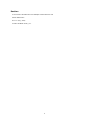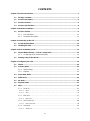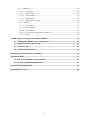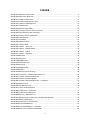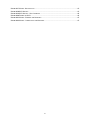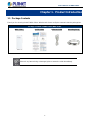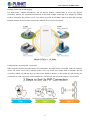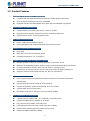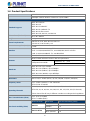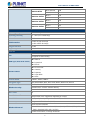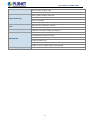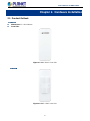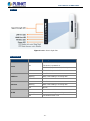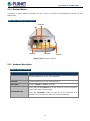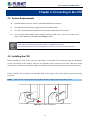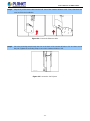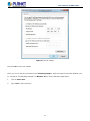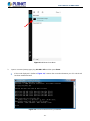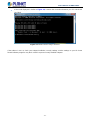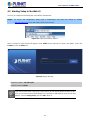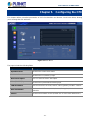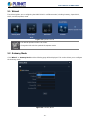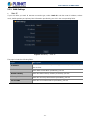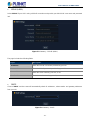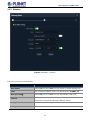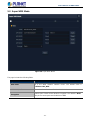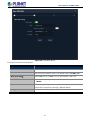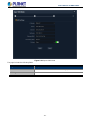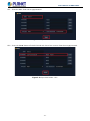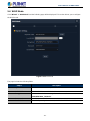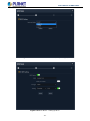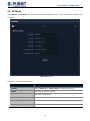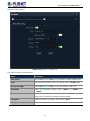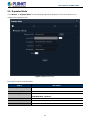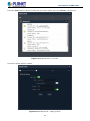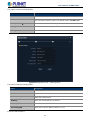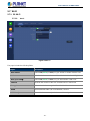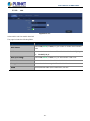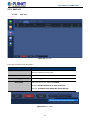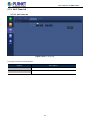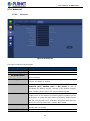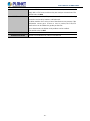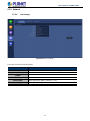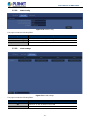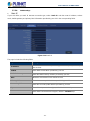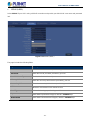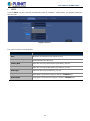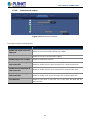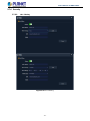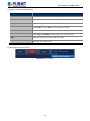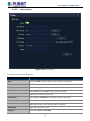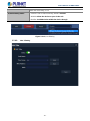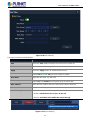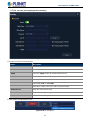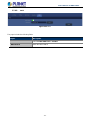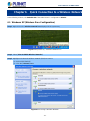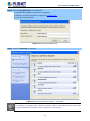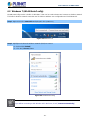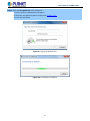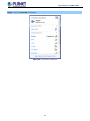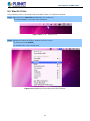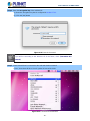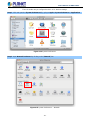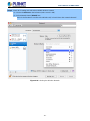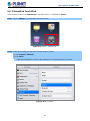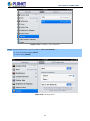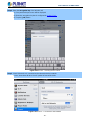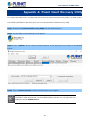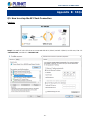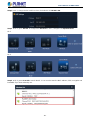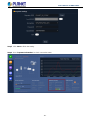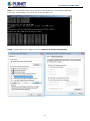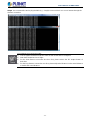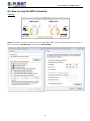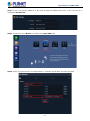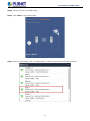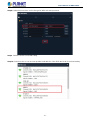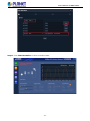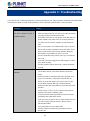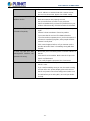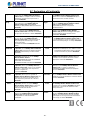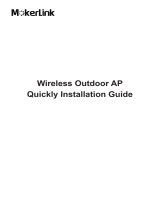I
802.11ac 900Mbps
Outdoor Wireless CPE
WBS-512AC

II
Copyright
Copyright 2020 by PLANET Technology Corp. All rights reserved. No part of this publication may be
reproduced, transmitted, transcribed, stored in a retrieval system, or translated into any language or
computer language, in any form or by any means, electronic, mechanical, magnetic, optical, chemical,
manual or otherwise, without the prior written permission of PLANET.
PLANET makes no representations or warranties, either expressed or implied, with respect to the
contents hereof and specifically disclaims any warranties, merchantability or fitness for any particular
purpose. Any software described in this manual is sold or licensed "as is". Should the programs prove
defective following their purchase, the buyer (and not PLANET, its distributor, or its dealer) assumes
the entire cost of all necessary servicing, repair, and any incidental or consequential damages resulting
from any defect in the software. Further, PLANET reserves the right to revise this publication and to
make changes from time to time in the contents hereof without obligation to notify any person of such
revision or changes.
All brand and product names mentioned in this manual are trademarks and/or registered trademarks of
their respective holders.
Federal Communication Commission Interference Statement
This equipment has been tested and found to comply with the limits for a Class B digital
device, pursuant to Part 15 of FCC Rules. These limits are designed to provide reasonable
protection against harmful interference in a residential installation. This equipment
generates, uses, and can radiate radio frequency energy and, if not installed and used in accordance
with the instructions, may cause harmful interference to radio communications. However, there is no
guarantee that interference will not occur in a particular installation. If this equipment does cause
harmful interference to radio or television reception, which can be determined by turning the equipment
off and on, the user is encouraged to try to correct the interference by one or more of the following
measures:
1. Reorient or relocate the receiving antenna.
2. Increase the separation between the equipment and receiver.
3. Connect the equipment into an outlet on a circuit different from that to which the receiver is
connected.
4. Consult the dealer or an experienced radio technician for help.
FCC Caution
To assure continued compliance, use only shielded interface cables when connecting to computer or
peripheral devices. Any changes or modifications not expressly approved by the party responsible
for compliance could void the user’s authority to operate the equipment.
This device complies with Part 15 of the FCC Rules. Operation is subject to the following two
conditions:
(1) This device may not cause harmful interference
(2) This device must accept any interference received, including interference that may cause undesired
operation.

I
FCC Radiation Exposure Statement
This equipment complies with FCC radiation exposure limits set forth for an uncontrolled
environment. This equipment should be installed and operated with minimum distance 26cm
between the radiator & your body.
CE Compliance Statement
This device meets the RED 2014/53/EU requirements on the limitation of exposure of the general
public to electromagnetic fields by way of health protection. The device complies with RF
specifications when it is used at a safe distance of 20 cm from your body.
Safety
This equipment is designed with the utmost care for the safety of those who install and use it.
However, special attention must be paid to the dangers of electric shock and static electricity when
working with electrical equipment. All guidelines of this and of the computer manufacture must
therefore be allowed at all times to ensure the safe use of the equipment.
National Restrictions
This device is intended for home and office use in all EU countries (and other countries following the EU
directive 1999/5/EC) without any limitation except for the countries mentioned below:
Country Restriction Reasons/remarks
Bulgaria None General authorization required for outdoor use and
public service
France
Outdoor use;
limited to 10
mW e.i.r.p. within the band
2454-2483.5 MHz
Military Radiolocation use. Refarming of the 2.4 GHz
band has been ongoing in recent years to allow current
relaxed regulation. Full implementation planned 2012
Italy None If used outside of own premises, general authorization is
required
Luxembourg None General authorization required for network and service
supply(not for spectrum)
Norway Implemented This subsection does not apply for the geographical area
within a radius of 20 km from the centre of Ny-Ålesund
Russian
Federation
None Only for indoor applications
Note: Please don’t use the product outdoors in France.
WEEE regulation
To avoid the potential effects on the environment and human health as a result of the
presence of hazardous substances in electrical and electronic equipment, end users of
electrical and electronic equipment should understand the meaning of the crossed-out
wheeled bin symbol. Do not dispose of WEEE as unsorted municipal waste and have to
collect such WEEE separately.

II
Revision
User Manual of PLANET 802.11ac 900Mbps Outdoor Wireless CPE
Model: WBS-512AC
Rev: 1.1 (Aug., 2023)
Part No. EM-WBS-512AC_v1.1

III
CONTENTS
Chapter 1.Product Introduction ........................................................................................................... 1
Package Contents ............................................................................................................... 1 1.1
Product Description ............................................................................................................ 2 1.2
Product Features ................................................................................................................. 5 1.3
Product Specifications ....................................................................................................... 6 1.4
Chapter 2.Hardware Installation .......................................................................................................... 9
Product Outlook .................................................................................................................. 9 2.1
2.1.1 Port and Button ....................................................................................................... 11
2.1.2 Hardware Description ............................................................................................. 11
Chapter 3.Connecting to the CPE ..................................................................................................... 12
System Requirements ...................................................................................................... 12 3.1
Installing the CPE .............................................................................................................. 12 3.2
Chapter 4.Quick Installation Guide ................................................................................................... 14
Manual Network Setup -- TCP/IP Configuration ............................................................. 14 4.1
4.1.1 Configuring the IP Address Manually ..................................................................... 14
Starting Setup in the Web UI ............................................................................................ 18 4.2
Chapter 5.Configuring the CPE ......................................................................................................... 19
Wizard ................................................................................................................................. 20 5.1
Gateway Mode ................................................................................................................... 20 5.2
5.2.1 WAN Settings .......................................................................................................... 21
5.2.2 Wireless .................................................................................................................. 23
Super WDS Mode .............................................................................................................. 24 5.3
WISP Mode ......................................................................................................................... 28 5.4
AP Mode ............................................................................................................................. 30 5.5
Repeater Mode .................................................................................................................. 32 5.6
Wi-Fi .................................................................................................................................... 35 5.7
5.7.1 5G Wi-Fi .................................................................................................................. 35
5.7.1.1. Basic .............................................................................................................................. 35
5.7.1.2. VAP ................................................................................................................................ 36
5.7.2 MAC ACL ................................................................................................................ 37
5.7.2.1. MAC ACL ....................................................................................................................... 37
5.7.3 Wi-Fi Timer Off ........................................................................................................ 38
5.7.3.1. Wi-Fi Timer Off ............................................................................................................... 38
5.7.4 Advanced ................................................................................................................ 39
5.7.4.1. Advanced ....................................................................................................................... 39

IV
5.7.5 Network ................................................................................................................... 41
5.7.5.1. LAN Settings .................................................................................................................. 41
5.7.5.2. SNMP Config ................................................................................................................. 42
5.7.5.3. VLAN Settings ................................................................................................................ 42
5.7.5.4. WAN Settings ................................................................................................................. 43
5.7.5.5. WAN advanced settings ................................................................................................. 46
5.7.6 Security ................................................................................................................... 47
5.7.6.1. URL Filtering .................................................................................................................. 47
5.7.6.2. IP/Port Filtering .............................................................................................................. 49
5.7.6.3. MAC Filtering ................................................................................................................. 50
5.7.6.4. Security (Port Mapping/Port Forwarding) ....................................................................... 52
5.7.6.5. DMZ ............................................................................................................................... 53
Chapter 6.Quick Connection to a Wireless Network ....................................................................... 54
Windows XP (Wireless Zero Configuration) ................................................................... 54 6.1
Windows 7 (WLAN AutoConfig) ....................................................................................... 56 6.2
Mac OS X 10.x .................................................................................................................... 59 6.3
iPhone/iPod Touch/iPad ................................................................................................... 63 6.4
Appendix A: Planet Smart Discovery Utility ..................................................................................... 66
Appendix B: FAQs ............................................................................................................................... 67
Q1: How to set up the AP Client Connection ........................................................................... 67
Q2: How to set up the WDS Connection .................................................................................. 72
Appendix C: Troubleshooting ............................................................................................................ 78
Appendix D: Glossary ......................................................................................................................... 80

V
FIGURE
FIGURE 2-1 WBS-512AC FRONT SIDE ................................................................................................................... 9
FIGURE 2-2 WBS-512AC REAR SIDE ..................................................................................................................... 9
FIGURE 3-1 CONNECT THE ANTENNA ................................................................................................................... 12
FIGURE 3-2 CONNECT THE ETHERNET CABLE ....................................................................................................... 13
FIGURE 3-3 CONNECT THE POE INJECTOR ............................................................................................................ 13
FIGURE 4-1 TCP/IP SETTING ................................................................................................................................ 15
FIGURE 4-2 WINDOWS START MENU .................................................................................................................... 16
FIGURE 4-3 SUCCESSFUL RESULT OF PING COMMAND ......................................................................................... 16
FIGURE 4-4 FAILED RESULT OF PING COMMAND .................................................................................................. 17
FIGURE 4-5 LOGIN BY DEFAULT IP ADDRESS ........................................................................................................ 18
FIGURE 4-6 LOGIN WINDOW ................................................................................................................................ 18
FIGURE 5-1 MAIN MENU ...................................................................................................................................... 19
FIGURE 5-2 OPERATION MODE ............................................................................................................................. 20
FIGURE 5-3 GATEWAY MODE ................................................................................................................................ 20
FIGURE 5-4 GATEWAY -- STATIC IP ....................................................................................................................... 21
FIGURE 5-5 GATEWAY – PPPOE (ADSL) .............................................................................................................. 22
FIGURE 5-6 GATEWAY – DHCP ............................................................................................................................. 22
FIGURE 5-7 GATEWAY – WIRELESS ....................................................................................................................... 23
FIGURE 5-14 AP MODE ......................................................................................................................................... 30
FIGURE 5-21 MAC ACL ....................................................................................................................................... 37
FIGURE 5-30 SNMP CONFIG ................................................................................................................................ 42
FIGURE 5-31 VLAN SETTINGS ............................................................................................................................. 42
FIGURE 5-32 STATIC IP ......................................................................................................................................... 43
FIGURE 5-33 PPPOE (ADSL) ............................................................................................................................... 44
FIGURE 5-34 DHCP .............................................................................................................................................. 45
FIGURE 5-35 WAN ADVANCED SETTINGS ............................................................................................................. 46
FIGURE 6-1 SYSTEM TRAY – WIRELESS NETWORK ICON ...................................................................................... 54
FIGURE 6-2 CHOOSING A WIRELESS NETWORK .................................................................................................... 54
FIGURE 6-3 ENTERING THE NETWORK KEY .......................................................................................................... 55
FIGURE 6-4 CHOOSING A WIRELESS NETWORK -- CONNECTED ............................................................................ 55
FIGURE 6-5 NETWORK ICON ................................................................................................................................. 56
FIGURE 6-6 WLAN AUTOCONFIG ........................................................................................................................ 56
FIGURE 6-7 TYPING THE NETWORK KEY .............................................................................................................. 57
FIGURE 6-8 CONNECTING TO A NETWORK ............................................................................................................ 57
FIGURE 6-9 CONNECTED TO A NETWORK .............................................................................................................. 58
FIGURE 6-10 MAC OS – NETWORK ICON .............................................................................................................. 59
FIGURE 6-11 HIGHLIGHTING AND SELECTING THE WIRELESS NETWORK .............................................................. 59
FIGURE 6-12 ENTER THE PASSWORD .................................................................................................................... 60
FIGURE 6-13 CONNECTED TO THE NETWORK ....................................................................................................... 60
FIGURE 6-14 SYSTEM PREFERENCES .................................................................................................................... 61
FIGURE 6-15 SYSTEM PREFERENCES -- NETWORK ................................................................................................ 61
FIGURE 6-16 SELECTING THE WIRELESS NETWORK ............................................................................................. 62

VI
FIGURE 6-17 IPHONE – SETTINGS ICON ................................................................................................................. 63
FIGURE 6-18 WI-FI SETTING ................................................................................................................................ 63
FIGURE 6-19 WI-FI SETTING – NOT CONNECTED ................................................................................................. 64
FIGURE 6-20 TURNING ON WI-FI .......................................................................................................................... 64
FIGURE 6-21 IPHONE -- ENTERING THE PASSWORD............................................................................................... 65
FIGURE 6-22 IPHONE -- CONNECTED TO THE NETWORK ....................................................................................... 65

User Manual of WBS-512AC
-1-
Chapter 1. Product Introduction
Package Contents 1.1
Thank you for choosing PLANET WBS-512AC Wireless AP. Please verify the contents inside the package box.
Package Contents of WBS-512AC/WBS-512AC
WBS-512AC Quick Guide Ethernet Cable Mounting Strap
If there is any item missing or damaged, please contact the seller immediately.

User Manual of WBS-512AC
-2-
Product Description 1.2
Flexible and Reliable Outdoor Wireless Solution with Superior Performance
PLANET WBS-512AC 802.11ac WAVE 2 900Mbps Outdoor Wireless CPE offers a better range and excellent
throughput than those of the traditional wireless device. With the standard IEEE 802.3at Power over Ethernet
(PoE) design, the WBS-512AC can be easily installed in the areas where power outlets are not available. The
WBS-512AC is definitely suitable for wireless IP surveillance, and bridge link of building to building and
backbone of public service. Additionally, the self-healing capability keeps connection alive all the time. With the
IP55-rated outdoor enclosure, the WBS-512AC can perform normally under rigorous weather conditions,
meaning it can be installed in any harsh, outdoor environments.
Benefits of MU-MIMO under 802.11ac Wave 2
With the MU-MIMO Wave 2 technology, the WBS-512AC, installed in public areas such as hotspots, airports and
conferences, reduces the frustration that Wi-Fi users often experience in downloading web pages, e-mail file
attachments and media contents. For cellular operators, the WBS-512AC provides a better Wi-Fi user
experience, reducing the likelihood of users turning off Wi-Fi and putting more load on the cellular network. For
enterprises, this technology also can solve Wi-Fi congestion issues in open work spaces and conference rooms.
Outdoor wireless CPE is specially designed for long-distance outdoor surveillance and wireless backhaul
solutions that are capable of establishing stable bridge connection through the embedded antenna. To provide
maximum performance, the outdoor wireless CPE can implement up to 8 operation modes where a multitude of
applications in communities, warehouses, campuses, harbors, etc. can be made.

User Manual of WBS-512AC
-3-
Multiple SSIDs with VLAN Tagging
The WBS-512AC supports WPA/WPA2, and the 802.1X RADIUS authentication to secure the wireless
connection. Besides, the supported IEEE 802.1Q VLAN allows multiple VLAN tags to be mapped to multiple
SSIDs to distinguish the wireless access. This makes it possible for the WBS-512ACN to work with managed
Ethernet switches to have VLANs assigned to a different access level and authority.
3 Simple Steps to Set Up PtP Connection
Without needing to enter the Web interface for configuration, the WBS-512AC has the DIP switch for setting to
master (AP mode) and to slave (repeater mode). User only needs three simple steps to establish the PtP
connection without any difficulty. By just switching the button to “Master” on the master AP, and pressing the
reset button, the PtP connection can be established in 2 minutes as the connection steps are shown below.

User Manual of WBS-512AC
-4-
Optimized Efficiency in AP Management
The brand-new GUI configuration wizard helps the system administrator easily set up the WBS-512AC step by
step. Besides, the built-in Wi-Fi analyzer provides real-time channel utilization to prevent channel overlapping to
assure greater performance. With the automatic transmission power mechanism, distance control and
scheduling reboot setting, the WBS-512AC is easy for the administrator to deploy and manage without on-site
maintenance. Moreover, you can use PLANET NMS-500 or NMS-1000V AP control function to deliver wireless
profiles to multiple APs simultaneously, thus making the central management simple.

User Manual of WBS-512AC
-5-
Product Features 1.3
Industrial Compliant Wireless LAN and LAN
Compliant with the IEEE 802.11a/n/ac WAVE2 MU-MIMO wireless technology
2T2R architecture with data rate of up to 900Mbps
Equipped with two 10/100/1000Mbps RJ45 ports with auto MDI/MDI-X supported
Fixed Network Broadband Router
Supported WAN connection types: DHCP, Static IP, PPPoE
Supports Port Forwarding and DMZ for various networking applications
Supports DHCP server in Gateway/WISP mode
RF Interface Characteristics
Built-in 14dBi dual-polarization antenna
High output power with multiply-adjustable transmit power control
Outdoor Environmental Characteristics
IP55 rating
IEEE 802.3 at Power over Ethernet design
Operating temperature: -20~70 degrees C
Multiple Operation Modes and Wireless Features
Multiple operation modes: AP, Gateway, Repeater, Super WDS, WISP
WMM (Wi-Fi multimedia) provides higher priority to multimedia transmitting over wireless
Coverage threshold to limit the weak signal of clients occupying session
Real-time Wi-Fi channel analysis chart and client limit control for better performance
Support Terminal Fast Roaming with 802.11k, 802.11v, and 802.11r
Secure Network Connection
Full encryption supported: WPA/WPA2, WPA-PSK/WPA2-PSK and 802.1X RADIUS
authentication
Supports 802.1Q VLAN and SSID-to-VLAN mapping
Supports IP/Port/MAC address/URL filtering, DoS, SPI Firewall
Supports DMZ and Port Forwarding
Bandwidth control per IP address to increase network stability
Easy Installation and Management
3 simple steps to establish PtP ( AP + Repeater ) connection easily
Supports PLANET NMS Controllers in AP mode
Easy discovery by PLANET Smart Discovery
Self-healing mechanism through system auto reboot setting
System status monitoring through remote Syslog Server
Supports PLANET DDNS/Easy DDNS

User Manual of WBS-512AC
-6-
Product Specifications 1.4
Product WBS-512AC
900Mbps Outdoor Wireless CPE Wave 2.0, MU-MIMO
Hardware
Standard Support
IEEE 802.11a/n/ac
IEEE 802.11i
IEEE 802.3 10BASE-T
IEEE 802.3u 100BASE-TX
IEEE 802.3x flow control
IEEE 802.11k, 802.11v, and 802.11r
Dimensions (W x D x H) 87 x 38 x 260mm
Weight 405g
Power Requirements 48V DC IN, 0.5A, IEEE 802.3 at PoE+ or
12V DC IN, 1.0A from DC Jack
Power Consumption (max.) < 10W
Interface Wireless IEEE 802.11a/n/ac, 2T2R
PoE: 1 x 10/100/1000BASE-TX, auto-MDI/MDIX, 802.3 at PoE In
LAN: 1x 10/100/1000BASE-TX, auto-MDI/MDIX
Button Reset/Pair button, PtP Switch
Antenna
Built-in 14dBi directional antenna with dual polarization
Half-power beam width Vertical H: 70 V: 15
Horizontal H: 50 V: 15
Data Rate
IEEE 802.11a: up to 54Mbps
IEEE 802.11n (20MHz): up to 150Mbps
IEEE 802.11n (40MHz): up to 300Mbps
IEEE 802.11ac (80MHz): up to 867Mbps
Media Access Control CSMA/CA
Modulation 802.11 a/n/ac: OFDM (BPSK / QPSK / 16QAM / 64QAM / 256QAM)
Frequency Band FCC: 5.180~5.240GHz, 5.745~5.825GHz
ETSI: 5.180~5.700GHz
Operating Channels
FCC: 36, 40, 44, 48, 149, 153, 157, 161, 165 (9 channels)
ETSI: 36, 40, 44, 48, 100, 104, 108, 112, 116, 132, 136, 140 (12 channels)
5GHz channel list will vary in different countries according to their regulations.
Max. Transmit Power (dBm) FCC: up to 25 ± 1dBm
ETSI: < 20dBm (EIRP)
Receiver Sensitivity (dBm)
Network Mode Data Rate Receive Sensitivity (dBm)
802.11a 6Mbps -92
54Mbps -75
802.11n HT20 MCS0/MCS8 -91
MCS7/MCS15 -72

User Manual of WBS-512AC
-7-
802.11n HT40 MCS0/MCS8 -88
MCS7/MCS15 -70
802.11ac VHT20 MCS0 -92
MCS8 -70
802.11ac VHT40 MCS0 -89
MCS9 -65
802.11ac VHT80 MCS0 -87
MCS9 -61
Environment & Certification
Operating Temperature -20 ~ 70 degrees C
Operating Humidity 5 ~ 90% (non-condensing)
IP Level IP55
ESD Protection ± 8kV air-gap discharge
± 4kV contact discharge
Surge Protection ± 4kV
Regulatory CE, RoHS
Software
LAN Static IP/DHCP
Supports IP-MAC binding
WAN Type (GW/WISP mode)
Static IP
Dynamic IP
PPPoE
Wireless Modes
Access Point
Gateway
Repeater
Super WDS
WISP
Channel Width 20MHz, 40MHz, 80MHz
Encryption Type 64-/128-bit WEP, WPA, WPA-PSK, WPA2, WPA2-PSK, 802.1X
Wireless Security
Enable/Disable SSID Broadcast
Wireless Max. 32 MAC address filtering
User Isolation
Max. SSIDs 4
Max. Wireless Clients 64 per radio (50 is suggested, depending on usage)
Max. WDS Peers 4 (Up to 3 peers by using “One-click WDS”)
Wireless QoS Supports Wi-Fi Multimedia (WMM)
Wireless Advanced
Auto Channel Selection
5-level Transmit Power Control (Max. (100%), Efficient (75%), Enhanced
(50%), Standard (25%), Min. (12.5%))
Client Limit Control, Coverage Threshold

User Manual of WBS-512AC
-8-
Wi-Fi channel analysis chart
Fast Roaming(IEEE 802.11k, 802.11r, 802.11v)
Status Monitoring
Device status, wireless client List
PLANET Smart Discovery
DHCP client table
System Log supports remote syslog server
VLAN IEEE 802.1Q VLAN (VID: 3~4094)
SSID-to-VLAN mapping up to 4 SSIDs
Self-healing Supports auto reboot settings per day/hour
Management
Remote management through PLANET DDNS/Easy DDNS
Configuration backup and restore
Supports UPnP
Supports IGMP Proxy
Supports PPTP/L2TP/IPSec VPN Pass-through
SNMP v1/v2c/v3 support, MIB I/II, Private MIB
Central Management Applicable controllers: WAPC-500, WAPC-1000, NMS-500, NMS-1000V

User Manual of WBS-512AC
-9-
Chapter 2. Hardware Installation
Product Outlook 2.1
WBS-512AC
Dimensions: 87 x 38 x 260mm
Front Side:
Figure 2-1 WBS-512AC Front Side
Rear Side
Figure 2-2 WBS-512AC Rear Side

User Manual of WBS-512AC
-10-
Right Side
Figure 2-3 WBS-512AC Right Side
LED Definitions
LED State Meaning
Power On
PtP Master (AP mode): Slow flash
The device is powered on.
PtP Slave (Repeater mode):Steady
Off The device is powered off.
WAN Port
On Port linked.
Blinking Data is transmitting or receiving data.
Off No link
LAN Port
On Port linked.
Blinking Data is transmitting or receiving data.
Off No link
WLAN
On The wireless radio is on.
Blinking Data is transmitting or receiving over wireless.
Off The wireless radio is off

User Manual of WBS-512AC
-11-
2.1.1 Port and Button
It provides a simple interface monitoring the AP. Figure 2-4 shows the hardware-based interface of the
WBS-512AC.
WBS-512AC Hardware-based Interface:
Figure 2-4 WBS-512AC Interface
2.1.2 Hardware Description
Hardware Interface Definition
Object Description
PoE LAN Port
10/100/1000Mbps RJ45 port, auto MDI/MDI-X
LAN Port 10/100/1000Mbps RJ45 port, auto MDI/MDI-X
PtP Switch Position "Master" to "Slave" on the AP.
Reset/Pair Button
Press and hold the Reset button on the device for over 15 seconds to
return to the factory default setting.
Press the "Reset/Pair" button on both APs to be connected in 2
minutes. The connection has been successfully established.
LAN
Reset/Pair
PtP Switch
WAN/PoE DC Power

User Manual of WBS-512AC
-12-
Chapter 3. Connecting to the CPE
System Requirements 3.1
Broadband Internet Access Service (Cable/xDSL/Ethernet connection)
One IEEE 802.3at PoE switch (supply power to the WBS-512AC)
PCs with a working Ethernet adapter and an Ethernet cable with RJ45 connectors
PCs running Windows 98/ME, NT4.0, 2000/XP, Windows Vista / Win 7, MAC OS 9 or later, Linux,
UNIX or other platforms compatible with TCP/IP protocols
1. The CPE in the following instructions refers to PLANET WBS-512AC.
2. It is recommended to use Internet Explorer 11, Firefox or Chrome to access the CPE.
Installing the CPE 3.2
Before installing the CPE, make sure your PoE switch is connected to the Internet through the broadband
service successfully at this moment. If there is any problem, please contact your local ISP. After that, please
install the AP according to the following steps. Don't forget to pull out the power plug and keep your hands dry.
Please install the AP according to the following steps. Don't forget to pull out the power plug and keep your
hands dry.
Step 1. Push the latch on the bottom of the Outdoor Wireless CPE to remove the sliding cover.
Figure 3-1 Connect the Antenna
La pagina sta caricando ...
La pagina sta caricando ...
La pagina sta caricando ...
La pagina sta caricando ...
La pagina sta caricando ...
La pagina sta caricando ...
La pagina sta caricando ...
La pagina sta caricando ...
La pagina sta caricando ...
La pagina sta caricando ...
La pagina sta caricando ...
La pagina sta caricando ...
La pagina sta caricando ...
La pagina sta caricando ...
La pagina sta caricando ...
La pagina sta caricando ...
La pagina sta caricando ...
La pagina sta caricando ...
La pagina sta caricando ...
La pagina sta caricando ...
La pagina sta caricando ...
La pagina sta caricando ...
La pagina sta caricando ...
La pagina sta caricando ...
La pagina sta caricando ...
La pagina sta caricando ...
La pagina sta caricando ...
La pagina sta caricando ...
La pagina sta caricando ...
La pagina sta caricando ...
La pagina sta caricando ...
La pagina sta caricando ...
La pagina sta caricando ...
La pagina sta caricando ...
La pagina sta caricando ...
La pagina sta caricando ...
La pagina sta caricando ...
La pagina sta caricando ...
La pagina sta caricando ...
La pagina sta caricando ...
La pagina sta caricando ...
La pagina sta caricando ...
La pagina sta caricando ...
La pagina sta caricando ...
La pagina sta caricando ...
La pagina sta caricando ...
La pagina sta caricando ...
La pagina sta caricando ...
La pagina sta caricando ...
La pagina sta caricando ...
La pagina sta caricando ...
La pagina sta caricando ...
La pagina sta caricando ...
La pagina sta caricando ...
La pagina sta caricando ...
La pagina sta caricando ...
La pagina sta caricando ...
La pagina sta caricando ...
La pagina sta caricando ...
La pagina sta caricando ...
La pagina sta caricando ...
La pagina sta caricando ...
La pagina sta caricando ...
La pagina sta caricando ...
La pagina sta caricando ...
La pagina sta caricando ...
La pagina sta caricando ...
La pagina sta caricando ...
La pagina sta caricando ...
La pagina sta caricando ...
-
 1
1
-
 2
2
-
 3
3
-
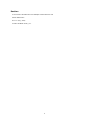 4
4
-
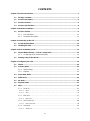 5
5
-
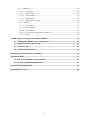 6
6
-
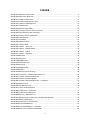 7
7
-
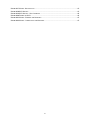 8
8
-
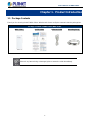 9
9
-
 10
10
-
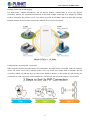 11
11
-
 12
12
-
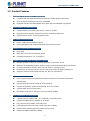 13
13
-
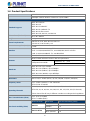 14
14
-
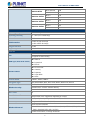 15
15
-
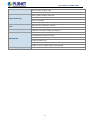 16
16
-
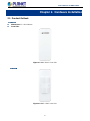 17
17
-
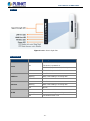 18
18
-
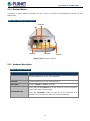 19
19
-
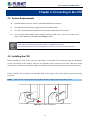 20
20
-
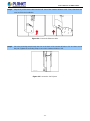 21
21
-
 22
22
-
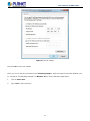 23
23
-
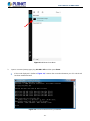 24
24
-
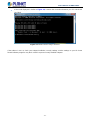 25
25
-
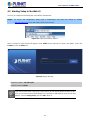 26
26
-
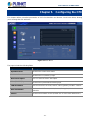 27
27
-
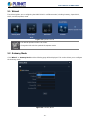 28
28
-
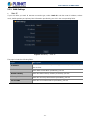 29
29
-
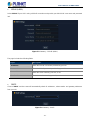 30
30
-
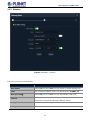 31
31
-
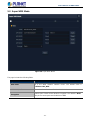 32
32
-
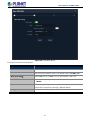 33
33
-
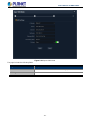 34
34
-
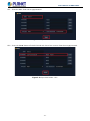 35
35
-
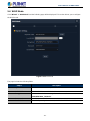 36
36
-
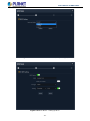 37
37
-
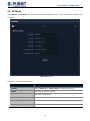 38
38
-
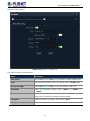 39
39
-
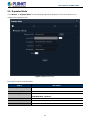 40
40
-
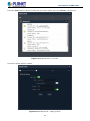 41
41
-
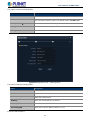 42
42
-
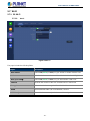 43
43
-
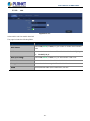 44
44
-
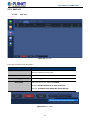 45
45
-
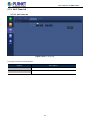 46
46
-
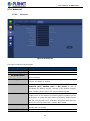 47
47
-
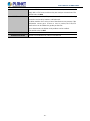 48
48
-
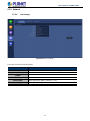 49
49
-
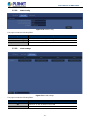 50
50
-
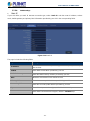 51
51
-
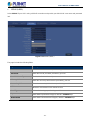 52
52
-
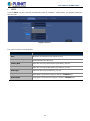 53
53
-
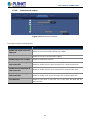 54
54
-
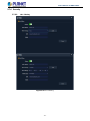 55
55
-
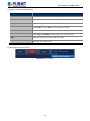 56
56
-
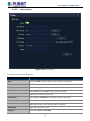 57
57
-
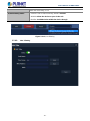 58
58
-
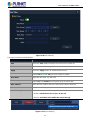 59
59
-
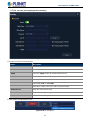 60
60
-
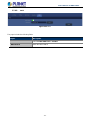 61
61
-
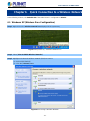 62
62
-
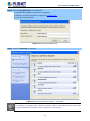 63
63
-
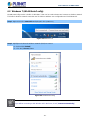 64
64
-
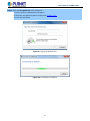 65
65
-
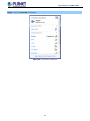 66
66
-
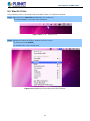 67
67
-
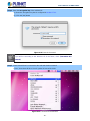 68
68
-
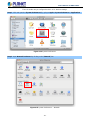 69
69
-
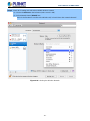 70
70
-
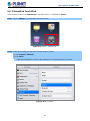 71
71
-
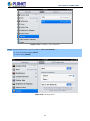 72
72
-
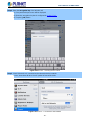 73
73
-
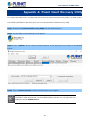 74
74
-
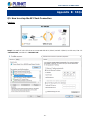 75
75
-
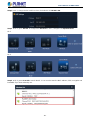 76
76
-
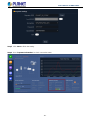 77
77
-
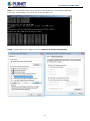 78
78
-
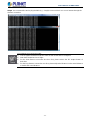 79
79
-
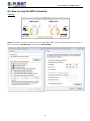 80
80
-
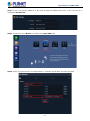 81
81
-
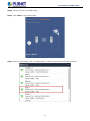 82
82
-
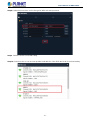 83
83
-
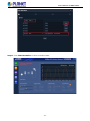 84
84
-
 85
85
-
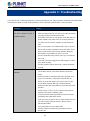 86
86
-
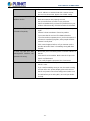 87
87
-
 88
88
-
 89
89
-
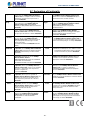 90
90
in altre lingue
- English: Planet WBS-512AC User manual
Documenti correlati
Altri documenti
-
Edimax EW-7822UAC Guida d'installazione
-
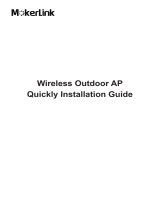 Kerlink 923 Guida d'installazione
Kerlink 923 Guida d'installazione
-
MokerLink 28 Port Gigabit Managed Wireless Outdoor Bridge Guida d'installazione
-
Salt GIGAbox Guida d'installazione
-
TP-LINK tp-link EAP113 Outdoor Access Point Guida d'installazione
-
ABB UniSec SFC Installation Manuals
-
Pahlen MA30-14 Manuale del proprietario
-
Xerox 700i/700 Guida utente
-
Shelly Qubino Guida d'installazione
-
Motorola HX550 Manuale utente