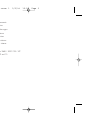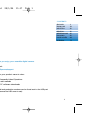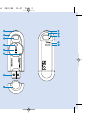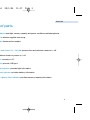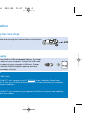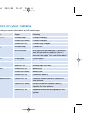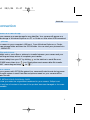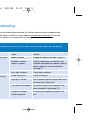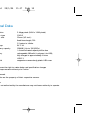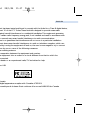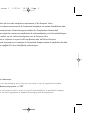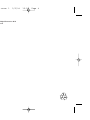user manual
manuel d’utilisation | benutzerhandbuch | manual del usuario
gebruikershandleiding | manuale per l'utente | manual do usuário
användar-handbok
wearable digital camera
key10 manual cover 1 2/2/04 15:54 Page 1

System requirements:
Système requise:
Systemanforderungen:
Requisitos sistema:
Systeemvereisten:
Requisiti del sistema:
Requisitos do sistema:
System krav:
· Windows 98SE / 2000 / ME / XP
· Mac OS9 and 10
key10 manual cover 1 2/2/04 15:54 Page 2

We hope you enjoy your wearable digital camera
Please visit:
www.philips.com/support
and enter your product name to view:
· FAQ, Frequently Asked Questions
· Latest user manuals
· Latest PC software downloads
The model and production numbers can be found next to the USB port
(please remove the USB cover to see)
1
ENGLISH 1
FRANÇAIS 13
DEUTSCH 25
CONTENTS
ESPAÑOL 35
NEDERLANDS 45
ITALIANO 55
PORTUGUÊS 65
SVENSKA 75
key10_eng .qxd 28/1/04 15:17 Page 1

2
key10_eng .qxd 28/1/04 15:17 Page 2

Name of parts
1 Shutter button:tests light, memory capacity and power conditions and takes pictures
2 Strap hole: attaches supplied neck strap
3 Viewfinder:frames picture subject
4 Lens
5 Lens cap and Power On / Off dial:protects lens and switches camera on / off
6 Grip: positions thumb to power on / off
7 USB port: connects to PC
8 USB cover: protects USB port
9 Light level indicator: provides light information
0 Power level indicator:provides battery information
! Memory capacity level indicator: provides memory capacity information
3
ENGLISH
key10_eng .qxd 28/1/04 15:17 Page 3

IMPORTANT!
WINDOWS 98SE users:
DO NOT CONNECT your camera to the PC BEFORE
driver installation. Please insert
the by-packed CD into your CDROM drive and follow on screen instructions to complete
driver and software installation.
MAC users:
DO NOT CONNECT your camera to your keyboard's USB port. It doesn't have sufficient
power to detect your camera.
4
Preparation
Attaching the neck strap
Thread the neck strap through the hole as shown in the picture.
Your camera has a built-in USB rechargeable battery. To charge
your camera, switch on your computer. Detach the USB cover.
Connect your camera to your computer's USB port. Charge
your camera until the POWER indicator lights up and stop
blinking (approximately 4 hours).
Power Supply
key10_eng .qxd 28/1/04 15:17 Page 4

➔
5
ENGLISH
Taking pictures
Tur n Power on / off dial clockwise to power ON.
Hold the camera upright in your hand.
Make sure the lens is not obstructed / covered when you take pictures.
Look through the viewfinder to frame your subject.
Keep the camera steady and press the shutter halfway down to
test picture conditions.
For best results, check the status of all 3 indicators on the camera
when you take a picture. (See Indicators on your Camera, page 6)
Press the shutter button fully down to take your pictures.Your
camera beeps after you take a picture.
TIP
Your camera automatically powers off if there is no operation within 60
seconds.Turn the Power on / off dial anti-clockwise to power OFF and
clockwise to power ON again.
key10_eng .qxd 28/1/04 15:17 Page 5

Indicators on your camera
Your camera tells you various information by LEDs and beeps:
6
User action Signal Meaning
USB Connection
Double beep Camera charging
Green LED blinks Camera charging
Green LED on Camera fully charged
Powering on
Double beep Camera on
All LEDs blink Wrong file format detected. Camera will
auto format and be ready for use in 5
seconds. (See page 7 for more information)
Taking picture
Single beep Picture taken
(Lighting level) Red LED blinks External light low
Red LED on External light too dark
(Battery level) Green LED on Battery full
Green LED blinks Battery low
Green LED off Insufficient battery
(Memory capacity level) Yellow LED on Sufficient camera memory capacity for
new pictures
Yellow LED blinks Almost insufficient camera memory
capacity for new pictures
Yellow LED off Insufficient camera memory capacity for new
pictures
key10_eng .qxd 28/1/04 15:17 Page 6

USB Connection
Using your camera as a mass storage
You can use your camera as a mass storage for any data files. Your camera will appear as a
new USB mass storage in Windows Explorer on PC or Finder on Mac when USB connected.
Viewing your pictures
Connect your camera to your computer's USB port. From Windows Explorer or Finder,
click on the mass storage folder and then the DCIM folder. You can view your pictures from
the subfolder 100PHDSC.
Transferring files and pictures
Click and highlight one or more files or pictures to transfer between your camera and your
computer. Use drag and drop actions to complete your transfer.
Disconnect camera safely from your PC by clicking on the task bar to avoid file error.
(WINDOWS 98SE users: there is no icon. Simply disconnect camera after file transfer
completes. MAC users: drag and drop to .)
Formatting your camera
Only format your camera with FAT16 file system.Your camera will auto-format during power
ON when wrong file system is used. Data files and pictures saved on your camera will be
erased after auto-format.
IMPORTANT! RETAIN YOUR ORIGINAL FILES!
Please ensure that you retain the original files transferred to your camera. Philips is not
responsible for any loss of content in the case if the product becomes damaged or the mass
storage not readable.
7
ENGLISH
key10_eng .qxd 28/1/04 15:17 Page 7

Troubleshooting
If a fault occurs,first check the points listed. For further help and other troubleshooting
tips, please also check out FAQ for your camera at www.philips.com/support. If you are
unable to find a solution from these hints, consult your dealer or service center.
WARNING:
Under no circumstances should you try to repair the set yourself, as this will invalidate the
warranty.
8
Problem Cause Solution
Cannot take picture
Battery drained Charge the battery (see step 1, page 2)
Insufficient camera Copy pictures from your camera to your
memory capacity computer and delete the original to free up
memory space for more new pictures.
(see page 7)
Poor light condition Check light conditions
USB doesn't work
Loose connection Check connection
Wrong OS version Your operation system must be later than
Windows 98 or Mac OS 9
USB driver not installed Windows 98 user only: install the USB
driver provided in by-packed CD
Camera connected Connect your camera to another USB
to Mac keyboard port
key10_eng .qxd 28/1/04 15:17 Page 8

Safety and maintenance
Take care when using the camera
· Traffic safety: do not use while driving or cycling as you may cause an accident.
· Child safety: the camera neck strap is not a toy. Special care should be taken if
handled by young children.Avoid placing the neck strap around the neck of a
child to prevent strangulation!
To avoid damage or malfunction:
· This product is not waterproof: do not allow your camera to be submersed
in water, avoid exposing the USB socket to water.Water entering the camera
may cause major damage and rusting.
· Do not use any cleaning agents containing alcohol, ammonia, benzene, or abrasives
as these may harm the set.
· Avoid touching the lens and viewfinder with your fingers.To remove fingerprints,
use a soft damp cloth.
· Prevent damage to your eyes: do not look at the sun through the viewfinder!
· Avoid sudden changes of temperature as this may cause condensation on the
lens and viewfinder.Allow the camera to adjust to the surrounding temperature.
· Do not drop your camera or allow objects to fall on camera. Strong shocks and
vibrations may cause malfunction.
· Active mobile phones & strong magnetic fields in the vicinity may cause interference.
· The supplied software CD-ROM is not an audio CD. Playing CD-ROMs on audio
equipment may damage your audio equipment!
9
ENGLISH
key10_eng .qxd 28/1/04 15:17 Page 9

Technical Data
image resolution 2 Mega pixels (1600 x 1200 pixels)
Image sensor type CMOS
image sensor size 13mm (1/2 inch )
lens fixed focus length, F3.0
focus range 1.5 meter to infinite
exposure range EV 7-14
built-in memory capacity 128MB* (Up to 320 JPEGs)
* Actual formated capacity will be less
built-in battery rechargeable 180mAh Li-polymer (via USB),
fully charged in approximately 4 hours
PC interface USB 1.1
casing material magnesium camera body, plastic USB cover
PHILIPS reserves the right to make design and specification changes
for product improvement without prior notice.
All rights reserved.
All trademarks are the property of their respective owners.
Modifications
Modifications not authorized by the manufacturer may void users authority to operate
this device.
10
key10_eng .qxd 28/1/04 15:17 Page 10

11
ENGLISH
Note:
This equipment has been tested and found to comply with the limits for a Class B digital device,
pursuant to part 15 of the FCC Rules.These limits are designed to provide reasonable
protection against harmful interference in a residential installation.This equipment generates,
uses, and can radiate radio frequency energy and, if not installed and used in accordance with
the instruction manual, may cause harmful interference to radio communications.
However, there is no guarantee that interference will not occur in a particular installation.
If this equipment does cause harmful interference to radio or television reception, which can
be determined by turning the equipment off and on, the user is encouraged to try to correct
the interference by one or more of the following measures:
· Relocate the receiving antenna.
· Increase the separation between the equipment and receiver.
· Connect the equipment into an outlet on a circuit different from that to which the
receiver is connected.
· Consult the dealer or an experienced radio/ TV technician for help.
Notice for the USA
Notice for Canada
This Class B digital apparaatus complies with Canadian ICES-003.
Cet appareil numérique de la classe B est conforme à la norme NMB-003 du Canada.
key10_eng .qxd 28/1/04 15:17 Page 11

Environmental information
We have reduced the packaging to its minimum and made it easy to separate into mono
materials: cardboard, polystyrene and PET.
Your set consists of material which can be recycled if disassembled by a specialized company.
Please observe the local regulations to dispose of packaging, and old equipment.
This set complies with the radio interference requirements of the European Union.
Cet appareil est conforme aux normes de la Communauté européenne en matière d’interférences radio.
Dieses Gerät entspricht den Funkentstörungsvorschriften der Europäischen Gemeinschaft.
Este reproductor cumple las normas para interferencias de radio establecidas por la Comunidad Europea.
Dit apparaat voldoet aan de radio-ontstoringseisen van de Europese Unie.
Questo prodotto è conforme ai requisiti sulle interferenze radio dell’Unione Europea.
Este aparelho está de acordo com os requisitos da Comunidade Europeia relativos à interferência de rádio.
Denna apparat uppfyller EU:s krav beträffande radiostörningar.
key10 manual cover 1 2/2/04 15:54 Page 3

© Koninklijke Philips Electronics N.V.
All rights reserved.
www.philips.com
key10 manual cover 1 2/2/04 15:54 Page 4
-
 1
1
-
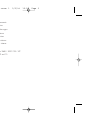 2
2
-
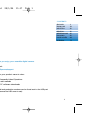 3
3
-
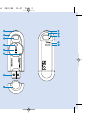 4
4
-
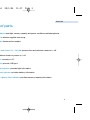 5
5
-
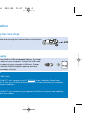 6
6
-
 7
7
-
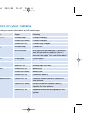 8
8
-
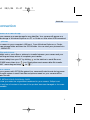 9
9
-
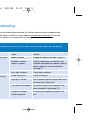 10
10
-
 11
11
-
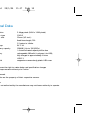 12
12
-
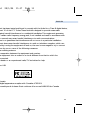 13
13
-
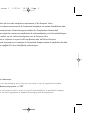 14
14
-
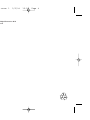 15
15
Philips 128MB-DIGITAL CAMERA KEY010 Manuale utente
- Tipo
- Manuale utente
- Questo manuale è adatto anche per
in altre lingue
Altri documenti
-
Minolta DiMAGE E223 Manuale utente
-
Minolta DiMAGE S414 Manuale utente
-
Panasonic DMC-GF3CK Basic Owner's Manual
-
Sony DCR-TRV828 Istruzioni per l'uso
-
Sony DCR-TRV828 Manuale utente
-
Concord Camera 4060 AF Manuale utente
-
Panasonic NV-GS1 Manuale del proprietario
-
Concord Camera 4060 AF Manuale utente
-
Vivitar Vivicam 3825 Manuale utente
-
Panasonic VDR-M53PP Manuale utente