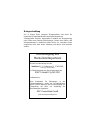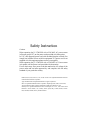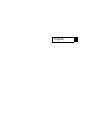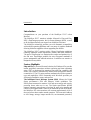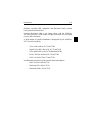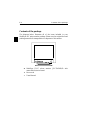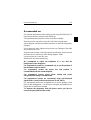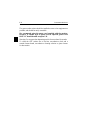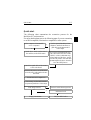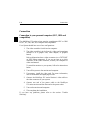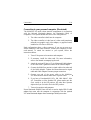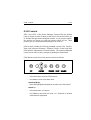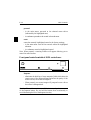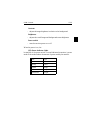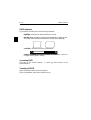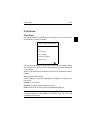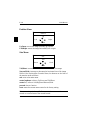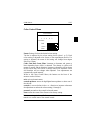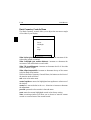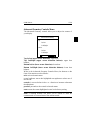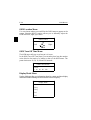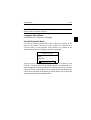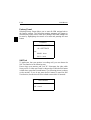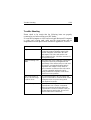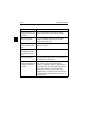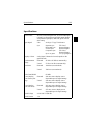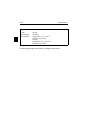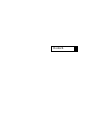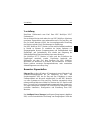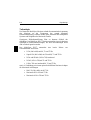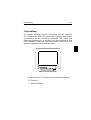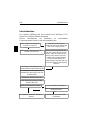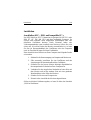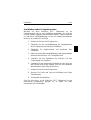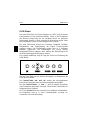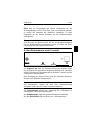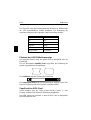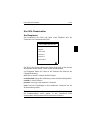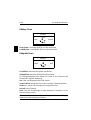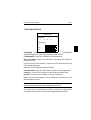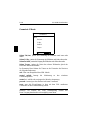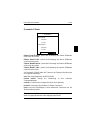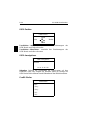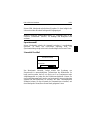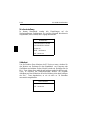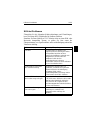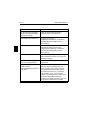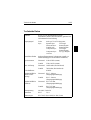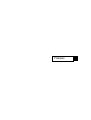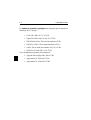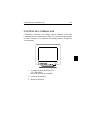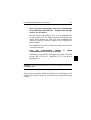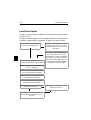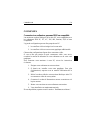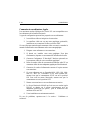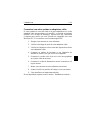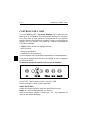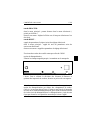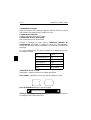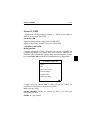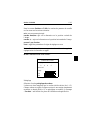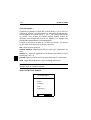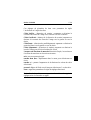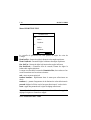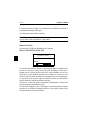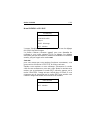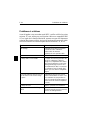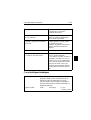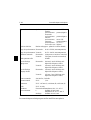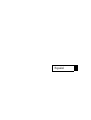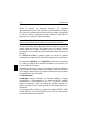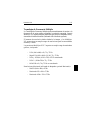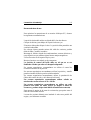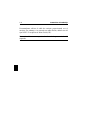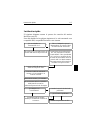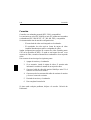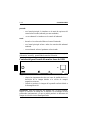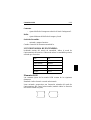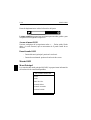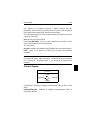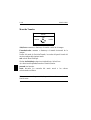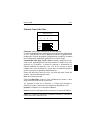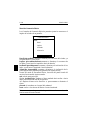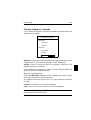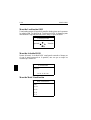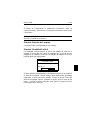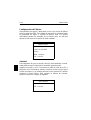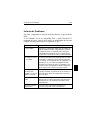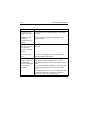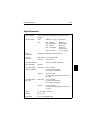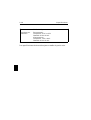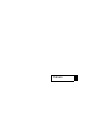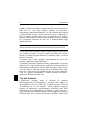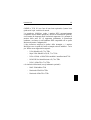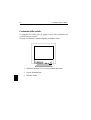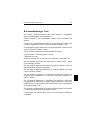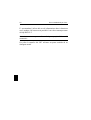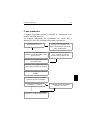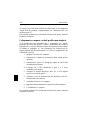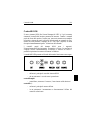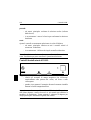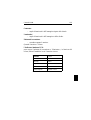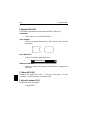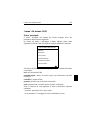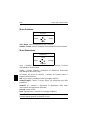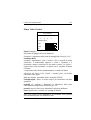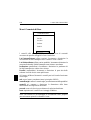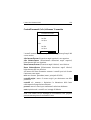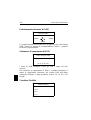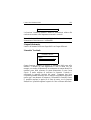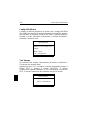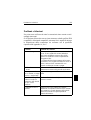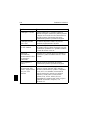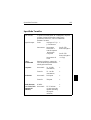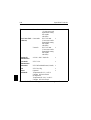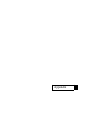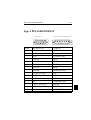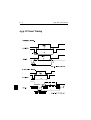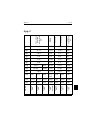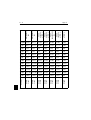NEC MultiSync® XV17 Manuale del proprietario
- Categoria
- TV
- Tipo
- Manuale del proprietario

Blue Film
MultiSync XV17
User’s Manual

Röntgenstrahlung
Die in diesem Gerät erzeugten Röntgenstrahlen sind durch die
eigensichere Kathodenstrahlröhre ausreichend abgeschirmt.
Unsachgemäße Eingriffe, insbesondere Verändern der Hochspannung
oder Einbau eines anderen Bildröhrentyps, können dazu führen, daß
Röntgenstrahlung in erheblicher Stärke auftritt. So veränderte Geräte
entsprechen nicht mehr dieser Zulassung und dürfen nicht betrieben
werden.
Bescheinigung des
Herstellers/Importeurs
Hiermit wird bescheinigt, das der
MultiSync XV17 Farbmonitor JC-1734VMB/R
(Gerät Typ, Bezeichnung)
in Übereinstimmung mit den Bestimmungen der
BMPT-Amtsbl.Vfg 243/1991
funkentstört ist.
Dem Bundesamt für Zulassungen in der
Telekommunikation wurde das Inverkehrbringen
dieses Gerätes angezeigt und die Berechtigung zur
Überprüfung der Serie auf Einhaltung der
Bestimmungen eingeräumt.
NEC Deutschland GmbH
(Name des Herstellers/Importeurs)

Safety Instruction
Caution:
When operating the JC-1734VMB with a 220-240V AC power source
in Europe except UK, use the power cord provided with the monitor.
In UK, a BS approved power cord with moulded plug has a Black (five
Amps) fuse installed for use with this equipment. If a power cord is not
supplied with this equipment please contact your supplier.
When operating the JC-1734VMR with a 220-240V AC Power source
in Australia, use the power cord provided with the monitor.
For all other cases, use a power cord that matches the AC voltage of the
power outlet and has been approved by and complies with the safety
standard of your particular country.
IBM PC/XT/AT, PS/2, MCGA, VGA, 8514/A and XGA are registered trademarks of Interna-
tional Business Machines Corporation.
Apple and Macintosh are registered trademarks of Apple Computer Inc.
NEC is a registered trademark of NEC Corporation. ErgoDesign, IPM, OSM, ColorControl,
Advanced Digital Control System are trademarks of NEC Home Electronics, Ltd.
MultiSync is a registered trademark of NEC Technologies, Inc in U.S., and of NEC Home
Electronics, Ltd in Canada, U.K., Germany, France, Spain, Italy, Austria, Benelux, Switzer-
land, Denmark, Finland, Norway and Saudi Arabia.

English

Introduction
Congratulations on your purchase of the MultiSync XV17 colour
Monitor!
The MultiSync XV17 monitors includes Microsoft’s Plug and Play,
NEC’s ErgoDesign properties, the On Screen Manager (OSM), as well
as all the unique features you expect from MultiSync Monitors.
The MultiSync technology provides you with automatic compatibility
with multiple operating platforms and a vast array of graphics standards
allowing resolution upgrades without upgrading the monitor.
The MultiSync XV17 monitor strictly follows ErgoDesign guidelines
featuring enhanced human ergonomics (human and earth condition).
The goal of ErgoDesign is to maximise the comfort and productivity of
the end user. ErgoDesign parallels the strict European standards of
power management and reduced emissions. In addition our monitor is
designed to be recyclable.
Feature Highlights
Plug and Play is the new Microsoft solution for Windows 95 to provide
instant peripheral connections without confusing and time-consuming
setup. NEC co-developed the monitors Plug and Play capability that
allows your system to automatically identify and configure the monitor
connected to it. The XV-series monitors automatically tell the system its
type and capabilities. NECs Partnership with Microsoft provides you
with simple installation, setup, and services.
The Intelligent Power Manager System (IPM) follows the United
States government’s EPA and Europe’s Nutek guidelines. The
IPM-System increases the monitor’s life and saves energy and costs by
powering down when not in use. The Nutek specification 803299
requires automatic power down to less than 30 watts in the standby and
8 watts in the suspend mode. When in the maximum power-down mode,
the MultiSync XV-series monitors will consume approximately 10% of
the total power drawn under normal operation. This innovation adds up
to 90% energy savings, longer monitor life, environmental protection,
Introduction E-1

reduced emissions, and reduced heating and aircondition costs of the
work environment.
Note: This utility can only be enabled if your video supports this feature
according to DPMS of VESA.
The OSM (On Screen Manager) makes the MultiSync monitor’s Digital
Control System easier to use. A touch of the up front controls turns on
OSM. You’ll find it easy to navigate through the menu that appears, and
icons show you how the controls work.
The enhanced Color Control allows you to adjust the colours on your
screen to exactly what you want, thus eliminating misrepresentations
and frustration.
The OptiClear surface of the monitor’s CRT dramatically reduces the
reflection of ambient illumination and glare without sacrificing the
focus level, clarity or brightness.
A 0.28 mm dot pitch in conjunction with the Invar Shadow Mask
increases the clarity and displays greater detail. Good clarity allows
your eyes to flow over the screen image and more easily view the
on-screen information.
Emission Test
The ErgoDesign also incorporates reduced electrostatic and
electromagnetic emission. NEC monitors follow the strictest magnetic
field, alternating electric field, and electro-static recommendations of
TCO and SWEDAC (Swedish Board for Technical Accreditation),
previously known as MPR (National Board for Measurement and
Testing), which specify maximum recommended values of electric and
magnetic fields.
NEC MultiSync Monitors conform to SWEDAC MPR 1990:8 (MPRII)
and TCO 92 (with the use of an optional Lens) Testing Methods for
emission. These standards are the most restrictive guidelines in the
world.
The Multiple Frequency Technology automatically adjusts the monitor
to the video card’s scanning frequency thus displaying the resolution
you require. The MultiSync XV-series also supports multiple operating
E-2 Introduction

platforms including IBM compatible and Macintosh family systems
(with optional Macintosh-Kit).
Increased Resolution adds to the image clarity, and the MultiSync
XV-series provides a wider range of higher resolutions for your needs
for now and in the future.
A Wide Range of Graphics Standards is displayable by the MultiSync
XV17 monitor including:
– VGA at 640 x 480 at 60, 72 and 75 Hz
– SuperVGA at 800 x 600 at 56, 60, 72 and 75 Hz
– XGA and 8514/A at 1024 x 768 Interlaced 87 Hz
– 1024 x 768 Non-Interlaced 60, 70 and 75 Hz
– XGA-2 at 1024 x 768 at 72 and 75 Hz
and Macintosh resolutions (with optional Macintosh adapter)
– MAC II at 640 x 480 at 67 Hz
– Macintosh 832 x 624 at 75 Hz
– Macintosh 1024 x 768 at 75 Hz
Introduction E-3

Contents of the package
The diagram below illustrates all of the items included in your
MultiSync XV series monitor package. Please save the original box and
packing materials for transportation or shipment of this monitor.
➡ MultiSync XV17 colour monitor JC-1734VMB/R with
removable tilt/swivel stand.
➭ Power cord
➳ Users Manual
E-4 Contents of the package

Recommended use
For optimum performance when setting up and using the MultiSync XV
series colour monitor, please note the following:
The optimum monitor position is away from direct sunlight.
Place the monitor just below eye level for the ideal viewing angle.
Allow adequate ventilation around the monitor so that heat can properly
dissipate.
Do not place any heavy objects on the power cord. Damage of the cable
may cause shock or fire.
Keep the monitor away from high capacity transformers, electric motors
and other devices which may create strong magnetic fields.
Use the monitor in a clean, dry area.
Handle with care when transporting.
We recommend to adjust the brightness in a way that the
background raster disappears.
For ergonomical reasons we recommend not to use the position of
the maximum contrast control.
For ergonomical reasons the preset size and position is
recommended with the standard signals.
For ergonomical reasons preset colour setting and preset
side-pincushion setting is recommended.
For ergonomical reasons we recommend using non-interlaced
signals with a vertical refresh rate between 70 and 100 Hz.
For ergonomical reasons we recommend not to use the primary colour
blue on dark background ( it is difficult to recognise and produces eye
fatigue due to insufficient contrast).
To separate the equipment from the power source you have to
remove the plug from the inlet socket.
Recommended use E-5

The power outlet socket should be installed as near to the equipment as
possible, and should be easily accessible.
We recommend using the power cord supplied with the monitor.
However, if another type of power cord is required, power cord
H05VV-F should be used except in U.K.
Warning: Do not press the degaussing switch for more than 10 seconds.
To clean the CRT surface use a lint-free, non-abrasive cloth and a
neutral cleaner based, non-abrasive cleaning solution or glass cleaner
for best results.
E-6 Recommended use

Quick start
The following chart summarises the connection process for the
MultiSync XV series monitor.
For more details please turn to the following pages if you are connecting
to an IBM compatible, Macintosh or compatible or other system.
Connect the power cord of the moni-
tor to the power outlet and to the mo-
nitor itself.
If necessary, use the OSM controls
for personal preference of the image.
Turn monitor and computer on.
See the Trouble Shooting section
Call your NEC-Dealer
Is the image correct?
No
Yes
Problem solved?
Yes
No
Is the computer a Macintosh II
or LC Computer?
Yes
No
Use the optional MultiSync Mac
adapter to attach the monitors si-
gnal cable to the Macintosh II
video output.
Set the Sync. switch (on the rear of
the monitor) to the ON Position.
Attach the signal cable of the monitor
to the video board.
If you have a Powerbook160, 65c,
180, 180c MacLCIII, Mac Centris
660AV, or Mac Quadra 840 Avp,
please make sure the Sync. switch
is in the ON position. All other Mac
Systems require the Sync. Switch to
be in the OFF position.
Enjoy your monitor.
Quick start E-7

Connection
Connection to your personal computer (NEC, IBM and
compatibles)
The MultiSync XV-series colour monitor compliments NEC or IBM
PC/XT, AT, 386, 486, PS/2 computer and compatibles.
Your System should have one of two configurations:
1. The video controller is built into the computer.
2. The video controller is in the form of a video card (sometimes
referred to as a graphic card, video adapter, or graphics
board.)
Both configurations have a video connector (or a CRT PORT
on NEC laptop computers). If you are not sure as to which
connector is the video connector, consult your computer or
video card manual.
To attach the monitor to your system, follow the instructions
below.
1. Turn off the power to the monitor and computer.
2. If necessary, install the video card. For more information,
refer to the manual accompanying the card.
3. Connect the MultiSync XV-series Monitor’s video cable to
the video connector of your system.
4. Connect one end of the power cable to the MultiSync
XV-series monitor and the other end to the power outlet.
5. Turn on the monitor and computer.
6. This completes the installation
If you have any problems, please refer to the section “Trouble
Shooting”.
E-8 Connection

Connecting to your personal computer (Macintosh)
The MultiSync XV-series colour monitor compliments in conjunction
with the optional Macintosh adapter, the Macintosh family of
computers. Your System should have one of two configurations:
1. The video controller is built into the computer.
2. The video controller is in the form of a video card (sometimes
referred to as graphic card, video adapter, or graphics board)
installed in a Nu-Bus or PDS slot.
Both configurations have a video connector. If you are not sure as to
which connector is the video connector, consult your computer or video
card manual. To attach the monitor to your system, follow the
instructions below.
1. Turn off the power to the monitor and computer.
2. If necessary, install the video card. For more information,
refer to the manual accompanying the card.
3. Attach the optional 15-pin to 15-pin Macintosh Cable Adapter
to the video card. Tighten the screws on the Cable Adapter.
4. Connect the MultiSync monitor’s signal cable to the other end
of the Cable Adapter. Tighten the screws between the signal
cable and Cable Adapter to ensure proper connection.
5. Connect one end of the power cable to the MultiSync
XV-series monitor and the other end to a power outlet.
6. If you have a Powerbook160, 165c, 180, 180c MacLC, Mac
AV, PowerMac or Mac Quadra 605, please make sure the
Sync. switch is in the ON position. All other Mac Systems
require the Sync. Switch to be in the OFF position.
7. Turn on the monitor and computer.
Power Macintosh 6100/60 Users will have to use the Apple HDI-45 cable
adapter that come with the computer in conjunction with the optional
XV-series Macintosh adapter when connecting a MultiSync monitor.
Connection E-9

If you have any problems, please refer to the section “Trouble
Shooting”
Connection to other Computers or Video cards
If your computer or video card is not compatible with the MultiSync
XV-series colour monitor’s preset signals (see timing charts Appendix
B) or has a different pin assignment (see pin assignment table Appendix
A), refer to the steps below to determine if your system is compatible
with the MultiSync XV-series colour monitor or consult your NEC
Dealer.
1. Turn off the power to the monitor and computer.
2. Determine the video connector’s pin assignment of your
video card.
3. Determine the output signal timing and level of your video
card.
4. Check the pin assignment and signal timing charts of the
video card and make sure the monitor accepts these pin
assignments and signal timings.
5. Connect the signal cable supplied with your video card to the
monitor.
6. Connect one end of the power cable to the MultiSync
XV-series monitor and the other end to a power outlet.
7. Turn on the monitor and computer.
8. Adjust size and position of the image to your preference.
9. This completes the installation.
If you have any problems, please refer to the chapter “Trouble
Shooting”.
E-10 Connection

OSM Controls
NEC’s new OSM, or On Screen Manager, System offers the ultimate
form of monitor controls. Buttons on the front of the monitor allow you
to navigate through menus and adjust controls. As you choose controls,
the moving icon shows you what the chosen control will do. These
pictures give you immediate understanding of the controls.
OSM controls include the following extended controls: Size, Position,
Basic and Advanced Geometry, Enhanced Colour Control and other
OSM utilities. Adjustments are saved instantly. The currently addressed
control can be reset to factory settings by pressing the Reset button.
OSM buttons on the front of the monitor function as follows:
exit:
– in the main menu: exits the OSM controls
– in a submenu: exits to the main menu
control up/down:
– moves the highlighted area up/down to select one of the controls.
control +/-:
– in the main menu: no function
– in a submenu: moves the bar in the + or - direction to increase
or decrease the adjustment.
OSM Controls E-11

proceed:
– in the main menu: proceeds to the selected menu choice
(indicated by the highlighted area).
– in a submenu: proceeds to the control in that sub-menu.
reset:
resets the currently highlighted control to the factory settings;
– in the main menu: reset all the controls within the highlighted
submenu.
– in a submenu: reset the highlighted control.
Note: When pressed, a warning window will appear allowing you to
cancel the reset function.
Front panel controls outside of OSM controls are:
Degauss:
– eliminates the build-up of stray magnetic fields which alter the
correct scan of the electron beams and affect the purity of the
screen colours, focus and convergence.
– When pressed, your screen image will jump and waver a bit as
the screen is demagnetized.
Caution: Please allow a minimum of 20 minutes to elapse between uses
of the Degauss button. Do not hold the button down continuously to
avoid decreasing the life of the degauss circuitry.
E-12 OSM Controls

Contrast:
– adjusts the image brightness in relation to the background.
Brightness:
– adjusts the overall image and background screen brightness.
Power switch:
– turns the monitor power on or off.
When the power is on, the
LED Power Indicator Light:
located left of the power switch is on and indicates the monitor’s power
mode. Each mode reduces the amount of power used by the monitor.
Mode Light
On green
Stand by yellow
Suspend orange
Off orange
Switched Off no light
OSM Controls E-13

OSM elements
Typical OSM windows have the following elements:
highlight: indicates the selected menu or control
moving icon: provides a quick moving illustration of what the con-
trol will do (also indicates the direction of control when adjusting).
scroll bar: indicates direction of adjustment
numeric reading: provides a number to remember, record or
compare with a specific setting.
Accessing OSM
Press any of the control buttons, +,-, arrow up, arrow down, or the
proceed button.
Turning off OSM
When in the main menu: press exit button.
When in submenus: press the exit button twice.
E-14 OSM Controls

OSM Menus
Main Menu
On-Screen Manager’s Main Menu of Controls gives you an overview of
the selection of controls available.
ON SCREEN MANAGER
Position
Size
Color Control
Basic Geometry
Advanced Geometry
OSM Location
The arrows in the bottom or upper right corners indicates further choices
are available. Use the Up or Down control buttons to scroll through all
of the options.
While in the Main Menu, the buttons on the front of the monitor work as
follows:
exit: exits the OSM controls.
control up/down: moves the highlighted area up/down to select one of
the choices.
control +/-: no function.
proceed: proceeds to the selected menu choice.
reset: resets all the controls within the highlighted submenu.
Note: resetting the Color Control menu resets all of the colour setting.
The reset function is not needed in the OSM Turn Off Time and
Language Select menus.
OSM Menus E-15
La pagina si sta caricando...
La pagina si sta caricando...
La pagina si sta caricando...
La pagina si sta caricando...
La pagina si sta caricando...
La pagina si sta caricando...
La pagina si sta caricando...
La pagina si sta caricando...
La pagina si sta caricando...
La pagina si sta caricando...
La pagina si sta caricando...
La pagina si sta caricando...
La pagina si sta caricando...
La pagina si sta caricando...
La pagina si sta caricando...
La pagina si sta caricando...
La pagina si sta caricando...
La pagina si sta caricando...
La pagina si sta caricando...
La pagina si sta caricando...
La pagina si sta caricando...
La pagina si sta caricando...
La pagina si sta caricando...
La pagina si sta caricando...
La pagina si sta caricando...
La pagina si sta caricando...
La pagina si sta caricando...
La pagina si sta caricando...
La pagina si sta caricando...
La pagina si sta caricando...
La pagina si sta caricando...
La pagina si sta caricando...
La pagina si sta caricando...
La pagina si sta caricando...
La pagina si sta caricando...
La pagina si sta caricando...
La pagina si sta caricando...
La pagina si sta caricando...
La pagina si sta caricando...
La pagina si sta caricando...
La pagina si sta caricando...
La pagina si sta caricando...
La pagina si sta caricando...
La pagina si sta caricando...
La pagina si sta caricando...
La pagina si sta caricando...
La pagina si sta caricando...
La pagina si sta caricando...
La pagina si sta caricando...
La pagina si sta caricando...
La pagina si sta caricando...
La pagina si sta caricando...
La pagina si sta caricando...
La pagina si sta caricando...
La pagina si sta caricando...
La pagina si sta caricando...
La pagina si sta caricando...
La pagina si sta caricando...
La pagina si sta caricando...
La pagina si sta caricando...
La pagina si sta caricando...
La pagina si sta caricando...
La pagina si sta caricando...
La pagina si sta caricando...
La pagina si sta caricando...
La pagina si sta caricando...
La pagina si sta caricando...
La pagina si sta caricando...
La pagina si sta caricando...
La pagina si sta caricando...
La pagina si sta caricando...
La pagina si sta caricando...
La pagina si sta caricando...
La pagina si sta caricando...
La pagina si sta caricando...
La pagina si sta caricando...
La pagina si sta caricando...
La pagina si sta caricando...
La pagina si sta caricando...
La pagina si sta caricando...
La pagina si sta caricando...
La pagina si sta caricando...
La pagina si sta caricando...
La pagina si sta caricando...
La pagina si sta caricando...
La pagina si sta caricando...
La pagina si sta caricando...
La pagina si sta caricando...
La pagina si sta caricando...
La pagina si sta caricando...
La pagina si sta caricando...
La pagina si sta caricando...
La pagina si sta caricando...
La pagina si sta caricando...
La pagina si sta caricando...
La pagina si sta caricando...
La pagina si sta caricando...
La pagina si sta caricando...
La pagina si sta caricando...
La pagina si sta caricando...
La pagina si sta caricando...
La pagina si sta caricando...
La pagina si sta caricando...
La pagina si sta caricando...
La pagina si sta caricando...
La pagina si sta caricando...
La pagina si sta caricando...
La pagina si sta caricando...
La pagina si sta caricando...
La pagina si sta caricando...
La pagina si sta caricando...
La pagina si sta caricando...
La pagina si sta caricando...
La pagina si sta caricando...
La pagina si sta caricando...
La pagina si sta caricando...
La pagina si sta caricando...
La pagina si sta caricando...
La pagina si sta caricando...
La pagina si sta caricando...
La pagina si sta caricando...
La pagina si sta caricando...
La pagina si sta caricando...
La pagina si sta caricando...
-
 1
1
-
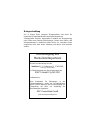 2
2
-
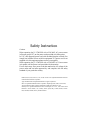 3
3
-
 4
4
-
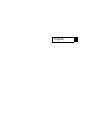 5
5
-
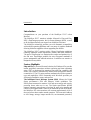 6
6
-
 7
7
-
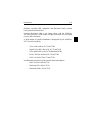 8
8
-
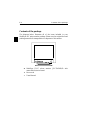 9
9
-
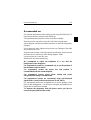 10
10
-
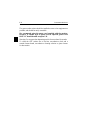 11
11
-
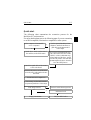 12
12
-
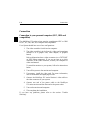 13
13
-
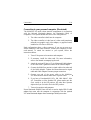 14
14
-
 15
15
-
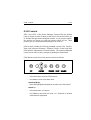 16
16
-
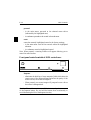 17
17
-
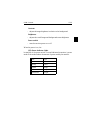 18
18
-
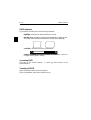 19
19
-
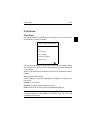 20
20
-
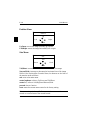 21
21
-
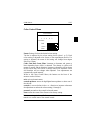 22
22
-
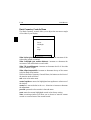 23
23
-
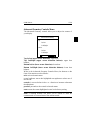 24
24
-
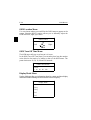 25
25
-
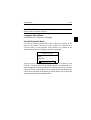 26
26
-
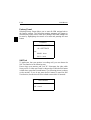 27
27
-
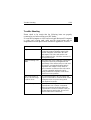 28
28
-
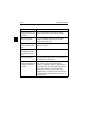 29
29
-
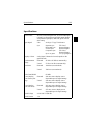 30
30
-
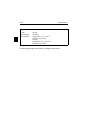 31
31
-
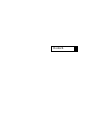 32
32
-
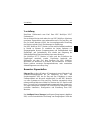 33
33
-
 34
34
-
 35
35
-
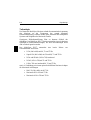 36
36
-
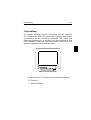 37
37
-
 38
38
-
 39
39
-
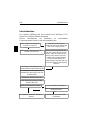 40
40
-
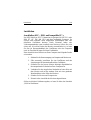 41
41
-
 42
42
-
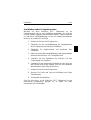 43
43
-
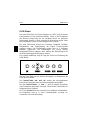 44
44
-
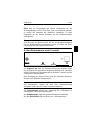 45
45
-
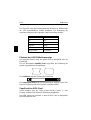 46
46
-
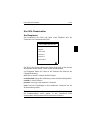 47
47
-
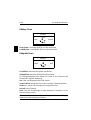 48
48
-
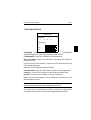 49
49
-
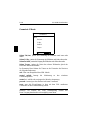 50
50
-
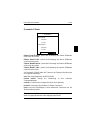 51
51
-
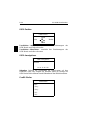 52
52
-
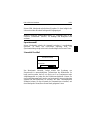 53
53
-
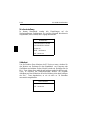 54
54
-
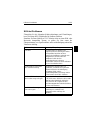 55
55
-
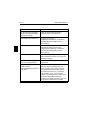 56
56
-
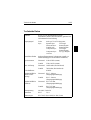 57
57
-
 58
58
-
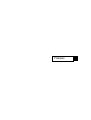 59
59
-
 60
60
-
 61
61
-
 62
62
-
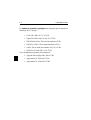 63
63
-
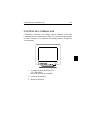 64
64
-
 65
65
-
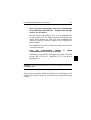 66
66
-
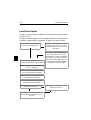 67
67
-
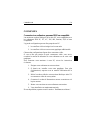 68
68
-
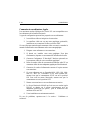 69
69
-
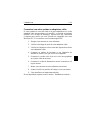 70
70
-
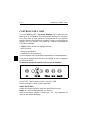 71
71
-
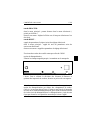 72
72
-
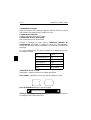 73
73
-
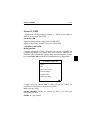 74
74
-
 75
75
-
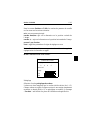 76
76
-
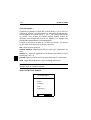 77
77
-
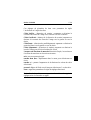 78
78
-
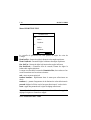 79
79
-
 80
80
-
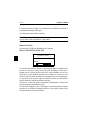 81
81
-
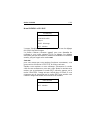 82
82
-
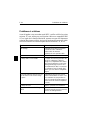 83
83
-
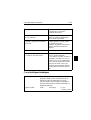 84
84
-
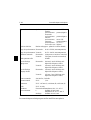 85
85
-
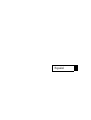 86
86
-
 87
87
-
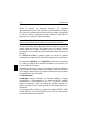 88
88
-
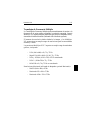 89
89
-
 90
90
-
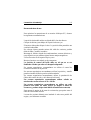 91
91
-
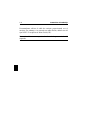 92
92
-
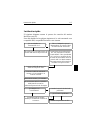 93
93
-
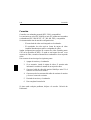 94
94
-
 95
95
-
 96
96
-
 97
97
-
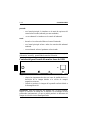 98
98
-
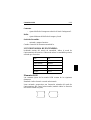 99
99
-
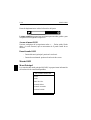 100
100
-
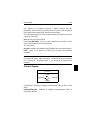 101
101
-
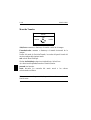 102
102
-
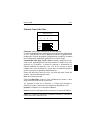 103
103
-
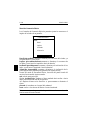 104
104
-
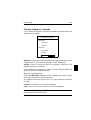 105
105
-
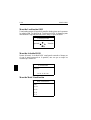 106
106
-
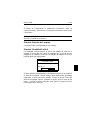 107
107
-
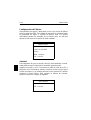 108
108
-
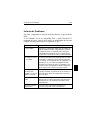 109
109
-
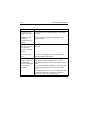 110
110
-
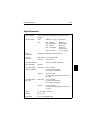 111
111
-
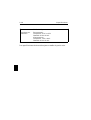 112
112
-
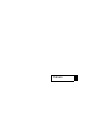 113
113
-
 114
114
-
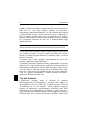 115
115
-
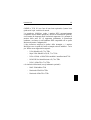 116
116
-
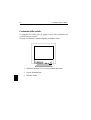 117
117
-
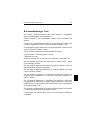 118
118
-
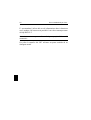 119
119
-
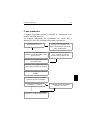 120
120
-
 121
121
-
 122
122
-
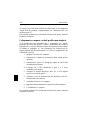 123
123
-
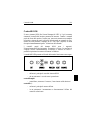 124
124
-
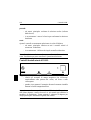 125
125
-
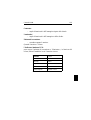 126
126
-
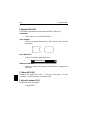 127
127
-
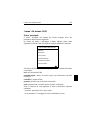 128
128
-
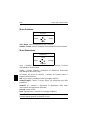 129
129
-
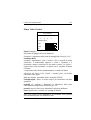 130
130
-
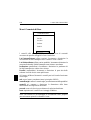 131
131
-
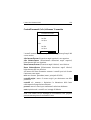 132
132
-
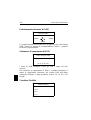 133
133
-
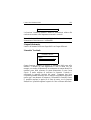 134
134
-
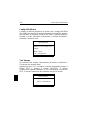 135
135
-
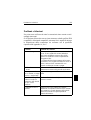 136
136
-
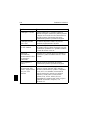 137
137
-
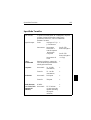 138
138
-
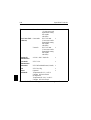 139
139
-
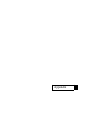 140
140
-
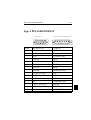 141
141
-
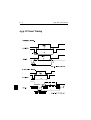 142
142
-
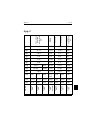 143
143
-
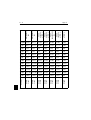 144
144
NEC MultiSync® XV17 Manuale del proprietario
- Categoria
- TV
- Tipo
- Manuale del proprietario
in altre lingue
Documenti correlati
-
NEC MultiSync® XP21 Manuale del proprietario
-
NEC XV17+ Manuale utente
-
NEC MultiSync E1100 Manuale utente
-
NEC MultiSync® P750 Manuale del proprietario
-
NEC MultiSync® P1150 Manuale utente
-
NEC JC-1736VMB Manuale utente
-
NEC MultiSync® E700 Manuale del proprietario
-
NEC FP1350, FP950 Manuale utente
-
NEC MutiSync M500 JC-1572VMB-1 Manuale del proprietario
-
NEC MultiSync® E750 Manuale del proprietario