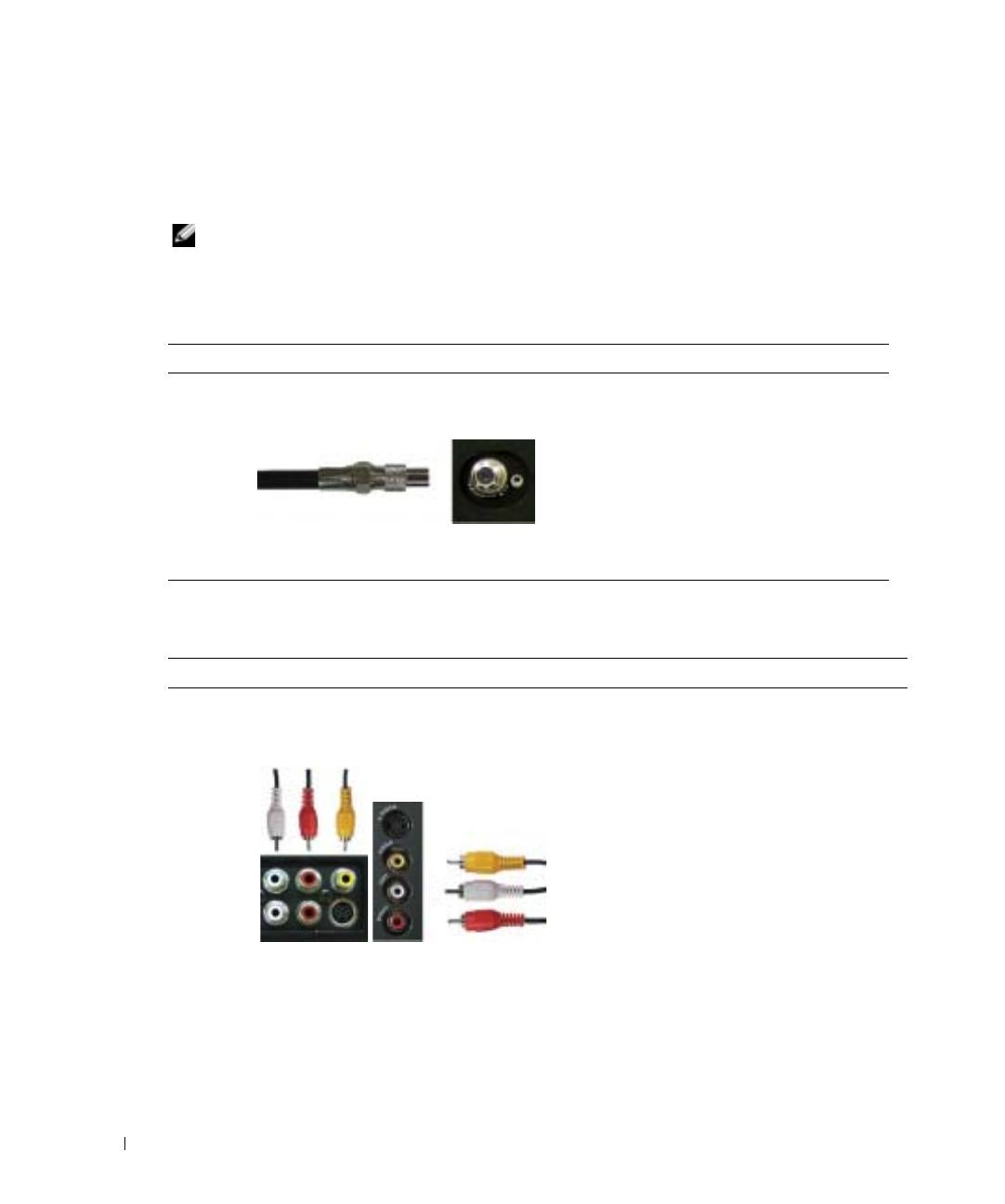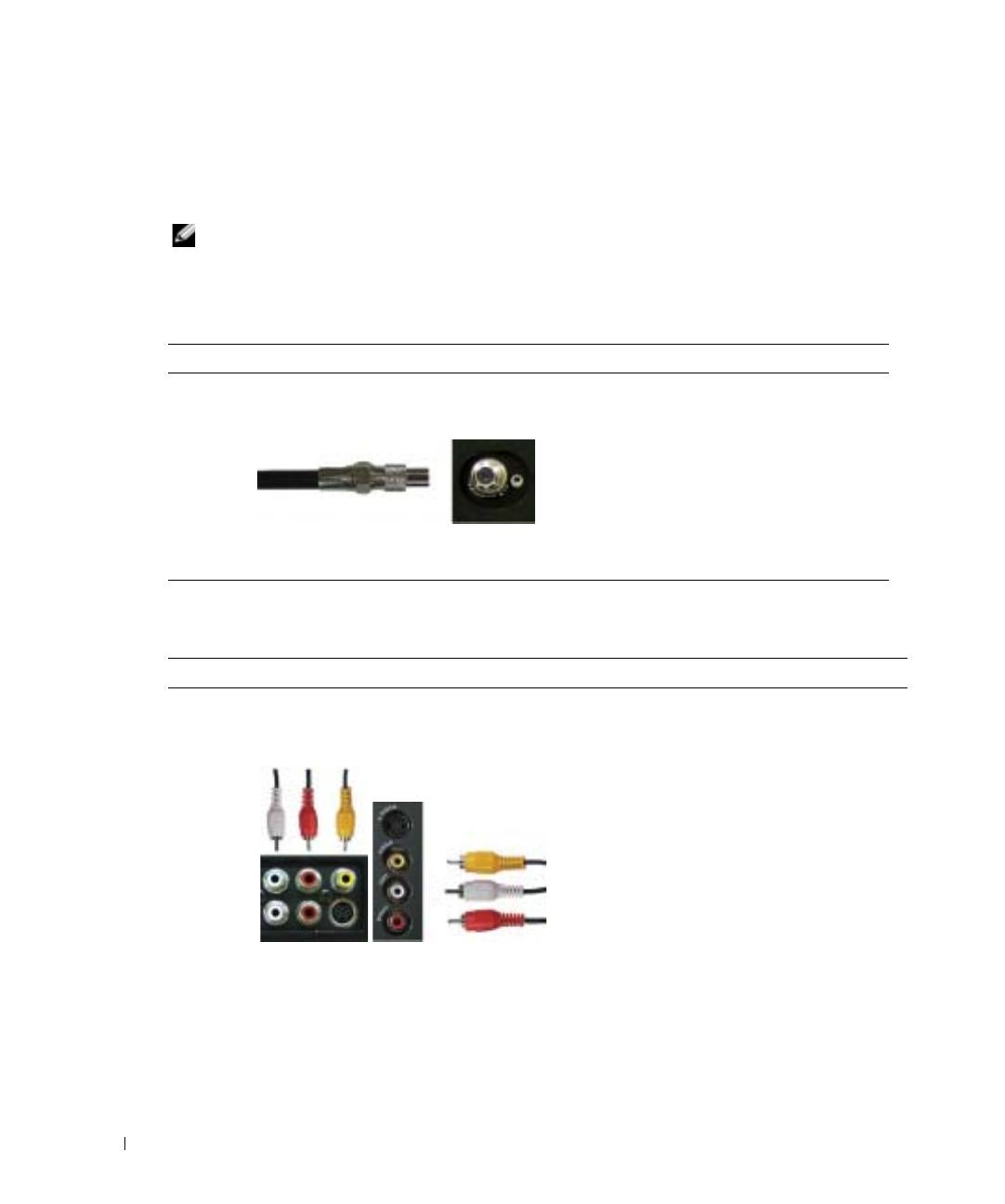
12 Setting Up Your TV
www.dell.com | support.dell.com
Connecting Your TV
The tables below provide a description of the connectors on your TV to help you decide which
connectors to use for your various video devices.
NOTE: Before you connect your TV , ensure you have all the proper cables. Some cables may come with
the device you are connecting. For a list of cables that came with your TV, see Package Contents on
page 8. To order additional cables, contact Dell.
Connecting Your Cable TV Box or Antenna
Connecting Your Video Devices
Quality Cable and Connector When to Use
Good Coaxial cable / TV IN Coaxial (RF) cable carries the analog/digital
video and audio signal from the antenna or
cable connector to your TV. The coaxial
connector is labeled TV IN (Digital/Analog).
To locate the TV IN connector, see "Bottom
View" on page 7.
Quality Cable and Connector When to Use
Good Composite cable / AV1 IN (Bottom)
Video, Left, Right (Left)
The composite connector carries the video
signal through a single pin. If you are using a
composite video connector, you also need to
connect composite audio cables. To locate the
composite connectors, see "Left View" on
page 6 and "Bottom View" on page 7.
W3202 3706MC_EMEA_e0.book Page 12 Sunday, October 2, 2005 6:06 PM