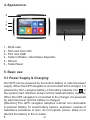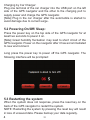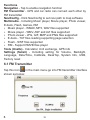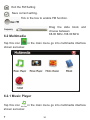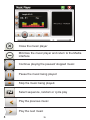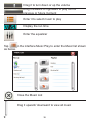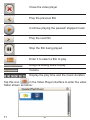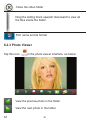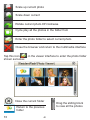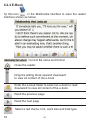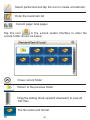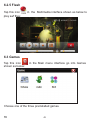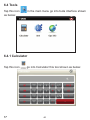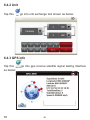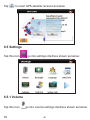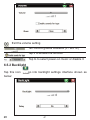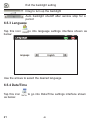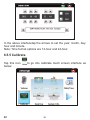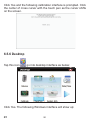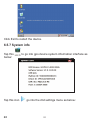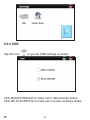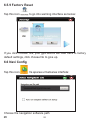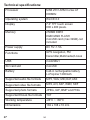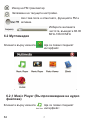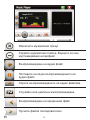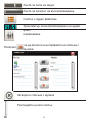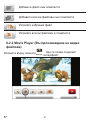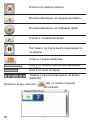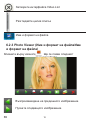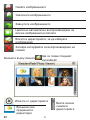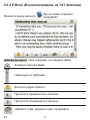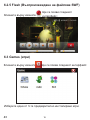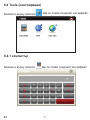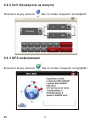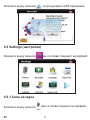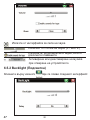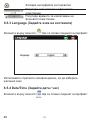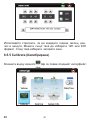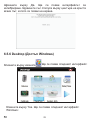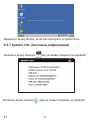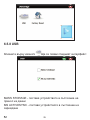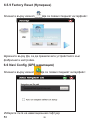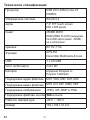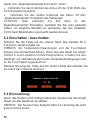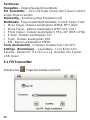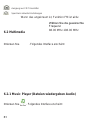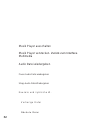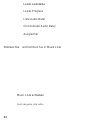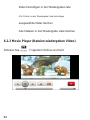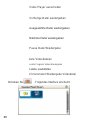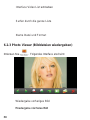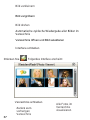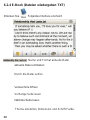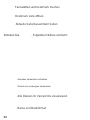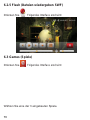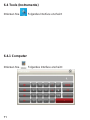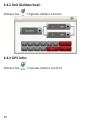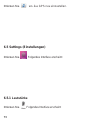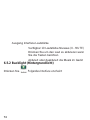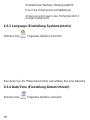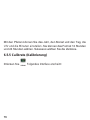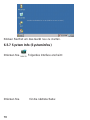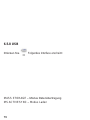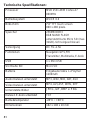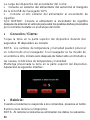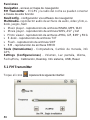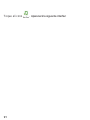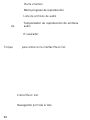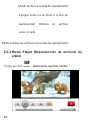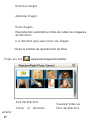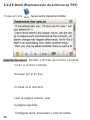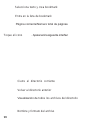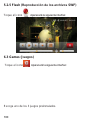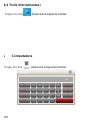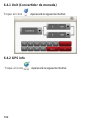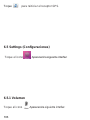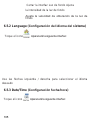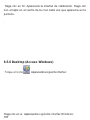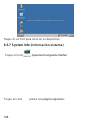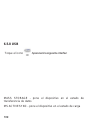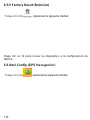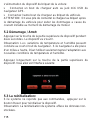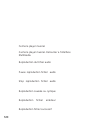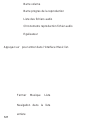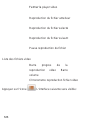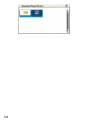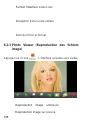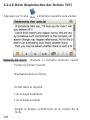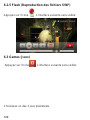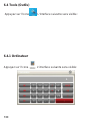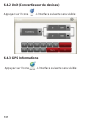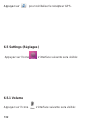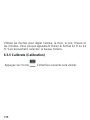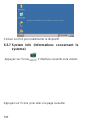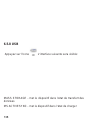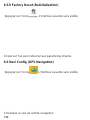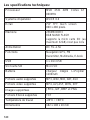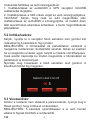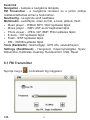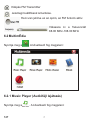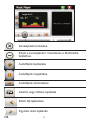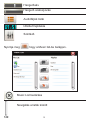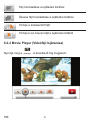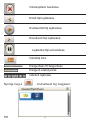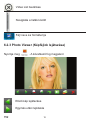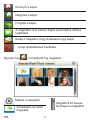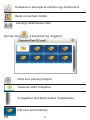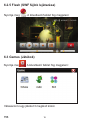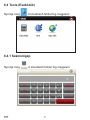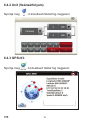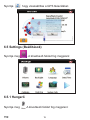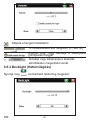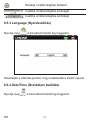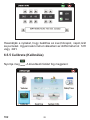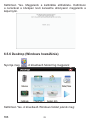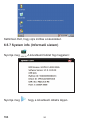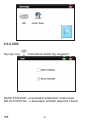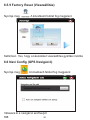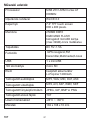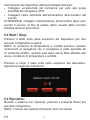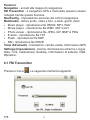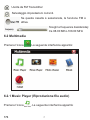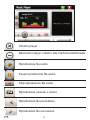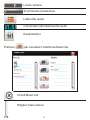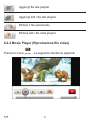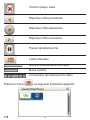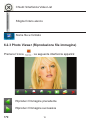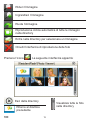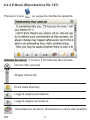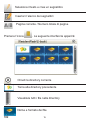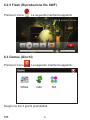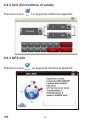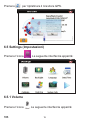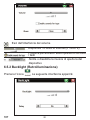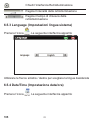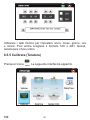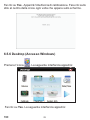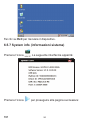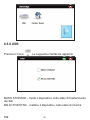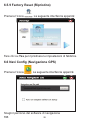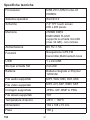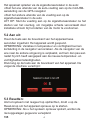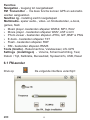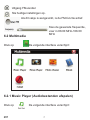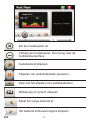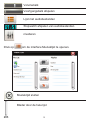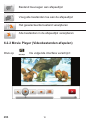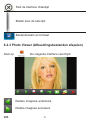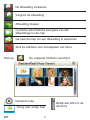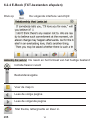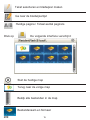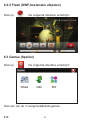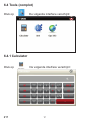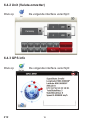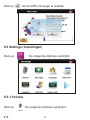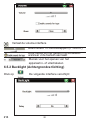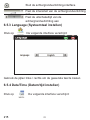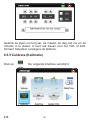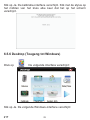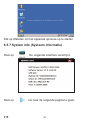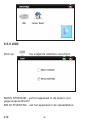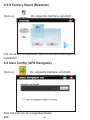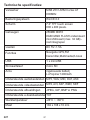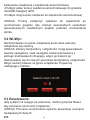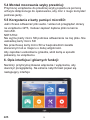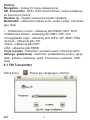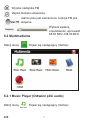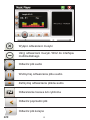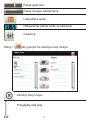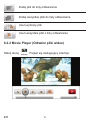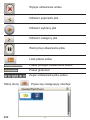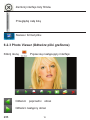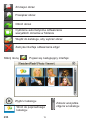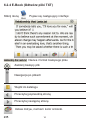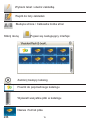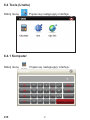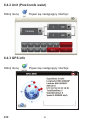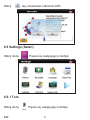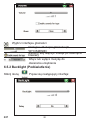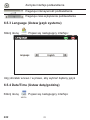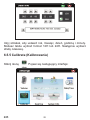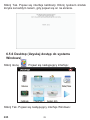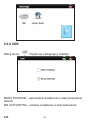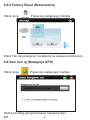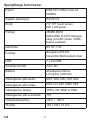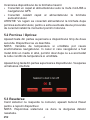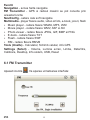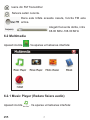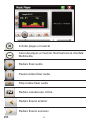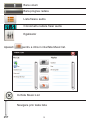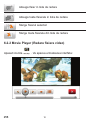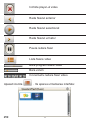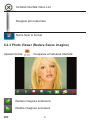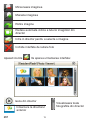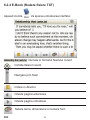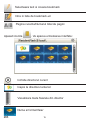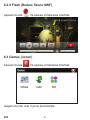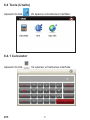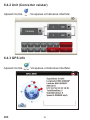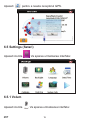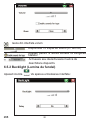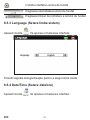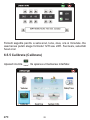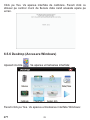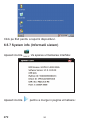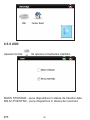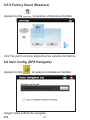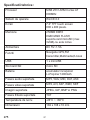PNI L810 7 Inch Portable Navigation System Manuale utente
- Tipo
- Manuale utente

PNI L810 7” portable navigation system
800 MHz, 256M DDR3,
8GB, FM transmitter

29
»The product is subject to change without prior notice.
»Our company assumes no liability for data missing caused by
users who did not backup the important information.
»This manual has been checked with thorough care, but we do
not exclude the possibility of a few unintended errors. If you
spot an error, please contact our customer service center.
»Please read the operations and instructions in this user
manual carefully and use accessories provided by the
original manufacturer only, avoiding unexpected damages.
Implementing the system without conforming to proper
programs or connecting incompatible accessories may result in
the invalidity of a warranty and even endanger the safety of you
and others. The company assumes no liability for the result.
»The development of the trac construction may lead to the
in conformity of the data of the navigable electronic map with
actual trac instructions. Please drive according to current
trac regulations, including current road conditions and current
marks.
1. Declaration:
2.Welcome:
PNI L810 is mainly used for its GPS function. It also supports
audio play, video play, photo browsing, e-book reading. You
may use the GPS navigator anytime anywhere, for example
while driving, walking or cycling. Its navigation and amusement
functions will enrich your life and work!
3. Main features:
»High performance processor
»Friendly user interface for simple operation
»Data transmission with computers via Mini USB
»Quality reception for accurate positioning and satisfactory
navigation service
»Leisure partner with audio/video/amusement functions
2

30
4. Appearance:
4
1
2
3
5 6
1 - Mufa casti
2 - Slot card micro SD
3 - Port mini USB
4 - Tasta inchidere / deschidere dispozitiv
5 - Difuzor
6 - Tasta Reset
5.1 Power Supply & Charging:
5. Basic use:
Our GPS can be powered by the built-in battery or external power
supply. When the GPS navigator is unconnected to the charger, it is
powered by the Li-polymer battery. The battery capacity icon in
the system main interface shows current residual battery capacity.
When the GPS navigator is connected to the charger, it is powered
by external power and the battery is charged.
[Attention] The GPS navigator adoptors internal non-removable
Li-polymer battery. To avoid battery rupture, explosion, release of
hazardous substance or burn, do not unpack, pierce, strike on or
discard the battery in re or water.
3

31
Charging by Car Charger:
Plug one terminal of the car charger into the USB port on the left
side of the GPS navigator and the other to the charging port to
supply power and charge the GPS navigator.
[Note] Plug in the car charger after the automobile is started to
avoid damage due to current surge.
5.2 Powering On/O/ Sleep:
5.3 Restarting the system:
Press the power key on the top side of the GPS navigator for at
least two seconds to power it on.
[Note] Great humidity uctuation may lead to short circuit of the
GPS navigator. Power on the navigator after it has accommodated
to new environment.
Long press the power key to power o the GPS navigator. The
following interface will be prompted:
When the system does not response, press the reset key on the
back of the GPS navigator to restart the system.
NOTE: Restarting the system by pressing the reset key will result
in loss of unsaved data. Please backup your data regularly.
4

32
5.4 Fixing the GPS Navigator with mounting kit:
5.5 Using Micro SD Card:
6. System main interface and major functions:
The mounting kit is composed of a back splint and a bracket. To
use the GPS navigator in an automobile, x it on the dashboard
under the front windshield.
Copy mapping applications, map data and media les in a Micro
SD card. Insert the card in the corresponding slot.
1. Do not take out the Micro SD card while an navigation program
is being run or a media le is being played.
2. To avoid drop or crash of the Micro SD card, do not exert heavy
pressure on it or bend it.
3. Avoid using or storing the Micro SD card in high temperature,
high humidity or direct sunlight.
4. Mind the direction while inserting the Micro SD card to avoid
damaging the slot or the card.
Long press the power key on the top side of the GPS navigator to
enter the system main interface shown below:
5

33
Functions
Navigation - Tap to enable navigation function
FM Transmitter - GPS and car radio can connect each other by
FM transmitter
NaviCong - Click NaviCong to set navi path to map software
Multimedia - Including Music player, Movie player, Photo viewer,
E-book, Flash, Games, RM
»Music player - WMA9, MP3, WAV les supported
»Movie player - WMV, ASF and AVI les supported
»Photo viewer - JPG, GIF, BMP and PNG les supported
»E-book - TXT les reading supporting page selection
»Flash - SWF les supported
»RM - Support RMVB les player
Tools (Unelte) - Calculator, Unit exchange, GPS info
Settings (Setari) - Including setting for Volume, Backlight,
Language, Date/Time, Calibrate, DeskTop, System Info, USB,
Factory reset
6.1 FM Transmitter
Tap this icon in the main menu go into FM transmitter interface
shown as below:
6

34
Exit the FM Setting
Save current setting.
Drag the slide block and
choose between
88.00 MHz-108.00 MHz
Tick in the box to enable FM function.
6.2 Multimedia
6.2.1 Music Player
Tap this icon in the main menu go into multimedia interface
shown as below:
Tap this icon in the main menu go into multimedia interface
shown as below:
7

35
Close the music player
Minimize the music player and return to the Media
interface
Continue playing the paused/ stopped music
Pause the music being played
Stop the music being played.
Select sequence, random or cycle play
Play the previous music
Play the next music
8

36
Drag it to turn down or up the volume
Drag it leftward or rightward to play from a
previous or future moment
Enter it to select music to play
Display the run time
Enter the equalizer
Close the Music List
Drag it upward/ downward to view all music
Tap in the interface Music Play to enter the Music list shown
as below.
9

37
Add a piece of music on the left list to the play list on
the right
Add all the music on the left list to the play list on the
right
Select one piece of music in the play list and tap the
icon to delete it.
Delete all the music in the play list.
6.2.2 Movie Player
Tap this icon in the video player interface shown as below:
10

38
Close the video player
Play the previous lm
Play the next lm
Stop the lm being played.
Enter it to select a lm to play
Drag the sliding block to play
Volume
Display the play time and the music duration
Continue playing the paused/ stopped music
Tap this icon . in the Video Player interface to enter the video
folder shown as below:
11

39
Close the video folder
Drag the sliding block upward/ downward to view all
the les inside the folder.
Film name and its format
View the preview photo in the folder
View the next photo in the folder.
6.2.3 Photo Viewer
Tap this icon in the photo viewer interface as below:
12

40
Scale up current photo
Scale down current
Rotate current photo 90°clockwise
Enter the photo folder to select current photo
Close the browser and return to the multimedia interface
Close the current folder Drag the sliding block
to view all the photos
Return to the previous
folder
Cycle play all the photos in the folder from
Tap this icon . in the viewer interface to enter the photo folder
shown as below.:
13

41
6.2.4 E-Book
Tp this icon . in the Multimedia interface to enter the reader
interface shown as below:
Current le name and format
Drag the sliding block upward/ downward
to view all content of the e-book
Enter the e-book folder to select an e-book to read
downward to view all content of the e-book
Read the previous page
Read the next page
Select a text theme, font, word size and bold type.
Close the reader
14

42
Select partial text and tap the icon to create a bookmark.
Enter the bookmark list
Close current folder
Return to the previous folder
Drag the sliding block upward/ downward to view all
TXT les
The le name and format
Current page/ total pages
Tap this icon in the e-book reader interface to enter the
e-book folder shown as below:
15

43
6.2.5 Flash
6.3 Games
Tap this icon in the Multimedia interface shown as below to
play swf les:
Tap this icon in the Main menu interface go into Games
shown as below:
Choose one of the three preinstalled games.
16

44
6.4 Tools
6.4.1 Calculator
Tap this icon in the main menu go into tools interface shown
as below:
Tap this icon go into Calculator this tool shown as below:
17

45
6.4.2 Unit
6.4.3 GPS info
Tap this go into unit exchange tool shown as below:
Tap this go into gps receive satellite signal testing interface
as below:
18

46
Tap to reset GPS satellite receiver as below
6.5 Settings
6.5.1 Volume
Tap this icon go into settings interface shown as below:
Tap this icon go into volume settings interface shown as below:
19

47
Exit the volume setting
Ten volume grades available (0 - MUTE)
Tap to to select power-on music or disable it.
Tap it to enable the function
6.5.2 Backlight
Tap this icon go into backlight settings interface shown as
below:
20
La pagina sta caricando ...
La pagina sta caricando ...
La pagina sta caricando ...
La pagina sta caricando ...
La pagina sta caricando ...
La pagina sta caricando ...
La pagina sta caricando ...
La pagina sta caricando ...
La pagina sta caricando ...
La pagina sta caricando ...
La pagina sta caricando ...
La pagina sta caricando ...
La pagina sta caricando ...
La pagina sta caricando ...
La pagina sta caricando ...
La pagina sta caricando ...
La pagina sta caricando ...
La pagina sta caricando ...
La pagina sta caricando ...
La pagina sta caricando ...
La pagina sta caricando ...
La pagina sta caricando ...
La pagina sta caricando ...
La pagina sta caricando ...
La pagina sta caricando ...
La pagina sta caricando ...
La pagina sta caricando ...
La pagina sta caricando ...
La pagina sta caricando ...
La pagina sta caricando ...
La pagina sta caricando ...
La pagina sta caricando ...
La pagina sta caricando ...
La pagina sta caricando ...
La pagina sta caricando ...
La pagina sta caricando ...
La pagina sta caricando ...
La pagina sta caricando ...
La pagina sta caricando ...
La pagina sta caricando ...
La pagina sta caricando ...
La pagina sta caricando ...
La pagina sta caricando ...
La pagina sta caricando ...
La pagina sta caricando ...
La pagina sta caricando ...
La pagina sta caricando ...
La pagina sta caricando ...
La pagina sta caricando ...
La pagina sta caricando ...
La pagina sta caricando ...
La pagina sta caricando ...
La pagina sta caricando ...
La pagina sta caricando ...
La pagina sta caricando ...
La pagina sta caricando ...
La pagina sta caricando ...
La pagina sta caricando ...
La pagina sta caricando ...
La pagina sta caricando ...
La pagina sta caricando ...
La pagina sta caricando ...
La pagina sta caricando ...
La pagina sta caricando ...
La pagina sta caricando ...
La pagina sta caricando ...
La pagina sta caricando ...
La pagina sta caricando ...
La pagina sta caricando ...
La pagina sta caricando ...
La pagina sta caricando ...
La pagina sta caricando ...
La pagina sta caricando ...
La pagina sta caricando ...
La pagina sta caricando ...
La pagina sta caricando ...
La pagina sta caricando ...
La pagina sta caricando ...
La pagina sta caricando ...
La pagina sta caricando ...
La pagina sta caricando ...
La pagina sta caricando ...
La pagina sta caricando ...
La pagina sta caricando ...
La pagina sta caricando ...
La pagina sta caricando ...
La pagina sta caricando ...
La pagina sta caricando ...
La pagina sta caricando ...
La pagina sta caricando ...
La pagina sta caricando ...
La pagina sta caricando ...
La pagina sta caricando ...
La pagina sta caricando ...
La pagina sta caricando ...
La pagina sta caricando ...
La pagina sta caricando ...
La pagina sta caricando ...
La pagina sta caricando ...
La pagina sta caricando ...
La pagina sta caricando ...
La pagina sta caricando ...
La pagina sta caricando ...
La pagina sta caricando ...
La pagina sta caricando ...
La pagina sta caricando ...
La pagina sta caricando ...
La pagina sta caricando ...
La pagina sta caricando ...
La pagina sta caricando ...
La pagina sta caricando ...
La pagina sta caricando ...
La pagina sta caricando ...
La pagina sta caricando ...
La pagina sta caricando ...
La pagina sta caricando ...
La pagina sta caricando ...
La pagina sta caricando ...
La pagina sta caricando ...
La pagina sta caricando ...
La pagina sta caricando ...
La pagina sta caricando ...
La pagina sta caricando ...
La pagina sta caricando ...
La pagina sta caricando ...
La pagina sta caricando ...
La pagina sta caricando ...
La pagina sta caricando ...
La pagina sta caricando ...
La pagina sta caricando ...
La pagina sta caricando ...
La pagina sta caricando ...
La pagina sta caricando ...
La pagina sta caricando ...
La pagina sta caricando ...
La pagina sta caricando ...
La pagina sta caricando ...
La pagina sta caricando ...
La pagina sta caricando ...
La pagina sta caricando ...
La pagina sta caricando ...
La pagina sta caricando ...
La pagina sta caricando ...
La pagina sta caricando ...
La pagina sta caricando ...
La pagina sta caricando ...
La pagina sta caricando ...
La pagina sta caricando ...
La pagina sta caricando ...
La pagina sta caricando ...
La pagina sta caricando ...
La pagina sta caricando ...
La pagina sta caricando ...
La pagina sta caricando ...
La pagina sta caricando ...
La pagina sta caricando ...
La pagina sta caricando ...
La pagina sta caricando ...
La pagina sta caricando ...
La pagina sta caricando ...
La pagina sta caricando ...
La pagina sta caricando ...
La pagina sta caricando ...
La pagina sta caricando ...
La pagina sta caricando ...
La pagina sta caricando ...
La pagina sta caricando ...
La pagina sta caricando ...
La pagina sta caricando ...
La pagina sta caricando ...
La pagina sta caricando ...
La pagina sta caricando ...
La pagina sta caricando ...
La pagina sta caricando ...
La pagina sta caricando ...
La pagina sta caricando ...
La pagina sta caricando ...
La pagina sta caricando ...
La pagina sta caricando ...
La pagina sta caricando ...
La pagina sta caricando ...
La pagina sta caricando ...
La pagina sta caricando ...
La pagina sta caricando ...
La pagina sta caricando ...
La pagina sta caricando ...
La pagina sta caricando ...
La pagina sta caricando ...
La pagina sta caricando ...
La pagina sta caricando ...
La pagina sta caricando ...
La pagina sta caricando ...
La pagina sta caricando ...
La pagina sta caricando ...
La pagina sta caricando ...
La pagina sta caricando ...
La pagina sta caricando ...
La pagina sta caricando ...
La pagina sta caricando ...
La pagina sta caricando ...
La pagina sta caricando ...
La pagina sta caricando ...
La pagina sta caricando ...
La pagina sta caricando ...
La pagina sta caricando ...
La pagina sta caricando ...
La pagina sta caricando ...
La pagina sta caricando ...
La pagina sta caricando ...
La pagina sta caricando ...
La pagina sta caricando ...
La pagina sta caricando ...
La pagina sta caricando ...
La pagina sta caricando ...
La pagina sta caricando ...
La pagina sta caricando ...
La pagina sta caricando ...
La pagina sta caricando ...
La pagina sta caricando ...
La pagina sta caricando ...
La pagina sta caricando ...
La pagina sta caricando ...
La pagina sta caricando ...
La pagina sta caricando ...
La pagina sta caricando ...
La pagina sta caricando ...
La pagina sta caricando ...
La pagina sta caricando ...
La pagina sta caricando ...
La pagina sta caricando ...
La pagina sta caricando ...
La pagina sta caricando ...
La pagina sta caricando ...
La pagina sta caricando ...
La pagina sta caricando ...
La pagina sta caricando ...
La pagina sta caricando ...
La pagina sta caricando ...
La pagina sta caricando ...
La pagina sta caricando ...
La pagina sta caricando ...
La pagina sta caricando ...
La pagina sta caricando ...
La pagina sta caricando ...
La pagina sta caricando ...
La pagina sta caricando ...
La pagina sta caricando ...
La pagina sta caricando ...
La pagina sta caricando ...
La pagina sta caricando ...
La pagina sta caricando ...
La pagina sta caricando ...
La pagina sta caricando ...
La pagina sta caricando ...
La pagina sta caricando ...
La pagina sta caricando ...
-
 1
1
-
 2
2
-
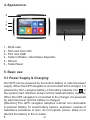 3
3
-
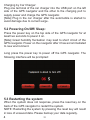 4
4
-
 5
5
-
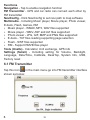 6
6
-
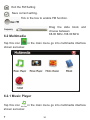 7
7
-
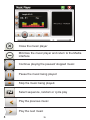 8
8
-
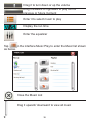 9
9
-
 10
10
-
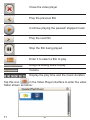 11
11
-
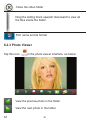 12
12
-
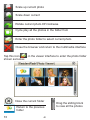 13
13
-
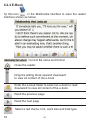 14
14
-
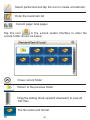 15
15
-
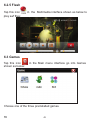 16
16
-
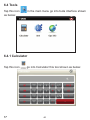 17
17
-
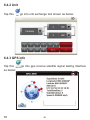 18
18
-
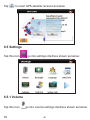 19
19
-
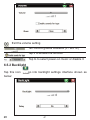 20
20
-
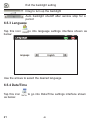 21
21
-
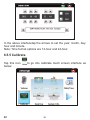 22
22
-
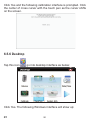 23
23
-
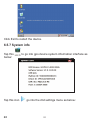 24
24
-
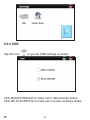 25
25
-
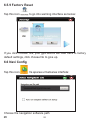 26
26
-
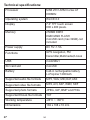 27
27
-
 28
28
-
 29
29
-
 30
30
-
 31
31
-
 32
32
-
 33
33
-
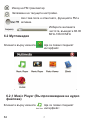 34
34
-
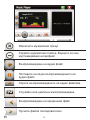 35
35
-
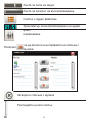 36
36
-
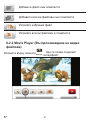 37
37
-
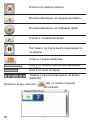 38
38
-
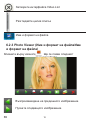 39
39
-
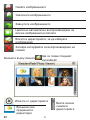 40
40
-
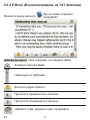 41
41
-
 42
42
-
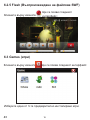 43
43
-
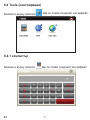 44
44
-
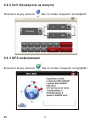 45
45
-
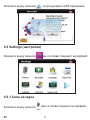 46
46
-
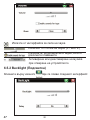 47
47
-
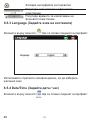 48
48
-
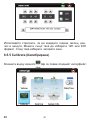 49
49
-
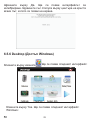 50
50
-
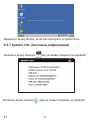 51
51
-
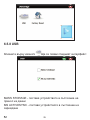 52
52
-
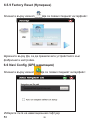 53
53
-
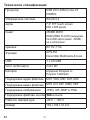 54
54
-
 55
55
-
 56
56
-
 57
57
-
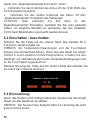 58
58
-
 59
59
-
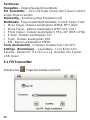 60
60
-
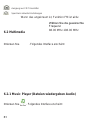 61
61
-
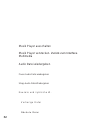 62
62
-
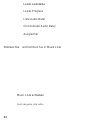 63
63
-
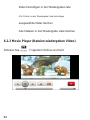 64
64
-
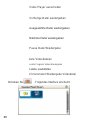 65
65
-
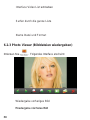 66
66
-
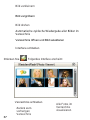 67
67
-
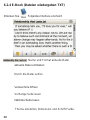 68
68
-
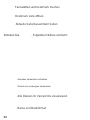 69
69
-
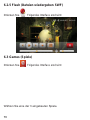 70
70
-
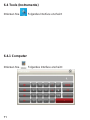 71
71
-
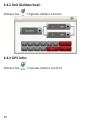 72
72
-
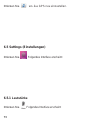 73
73
-
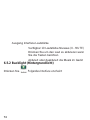 74
74
-
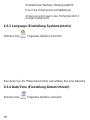 75
75
-
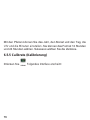 76
76
-
 77
77
-
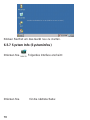 78
78
-
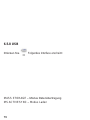 79
79
-
 80
80
-
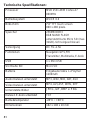 81
81
-
 82
82
-
 83
83
-
 84
84
-
 85
85
-
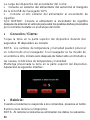 86
86
-
 87
87
-
 88
88
-
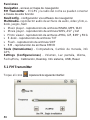 89
89
-
 90
90
-
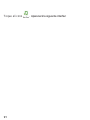 91
91
-
 92
92
-
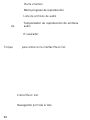 93
93
-
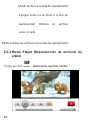 94
94
-
 95
95
-
 96
96
-
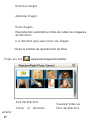 97
97
-
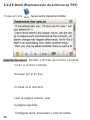 98
98
-
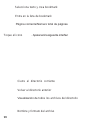 99
99
-
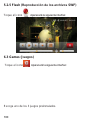 100
100
-
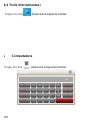 101
101
-
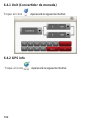 102
102
-
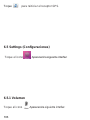 103
103
-
 104
104
-
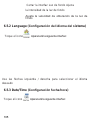 105
105
-
 106
106
-
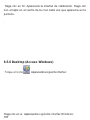 107
107
-
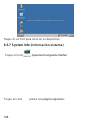 108
108
-
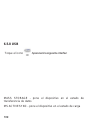 109
109
-
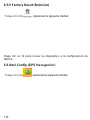 110
110
-
 111
111
-
 112
112
-
 113
113
-
 114
114
-
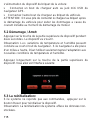 115
115
-
 116
116
-
 117
117
-
 118
118
-
 119
119
-
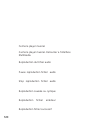 120
120
-
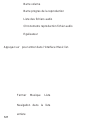 121
121
-
 122
122
-
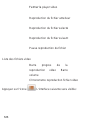 123
123
-
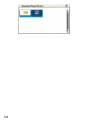 124
124
-
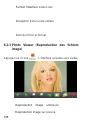 125
125
-
 126
126
-
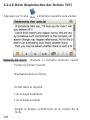 127
127
-
 128
128
-
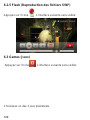 129
129
-
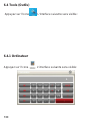 130
130
-
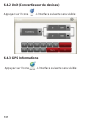 131
131
-
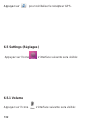 132
132
-
 133
133
-
 134
134
-
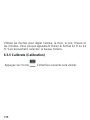 135
135
-
 136
136
-
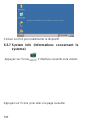 137
137
-
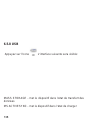 138
138
-
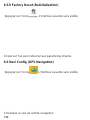 139
139
-
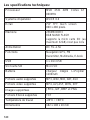 140
140
-
 141
141
-
 142
142
-
 143
143
-
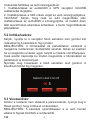 144
144
-
 145
145
-
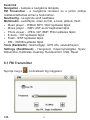 146
146
-
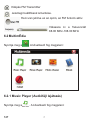 147
147
-
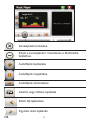 148
148
-
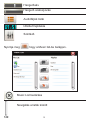 149
149
-
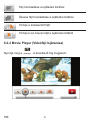 150
150
-
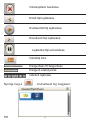 151
151
-
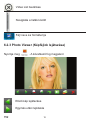 152
152
-
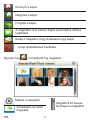 153
153
-
 154
154
-
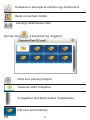 155
155
-
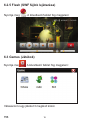 156
156
-
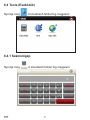 157
157
-
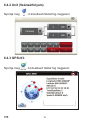 158
158
-
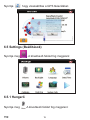 159
159
-
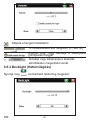 160
160
-
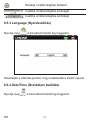 161
161
-
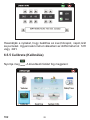 162
162
-
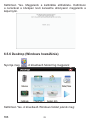 163
163
-
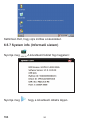 164
164
-
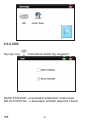 165
165
-
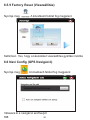 166
166
-
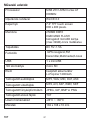 167
167
-
 168
168
-
 169
169
-
 170
170
-
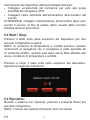 171
171
-
 172
172
-
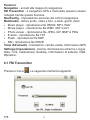 173
173
-
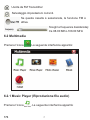 174
174
-
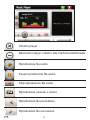 175
175
-
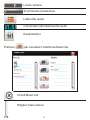 176
176
-
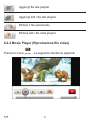 177
177
-
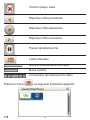 178
178
-
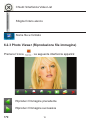 179
179
-
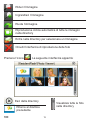 180
180
-
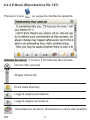 181
181
-
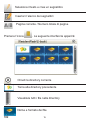 182
182
-
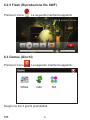 183
183
-
 184
184
-
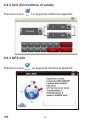 185
185
-
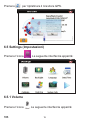 186
186
-
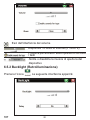 187
187
-
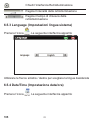 188
188
-
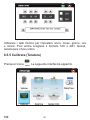 189
189
-
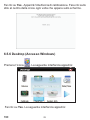 190
190
-
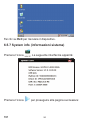 191
191
-
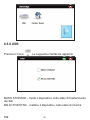 192
192
-
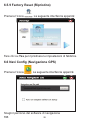 193
193
-
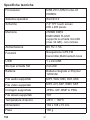 194
194
-
 195
195
-
 196
196
-
 197
197
-
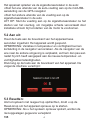 198
198
-
 199
199
-
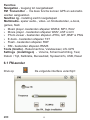 200
200
-
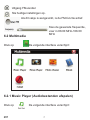 201
201
-
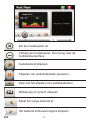 202
202
-
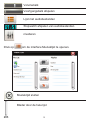 203
203
-
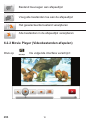 204
204
-
 205
205
-
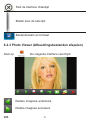 206
206
-
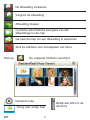 207
207
-
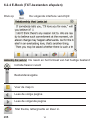 208
208
-
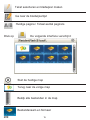 209
209
-
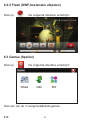 210
210
-
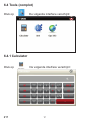 211
211
-
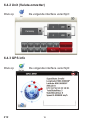 212
212
-
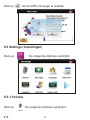 213
213
-
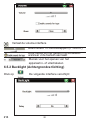 214
214
-
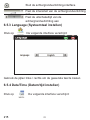 215
215
-
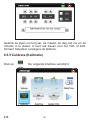 216
216
-
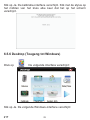 217
217
-
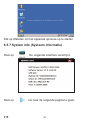 218
218
-
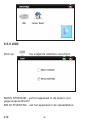 219
219
-
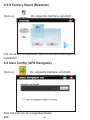 220
220
-
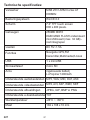 221
221
-
 222
222
-
 223
223
-
 224
224
-
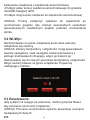 225
225
-
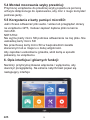 226
226
-
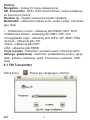 227
227
-
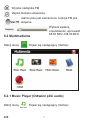 228
228
-
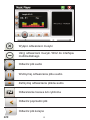 229
229
-
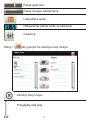 230
230
-
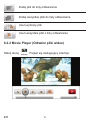 231
231
-
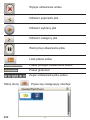 232
232
-
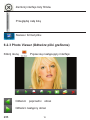 233
233
-
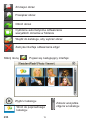 234
234
-
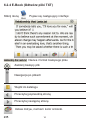 235
235
-
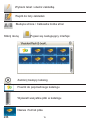 236
236
-
 237
237
-
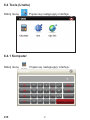 238
238
-
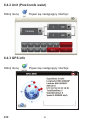 239
239
-
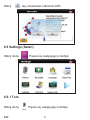 240
240
-
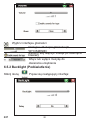 241
241
-
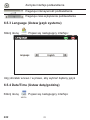 242
242
-
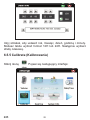 243
243
-
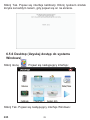 244
244
-
 245
245
-
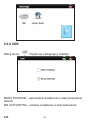 246
246
-
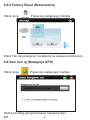 247
247
-
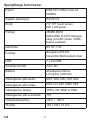 248
248
-
 249
249
-
 250
250
-
 251
251
-
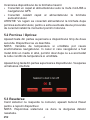 252
252
-
 253
253
-
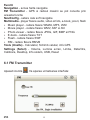 254
254
-
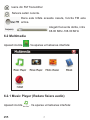 255
255
-
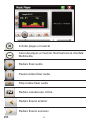 256
256
-
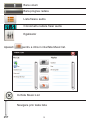 257
257
-
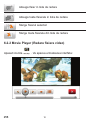 258
258
-
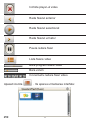 259
259
-
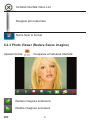 260
260
-
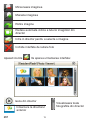 261
261
-
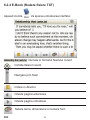 262
262
-
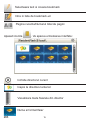 263
263
-
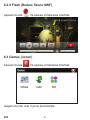 264
264
-
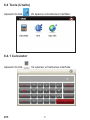 265
265
-
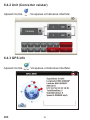 266
266
-
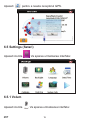 267
267
-
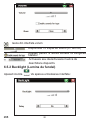 268
268
-
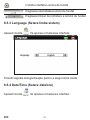 269
269
-
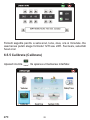 270
270
-
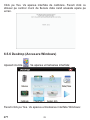 271
271
-
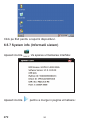 272
272
-
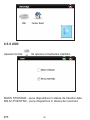 273
273
-
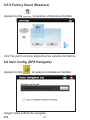 274
274
-
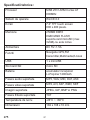 275
275
-
 276
276
PNI L810 7 Inch Portable Navigation System Manuale utente
- Tipo
- Manuale utente
in altre lingue
Documenti correlati
Altri documenti
-
Brother Innov-is XP3 Manuale utente
-
Evolveo EasyPhone AD Manuale utente
-
media-tech MT4099 Manuale utente
-
Trust SC-5100 Guida d'installazione
-
Aqprox APPTB701BV2 Manuale utente
-
Aqprox Cheesecake Tab 10.1" XL 2 16:9 Guida utente
-
Aqprox APP-TB104B Guida utente
-
Aqprox APPTB800S Guida utente
-
Aqprox Cheesecake Tab 7” LITE + Manuale utente
-
Trust XpertTouch Wireless Manuale utente