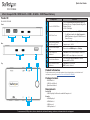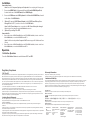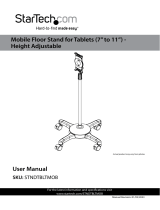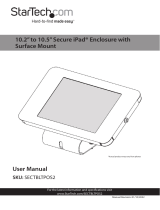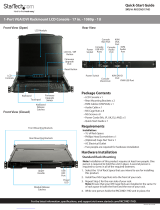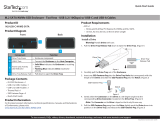StarTech com C2-H46-UC2-PD-KVM Guida utente
- Categoria
- Switch KVM
- Tipo
- Guida utente

Quick-Start Guide
To view manuals, FAQs, videos, drivers, downloads, technical drawings, and more, visit www.startech.com/support.
Manual Revision: February 16, 2023 8:38 AM
Product ID
C2-H46-UC2-PD-KVM
Front
Rear
Top
2-Port Compact USB-C KVM Switch - HDMI - 4K 60Hz - 100W Power Delivery
Component Function
1Console USB HID Ports
• Connect a Human Interface Device (HID) (e.g.
Keyboard, Mouse, Trackpad, Number Keypad, or
Drawing Tablet)
• USB 2.0 (480Mbps)
2USB-C Host Ports
• Connect to a Computer with a USB-C Port
• For full functionality, the Host Computer’s
USB-C Port must support DP-Alt Mode and
Power Delivery
3USB-C Power Delivery
Pass-through Ports
• Connect a USB-C Power Adapter
• Supports up to 100W
4Console HDMI Output
Port • Connect to an HDMI Input on a Display
5Power Input LED
Indicators
• Solid Blue: USB-C Power Adapter connected
• O: USB-C Power Adapter not connected
6Port Selection Button • Press the Port Selection Button to switch
between PC 1 or PC 2
7Host Connection LED
Indicators
• Solid Blue: Port selected
• O: Port not selected
Product Information
For the latest manuals, product information, technical specications, and declarations of
conformance, please visit: www.StarTech.com/C2-H46-UC2-PD-KVM
Package Contents
• KVM Switch x 1
• USB-C Host Cable x 2
• Quick-Start Guide x 1
Requirements
Source PCs
• USB-C DisplayPort Alt-mode enabled Computer x 2
Console
• HDMI Display x 1
• HDMI Cable x 1
• USB Mouse x 1
• USB Keyboard x 1
1 2
3
7
56
4

Regulatory Compliance
FCC - Part 15
This equipment has been tested and found to comply with the limits for a Class B digital device, pursuant to part 15 of the FCC
Rules. These limits are designed to provide reasonable protection against harmful interference in a residential installation.
This equipment generates, uses and can radiate radio frequency energy and, if not installed and used in accordance with the
instructions, may cause harmful interference to radio communications. However, there is no guarantee that interference will
not occur in a particular installation. If this equipment does cause harmful interference to radio or television reception, which
can be determined by turning the equipment o and on, the user is encouraged to try to correct the interference by one or
more of the following measures:
• Connect the equipment into an outlet on a circuit dierent from that to which the receiver is connected.
• Consult the dealer or an experienced radio/TV technician for help
This device complies with part 15 of the FCC Rules. Operation is subject to the following two conditions:
(1) This device may not cause harmful interference, and (2) this device must accept any interference received, including
interference that may cause undesired operation. Changes or modications not expressly approved by StarTech.com could
void the user’s authority to operate the equipment.
Industry Canada Statement
This Class B digital apparatus complies with Canadian ICES-003.
Cet appareil numérique de la classe [B] est conforme à la norme NMB-003 du Canada.
CAN ICES-3 (B)/NMB-3(B)
This device complies with Industry Canada licence-exempt RSS standard(s). Operation is subject to the following two
conditions:
(1) This device may not cause interference, and (2) This device must accept any interference, including interference that may
cause undesired operation of the device.
Le présent appareil est conforme aux CNR d’Industrie Canada applicables aux appareils radio exempts de licence. L’exploitation
est autorisée aux deux conditions suivantes:
(1) l’appareil ne doit pas produire de brouillage, et (2) l’utilisateur de l’appareil doit accepter tout brouillage radioélectrique
subi, même si le brouillage est susceptible d’en compromettre le fonctionnement.
Warranty Information
This product is backed by a two-year warranty.
For further information on product warranty terms and conditions, please refer to www.startech.com/warranty.
Limitation of Liability
In no event shall the liability of StarTech.com Ltd. and StarTech.com USA LLP (or their ocers, directors, employees or agents)
for any damages (whether direct or indirect, special, punitive, incidental, consequential, or otherwise), loss of prots, loss
of business, or any pecuniary loss, arising out of or related to the use of the product exceed the actual price paid for the
product. Some states do not allow the exclusion or limitation of incidental or consequential damages. If such laws apply, the
limitations or exclusions contained in this statement may not apply to you.
Safety Measures
If product has an exposed circuit board, do not touch the product under power.
Mesures de sécurité
Si l’un des circuits imprimés du produit est visible, ne pas touchez le produit lorsqu’il est sous tension.
安全対策
製品に露出した状態の回路基盤が含まれる場合、電源が入っている状態で製品に触らないでください。
Misure di sicurezza
Se il prodotto ha un circuito stampato visibile, non toccare il prodotto quando è acceso.
Säkerhetsåtgärder
Rör aldrig vid enheter med oskyddade kretskort när strömmen är påslagen.
FR: startech.com/fr
DE: startech.com/de
ES: startech.com/es
NL: startech.com/nl
IT: startech.com/it
JP: startech.com/jp
StarTech.com
Ltd.
45 Artisans Cres
London, Ontario
N5V 5E9
Canada
StarTech.com Ltd.
Unit B, Pinnacle 15
Gowerton Rd,
Brackmills
Northampton
NN4 7BW
United Kingdom
StarTech.com LLP
4490 South Hamilton
Road
Groveport, Ohio
43125
U.S.A.
StarTech.com Ltd.
Siriusdreef 17-27
2132 WT Hoofddorp
The Netherlands
Installation
Connect the Console
Note: Power o all Computers, Displays, and Peripherals before completing the following steps.
1. Connect an HDMI Cable (sold separately) from the Console HDMI Output Port,
located on the rear of the KVM Switch, to an HDMI Display.
2. Connect a USB Mouse and a USB Keyboard to the Console USB HID Ports, located
on the front of the KVM Switch.
3. (Optional) Connect a USB-C Power Adapter to the USB-C Power Delivery Pass-
through Port for PC 1, located on the rear of the KVM Switch.
Note: If a USB-C Power Adapter is not connected to the USB-C Power Delivery Pass-through
Port, the host will not charge through the KVM Switch connection.
4. (Optional) Repeat Step 3 for PC 2
Connect the PCs
1. Connect the included USB-C Host Cable from the PC 1 USB-C Host Port, located on the front
of the KVM Switch, to an available USB-C Port on PC 1.
Note: For full functionality the Host Computer USB-C Port must support DP-Alt Mode and Power
Delivery
2. Connect the included USB-C Host Cable from the PC 2 USB-C Host Port, located on the front
of the KVM Switch, to an available USB-C Port on PC 2.
Operation
Push Button Operation
Press the Push Button Selector to switch between PC 1 and PC 2
-
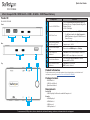 1
1
-
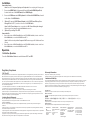 2
2
StarTech com C2-H46-UC2-PD-KVM Guida utente
- Categoria
- Switch KVM
- Tipo
- Guida utente
in altre lingue
Documenti correlati
-
 StarTech com SV231DPUCA 2-Port USB-C DisplayPort Alt Mode KVM Switch Guida utente
StarTech com SV231DPUCA 2-Port USB-C DisplayPort Alt Mode KVM Switch Guida utente
-
StarTech com P2DD46A22-KVM 2-Port Dual Monitor KVM Switch Guida utente
-
StarTech com SV231TDPU34K Guida utente
-
 StarTech com SV211HDUC 2 Port USB-C Alt-Mode Compact KVM Switch Guida utente
StarTech com SV211HDUC 2 Port USB-C Alt-Mode Compact KVM Switch Guida utente
-
StarTech com 10-Port Industrial USB 2.0 Hub Guida utente
-
StarTech com 104B Guida utente
-
StarTech com GbE-100W Guida utente
-
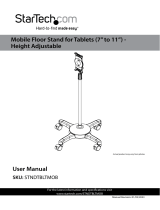 StarTech com STNDTBLTMOB Manuale utente
StarTech com STNDTBLTMOB Manuale utente
-
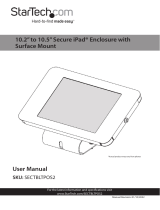 StarTech com SECTBLTPOS2 Manuale utente
StarTech com SECTBLTPOS2 Manuale utente
Altri documenti
-
StarTech SV221HUC4K Port 60Hz HDMI KVM Switch USB-C Host Port Guida utente
-
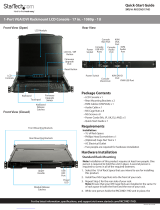 StarTech.com RKCOND17HD Series Guida Rapida
StarTech.com RKCOND17HD Series Guida Rapida
-
StarTech C2-D46-UC2-CBL-KVM Guida utente
-
StarTech 2-Port Guida utente
-
StarTech C2-D46-UAC-CBL-KVM Guida utente
-
StarTech 4 Port Black SuperSpeed USB 3.0 Hub Guida utente
-
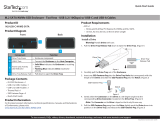 StarTech M2-USB-C-NVME-SATA Guida utente
StarTech M2-USB-C-NVME-SATA Guida utente