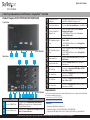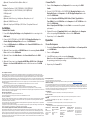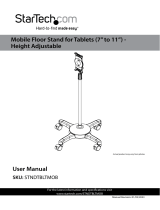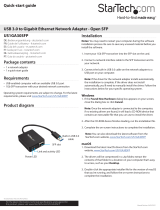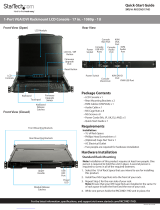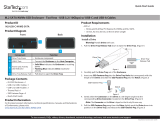StarTech com SV231TDPU34K Guida utente
- Categoria
- Switch KVM
- Tipo
- Guida utente

Quick-Start Guide
To view manuals, FAQs, videos, drivers, downloads, technical drawings, and more, visit www.startech.com/support.
Manual Revision: April 5, 2022
2-Port Triple/Quad Monitor KVM Switch - DisplayPort™ - 4K 60Hz
3Port Selection LED
Indicators
• Green: PC 1 and/or PC 2 connected (power on)
• Red: PC 1 or PC 2 selected (power on)
4Port Selection Button • Press the Port Selection Button to select PC 1 or 2
5Console DisplayPort
Output Ports
• (SV231TDPU34K) Connect to three Console
DisplayPort Displays
• (SV231QDPU34K) Connect to four Console
DisplayPort Displays
6PC 2 DisplayPort Input
Ports
• (SV231TDPU34K) Connect to three DisplayPort
Ports on PC 2
• (SV231QDPU34K) Connect to four DisplayPort
Ports on PC 2
7PC 1 DisplayPort Input
Ports
• (SV231TDPU34K) Connect to three DisplayPort
Ports on PC 1
• (SV231QDPU34K) Connect to four DisplayPort
Ports on PC 1
8Power Input Port • Connect a DC 12V Power Source to power the
KVM Switch
9Console Audio Port • Connect an Audio Device (Stereo Speakers or
Microphone)
10 PC 2 USB Port • Connect to a SuperSpeed USB 5Gbps (USB 3.2
Gen 1) Port on PC 2
11 PC 2 Audio Port • Connect to an Audio Port (for Stereo Speakers or a
Microphone) on PC 2
12 PC 1 USB Port • Connect to a SuperSpeed USB 5Gbps (USB 3.2
Gen 1) Port on PC 1
13 PC 1 Audio Port • Connect to an Audio Port (for Stereo Speakers or a
Microphone) on PC 2
Requirements
For the latest requirements and to view detailed instructions on all product functionality
in a full user manual, please visit:
www.startech.com/SV231TDPU34K
www.startech.com/SV231QDPU34K
Source PCs
• Computers (DisplayPort enabled) x 2
• DisplayPort Cables x 6 (SV231TDPU34K), 8 (SV231QDPU34K)
• SuperSpeed USB 5Gbps (USB 3.2 Gen 1) Cables (Type-A Male to Type-B Male) x 2
Product Diagram (SV231TDPU34K/SV231QDPU34K)
Front View
Rear View
Port Function
1Console USB HID Ports
• Connect up to 4 USB Human Interface Devices
(HID) (e.g. Keyboard, Mouse, Trackpad, Number
Keypad, Drawing Tablet)
2Console USB Hub Ports • Connect up to 2 SuperSpeed USB 5Gbps (USB 3.2
Gen 1) Peripheral Devices
*SV231TDPU34K
*SV231TDPU34K
1 2 43
8
10
12
5
9
11 12 13
6 7

FCC Compliance Statement
This equipment has been tested and found to comply with the limits for a Class A digital device, pursuant to part 15 of the
FCC Rules. These limits are designed to provide reasonable protection against harmful interference in a residential installation.
This equipment generates, uses and can radiate radio frequency energy and, if not installed and used in accordance with the
instructions, may cause harmful interference to radio communications. However, there is no guarantee that interference will not
occur in a particular installation. If this equipment does cause harmful interference to radio or television reception, which can be
determined by turning the equipment o and on, the user is encouraged to try to correct the interference by one or more of the
following measures:
• Connect the equipment into an outlet on a circuit dierent from that to which the receiver is connected.
• Consult the dealer or an experienced radio/TV technician for help
This device complies with part 15 of the FCC Rules. Operation is subject to the following two conditions:
(1) This device may not cause harmful interference, and (2) this device must accept any interference received, including
interference that may cause undesired operation. Changes or modications not expressly approved by StarTech.com could void
the user’s authority to operate the equipment.
Industry Canada Statement
This Class A digital apparatus complies with Canadian ICES-003.
Cet appareil numérique de la classe [A] est conforme à la norme NMB-003 du Canada.
CAN ICES-3 (A)/NMB-3(A)
This device complies with Industry Canada licence-exempt RSS standard(s). Operation is subject to the following two conditions:
(1) This device may not cause interference, and (2) This device must accept any interference, including interference that may
cause undesired operation of the device.
Le présent appareil est conforme aux CNR d’Industrie Canada applicables aux appareils radio exempts de licence. L’exploitation
est autorisée aux deux conditions suivantes:
(1) l’appareil ne doit pas produire de brouillage, et (2) l’utilisateur de l’appareil doit accepter tout brouillage radioélectrique subi,
même si le brouillage est susceptible d’en compromettre le fonctionnement.
Use of Trademarks, Registered Trademarks, and other Protected Names and Symbols
This manual may make reference to trademarks, registered trademarks, and other protected names and/or symbols of third-
party companies not related in any way to StarTech.com. Where they occur these references are for illustrative purposes only
and do not represent an endorsement of a product or service by StarTech.com, or an endorsement of the product(s) to which
this manual applies by the third-party company in question. StarTech.com hereby acknowledges that all trademarks, registered
trademarks, service marks, and other protected names and/or symbols contained in this manual and related documents are the
property of their respective holders.
Warranty Information
This product is backed by a two-year warranty.
For further information on product warranty terms and conditions, please refer to www.startech.com/warranty.
Limitation of Liability
In no event shall the liability of StarTech.com Ltd. and StarTech.com USA LLP (or their ocers, directors, employees or agents)
for any damages (whether direct or indirect, special, punitive, incidental, consequential, or otherwise), loss of prots, loss of
business, or any pecuniary loss, arising out of or related to the use of the product exceed the actual price paid for the product.
Some states do not allow the exclusion or limitation of incidental or consequential damages. If such laws apply, the limitations
or exclusions contained in this statement may not apply to you.
Safety Measures
• If product has an exposed circuit board, do not touch the product under power.
Mesures de sécurité
• Si l’un des circuits imprimés du produit est visible, ne pas touchez le produit lorsqu’il est sous tension.
安全対策
• 製品に露出した状態の回路基盤が含まれる場合、電源が入っている状態で製品に触らないでください。
Misure di sicurezza
• Se il prodotto ha un circuito stampato visibile, non toccare il prodotto quando è acceso.
Säkerhetsåtgärder
• Rör aldrig vid enheter med oskyddade kretskort när strömmen är påslagen.
FR: fr.startech.com
DE: de.startech.com
ES: es.startech.com
NL: nl.startech.com
IT: it.startech.com
JP: jp.startech.com
StarTech.com
Ltd.
45 Artisans Cres
London, Ontario
N5V 5E9
Canada
StarTech.com
Ltd.
Unit B, Pinnacle 15
Gowerton Rd,
Brackmills
Northampton
NN4 7BW
StarTech.com LLP
4490 South Hamilton
Road
Groveport, Ohio
43125
U.S.A.
StarTech.com Ltd.
Siriusdreef 17-27
2132 WT Hoofddorp
The Netherlands
Connect the PCs
1. Power o the Computer and any Peripherals before connecting to the KVM
Switch.
2. Connect 3 (SV231TDPU34K) or 4 (SV231QDPU34K) DisplayPort Cables from the
DisplayPort Ports on the Computer to the PC 1 DisplayPort Input Ports on the
rear of the KVM Switch.
3. Connect a SuperSpeed USB 5Gbps (USB 3.2 Gen 1) Cable (Type-A Male to
Type-B Male) from the USB-A Port on the Computer to the PC 1 USB Port on the
rear of the KVM Switch.
Note: A SuperSpeed USB 5Gbps (or better) Cable is recommended for optimal
performance.
4. (Optional) Connect a 3.5 mm Audio Cable from the Audio Port on the Computer
to the corresponding PC 1 Audio Port on the rear of the KVM Switch.
5. Repeat steps 1 to 4 for Source PC 2.
Operation
Power-On Sequence
1. Connect the Universal Power Adapter from a Wall Outlet to the Power Input Port
on the KVM Switch.
2. Power on all Peripherals.
3. Select PC 1 and power on the corresponding Computer.
Note: Ensure that the Computer connected to the PC 1 Ports has fully booted to
the operating system before proceeding.
4. Repeat step 3 for Source PC 2.
• (Optional) 3.5 mm Audio Cables (Male to Male) x 2
Console
• DisplayPort Displays x 3 (SV231TDPU34K), 4 (SV231QDPU34K)
• DisplayPort Cables x 3 (SV231TDPU34K), 4 (SV231QDPU34K)
• USB Keyboard x 1
• USB Mouse x 1
• (Optional) Audio Device (e.g. Headphones, Microphone, etc.) x 1
• (Optional) USB HID Devices x 2
• (Optional) SuperSpeed USB 5Gbps (USB 3.2 Gen 1) Peripheral Devices x 2
Installation
Connect the Console
1. Power o the DisplayPort Display and any Peripherals before connecting to the
KVM Switch.
2. Connect 3 (SV231TDPU34K) or 4 (SV231QDPU34K) DisplayPort Displays to the
Console DisplayPort Output Ports on the rear of the KVM Switch.
3. Connect a USB Keyboard and a USB Mouse to the Console USB HID Ports on the
rear of the KVM Switch.
4. (Optional) Connect an additional USB HID Device to the remaining Console USB HID
Port on the front of the KVM Switch.
5. (Optional) Connect the Audio Device to the Console Audio Port on the KVM
Switch.
6. (Optional) Connect up to two SuperSpeed USB 5Gbps (USB 3.2 Gen 1) Peripheral
Devices to the Console USB Hub Ports located on the front and rear of the KVM
Switch.
-
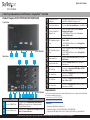 1
1
-
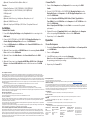 2
2
StarTech com SV231TDPU34K Guida utente
- Categoria
- Switch KVM
- Tipo
- Guida utente
in altre lingue
- English: StarTech com SV231TDPU34K User guide
Documenti correlati
-
 StarTech com SV231DPUCA 2-Port USB-C DisplayPort Alt Mode KVM Switch Guida utente
StarTech com SV231DPUCA 2-Port USB-C DisplayPort Alt Mode KVM Switch Guida utente
-
StarTech com C2-H46-UC2-PD-KVM Guida utente
-
StarTech com P2DD46A22-KVM 2-Port Dual Monitor KVM Switch Guida utente
-
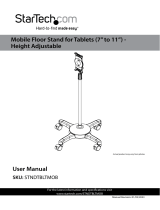 StarTech com STNDTBLTMOB Manuale utente
StarTech com STNDTBLTMOB Manuale utente
-
StarTech com 10-Port Industrial USB 2.0 Hub Guida utente
-
StarTech com 104B Guida utente
-
StarTech com GbE-100W Guida utente
-
 StarTech com SV211HDUC 2 Port USB-C Alt-Mode Compact KVM Switch Guida utente
StarTech com SV211HDUC 2 Port USB-C Alt-Mode Compact KVM Switch Guida utente
-
StarTech com PEX10GSFP Guida utente
Altri documenti
-
StarTech 2-Port Guida utente
-
StarTech C2-D46-UC2-CBL-KVM Guida utente
-
StarTech C2-D46-UAC-CBL-KVM Guida utente
-
StarTech SV221HUC4K Port 60Hz HDMI KVM Switch USB-C Host Port Guida utente
-
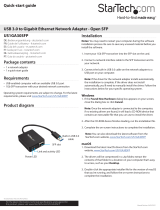 StarTech US1GA30SFP Guida utente
StarTech US1GA30SFP Guida utente
-
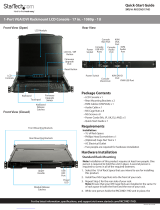 StarTech.com RKCOND17HD Series Guida Rapida
StarTech.com RKCOND17HD Series Guida Rapida
-
StarTech USB210AIND-USB-A-HUB Guida utente
-
StarTech 4 Port Black SuperSpeed USB 3.0 Hub Guida utente
-
Support StarTech.com ST121HD20L HDMI over CAT6 Extender Manuale del proprietario
-
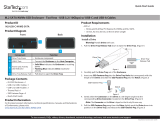 StarTech M2-USB-C-NVME-SATA Guida utente
StarTech M2-USB-C-NVME-SATA Guida utente