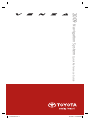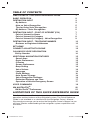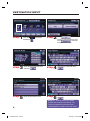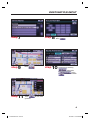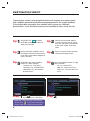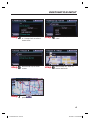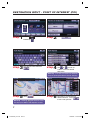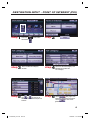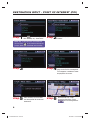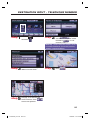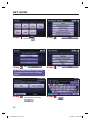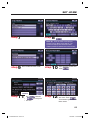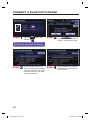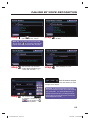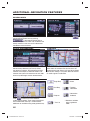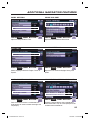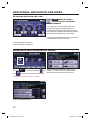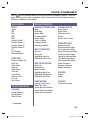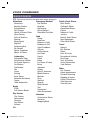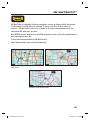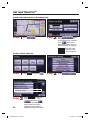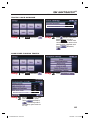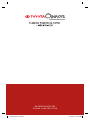2009 Navigation System Quick Reference Guide
413067M1.indd 1413067M1.indd 1 10/16/08 12:58:48 PM10/16/08 12:58:48 PM

1
TABLE OF CONTENTS
LIMITATIONS OF THIS QUICK REFERENCE GUIDE 1
BASIC OPERATION 2
DESTINATION INPUT 3
By Address 3
Note on Voice Recognition 5
Tips for Using Voice Recognition 5
By Address - Voice Recognition 5
DESTINATION INPUT - POINT OF INTEREST (POI) 7
Point of Interest by Name 7
Point of Interest by Category 8
Point of Interest by Category - Voice Recognition 9
DESTINATION INPUT - TELEPHONE NUMBER 10
Business or Registered Addresses 10
SET HOME 11
CONNECT A BLUETOOTH PHONE 13
CALLING BY VOICE RECOGNITION 14
Dial by Number 14
ADDITIONAL NAVIGATION FEATURES 15
Search Area 15
Route Preferences 15
3 Routes 15
Screen Preferences 15
Beep Setting 16
Voice Volume 16
Language 16
Clock Settings 16
Auto Screen Change 16
Voice Recognition Guidance
16
Estimated Distance and Time 17
Operation of Vehicle Emergency Screen 17
VOICE COMMANDS 18
XM NAVTRAFFIC
®
20
XM NavTraffi c
®
Preferences 21
This Quick Reference Guide is designed to provide information on the basic
operation and key features of the navigation system. The Quick Reference
Guide is not intended as a substitute for the Navigation Owner’s Manual.
We strongly encourage you to review the Navigation Owner’s Manual so you
will have a better understanding of the navigation system capabilities and
limitations.
LIMITATIONS OF THIS QUICK REFERENCE GUIDE
413067M1.indd Sec1:1413067M1.indd Sec1:1 10/16/08 12:58:49 PM10/16/08 12:58:49 PM

2
BASIC OPERATION
NORTH-UP OR COMPASS MODE
Icon
Touch to change the map display
between North-up or Head-up
perspectives.
ZOOM IN/ZOOM OUT Icons
Touch to magnify or reduce the map
scale.
DISPLAY Button
Adjust the contrast, brightness or
turn off the screen.
SETUP Button
Adjust Preferences for: General
Settings, Clock, Voice, Navigation,
Phone, Audio, and Vehicle
Maintenance.
MAP/VOICE Button
Repeat the last voice guidance
prompt, cancel the map scrolling
feature, or display the current
position.
DESTINATION Button
Input the destination by one of
several methods.
INFO/PHONE Button
Access Phone, Map Data, and
Calendar.
CURRENT VEHICLE POSITION
Mark
Indicates the current position of the
vehicle and its directional heading.
£
Ó
Î
{
x
È
Ç
n
LOAD DISP SETUP
LOAD
•
AM
FM
SAT
DISC
AUX
INFO
PHONE
MAP
VOICE
DEST
TRACK
SEEK
1
2
3
8
6
7
5
4
413067M1.indd Sec1:2413067M1.indd Sec1:2 10/16/08 12:58:49 PM10/16/08 12:58:49 PM

3
DESTINATION INPUT
BY ADDRESS
Press the
DEST
panel button
followed by .
Touch
and move
to step 4. To change Search Area,
touch and move
to step 3.
Input the city name and touch
.
Touch the desired city name.
Input the street name and touch
.
Select the desired Search Area
and touch .
step
1
step
2
step
3
step
4
step
5
step
6
Quick Tip - Enter the street name without
prefi
xes such as North or the letter N. The
system will display the base street name
without prefi xes or suffi xes on the next screen.
413067M1.indd Sec1:3413067M1.indd Sec1:3 10/16/08 12:58:54 PM10/16/08 12:58:54 PM

4
DESTINATION INPUT
BY ADDRESS
Touch .
Input the house number and
touch .
Touch the desired street name.
Select the desired Route
Preferences by touching
followed by
. Touch
to confi rm selection.
step
7
step
8
step
9
step
10
Touch to start route
guidance.
step
11
413067M1.indd Sec1:4413067M1.indd Sec1:4 10/16/08 12:59:08 PM10/16/08 12:59:08 PM

5
DESTINATION INPUT
step
1
step
2
Press on the steering wheel.
After the beep say, “Destination.”
After the beep say, “Address.”
TIPS FOR USING VOICE RECOGNITION
NOTE ON VOICE RECOGNITION
Say a street address number as single
digits. Examples:
125, say: “One two fi ve”
2000, say: “Two zero zero zero”
32307, say: “Three two three zero
seven”
tip
1
tip
2
tip
3
tip
4
tip
5
Have the full and correct address
in mind. The system will ask for the
state, city, and street name followed
by the house number as separate
inputs.
Before using voice recognition, roll up
all windows and set the climate control
fan on low or off to reduce background
noise in the cabin.
Speak at a normal volume and pace,
and pronounce words clearly.
Numbered street names should be
spoken as in these examples:
1st Street, say: “First Street”
15th Street, say: “Fifteenth Street”
190th Street, say: “One Hundred
Ninetieth Street”
A large TALK icon
will appear
on the NAV screen to signal when to
speak your command.
The navigation system voice recognition feature will compare your spoken words
with computer-generated word patterns preprogrammed in the system database.
If the system does not provide your intended match, please try a different
pronunciation. Voice-activation names are not available for every street and city.
BY ADDRESS-VOICE RECOGNITION
Quick Tip - If you kno
w your next command,
you can press
at any time to interrupt the
prompt. Speak your command after the beep.
tip
6
413067M1.indd Sec1:5413067M1.indd Sec1:5 10/16/08 12:59:20 PM10/16/08 12:59:20 PM

6
DESTINATION INPUT
BY ADDRESS-VOICE RECOGNITION
step
3
step
4
step
5
step
6
step
7
After the beep say, “Enter” to
confi rm destination.
Touch
to start route
guidance.
After the beep say the city name
or, "Change state" to search in
another state.
After the beep say the street
name.
After the beep say the house
number.
413067M1.indd Sec1:6413067M1.indd Sec1:6 10/16/08 12:59:25 PM10/16/08 12:59:25 PM

7
DESTINATION INPUT - POINT OF INTEREST (POI)
POINT OF INTEREST BY NAME
Quick Tip - Touching next to the POI name
will display the address and telephone number.
Touch
.
Input the POI name and touch
.
Use
or to scroll up
or down. Touch the desired
destination.
Touch
.
step
1
step
2
step
3
step
4
step
5
See page 15 to select desired
Route Preference. Touch
to start route guidance.
step
6
Quick Tip - If the POI isn’t listed in the database
verify the spelling and Search Area for accuracy.
Press the
DEST
panel button
followed by .
413067M1_r1.indd Sec1:7413067M1_r1.indd Sec1:7 10/20/08 1:20:47 PM10/20/08 1:20:47 PM

8
DESTINATION INPUT - POINT OF INTEREST (POI)
POINT OF INTEREST BY CATEGORY
Touch .
Touch the desired category
location.
Touch the desired category icon
followed by the desired
sub-category.
Use
or to scroll up or
down. Touch the desired point of
interest.
step
1
step
2
step
3
step
4
step
5
Touch . See page 15 to
select desired Route Preference.
Touch to start route
guidance.
step
6
Press the
DEST
panel button
followed by .
413067M1_r1.indd Sec1:8413067M1_r1.indd Sec1:8 10/20/08 1:21:06 PM10/20/08 1:21:06 PM

9
DESTINATION INPUT - POINT OF INTEREST (POI)
POINT OF INTEREST BY CATEGORY - VOICE RECOGNITION
Press on the steering wheel.
After the beep say, “Destination.”
After the beep say, “Point of
Interest.”
After the beep say, “Near Here.” After the beep say, “Hotels.” See
page 19 for the list of recognized
POI categories in addition to those
displayed on the screen.
After the beep say the number
that corresponds to the desired
destination.
step
1
step
2
step
3
step
4
step
5
After the beep say, “Enter”
to confi rm destination. Touch
to start route guidance.
step
6
Quick Tip - If you kno
w your next command,
you can press
at any time to interrupt the
prompt. Speak your command after the beep.
413067M1.indd Sec1:9413067M1.indd Sec1:9 10/16/08 12:59:53 PM10/16/08 12:59:53 PM

10
DESTINATION INPUT - TELEPHONE NUMBER
Touch . Input the
area code and telephone number
followed by . It is not
necessary to dial “1.”
Select the business or registered
address from the screen.
Touch
.
See page 15 to select desired
Route Preference. Touch
to start route guidance.
step
1
step
2
step
3
step
5
Quick Tip - Personal telephone numbers cannot
be used for Destination input unless previously
added as a registered address.
BUSINESS OR REGISTERED ADDRESSES
step
4
Press the
DEST
panel button
followed by .
413067M1_r1.indd Sec1:10413067M1_r1.indd Sec1:10 10/20/08 1:21:21 PM10/20/08 1:21:21 PM

11
SET HOME
Touch .
Make sure you are in the
desired Search Area. Touch
.
Input the city name and touch
.
step
2
step
3
step
5
step
6
Press the
SETUP
panel button
followed by
.
step
1
Touch .
Touch .
step
4
Tip - For security reasons, use a point close
to your home instead of your actual home
address.
413067M1.indd Sec1:11413067M1.indd Sec1:11 10/16/08 1:00:15 PM10/16/08 1:00:15 PM

12
SET HOME
Input the street name and touch
.
Touch followed
by
to change the
home icon.
Touch the desired icon for
your home. Touch
at the bottom right of the Edit
Home screen.
step
8
step
9
step
11
step
12
Touch the desired city name.
step
7
Touch the desired street name. Input the house number and
touch .
step
10
Quick Tip - Enter the street name without
prefi
xes such as North or the letter N. The
system will display the base street name
without prefi xes or suffi xes on the next screen.
413067M1.indd Sec1:12413067M1.indd Sec1:12 10/16/08 1:00:23 PM10/16/08 1:00:23 PM

13
CONNECT A BLUETOOTH PHONE
Touch . Verify that
Bluetooth feature on the phone is
ON and is in discoverable mode.
step
2
step
3
Press the
INFO
PHONE
panel button
followed by
.
step
1
Input the passkey listed on the
screen into the approved Bluetooth
cell phone. Please refer to the cell
phone manufacturer’s user guide
for pairing procedures.
Upon connection, the system will
indicate that the pairing process
was successful.
step
4
Quick Tip - Verify the Bluetooth cell phone has
been approved by visiting www.Toyota.Letstalk.com.
413067M1.indd Sec1:13413067M1.indd Sec1:13 10/16/08 1:00:28 PM10/16/08 1:00:28 PM

14
CALLING BY VOICE RECOGNITION
After the beep say, “Dial by
Number.”
Call is active when
is indicated. To end call, press
on the screen or
on the steering wheel.
step
2
step
3
step
5
Press on the steering wheel.
After the beep say, “Phone.”
step
1
After the beep say the phone
number digits individually (e.g.
“Three, one, zero, four…”).
After the beep, say “Dial.”
step
4
Quick Tip - A noisy environment may prevent
the voice recognition system from understanding
your commands. It is recommended that you
reduce background noise (including passenger
conversation and wind noise) prior to using the
Voice Recognition system.
DIAL BY NUMBER
Quick Tip - If you kno
w your next command,
you can press
at any time to interrupt the
prompt. Speak your command after the beep.
Some Bluetooth
®
equipped
cell phones may or may not show battery or signal
strength on the display.
413067M1.indd Sec1:14413067M1.indd Sec1:14 10/16/08 1:00:33 PM10/16/08 1:00:33 PM

15
ADDITIONAL NAVIGATION FEATURES
Once the address has been inputted, select the
desired route preference(s) for the trip. When
the yellow bar appears, the preference has been
selected. For example, if Allow Toll Roads is not
selected, the system will route over non-toll roads
which may take longer to reach the destination.
ROUTE PREFERENCES
Touch to select from seven different
screen viewing options. Three screen preferences
are available when the map is visible and four
additional are available during route guidance only.
3 ROUTES
SCREEN PREFERENCES
One of the three routes may be chosen for the trip.
Quick offers the shortest route by time; Alt is the
second fastest route; Short is the most direct based
upon driven mileage. The system does not account
for traffi c signals or traffi c fl ow.
Single Map
SEARCH AREA
Sin
g
g
le Ma
p
* Selections available
when in guidance
mode.
Dual Map
Compass
* Turn List
* Arrow
* Freeway
Information
* Intersection
Guidance
Prior to inputting the desired address select
the appropriate Search Area by pressing
. If the incorrect Search Area is
chosen, the system will either fi nd an address that
closely matches in that area or will indicate that
the address cannot be found.
Select the desired Search Area and touch
.
413067M1.indd Sec1:15413067M1.indd Sec1:15 10/16/08 1:00:40 PM10/16/08 1:00:40 PM

16
CLOCK SETTINGS
PRESS
SETUP
PANEL BUTTON >
Adjust the Time Zone and Daylight Saving Time
option.
ADDITIONAL NAVIGATION FEATURES
LANGUAGE
PRESS
SETUP
PANEL BUTTON >
Select Language Preference: English, French or
Spanish.
PRESS
SETUP
PANEL BUTTON >
Adjust the Voice Guidance volume level.
BEEP SETTING VOICE VOLUME
AUTO SCREEN CHANGE
PRESS
SETUP
PANEL BUTTON >
Once the screen transition is switched off, the
audio screen will remain without reverting to the
map display.
PRESS
SETUP
PANEL BUTTON >
Adjust the Beep sound On or Off.
PRESS
SETUP
PANEL BUTTON >
Disables system guidance when responding to
voice commands. Only on screen prompts will be
available when switched off.
VOICE RECOGNITION GUIDANCE
413067M1.indd Sec1:16413067M1.indd Sec1:16 10/16/08 1:00:45 PM10/16/08 1:00:45 PM

17
ESTIMATED DISTANCE AND TIME
†
†
The system does not account
for traffi c signals or traffi c fl ow.
ADDITIONAL NAVIGATION FEATURES
OPERATION OF VEHICLE EMERGENCY SCREEN
Touch the desired Emergency category. If the
vehicle is in motion, only nearby police stations,
dealers, hospitals or fi re stations are shown.
Press the
DEST
panel button followed by and
then
to access four emergency destinations:
• Police Stn. • Hospital • Dealer • Fire Stn.
Touch the desired destination.
The system can be customized to match your
driving habits. Adjust the speed settings for
Residential, Main Streets and Freeways to match
your normal driving speed. Adjusting these settings
will affect the estimated time of arrival (ETA).
Please refer to the Navigation Owner's manual for
a complete description of this feature.
PRESS
SETUP
PANEL BUTTON >
> DETAILED NAVI SETTINGS >
DRIVING SPEEDS
413067M1.indd Sec1:17413067M1.indd Sec1:17 10/16/08 1:00:53 PM10/16/08 1:00:53 PM

18
SCREEN PREFERENCES
Map
Dual Map
Single Map
Compass Mode
Arrow Mode
Turn List Mode
Freeway Mode
Intersection Mode
MAP OPERATION
Zoom In
Zoom Out
Right Map Zoom In
Right Map Zoom Out
MAP ORIENTATION
North Up
Heading Up
Map Direction
Right Map North Up
Right Map Heading Up
Right Map Direction
DESTINATION
Previous Start Point
Mark This Point
Delete Next Destination
Delete Final Destination
Delete All Destinations
CHANGE ROUTE
Quick Route
Short Route
Alternate Route
Detour
Detour Entire Route
GUIDANCE HELP
Route Overview
Next Destination Map
First Destination Map
Second Destination Map
Third Destination Map
Fourth Destination Map
Fifth Destination Map
Final Destination Map
Pause Guidance
Resume Guidance
Repeat Guidance
VOLUME
Louder
Softer
TRAFFIC
Traffi c Information
MODE
Radio
AM
FM
FM1
FM2
Satellite Radio*
Satellite Radio 1*
Satellite Radio 2*
Satellite Radio 3*
CD
CD Changer
Bluetooth Audio
FUNCTION
Audio On/Audio Off
Seek Up
Seek Down
Type Up
Type Down
Track Up
Track Down
Previous Track
Disc Up
Disc Down
CALLING
Dial by Number
Dial by Name
Select Phone
* If equipped
VOICE COMMANDS
AUDIO MODE
NAVIGATION MODE
TELEPHONE MODE
Press on the steering wheel to activate the voice recognition feature. After the
beep, say one of the voice commands listed. Please refer to the Navigation Owner’s
Manual for additional information.
413067M1.indd Sec1:18413067M1.indd Sec1:18 10/16/08 1:01:01 PM10/16/08 1:01:01 PM

19
POI
Attractions
Attractions
Bowling Centers
Entertainment
Golf Courses
Health & Fitness Clubs
Horse Racing
Parks & Beaches
Marinas
Motor Sports
Nightlife
Performing Arts
Ski Resorts
Sports Complexes
Sports & Fitness
Automotive
Automobile Clubs
Auto Service & Maint.
Car Rental Agencies
Car Washes
Dealerships
Gas
Lexus
Parking
Parts Stores
Roadside Assistance
Toyota
Other Automotive
Banks
ATMs
Full-Service Banks
City Centers
City Centers
Government
Libraries
Post Offi ces
Schools
Emergency/Medical
Fire Stations
Hospitals
Pharmacies
Police Stations
Other Med. Facilities
Food
Dining
American
Bakeries & Delis
Barbecue & Grill
Cajun/Caribbean
Chinese
Coffee Houses
Fast Food
French
Greek
Indian
Ice Cream & Candy
Italian
Japanese
Korean
Latin/S. American
Middle Eastern
Mexican
Pizza
Seafood
Spanish
Steak Houses
Thai
Vietnamese
Other Restaurants
Groceries
Convenience Stores
Groceries
Shopping Malls
Retail & Dept. Stores
Book Stores
Clothing & Shoes
Department Stores
Florists
Hobbies & Crafts
Jewelry
Retail & Dept. Stores
Sport Equipment
Other Retail Stores
Travel
Airports
Bus Stations
Hotels
Ports & Ferries
Recreational Vehicles
Rest Areas
Taxis & Shuttles
Tourist Information
Train Stations
Other
Dry Cleaners
Home Improvement
Personal Grooming
Shipping & Copies
Offi ce & Electronics
Other Services
Clear All Icons
VOICE COMMANDS
NAVIGATION MODE
(POI must be entered via the destination screen, see page 9.)
413067M1.indd Sec1:19413067M1.indd Sec1:19 10/16/08 1:01:02 PM10/16/08 1:01:02 PM
La pagina si sta caricando...
La pagina si sta caricando...
La pagina si sta caricando...
La pagina si sta caricando...
-
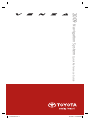 1
1
-
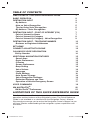 2
2
-
 3
3
-
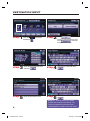 4
4
-
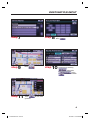 5
5
-
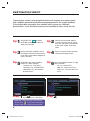 6
6
-
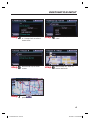 7
7
-
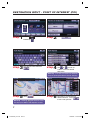 8
8
-
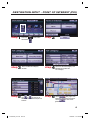 9
9
-
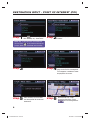 10
10
-
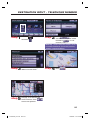 11
11
-
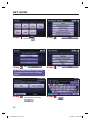 12
12
-
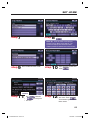 13
13
-
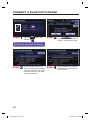 14
14
-
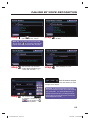 15
15
-
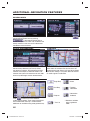 16
16
-
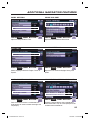 17
17
-
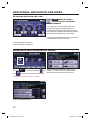 18
18
-
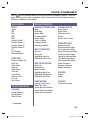 19
19
-
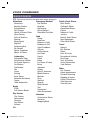 20
20
-
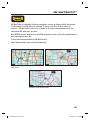 21
21
-
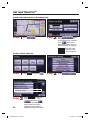 22
22
-
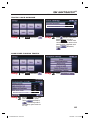 23
23
-
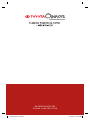 24
24
in altre lingue
- English: Toyota Venza Reference guide
Documenti correlati
-
Toyota Camry Guida di riferimento
-
Toyota Camry HV Guida di riferimento
-
Toyota Venza Guida di riferimento
-
Toyota Land Cruiser Guida di riferimento
-
Toyota Avalon Guida di riferimento
-
Toyota Prius Guida di riferimento
-
Toyota Matrix Guida di riferimento
-
Toyota Matrix Guida di riferimento
-
Toyota Sequoia Guida di riferimento
-
Toyota RAV4 Guida di riferimento