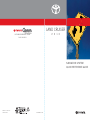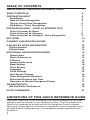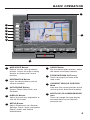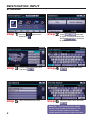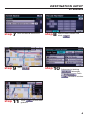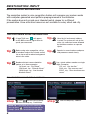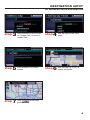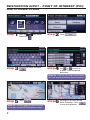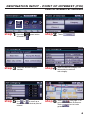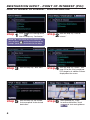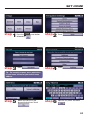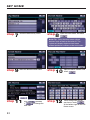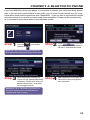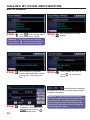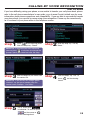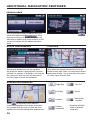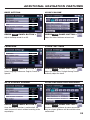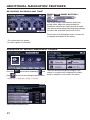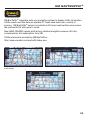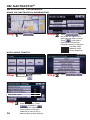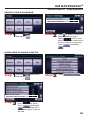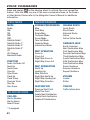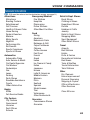Toyota Land Cruiser Guida di riferimento
- Tipo
- Guida di riferimento

CUSTOMER EXPERIENCE CENTER
1-800-331-4331
00505-NAV10-LCR
Printed in U.S.A. 8/09
08-TCS-03059
10%
Cert no. SGS-COC-005612
BCFC_413620M1 1 7/31/09 5:34:08 PM
NAVIGATION SYSTEM
QUICK REFERENCE GUIDE
LAND CRUISER
2010
BCFC_413620M1 2 7/31/09 5:34:20 PM

1
TABLE OF CONTENTS
LIMITATIONS OF THIS QUICK REFERENCE GUIDE 1
BASIC OPERATION 2
DESTINATION INPUT 3
By Address 3
Note on Voice Recognition 5
Tips for Using Voice Recognition 5
By Address - Voice Recognition 5
DESTINATION INPUT - POINT OF INTEREST (POI) 7
Point of Interest by Name 7
Point of Interest by Category 8
Point of Interest by Category - Voice Recognition 9
SET HOME 10
CONNECT A BLUETOOTH PHONE 12
CALLING BY VOICE RECOGNITION 13
Dial by Number 13
Dial by Name 14
ADDITIONAL NAVIGATION FEATURES 15
Search Area 15
Route Preferences 15
3 Routes 15
Screen Preferences 15
Beep Setting 16
Voice Volume 16
Language 16
Clock Settings 16
Auto Screen Change 16
Voice Recognition Guidance
16
Estimated Distance and Time 17
Operation of Vehicle Emergency Screen 17
XM NAVTRAFFIC
®
18
XM NavTraffi c
®
Preferences 19
VOICE COMMANDS 21
This Quick Reference Guide is designed to provide information on the basic
operation and key features of the navigation system. The Quick Reference
Guide is not intended as a substitute for the Navigation Owner’s Manual.
We strongly encourage you to review the Navigation Owner’s Manual so you
will have a better understanding of the navigation system capabilities and
limitations.
LIMITATIONS OF THIS QUICK REFERENCE GUIDE
Text_413620M2 Sec1:1 7/31/09 3:35:29 PM

2
BASIC OPERATION
AUTOAUTO
FRONT
F
R
O
N
T
REARREA
R
OFF
CLIMATE
REAR
SECURITY
VOICE
CLIMAT
I
AT
R
CLIMA
A
A
R
CLIMA
CLIMA
S
S
ECU
R
INFO
PHONE
SETUP
DISP
DEST
AUDIO
MAP
1
2
3
4
5
6
7
9
8
MAP/VOICE Button
Repeat the last voice guidance
prompt, cancel the map scrolling
feature, or display the current
position.
DESTINATION Button
Input the destination by one of
several methods.
INFO/PHONE Button
Access Phone, Map Data, and
Calendar.
DISPLAY Button
Adjust the contrast, brightness or
turn off the screen.
SETUP Button
Adjust Preferences for: General
Settings, Clock, Voice, Navigation,
Phone, Audio, and Vehicle
Maintenance.
AUDIO Button
Set the radio station presets, adjust
the balance and tone controls.
ZOOM IN/ZOOM OUT Icons
Touch to magnify or reduce the
map scale.
CURRENT VEHICLE POSITION
Mark
Indicates the current position of the
vehicle and its directional heading.
NORTH UP OR COMPASS MODE
Icon
Touch to change the map display
between North-up or Head-up
perspectives.
£
Ó
Î
{
x
È
Ç
n
Text_413620M2 Sec1:2 7/31/09 3:35:30 PM

3
DESTINATION INPUT
BY ADDRESS
Press the
DEST
panel button
followed by .
Touch
and move
to step 4. To change Search Area,
touch and move
to step 3.
Input the city name and touch
.
Touch the desired city name.
Input the street name and touch
.
Select the desired Search Area
and touch .
step
1
step
2
step
3
step
4
step
5
step
6
Quick Tip - Enter the street name without
prefi xes such as North or the letter N. The
system will display the base street name
without prefi xes or suffi xes on the next screen.
Text_413620M2 Sec1:3 7/31/09 3:35:41 PM

4
DESTINATION INPUT
BY ADDRESS
Touch .
Input the house number and
touch .
Touch the desired street name.
Select the desired Route
Preferences by touching
followed by
. Touch
to confi rm selection.
step
7
step
8
step
9
step
10
Touch to start route
guidance.
step
11
Text_413620M2 Sec1:4 7/31/09 3:36:16 PM

5
DESTINATION INPUT
step
1
step
2
Press on the steering wheel.
After the beep say, “Destination.”
After the beep say, “Address.”
TIPS FOR USING VOICE RECOGNITION
NOTE ON VOICE RECOGNITION
Say a street address number as single
digits. Examples:
125, say: “One two fi ve”
2000, say: “Two zero zero zero”
32307, say: “Three two three zero
seven”
tip
1
tip
2
tip
3
tip
4
tip
5
Have the full and correct address
in mind. The system will ask for the
state, city, and street name followed
by the house number as separate
inputs.
Before using voice recognition, roll up
all windows and set the climate control
fan on low or off to reduce background
noise in the cabin.
Speak at a normal volume and pace,
and pronounce words clearly.
Numbered street names should be
spoken as in these examples:
1st Street, say: “First Street”
15th Street, say: “Fifteenth Street”
190th Street, say: “One Hundred
Ninetieth Street”
A large TALK icon
will appear
on the NAV screen to signal when to
speak your command.
The navigation system's voice recognition feature will compare your spoken words
with computer-generated word patterns preprogrammed in the database.
If the system does not provide your intended match, please try a different
pronunciation. Voice-activation names are not available for every street and city.
BY ADDRESS-VOICE RECOGNITION
Quick Tip - If you know your next command,
you can press
at any time to interrupt the
prompt. Speak your command after the beep.
tip
6
Text_413620M2 Sec1:5 7/31/09 3:36:34 PM

6
DESTINATION INPUT
BY ADDRESS-VOICE RECOGNITION
step
3
step
4
step
5
step
6
step
7
After the beep say, “Enter” to
confi rm destination.
Touch to start route
guidance.
After the beep say the city name
or, "Change state" to search in
another state.
After the beep say the street
name.
After the beep say the house
number.
Text_413620M2 Sec1:6 7/31/09 3:36:38 PM

7
DESTINATION INPUT - POINT OF INTEREST (POI)
POINT OF INTEREST BY NAME
Quick Tip - Touching next to the POI name
will display the address and telephone number.
Press the
DEST
panel button
followed by .
Touch .
Input the POI name and touch
.
Use
or to scroll up
or down. Touch the desired
destination.
Touch
.
step
1
step
2
step
3
step
4
step
5
See page 15 to select desired
Route Preference. Touch
to start route guidance.
step
6
Quick Tip - If the POI isn’t listed in the database
verify the spelling and Search Area for accuracy.
Text_413620M2 Sec1:7 7/31/09 3:36:43 PM

8
DESTINATION INPUT - POINT OF INTEREST (POI)
POINT OF INTEREST BY CATEGORY
Press the
DEST
panel button
followed by .
Touch .
Touch the desired category
location.
Touch the desired category icon
followed by the desired
sub-category.
Use
or to scroll up or
down. Touch the desired point of
interest.
step
1
step
2
step
3
step
4
step
5
Touch . See page 15 to
select desired Route Preference.
Touch to start route
guidance.
step
6
Text_413620M2 Sec1:8 7/31/09 3:36:53 PM

9
DESTINATION INPUT - POINT OF INTEREST (POI)
POINT OF INTEREST BY CATEGORY - VOICE RECOGNITION
Press on the steering wheel.
After the beep say, “Destination.”
After the beep say, “Point of
Interest.”
After the beep say, “Near Here.” After the beep say, “Hotels.” See
page 22 for the list of recognized
POI categories in addition to those
displayed on the screen.
After the beep say the number
that corresponds to the desired
destination.
step
1
step
2
step
3
step
4
step
5
After the beep say, “Enter”
to confi rm destination. Touch
to start route guidance.
step
6
Quick Tip - If you know your next command,
you can press
at any time to interrupt the
prompt. Speak your command after the beep.
Text_413620M2 Sec1:9 7/31/09 3:37:01 PM

10
SET HOME
Touch .
Make sure you are in the
desired Search Area. Touch
.
Input the city name and touch
.
step
2
step
3
step
5
step
6
Press the
SETUP
panel button
followed by
.
step
1
Touch .
Touch .
step
4
Tip - For security reasons, use a point close
to your home instead of your actual home
address.
Text_413620M2 Sec1:10 7/31/09 3:37:08 PM

11
SET HOME
Input the street name and touch
.
Touch followed
by
to change the
home icon.
Touch the desired icon for
your home. Touch
at the bottom right of the Edit
Home screen.
step
8
step
9
step
11
step
12
Touch the desired city name.
step
7
Touch the desired street name. Input the house number and
touch .
step
10
Quick Tip - Enter the street name without
prefi xes such as North or the letter N. The
system will display the base street name
without prefi xes or suffi xes on the next screen.
Text_413620M2 Sec1:11 7/31/09 3:37:17 PM

12
CONNECT A BLUETOOTH PHONE
Touch . Verify that
Bluetooth feature on the phone is
ON and is in discoverable mode.
step
2
step
3
Press the
INFO
PHONE
panel button
followed by
.
step
1
Input the passkey listed on the
screen into the approved Bluetooth
cell phone. Please refer to the cell
phone manufacturer’s user guide
for pairing procedures.
Upon connection, the system will
indicate that the pairing process
was successful.
step
4
Quick Tip - Verify the Bluetooth cell phone has
been approved by visiting www.Toyota.Letstalk.com.
Quick Tip - Up to 4 Bluetooth cell phones can
be paired. However, only one Bluetooth cell
phone can be used at a time.
If you have diffi culty pairing your phone, or are unable to transfer your cell phone book, please
refer to the cell phone manufacturer's user guide, or go to www.Toyota.Letstalk.com for more
information about phone connections and compatibility. If you are able to successfully transfer
your phone book, you can dial by name using voice recognition. Please say the name exactly
as it is entered in your phone when in the telephone screen.
Text_413620M2 Sec1:12 7/31/09 3:37:23 PM

13
CALLING BY VOICE RECOGNITION
After the beep say, “Dial by
Number.”
Call is active when
is indicated. To end call, press
on the screen or
on the steering wheel.
step
2
step
3
step
5
Press on the steering wheel.
After the beep say, “Phone.”
step
1
After the beep say the phone
number digits individually, without
pausing (e.g. “Three, one, zero,
four…”).
After the beep, say “Dial” or
press
on the steering
wheel.
step
4
Quick Tip - A noisy environment may prevent
the voice recognition system from understanding
your commands. It is recommended that you
reduce background noise (including passenger
conversation and wind noise) prior to using the
Voice Recognition system.
Quick Tip - If you know your next command,
you can press at any time to interrupt the
prompt. Speak your command after the beep.
Some Bluetooth
®
equipped
cell phones may or may not show battery or signal
strength on the display.
DIAL BY NUMBER
Text_413620M2 Sec1:13 7/31/09 3:37:28 PM

14
CALLING BY VOICE RECOGNITION
DIAL BY NAME
Press on the steering wheel.
After the beep say, “Phone.”
step
1
Quick Tip - If you know your next command,
you can press
at any time to interrupt the
prompt. Speak your command after the beep.
After the beep say, “Dial by
Name.”
step
2
step
3
After the beep say the name from
the contact list.
After the beep, say “Dial” or
press
on the steering
wheel.
step
4
Call is active when
is indicated. To end call, press
on the screen or
on the steering wheel.
step
5
If you have diffi culty pairing your phone, or are unable to transfer your cell phone book, please
refer to the cell phone manufacturer's user guide, or go to www.Toyota.Letstalk.com for more
information about phone connections and compatibility. If you are able to successfully transfer
your phone book, you can dial by name using voice recognition. Please say the name exactly
as it is entered in your phone when in the telephone screen.
Quick Tip - If the contact has multiple phone
numbers, say the type of number after the
contact name. Example: "Jim Offi ce."
Text_413620M2 Sec1:14 7/31/09 3:37:36 PM

15
ADDITIONAL NAVIGATION FEATURES
Once the address has been inputted, select the
desired route preference(s) for the trip. When
the yellow bar appears, the preference has been
selected. For example, if Toll Roads is not selected,
the system will route over non-toll roads which
may take longer to reach the destination.
ROUTE PREFERENCES
Touch to select from seven different
screen viewing options. Four screen preferences
are available when the map is visible and three
additional are available during route guidance only.
3 ROUTES
SCREEN PREFERENCES
One of three routes may be chosen for the trip.
Quick offers the shortest route by time; Alt is the
second fastest route; Short is the most direct based
upon driven mileage. The system does not account
for traffi c signals or traffi c fl ow.
Single Map
SEARCH AREA
Sin
g
gle
Ma
p
* Selections available
when in guidance
mode only.
Dual Map
Compass
Freeway
Information
* Turn List
* Arrow
* Intersection
Guidance
Prior to inputting the desired address select the
Search Area by pressing . If the
incorrect Search Area is chosen, the system will
either fi nd an address that closely matches in that
area or will indicate that the address cannot be
found.
Select the desired Search Area and touch .
Text_413620M2 Sec1:15 7/31/09 3:37:44 PM

16
CLOCK SETTINGS
PRESS
SETUP
PANEL BUTTON >
Adjust the Time Zone, Daylight Saving Time or
manually adjust the clock.
ADDITIONAL NAVIGATION FEATURES
LANGUAGE
PRESS
SETUP
PANEL BUTTON >
Select Language Preference: English, French or
Spanish.
PRESS
SETUP
PANEL BUTTON >
Adjust the Voice Guidance volume level.
BEEP SETTING VOICE VOLUME
AUTO SCREEN CHANGE
PRESS
SETUP
PANEL BUTTON >
Once the screen transition is switched off, the
audio screen will remain without reverting to the
map display.
PRESS
SETUP
PANEL BUTTON >
Adjust the Beep sound On or Off.
PRESS
SETUP
PANEL BUTTON >
Disables system guidance for voice commands.
Only on-screen guidance will be available when
switched off.
VOICE RECOGNITION GUIDANCE
Text_413620M2 Sec1:16 7/31/09 3:37:50 PM

17
ESTIMATED DISTANCE AND TIME
†
†
The system does not account
for traffi c signals or traffi c fl ow.
ADDITIONAL NAVIGATION FEATURES
OPERATION OF VEHICLE EMERGENCY SCREEN
Touch the desired Emergency category. If the
vehicle is in motion, only nearby police stations,
dealers, hospitals or fi re stations are shown.
Press the
DEST
panel button followed by and
then to access four emergency destinations:
• Police Stn. • Hospital • Dealer • Fire Stn.
Touch the desired destination.
The system can be customized to match your
driving habits. Adjust the speed settings for
Residential, Main Streets and Freeways to match
your normal driving speed. Adjusting these settings
will affect the estimated time of arrival (ETA).
Please refer to the Navigation Owner's manual for
a complete description of this feature.
PRESS
SETUP
PANEL BUTTON >
> >
Text_413620M2 Sec1:17 7/31/09 3:37:58 PM

18
Route guidance with fl ow information and
traffi c events.
Accidents and disabled vehicles.
Traffi c events - road construction.
XM NavTraffi c
®
integrates with your navigation system to display traffi c information.
Traffi c events and fl ow data are updated 12 times each hour from a variety of
sources. XM NavTraffi c
®
service is available in 80 major metropolitan areas across
the continental US with more to come.
New LAND CRUISER owners with factory-installed navigation receive a 90-day
complimentary trial subscription from XM.
Traffi c information provided by XM NavTraffi c
®
:
http://www.xmradio.com/navtraffi c/index.xmc
XM NAVTRAFFIC
®
Text_413620M2 Sec1:18 7/31/09 3:38:06 PM

19
Touch .
step
1
step
2
XM NAVTRAFFIC
®
PREFERENCES
Touch
. When
the yellow bar appears, the
preference has been selected.
Touch , traffi c fl ow is
displayed by colored lines
alongside freeway or highways:
SHOW XM NAVTRAFFIC
®
INFORMATION
Free fl ow traffi c
Moderate traffi c
Heavy congestion
Press the
SETUP
panel button
followed by .
step
1
step
2
Touch .
AUTO AVOID TRAFFIC
step
3
Select from the Auto
Avoid Traffi c option. Touch
followed by .
The system will automatically
select another route when
moderate or heavy traffi c is
detected during route guidance.
XM NAVTRAFFIC
®
Text_413620M2 Sec1:19 7/31/09 3:38:09 PM
La pagina si sta caricando...
La pagina si sta caricando...
La pagina si sta caricando...
-
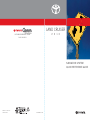 1
1
-
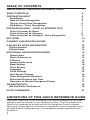 2
2
-
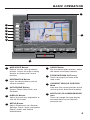 3
3
-
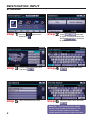 4
4
-
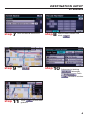 5
5
-
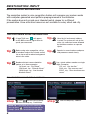 6
6
-
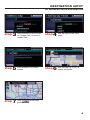 7
7
-
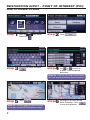 8
8
-
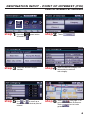 9
9
-
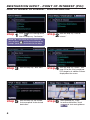 10
10
-
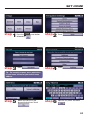 11
11
-
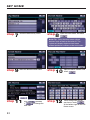 12
12
-
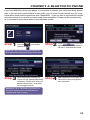 13
13
-
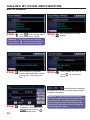 14
14
-
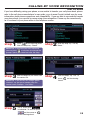 15
15
-
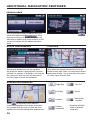 16
16
-
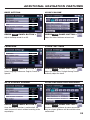 17
17
-
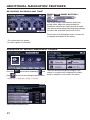 18
18
-
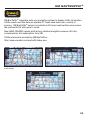 19
19
-
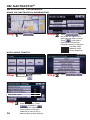 20
20
-
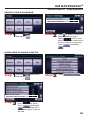 21
21
-
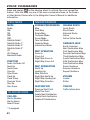 22
22
-
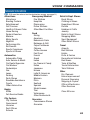 23
23
Toyota Land Cruiser Guida di riferimento
- Tipo
- Guida di riferimento
in altre lingue
- English: Toyota Land Cruiser Reference guide
Documenti correlati
-
Toyota Avalon Guida di riferimento
-
Toyota 4Runner Guida di riferimento
-
Toyota Venza Guida di riferimento
-
Toyota Sequoia Guida di riferimento
-
Toyota Sequoia Guida di riferimento
-
Toyota Prius Guida di riferimento
-
Toyota Camry HV Guida di riferimento
-
Toyota Venza Guida di riferimento
-
Toyota Sienna Guida di riferimento
-
Toyota Matrix Guida di riferimento