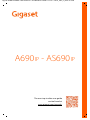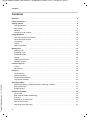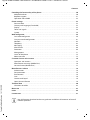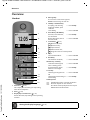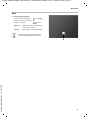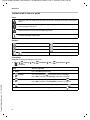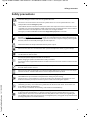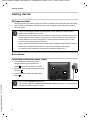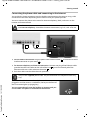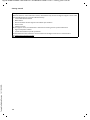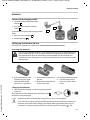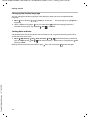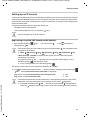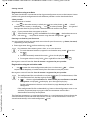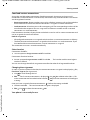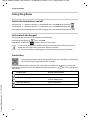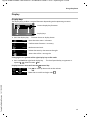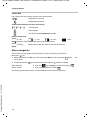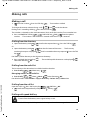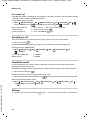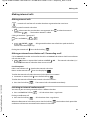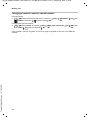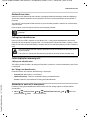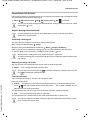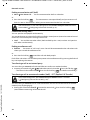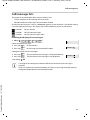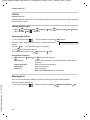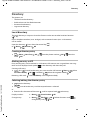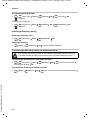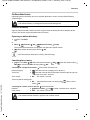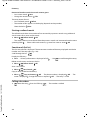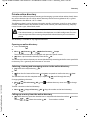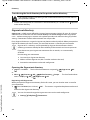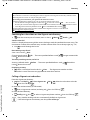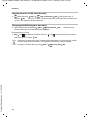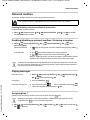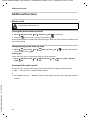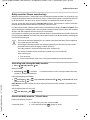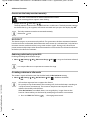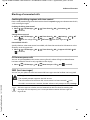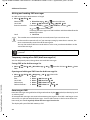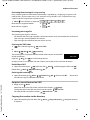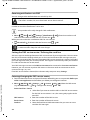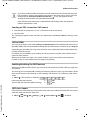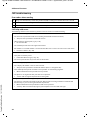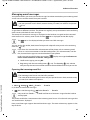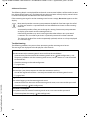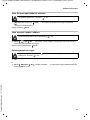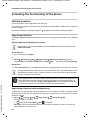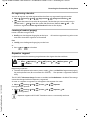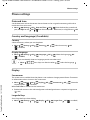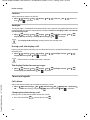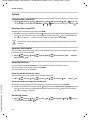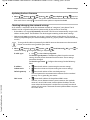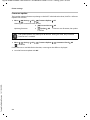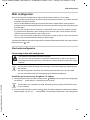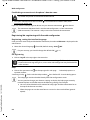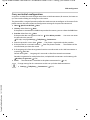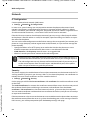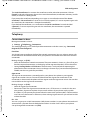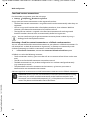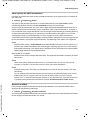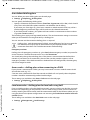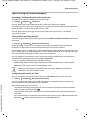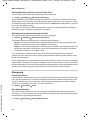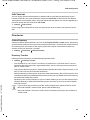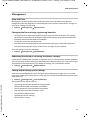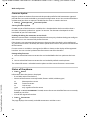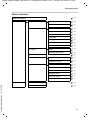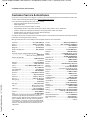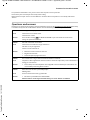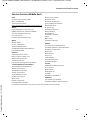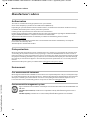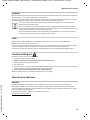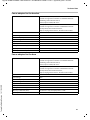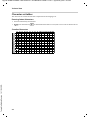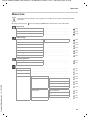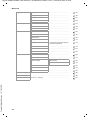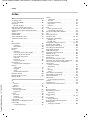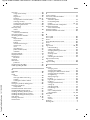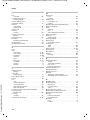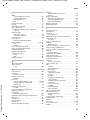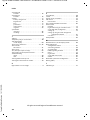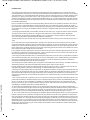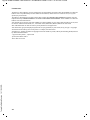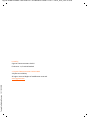Template Module, Version 1.3, 11.04.2019,
Contents
Gigaset A690IP-AS690IP / LUG-IP MEA en / A31008-M2813-A601-1-UZ19 / LUGIVZ.fm / 6/4/20
2
Contents
Overview . . . . . . . . . . . . . . . . . . . . . . . . . . . . . . . . . . . . . . . . . . . . . . . . . . . . . . . . . . . . . . . . . . . . . . . . . . . . . 4
Safety precautions . . . . . . . . . . . . . . . . . . . . . . . . . . . . . . . . . . . . . . . . . . . . . . . . . . . . . . . . . . . . . . . . . . . . 7
Getting started . . . . . . . . . . . . . . . . . . . . . . . . . . . . . . . . . . . . . . . . . . . . . . . . . . . . . . . . . . . . . . . . . . . . . . . 8
Package contents . . . . . . . . . . . . . . . . . . . . . . . . . . . . . . . . . . . . . . . . . . . . . . . . . . . . . . . . . . . . . . . . . . . . . . 8
Base station . . . . . . . . . . . . . . . . . . . . . . . . . . . . . . . . . . . . . . . . . . . . . . . . . . . . . . . . . . . . . . . . . . . . . . . . . . . . 8
Handset . . . . . . . . . . . . . . . . . . . . . . . . . . . . . . . . . . . . . . . . . . . . . . . . . . . . . . . . . . . . . . . . . . . . . . . . . . . . . . 11
Setting up an IP account . . . . . . . . . . . . . . . . . . . . . . . . . . . . . . . . . . . . . . . . . . . . . . . . . . . . . . . . . . . . . . . 13
Using the phone . . . . . . . . . . . . . . . . . . . . . . . . . . . . . . . . . . . . . . . . . . . . . . . . . . . . . . . . . . . . . . . . . . . . . 16
Switch the handset on and off . . . . . . . . . . . . . . . . . . . . . . . . . . . . . . . . . . . . . . . . . . . . . . . . . . . . . . . . . 16
Lock/unlock the keypad . . . . . . . . . . . . . . . . . . . . . . . . . . . . . . . . . . . . . . . . . . . . . . . . . . . . . . . . . . . . . . . 16
Control key . . . . . . . . . . . . . . . . . . . . . . . . . . . . . . . . . . . . . . . . . . . . . . . . . . . . . . . . . . . . . . . . . . . . . . . . . . . 16
Display . . . . . . . . . . . . . . . . . . . . . . . . . . . . . . . . . . . . . . . . . . . . . . . . . . . . . . . . . . . . . . . . . . . . . . . . . . . . . . . 17
Menu navigation . . . . . . . . . . . . . . . . . . . . . . . . . . . . . . . . . . . . . . . . . . . . . . . . . . . . . . . . . . . . . . . . . . . . . . 18
Making calls . . . . . . . . . . . . . . . . . . . . . . . . . . . . . . . . . . . . . . . . . . . . . . . . . . . . . . . . . . . . . . . . . . . . . . . . . 19
Making a call . . . . . . . . . . . . . . . . . . . . . . . . . . . . . . . . . . . . . . . . . . . . . . . . . . . . . . . . . . . . . . . . . . . . . . . . . . 19
Accepting a call . . . . . . . . . . . . . . . . . . . . . . . . . . . . . . . . . . . . . . . . . . . . . . . . . . . . . . . . . . . . . . . . . . . . . . . 20
Handsfree mode . . . . . . . . . . . . . . . . . . . . . . . . . . . . . . . . . . . . . . . . . . . . . . . . . . . . . . . . . . . . . . . . . . . . . . 20
Muting . . . . . . . . . . . . . . . . . . . . . . . . . . . . . . . . . . . . . . . . . . . . . . . . . . . . . . . . . . . . . . . . . . . . . . . . . . . . . . . 20
Making internal calls . . . . . . . . . . . . . . . . . . . . . . . . . . . . . . . . . . . . . . . . . . . . . . . . . . . . . . . . . . . . . . . . . . 21
Network services . . . . . . . . . . . . . . . . . . . . . . . . . . . . . . . . . . . . . . . . . . . . . . . . . . . . . . . . . . . . . . . . . . . . . . 23
Call/message lists . . . . . . . . . . . . . . . . . . . . . . . . . . . . . . . . . . . . . . . . . . . . . . . . . . . . . . . . . . . . . . . . . . . . 27
Call list . . . . . . . . . . . . . . . . . . . . . . . . . . . . . . . . . . . . . . . . . . . . . . . . . . . . . . . . . . . . . . . . . . . . . . . . . . . . . . . . 28
Message list . . . . . . . . . . . . . . . . . . . . . . . . . . . . . . . . . . . . . . . . . . . . . . . . . . . . . . . . . . . . . . . . . . . . . . . . . . . 28
Directory . . . . . . . . . . . . . . . . . . . . . . . . . . . . . . . . . . . . . . . . . . . . . . . . . . . . . . . . . . . . . . . . . . . . . . . . . . . . 29
Local directory . . . . . . . . . . . . . . . . . . . . . . . . . . . . . . . . . . . . . . . . . . . . . . . . . . . . . . . . . . . . . . . . . . . . . . . . 29
Online directories . . . . . . . . . . . . . . . . . . . . . . . . . . . . . . . . . . . . . . . . . . . . . . . . . . . . . . . . . . . . . . . . . . . . . 31
Private online directory . . . . . . . . . . . . . . . . . . . . . . . . . . . . . . . . . . . . . . . . . . . . . . . . . . . . . . . . . . . . . . . . 33
Gigaset.net directory . . . . . . . . . . . . . . . . . . . . . . . . . . . . . . . . . . . . . . . . . . . . . . . . . . . . . . . . . . . . . . . . . . 34
Network mailbox . . . . . . . . . . . . . . . . . . . . . . . . . . . . . . . . . . . . . . . . . . . . . . . . . . . . . . . . . . . . . . . . . . . . 37
Enabling/disabling a network mailbox / Entering a number . . . . . . . . . . . . . . . . . . . . . . . . . . . . . 37
Playing messages . . . . . . . . . . . . . . . . . . . . . . . . . . . . . . . . . . . . . . . . . . . . . . . . . . . . . . . . . . . . . . . . . . . . . 37
Assigning key 1 . . . . . . . . . . . . . . . . . . . . . . . . . . . . . . . . . . . . . . . . . . . . . . . . . . . . . . . . . . . . . . . . . . . . . . . 37
Additional functions . . . . . . . . . . . . . . . . . . . . . . . . . . . . . . . . . . . . . . . . . . . . . . . . . . . . . . . . . . . . . . . . . 38
Alarm clock . . . . . . . . . . . . . . . . . . . . . . . . . . . . . . . . . . . . . . . . . . . . . . . . . . . . . . . . . . . . . . . . . . . . . . . . . . . 38
Baby monitor (Room monitoring) . . . . . . . . . . . . . . . . . . . . . . . . . . . . . . . . . . . . . . . . . . . . . . . . . . . . . . 39
ECO DECT . . . . . . . . . . . . . . . . . . . . . . . . . . . . . . . . . . . . . . . . . . . . . . . . . . . . . . . . . . . . . . . . . . . . . . . . . . . . . 40
Blocking of unwanted calls . . . . . . . . . . . . . . . . . . . . . . . . . . . . . . . . . . . . . . . . . . . . . . . . . . . . . . . . . . . . 41
SMS (text messages) . . . . . . . . . . . . . . . . . . . . . . . . . . . . . . . . . . . . . . . . . . . . . . . . . . . . . . . . . . . . . . . . . . 41
Managing email messages . . . . . . . . . . . . . . . . . . . . . . . . . . . . . . . . . . . . . . . . . . . . . . . . . . . . . . . . . . . . 47

Gigaset A690IP-AS690IP / LUG-IP MEA en / A31008-M2813-A601-1-UZ19 / LUGIVZ.fm / 6/4/20
Template Module, Version 1.3, 11.04.2019
Contents
3
Extending the functionality of the phone . . . . . . . . . . . . . . . . . . . . . . . . . . . . . . . . . . . . . . . . . . . . . 50
Multiple handsets . . . . . . . . . . . . . . . . . . . . . . . . . . . . . . . . . . . . . . . . . . . . . . . . . . . . . . . . . . . . . . . . . . . . . 50
Repeater support . . . . . . . . . . . . . . . . . . . . . . . . . . . . . . . . . . . . . . . . . . . . . . . . . . . . . . . . . . . . . . . . . . . . . 51
Operation with a PABX . . . . . . . . . . . . . . . . . . . . . . . . . . . . . . . . . . . . . . . . . . . . . . . . . . . . . . . . . . . . . . . . 52
Phone settings . . . . . . . . . . . . . . . . . . . . . . . . . . . . . . . . . . . . . . . . . . . . . . . . . . . . . . . . . . . . . . . . . . . . . . 53
Date and time . . . . . . . . . . . . . . . . . . . . . . . . . . . . . . . . . . . . . . . . . . . . . . . . . . . . . . . . . . . . . . . . . . . . . . . . . 53
Country and language (if available) . . . . . . . . . . . . . . . . . . . . . . . . . . . . . . . . . . . . . . . . . . . . . . . . . . . . 53
Display . . . . . . . . . . . . . . . . . . . . . . . . . . . . . . . . . . . . . . . . . . . . . . . . . . . . . . . . . . . . . . . . . . . . . . . . . . . . . . . 53
Tones and signals . . . . . . . . . . . . . . . . . . . . . . . . . . . . . . . . . . . . . . . . . . . . . . . . . . . . . . . . . . . . . . . . . . . . . 54
System . . . . . . . . . . . . . . . . . . . . . . . . . . . . . . . . . . . . . . . . . . . . . . . . . . . . . . . . . . . . . . . . . . . . . . . . . . . . . . . . 56
Web configurator . . . . . . . . . . . . . . . . . . . . . . . . . . . . . . . . . . . . . . . . . . . . . . . . . . . . . . . . . . . . . . . . . . . . 59
Start web configurator . . . . . . . . . . . . . . . . . . . . . . . . . . . . . . . . . . . . . . . . . . . . . . . . . . . . . . . . . . . . . . . . 59
Carry out initial configuration . . . . . . . . . . . . . . . . . . . . . . . . . . . . . . . . . . . . . . . . . . . . . . . . . . . . . . . . . 61
Network . . . . . . . . . . . . . . . . . . . . . . . . . . . . . . . . . . . . . . . . . . . . . . . . . . . . . . . . . . . . . . . . . . . . . . . . . . . . . . 62
Telephony . . . . . . . . . . . . . . . . . . . . . . . . . . . . . . . . . . . . . . . . . . . . . . . . . . . . . . . . . . . . . . . . . . . . . . . . . . . . 63
Messaging . . . . . . . . . . . . . . . . . . . . . . . . . . . . . . . . . . . . . . . . . . . . . . . . . . . . . . . . . . . . . . . . . . . . . . . . . . . . 68
Info Services . . . . . . . . . . . . . . . . . . . . . . . . . . . . . . . . . . . . . . . . . . . . . . . . . . . . . . . . . . . . . . . . . . . . . . . . . . 69
Directories . . . . . . . . . . . . . . . . . . . . . . . . . . . . . . . . . . . . . . . . . . . . . . . . . . . . . . . . . . . . . . . . . . . . . . . . . . . . 69
Management . . . . . . . . . . . . . . . . . . . . . . . . . . . . . . . . . . . . . . . . . . . . . . . . . . . . . . . . . . . . . . . . . . . . . . . . . 71
Status of the phone . . . . . . . . . . . . . . . . . . . . . . . . . . . . . . . . . . . . . . . . . . . . . . . . . . . . . . . . . . . . . . . . . . . 72
Menu overview . . . . . . . . . . . . . . . . . . . . . . . . . . . . . . . . . . . . . . . . . . . . . . . . . . . . . . . . . . . . . . . . . . . . . . . 73
Customer Service & Assistance . . . . . . . . . . . . . . . . . . . . . . . . . . . . . . . . . . . . . . . . . . . . . . . . . . . . . . . 74
Questions and answers . . . . . . . . . . . . . . . . . . . . . . . . . . . . . . . . . . . . . . . . . . . . . . . . . . . . . . . . . . . . . . . . 75
Manufacturer warranty (Middle East) . . . . . . . . . . . . . . . . . . . . . . . . . . . . . . . . . . . . . . . . . . . . . . . . . . 76
Service Centres (Middle East) . . . . . . . . . . . . . . . . . . . . . . . . . . . . . . . . . . . . . . . . . . . . . . . . . . . . . . . . . . 77
Manufacturer‘s advice . . . . . . . . . . . . . . . . . . . . . . . . . . . . . . . . . . . . . . . . . . . . . . . . . . . . . . . . . . . . . . . 78
Authorisation . . . . . . . . . . . . . . . . . . . . . . . . . . . . . . . . . . . . . . . . . . . . . . . . . . . . . . . . . . . . . . . . . . . . . . . . . 78
Data protection . . . . . . . . . . . . . . . . . . . . . . . . . . . . . . . . . . . . . . . . . . . . . . . . . . . . . . . . . . . . . . . . . . . . . . . 78
Environment . . . . . . . . . . . . . . . . . . . . . . . . . . . . . . . . . . . . . . . . . . . . . . . . . . . . . . . . . . . . . . . . . . . . . . . . . . 78
Care . . . . . . . . . . . . . . . . . . . . . . . . . . . . . . . . . . . . . . . . . . . . . . . . . . . . . . . . . . . . . . . . . . . . . . . . . . . . . . . . . . 79
Contact with liquid . . . . . . . . . . . . . . . . . . . . . . . . . . . . . . . . . . . . . . . . . . . . . . . . . . . . . . . . . . . . . . . . . . . 79
Open Source Software . . . . . . . . . . . . . . . . . . . . . . . . . . . . . . . . . . . . . . . . . . . . . . . . . . . . . . . . . . . . . . . . 79
Technical data . . . . . . . . . . . . . . . . . . . . . . . . . . . . . . . . . . . . . . . . . . . . . . . . . . . . . . . . . . . . . . . . . . . . . . . 80
Character set tables . . . . . . . . . . . . . . . . . . . . . . . . . . . . . . . . . . . . . . . . . . . . . . . . . . . . . . . . . . . . . . . . . . . 82
Menu tree . . . . . . . . . . . . . . . . . . . . . . . . . . . . . . . . . . . . . . . . . . . . . . . . . . . . . . . . . . . . . . . . . . . . . . . . . . . 83
Index . . . . . . . . . . . . . . . . . . . . . . . . . . . . . . . . . . . . . . . . . . . . . . . . . . . . . . . . . . . . . . . . . . . . . . . . . . . . . . . . 86
Licence texts . . . . . . . . . . . . . . . . . . . . . . . . . . . . . . . . . . . . . . . . . . . . . . . . . . . . . . . . . . . . . . . . . . . . . . . . 91
Not all functions described in the user guide are available in all countries or from all
network providers.

Template Module, Version 1.2, 11.09.2018,
Overview
Gigaset A690IP-AS690IP / LUG-IP MEA en / A31008-M2813-A601-1-UZ19 / overview_IP.fm / 6/4/20
4
Overview
Setting the display language (p.12)
Handset
1 Status bar ( p. 18)
Icons display current settings and operating
status of the telephone
2Time (p.53)
3 Display keys and functions (p.17)
Various functions, depending on the operating
situation
2
6
7
8
9
10
11
4
12
Menu
5
3
1
12:05
4 Message key
Access to the call and message lists;
flashes: new message or new call
5 Talk key / Handsfree key
Accepting call; selecting
displayed number; open
redial list
¥ Press briefly
Start dialling
¥ Press and hold
6 End call key / On/Off key
End call; Cancel function;
one level back
¥ Press briefly
Back to idle mode, switch
handset on/off
¥ Press and hold
7 Control key ( p. 16)
Open menu; mute;
Open directory;
Adjust volume;
Make internal calls;
Navigate in menus and entry fields
8 Key 1
Call network mailbox
¥ Press and hold
9 Recall key
Consultation call (flash)
¥ Press and hold
10 Hash key / Lock key
Lock/unlock the keypad;
enter a dialling pause
¥ Press and hold
Toggle between upper/
lower case and digits
¥ Press briefly
11 Star key
Switching the ringtone on/
off
¥ Press and hold
Switch from pulse dialling to
tone dialling
¥ Press briefly
12 Microphone
If multiple functions are listed, the button
function depends on the situation.
The colour and shape of your device may be
different from the illustration.

Gigaset A690IP-AS690IP / LUG-IP MEA en / A31008-M2813-A601-1-UZ19 / overview_IP.fm / 6/4/20
Template Module, Version 1.2, 11.09.2018
Overview
5
Base
A Registration/paging key
Locate a handset (paging);
Show IP address on handset
Press briefly
Register a handset Press and
hold
Lights up: LAN connection active (phone is
connected to router)
Flashes: Base station in registration mode
The colour and shape of your device
may be different from the illustration.
A

Template Module, Version 1.2, 11.09.2018,
Overview
Gigaset A690IP-AS690IP / LUG-IP MEA en / A31008-M2813-A601-1-UZ19 / overview_IP.fm / 6/4/20
6
Symbols used in the user guide
Icons
Buttons
Procedures
Example: Enabling/disabling Auto Answer:
Warnings, the non-adherence to which can result in damage to devices or personal
injury.
Important information regarding function and appropriate handling or functions
that could generate costs.
Prerequisite for carrying out the following action.
Additional helpful information.
Talk/Handsfree key Hash key
End call key Star key
Control key Recall key
to Digit/letter keys Menu, OK Display keys
¤ Menu Settings OK Telephony OK Auto Answer OK
(=enabled)
Step Actions required
¤ Menu Press the Menu display key.
¤ Settings
¤ OK
Use the control key to navigate to entry Settings.
Press OK to confirm. The Settings submenu is opened.
¤ Telephony
¤ OK
Select the Tele ph ony entry using the control key .
Press OK to confirm. The Telephony submenu is opened.
¤ Auto Answer Select the Auto Answer entry using the control key .
¤ OK Enable or disable it using OK. Function is enabled .

Gigaset A690IP-AS690IP / LUG-IP MEA en / A31008-M2813-A601-1-UZ19 / security.fm / 6/4/20
Template Module, Version 1.3, 11.04.2019
Safety precautions
7
Safety precautions
Read the safety precautions and the user guide before use.
The device cannot be used in the event of a power failure. In case of a power failure it is also
not possible to make emergency calls.
If the LAN or Internet connection is down, functions that require an Internet connection are not
available, such as Internet telephony (VoIP), online directories and the Info Center. You are able to
make and receive calls if the phone is connected to an analogue landline.
Emergency numbers cannot be dialled if the keypad/display lock is activated!
Use only rechargeable batteries that correspond to the specification (see list of permitted
batteries www.gigaset.com/service
). Never use a conventional (non-rechargeable) battery or
other battery types as this could result in significant health risks and personal injury. Rechargeable
batteries, which are noticeably damaged, must be replaced.
The handset must not be operated if the battery cover is open.
Do not use the devices in environments with a potential explosion hazard (e.g. paint shops).
The devices are not splashproof. For this reason do not install them in a damp environment such
as bathrooms or shower rooms.
Use only the power adapter indicated on the device.
Whilst charging, the power socket must be easily accessible.
Use only the cables supplied for fixed line and LAN connection and connect these to the intended
ports only.
Remove faulty devices from use or have them repaired by our Service team, as these could inter-
fere with other wireless services.
Do not use the device if the display is cracked or broken. Broken glass or plastic can cause injury
to hands and face. Send the device to our Service department to be repaired.
Do not hold the rear of the handset to your ear when it is ringing or when speaker mode is acti-
vated. Otherwise you risk serious and permanent damage to your hearing.
The phone may cause interference in analogue hearing aids (humming or whistling) or cause
them to overload. If you require assistance, please contact the hearing aid supplier.
Keep small cells and batteries, which can be swallowed, out of the reach of children.
Swallowing a battery can lead to burns, perforation of soft tissue and death. Severe burns can
occur within 2 hours of swallowing.
In the case of a swallowed cell or battery, seek medical care immediately.
Using your telephone may affect nearby medical equipment. Be aware of the technical conditions
in your particular environment, e.g. doctor's surgery. If you use a medical device (e.g. a pace-
maker), please contact the device manufacturer. They will be able to advise you regarding the
susceptibility of the device to external sources of high frequency energy (for the specifications of
your Gigaset product see "Technical data").

Template Module, Version 1.3, 11.04.2019,
Getting started
Gigaset A690IP-AS690IP / LUG-IP MEA en / A31008-M2813-A601-1-UZ19 / starting_IP.fm / 6/4/20
8
Getting started
Package contents
• One base station, one power adapter for the base station, one phone cable, one LAN cable,
• One handset, two batteries, one battery cover, one charging cradle with power adapter
• One user guide
Base station
Connecting to the mains power supply
¤ Insert the power cable of the power
adapter into the upper connection
socket at the rear of the base station.
¤ Push both cables into the appropriate cable
channels .
¤ Insert the power adapter into the power
socket .
The base and charging cradle are designed for use in closed, dry rooms within a
temperature range of +5°C to +45°C.
Position the base on a level, non-slip surface at a central point in the flat or house. The
device's feet do not usually leave any marks on surfaces. However, due to the multi-
tude of different varnishes and polishes used on furniture, contact marks on the
surfaces cannot be completely ruled out.
Never expose the telephone to heat sources, direct sunlight or other electrical devices.
Protect your telephone from moisture, dust, corrosive liquids and vapours.
This device is only suitable for a maximum installation height of 2 m.
Only use the supplied network cable.
The network cable must always be connected in order to function, as the phone will
not operate without a power supply.
1
3
2
1
2
3

Gigaset A690IP-AS690IP / LUG-IP MEA en / A31008-M2813-A601-1-UZ19 / starting_IP.fm / 6/4/20
Template Module, Version 1.3, 11.04.2019
Getting started
9
Connecting the phone cable and connecting to the Internet
You establish a phone connection over the landline connection on the router or using a LAN
connector on the router depending on the contract with your phone provider.
You must connect the phone to the router for Internet telephony (VoIP), and access to the
Internet and home network.
¤ For the landline connection: Plug the phone cable into the socket and connect it to the
landline connector on your router .
¤ For Internet telephony and Internet connection: Connect one plug of the Ethernet cable
provided into the LAN socket on the side of the base . Insert the second jack of the
Ethernet cable into a LAN socket on the router .
¤ Push the cables into the cable channels provided.
As soon as the cable between the telephone and the router is
plugged in and the router is switched on, the key on the front of
the base station lights up (paging key).
You can now make calls over the landline or Internet, and you
can be called. The phone is connected to the Internet.
For the connection: a router connected to the Internet.
For Internet telephony: a broadband Internet connection (e.g. DSL) with a flat rate.
Only use the supplied phone cable. The pin connections on telephone cables may
vary.
1
3
2
4
1
2
3
4

Template Module, Version 1.3, 11.04.2019,
Getting started
Gigaset A690IP-AS690IP / LUG-IP MEA en / A31008-M2813-A601-1-UZ19 / starting_IP.fm / 6/4/20
10
Data protection notice
When the device is connected to the router, it will automatically contact the Gigaset Support Server. It will
send the following device-specific information daily:
• Serial number/item number
• MAC address
• Private IP address for the Gigaset in the LAN/its port numbers
• Device name
• Software version
On the support server, this information is linked to the existing device-specific information:
• Gigaset.net phone number
• System-related/device-specific passwords
Further information about the data stored in relation to the Gigaset.net Service can be found at:
www.gigaset.net/privacy-policy

Gigaset A690IP-AS690IP / LUG-IP MEA en / A31008-M2813-A601-1-UZ19 / starting_IP.fm / 6/4/20
Template Module, Version 1.3, 11.04.2019
Getting started
11
Handset
Connect the charging cradle
¤ Connect the flat plug of the power
adapter
¤ Plug the power adapter into the
socket
To remove the plug from the charging cradle
again:
¤ Press the release button .
¤ Pull out the plug .
Setting up the handset for use
The display is protected by a plastic film. Please remove the protective film.
Inserting the batteries
Charging the batteries
¤ Fully charge the batteries in the charging slot prior to
initial use.
The batteries are fully charged when the battery icon
disappears from the display.
Only use rechargeable batteries, as this could otherwise result in significant health
risks and personal injury. For example, the outer casing of the batteries could be
damaged beyond repair or the batteries could explode. The device could also
malfunction or be damaged as a result of using batteries that are not of the recom-
mended type.
¤ Insert the batteries with
the polarity in the right
direction (refer to the
picture for +/- positions).
¤ Fit the battery cover from
the top.
¤ Push the cover closed until
it clicks into place.
To re-open the battery cover:
¤ Grip the notch on the
cover and slide it down-
wards.
Batteries can heat up during the charge process. This is not dangerous.
Over time, the charging capacity of the batteries will decrease for technical reasons.
Handsets contained in the package have already been registered to the base. If a
handset has not been registered however, please register it manually ( p. 50).
1
2
3
4
1
2
3
4
4,5h

Template Module, Version 1.3, 11.04.2019,
Getting started
Gigaset A690IP-AS690IP / LUG-IP MEA en / A31008-M2813-A601-1-UZ19 / starting_IP.fm / 6/4/20
12
Changing the display language
You can change the display language, if the phone has been set to an incomprehensible
language.
¤ Menu Press the keys slowly in succession . . . the language set (e.g. English) is
displayed
¤ Select a different language: Press the control key until the language required is
selected on the display, e.g. Français OK ( = selected)
Setting date and time
Set the date/time so that the correct date and time can be assigned to incoming calls and to
enable the alarm to be used.
¤ Menu Settings OK Date and Time OK Enter the date (day, month and
year) in 8-digit format OK Enter the time (hours and minutes) in 4-digit format OK
(Display: Saved)
Moving the input position to the left or right:
Press the control key to the left/right

Gigaset A690IP-AS690IP / LUG-IP MEA en / A31008-M2813-A601-1-UZ19 / starting_IP.fm / 6/4/20
Template Module, Version 1.3, 11.04.2019
Getting started
13
Setting up an IP account
So that you are able to make calls via the Internet (VoIP), you must have at least one IP account
with an Internet telephony provider. You can register using the access details you receive from
your provider (user name, authentication name, password, etc.) or using an auto-configuration
code (activation code).
To register the phone with your provider, please use:
• The VoIP wizard on the handset
• Or the web configurator on a PC or tablet ( p. 62)
Registering using the VoIP wizard on the handset
¤ Press the Message key Yes . . . the wizard starts . . . scroll through the
displayed text OK
The display shows the first of the possible IP accounts (IP 1 to IP 6).
¤ Use to select the required account . . . Accounts already configured are marked with
OK ... Prompt Do you have auto conf code? is displayed
You can configure up to six IP accounts.
If the wizard does not start properly or you have terminated it: Start the VoIP wizard
using the handset menu
¤ Menu Settings OK Te le ph on y OK VoIP Wizard OK
If New firmware available. is shown on the display, there is a firmware update
available for your phone.
To update firmware: Ye s ... the new firmware is loaded (takes approx. 6 mins.)
The Message key will then flash again.
¤ To start configuration: Press the Message key .
Registration using an authentication name and password:
¤ No
Registration using an activation code:
¤ Ye s
If no Internet connection can be established, a corresponding error message will be
generated. For more information, see "Questions and answers" Appendix
¤ Terminate the VoIP wizard: OK . . . The VoIP wizard will close Troubleshoot if
necessary Open the wizard again later via the menu to configure the IP account.

Template Module, Version 1.3, 11.04.2019,
Getting started
Gigaset A690IP-AS690IP / LUG-IP MEA en / A31008-M2813-A601-1-UZ19 / starting_IP.fm / 6/4/20
14
Registration using user data
The wizard establishes a connection to the Gigaset configuration server on the Internet. Various
profiles with general configuration data for different providers can be downloaded here.
Select provider
A list of countries is loaded.
¤ . . . Use to select the country in which you want to use the phone OK ... a list of
providers in this country is displayed . . . use to select provider OK ... the general
configuration data for your provider is downloaded and stored in the phone
Entering user data for your IP account
You are required to enter your personal access data for your IP account, e. g. Name, Password,
. . . (depending on the provider).
¤ Enter registration data confirm each entry using OK
Message on successful transfer: Your IP account is registered at your provider
Registration using an activation code
¤ . . . use to enter the auto configuration code (max. 32 characters) OK ... all data
required for IP telephony is loaded directly from the Internet onto your phone
Message on successful transfer: Your IP account is registered at your provider
The fixed line connection is assigned to the handsets as a send connection. Please change the
send connection to make calls over the Internet. For this, use the connection assistant (it is
started automatically) or the web configurator ( p. 64).
If your provider does not appear in the list:
Terminate the wizard: Press and hold the End call key . . . the handset returns to
idle status . . . set up the IP account using the web configurator ( p. 63)
Pay attention when entering access data, as it is case sensitive.
¤ To switch between lowercase, uppercase and number entry mode: Press the
key
¤ To delete incorrectly entered characters: Press the display key
¤ To navigate within an entry field: Press right/left on the control key
The configuration file is transferred via a secure connection (TLS authentication). If the
TLS authentication fails, the Message key flashes .
¤ . . . the message Certificate error - Please check your certificates in the Web
configurator. is displayed end display: press the right Display key
Further information on the error can be found on page Security of the web
configurator.
If the configuration file fails to download (e.g. because the configuration server is not
available), the phone keeps trying to establish a connection until the file is
downloaded successfully to the phone.

Gigaset A690IP-AS690IP / LUG-IP MEA en / A31008-M2813-A601-1-UZ19 / starting_IP.fm / 6/4/20
Template Module, Version 1.3, 11.04.2019
Getting started
15
Send and receive connections
Assign the available phone connections (fixed line network, Gigaset.net and up to six IP
connections) to the end devices as receive and, where necessary, send connections. End devices
are the registered handsets.
• Receive connection: Phone numbers you may be called on. Incoming calls are forwarded to
the end devices for which the relevant connection is assigned as receive connection.
• Send connection: A line that you use for an outgoing call. The corresponding number will be
transferred to the recipient. You can assign each end device a number or the associated
connection as a send connection.
Each connection (number) of your phone can be both a send as well as a receive connection and
can be assigned to several end devices.
Default assignment
• All configured connections are assigned to the handsets as receive connections on delivery.
• The fixed line network connection is assigned to the handsets as a send connection. If you
have no fixed line network connection, no send connection is assigned.
The connection assistant is started automatically.
Select handset
Connections for INT 1:
¤ Answer question Assign connect. to INT1? with Ye s
Connections for other handset :
¤ Answer question Assign connect. to INT1? with No . . . The handset with the next highest
number is offered
You can now change the default assignment one after the other for all registered handsets.
Changing the assignment
As soon as you have selected a handset, the receive connections assigned are displayed, e.g. IP1,
Fixed Line, Gigaset (for Gigaset.net).
¤ Use to scroll through the list
¤ Edit . . . The first receive connection is displayed Use Ye s or No to select (Ye s = Calls
to this connection are forwarded to the handset) Select the connection and configure
a setting
Once you have assigned all receive connections: Confirm the settings with OK
¤ Continue with OK . . . The send connection assigned is displayed.
¤ Edit Use to select the connection OK
Your phone is now ready for use.

Template Module, Version 1.3, 11.04.2019,
Using the phone
Gigaset A690IP-AS690IP / LUG-IP MEA en / A31008-M2813-A601-1-UZ19 / operating.fm / 6/4/20
16
Using the phone
Switch the handset on and off
If you place a deactivated handset into the charging slot, it will automatically activate itself.
Lock/unlock the keypad
The keypad lock prevents any accidental use of the phone.
Lock/unlock the keypad: Press and hold
Keypad lock enabled: The symbol is shown on the display
Control key
In the description below, the side of the control key is marked with an arrow (up, down, left,
right) that must be pressed in the different operating situations, e.g. for “press right on the
control key”.
Switching on:
¤ When the handset is switched off, press and hold the End call key
Switching off:
¤ When the handset is in idle mode, press and hold the End call key
If a call is indicated on the handset, the keypad automatically unlocks and you can
accept the call. It then locks again when the call is finished.
It is also not possible to call emergency numbers when keypad lock is enabled.
The control key enables you to navigate the menus and input fields, and also to call
up certain functions depending on the situation.
In idle mode During a conversation
Open the menu Mute the microphone
Select audio settings Adjust the loudspeaker volume for receiver
and handsfree mode
Open the directory Open the directory
Make internal call / Open list of handsets Initiate an internal consultation call

Gigaset A690IP-AS690IP / LUG-IP MEA en / A31008-M2813-A601-1-UZ19 / operating.fm / 6/4/20
Template Module, Version 1.3, 11.04.2019
Using the phone
17
Display
Display keys
The display keys perform a range of functions depending on the operating situation.
¤ Press the display key . . . Function shown in display above.
Changing the assignment of the right display key in idle mode
¤ Press and hold the right-hand display key . . . The list of possible key assignments is
opened Select function OK
Display functions accessed from the control key
Open the main menu / submenu
Confirm menu function / save entry
Back one menu level
Delete character by character to the right
Access the call list / message list
Use
to scroll up/down and set the volume
Move the cursor left and right with
Current display key functions
Display keys
Menu
Menu
OK
Menu
OK
Menu
Menu
OK

Template Module, Version 1.3, 11.04.2019,
Using the phone
Gigaset A690IP-AS690IP / LUG-IP MEA en / A31008-M2813-A601-1-UZ19 / operating.fm / 6/4/20
18
Status bar
Icons display current settings and the status of the phone.
Radio contact between the base and handset
Battery charge level
Menu navigation
¤ When the phone is in idle, press the Display key Menu or the control key (right) . . . the
menu opens
¤ Use the control key to scroll to the function required Confirm with OK
The display automatically returns to idle mode after two minutes of inactivity.
Keypad lock activated
Ringtone deactivated
Good to poor
No reception
ECO DECT mode No Radiation enabled
0 - 10% 11 - 33% 34 - 66% > 66%
The symbol is shown at the front during the charge process.
Flashing Battery almost flat (less than 10 minutes of talk time)
The functions of your phone are displayed in a menu comprising several levels.
Menu tree: p. 83
Back one level:
¤ Press the key or briefly press the End call key
Return to idle:
¤ Press and hold the End call key

Gigaset A690IP-AS690IP / LUG-IP MEA en / A31008-M2813-A601-1-UZ19 / telephony_IP.fm / 6/4/20
Template Module, Version 1.3, 11.04.2019
Making calls
19
Making calls
Making a call
¤ Enter the number Press the Talk key . . . The number is dialled
To change the receiver volume during a call: Use
to set the volume
Ending a call / cancelling dialling: Press the End call key
The number is selected via the send connection (line) set for the handset. To use another line:
¤ Press and hold the Talk key Select the line Dial Enter the phone
number . . . The number is dialled about 3 seconds after the last digit is entered
Dialling from the directory
¤ Open the directory with Scroll to the required entry Press the Talk key
Or
¤ Open the directory with Enter the first letter of the name . . . The first entry
matching the input is displayed Scroll as needed to the entry required Press the Talk
key
Dial from a public directory or the Gigaset.net directory:
¤ Press and hold the Control key . . . The available public directories are displayed
Select the directory OK
Dialling from the redial list
The list contains the 10 numbers last dialled with the handset.
¤ Press briefly Select entry
Dialling from the call list
Open the call list: Press the Display key Call List OK
¤ Scroll to the required entry and press the Talk key
Dialling with speed dial key
¤ Press and hold the quick dial key to which the required number is assigned
Managing entries in the redial list
¤ Press briefly Select Menu Select function OK
Possible functions: Use Number / Copy to Directory / Delete Entry / Delete List
Entries from the directory are assigned to keys 2 to 9.

Template Module, Version 1.3, 11.04.2019,
Making calls
Gigaset A690IP-AS690IP / LUG-IP MEA en / A31008-M2813-A601-1-UZ19 / telephony_IP.fm / 6/4/20
20
Accepting a call
The handset indicates an incoming call by ringing and by a display on the screen.
¤ Press the Talk key
Function Auto Answer enabled: Simply take the handset out of the charging slot
Enabling function Auto Answer:
¤ Menu Settings OK Telephony OK Auto Answer OK
(=enabled)
Handsfree mode
In handsfree mode, you switch on the loudspeaker so that you can hear the caller without
holding the handset to your ear.
Enabling/disabling handsfree mode during a call and when listening to the answer machine:
¤ Press the handsfree key
Muting
¤ During a call, press the control key (right) . . . The handset microphone is switched off
One touch call
A predefined number is dialled by pressing any key. This allows children, who are unable to enter
a number, to call a certain number for example.
Enabling one touch call mode:
¤ Menu Call Manager OK One Touch Call OK Activation OK
Enter the number or use to take it from the directory OK (=enabled)
Make a one touch call:
¤ Press any key . . . the saved number is dialled
Cancel dialling:
¤ Press the End call key
End one touch call:
¤ Press and hold the key
Switch the ringtone off:
¤ Silence
Reject the call:
¤ Reject
Placing the handset in the charging cradle during a call:
¤ Press and hold down the Handsfree key Place the handset into the charging cradle
Adjusting the loudspeaker volume:
¤ Menu Audio Settings OK Call Volume OK Handsfree OK
Use to adjust the volume OK
La pagina sta caricando ...
La pagina sta caricando ...
La pagina sta caricando ...
La pagina sta caricando ...
La pagina sta caricando ...
La pagina sta caricando ...
La pagina sta caricando ...
La pagina sta caricando ...
La pagina sta caricando ...
La pagina sta caricando ...
La pagina sta caricando ...
La pagina sta caricando ...
La pagina sta caricando ...
La pagina sta caricando ...
La pagina sta caricando ...
La pagina sta caricando ...
La pagina sta caricando ...
La pagina sta caricando ...
La pagina sta caricando ...
La pagina sta caricando ...
La pagina sta caricando ...
La pagina sta caricando ...
La pagina sta caricando ...
La pagina sta caricando ...
La pagina sta caricando ...
La pagina sta caricando ...
La pagina sta caricando ...
La pagina sta caricando ...
La pagina sta caricando ...
La pagina sta caricando ...
La pagina sta caricando ...
La pagina sta caricando ...
La pagina sta caricando ...
La pagina sta caricando ...
La pagina sta caricando ...
La pagina sta caricando ...
La pagina sta caricando ...
La pagina sta caricando ...
La pagina sta caricando ...
La pagina sta caricando ...
La pagina sta caricando ...
La pagina sta caricando ...
La pagina sta caricando ...
La pagina sta caricando ...
La pagina sta caricando ...
La pagina sta caricando ...
La pagina sta caricando ...
La pagina sta caricando ...
La pagina sta caricando ...
La pagina sta caricando ...
La pagina sta caricando ...
La pagina sta caricando ...
La pagina sta caricando ...
La pagina sta caricando ...
La pagina sta caricando ...
La pagina sta caricando ...
La pagina sta caricando ...
La pagina sta caricando ...
La pagina sta caricando ...
La pagina sta caricando ...
La pagina sta caricando ...
La pagina sta caricando ...
La pagina sta caricando ...
La pagina sta caricando ...
La pagina sta caricando ...
La pagina sta caricando ...
La pagina sta caricando ...
La pagina sta caricando ...
La pagina sta caricando ...
La pagina sta caricando ...
La pagina sta caricando ...
La pagina sta caricando ...
La pagina sta caricando ...
La pagina sta caricando ...
La pagina sta caricando ...
La pagina sta caricando ...
La pagina sta caricando ...
-
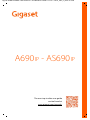 1
1
-
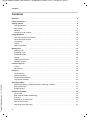 2
2
-
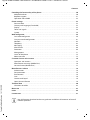 3
3
-
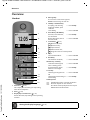 4
4
-
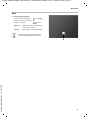 5
5
-
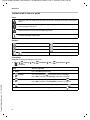 6
6
-
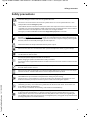 7
7
-
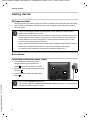 8
8
-
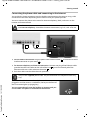 9
9
-
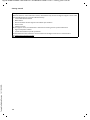 10
10
-
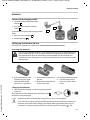 11
11
-
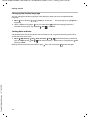 12
12
-
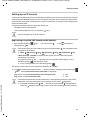 13
13
-
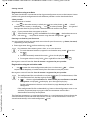 14
14
-
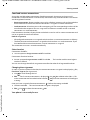 15
15
-
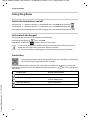 16
16
-
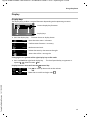 17
17
-
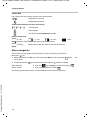 18
18
-
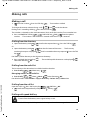 19
19
-
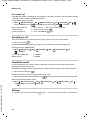 20
20
-
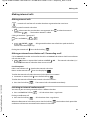 21
21
-
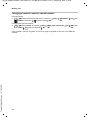 22
22
-
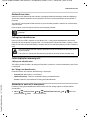 23
23
-
 24
24
-
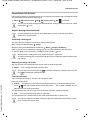 25
25
-
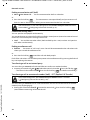 26
26
-
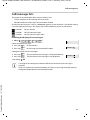 27
27
-
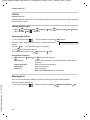 28
28
-
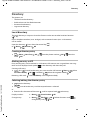 29
29
-
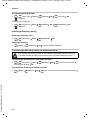 30
30
-
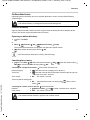 31
31
-
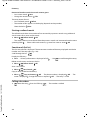 32
32
-
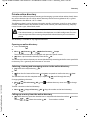 33
33
-
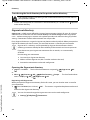 34
34
-
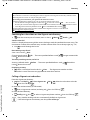 35
35
-
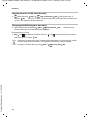 36
36
-
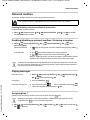 37
37
-
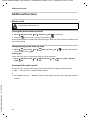 38
38
-
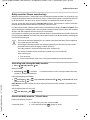 39
39
-
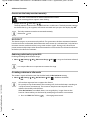 40
40
-
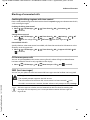 41
41
-
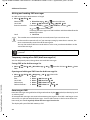 42
42
-
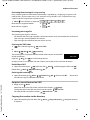 43
43
-
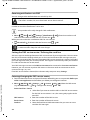 44
44
-
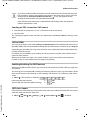 45
45
-
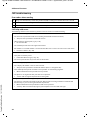 46
46
-
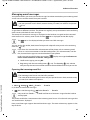 47
47
-
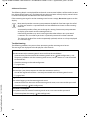 48
48
-
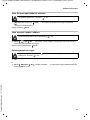 49
49
-
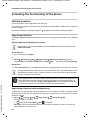 50
50
-
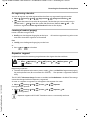 51
51
-
 52
52
-
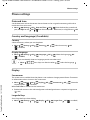 53
53
-
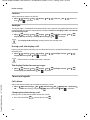 54
54
-
 55
55
-
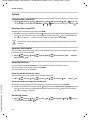 56
56
-
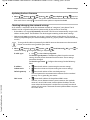 57
57
-
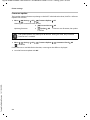 58
58
-
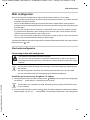 59
59
-
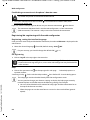 60
60
-
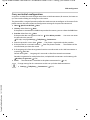 61
61
-
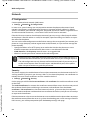 62
62
-
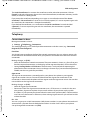 63
63
-
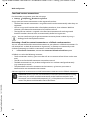 64
64
-
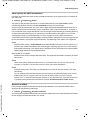 65
65
-
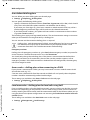 66
66
-
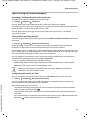 67
67
-
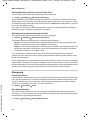 68
68
-
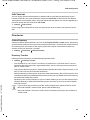 69
69
-
 70
70
-
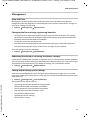 71
71
-
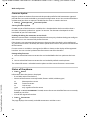 72
72
-
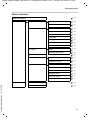 73
73
-
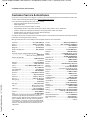 74
74
-
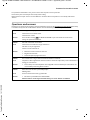 75
75
-
 76
76
-
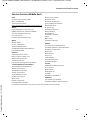 77
77
-
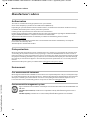 78
78
-
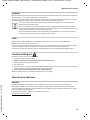 79
79
-
 80
80
-
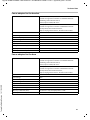 81
81
-
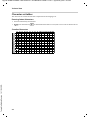 82
82
-
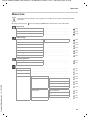 83
83
-
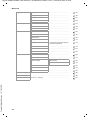 84
84
-
 85
85
-
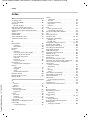 86
86
-
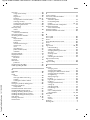 87
87
-
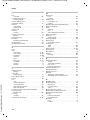 88
88
-
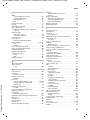 89
89
-
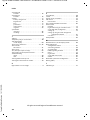 90
90
-
 91
91
-
 92
92
-
 93
93
-
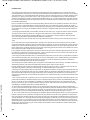 94
94
-
 95
95
-
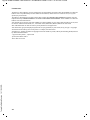 96
96
-
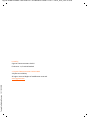 97
97
in altre lingue
- English: Gigaset A690 IP User guide