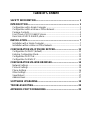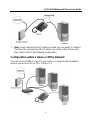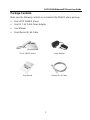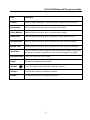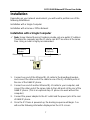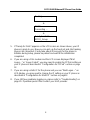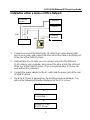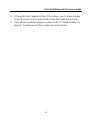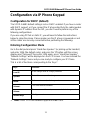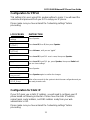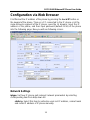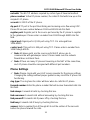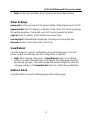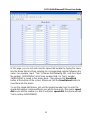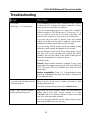Table of Content
SAFETY INFORMATION...................................................................... 1
INTRODUCTION................................................................................... 1
Configuration with a Single Computer ...........................................................1
Configuration within a Home or Office Network.............................................2
Package Contents..........................................................................................3
Front Panel of SOYO G668 IP phone............................................................4
Rear Side of SOYO G668 IP phone ..............................................................6
INSTALLATION.................................................................................... 7
Installation with a Single Computer................................................................7
Installation within a Home or Office Network.................................................9
CONFIGURATION VIA IP PHONE KEYPAD..................................... 11
Configuration for DHCP (default).................................................................11
Entering Configuration Mode .......................................................................11
Configuration for PPPoE..............................................................................12
Configuration for Static IP............................................................................12
CONFIGURATION VIA WEB BROWSER.......................................... 14
Network Settings..........................................................................................14
Protocol Settings..........................................................................................15
Phone Settings.............................................................................................16
Other Settings..............................................................................................17
Save/Reboot ................................................................................................17
Address Book...............................................................................................17
SOFTWARE UPGRADING................................................................. 19
TROUBLESHOOTING........................................................................ 20
APPENDIX: PORT FORWARDING ................................................... 22

SOYO G668 Ethernet IP Phone User Guide
1
Safety Information
The SOYO IP Phone has been tested and approved by the highest standards
of safety regulations. However safety is your responsibility too.
Use only the power adapter provided
Do not disassemble this product without guidance, no serviceable parts for
user.
Never spill liquid of any kind on the product
Do not cut power off in the process of configuration and upgrading
*The specifications herein may subject to change without notice. Therefore
please visit our website at http://phone.soyo.com for latest update and
amendment.
Introduction
SOYO G668 IP phone is an advanced Internet Protocol (IP) device, allowing its
users to experience superb voice communications over the Internet. It works as
a standalone device (no PC is needed) with any broadband Internet connection.
This Internet connection can be either:
A Digital Subscriber Line (DSL) Internet service from a telephone company
A cable modem Internet service from a cable television company
Other high-speed Internet connection such as ISDN and T1
You can use G668 IP phone in your home or office network with any
broadband DSL or Cable modem, Ethernet router, switch and your computer.
Configuration with a Single Computer
You can connect G668 IP phone directly to any broadband modem, and
continue to surf the internet using your computer:

SOYO G668 Ethernet IP Phone User Guide
2
Note: Some Internet Service Providers provide only one public IP address.
Therefore the computer and the IP phone can not be online at the same
time. Please refer to the following configuration.
Configuration within a Home or Office Network
You can connect G668 IP phone to any router on a network with broadband
Internet connection such as DSL, Cable or T1.

SOYO G668 Ethernet IP Phone User Guide
3
User Manual
Power Adapter
Ethernet RJ-45 Cable
SOYO G668 IP phone
Package Contents
Make sure the following contents are included in the G668 IP phone package:
One SOYO G668 IP phone
One DC 7.5V 0.45A Power Adapter
User Manual
One Ethernet RJ-45 Cable

SOYO G668 Ethernet IP Phone User Guide
4
Front Panel of SOYO G668 IP phone

SOYO G668 Ethernet IP Phone User Guide
5
Keys Functions
Local IP Without lifting the handset, press to get the IP address of this IP phone
Subnet Mask Without lifting the handset, press to get the Subnet Mask
Phone Number Without lifting the handset, press to get the phone number
Dialed Calls Without lifting the handset, press to get the list of the dialed numbers
Received Calls Without lifting the handset, press to get the list of the received numbers
Missed Calls Without lifting the handset, press to get the list of the missed call numbers
Speed Dial
Use the number key pad to enter the speed dial number position of the phone
book entry, and press “speed dial” to connect (refer to page 17 for detail)
Backspace/Hold Press this key to put a call on hold
Redial Redial the last dialed phone number
Speaker
Press this key to make a call without lifting the handset
Volume + Increase the volumes of handset or speaker;
Volume - Decrease the volumes of handset or speaker;

SOYO G668 Ethernet IP Phone User Guide
6
Rear Side of SOYO G668 IP phone

SOYO G668 Ethernet IP Phone User Guide
7
Installation
Depending on your network environment, you will need to perform one of the
following installations:
Installation with a Single Computer
Installation with a Home or Office Network
Installation with a Single Computer
Note: Some Internet Service Providers provide only one public IP address.
Therefore the computer and the IP phone can NOT be online at the same
time. Using a router is highly recommended.
1. Connect one end of the Ethernet RJ-45 cable to the broadband modem,
and connect the other end of the cable to one of the RJ-45 WAN ports at
the rear of the G668 IP phone.
2. Connect one end of another Ethernet RJ-45 cable to your computer, and
connect the other end of the same cable to the LAN ports at the rear of the
G668 IP phone. (This is an optional step. IP phone can work without the
computer)
3. Connect the power adapter to the AC outlet and the power jack at the rear
of G668 IP phone.
4. Once the IP Phone is powered up, the booting sequence will begin. You
will see the following information displayed on the LCD screen:
LAN WAN
IP Phone
Ethernet port
Ethernet port
Broadband
Modem
Computer
(Optional)

SOYO G668 Ethernet IP Phone User Guide
8
Booting …
È
DHCP
Connecting …
È
Ready For Calls
SOYO_Group
5. If “Ready for Calls” appears on the LCD screen as shown above, your IP
phone is ready to use. Now you can pick up the hand set and start making
phone calls. Important: It may take about 20 seconds for the phone to
initialize during setup, please be patient and wait till the initialization
completed.
6. If you are using a DSL modem and the LCD screen displayed “Wait
Logon…” or “Logon Failed”, you may need to enable the PPPoE setting on
your IP phone as described in “Configuration for PPPoE” section on page
12.
7. If you are using a static IP for the phone and you see “Wait Logon…” on
LCD display, you may need to change the IP setting on your IP phone as
described in “Configuration for Static IP” section on page12.
8. If you still have problems logging on, please refer to “Troubleshooting” on
page 20. If problem persist then contact your VoIP provider.

SOYO G668 Ethernet IP Phone User Guide
9
Installation within a Home or Office Network
1. Connect one end of the Ethernet RJ-45 cable to an open Ethernet LAN
port on your router, and connect the other end of the cable to the WAN port
at the rear of the G668 IP phone.
2. Using another RJ-45 cable, you can connect one end of the Ethernet
RJ-45 cable to your computer, and connect the other end to the LAN port
at the rear of the G668 IP phone. (This is an optional step. IP phone can
work without the computer)
3. Connect the power adapter to the AC outlet and the power jack at the rear
of G668 IP phone.
4. Once the IP Phone is powered up, the booting sequence will begin. You
will see the following information displayed on the LCD screen:
Booting …
È
DHCP
Connecting …
È
Ready For Calls
SOYO_Group
LAN
WAN
WAN
IP Phone
Broadband
Modem
Computer 1
Computer 2
Router
Computer
(Optional)
LAN

SOYO G668 Ethernet IP Phone User Guide
10
5. If “Ready for Calls” appears on the LCD as above, your IP phone is ready
to use. Now you can pick up the hand set and start making phone calls.
6. If you still have problems logging on, please refer to “Troubleshooting” on
page 20. If problem persist then contact your VoIP provider.

SOYO G668 Ethernet IP Phone User Guide
11
Configuration via IP Phone Keypad
Configuration for DHCP (default)
The SOYO-G668’s default setting is set on DHCP enabled. If you have a router
with DHCP support, or if you connect the IP phone directly to the cable modem
with dynamic IP address from the ISP, you don’t need to perform any of the
following configurations.
If you are using PPPoE or static IP, you will need to follow the instructions
below to setup the phone. Please make sure the IP phone is powered on and
all the cables are securely connected before performing the following:
Entering Configuration Mode
Go to the dial pad and press “Hand-free Speaker” (or picking up the handset)
and enter 1234 (the default code), and press the “#” button until the screen
display read “Password” then enter 1234 again, press “Hand-free Speaker”.
“Network Settings” will be displayed on the LCD screen. You have entered the
“Network Settings” menu and you are ready to configure your IP Phone.
This is a list of functions corresponding to the “keys”.
Keys Function
Local IP
Enter change mode to change parameter
Speaker
Enter Sub-menu, confirm changes
Redial
Exit current manual, exit change mode
Volume+
Turn over manual backward
Volume-
Turn over manual forward, move cursor back in change mode
Number Keys
Modify parameters
Note: Press “#” to shift between upper and lower case.

SOYO G668 Ethernet IP Phone User Guide
12
Configuration for PPPoE
This setting is for users using DSL modem without a router. You will need the
username and password from you ISP to setup your IP phone.
Please make sure you have entered the “networking settings” before
proceeding.
LCD SCREEN
INSTRUCTION
network
settings
Press Speaker
ip type
1 [DHCP]
Press Local IP, then 2, then press Speaker
ip type
2 [PPPoE]
Press Volume+, until you see “pppid”
pppid
Press Local IP, input DSL user’s name, then press Speaker
ppppin Press Local IP, input DSL pin, press Speaker, then press Redial until
you see “save settings”
save settings
Press Speaker
save
are you sure?
Press Speaker again to confirm the changes
Ready for calls
SOYO_Group
Allow a few seconds for the system to boot the new configuration and you
are ready to make calls
Configuration for Static IP
If your ISP gives you a static IP address, you will need to configure your IP
phone based on following instruction. Please have the static IP address,
subnet mask, router address, and DNS address ready from your web
administrator or ISP.
Please make sure you have entered the “networking settings” before
proceeding.

SOYO G668 Ethernet IP Phone User Guide
13
LCD SCREEN INSTRUCTION
network
settings
Press Speaker
ip type
1 [DHCP]
Press Local IP, then 0, then Speaker
ip type
2 [PPPoE]
Press Volume+, until you see “ip”
ip
Press Local IP, input your static IP and press Speaker, then press
Volume+ until you see “subnetmask”
subnetmask Press Local IP, input specific network mask and press Speaker, then
press Volume+ until you see “router”
router
Press Local IP, input specific router IP and press Speaker, then press
Volume+ until you see “dns”
dns
Press Local IP, input specific DNS address and press Speaker, then
press Redial until you see “save settings”
save
settings
Press Speaker
save
Are you sure?
Press Speaker to confirm the changes
Ready for calls
SOYO_Group
Allow a few seconds for the system to boot the new configuration and you
are ready to make calls
Warning
Users are not allowed to change “protocol settings”, “phone settings”, or “audio
settings” without proper guidance from the VoIP Service Providers or Carriers.

SOYO G668 Ethernet IP Phone User Guide
14
Configuration via Web Browser
First find out the IP address of the phone by pressing the Local IP button on
the keypad of the phone. Then on a PC connected to the IP phone or at the
same network segment of the IP phone, open the IE browser. Input the IP
address of the phone, and then input password (default: 1234) of the phone
into the following page. Now you will see following screen:
Network Settings
iptype: Set how IP phone gets relevant network parameters by selecting
corresponding item from drop down list.
static ip: Select this item to authorize users set IP address, subnet mask
and router IP address of IP phone manually.

SOYO G668 Ethernet IP Phone User Guide
15
dhcp: Select this item to enable DHCP mode. With this system, your LAN
or router automatically assigns all the required network parameters to any
device connected to it when the device log on. So, if your LAN or router is
configured to use DHCP addressing, the IP phone’s LAN parameters will
automatically be configured as soon as it is connected to the LAN or router
and powered up.
pppoe: Select this item to enable PPPoE protocol. Some DSL providers
require PPPoE setup. For more information, please contact your DSL
provider.
modem:This function is not supported.
ppp id: With pppoe or modem selected in iptype drop down list, please enter
the user name here.
ppp pin: With pppoe or modem selected in iptype drop down list, please enter
the password here.
local ip: With static ip selected in iptype drop down list, please enter IP
address of IP phone here.
subnet mask: With static ip selected in iptype drop down list, please enter
subnet mask of IP phone here.
router ip: With static ip selected in iptype drop down list, please enter router
IP address of IP phone here.
dns: With static ip selected in iptype drop down list, please enter IP address
of DNS server here.
dns 2: With static ip selected in iptype drop down list, please enter IP address
of backup DNS server here.
mac: MAC address is the physical address supplied by the Ethernet NIC.
Centrality PA168S phone is shipped from the factory with a unique algorism
MAC address printed on the back of the base.
Protocol Settings
Note: Please check with your VoIP service provider for the protocol
settings. Changing the settings without proper guidance may result the IP
phone not functioning.
nat traversal: NAT traversal method the IP phone uses.

SOYO G668 Ethernet IP Phone User Guide
16
nat addr: The NAT IP address required by certain type of traversal method.
phone number: Virtual IP phone number, the caller ID that will show up on the
recipient’s IP phone.
account: H.323 ID of the IP phone.
rtp port: RTP port is the port transferring and receiving voice flow using UDP.
Please fill an even number between 1024 and 65535 into this field.
register port: Register port is the source port used by the IP phone to register
to the gatekeeper. Please enter a number from 1024 through 65535 into this
field.
signal port: Signal port is Q.931 port using TCP. It is arranged from
1024-65535.
control port: This port is H.245 port using TCP. Please enter a number from
1024 through 65535.
Note: All above ports are the source ports that IP phone use to
communicate with gatekeeper server. Please make sure the network
firewall does not block them.
Note: If there are many IP phones traversing in the NAT at the same time,
each IP phone should be assigned with different port numbers.
Phone Settings
Note: Please check with your VoIP service provider for the phone settings.
Changing the settings without proper guidance may result the IP phone not
functioning.
ring type: The ring tone the caller will hear when he calls this IP phone.
forward number: Enter the phone number that will receive forwarded calls into
this field.
fwd always: Forward all calls by checking this box.
fwd noanswer: Forward calls without answering by checking this box.
fwd poweroff: Forward calls if power off by checking this box.
fwd busy: Forward calls if busy by checking this box.
answer: Enter a number from 0 through 60 to set the entries of the seconds
before the phone forward the calls.

SOYO G668 Ethernet IP Phone User Guide
17
Note: Some VoIP providers do not provide call forwarding function.
Other Settings
password: Set the password of the phone setting. (Default password is 1234).
upgrade addr: Enter IP address or domain name of the FTP server supplying
the update programs. Check with your VoIP service provider for detail.
sntp ip: Enter IP address of the Internet time server here.
use daylight: Enable/disable daylight by checking/unchecking this box.
timezone: Select correct time zone of your city.
Save/Reboot
Click this button to save the configuration and restart the phone. Once the
phone restarts successfully, the new configuration is effective.
Note: After entering setup page, if Save/Reboot button is not clicked
within 5 seconds, then when you click it again, the index page asking for
pin will pop up again. Then please input the password again to enter the
set page and then click Save/Reboot button to confirm the modification.
Address Book
Click this button to open the following speed dial settings page.

SOYO G668 Ethernet IP Phone User Guide
18
In this page, you can set and save the speed dial number by typing the name
into the Name field and then entering the corresponding number following the
name. For example, input “Tom” in Name field following 001, and then input
the number, 14081234567 into Phone number field. So Tom’s number
14081234567 is saved in the phone book. Then please click Save/Back
button at the bottom of the screen. Make sure click the Save/Reboot button to
save them into the phone.
To use the speed dial feature, just use the keypad number keys to enter the
speed dial number corresponding to your phone book entry, then press speed
dial key to dial the number (i.e. dial 1 and press speed dial, the phone will call
Tom’s number 14081234567).
La pagina sta caricando ...
La pagina sta caricando ...
La pagina sta caricando ...
La pagina sta caricando ...
-
 1
1
-
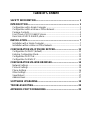 2
2
-
 3
3
-
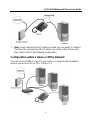 4
4
-
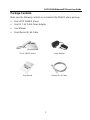 5
5
-
 6
6
-
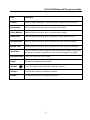 7
7
-
 8
8
-
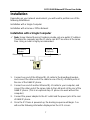 9
9
-
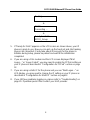 10
10
-
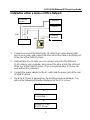 11
11
-
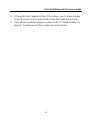 12
12
-
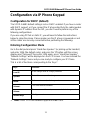 13
13
-
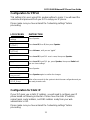 14
14
-
 15
15
-
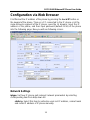 16
16
-
 17
17
-
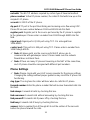 18
18
-
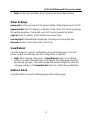 19
19
-
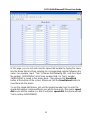 20
20
-
 21
21
-
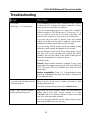 22
22
-
 23
23
-
 24
24
in altre lingue
- English: SOYO G668 User manual
Documenti correlati
Altri documenti
-
Yamaha CS-700 Guida utente
-
Dlink DVA-2800 Manuale utente
-
Zoom 1098 Manuale utente
-
ZyXEL PMG5318-B20B Manuale utente
-
D-Link KA2IR883A1 Manuale utente
-
D-Link DIR-878 Manuale utente
-
Gigaset AS690 IP Guida utente
-
Gigaset AS690 IP Guida utente
-
Ubiquiti UVP-EXECUTIVE Manuale utente
-
Linksys WAG200G Manuale utente