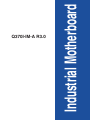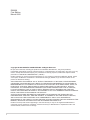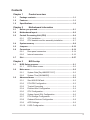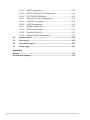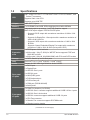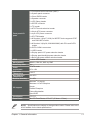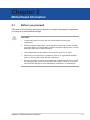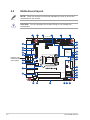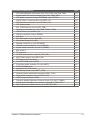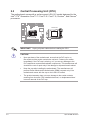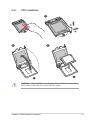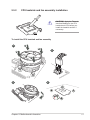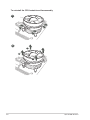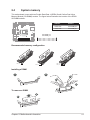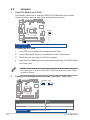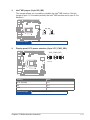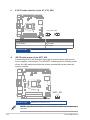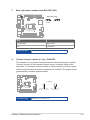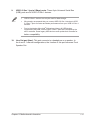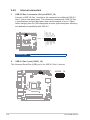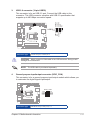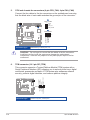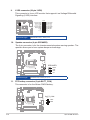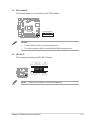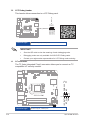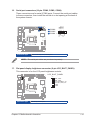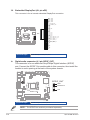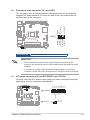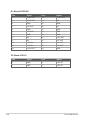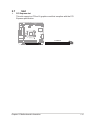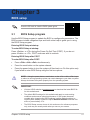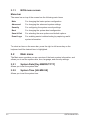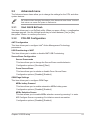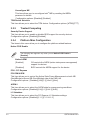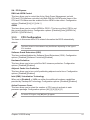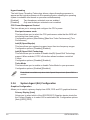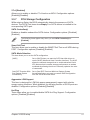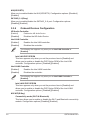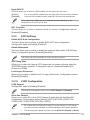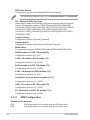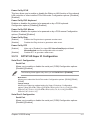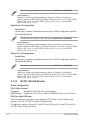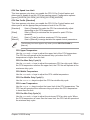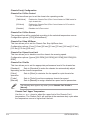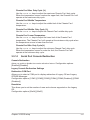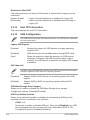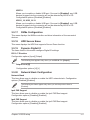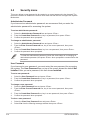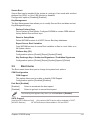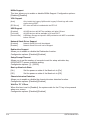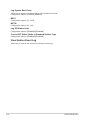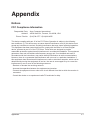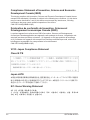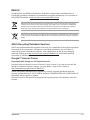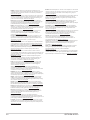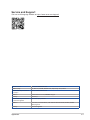Asus Q370I-IM-A R3.0 Manuale utente
- Categoria
- Schede madri
- Tipo
- Manuale utente

Industrial Motherboard
Q370I-IM-A R3.0

ii
E20029
First Edition
March 2022
Copyright © 2022 ASUSTeK COMPUTER INC. All Rights Reserved.
No part of this manual, including the products and software described in it, may be reproduced,
transmitted, transcribed, stored in a retrieval system, or translated into any language in any form or by any
means, except documentation kept by the purchaser for backup purposes, without the express written
permission of ASUSTeK COMPUTER INC. (“ASUS”).
Product warranty or service will not be extended if: (1) the product is repaired, modied or altered, unless
such repair, modication of alteration is authorized in writing by ASUS; or (2) the serial number of the
product is defaced or missing.
ASUS PROVIDES THIS MANUAL “AS IS” WITHOUT WARRANTY OF ANY KIND, EITHER EXPRESS
OR IMPLIED, INCLUDING BUT NOT LIMITED TO THE IMPLIED WARRANTIES OR CONDITIONS OF
MERCHANTABILITY OR FITNESS FOR A PARTICULAR PURPOSE. IN NO EVENT SHALL ASUS, ITS
DIRECTORS, OFFICERS, EMPLOYEES OR AGENTS BE LIABLE FOR ANY INDIRECT, SPECIAL,
INCIDENTAL, OR CONSEQUENTIAL DAMAGES (INCLUDING DAMAGES FOR LOSS OF PROFITS,
LOSS OF BUSINESS, LOSS OF USE OR DATA, INTERRUPTION OF BUSINESS AND THE LIKE),
EVEN IF ASUS HAS BEEN ADVISED OF THE POSSIBILITY OF SUCH DAMAGES ARISING FROM ANY
DEFECT OR ERROR IN THIS MANUAL OR PRODUCT.
SPECIFICATIONS AND INFORMATION CONTAINED IN THIS MANUAL ARE FURNISHED FOR
INFORMATIONAL USE ONLY, AND ARE SUBJECT TO CHANGE AT ANY TIME WITHOUT NOTICE,
AND SHOULD NOT BE CONSTRUED AS A COMMITMENT BY ASUS. ASUS ASSUMES NO
RESPONSIBILITY OR LIABILITY FOR ANY ERRORS OR INACCURACIES THAT MAY APPEAR IN THIS
MANUAL, INCLUDING THE PRODUCTS AND SOFTWARE DESCRIBED IN IT.
Products and corporate names appearing in this manual may or may not be registered trademarks or
copyrights of their respective companies, and are used only for identication or explanation and to the
owners’ benet, without intent to infringe.

iii
Contents
Chapter 1 Product overview
1.1 Package contents ......................................................................... 1-1
1.2 Features ........................................................................................ 1-1
1.3 Specications ............................................................................... 1-2
Chapter 2 Motherboard information
2.1 Before you proceed ..................................................................... 2-1
2.2 Motherboard layout ...................................................................... 2-2
2.3 Central Processing Unit (CPU) ................................................... 2-4
2.3.1 CPU installation .............................................................. 2-5
2.3.2 CPU heatsink and fan assembly installation ................... 2-7
2.4 System memory ........................................................................... 2-9
2.5 Jumpers ...................................................................................... 2-10
2.6 Connectors ................................................................................. 2-14
2.6.1 Rear panel connectors .................................................. 2-14
2.6.2 Internal connectors ....................................................... 2-16
2.7 Slot .............................................................................................. 2-27
Chapter 3 BIOS setup
3.1 BIOS Setup program .................................................................... 3-1
3.1.1 BIOS menu screen .......................................................... 3-2
3.2 Main menu .................................................................................... 3-2
3.2.1 System Date [Day MM/DD/YYYY] .................................. 3-2
3.2.2 System Time [HH:MM:SS] .............................................. 3-2
3.3 Advanced menu ........................................................................... 3-3
3.3.1 Start ASUS EzFlash ........................................................ 3-3
3.3.2 PCH-FW Conguration ................................................... 3-3
3.3.3 Trusted Computing ......................................................... 3-4
3.3.4 Platform Misc Conguration ............................................ 3-4
3.3.5 CPU Conguration .......................................................... 3-5
3.3.6 System Agent (SA) Conguration ................................... 3-6
3.3.7 PCH Storage Conguration ............................................ 3-7
3.3.8 Onboard Devices Conguration ...................................... 3-8
3.3.9 ACPI Settings .................................................................. 3-9
3.3.10 LVDS Conguration ........................................................ 3-9

iv
3.3.11 APM Conguration ........................................................ 3-10
3.3.12 NCT6116D Super IO Conguration .............................. 3-11
3.3.13 NCT6116D HW Monitor ................................................ 3-12
3.3.14 Serial Port Console Redirection .................................... 3-15
3.3.15 Intel TXT Information .................................................... 3-16
3.3.16 USB Conguration ........................................................ 3-16
3.3.17 NVMe Conguration ...................................................... 3-17
3.3.18 HDD Secure Erase ....................................................... 3-17
3.3.19 Dynamic Digital IO ........................................................ 3-17
3.3.20 Network Stack Conguration ........................................ 3-17
3.4 Security menu ............................................................................ 3-18
3.5 Boot menu .................................................................................. 3-19
3.6 Save & Exit menu ....................................................................... 3-21
3.7 Event Logs .................................................................................. 3-21
Appendix
Notices .......................................................................................................A-1
Service and Support .................................................................................A-5

1-1
Chapter 1: General information
1.1 Package contents
Check your industrial motherboard package for the following items.
1 x ASUS Q370I-IM-A R3.0 Motherboard
1 x Serial ATA 6.0 Gb/s cable
2 x M.2 screw packages
1 x ASUS I/O Shield
NOTE: If any of the above items is damaged or missing, contact your
distributor or sales representative immediately.
1.2 Features
• Intel® socket 1151 for 9th/8th Gen Intel® Core™ i7/ i5/ i3, Pentium®, and
Celeron® processors, Max. 65W TDP
• Two Dual Channel DDR4 2666/2400/2133MHz SO-DIMMs up to 64GB
• 4 x SATA 6.0 Gb/s, 7 x USB 3.2 Gen 1, 6 x USB 2.0, 4 x COM headers
• 1 x PCIe x16 slot, 1 x M.2 (Key E, 2230) for Wi-Fi/BT devices, 1 x M.2 (Key M,
2242/2260/2280) with PCIe and SATA modes for SSD
• Multi-display: 2 x DP, 1 x DVI-D, LVDS or eDP
Chapter 1
Product overview

Q370I-IM-A R3.0
1-2
1.3 Specications
CPU
Intel® socket 1151 for 9th / 8th Gen Intel® Core™ i7/ i5/ i3, Pentium®, and
Celeron® processors
Supports Intel® 14nm CPU
Supports up to 65W TDP
Chipset Intel® Q370 Chipset
Memory 2 x SO-DIMM, max.64GB, DDR4 2666/2400/2133 MHz SDRAM
Graphics
Integrated graphics processor - Intel® HD Graphics support
Multi-VGA output support: DP/DVI-D/LVDS ports
- Supports DVI-D output with a maximum resolution of 1920 x 1200
@ 60Hz
- Supports 2x DisplayPort 1.2a outputs with a maximum resolution of
4096 x 2160 @ 60 Hz
- Supports LVDS output with a maximum resolution of 1920 x 1200
@ 60Hz
- Supports 2 lanes Embedded Display Port output with a maximum
resolution of 1920 x 1200 @ 60Hz (co-lay with LVDS)
Expansion
slots
1 x PCI Express 3.0/2.0 x16 slot
1 x M.2 socket 1 (Key E, 2230) for WiFi/BT device supports PCIE and
CNVI WiFi module
1 x M.2 socket 3 (Key M, 2242/2260/2280) with PCIe and SATA modes
Storage 4 x SATA Gen3.0 up to 6.0 Gb/s ports
LAN Dual Intel® Lan: 1 x Intel® I219LM, 1 x Intel® I210AT
Audio Realtek ALC897-VD2 High Denition Audio CODEC
Rear panel
I/O ports
1 x DVI-D port
2 x DisplayPorts
4 x USB 3.2 Gen 1 ports
4 x USB 2.0 ports
2 x LAN (RJ45) ports
1 x P/S2 keyboard port
1 x P/S2 mouse port
1 x COM port (RS232/422/485)
2 x Audio jacks
Front panel
I/O ports
3 x COM Port headers (3 x RS232)
1 x USB 3.2 Gen 1 connector supports additional 2 USB 3.2 Gen 1 ports
1 x USB 3.2 Gen 1 stick socket
1 x USB 2.0 connector supports additional 2 USB 2.0 ports
1 x CPU Fan connector
1 x Chassis Fan connector supports DC/PWM mode
1 x Chassis intrusion header
(continued on the next page)

1-3
Chapter 1: General information
Front panel I/O
ports
1 x Front panel audio connector (AAFP)
1 x System panel connector
1 x Clear CMOS header
1 x Speaker connector
1 x LPC Debug header
1 x S/PDIF connector
1 x I2C header
1 x AT/ATX mode selection header
1 x 24-pin ATX power connector
1 x 4-pin ATX power connector
1 x SPI TPM header
1 x M.2 socket 1 (Key E, 2230) for WiFi/BT device supports PCIE
and CNVI WiFi module
1 x M.2 socket 3 (Key M, 2242/2260/2280) with PCIe and SATA
modes
4 x SATA 6.0Gb/s connectors
1 x LVDS header
1 x Display panel VCC power selection header
1 x Display panel backlight power selection header
1 x Back Light power enable selection header
GPIO 1 x 8-bit GPIO header
Manageability WfM 2.0, DMI 2.0, WOL by PME
Watch dog timer Yes
Power
requirement
AT/ATX mode
DC in 12V
Operation
Temperature 0~60°C
Non-Operation
Temperature -40~85°C
Relative Humidity 0%~85%
OS support
Windows® 10 (64-bit)
Windows® 10 IoE Enterprise
Ubuntu
RedHat Enterprise
Fedora Workstation
OpenSUSE
Certication CE, FCC
Form Factor Mini-ITX Form Factor, 6.7”x 6.7” (17.0cm x 17.0cm)
NOTE: Specications are subject to change without notice. Please refer to the
ASUS website for the latest specications.

2-1
Chapter 2: Motherboard information
Chapter 2
Motherboard information
2.1 Before you proceed
Take note of the following precautions before you install motherboard components
or change any motherboard settings.
CAUTION!
• Unplug the power cord from the wall socket before touching any
component.
• Before handling components, use a grounded wrist strap or touch a safely
grounded object or a metal object, such as the power supply case, to avoid
damaging them due to static electricity.
• Hold components by the edges to avoid touching the ICs on them.
• Whenever you uninstall any component, place it on a grounded antistatic
pad or in the bag that came with the component.
• Before you install or remove any component, always remove the AC power
by unplugging the power cord from the power outlet. Failure to do so may
cause severe damage to the motherboard, peripherals, or components.

Q370I-IM-A R3.0
2-2
17.0cm(6.7in)
17.0cm(6.7in)
EATXPWR
DDR4 SO-DIMM_B1*
DDR4 SO-DIMM_A1* M.2_(SOCKET3)
F_PANEL
SPEAKER
CHASSIS
AT_ATX_SEL
I2C
WDT_EN
BKLTEN_SEL
LCD_BLKT_PANEL
SPDIF_OUT
DIS_ME
SATA6G_3 SATA6G_4 SATA6G_5 SATA6G_6
CLRTC
ALC
897
AAFP
KBMS
USB9111213
DP12
DVI
COM1
AUDIO
Super
I/O
LAN2_U32G1_56
LAN1_U32G1_34
VCC_PWR_SEL
32Mb
BIOS
LGA1151
U32G1_12
U32G1_10
USB78
Intel®
Q370
Intel®
I219LM
PCIEX16
ATX12V
CPU_FAN
CHA_FAN
LPC_DEBUG
COM2
COM4
COM3
EDP
GPIO_CON
BATT_CON
WGI
211AT
LVDS
TPM
ASM1480
M.2(WIFI)
2260
2242
2280
BKLPWR_SEL
15
14
16
17
13
12
11
10
7
1
8
9
19 18
20
22 2123
24
26
28
27
32
31
30
29
25
54 62 31
2.2 Motherboard layout
Place this side
towards the rear
of the chassis
NOTE: Place four screws into the holes indicated by circles to secure the
motherboard to the chassis.
CAUTION! Do not overtighten the screws! Doing so can damage the
motherboard.

2-3
Chapter 2: Motherboard information
Connectors/Jumpers/Slots Page
1. CPU and chassis fan connectors (4-pin CPU_FAN, 4-pin CHA_FAN) 2-18
2. Display panel VCC power selection (6-pin VCC_PWR_SEL) 2-11
3. ATX power connectors (24-pin EATXPWR, 4-pin ATX12V) 2-25
4. USB 3.2 Gen 1 connector (20-1 pin U32G1_12) 2-16
5. SATA 6.0Gb/s connectors (7-pin SATA6G_3-6) 2-19
6. LPC Debug header 2-22
7. SPI_TPM connector (14-1 pin SPI_TPM) 2-18
8. Serial port connectors (10-1 pin COM2, COM3, COM4) 2-23
9. USB 3.2 Gen 1 port (U32G1_10) 2-16
10. USB 2.0 connector (10-1pin USB78) 2-17
11. M.2 Wi-Fi 2-21
12. DIS_ME connector (3-pin DIS_ME) 2-11
13. Embedded DisplayPort (eDP) 2-24
14. Speaker connector (4-1 pin SPEAKER) 2-20
15. Chassis Intrusion header (4-1 pin CHASSIS) 2-13
16. System panel connector (10-1 pin F_PANEL) 2-19
17. M.2 socket 3 2-21
18. I2C connector 2-22
19. AT/ATX mode selection (3-pin AT_ATX_SEL) 2-12
20. WDT Enbale jumper (2-pin WDT_EN) 2-12
21. PCI Express 3.0/2.0 x16 slot 2-27
22. Clear RTC RAM (2-pin CLRTC) 2-10
23. Front panel audio connector (10-1 pin AAFP) 2-25
24. DDR4 SO-DIMM slots 2-9
25. Intel® LGA1151 CPU socket 2-4
26. RTC Battery header (2-pin BATT_CON) 2-20
27. General purpose input/output connector (GPIO_CON) 2-17
28. Digital audio connector (4-1 pin SPDIF_OUT) 2-24
29. LVDS connector (30-pin LVDS) 2-20
30. Flat panel display brightness connector (6-pin LCD_BLKT_PANEL) 2-23
31. Display panel backlight power selection (3-pin BKLT_PWR_SEL) 2-10
32. Back Light power enable selection (3-pin BKLTEN_SEL) 2-13

Q370I-IM-A R3.0
2-4
IMPORTANT! Unplug all power cables before installing the CPU.
CAUTION!
• Upon purchase of the motherboard, ensure that the PnP cap is on
the socket and the socket contacts are not bent. Contact your retailer
immediately if the PnP cap is missing, or if you see any damage to the
PnP cap/socket contacts/motherboard components. The manufacturer will
shoulder the cost of repair only if the damage is shipment/transit-related.
• Keep the cap after installing the motherboard. The manufacturer will
process Return Merchandise Authorization (RMA) requests only if the
motherboard comes with the cap on the LGA1151 socket.
• The product warranty does not cover damage to the socket contacts
resulting from incorrect CPU installation/removal, or misplacement/loss/
incorrect removal of the PnP cap.
2.3 Central Processing Unit (CPU)
The motherboard comes with a surface mount LGA1151 socket designed for the
Intel® 9th/8th Generation Core™ i7 / Core™ i5 / Core™ i3, Pentium®, and Celeron®
processors.
LGA1151

2-5
Chapter 2: Motherboard information
2.3.1 CPU installation
1
A
B
2 3
CAUTION! LGA1156 CPU is not compatible with the LGA1151 socket. DO
NOT install an LGA1156 CPU on the LGA1151 socket.

Q370I-IM-A R3.0
2-6
A
B
C
4
5

2-7
Chapter 2: Motherboard information
2.3.2 CPU heatsink and fan assembly installation
CAUTION! Apply the Thermal
Interface Material to the CPU
heatsink and CPU before you
install the heatsink and fan if
necessary.
To install the CPU heatsink and fan assembly
B
A
A
B
1
2
3 4

Q370I-IM-A R3.0
2-8
A
B
B
A
To uninstall the CPU heatsink and fan assembly
2
1

2-9
Chapter 2: Motherboard information
2.4 System memory
This motherboard comes with two Double Data Rate 4 (DDR4) Small Outline Dual Inline
Memory Module (SO-DIMM) sockets. The gure below illustrates the location of the DDR4
SO-DIMM sockets:
Channel Sockets
Channel A SO-DIMM_A1*
Channel B SO-DIMM_B1*
Installing a DIMM
SO-DIMM_B1*
SO-DIMM_A1*
1 2
To remove a DIMM
B
A
B
A
A
DIMM_B1*
DIMM_A1*
DIMM_A1*
DIMM_B1*
Recommended memory conguration

Q370I-IM-A R3.0
2-10
2.5 Jumpers
1. Clear RTC RAM (2-pin CLRTC)
This header allows you to clear the CMOS RTC RAM data of the system
setup information such as date, time, and system passwords.
To erase the RTC RAM:
1. Turn OFF the computer and unplug the power cord.
2. Use a metal object such as a screwdriver to short the two pins.
3. Plug the power cord and turn ON the computer.
4. Hold down the <Del> key during the boot process and enter BIOS setup
to re-enter data.
NOTE: If the steps above do not help, remove the onboard battery and move
the jumper again to clear the CMOS RTC RAM data. After clearing the CMOS,
reinstall the battery.
2. Display panel backlight power selection (3-pin BLKT_PWR_SEL)
Pins
12V 1-2
5V (Default) 2-3
CLRTC
+3V_BAT_RTC
GND
PIN 1
1 2 2 3
12V 5V
(Default)
BKLPWR_SEL
Connector type
HEADER 1x2p, 2.54mm pitch, S/T
Connector type
HEADER 1x3p, 2.54mm pitch, S/T

2-11
Chapter 2: Motherboard information
3. Intel® ME jumper (3-pin DIS_ME)
This jumper allows you to enable or disable the Intel® ME function. Set this
jumper to pins 1-2 to enable (default) the Intel® ME function and to pins 2-3 to
disable it.
Setting Pins
3.3V (Default) 1-2
5V 3-4
12V 5-6
4. Display panel VCC power selection (6-pin VCC_PWR_SEL)
3
4
5
6
12V
2
5V
1
3.3V
(Default)
VCC_PWR_SEL
21
2 3
DIS_ME
Disable intel
ME function
Normal
(Default)
Connector type
HEADER 2 x 3p, 2.54mm pitch, S/T
Connector type
HEADER 1x3p, 2.54mm pitch, S/T

Q370I-IM-A R3.0
2-12
6. WDT Enable jumper (2-pin WDT_EN)
A watchdog timer is an electronic timer that is used to detect and recover
from computer malfunctions. The HW WDT (watchdog timer) Enable jumper
allows the HW watchdog resets the system automatically even when the
system crashes.
WDT_EN
21
NOTE: By default, this jumper is set to HW WDT enabled with a jumper cap
attached.
Connector type
HEADER 1x2p, 2.54mm pitch, S/T
5. AT/ATX mode selection (3-pin AT_ATX_SEL)
Pins
1-2 (Default) ATX mode
2-3 AT mode
21 2 3
ATX mode
(Default)
AT mode
AT_ATX_SEL
Connector type
HEADER 1x3p, 2.54mm pitch, S/T

2-13
Chapter 2: Motherboard information
7. Back Light power enable mode (BKLTEN_SEL)
Pins
1-2 (Default) High Active
2-3 Low Active
1 2 2 3
High Active
(Default)
Low Active
BKLTEN_SEL
8. Chassis intrusion header (4-1 pin_CHASSIS)
This header is for a chassis-mounted intrusion detection sensor or switch.
Connect one end of the chassis intrusion sensor or switch cable to this
connector. The chassis intrusion sensor or switch sends a low-level signal
to this connector when a chassis component is installed. The signal is then
generated as a chassis intrusion event.
PIN 1
3
4
3
4
CHASSIS
PIN 1
Chassis Intruder - Close Chassis Intruder - Open
3-4jumper closed
3-4jumper removed (Default)
Connector type
HEADER 1x3p, 2.54mm pitch, S/T
Connector type
HEADER 4p, K2, 2.54mm pitch
La pagina si sta caricando...
La pagina si sta caricando...
La pagina si sta caricando...
La pagina si sta caricando...
La pagina si sta caricando...
La pagina si sta caricando...
La pagina si sta caricando...
La pagina si sta caricando...
La pagina si sta caricando...
La pagina si sta caricando...
La pagina si sta caricando...
La pagina si sta caricando...
La pagina si sta caricando...
La pagina si sta caricando...
La pagina si sta caricando...
La pagina si sta caricando...
La pagina si sta caricando...
La pagina si sta caricando...
La pagina si sta caricando...
La pagina si sta caricando...
La pagina si sta caricando...
La pagina si sta caricando...
La pagina si sta caricando...
La pagina si sta caricando...
La pagina si sta caricando...
La pagina si sta caricando...
La pagina si sta caricando...
La pagina si sta caricando...
La pagina si sta caricando...
La pagina si sta caricando...
La pagina si sta caricando...
La pagina si sta caricando...
La pagina si sta caricando...
La pagina si sta caricando...
La pagina si sta caricando...
La pagina si sta caricando...
La pagina si sta caricando...
La pagina si sta caricando...
La pagina si sta caricando...
La pagina si sta caricando...
La pagina si sta caricando...
-
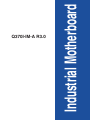 1
1
-
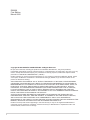 2
2
-
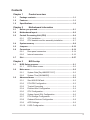 3
3
-
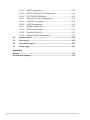 4
4
-
 5
5
-
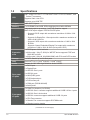 6
6
-
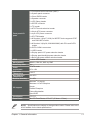 7
7
-
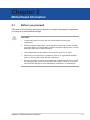 8
8
-
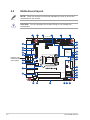 9
9
-
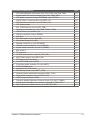 10
10
-
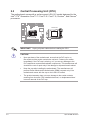 11
11
-
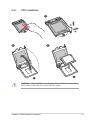 12
12
-
 13
13
-
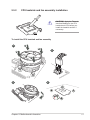 14
14
-
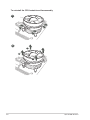 15
15
-
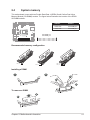 16
16
-
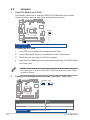 17
17
-
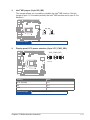 18
18
-
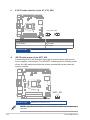 19
19
-
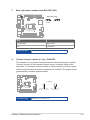 20
20
-
 21
21
-
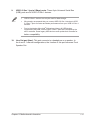 22
22
-
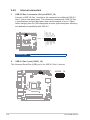 23
23
-
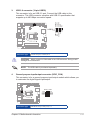 24
24
-
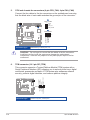 25
25
-
 26
26
-
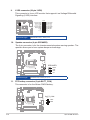 27
27
-
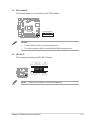 28
28
-
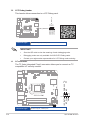 29
29
-
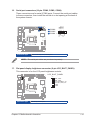 30
30
-
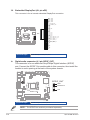 31
31
-
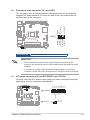 32
32
-
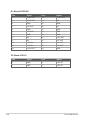 33
33
-
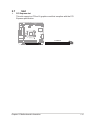 34
34
-
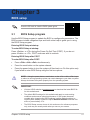 35
35
-
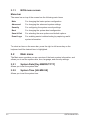 36
36
-
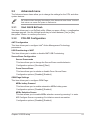 37
37
-
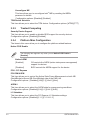 38
38
-
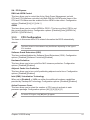 39
39
-
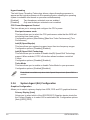 40
40
-
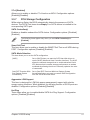 41
41
-
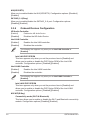 42
42
-
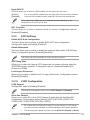 43
43
-
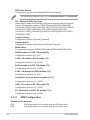 44
44
-
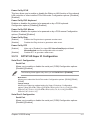 45
45
-
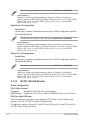 46
46
-
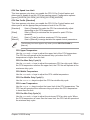 47
47
-
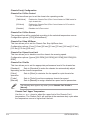 48
48
-
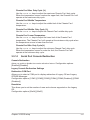 49
49
-
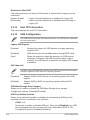 50
50
-
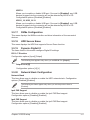 51
51
-
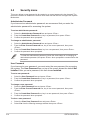 52
52
-
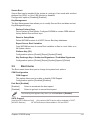 53
53
-
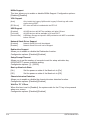 54
54
-
 55
55
-
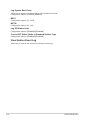 56
56
-
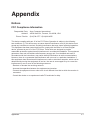 57
57
-
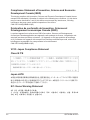 58
58
-
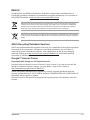 59
59
-
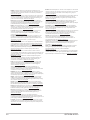 60
60
-
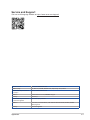 61
61
Asus Q370I-IM-A R3.0 Manuale utente
- Categoria
- Schede madri
- Tipo
- Manuale utente
in altre lingue
- English: Asus Q370I-IM-A R3.0 User manual