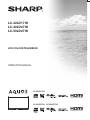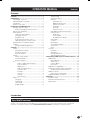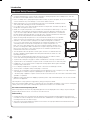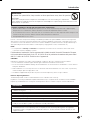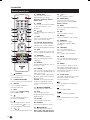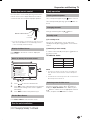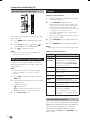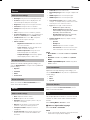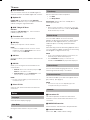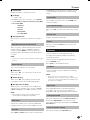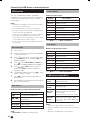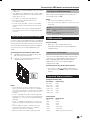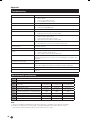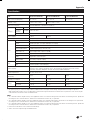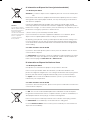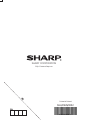Sharp Aquos LC-24LD171K Istruzioni per l'uso
- Categoria
- TV LCD
- Tipo
- Istruzioni per l'uso
Questo manuale è adatto anche per

LC-32LD171K
LC-40LD271K
LC-50LD271K
LC-32LD171K
LC-40LD271K LC-50LD271K
PIN
SHARP CORPORATION
http://www.sharp.eu
Printed in Poland
OPERATION MANUAL
LCD COLOUR TELEVISION
SHA/MAN/000
X41G32MV84307A

-
1
OPERATION MANUAL ENGLISH
Contents
Contents ������������������������������������������������������������������ 1
Introduction ������������������������������������������������������������� 1
Dear SHARP customer ���������������������������������������� 1
Important Safety Precautions ������������������������������� 2
Trademarks ���������������������������������������������������������� 3
Remote control unit ��������������������������������������������� 4
Preparation and Watching TV �������������������������������� 5
Using the remote control �������������������������������������� 5
Select an item by the remote control �������������� 5
Run the auto installation ��������������������������������������� 5
Daily operation ����������������������������������������������������� 5
Turning on/off the power �������������������������������� 5
Changing channels ���������������������������������������� 5
Standby mode ����������������������������������������������� 5
Selecting external video source ���������������������� 5
Operation without a remote control ���������������� 6
EPG (Electronic Programme Guide) ��������������������� 6
Teletext ���������������������������������������������������������������� 6
Using the MHEG5 application ����������������������� 6
TV menu ������������������������������������������������������������������ 7
Picture ����������������������������������������������������������������� 7
Adjust picture settings ������������������������������������ 7
Use Smart Picture ������������������������������������������ 7
Reset to Defaults ������������������������������������������� 7
Sound ������������������������������������������������������������������ 7
Adjust sound settings ������������������������������������ 7
Use Sound Mode ������������������������������������������� 7
Reset to Defaults ������������������������������������������� 7
TV ������������������������������������������������������������������������ 7
Select a digital audio language ����������������� 7
Auto CH Search ��������������������������������������� 7
Update CH ����������������������������������������������� 8
DVB-T Single RF Scan ����������������������������� 8
Favourites CH ������������������������������������������ 8
CH Skip ��������������������������������������������������� 8
CH Sort ���������������������������������������������������� 8
CH Edit ���������������������������������������������������� 8
Clean CH List ������������������������������������������� 8
Setup ������������������������������������������������������������������� 8
Language ������������������������������������������������������� 8
View Mode ����������������������������������������������������� 8
Time Setup ���������������������������������������������������� 8
Subtitle Setup ������������������������������������������������ 8
Teletext Setup ������������������������������������������������ 8
Common Interface ����������������������������������������� 8
Network ��������������������������������������������������������� 8
Interaction CH ������������������������������������������ 8
MHEG PIN Protection ������������������������������ 8
Internet Connection ���������������������������������� 8
Information ����������������������������������������������� 8
IP Setup ��������������������������������������������������� 8
Connection Test ��������������������������������������� 9
OAD (Manual Software Download) ����������������� 9
Power Control ������������������������������������������������ 9
Audio Only ����������������������������������������������� 9
Power Saving ������������������������������������������� 9
No Operation To Sleep ����������������������������� 9
CEC Setup ����������������������������������������������������� 9
Location ��������������������������������������������������������� 9
Input Labels ��������������������������������������������������� 9
Icon Light Up Setting ������������������������������������� 9
Version Info ���������������������������������������������������� 9
Reset ������������������������������������������������������������� 9
Parental ��������������������������������������������������������������� 9
CH Block ������������������������������������������������������� 9
Age Rating ����������������������������������������������������� 9
Change password ������������������������������������������ 9
Clear all parental settings ������������������������������� 9
Connecting a USB device or external devices �� 10
USB function ����������������������������������������������������� 10
Basic Operation ������������������������������������������� 10
View Photos ������������������������������������������������� 10
Listen to Music �������������������������������������������� 10
Play Videos �������������������������������������������������� 10
USB device compatibility ����������������������������������� 10
Inserting the Smartcard into CA module ������������� 11
Checking CA module information ����������������� 11
HDMI connection ����������������������������������������������� 11
Audio return channel (ARC) �������������������������� 11
Supported display resolutions ���������������������������� 11
Appendix ��������������������������������������������������������������� 12
Troubleshooting ������������������������������������������������� 12
Environmental specifications ������������������������������ 12
Specification ������������������������������������������������������ 13
Introduction
Dear SHARP customer
Thank you for your purchase of the SHARP LCD colour TV product� To ensure safety and many years of trouble-free
operation of your product, please read the Important Safety Precautions carefully before using this product�

Introduction
2
-
Important Safety Precautions
• Cleaning—Unplug the AC cord from the AC outlet before cleaning the product� Use a damp cloth to clean the
product� Do not use liquid cleaners or aerosol cleaners�
• Use a soft damp cloth to gently wipe the panel when it is dirty� To protect the panel, do not use a chemical cloth to
clean it� Chemicals may cause damage or cracks in the cabinet of the TV�
• Water and moisture—Do not use the product near water, such as bathtub, washbasin, kitchen
sink, laundry tub, swimming pool and in a wet basement�
• Do not place vases or any other water-filled containers on this product� The water may spill onto
the product causing fire or electric shock�
• Stand—Do not place the product on an unstable cart, stand, tripod or table� Doing so can cause
the product to fall, resulting in serious personal injuries as well as damage to the product� Use
only a cart, stand, tripod, bracket or table recommended by the manufacturer or sold with the
product� When mounting the product on a wall, be sure to follow the manufacturer’s instructions�
Use only the mounting hardware recommended by the manufacturer�
• When relocating the product placed on a cart, it must be moved with utmost care� Sudden
stops, excessive force and uneven floor surface can cause the product to fall from the cart�
• Ventilation—The vents and other openings in the cabinet are designed for ventilation�
Do not cover or block these vents and openings since insufficient ventilation can cause
overheating and/or shorten the life of the product� Do not place the product on a
bed, sofa, rug or other similar surface, since they can block ventilation openings� This
product is not designed for built-in installation; do not place the product in an enclosed
place such as a bookcase or rack, unless proper 10 cm ventilation is provided or the
manufacturer’s instructions are followed�
• The LCD panel used in this product is made of glass� Therefore, it can break when the
product is dropped or impact applied� If the LCD panel is broken, be careful not to be
injured by broken glass�
• Heat sources—Keep the product away from heat sources such as radiators, heaters,
stoves and other heat-generating products (including amplifiers)�
• To prevent fire, never place any type of candle or naked flames on the top or near the TV set�
• To prevent fire or shock hazard, do not place the AC cord under the TV set or other heavy items�
• Headphones—Do not set the volume at a high level� Hearing experts advise against extended
listening at high volume levels�
• Do not display a still picture for a long time, as this could cause an afterimage to remain�
• There is power consumption always if main plug is connected�
• Servicing—Do not attempt to service the product yourself� Removing covers can expose you to high voltage and
other dangerous conditions� Request a qualified person to perform servicing�
• “The mains plug or appliance coupler is used as the disconnect device, the disconnect device shall remain readily
operable�” or equivalent�
• Apparatus shall not be exposed to dripping or splashing and no objects filled with liquids, such as vases, shall be
placed on the apparatus�
The LCD panel is a very high technology product, giving you fine picture details�
Due to the very large number of pixels, occasionally a few non-active pixels may appear on the screen as a fixed point
of blue, green, red or yellow� This is within product specifications and does not constitute a fault�
Precautions when transporting the TV
When transporting the TV, never carry it by putting pressure onto the display� Be sure to always carry the TV by two
people holding it with two hands—one hand on each side of the TV�
Wall mounting
• Installing the LCD Colour TV requires special skill that should only be performed by qualified service personnel�
Customers should not attempt to do the work themselves� SHARP bears no responsibility for improper mounting or
mounting that results in accident or injury�
• At the time of purchasing wall bracket, please check if there is enough space between the wall bracket and TV
terminals for the terminal connection
10 cm
10 cm
10 cm
10 cm
10 cm
10 cm
10 cm

Introduction
-
3
WARNING
To prevent the spread of fire, keep candles or other open flames away from this product
at all times�
“Excessive sound pressure from earphones and headphones can cause hearing loss� Adjustment
of the equalizer to maximum increases the earphones and headphones output voltage and therefore the sound
pressure level�” or equivalent�
Cautions regarding use in high and low temperature environments
• When the unit is used in a low temperature space (e�g� room, office), the picture may leave trails or appear slightly
delayed� This is not a malfunction, and the unit will recover when the temperature returns to normal�
• Do not leave the unit in a hot or cold location� Also, do not leave the unit in a location exposed to direct sunlight or near
a heater, as this may cause the cabinet to deform and the LCD panel to malfunction�
• Storage temperature: +5°C to +35°C�
Devices connected to the protective earthing of the building installation through the MAINS connection or through other
devices with a connection to protective earthing and to a television distribution system using coaxial cable, may in some
circumstances create a fire hazard� Connection to a television distribution system therefore has to be provided through a
device providing electrical isolation within a certain frequency range (galvanic isolator, see EN 60728-11)�
NOTE
• For requirements in Norway and Sweden, the requirements for isolation are also relevant for devices that can be
connected to television distribution systems�
Dichiarazione di conformità Questo apparecchio è fabbricato nella Comunità Economica Europea
nel rispetto delle disposizioni di cui al D� M� 26/03/92 ed in particolare è conforme alle prescrizioni
dell’art� 1 dello stesso D�M� Si dichiara che l’apparecchi�
CAUTION
Improper use of batteries can result in chemical leakage or explosion� Be sure to follow the instructions below:
• Do not mix batteries of different types� Different types of batteries have different characteristics�
• Do not mix old and new batteries� Mixing old and new batteries can shorten the life of new batteries or cause chemical
leakage in old batteries�
• Remove batteries as soon as they have worn out� Chemicals that leak from batteries can cause a rash� If you find any
chemical leakage, wipe thoroughly with a cloth�
• The batteries supplied with this product may have a shorter life expectancy due to storage conditions�
Note on disposing batteries:
The batteries provided contain no harmful materials such as cadmium, lead or mercury�
Regulations concerning used batteries stipulate that batteries may no longer be thrown out with the household rubbish�
Deposit any used batteries free of charge into the designated collection containers set up at commercial businesses�
Trademarks
• HDMI, the HDMI logo and High-Definition Multimedia Interface are trademarks or registered trademarks of
HDMI Licensing LLC�
• The “HD TV” Logo is a trademark of DIGITALEUROPE�
• The “HD TV 1080p” Logo is a trademark of DIGITALEUROPE�
• The DVB logo is the registered trademark of the Digital Video Broadcasting - DVB - project�
• Manufactured under license from Dolby Laboratories�
• Dolby and the double-D symbol are trademarks of Dolby Laboratories�
• Manufactured under license under U�S� Patent Nos: 5,956,674; 5,974,380; 6,487,535 & other U�S� and
worldwide patents issued & pending� DTS, the Symbol, & DTS and the Symbol together are registered
trademarks & DTS 2�0+Digital Out is a trademark of DTS, Inc� Product includes software� © DTS, Inc� All
Rights Reserved�

Introduction
4
-
Remote control unit
26
27
28
1
2
3
4
5
6
7
8
9
10
11
12
13
14
15
16
17
18
19
20
21
22
23
24
25
29
30
31
1. I (POWER)
Press to turn the LCD TV on or to
enter standby mode�
2. 0-9 DIGIT BUTTONS
Press to select a TV channel directly�
3. PRE PR
Press to display the previous
selected TV channel�
4. ECO
Press to switch Power Saving
between On and Off
�
5.
Press to display programme
information, if available�
6.
Press to toggle audio on and off�
You can also press (k/l) to
restore the previous volume level�
7. P ( / )
Press to select programme channel�
8. VIDEO (ADJ)
Press to set the LCD TV to a
predefined picture setting:
Dynamic / Standard / Movie /
Power Saver
�
9. SLEEP
Press to turn the LCD TV off within
an amount of time (10 ~ 120
minutes�)
10.
Press to navigate and confirm your
selection�
11. EXIT
Press to exit the LCD TV OSD or
return to the previous layer�
12. R/G/Y/B (Colour Button)
Press to select the pictures with
various colours of text� Different
channels display different functions�
13. SIZE
Press to change the font size: Full
screen, Top half, and Bottom half�
14. SUBPAGE
Press to select the subpage
when the current page contains
subpage(s)�
15. REVEAL
Reveal hidden information such as
answers to a quiz�
16. FREEZE
Press to freeze a moving image on
the screen (only available when your
input source is TV)�
The SCART output signal will also
be frozen when you are watching
digital channels�
Caution: Do not freeze the video
image for long periods of time,
as this may damage the LCD TV
screen�
17. (INPUT SOURCE)
Press to select an input source�
18. EPG
Press to display electronic
programme guide when watching
digital channels�
19. PR LIST
Press to display channel list�
20. DTV/ATV
This key is invalid on this model.
21. (View Mode)
Press to select picture formats:
Auto / 16:9 / 14:9 / Full Screen /
4:3 / Zoom1 / Zoom2 / Zoom3
�
22. (k/l)
Press to adjust the volume�
23. AUDIO (ADJ)
Press to set the LCD TV to a
predefined sound setting: User /
Music / Speech�
24. DUAL
Press to select Audio language for
DTV channel�
25. OK
Press to activate a setting�
26. MENU
Press to activate the LCD TV OSD�
27. SUBTITLE
For DTV, press to toggle
off / between available subtitle
languages�
28. TELETEXT
Press to activate Teletext�
Press again to activate Teletext
with TV�
Press again to turn off Teletext�
29. HOLD
Press to stop the scrolling of pages�
The text decoder stops receiving
data�
30. INDEX
Press to return to page 100 or the
index page; and then press 0 to 9�
The teletext page will be numbered
and added to the page you select or
the secondary item�
31. In USB mode:
(You need to programme the setting
with remote control to control
connected devices�)
Press to skip back to the previous
title or track�
Press to stop playback�
Press to start/pause playback�
Press to skip forward to the next title
or track�

-
5
Preparation and Watching TV
Using the remote control
Use the remote control unit by pointing it towards the
remote control sensor� Objects between the remote
control unit and sensor may block proper operation�
Remote control sensor
30º (5 m)
Horizontal
(7 m)
0º
• If you are not going to use the remote control for a long
time, remove the batteries to avoid damaging remote
control caused by chemical leakage�
Display the Menu Screen
Press MENU on the remote control to display the
menu screen�
Select an item by the remote control
Main Menu
RETURNEXIT
TV
Setup
Parental
Picture
Sound
Access
OK
Smart Picture
Backlight
Contrast
Brightness
Saturation
Sharpness
Tint
Colour Temperature
16:9 Overscan
Standard
90
50
50
10
0
Normal
Advanced Video
On
Select
Picture
1/2
32”
75 58 68
40” 50”
3
1� Press to select the desired menu�
2� Press to select / adjust the item to the desired
level� The new setting on the screen is applied
immediately�
3� Press EXIT to return to the previous layer�
Exit the Menu Screen
Press EXIT or Menu to exit the menu screen�
Run the auto installation
Follow the onscreen instructions to select your
preferred Language, Country, and Location�
Daily operation
Turning on/off the power
Turn on the power by pressing the button on the TV�
Turn off the power by pressing again the button on
the TV�
Changing channels
Change channels by pressing P button�
Standby mode
E
To standby mode
If the TV set is switched on, you can switch it to
standby mode by pressing B button on the remote
control�
E
Switching on from standby
To switch on from standby mode, press B button on
the remote control�
TV indicator status
B indicator
Status
Off Power off
Red Standby
Blue Power on
NOTE
• If you are not going to use this TV for a long period of
time, be sure to remove the AC cord from the power
outlet�
• A small amount of electric power is still consumed even
when the power is turned off�
Selecting external video source
Once the connection is done, press b button to
display the Input Selection screen, and then press
button to switch over to the appropriate external
source, and press with OK button to confirm�

Preparation and Watching TV
6
-
-
7
Operation without a remote control
P
N
P
This function is useful when there is no remote control
within your reach�
1� Press MENU briefly to display the direct control
screen�
2� Press P ▲▼ instead of / , or press k/l
instead of , to select the menu option�
3� Press to confirm the selection�
NOTE
• The direct control menu screen will disappear if left
unattended for several seconds�
EPG (Electronic Programme Guide)
EPG is an on-screen guide that displays scheduled
digital TV programmes� You can navigate, select and
view programmes�
NOTE
• The first time you use EPG, you may be prompted
to perform an update� If so, follow the on-screen
instructions�
1� Press EPG on the remote control to display the
EPG menu�
2� Use the buttons on the remote control to activate
available actions�
• :Select the channel�
• : Change the time�
• Red (colour button): List the previous day’s EPG�
• Green (colour button): List the next day’s EPG�
3� Press EPG or EXIT to exit�
Teletext
Turning on and off Teletext
1� Select a TV channel or external source providing
a Teletext programme�
2� Press TELETEXT to display Teletext�
• Many stations use the TOP operating system, while
some use FLOF (e�g� CNN)� Your TV supports both
these systems� The pages are divided into topic
groups and topics� After switching on the teletext, up
to 1000 pages are stored for fast access�
• If you select a programme with no Teletext signal,
“No Teletext ” displays�
• The same message displays during other modes if no
Teletext signal is available�
3� Press TELETEXT again to activate Teletext with
T V�
4� Press TELETEXT again to deactivate Teletext�
NOTE
• Teletext will not work if the selected signal type is RGB�
Buttons for teletext operations
Buttons Description
P ( / ) Increase or decrease the page number�
Colour
(R/G/ Y/B)
Select a group or block of pages
displayed in the coloured brackets at
the bottom of the screen by pressing
the corresponding Colour (R/G/Y/B)
on the remote control unit�
0 - 9 Directly select any page from 100 to
899 by using 0 - 9�
SIZE Switch the Teletext image to Top,
Bottom or Full�
INDEX Press this button to return to page 100
or index page�
HOLD Stop updating Teletext pages
automatically or release the hold mode�
REVEAL Reveal or hide hidden information such
as an answer to a quiz�
SUBPAGE Select the subpage when the current
page contains subpage(s)�
Press number buttons on the remote
control to access the subpage directly�
(two digits)
Using the MHEG5 application
Some services bring you programmes with the MHEG
(Multimedia and Hypermedia Expert Group) application
encoded, letting you experience DTV interactively�
When provided, the MHEG5 application will start
when you press the Red button or TELETEXT on the
remote control�

-
7
6
-
-
7
TV menu
Picture
Adjust picture settings
• Backlight: Change the level of backlight intensity�
• Contrast: Change the level of bright parts in the
video but keep the dark parts unchanged�
• Brightness: Change the level of light in the video�
• Saturation: Change the level of saturation�
• Sharpness: Change the level of sharpness of fine
details�
• Tint: Change the colours to reddish or greenish�
• Colour Temperature: Set the colour temperature to
Cool (bluer), Normal (balanced), Warm
(redder)�
• 16:9 Overscan: When set to “On”, enlarge the
image to hide the edge of the image�
• Advanced Video:
* Digital Noise Reduction: Filter and reduce
the noise in the video�
* Active Contrast: Dynamically improve the
details of contrast in the video�
* Gamma Adjustment: Change the tones
between bright parts and dark parts�
* Adaptive Backlight: Automatically optimize
the backlighting levels for dark scenes�
Use Smart Picture
Apart from manually adjusting picture settings, you
can use Smart Picture to set your TV to a predefined
picture setting�
• Dynamic
• Standard
• Movie
• Power Saver
Reset to Defaults
When you activate the Reset to Defaults, the TV
enters to first time installation�
Sound
Adjust sound settings
• Bass: Adjust the amount of bass�
• Treble: Adjust the amount of treble�
• Equalizer: Adjust the frequency level to suit your
favourite sound quality�
• Balance: Set the balance of the left and right
speakers to best fit your listening position�
• Headphone Volume: Adjust the volume of
headphone�
• Sound Surround: Automatically switch the TV to
the best surround sound mode available from a
broadcast�
• Audio CH: Select the audio mode�
• Digital Output Type: Select the type of digital audio
out�
• HDMI 1 Input: Select to fit the input signal�
• HDMI 2 Input: Select to fit the input signal�
• Auto Volume Control: Reduce sudden volume
changes, for example, during commercials or when
switching from one channel to another�
• Type: Select the type of audio broadcast�
* Normal: Set regular audio only.
* Hearing Impaired: Provides aids in
understanding and enjoyment with subtitles
(depending on the broadcaster).
* Visually Impaired: Set the mix of visually
impaired audio with regular audio.
• Visually Impaired: Adjust the output of visually
impaired audio�
* Speaker
* Headphone
* Volume: Adjust the volume of outputs�
* Pan and Fade: Control the level of the main
audio and the pan of the associated audio�
NOTE
• Bass/Treble: not available in User mode(Sound
Mode)�
• Equalizer: available only in User mode(Sound
Mode)
�
• HDMI1 Input/HDMI2 Input: available only when
HDMI is select�
Use Sound Mode
Apart from manually adjusting sound settings, you
can use Sound Mode to set your TV to a predefined
sound setting�
• User
• Music
• Speech
Reset to Defaults
When you activate the Reset to Defaults, the TV
enters to first time installation�
TV
This chapter provides instructions on how to reinstall
channels as well as other useful channel installation
features�
Select Tuning Mode > Access to enter�
E Select a digital audio language
Select 1st Audio or 2nd Audio�
NOTE
• If your selected audio language is not broadcasted, the
default audio language will be displayed�

TV menu
8
-
E Auto CH Search
Your TV searches and stores all available digital TV
channels as well as all available digital radio channels�
E Update CH
Update CH has similar function with Auto CH
Search
� The difference is you can update channel list
without erasing the original information�
E DVB-T Single RF Scan
Antenna:
Highlight the RF Channel box, select a channel
number you prefer to scan�
E Favourites CH
You can create a list of favourite channels�
E CH Skip
Allows you to skip one or more channels �
NOTE
• To watch the skipped channels, enter the channel
numbers by using the digit buttons on the remote
control or select from PR LIST�
E CH Sort
Channel sort allows you to reorder the channels in the
PR LIST�
E CH Edit
Allows you to change the channel number or the
channel name�
• Channel: Enter a new channel by using the digit
buttons
on the remote control�
• Channel Name: Press the digit buttons on the
remote control to rename the channel�
NOTE
• The new channel number you have entered can not
override the exist one�
E Clean CH List
Select to clean all the channels that stored in the
channel list�
Setup
Language
Select the menu display language�
View Mode
Change the video format to suit your content�
Time Setup
Set the current time and the sleep timer�
• Set Time
• Set Sleep Timer
Sleep Timer switches the TV to standby after a
defined period of time�
NOTE
• When you press any button on the remote control with
less than 3 minutes left in the countdown, Sleep Timer
will be automatically canceled�
Subtitle Setup
You can enable subtitles for each TV channel�
Subtitles are broadcasted via teletext or DVB-T digital
broadcasts� With digital broadcasts, you have the
additional option of selecting a preferred subtitle
language�
When watching channels with hearing impaired service,
you can enable the subtitle commentary for the hearing
handicapped� For digital channels only�
NOTE
• If your selected subtitle language is not broadcast, the
default language subtitle will be displayed�
• If the 1st Subtitle language you selected is not
available, the 2nd Subtitle
language will be displayed�
Teletext Setup
You can select Teletext language when the TV receives
Teletext signals broadcast by a TV network�
Common Interface
This function enables you to watch encrypted services
(pay services)� (See page�11)
NOTE
• This functions may not work depending upon the
country broadcasting circumstances�
Network
E Interaction CH
This function provides an extension of broadcast
interactive services via broadcast transmission or IP
connection�
E MHEG PIN Protection
Ask the viewer to enter the PIN to allow presentation�
E Internet Connection
When set to “On”, enable network settings�

TV menu
-
9
E Information
Display information of network connection�
E IP Setup
• Address Type
Select Auto to detect IP automatically, or select Manual
to enter IP Address, Netmask, Gateway, Primary DNS,
and Secondary DNS
�
* IP Address
* Netmask
* Gateway
* Primary DNS
* Secondary DNS
E Connection Test
Check if the TV connects to network successfully or
not�
OAD (Manual Software Download)
When you get the software updating news from the
retailer or internet, you can update the operation
software using the OAD (Over Air Download)� The
updated software data will be transferred through the
TV signal�
NOTE
• Please do not switch off the TV during the downloading
process�
Power Control
You can use this function to save energy�
E Audio Only
When set to “On”, you can turn the screen off and
enjoy audio only�
E Power Saving
When set to “On”, the TV will decrease the power
consumption and increase the backlight lifespan�
E No Operation To Sleep
Allows the TV to automatically enter standby mode
when there is no operation� Select the time to 1 Hour /
2 Hours / 4 Hours. Or select Off
to disable this function�
NOTE
• 5 minutes before the TV enters standby mode, the
remaining
time is displayed every minute�
CEC Setup
This function enables you to control the HDMI-CEC
compliant device connected via the HDMI connector�
Location
Select Store or Home� Store mode is recommended
for displaying in a retail showroom, and Home mode
is recommended for normal home using for energy
saving�
Input Labels
You can label each input source (except USB) with a
custom description�
Icon Light Up Setting
When set to “On”, the LED on the front of the TV turns
on�
Version Info
Displays the Software information�
Reset
When you activate the Reset, the TV enters to first
time installation�
Parental
Lock TV channels or connected devices with a
four-digit code to prevent children from watching
unauthorized content�
You have to enter a 4-digit password every time to
access Parental menu�
Enter “5351” as the default password�
CH Block
Lock TV channels to prevent children from watching
certain channels�
NOTE
• If you switch to the locked channel, you will be
prompted to enter your password� (If your password is
correct, the locked channel will be unlocked before the
TV restarts from standby�)
Age Rating
Some digital broadcasters rate their programmes
according to age� You can set TV to display only
programmes with age ratings higher than your child’s�
Change password
Enter your new password in the New Password box
by using the digit buttons on the remote control�
Then, enter your new password again in the Confirm
Password box�
Clear all parental settings
Reset all the settings in the Parental menu�

10
-
-
11
Press Menu to access Slideshow Settings�
NOTE
• Blue button: available only in pause mode�
Connecting a USB device or external devices
USB function
This TV is equipped with a USB1�1 and USB2�0
compatible connector that enables you to view photos,
listen to music, and play videos stored on a USB
storage device�
NOTE
• Depending on the USB device, the TV may not be able
to recognise the contained data�
• Use only alphanumeric characters for naming files�
• File names over 80 characters (may vary depending on
character set) may not be displayed�
• Do not disconnect a USB device or memory card from
the TV while transferring files, using the slide show
function, when a screen is switching to another or before
you exit “USB” from the “Input List” menu�
• Do not connect and disconnect a USB device from the
TV repeatedly�
Basic Operation
1� Turn on the TV�
2� Connect the USB storage device to the USB port
on the side of your TV�
3� Press b on the remote control and press
to select USB input source and press OK� The
USB menu appears�
4� Press to select Photo, Music, or Video and
press OK� The USB thumbnail browser appears�
5� Press and OK to browse the files or
folders� Press EXIT to return to the previous
operation / folder�
6� In the thumbnail browser, press to select
a photo, a music or a video�
7� Press OK to view the image, play the MP3, or
play the video�
8� Use the buttons on the remote control and follow
the on-screen instructions�
View Photos
Buttons for enlarged photo display operation:
Buttons Descriptions
I
/
F
Play or pause the slide show�
T
/
U
Go to the previous/next photo in the
same directory�
MENU Open the Photo sub-menu�
Blue button Rotate the photo�
EXIT Return to the previous operation�
Listen to Music
Buttons for music mode:
Buttons Descriptions
(Cursor)
Fast forward the music�
(Cursor)
Rewind the music�
I
/
F
Play or pause the music�
H
Stop the music�
T
/
U
Go to the previous/next music�
MENU Open the music sub-menu�
EXIT Return to the previous operation�
Blue button Audio only�
Press Menu to access Music Setup Menu�
Play Videos
Buttons for playing video mode:
Buttons Descriptions
(Cursor)
Fast forward the video�
(Cursor)
Reverse the video�
I
/
F
Play or pause the video�
H
Stop the video�
T
/
U
Go to the previous/next chapter�
MENU Open the video sub-menu
EXIT
Return to the previous operation�
Press Menu to access Video Setup Menu�
USB device compatibility
USB 2�0
device
USB Memory, USB card reader, HDD
(Mass Storage class)
File system
FAT32 / NTFS
Photo file
format
JPEG (*�jpg), PNG
Music file
format
MPEG1 (*�MP3)
Bitrate: 32k, 64k, 96k, 128k, 196k,
256k, 320kbps
Sampling frequency: 32k, 44�1k, 48kHz
Video file
format
MPEG1/2 (*�AVI, *�MPG, *�MPEG, *�TS)
MPEG4 (*�AVI, *�MP4, *�MOV, *�MK V )
H�264 (*�AVI, *�MP4, *�MOV, *�MK V, *�TS)
XviD (*�AVI)
NOTE
•
Progressive format jpeg files are not supported�
• All files in a USB device with capacity may not be played
properly�
• Operation using USB hubs is not guaranteed�

Connecting a USB device or external devices
10
-
-
11
• Cables used to extend the USB device must be certified
as USB 2�0�
• Video playback via a USB device may not be possible or
the playback quality affected if the device data transfer
speed rating is too low�
• File number over 1000 may not be displayed�
• No quickly operation between play / pause /
fast forward / rewind�
• The video might get judder or unsmooth when USB
read/write speed is under requirement(some Full HD
format)�
• Files in USB 1�1 devices may not be played properly�
• Some video file formats may not be played depending
on the file�
Inserting the Smartcard into CA module
In order to receive coded digital stations, a Conditional
Access module (CA module) and a Smartcard must be
inserted into the CI (Common Interface) slot of the TV�
The CA module and the Smartcard are not supplied
accessories� They are usually available from your
dealer�
Inserting the Smartcard into the CA module
1� Carefully insert the CA module into the CI slot
with the contact-side forward�
2� The logo on the CA module must be facing
outward from the rear of the TV�
NOTE
• It takes about 30 seconds to certify the license key
when you insert a Smartcard into the CI+ compatible
CA module for the first time� This process may fail when
there is no antenna input or you have never run “Auto
installation”�
• The CI+ compatible CA module sometimes upgrades
its firmware� You may not receive any TV images before
upgrading� You can only use the power button during
upgrading�
• The CI+ compatible CA module does not allow you to
output any copy protected programmes using monitor
out�
• If the TV displays an update confirmation message
for the Smartcard while receiving CI+ compatible
broadcasts, follow the screen prompts�
• Make sure that the CA module is properly inserted�
Checking CA module information
After inserting and activating the CA module, make
sure the input source is TV�
NOTE
• This menu is only available for digital stations�
• The content of this menu depends on the provider of the
CA module�
Module: General information on CA module displays�
Menu: Adjustment parameters of each Smartcard
displays�
Enquiry: You can input numerical values such as
passwords here�
HDMI connection
System Standby
• When set to “On”, turning off the TV will
automatically turn off the connected HDMI-CEC
compliant device �
Audio return channel (ARC)
The TV can send audio data for video content shown
on the TV to a connected audio device with just one
ARC-compatible HDMI cable� Using this function
eliminates the need to use a separate digital or
analogue audio cable�
Connection for using “Audio return channel”
• You need to use ARC-compatible cables/devices
and connect to the HDMI 1 terminal to activate this
function�
Supported display resolutions
Computer formats (PC)
Resolution Refresh rate
640 x 480 60Hz
800 x 600 60Hz
1024 x 768 60Hz
1280 x 768 60Hz
1360 x 768 60Hz
1280 x 1024 60Hz
Video formats
Resolution Refresh rate
480i 60Hz
480p 60Hz
576i 50Hz
576p 50Hz
720p 50Hz, 60Hz
1080i 50Hz, 60Hz
1080p (HDMI only) 50Hz, 60Hz, 24Hz

12
-
Appendix
Troubleshooting
Problem Possible Solution
No picture 1� Connect power cord correctly�
2� Turn on power�
3� Connect signal cable correctly�
4� Press any button on the LCD TV�
Abnormal colours Connect signal cable correctly�
Twisted picture 1� Connect signal cable correctly�
2� Please use compatible signal�
Picture too dark Adjust brightness and contrast�
Audio only, no images 1� Please check if input signal is connected correctly�
2� TV-RF signal must not be lower than 50dB�
Picture only, no audio 1� Connect signal cable correctly�
2� Adjust volume to proper level�
3� Connect audio signal cable correctly�
4� TV-RF signal must not be lower than 50dB�
Cannot use remote control 1� Please change battery�
2� Turn off power for 10 seconds; and then restart power�
Cannot receive sufficient channels
through antenna
Please use the Channel Scan function to increase the number of channels not
included in memory�
No colour Please adjust the colour setup�
Blinking picture accompanied by ghost
image
1� Check the connection of antenna/signal cable�
2� Check if channel is in play mode�
3� Press signal source and change input mode�
Broken lines or segments Adjust antenna�
Keep the TV away from noise sources, such as automobiles, neon lights, and
hair dryers�
Certain TV channels are blocked (Hope
to acquire some channels)
Please use the Update Scan method to add the channels not included in
memory�
Overlapping images or ghost images Please use multi-directional outdoor antenna�
(If your TV is subject to the influence of nearby mountains or buildings)�
Cannot use a function If the item you choose turns gray, that item cannot be selected�
Cannot receive programmes Please use the Update Scan method to add the channels not included in
memory�
Environmental specifications
A Product Fiche
B Commercial Brand:SHARP
C
Product� LCD TV
D Model name LC-32LD171K LC-40LD271K LC-50LD271K
E Energy Efficiency Class Class A+ Class A+ Class A+
F Visible screen size(diagonal aprox)(inch/cm) 32” / 80 cm 40” / 101 cm 50” / 127 cm
G On mode average power consumption(Watt)* 31W 46W 71W
H Annual energy consumption(kWh/annum)** 45kWh 67kWh 104kWh
I Standby power consumption(Watt)
0�26W 0�27W 0�27W
G Off mode power consumption(Watt) N/A N/A N/A
K Display resolution(Pixels) 1366 x 768 1920 x 1080 1920 x 1080
NOTE
** - Energy consumption XYZ kWh per year, based on the power consumption of the television operating 4
hours per day for 365 days. The actual energy consumption will depend on how the television is used.
* - when the TV is turned off with the remote control and no function is active

-
13
Appendix
Specification
Item
32” LCD COLOUR TV
Model: LC-32LD171K
40” LCD COLOUR TV
Model: LC-40LD271K
50” LCD COLOUR TV
Model: LC-50LD271K
LCD screen size (diagonal) 32” / 80 cm 40” / 101 cm 50” / 127 cm
Number of dots
3,147,264 dots
(1366 x 768 x 3 dots)
6,220,800 dots
(1920 x 1080 x 3 dots)
Video Colour System
PAL/SECAM/NTSC 3�58/NTSC 4�43/PAL 60
TV
Function
TV-Standard Digital DVB-T, DVB-T2
Receiving
Channel
VHF/UHF DVB-T: E5-E69
TV-Tuning System Auto Preset 1599 ch, Auto Label, Auto Sort
Audio amplifier 5 W x 2 8 W x 2
Speaker (mm)
132(H) x 34(W) x 36�5(D)
Rear
ANTENNA UHF/VHF 75 Ω
SCART SCART (AV input, Y/C input, RGB input, TV output )
ETHERNET Network connector
CVBS/COMPONENT CVBS/Y/Pb(Cb)/Pr(Cr), RCA pin (L/R)
Digital Audio out Optical Digital audio output x 1 (PCM)
HDMI 1 Digital video and audio input, ARC
HDMI 2 Digital video and audio input
HEADPHONE
Ø 3�5mm jack (Audio output)
Side
C� I� (Common Interface) EN50221, R206001, CI Plus specification
USB Software update, multi-media play
OSD Language
English, German, French, Italian, Dutch, Spanish, Greek, Portuguese, Swedish, Finnish,
Russian, Polish, Turkish, Hungarian, Czech, Slovak, Danish, Norwegian, Estonian, Latvian,
Lithuanian, Slovenian, Bulgarian, Croatian, Romanian, Serbian, Ukrainian
Power Requirement AC 220–240 V, 50 Hz
Power Consumption
(IEC60065)
50 W 75 W 110 W
Standby Consumption
< 0�3W < 0�3W < 0�3W
Weight
Without stand
4�63 kg 7�6 kg 12�7 kg
With stand 5�02 kg 8�2 kg 13�5 kg
Operating temperature 0°C to +40°C
• As a part of policy of continuous improvement, SHARP reserves the right to make design and specification changes for product
improvement without prior notice� The performance specification figures indicated are nominal values of production units� There may be
some deviations from these values in individual units�
NOTE
• 32” Unit without base weight=4�63 kg The equipment and its associated mounting means still remain secure during the test� (Used wall
mounting kit, 100 x 100 mm distance, diameter of Screw dimension: M4 x 18 ) or equivalent�
• 40” Unit without base weight=7�6 kg The equipment and its associated mounting means still remain secure during the test� (Used wall
mounting kit, 200 x 200 mm distance, diameter of Screw dimension: M4 x 18 ) or equivalent�
• 50” Unit without base weight=12�7 kg The equipment and its associated mounting means still remain secure during the test� (Used wall
mounting kit, 400 x 200 mm distance, diameter of Screw dimension: M6 x 18) or equivalent�
• Refer to the inside back cover for dimensional drawings�
• Audio cannot be output through the HDMI terminal�

14
-
Attention:
Your product is marked
with this symbol� It means
that used electrical and
electronic products
should not be mixed with
general household waste�
There is a separate
collection system for
these products�
A� Information on Disposal for Users (private households)
1� In the European Union
Attention: If you want to dispose of this equipment, please do not use the ordinary dust
bin!
Used electrical and electronic equipment must be treated separately and in accordance
with legislation that requires proper treatment, recovery and recycling of used electrical
and electronic equipment�
Following the implementation by member states, private households within the EU
states may return their used electrical and electronic equipment to designated collection
facilities free of charge*� In some countries* your local retailer may also take back your old
product free of charge if you purchase a similar new one�
*) Please contact your local authority for further details�
If your used electrical or electronic equipment has batteries or accumulators, please
dispose of these separately beforehand according to local requirements�
By disposing of this product correctly you will help ensure that the waste undergoes the
necessary treatment, recovery and recycling and thus prevent potential negative effects
on the environment and human health which could otherwise arise due to inappropriate
waste handling�
2� In other Countries outside the EU
If you wish to discard this product, please contact your local authorities and ask for the
correct method of disposal�
For Switzerland: Used electrical or electronic equipment can be returned free of charge
to the dealer, even if you don’t purchase a new product� Further collection facilities are
listed on the homepage of www�swico�ch or www�sens�ch�
B� Information on Disposal for Business Users
1� In the European Union
If the product is used for business purposes and you want to discard it:
Please contact your SHARP dealer who will inform you about the take-back of the
product� You might be charged for the costs arising from take-back and recycling� Small
products (and small amounts) might be taken back by your local collection facilities�
For Spain: Please contact the established collection system or your local authority for
take-back of your used products�
2� In other Countries outside the EU
If you wish to discard of this product, please contact your local authorities and ask for the
correct method of disposal�
For EU: The crossed-out wheeled bin implies that used batteries should not be put to
the general household waste! There is a separate collection system for used batteries, to
allow proper treatment and recycling in accordance with legislation�
Please contact your local authority for details on the collection and recycling schemes�
For Switzerland: The used battery is to be returned to the selling point�
For other non-EU countries: Please contact your local authority for correct method of
disposal of the used battery�

LC-32LD171K
LC-40LD271K
LC-50LD271K
LC-32LD171K
LC-40LD271K LC-50LD271K
PIN
SHARP CORPORATION
http://www.sharp.eu
Printed in Poland
OPERATION MANUAL
LCD COLOUR TELEVISION
SHA/MAN/000
X41G32MV84307A
-
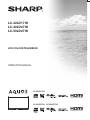 1
1
-
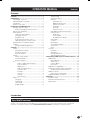 2
2
-
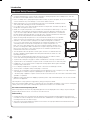 3
3
-
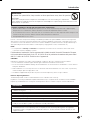 4
4
-
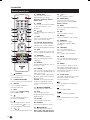 5
5
-
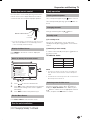 6
6
-
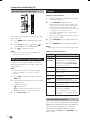 7
7
-
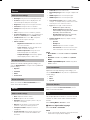 8
8
-
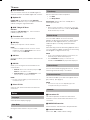 9
9
-
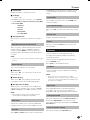 10
10
-
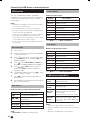 11
11
-
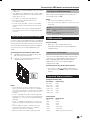 12
12
-
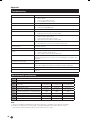 13
13
-
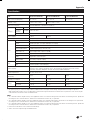 14
14
-
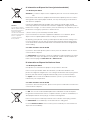 15
15
-
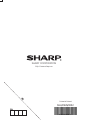 16
16
Sharp Aquos LC-24LD171K Istruzioni per l'uso
- Categoria
- TV LCD
- Tipo
- Istruzioni per l'uso
- Questo manuale è adatto anche per
in altre lingue
Documenti correlati
Altri documenti
-
Haier LT22M1CW Manuale utente
-
Siemens KG28FM50 Manuale utente
-
Hitachi P42H01E Manuale utente
-
TechniSat Wegavision FHD43A Manuale del proprietario
-
TCL S5400A Manuale utente
-
Haier LE32F600C Manuale del proprietario
-
Teleco TEK32DE Televisore Manuale utente
-
Teleco TEK32S Televisore Manuale utente
-
Teleco Televisori TEK19D 22D 22DE Manuale utente
-
AEG CTV 2206 Manuale del proprietario