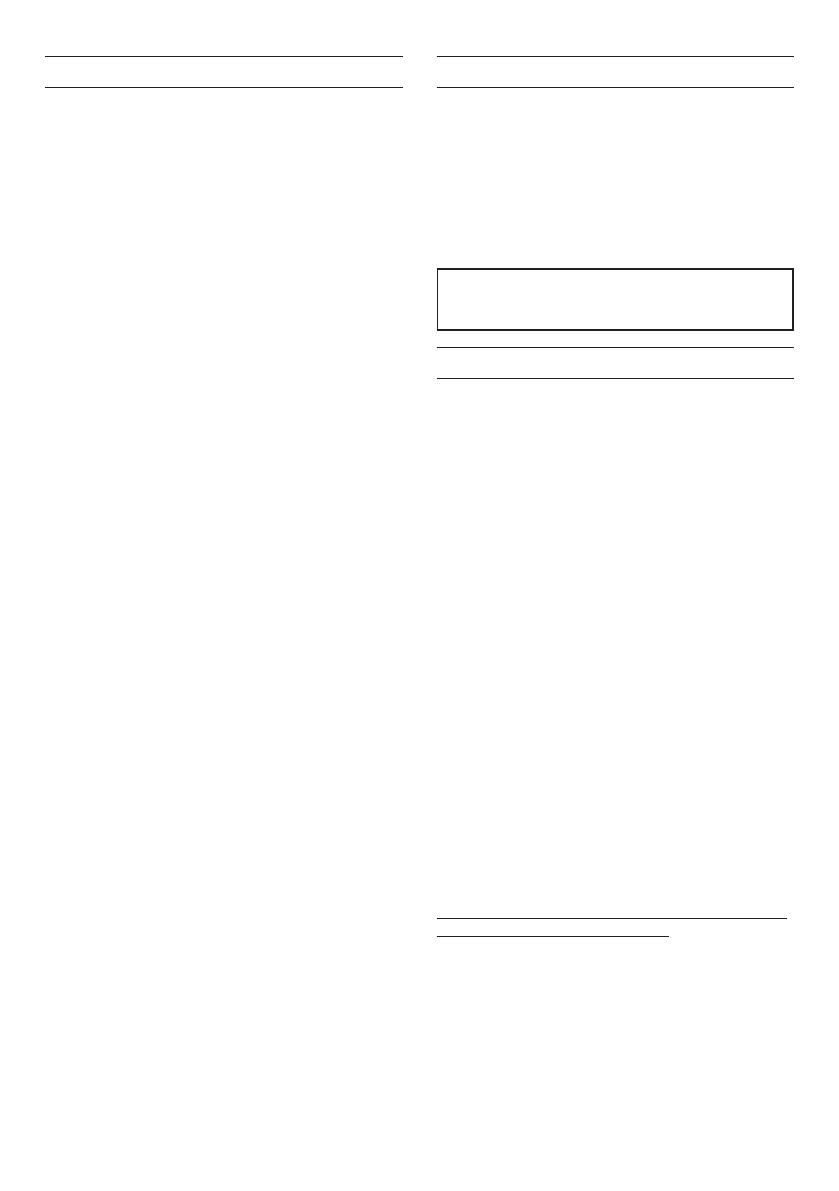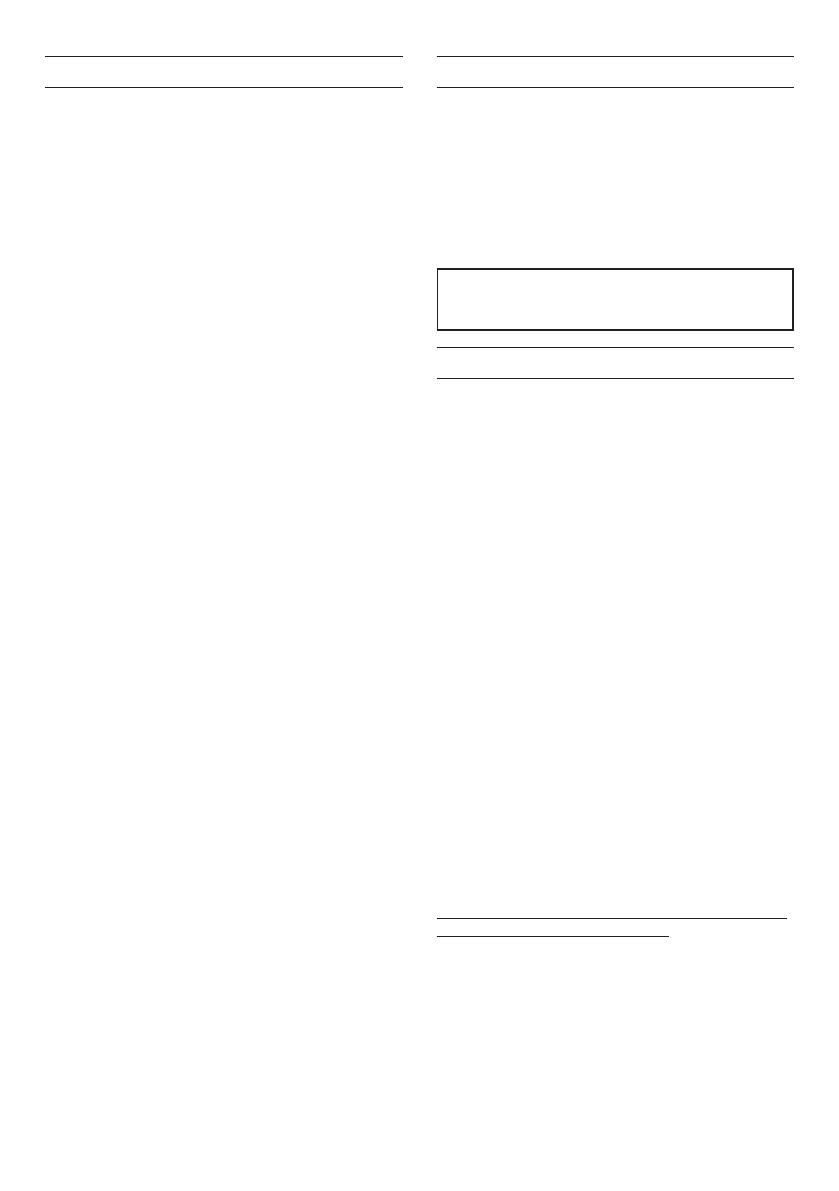
4 TASCAM MiNiSTUDIO CREATOR
Contents
IMPORTANT SAFETY INSTRUCTIONS .............................2
Introduction ............................................................................4
Features ....................................................................................4
Included items .......................................................................5
Conventions used in this manual ...................................5
Trademarks and copyrights ..............................................5
Precautions for placement and use ...............................5
Using the TEAC Global Site ...............................................6
Beware of condensation ....................................................6
Cleaning the unit ..................................................................6
Product registration ............................................................6
Broadcasting live...................................................................6
Names and functions of parts ..........................................8
Top panel ...........................................................................................8
Front panel ........................................................................................ 9
Rear panel ....................................................................................... 10
Installing the dedicated software ............................... 10
Installing the Windows software ..................................... 10
Installing the Mac software ..................................................11
Working with Gatekeeper .....................................................12
Connecting the power ..................................................... 13
When using a computer (Windows/Mac) ...................13
When using an iOS device ....................................................13
Connection illustrations .................................................. 13
Connecting with a computer ............................................ 14
Connecting iOS devices ........................................................ 14
Audio connections.................................................................... 14
Opening the Settings Panel ........................................... 15
Windows ...........................................................................................15
Mac .......................................................................................................15
Settings Panel overview .................................................. 15
Using the Settings Panel menu bar ................................15
EASY page .......................................................................................17
EXPERT page ................................................................................. 18
Driver settings for specific purposes (Windows only)
.. 21
Creating podcasts (Windows only) ............................. 21
Using the ducking function ........................................... 22
Notification function ........................................................ 22
Automatic Settings Panel and firmware update func-
tion ..........................................................................................22
Application Guide ..............................................................23
Windows Media Player ........................................................... 23
OS X and iTunes .......................................................................... 23
Troubleshooting ................................................................. 24
Specifications ...................................................................... 25
Ratings...............................................................................................25
Analog audio input ratings ..................................................25
Analog audio output ratings .............................................. 25
Control input/output ratings .............................................26
Audio performance .................................................................. 26
Operation requirements ................................................. 26
Windows ..........................................................................................26
Mac ......................................................................................................26
iOS device ....................................................................................... 26
Supported audio drivers .......................................................26
General...................................................................................27
Dimensional drawings ..................................................... 27
Block diagrams....................................................................28
Introduction
Thank you very much for purchasing the TASCAM
MiNiSTUDIO CREATOR.
Before using this unit, read this Owner's Manual
carefully so that you will be able to use it correctly
and enjoy working with it for many years. After you
have finished reading this manual, please keep it in a
safe place for future reference.
You can also download this Owner’s Manual from the
TEAC Global Site (https://teac-global.com/).
Before connecting this unit to a computer, you
must download and install dedicated software
on the computer.
Features
The MiNiSTUDIO series of personal audio interfaces
are designed to make Internet broadcasting of audio
performances easy.
The MiNiSTUDIO CREATOR, which is an advanced
model in the MiNiSTUDIO series, supports both live
broadcasting and production applications as well as
the simultaneous use of two mics. Users can enjoy
streaming and production with advanced features.
• Audio interface designed specifically for live
Internet broadcasting with support for not only
Windows, but also Mac and iOS
• Sound effect triggering (PON) function,
voice effects and reverb enable many audio
performance possibilities
• Easily-operated user interface designed for
Internet broadcasting
• Two input jacks support various applications
including performances with vocals and guitar
and interview programs
• CREATOR mode is optimal for creating video
contents and music.
8Note about computer operation
If you are unsure about anything related to the basic
operation of a computer when it is mentioned in
an explanation in this manual, please refer to the
computer operation manual.
To use this unit with a computer, dedicated software
must be installed on the computer.
For details about software installation, see “Installing
the dedicated software” on page 10.