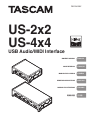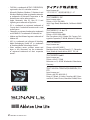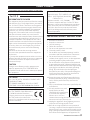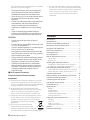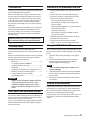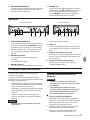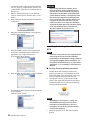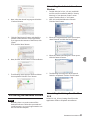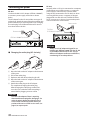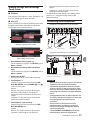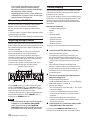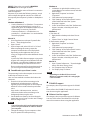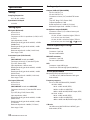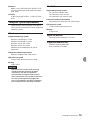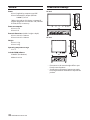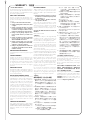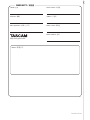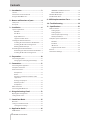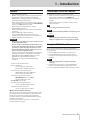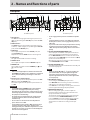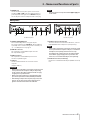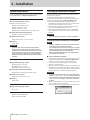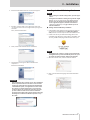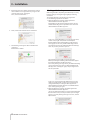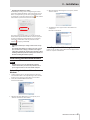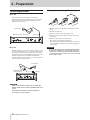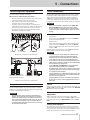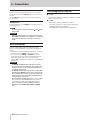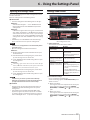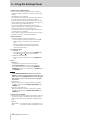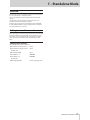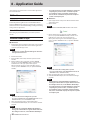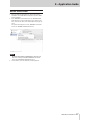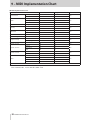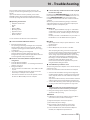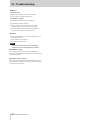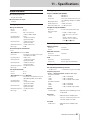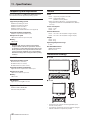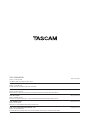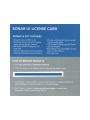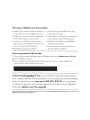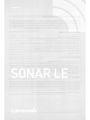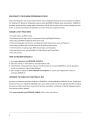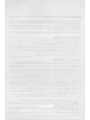Tascam us-4x4 Manuale del proprietario
- Categoria
- Apparecchiature musicali supplementari
- Tipo
- Manuale del proprietario
Questo manuale è adatto anche per

D01236100C
US-2x2
US-4x4
USB Audio/MIDI Interface
ENGLISH
FRANÇAIS
ESPAÑOL
DEUTSCH
ITALIANO
日本語
OWNER'S MANUAL
MODE D’EMPLOI
MANUAL DEL USUARIO
BEDIENUNGSANLEITUNG
MANUALE DI ISTRUZIONI
取扱説明書

2
TASCAM US-2x2/US-4x4
http://tascam.jp/
〒206-8530 東京都多摩市落合1-47
TEAC AMERICA, INC.
http://tascam.com/
Phone: +1-323-726-0303
1834 Gage Road, Montebello, California 90640
USA
TEAC MEXICO, S.A. de C.V.
http://teacmexico.net/
Phone: +52-55-5010-6000
Río Churubusco 364, Colonia Del Carmen, Del-
egación Coyoacán, CP 04100, México DF, México
TEAC UK LIMITED
http://tascam.eu/
Phone: +44-8451-302511
Meridien House, Ground Floor,69 - 71, Clarendon
Road, Watford, Hertfordshire, WD17 1DS, UK
TEAC EUROPE GmbH
http://tascam.eu/
Phone: +49-611-71580
Bahnstrasse 12, 65205 Wiesbaden-Erbenheim,
Germany
TEAC SALES & TRADING(SHENZHEN) CO.,
LTD
http://tascam.cn/
Phone: +86-755-88311561~2
Room 817, Block A, Hailrun Complex, 6021 Shen-
nan Blvd., Futian District, Shenzhen 518040, China
• TASCAM is a trademark of TEAC CORPORATION,
registered in the U.S. and other countries.
• Microsoft, Windows, Windows 7, Windows 8 and
Windows Media are either registered trademarks
or trademarks of Microsoft Corporation in the
United States and/or other countries.
• Apple, Macintosh, Mac OS, Mac OS X and
Lightning are trademarks of Apple Inc.
• IOS is a trademark or registered trademark of
Cisco in the U.S. and other countries and is used
under license.
• Cakewalk is a registered trademark or trademark
and SONAR LE is a trademark of Cakewalk, Inc.
• Ableton and the Ableton logo are trademarks of
Ableton AG.
• ASIO is a trademark and software of Steinberg
Media Technologies GmbH. VST is a trademark
of Steinberg Media Technologies GmbH.
• Other company names, product names and
logos in this document are the trademarks
or registered trademarks of their respective
owners.

TASCAM US-2x2/US-4x4
3
Owner's Manual
IMPORTANT SAFETY PRECAUTIONS
INFORMATION TO THE USER
This equipment has been tested and found to comply
with the limits for a Class B digital device, pursuant to
Part 15 of the FCC Rules. These limits are designed to
provide reasonable protection against harmful inter-
ference in a residential installation. This equipment
generates, uses, and can radiate radio frequency
energy and, if not installed and used in accordance
with the instruction manual, may cause harmful
interference to radio communications. However, there
is no guarantee that interference will not occur in a
particular installation. If this equipment does cause
harmful interference to radio or television reception,
which can be determined by turning the equipment
off and on, the user is encouraged to try to correct
the interference by one or more of the following
measures.
a) Reorient or relocate the receiving antenna.
b) Increase the separation between the equipment
and receiver.
c) Connect the equipment into an outlet on a circuit
different from that to which the receiver is connected.
d) Consult the dealer or an experienced radio/TV
technician for help.
CAUTION
Changes or modifications to this equipment not
expressly approved by TEAC CORPORATION for
compliance could void the user’s authority to operate
this equipment.
For U.S.A.
For Canada
THIS CLASS B DIGITAL APPARATUS COMPLIES WITH
CANADIAN ICES-003.
CET APPAREIL NUMERIQUE DE LA CLASSE B EST
CONFORME A LA NORME NMB-003 DU CANADA.
DECLARATION OF CONFORMITY
We, TEAC EUROPE GmbH. Bahnstrasse
12, 65205 Wiesbaden-Erbenheim,
Germany declare in own responsibility,
the TEAC product described in this
manual is in compliance with the corresponding
technical standards.
Declaration of Conformity
Responsible party: TEAC AMERICA, INC.
Address: 1834 Gage Road, Montebello,
California, U.S.A.
Telephone number: 1-323-726-0303
This device complies with Part 15 of the FCC Rules.
Operation is subject to the following two conditions:
(1) this device may not cause harmful interference,
and (2) this device must accept any interference
received, including interference that may cause
undesired operation.
IMPORTANT SAFETY INSTRUCTIONS
1 Read these instructions.
2 Keep these instructions.
3 Heed all warnings.
4 Follow all instructions.
5 Do not use this apparatus near water.
6 Clean only with dry cloth.
7 Do not block any ventilation openings. Install in
accordance with the manufacturer’s instructions.
8 Do not install near any heat sources such as
radiators, heat registers, stoves, or other apparatus
(including amplifiers) that produce heat.
9 Do not defeat the safety purpose of the polarized
or grounding-type plug. A polarized plug has two
blades with one wider than the other. A grounding
type plug has two blades and a third grounding
prong. The wide blade or the third prong are
provided for your safety. If the provided plug does
not fit into your outlet, consult an electrician for
replacement of the obsolete outlet.
10 Protect the power cord from being walked on or
pinched particularly at plugs, convenience recep-
tacles, and the point where they exit from the
apparatus.
11 Only use attachments/accessories specified by the
manufacturer.
12 Use only with the cart, stand,
tripod, bracket, or table
specified by the manufacturer,
or sold with the apparatus.
When a cart is used, use
caution when moving the cart/apparatus combi-
nation to avoid injury from tip-over.
13 Unplug this apparatus during lightning storms or
when unused for long periods of time.
14 Refer all servicing to qualified service personnel.
Servicing is required when the apparatus has been
damaged in any way, such as power-supply cord or
plug is damaged, liquid has been spilled or objects
have fallen into the apparatus, the apparatus has

4
TASCAM US-2x2/US-4x4
been exposed to rain or moisture, does not operate
normally, or has been dropped.
• The apparatus draws nominal non-operating
power from the AC outlet with its POWER or
STANDBY/ON switch not in the ON position.
• The mains plug is used as the disconnect device,
the disconnect device shall remain readily
operable.
• Caution should be taken when using earphones
or headphones with the product because
excessive sound pressure (volume) from
earphones or headphones can cause hearing
loss.
• If you are experiencing problems with this
product, contact TEAC for a service referral. Do
not use the product until it has been repaired.
CAUTION
• Do not expose this apparatus to drips or
splashes.
• Do not place any objects filled with liquids, such
as vases, on the apparatus.
• Do not install this apparatus in a confined space
such as a book case or similar unit.
• The apparatus should be located close enough
to the AC outlet so that you can easily grasp the
power cord plug at any time.
• If the product uses batteries (including a battery
pack or installed batteries), they should not be
exposed to sunshine, fire or excessive heat.
• CAUTION for products that use replaceable
lithium batteries: there is danger of explosion
if a battery is replaced with an incorrect type
of battery. Replace only with the same or
equivalent type.
8
For European Customers
Disposal of electrical and electronic
equipment
(a) All electrical and electronic equipment should be
disposed of separately from the municipal waste
stream via designated collection facilities appointed
by the government or the local authorities.
(b) By disposing of the electrical and electronic
equipment correctly, you will help save valuable
resources and prevent any potential negative
effects on human health and the environment.
(c) Improper disposal of waste equipment can have
serious effects on the environment and human
health as a result of the presence of hazardous
substances in electrical and electronic
equipment.
(d) The crossed out wheeled dust bin
symbol indicates that electrical and
electronic equipment must be collected
and disposed of separately from household waste.
(e) The return and collection systems are available to
the end users. For more detailed information about
disposal of old electrical and electronic equipment,
please contact your city office, waste disposal
service or the shop where you purchased the
equipment.
Contents
Introduction ............................................................................5
Included items .......................................................................5
Note about the Reference Manual .................................5
Precautions for placement and use ...............................5
Using the TEAC Global Site ...............................................5
Beware of condensation ....................................................5
Cleaning the unit ..................................................................6
User registration ....................................................................6
Names and functions of parts ..........................................6
Front panel ........................................................................................ 6
Rear panel .......................................................................................... 7
Installing the dedicated software ..................................7
Installing the dedicated driver for Windows ............... 7
Installing the Settings Panel for Mac OS X ....................8
Uninstalling the dedicated software ............................9
Uninstalling the dedicated driver for Windows ........ 9
Uninstalling the Settings Panel for Mac OS X ............. 9
Connecting the power ..................................................... 10
Making settings on the Settings Panel screen ....... 11
Connecting other equipment ....................................... 11
Connecting with iOS devices ........................................ 12
Adjusting the input sound ............................................. 12
Troubleshooting ................................................................. 12
Specifications ...................................................................... 14
Ratings............................................................................................... 14
Analog inputs ............................................................................... 14
Analog outputs ........................................................................... 14
Control input/output ratings ............................................. 14
Audio performance .................................................................. 14
Computer system requirements .................................. 15
Windows ...........................................................................................15
Mac OS X...........................................................................................15
Apple iOS devices .......................................................................15
Supported audio drivers ........................................................15
General...................................................................................16
Dimensional drawings .....................................................16

TASCAM US-2x2/US-4x4
5
Introduction
Thank you for your purchase of the TASCAM US-2x2/
US-4x4 USB Audio/MIDI Interface.
Before connecting and using this unit, please take
time to read this manual thoroughly to ensure you
understand how to properly set it up and connect
it, as well as how to use its many useful and conve-
nient functions. After you have finished reading
this manual, please keep it in a safe place for future
reference.
Should the contents of the memory of a connected
device (including hard disks and optical discs) in
the same system as this unit be lost, our company
will bear no responsibility for repair, including for
compensation.
Before connecting this unit to a computer, you
must download and install a dedicated driver.
Included items
This product includes the following items.
Keep the packing materials for transportation in the
future.
Please contact TASCAM Customer Support (see page
2) if any of these items are missing or have been
damaged during transportation.
• Main unit ................................................................... × 1
• AC adapter (GPE248-120200-Z)
(included with US-4x4 only) ...............................× 1
• USB cable ..................................................................× 1
• SONAR LE (for Windows) installation guide .× 1
• Ableton Live Lite installation guide .................× 1
• Owner’s Manual (this document)
including warranty ................................................× 1
CAUTION
Always use the included AC adapter (GPE248-
120200-Z) with the US-4x4. Never use the
included AC adapter with any other device.
Doing so could cause damage, fire or electric
shock.
Note about the Reference Manual
This Owner's Manual explains the main functions of
this unit. Please see the Reference Manual for infor-
mation about all the unit's functions.
You can also download this Owner's Manual and the
Reference Manual from the TEAC Global Site (http://
teac-global.com/).
Precautions for placement and use
• The operating temperature range of this unit is
5–35 °C.
• Do not install this unit in the following types
of locations. Doing so could make the sound
quality worse or cause malfunction.
Locations with frequent vibrations
Near windows or other places exposed to
direct sunlight
Near heating equipment or in other locations
that become very hot
Extremely cold places
Very humid or poorly ventilated locations
Very dusty locations
• To enable good heat dissipation, do not place
anything on top of the unit.
• Do not place this unit on top of a power
amplifier or other device that generates heat.
Using the TEAC Global Site
You can download the Owner’s Manual necessary for
this unit from the TEAC Global Site (http://teac-global.
com/).
1. Open the TEAC Global Site (http://teac-global.
com/).
2. In the TASCAM Downloads section, click the
desired language to open the Downloads
website page for that language.
NOTE
If the desired language does not appear, click
Other Languages.
3. Click the product name in the “Search by Model
Name” section to open the Downloads page for
that product.
4. Select and download the Owner’s Manual that
are needed.
Beware of condensation
Condensation could occur if the unit is moved from
a cold place to a warm place, it is used immediately
after a cold room has been heated or it is otherwise
exposed to a sudden temperature change.
To prevent this, or if this occurs, let the unit sit for one
or two hours at the new room temperature before
using it.

6
TASCAM US-2x2/US-4x4
Cleaning the unit
To clean the unit, wipe it gently with a soft dry cloth.
Do not wipe with chemical cleaning cloths, benzene,
thinner, alcohol or other chemical agents. Doing so
could damage the surface or cause discoloration.
User registration
Customers in the USA, please visit the TASCAM
website (http://tascam.com/) to register as a user
online.
Names and functions of parts
Front panel
US-4x4 front panel US-2x2 front panel
w78 90q
12 34
56
7
1
2
3
4 5
6
8
0
q w
1 SIG indicators
The SIG indicators light green when signals (of
at least −32 dBFS) are input through the IN1/IN2
jacks (and US-4x4 IN3/IN4 jacks).
2 PEAK indicators
The PEAK indicators light red when signals that
are about to distort (−1 dBFS or higher) are input
through the IN1/IN2 jacks (and US-4x4 IN3/IN4
jacks).
3 GAIN knobs
Use to adjust the input levels of the IN1/IN2 jacks
(and US-4x4 IN3/IN4 jacks).
4 USB indicator
This lights when the USB connection is working.
5 LINE OUT knob
Use to adjust the output level of the LINE OUT
1-2 jacks.
6 PHONES knob
Use to adjust the output level of the PHONES jack
( 1 and 2 jacks on US-4x4).
CAUTION
Before connecting headphones, minimize the
volume with the PHONES knob. Failure to do so
might cause sudden loud noises, which could
harm your hearing or result in other trouble.
7 Phantom power switch/indicator
Use this switch to provide +48V phantom power
to the IN1/IN2 jacks (and US-4x4 IN3/IN4 jacks).
The indicator lights when the phantom power
switch is set to +48V.
8 IN1/IN2 (BALANCED/UNBALANCED) jacks
These input jacks are XLR/TRS combo jacks on
the US-2x2 and separate XLR and standard TRS
jacks on the US-4x4.
Use the MIC/LINE INST switches on the front
of the unit to enable balanced line (MIC/LINE)
input or unbalanced (INST) input for the XLR/TRS
combo jacks and standard TRS jacks.
9 IN3/IN4 (BALANCED) jacks
These XLR analog mic input and standard line
level TRS jacks are balanced input jacks.
CAUTION
On the US-4x4, the IN1–IN4 (8, 9) inputs each
have two jacks (XLR and TRS). Do not input
signals through both jacks of the same input at
the same time. If signals are input through both
at the same time, neither signal will be received
properly.
0 MIC/LINE INST switches
Set according to the IN1/IN2 jack input sources.
Set to MIC/LINE when connecting electronic
instruments, audio devices, mics and similar
equipment. Set to INST when connecting an
electric guitar, electric bass or other equipment
with high output impedance.

TASCAM US-2x2/US-4x4
7
q MONITOR BALANCE knob
Use this to adjust the balance between the mixed
computer output and the mix of signals input
through the unit's input jacks.
w PHONES jack
Use this standard stereo phone jack to connect
stereo headphones( 1 and 2 jacks on US-4x4).
Each of these jacks outputs the same signal
as the LINE OUT 1–2 jacks. Use an adapter to
connect headphones with a mini plug.
Rear panel
US-4x4 rear panel US-2x2 rear panel
eryt
i
e rt
y u
e LINE OUT (BALANCED) jacks
These standard TRS jacks are analog line outputs.
The signals output from the LINE OUT 1–2 jacks
(1–4 jacks on US-4x4) can be set in the Settings
Panel. For details, see “5 Line Output items” in
“6 – Settings Panel settings” of the Reference
Manual.
r MIDI OUT connector
This 5-pin DIN is a standard MIDI output
connector.
This outputs MIDI signals.
t MIDI IN connector
This 5-pin DIN is a standard MIDI input connector.
Use this to input MIDI signals.
y USB port
Use the included USB cable to connect the unit
to a computer or an iOS device. (Supports USB
2.0.)
u DC IN 5V connector (US-2x2 only)
To use this unit when connected to an iOS device,
connect a DC5V TASCAM PS-P520 adapter here
(sold separately).
i DC IN 12V connector (US-4x4 only)
Connect the included DC12V AC adapter
(GPE248-120200-Z) here.
Installing the dedicated software
To use this unit, a dedicated software must be
installed on a computer.
Download the latest dedicated software for the
operating system you are using from the TEAC Global
Site (http://teac-global.com/).
• With a Windows computer, when you install the
included driver, a Settings Panel application will
also be installed at the same time.
• With a Mac, you only need to install the Settings
Panel application. The standard OS driver will
be used.
• With an iOS device, the standard OS driver
will be used, so there is no need to install any
software.
CAUTION
Before starting to install software, quit other
applications.
Installing the dedicated driver for
Windows
CAUTION
•
Complete installation of the driver on the
computer before connecting the unit to it with
the USB cable.
•
If you already connected the unit to the
computer using the USB cable, and the Found
New Hardware Wizard launched, close the
Wizard and disconnect the USB cable.
8
Driver installation procedures
1. Download the latest driver for the operating
system you are using from the TEAC Global Site
(http://teac-global.com/) and save it on the
computer to be used with the unit.
2. Uncompress the saved driver (zip file) on the
computer desktop or another location.
3. When uncompressed, separate folders are
created for 32-bit and 64-bit versions. To

8
TASCAM US-2x2/US-4x4
launch the installer software, double-click the
“US-2x2_US-4x4_ InstallerXX.exe” exe file (“XX”
is the number of bits) that is suitable for the OS
being used.
4. When a “Security Warning” or “User Account
Control” screens appear, click the “Run” or “Yes”
button.
5. Next, select the desired language and click the
“OK” button.
6. When the Installshield Wizard screen appears,
click the “Next” button.
7. Read the contents of the License Agreement,
and select “I accept the terms in the license
agreement” if you agree to the terms.
Then, click the “Next” button.
8. Next, click the “Install” button to start installation.
9. The following screen appears when installation
has completed.
Click the “Finish” button.
CAUTION
After installing the driver software, device
driver installation will be completed the first
time the unit is connected to the computer by
USB. At this time, Windows will automatically
search Windows Update, so it might take some
time before the computer recognizes that the
unit is connected. If the computer still does not
recognize the unit after some time, open the
software installer screen from the notification
area at the bottom right of the computer display.
Click “Skip obtaining driver software from
Windows Update.” to stop the search.
Installing the Settings Panel for Mac
OS X
NOTE
•
Install the Settings Panel on the computer before
connecting the unit to it with the USB cable.
•
Depending on the Gatekeeper setting, a warning
message might appear during installation. For
information about Gatekeeper, see “Note about
Gatekeeper” in “3–Installation” of the Reference
Manual.
8
Settings Panel installation procedures
1. Download the latest Settings Panel for the
operating system you are using from the TEAC
Global Site (http://teac-global.com/) and save it
on the computer to be used with the unit.
2. Double-click “US-2x2_US-4x4 Installer.dmg”,
which is the saved disk image file for the driver,
and double-click “US-2x2_US-4x4 Installer.pkg”
inside the folder that opens.
NOTE
Depending on the computer’s settings, the
downloaded zip file might not have been
uncompressed automatically. In this case,
uncompress the zip file first and then double-
click the disk image file.
3. When the installer starts, click the “Continue”
button.

TASCAM US-2x2/US-4x4
9
4. Next, select the desired language and click the
“Continue” button.
5. Click the “Read License” button and check the
contents of the Software License Agreement.
If you agree to the contents of the license, click
“A g r e e”.
Then, click the “Next” button.
6. Next, click the “Install” button to start installation.
7. The following screen appears when installation
has completed. Click the “Close” button.
Uninstalling the dedicated software
NOTE
Normally, there is no need to uninstall the
dedicated software. Follow these procedures if
a problem occurs or you no longer intend to use
the unit with the computer.
Uninstalling the dedicated driver for
Windows
1. Double-click the “US-2x2_US-4x4_InstallerXX.
exe” file used for installation. When a “Security
Warning” or “User Account Control” screen
appears, click the “Run” or “Yes” button.
2. Next, the Installshield Wizard will launch.
Click the “Next” button.
3. When the “Program Maintenance” screen opens,
select “Remove” and click the “Next” button.
4. When the “Remove that Program” screen opens,
click the “Remove” button.
5. The following screen appears when uninstal-
lation has completed. Click the “Finish” button.
Uninstalling the Settings Panel for Mac
OS X
Delete “US-2x2_US-4x4_Settings Panel” from the
Applications folder to complete uninstallation.

10
TASCAM US-2x2/US-4x4
Connecting the power
US-4x4
Use the included 12V AC adapter (GPE248-120200-Z)
to connect a power supply to the unit as shown
below.
The AC adapter for the US-4x4 includes two types of
outlet plugs. Attach the type of plug that matches the
power outlet that you are using. Please see “Changing
the outlet plug” in the Reference Manual for instruc-
tions about how to do this.
Power outlet
GPE248-120200-Z (included)
DC plug
8
Changing the outlet plug (US-4x4 only)
$%
2
1
5
3
4
1 Move the latch on the AC adapter in the direction
of the arrow.
2 Pull off the outlet plug.
3 Replace it with the other outlet plug (A or B).
4 Move the latch on the AC adapter in the direction
of the arrow again.
5 Attach the outlet plug to the AC adapter.
This completes changing the outlet plug.
After changing the outlet plug, confirm that
is not loose or crooked and that everything is
normal before plugging it into an outlet
CAUTION
Do not use the adapter if there is anything
abnormal about the plug after changing it. Use
when the plug is abnormal could cause fire or
electric shock. Contact the retailer where you
purchased the unit or a TEAC service center (see
page 2) to request repair.
US-2x2
Normally, when a US-2x2 is connected to a computer,
it will operate using USB bus power, so a separate
power supply is not necessary. However, when
using the unit connected to an iOS device or when
not using USB bus power, a separate AC adapter
designed for use with this unit (TASCAM PS-P520,
DC5V) is necessary. In this case, connect the power
source to the unit as shown below.
DC plug
Power outlet
TASCAM
PS-P520 (sold separately)
CAUTION
Always use the AC adapter designed for use
with the unit: GPE248-120200-Z for the US-4x4
or TASCAM PS-P520 for the US-2x2. Using a
different AC adapter could cause malfunction,
overheating, fire or other problems.

TASCAM US-2x2/US-4x4
11
Making settings on the Settings
Panel screen
8
Windows
From “All Apps” (All Programs), select “TASCAM US-2x2
& US-4x4 Settings Panel” under TASCAM.
8
Mac OS X
Select “TASCAM US-2x2 & US-4x4 Settings Panel” from
the Applications folder and launch it to open the
mixer panel on the computer display.
1
2
3
4
5
Windows Settings Panel screen
1
2
3
4
5
Mac Settings Panel screen
1 Direct Monitor Settings Input 1-2
Set the monitoring signal for the IN1/IN2 jacks to
Mono or Stereo.
2 Direct Monitor Settings Input 3-4 (US-4x4
only)
Set the monitoring signal for the IN3/IN4 jacks to
Mono or Stereo.
3 Audio Input On/Off
Turn input on/off for each channel separately.
4 Line Outputs 1-2
Select the signals to be output from the LINE
OUT (BALANCED) 1/2 and PHONES ( 1 and 2
jacks on US-4x4) jacks.
Options
Monitor: The signals input from all the input
connectors and the signals sent from the
computer by USB are mixed by the mixer and
output.
Computer 1-2: Only the signals sent from the
computer by USB are output.
5 Line Outputs 3-4 (US-4x4 only)
Select the signals to be output from the LINE
OUT (BALANCED) 3/4.
Options
Monitor: The signals input from all the input
connectors and the signals sent from the
computer by USB are mixed by the mixer and
output.
Computer 3-4: Only the signals sent from the
computer by USB are output.
For details about other settings, see “Settings Panel
screen” in “6 – Using the Settings Panel” of the
Reference Manual.
Connecting other equipment
Examples of connections to a US-4x4 (front)
Bass Guitar
Guitar
Headphones
Vocal mic
Vocal mic
Examples of connections to a US-4x4 (back)
Powered speakers with
balanced connections
Drum machine Computer
USB-B
plug
CAUTION
•
Before making connections, turn this unit and all
equipment to be connected off (standby).
•
The phantom power affects both US-2x2 input
channels (all four US-4x4 input channels) simul-
taneously. Do not turn phantom power on when
connecting a mic that does not require phantom
power.
•
Turning phantom power on when a dynamic mic
or other mic that does not require it is connected
could damage this unit and connected
equipment.
•
Do not connect or disconnect mics while
phantom power is on. Doing so could cause
a loud noise and might damage this unit and
connected equipment.
•
Set the LINE OUT and PHONES knobs to their
minimum values before turning phantom

12
TASCAM US-2x2/US-4x4
power on/off. Depending on the connected
mics, sudden loud noises from monitoring
equipment could occur, and this could damage
the equipment or harm hearing.
•
Supplying phantom power to some ribbon mics
will break them. If you are unsure, do not supply
phantom power to a ribbon mic.
Connecting with iOS devices
US-2x2: You will need a Lightning to USB Camera
Adapter
1
and an AC adapter (sold separately).
2
US-4x4: You will need a Lightning to USB Camera
Adapter.
1
1 You must obtain a genuine Apple Lightning to USB
Camera Adapter separately.
2
DC5V TASCAM PS-P520 AC adapter (sold separately)
Adjusting the input sound
Analog audio signals input into this device from mics,
guitars, keyboards and other audio equipment can be
converted into digital signals and transmitted to the
computer via USB.
You can use the features of this unit to adjust the
digital signals that are sent to the computer.
In addition, by connecting speakers (through an
amplifier if not powered) or headphones to this unit,
you can monitor audio signals that are input to this
unit and output from the computer.
Use the various controls on the front of the unit as
necessary while listening to the input sound.
Example using a US-4x4
512
34
6
Use the GAIN knobs (4) to adjust the analog input
levels of the IN1/IN2 jacks (1) or IN3/IN4 jacks (2,
US-4x4 only) so that the PEAK indicators (3) above
and to the right of the knobs do not light.
To listen to the monitoring signal using headphones,
connect the headphones to the PHONES jack (5)
and adjust the PHONES knob (6).
NOTE
If you cannot hear the input sound through the
headphones or the LINE OUT (BALANCED)
jacks, check the settings of the MONITOR
BALANCE knob on the front of the unit and the
Line Outputs item on the Settings Panel screen.
Troubleshooting
Please read this chapter if you are unable to use the
unit properly even after setting it up following the
procedures in this manual.
If you are still unable to resolve your problems please
contact the store where you bought the unit or TEAC
customer support with the following information
about the operating environment and details about
the trouble.
Operating environment
• Computer manufacturer
• Model
• CPU
• Memory (RAM)
• Operating system
• Applications used
• Antivirus software
• Wireless LAN use
See page 2 of this document for contact information.
8
I cannot install the dedicated software.
1. Check the operating system
The operating system being used might not
be compatible with the software that you are
trying to install. Check the compatible operating
system of the software you are trying to install
again.
2. Stop software running in the background
Antivirus software and other software that runs
in the background can prevent installation. Quit
software that runs in the background and try
installation again.
8
The unit is connected, but the computer
does not recognize it.
1. Install the dedicated software
Install the dedicated software. See "Installing the
dedicated software" on page 76.
2. Change the USB port
• This unit cannot be used with USB 1.1. Use a USB
2.0 or USB 3.0 port.
• Do not use a USB hub with this unit. Always
connect the unit directly to a USB port on the
computer.
• If the above methods do not resolve the
problem, connect the unit to a different USB
port on the computer.
8
I cannot hear any sound even when audio
is played back on the computer.
Confirm that the MONITOR BALANCE knob on
the unit is not turned all the way to the left (toward

TASCAM US-2x2/US-4x4
13
INPUT). If that is the case, turn the MONITOR
BALANCE knob to the right of center.
In addition, check the status of the unit's connection
with the computer.
Moreover, if you make the following settings, sound
will be output through this unit, but no sound will
be output by the computer’s speakers or headphone
jack.
Windows 8/Windows 7
• See the “Windows 8” or “Windows 7” instructions
in the “Windows Media Player” section of “8 –
Application guide” in the Reference Manual, and
make settings as necessary for the OS.
Conduct procedures 1–4 for Windows 8 or
procedures 1–3 for Windows 7 to set the default
device for playback.
Mac OS X
1. Quit all applications and open “System Prefer-
ences…” from the Apple menu.
2. Open “Sound”.
3. On the Output tab, select “US-2x2” or “US-4x4”.
After completing the setting, restart the
computer and check the sound of playback.
Depending on the application that you are
using, you might need to make additional device
settings.
In particular, DAW software operates using audio
engines with settings that are different from the
OS settings, so confirm the DAW driver settings
first after installing the software for this unit.
Please see the manuals for the applications that
you are using for detailed setting procedures.
8
Sound breaks up or there is noise.
The processing load on the computer causes sound
to break up and noise to occur.
Here are some methods to reduce the load on the
computer.
1. A wireless LAN and software running in the
background, including antivirus software,
regularly put processing loads on the computer,
which can cause sound to break up and other
noise.
Stop wireless LAN transmission, antivirus
software and other software running in the
background when using this unit.
2. Set the buffer size (latency) in the audio appli-
cation that you are using or in this unit's Settings
Panel to a larger value.
NOTE
Consult the maker of the audio application that
you are using for methods to reduce its load on
your computer.
3. Change the settings of your computer so that
they are optimal for audio processing.
Windows 8
1. In Windows 8, right-click the ordinary start
screen (Metro user interface screen) and then
click “All apps”.
2. Right-click “Computer” and select
“Properties”.
3. Click “Advanced system settings”.
4. Click “Settings” in the “Performance” section
of the “Advanced” tab of the “System
Properties” window.
5. In the “Visual Effects” tab of the “Performance
Options” window, select “Adjust for best
performance”.
Windows 7
a) Turn Aero off.
1. Right-click the desktop and select “Person-
alize”.
2. Select a “Basic” or “High Contrast” theme.
b) Performance settings
1. Right-click “Computer” and select
“Properties”.
2. Click “Advanced system settings”.
3. Click “Settings” in the “Performance” section
of the “Advanced” tab of the “System
Properties” window.
4. In the “Visual Effects” tab of the “Performance
Options” window, select “Adjust for best
performance”.
Mac OS X
1. Open “System Preferences…” from the Apple
menu, and select “Energy Saver”.
2. Set “Computer sleep” to “Never”.
3. Set “Display sleep” to “Never”.
NOTE
Depending on the Mac OS X version and
Macintosh computer model, this setting might
not be available.
8
SONAR LE support
Our company does not provide support for SONAR
LE.
Please refer to the SONAR LE help menu for instruc-
tions about using the application.
8
Ableton Live Lite support
Our company does not provide support for Ableton
Live Lite. Please refer to the Ableton Live Lite help
menu for instructions about using the application.

14
TASCAM US-2x2/US-4x4
Specifications
Ratings
Sampling frequencies
44.1, 48, 88.2, 96 kHz
Quantization bit depth
16/24-bit
Analog inputs
Mic inputs (Balanced)
US-2x2: IN 1-2
US-4x4: IN 1-4
Connectors: XLR-3-31 equivalent (1: GND, 2: HOT,
3: COLD)
Input impedance: 2.2 kΩ
Rated input level (gain knob at MAX): −65 dBu
(0.0004 Vrms)
Rated input level (gain knob at MIN): −8 dBu
(0.3090 Vrms)
Maximum input level: +8 dBu (1.9467 Vrms)
Gain range: 57 dB
Instrument inputs (Unbalanced)
IN 1-2
(MIC/LINE INST switch set to INST)
Connectors: 6.3mm (1/4") standard TS jacks
(Tip: HOT, Sleeve: GND)
Input impedance: 1 MΩ or more
Rated input level (gain knob at MAX): −63 dBV
(0.0007 Vrms)
Rated input level (gain knob at MIN): −6 dBV
(0.5015 Vrms)
Maximum input level: +10 dBV (3.162 Vrms)
Gain range: 57 dB
Line inputs (Balanced)
US-2x2: IN 1-2
US-4x4: IN 1-4
(MIC/LINE INST switch set to MIC/LINE)
Connectors: 6.3mm (1/4") standard TRS stereo
jacks
(Tip: HOT, Ring: COLD, Sleeve: GND)
Input impedance: 10 kΩ
Rated input level (gain knob at MAX):−53 dBu
(0.0017 Vrms)
Rated input level (gain knob at MIN): +4 dBu
(1.228 Vrms)
Maximum input level: +20 dBu (7.75 Vrms)
Gain range: 57 dB
Analog outputs
Outputs (LINE OUT (BALANCED))
US-2x2: LINE OUT 1-2
US-4x4: LINE OUT 1-4
Connectors: 6.3mm (1/4") standard TRS stereo
jacks
(Tip: HOT, Ring: COLD, Sleeve: GND)
Output impedance: 110 Ω
Rated output level: +4 dBu (1.273 Vrms)
Maximum output level: +20 dBu (7.75 Vrms)
Headphones output (PHONES)
Connector: 6.3mm (1/4") standard stereo jack
Maximum output
US-2x2: 18 mW + 18 mW or higher (THD+N
0.1% or less, into 32 Ω load)
US-4x4: 45 mW + 45 mW or higher (THD+N
0.1% or less, into 32 Ω load) ( 1 and 2 total)
Control input/output ratings
MIDI IN connector
Connector: 5-pin DIN
Format: standard MIDI
MIDI OUT connector
Connector: 5-pin DIN
Format: standard MIDI
USB
Connector: 4-pin USB B-type
Transfer rate: USB 2.0 High Speed (480 Mbps)
Audio performance
Mic preamp EIN (equivalent input noise)
−127 dBu or less (150Ω termination with gain
knob at MAX)
Frequency response
IN 1-4 to LINE OUT(BALANCED), PHONES
44.1kHz, 48kHz
20Hz : +0 dB/
−
0.3 dB (JEITA)
20kHz : +0 dB/
−
0.1 dB (JEITA)
20kHz : +0 dB/−0.5 dB (PHONES output, JEITA)
88.2 kHz, 96 kHz
20Hz : +0 dB/
−
0.3 dB (JEITA)
40kHz : +0 dB/
−
0.2 dB (JEITA)
40kHz : +0 dB/−2.0 dB (PHONESoutput, JEITA)
S/N ratio
101 dB or more (MIC/LINE IN to LINE OUT, gain
knob at MIN, JEITA)

TASCAM US-2x2/US-4x4
15
Distortion
0.003% or less (MIC/LINE IN to LINE OUT, 1 kHz
sine wave, Rated input level, maximum output
level, JEITA)
Crosstalk
95 dB or more (MIC/LINE IN w LINE OUT, 1kHz,
JEITA)
Computer system requirements
Check the TEAC Global Site (http://teac-global.
com/) for the latest information about supported
operating systems.
Windows
Supported operating systems
Windows 8 (including 8.1) 32-bit
Windows 8 (including 8.1) 64-bit
Windows 7 32-bit SP1 or later
Windows 7 64-bit SP1 or later
(Windows Vista and Windows XP are not
supported)
Computer hardware requirements
Windows computer with a USB 2.0 port
CPU/processor speed
2 GHz or faster dual core processor (x86)
Memory
2 GB or more
CAUTION
Operation of this unit was confirmed using
standard computers that meet the above
requirements. This does not guarantee
operation with all computers that meet the
above requirements. Even computers that meet
the same system requirements might have
processing capabilities that differ according to
their settings and other operating conditions
Mac OS X
Supported operating systems
OS X Yosemite (10.10 or later)
OS X Mavericks (10.9.1 or later)
OS X Mountain Lion (10.8.4 or later)
Computer hardware requirements
Apple Macintosh computer with a USB 2.0 port
CPU/processor speed
2 GHz or faster dual core processor
Memory
2 GB or more
Apple iOS devices
Apple iOS device running iOS 7 or later
Supported audio drivers
Windows: ASIO2.0, WDM, MIDI
Mac: Core Audio, Core MIDI

16
TASCAM US-2x2/US-4x4
General
Power
US-2x2: Supplied by computer over USB*
US-4x4: Dedicated AC adapter (GPE248-
120200-Z), DC12V
*When using with an iOS device, a separate AC
adapter designed for use with this unit (TASCAM
PS-P520, DC5V) is necessary.
Power consumption
US-2x2: 2.5 W
US-4x4: 5 W
External dimensions (width × height × depth)
US-2x2: 186 × 65 × 160 mm
US-4x4: 296 × 65 × 160 mm
Weight
US-2x2: 1.1 kg
US-4x4: 1.6 kg
Operating temperature range
5–35 °C
Included DAW software
SONAR LE (for Windows)
Ableton Live Lite
Dimensional drawings
US-4x4
US-2x2
• Illustrations in this manual might differ in part
from the actual product.
• Specifications and external appearance might
be changed without notification to improve the
product.

< In the United States >
This warranty gives you specific legal rights and you
may also have other rights which vary from state to
state. This warranty is only valid within the country
the unit was originally purchased.
WHAT IS AND IS NOT COVERED
Except as specified below, this warranty covers
all defects in materials and workmanship in this
product. The following are not covered by the
warranty:
1. Damage to or deterioration of the external cabinet.
2. Damages resulting from accident, misuse, abuse
or neglect.
3. Damage resulting from failure to perform
basic daily maintenance and/or calibration
or otherwise resulting from failure to follow
instructions contained in your owner’s manual.
4. Damage occurring during shipment of the
product. (Claims must be presented to the
carrier)
5. Damage resulting from repair or attempted
repair by anyone other than TEAC or an
authorized TASCAM service station.
6. Damage resulting from causes other than
product defects, including lack of technical skill,
competence, or experience of the user.
7. Damage to any unit which has been altered or
on which the serial number has been defaced,
modified or is missing.
WHO MAY ENFORCE THE WARRANTY
This warranty may be enforced only by the original
purchaser.
LENGTH OF WARRANTY
All parts except heads and disk drives are
warranted for one (1) year from the date
of original purchase. Heads and disk drives
are warranted to ninety (90) days from date
of original purchase. Labor is warranted
for ninety (90) days from date of original
purchase.
WHAT WE WILL PAY FOR
We will pay all labor and material expenses
for items covered by the warranty. Payment
of shipping charges is discussed in the next
section of this warranty.
HOW YOU CAN GET WARRANTY SERVICE
Your unit must be serviced by an authorized
TASCAM service station in the United States.
(This warranty is not enforceable outside the
U.S.) If you are unable to locate an authorized
TASCAM service station in your area, please
contact us. We either will refer you to an
authorized service station or instruct you
to return the unit to the factory. Whenever
warranty service is required, you must
present a copy of the original dated sales
receipt from an Authorized TASCAM Dealer.
You must pay any shipping charges if it is
necessary to ship the product to service.
However, if the necessary repairs are covered by
the warranty, we will pay return surface shipping
charges to any destination within the United
States.
LIMITATION OF IMPLIED WARRANTIES
Any implied warranties, INCLUDING
WARRANTIES OF MERCHANTABILITY AND
FITNESS FOR A PARTICULAR PURPOSE, are
limited in duration to the length of this
warranty.
EXCLUSION OF DAMAGES
TEAC’s liability for any defective product
is limited to repair or replacement of the
product, at TEAC’s option. TEAC shall not be
liable for:
1.
Damages based upon inconvenience, loss of use of
the product,
loss of time interrupted operation
or commercial loss; or
2. Any other damages, whether incidental,
consequential or otherwise.
Some states do not allow limitations on how
long an implied warranty lasts and/or do not
allow the exclusion or limitation of incidental
or consequential damages, so the above
limitations and exclusions may not apply to you.
To locate an Authorized Service Center in
Your Area
CALL 1-800-447-8322
< Europe >
This product is subject to the legal warranty
regulations of the country of purchase. In
case of a defect or a problem, please contact
the dealer where you bought the product.
Ce produit est sujet aux réglementations
concernant la garantie légale dans le pays
d’achat. En cas de défaut ou de problème,
veuillez contacter le revendeur chez qui vous
avez acheté le produit.
Dieses Gerät unterliegt den gesetzlichen
Gewährleistungsbestimmungen des Landes,
in dem es erworben wurde. Bitte wenden Sie
sich im Gewährleistungsfall an den Händler,
bei dem sie das Gerät erworben haben.
Questo apparecchio è conforme alle norme
sulla garanzia vigenti nel rispettivo Paese
in cui esso è stato acquistato. Si prega di
rivolgersi al proprio commerciante, presso
il quale è stato acquistato l’apparecchio,
nel caso in cui si voglia richiedere una
prestazione in garanzia.
Las condiciones de garantía de este aparato
están sujetas a las disposiciones legales
sobre garantía del país en el que ha sido
adquirido. En caso de garantía, debe dirigirse al
establecimiento donde adquirió el aparato.
<日本>
無料修理規定(持ち込み修理)
1.
取扱説明書、本体貼付ラベルなどの注意
書きにしたがった正常な使用状態で保証
期間内に故障が発生した場合には、ティ
アック修理センターが無料修理いたしま
す。
2.
保証期間内に故障して無料修理を受ける
場合は、本書をご提示の上、ティアック
修理センターまたはお買い上げの販売店
に修理をご依頼ください。商品を送付し
ていただく場合の送付方法については、
事前にティアック修理センターにお問い
合わせください。
3.
ご転居、ご贈答品などでお買い上げの
販売店に修理をご依頼になれない場合
は、ティアック修理センターにご連絡
ください。
4.
次の場合には、保証期間内でも有料修
理となります。
(1) ご使用上の誤りおよび不当な修理や
改造による故障および損傷
(2) お買い上げ後の輸送・移動・落下な
どによる故障および損傷
(3) 火災、地震、水害、落雷、その他
の天災地変、公害や異常電圧による
故障および損傷
(4) 接続している他の機器に起因する故
障および損傷
(5) 業務上の長時間使用など、特に苛酷
な条件下において使用された場合の
故障および損傷
(6)メンテナンス
(7)本書の提示がない場合
(8) 本書にお買い上げ年月日、お客様名、
販売店名(印)の記入のない場合、ある
いは字句を書き換えられた場合
5.
本書(日本語記載部)は日本国内にお
いてのみ有効です。
These warranty provisions in Japanese are
valid only in Japan.
6.
本書は再発行いたしませんので、紛失
しないよう大切に保管してください。
※
この保証書は、本書に明示した期間・
条件のもとにおいて無料修理をお約束
するものです。この保証書によって保
証書を発行しているもの(保証責任
者)、およびそれ以外の事業者に対す
るお客様の法律上の権利を制限するも
のではありません。保証期間経過後
の修理などについてご不明の場合は、
ティアック修理センターにお問い合わ
せください。
※
保証期間経過後の修理、補修用性能部
品の保有期間についての詳細は、取扱
説明書をご覧ください。
< In other countries/areas >
This warranty gives you specific legal rights,
and you may also have other rights that vary
by country, state or province.
If you have a warranty claim or request,
please contact the dealer where you bought
the product.
该保证书赋予了顾客特定的合法权利,并且
因国家,州或省等地域的不同,顾客可能拥
有其他权利。如需申请或要求保修,请与购
买本产品的销售店进行联系。
If you require repair services for your
TASCAM
equipment, please contact the dealer where
the product was purchased from or the
TASCAM
Distributor in your country. A list of
TASCAM
Distributors can be found on our
website at:
http://teac-global.com/
✂
WARRANTY
/保証書

Model / 型名
Serial No. / 機番
Date of purchase / お買い上げ日
http://teac-global.com/
Owner’s name / お名前
Address / ご住所
Dealer’s name / 販売店
Dealer’s address /
住所
✂
Memo / 修理メモ
WARRANTY /
保証書
Printed in China

D01236020C
US-2x2
US-4x4
USB Audio/MIDI Interface
REFERENCE MANUAL
Before connecting this unit to a computer, you must download and install dedicated software on the computer.

2
TASCAM US-2x2/US-4x4
Contents
1 – Introduction ..............................................3
Features ..........................................................................................3
Conventions used in this manual .......................................... 3
Using the TEAC Global Site ...................................................... 3
2 – Names and functions of parts ..................4
Front panel .................................................................................... 4
Rear panel ...................................................................................... 5
3 – Installation ................................................6
System requirements .................................................................6
Windows ............................................................................6
Mac OS X ............................................................................ 6
Apple iOS devices ........................................................... 6
Supported audio drivers .............................................. 6
Installing the dedicated software ......................................... 6
Installing the dedicated driver for Windows ........ 6
Installing the Mac OS X Settings Panel ................... 7
Working with Gatekeeper............................................8
Uninstalling the dedicated software....................................9
Uninstalling the dedicated driver for Windows .. 9
Installing the Mac OS X Settings Panel ................... 9
4 – Preparation ..............................................10
Connecting the power ............................................................10
Changing the outlet plug (US-4x4 only) ..............10
5 – Connections .............................................11
Connecting other equipment .............................................. 11
Computer connections ........................................................... 11
Audio connections....................................................................11
Microphones ..................................................................11
Guitar .................................................................................11
Electronic instruments and other audio
equipment .......................................................................11
Analog record players ................................................. 11
Monitor speakers ..........................................................12
Headphones ...................................................................12
MIDI connections ......................................................................12
Connecting with iOS devices ................................................ 12
6 – Using the Settings Panel ........................13
Opening the Settings Panel ..................................................13
Settings Panel screen ...............................................................13
7 – Standalone Mode .................................... 15
Overview ......................................................................................15
Settings in standalone mode ................................................15
Settings Panel settings ...............................................15
8 – Application Guide ...................................16
DAW software .............................................................................16
SONAR LE and Ableton Live Lite .............................16
Other DAW software ....................................................16
Windows Media Player ............................................................16
Mac OS X and iTunes ................................................................17
9 – MIDI Implementation Chart ...................18
10 – Troubleshooting ...................................19
11 – Specifications ........................................21
Audio resolution ........................................................................ 21
Analog inputs ................................................................. 21
Analog outputs ..............................................................21
Control input/output ratings ....................................21
Audio performance ......................................................21
Computer system requirements ..........................................22
Windows ..........................................................................22
Mac OS X ..........................................................................22
iOS devices ......................................................................22
Supported audio drivers ............................................22
General .......................................................................................... 22
Dimensional drawings .............................................................22
La pagina si sta caricando...
La pagina si sta caricando...
La pagina si sta caricando...
La pagina si sta caricando...
La pagina si sta caricando...
La pagina si sta caricando...
La pagina si sta caricando...
La pagina si sta caricando...
La pagina si sta caricando...
La pagina si sta caricando...
La pagina si sta caricando...
La pagina si sta caricando...
La pagina si sta caricando...
La pagina si sta caricando...
La pagina si sta caricando...
La pagina si sta caricando...
La pagina si sta caricando...
La pagina si sta caricando...
La pagina si sta caricando...
La pagina si sta caricando...
La pagina si sta caricando...
La pagina si sta caricando...
La pagina si sta caricando...
La pagina si sta caricando...
La pagina si sta caricando...
La pagina si sta caricando...
La pagina si sta caricando...
La pagina si sta caricando...
La pagina si sta caricando...
La pagina si sta caricando...
-
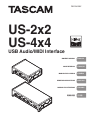 1
1
-
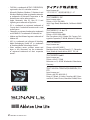 2
2
-
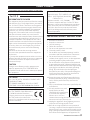 3
3
-
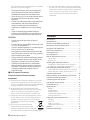 4
4
-
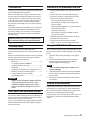 5
5
-
 6
6
-
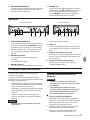 7
7
-
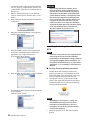 8
8
-
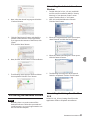 9
9
-
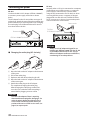 10
10
-
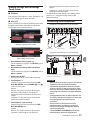 11
11
-
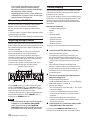 12
12
-
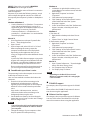 13
13
-
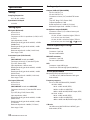 14
14
-
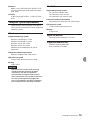 15
15
-
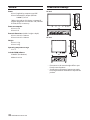 16
16
-
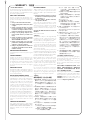 17
17
-
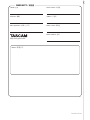 18
18
-
 19
19
-
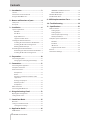 20
20
-
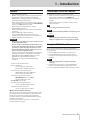 21
21
-
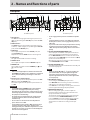 22
22
-
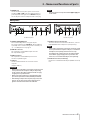 23
23
-
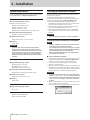 24
24
-
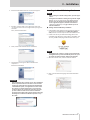 25
25
-
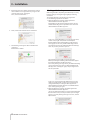 26
26
-
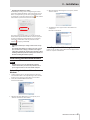 27
27
-
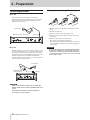 28
28
-
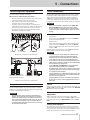 29
29
-
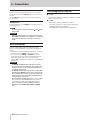 30
30
-
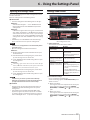 31
31
-
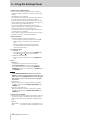 32
32
-
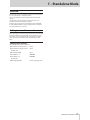 33
33
-
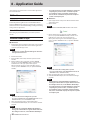 34
34
-
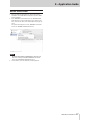 35
35
-
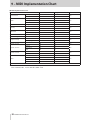 36
36
-
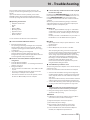 37
37
-
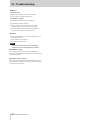 38
38
-
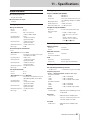 39
39
-
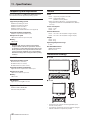 40
40
-
 41
41
-
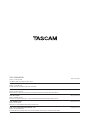 42
42
-
 43
43
-
 44
44
-
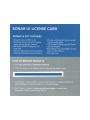 45
45
-
 46
46
-
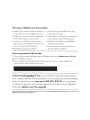 47
47
-
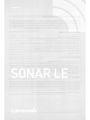 48
48
-
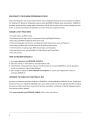 49
49
-
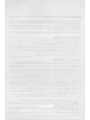 50
50
Tascam us-4x4 Manuale del proprietario
- Categoria
- Apparecchiature musicali supplementari
- Tipo
- Manuale del proprietario
- Questo manuale è adatto anche per
in altre lingue
- English: Tascam us-4x4 Owner's manual
Documenti correlati
-
Tascam us-4x4 Manuale del proprietario
-
Tascam us-4x4 Manuale del proprietario
-
Tascam US-16X08 Manuale del proprietario
-
Tascam us-4x4 Manuale del proprietario
-
Tascam MiNiSTUDIO Creator US-42B Manuale del proprietario
-
Tascam TASCAM TRACKPACK 2x2 Manuale utente
-
Tascam Celesonic us-20x20 Manuale del proprietario
-
Tascam MINISTUDIO CREATOR US-42 Manuale del proprietario
-
Tascam US-2x2HR Manuale del proprietario
-
Tascam MX-8A Manuale utente