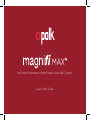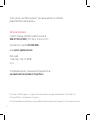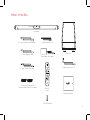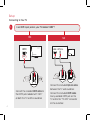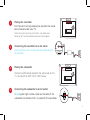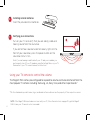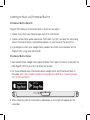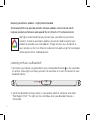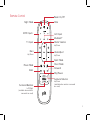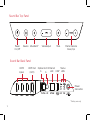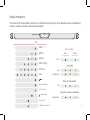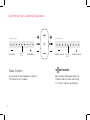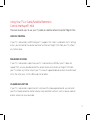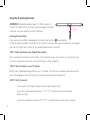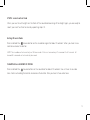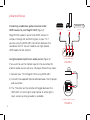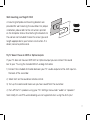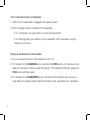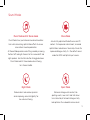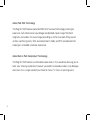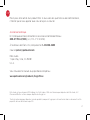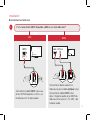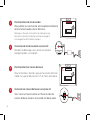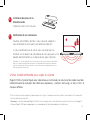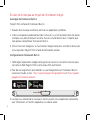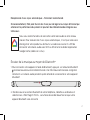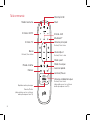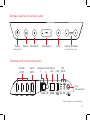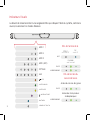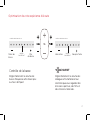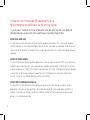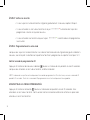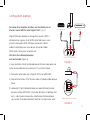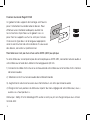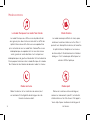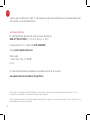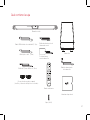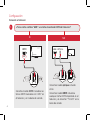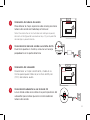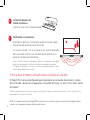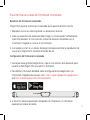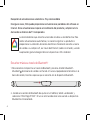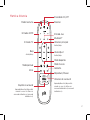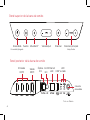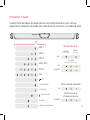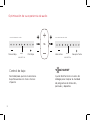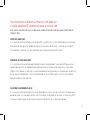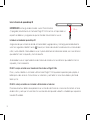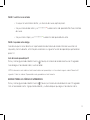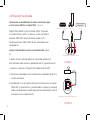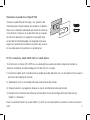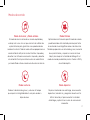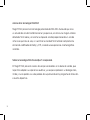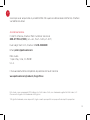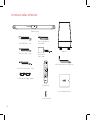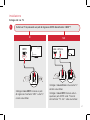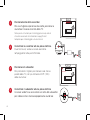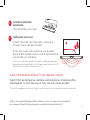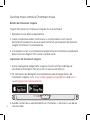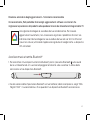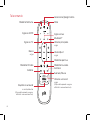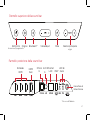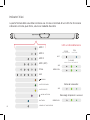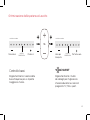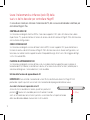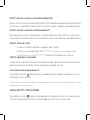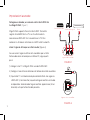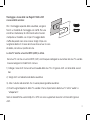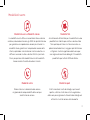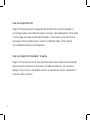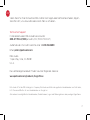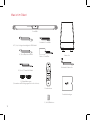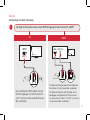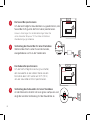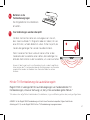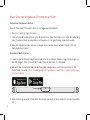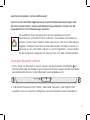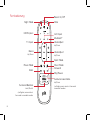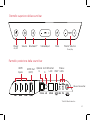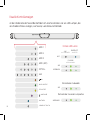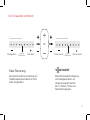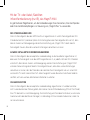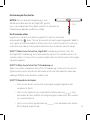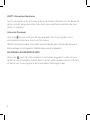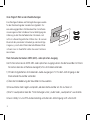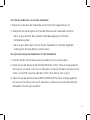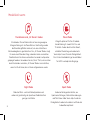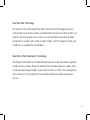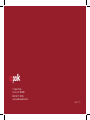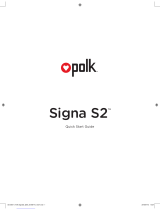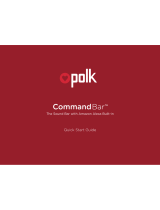Polk AM8214-A Manuale utente
- Categoria
- Altoparlanti della soundbar
- Tipo
- Manuale utente
Questo manuale è adatto anche per

Quick Start Guide
Maximum-Performance Home Theater Sound Bar System
™
MAX

2
Thank you for your Polk purchase. If you have a question or comment,
please feel free to call or email us.
Technical Assistance
In North America, call Polk Customer Service at
800-377-POLK(7655) (M–F, 9 a.m.–5:30 p.m. EST)
Outside the US, call +1-410-358-3600
email polkcs@polkaudio.com
Polk Audio
1 Viper Way, Vista, CA 92081
U.S.A.
The complete owner’s manual can be found online at
www.polkaudio.com/products/magnifimax
Polk Audio is a DEI Holdings, Inc. Company. Polk Audio and Polk, are registered trademarks of Polk Audio, LLC.
Chromecast Built-in is a trademark of Google Inc.
All other trademarks, product names, logos, and brands referenced herein are the property of their respective owners.

3
What’s in the Box
Sound bar
Subwoofer
Sound bar power cord
6’ (1.8m) Optical cable
6.5’ (2m) high-speed HDMI cable
6’ (1.8m) 3.5mm AUX cable
Product Literature
Subwoofer power cord
Sound bar power supply
Remote
control
2(AAA) Batteries
(2) wall mounting brackets
(screws and fasteners not included)
AAA
AAA

4
Setup
Connecting to Your TV
Connect the included HDMI cable to
the HDMI jacks labeled with “ARC”
on both the TV and the sound bar.
Connect the included Optical cable
between the TV and sound bar.
Connect the included HDMI cable
to any available HDMI jack on the
TV and to the “TV ARC” connector
on the sound bar.
YES
NO
TV
ARC
HDMI
TV OPTICAL
TV (ARC)
HDMI 1
HDMI 2
HDMI 3
AUX
NETWORK
SERVICE
ONLY
RESET
SYNC
POWER
TV
OPTICAL
HDMI
TV OPTICAL
TV (ARC)
HDMI 1 HDMI 2 HDMI 3
AUX NETWORK SERVICE
ONLY
RESET SYNC
POWER
TV OPTICAL
TV (ARC)
HDMI 1 HDMI 2 HDMI 3
AUX NETWORK
TV OPTICAL
TV (ARC)HDMI 1 HDMI 2 HDMI 3
AUX NETWORK
TV
ARC
HDMI
TV
OPTICAL
HDMI
TV OPTICAL
TV (ARC)
HDMI 1 HDMI 2 HDMI 3
AUX NETWORK SERVICE
ONLY
RESET SYNC
POWER
TV OPTICAL
TV (ARC)
HDMI 1
HDMI 2
HDMI 3
AUX
NETWORK
SERVICE
ONLY
RESET
SYNC
POWER
TV OPTICAL
TV (ARC)
HDMI 1 HDMI 2 HDMI 3
AUX NETWORK
TV OPTICAL
TV (ARC)HDMI 1 HDMI 2 HDMI 3
AUX NETWORK
1.
Is an HDMI input jack on your TV labeled “ARC”?

5
Connecting the sound bar to an AC outlet
During startup, you will see a blinking orange light
on the front.
SYNC POWER
15V 1.2A
2.
3.
Placing the sound bar
For the best listening experience, position the sound
bar centered under your TV.
Note: For wall mounting instructions, see Advanced
Setup on p.17 and included wall mounting template
Sound Bar
TV
SYNC POWER
15V 1.2A
Subwoofer
TV
Placing the subwoofer
For best performance place on the same wall as the
TV, no more than 30ft (10m) from the bar.
4.
5.
Connecting the subwoofer to an AC outlet
A solid green light will be visible on the back of the
subwoofer to indicate that it is paired to the sound bar.

6
Using your TV remote to control the volume
The MagniFi MAX comes pre-confi gured to respond to volume and mute commands from the
most popular TV remotes including: Samsung, LG, Sony, Vizio, and other major brands.*
*
All other trademarks, product names, logos, and brands referenced herein are the property of their respective owners
Installing remote batteries
Insert the provided AAA batteries.
6.
Verifying your connections
Turn on your TV and verify that you are seeing video and
hearing sound from the sound bar.
If you do not hear sound and do not see any lights on the
front of your sound bar, press the power button on the
sound bar to turn it on.
Note: If you are hearing sound from both your TV and your sound bar, you
must manually turn off your TV speakers using the Settings Menu on your TV.
Please refer to your TV’s owner’s manual for instructions.
7.
NOTE: If the MagniFi MAX remote does not work with your TV, follow the instructions on page 15 to get the MagniFi
MAX to learn your TV remote control commands.

7
Listening to Music via Chromecast Built-in
Chromecast Built-in Benefi ts
MagniFi MAX features Chromecast Built-in which lets you easily:
1. Stream music from your favorite apps over Wi-Fi or Ethernet.
2. Create a whole-home audio experience. Multi-room sync let’s you play the same song
across Chromecast built-in compatible speakers in your house at the same time.
3. Use Google Assistant on a Google Home speaker to control music playback on the
MagniFi MAX using voice commands.
Chromecast Built-in Setup
1. Download the free Google Home app and follow the in-app instructions to connect the
Polk MagniFi MAX to your Wi-Fi or Ethernet network.
2. For more detailed setup information about Google Home and Chromecast Built-in
for audio, visit: https://support.google.com/googlehome and https://support.google.
com/chromecastbuiltin
3. When streaming from a Chromecast-enabled app, a white light will appear on the
sound bar.

8
Receiving Automatic Updates - Highly Recommended
Occasionally Polk may provide periodic software updates via the Internet which
improve product performance and expand the list of built-in TV remote controls.
We highly recommend that you connect your sound bar to your home
network. To receive automatic updates, you do not need to register your
product or provide your email address. Simply connect your sound bar to
your network via Wi-Fi or Ethernet (cable not included) using the free Google
Home app on iOS or Android devices.
Listening to Music via Bluetooth®
1. To connect your device using Bluetooth, press the Bluetooth button on the sound bar
or remote. A blue light will slowly pulse on the sound bar as it waits to connect to your
bluetooth device.
2. Go to the Bluetooth settings section in your phone, tablet or computer and select
“Polk MagniFi MAX”. The light will turn solid blue when your Bluetooth device is
connected.

9
Remote Control
Power On/O
Mute
Play/Pause
Sport Mode
Surround Volume
Up/Down
(available when wireless surrounds
are used)
Surround Balance
Left/Right
(available when wireless
surrounds are used)
AUX Input
Bluetooth®
VoiceAdjust
Up/Down
TV Input
Night Mode
HDMI Inputs
Back
Bass
Up/Down
Movie Mode
Forward
Master Volume
Up/Down
Music Mode

10
Sound Bar Top Panel
Sound Bar Back Panel
Power
On/O
Source
Master Volume
Down/Up
Mute
VoiceAdjustBluetooth®
Power
Connector
Ethernet
LAN
*Factory use only
HDMI Out
(ARC)
HDMI
Inputs
AUX
In
USB*
Optical
In
Status
LEDs

11
Power
Connector
Visual Indicators
The front of the sound bar contains a horizontal row of lights that provide status indications,
such as source, volume and listening modes.
HDMI 1
HDMI 2
HDMI 3
HDMI (ARC)
OPTICAL
AUX
ON
NIGHT MODE
DOLBY CONTENT
DTS CONTENT
CHROMECAST BUILT-IN
BLUETOOTH
WI-FI
OFF
NOT CONNECTED
FLASHING
PAIRING MODE
SOLID
CONNECTED
SUB
SUB
SURROUNDS
SURROUNDS
Back of Bar
Back of Subwoofer
Back of Surround Speakers

12
Optimizing Your Listening Experience
Easily adjust dialogue levels to
improve clarity when watching
TV shows, movies, and sports.
Bass Control
Easily adjust low-frequency volume
for more or less impact.
Louder VoiceMore Bass Quieter VoiceLess Bass
DEFAULT
LEVEL
DEFAULT
LEVEL
Sound Bar Lights
Sound Bar Lights

13
Using Your TV or Cable/Satellite Remote to
Control the MagniFi MAX
There are several ways to use your TV, cable, or satellite remote to control MagniFi Max
HDMI CEC CONTROL
If your TV is connected via HDMI and your TV supports CEC (and it is enabled in the TV settings
menu), you can control the volume and mute functions on MagniFi MAX from your TV without
any further setup.
PRELOADED IR CODES
If your TV is connected via optical or your TV is connected via HDMI but your TV does not
support CEC, you may be able control the volume and mute functions on MagniFi MAX from
your TV without any further setup if your TV is one of supported brands and was manufactured
within the last 5 years. Visit the Polk web site for details.
IR LEARNING FUNCTION
If your TV is connected via optical and it is not one of the more popular brands, you can teach
your IR (infrared) remote to control volume, mute and other functions (such as source selection
or bass volume) on your sound bar.

14
Using the IR Learning Function
IMPORTANT: Hold both remotes about 12” (30cm) directly in
front of the MagniFi MAX when pressing their respective buttons
and make sure your remotes have fresh batteries.
Entering IR Learn Mode
Make sure your sound bar is powered on, then press and hold the
Source button
on the sound bar for about 3 seconds. When you hear a two-note tone release the button. You should
now see white lights on the front of the sound bar bouncing left and right.
STEP 1: Select a button on your MagniFi Max remote
Press and release the button on the MagniFi MAX remote that you want to learn (ex: Volume Up). You
will hear a single tone and see all white lights fading in and out together.
STEP 2: Select a button on your TV remote
Briefly tap the corresponding button on your TV remote. You will hear a two-note tone and see white
lights counting down from left to right as the received IR command is processed.
STEP 3: Verify the results
• If you see the white lights fading in and out again, repeat step 2.
• If you hear a two-note tone and see
•••••••••
•
the command was not learned.
Please try again.
• If you hear a single tone and see
•••••••••
•
the command was successfully learned.
12” (30cm)

15
STEP 4: Learn Another Code
When you see the white lights on the front of the sound bar bouncing left and right again, you are ready to
select your next function to learn by repeating steps 1-3.
Exiting IR Learn Mode
Press and hold the
Source button on the sound bar again for about 3 seconds. When you hear a two-
note tone release the button.
NOTE: The soundbar will automatically exit IR learn mode if it has not received any IR commands for 60 seconds. All
learned IR commands will automatically be saved.
CLEARING ALL LEARNED IR CODES
Press and hold the
Source button on the sound bar for about 10 seconds. You will hear a two-note
tone. Continue holding the button and release the button after you hear a three-note tone.

16
Advanced Setup
Connecting a cable box, game console or other
HDMI sources to your MagniFi MAX (figure 1)
Magnifi MAX supports up to three HDMI sources. It
will pass-through 4K and HDR signals to your TV if
you are using the HDMI-ARC connection between the
sound bar and TV. You will need to use High Speed
HDMI cables for 4K content.
Using the optical input for an audio source (figure 2)
If you want to use the Optical input on the sound bar for
another audio source such as a CD player, follow these steps:
1) Connect your TV to MagniFi MAX using HDMI-ARC.
2) Connect the supplied Optical cable between the CD player
and sound bar.
3) The TV button on the remote will toggle between the
HDMI-ARC (4 white lights) and Optical (5 white lights)
input sources as long as audio is available.
TV OPTICAL
TV (ARC)HDMI 1 HDMI 2 HDMI 3
AUX NETWORK SERVICE
ONLY
TV OPTICAL
TV (ARC)HDMI 1 HDMI 2 HDMI 3
AUX NETWORK SERVICE
ONLY
RESET SYNC POWER
Sound Bar HDMI Inputs
Sound Bar Optical Input
Media Player Blu-ray
Gaming
TV OPTICAL
TV (ARC)HDMI 1 HDMI 2 HDMI 3
AUX NETWORK SERVICE
ONLY
TV OPTICAL
TV (ARC)HDMI 1 HDMI 2 HDMI 3
AUX NETWORK SERVICE
ONLY
RESET SYNC POWER
Sound Bar HDMI Inputs
Sound Bar Optical Input
Media Player Blu-ray
Gaming
FIGURE 1
FIGURE 2

17
TV OPTICAL
TV (ARC)HDMI 1 HDMI 2 HDMI 3
AUX NETWORK SERVICE
ONLY
TV OPTICAL
TV (ARC)HDMI 1 HDMI 2 HDMI 3
AUX NETWORK SERVICE
ONLY
RESET SYNC POWER
Sound Bar HDMI Inputs
Sound Bar Optical Input
Media Player Blu-ray
Gaming
Wall mounting your MagniFi MAX
A mounting template and mounting brackets are
provided for wall mounting the sound bar. For proper
installation, please refer to the instructions printed
on the template. Screws for attaching the brackets to
the wall are not included. Choose the screw type and
length appropriate to your home’s construction. If in
doubt, consult a professional.
My TV doesn’t have an HDMI or Optical outputs
If your TV does not have an HDMI ARC or Optical output you can connect the sound
bar to your TV using the included 3.5mm analog AUX cable.
1) Connect the included AUX cable between your TV’s audio output and the AUX input on
the back of the sound bar.
2) Select AUX on the sound bar remote control.
3) Turn up the volume and make sure you hear sound from the sound bar.
4) Turn o the TV’s speakers using your TV’s Settings menu under “audio” or “speakers”.
Note: Dolby 5.1 and DTS audio decoding are not supported when using the AUX input.

18
I Don’t Hear Sound from my Subwoofer
1) Verify that the Subwoofer is plugged in to a power source.
2) Check the green light on the back of the subwoofer.
• If it is solid green, turn up the Bass using the remote control.
• If it is flashing green you need to sync the subwoofer to the soundbar using the
following instructions
Syncing the Subwoofer to the Soundbar
1) Press the power button on the soundbar to turn it on.
2) On the back of the SOUNDBAR, press and hold the SYNC button until you hear a tone
(about 3-4 seconds) and then release the button. The SUB and SURR lights above the
SYNC button will flash green
3) On the back of the SUBWOOFER, press and hold the SYNC button until you hear a
tone (about 10 seconds) and the light on the back of the subwoofer turns solid green.

19
Sound Modes
Sport Mode
Enhances dialogue-rich content, like
sporting events, news casts and talk shows.
Uses Voice Adjust to boost dialogue clarity
and optimizes the subwoofer volume levels.
Night Mode
Reduces bass and volume dynamics
while improving voice intelligibility for
low-volume listening.
Movie Mode
Acoustically optimized for both movie and TV
content. It also provides a bass boost, increased
spatialization and enhances Voice Adjust levels for
improved dialogue clarity. It is the default sound
mode for HDMI and Optical input sources.
Music Mode and All Stereo mode
Music Mode Gives you balanced sound and smoother
bass while minimizing spatialization eects to ensure
more natural sound reproduction.
All Stereo Mode provides room filling sound by mirroring
the front left and right channels to the surround left and
right speakers. Use the Music button to toggle between
Music Mode and All Stereo mode when listening
to 2 channel
audio.

20
About Polk SDA® Technology
The MagniFi MAX features patented Polk SDA Surround technology creating an
expansive multi-dimensional soundstage and detailed stereo image. SDA both
heightens and widens the sound stage providing an immersive room-filling sound
without sacrificing clarity. SDA also compliments Dolby and DTS encoded content
creating an incredible cinematic experience.
About Built-in Polk VoiceAdjust® Technology
The MagniFi MAX features customizable voice levels in the sound bar allowing you to
tailor your listening experience however you prefer, to reproduce clear, crisp dialogue
and never miss a single word of your favorite movie, TV show or sporting event.
La pagina si sta caricando...
La pagina si sta caricando...
La pagina si sta caricando...
La pagina si sta caricando...
La pagina si sta caricando...
La pagina si sta caricando...
La pagina si sta caricando...
La pagina si sta caricando...
La pagina si sta caricando...
La pagina si sta caricando...
La pagina si sta caricando...
La pagina si sta caricando...
La pagina si sta caricando...
La pagina si sta caricando...
La pagina si sta caricando...
La pagina si sta caricando...
La pagina si sta caricando...
La pagina si sta caricando...
La pagina si sta caricando...
La pagina si sta caricando...
La pagina si sta caricando...
La pagina si sta caricando...
La pagina si sta caricando...
La pagina si sta caricando...
La pagina si sta caricando...
La pagina si sta caricando...
La pagina si sta caricando...
La pagina si sta caricando...
La pagina si sta caricando...
La pagina si sta caricando...
La pagina si sta caricando...
La pagina si sta caricando...
La pagina si sta caricando...
La pagina si sta caricando...
La pagina si sta caricando...
La pagina si sta caricando...
La pagina si sta caricando...
La pagina si sta caricando...
La pagina si sta caricando...
La pagina si sta caricando...
La pagina si sta caricando...
La pagina si sta caricando...
La pagina si sta caricando...
La pagina si sta caricando...
La pagina si sta caricando...
La pagina si sta caricando...
La pagina si sta caricando...
La pagina si sta caricando...
La pagina si sta caricando...
La pagina si sta caricando...
La pagina si sta caricando...
La pagina si sta caricando...
La pagina si sta caricando...
La pagina si sta caricando...
La pagina si sta caricando...
La pagina si sta caricando...
La pagina si sta caricando...
La pagina si sta caricando...
La pagina si sta caricando...
La pagina si sta caricando...
La pagina si sta caricando...
La pagina si sta caricando...
La pagina si sta caricando...
La pagina si sta caricando...
La pagina si sta caricando...
La pagina si sta caricando...
La pagina si sta caricando...
La pagina si sta caricando...
La pagina si sta caricando...
La pagina si sta caricando...
La pagina si sta caricando...
La pagina si sta caricando...
La pagina si sta caricando...
La pagina si sta caricando...
La pagina si sta caricando...
La pagina si sta caricando...
-
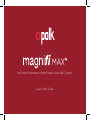 1
1
-
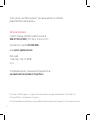 2
2
-
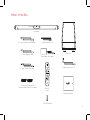 3
3
-
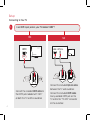 4
4
-
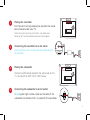 5
5
-
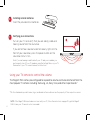 6
6
-
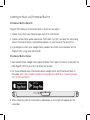 7
7
-
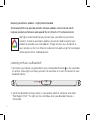 8
8
-
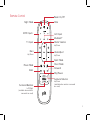 9
9
-
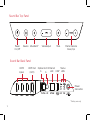 10
10
-
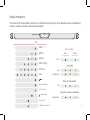 11
11
-
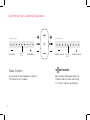 12
12
-
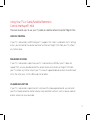 13
13
-
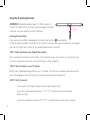 14
14
-
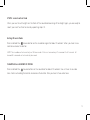 15
15
-
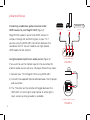 16
16
-
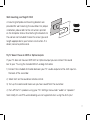 17
17
-
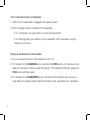 18
18
-
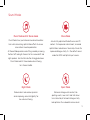 19
19
-
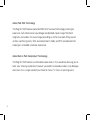 20
20
-
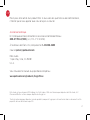 21
21
-
 22
22
-
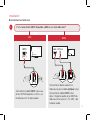 23
23
-
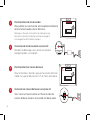 24
24
-
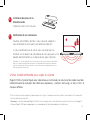 25
25
-
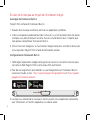 26
26
-
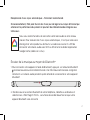 27
27
-
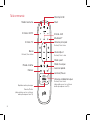 28
28
-
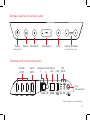 29
29
-
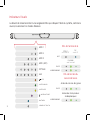 30
30
-
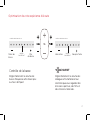 31
31
-
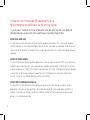 32
32
-
 33
33
-
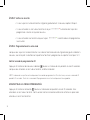 34
34
-
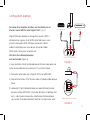 35
35
-
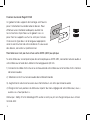 36
36
-
 37
37
-
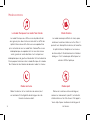 38
38
-
 39
39
-
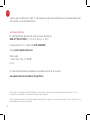 40
40
-
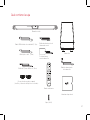 41
41
-
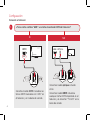 42
42
-
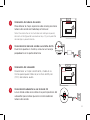 43
43
-
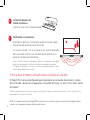 44
44
-
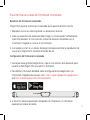 45
45
-
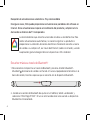 46
46
-
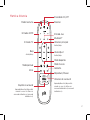 47
47
-
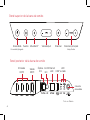 48
48
-
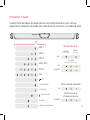 49
49
-
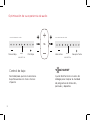 50
50
-
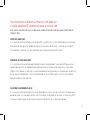 51
51
-
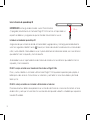 52
52
-
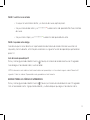 53
53
-
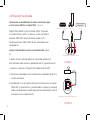 54
54
-
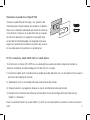 55
55
-
 56
56
-
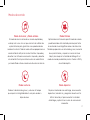 57
57
-
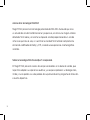 58
58
-
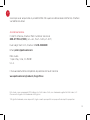 59
59
-
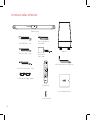 60
60
-
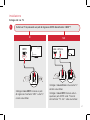 61
61
-
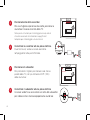 62
62
-
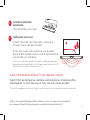 63
63
-
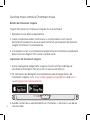 64
64
-
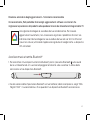 65
65
-
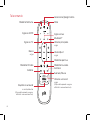 66
66
-
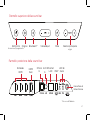 67
67
-
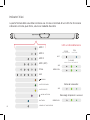 68
68
-
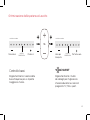 69
69
-
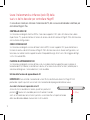 70
70
-
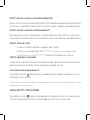 71
71
-
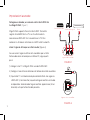 72
72
-
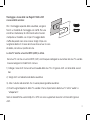 73
73
-
 74
74
-
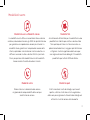 75
75
-
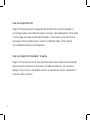 76
76
-
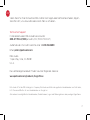 77
77
-
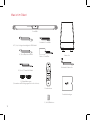 78
78
-
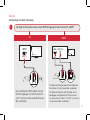 79
79
-
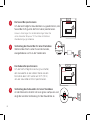 80
80
-
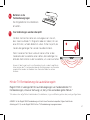 81
81
-
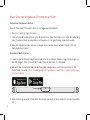 82
82
-
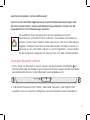 83
83
-
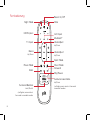 84
84
-
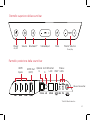 85
85
-
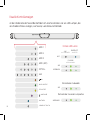 86
86
-
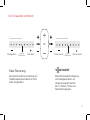 87
87
-
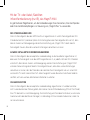 88
88
-
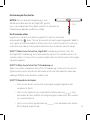 89
89
-
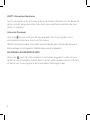 90
90
-
 91
91
-
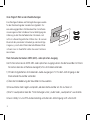 92
92
-
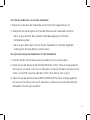 93
93
-
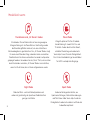 94
94
-
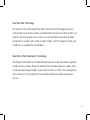 95
95
-
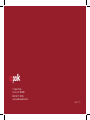 96
96
Polk AM8214-A Manuale utente
- Categoria
- Altoparlanti della soundbar
- Tipo
- Manuale utente
- Questo manuale è adatto anche per
in altre lingue
- français: Polk AM8214-A Manuel utilisateur
- español: Polk AM8214-A Manual de usuario
- Deutsch: Polk AM8214-A Benutzerhandbuch
Documenti correlati
Altri documenti
-
Polk Audio Magnifi One Guida Rapida
-
Polk Audio MagniFi Mini Guida Rapida
-
Polk Audio Signa S3 Guida Rapida
-
Polk Audio Command Bar Guida utente
-
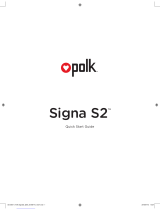 Polk Mono Signa S2 Guida Rapida
Polk Mono Signa S2 Guida Rapida
-
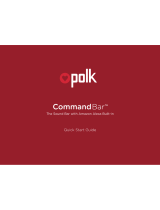 Polk Mono Command Bar Guida Rapida
Polk Mono Command Bar Guida Rapida
-
Yamaha ATS-B200 Guida Rapida
-
Yamaha Sound Bar SR-B20A Guida utente
-
Mounting Dream MD5422 Manuale utente
-
Mounting Dream MD5420 Manuale utente