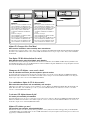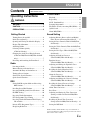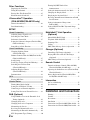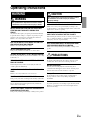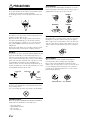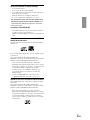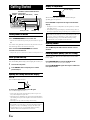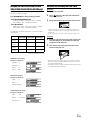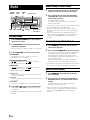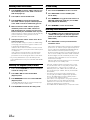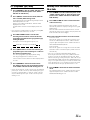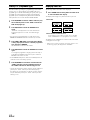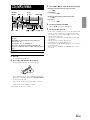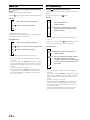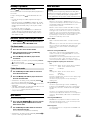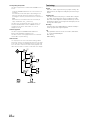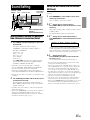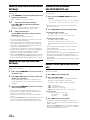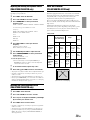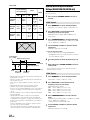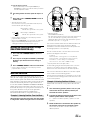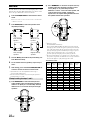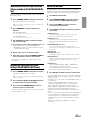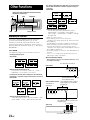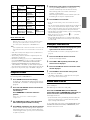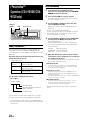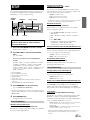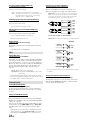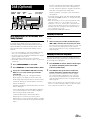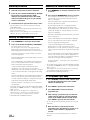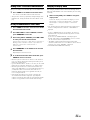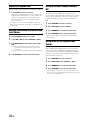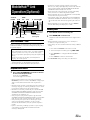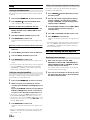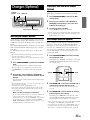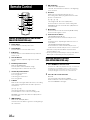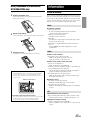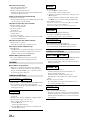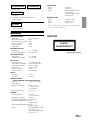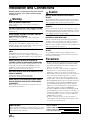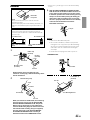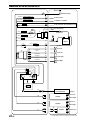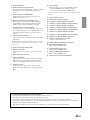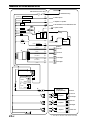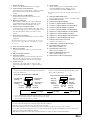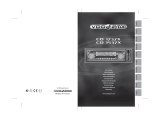Alpine CDA-9811R Manuale utente
- Categoria
- Ricevitori multimediali per auto
- Tipo
- Manuale utente

EN
DE
FR
ES
IT
SE
R
CDA-9815RB
CDA-9813R
CDA-9812RB
CDA-9812RR
Designed by ALPINE Japan
Printed in China (Y)
68P02294K54-A
• OWNER'S MANUAL
Please read before using this equipment.
• BEDIENUNGSANLEITUNG
Lesen Sie diese Bedienungsanleitung bitte vor Gebrauch des Gerätes.
• MODE D'EMPLOI
Veuillez lire avant d’utiliser cet appareil.
• MANUAL DE OPERACIÓN
Léalo antes de utilizar este equipo.
• ISTRUZIONI PER L’USO
Si prega di leggere prima di utilizzare il attrezzatura.
• ANVÄNDARHANDLEDNING
Innan du använder utrustningen bör du läsa igenom denna användarhandledning.
Meiyi Printing Factory, Dalian, China
No. 28 Chang Qing Street, Xi Gang District, Dalian, China
ALPINE ELECTRONICS MARKETING, INC.
1-1-8 Nishi Gotanda,
Shinagawa-ku,
Tokyo 141-0031, Japan
Phone 03-5496-8231
ALPINE ELECTRONICS OF AMERICA, INC.
19145 Gramercy Place, Torrance,
California 90501, U.S.A.
Phone 1-800-ALPINE-1 (1-800-257-4631)
ALPINE ELECTRONICS OF CANADA, INC.
7300 Warden Ave., Suite 203, Markham,
Ontario L3R 9Z6, Canada
Phone 1-800-ALPINE-1 (1-800-257-4631)
ALPINE ELECTRONICS OF AUSTRALIA PTY. LTD.
6-8 Fiveways Boulevarde Keysborough,
Victoria 3173, Australia
Phone 03-9769-0000
ALPINE ELECTRONICS GmbH
Kreuzerkamp 7,
40878 Ratingen, Germany
Phone 02102-4550
ALPINE ELECTRONICS OF U.K. LTD.
Alpine House
Fletchamstead Highway, Coventry CV4 9TW, U.K.
Phone 0870-33 33 763
ALPINE ELECTRONICS FRANCE S.A.R.L.
(RCS PONTOISE B 338 101 280)
98, Rue de la Belle Etoile, Z.I. Paris Nord Il,
B.P. 50016, 95945 Roissy Charles de Gaulle
Cedex, France
Phone 01-48638989
ALPINE ITALIA S.p.A.
Viale C. Colombo 8, 20090 Trezzano Sul
Naviglio (MI), Italy
Phone 02-484781
ALPINE ELECTRONICS DE ESPAÑA, S.A.
Portal de Gamarra 36, Pabellón, 32
01013 Vitoria (Alava)-APDO 133, Spain
Phone 945-283588
FM/MW/LW/RDS CD Receiver
CDA-9811R
FM/MW/LW/RDS CD Receiver

Alpine CD Changers Give You More!
More musical selections, more versatility, more convenience.
The CHA-S634 is a high-performance 6-disc changer with a new M DAC, CD-R/RW PLAY BACK, MP3 PLAY BACK and CD TEXT.
The CHA-1214 Ai-NET model holds 12 discs, and the CHM-S630 M-Bus model is a super-compact 6-disc changer with a CD-R/RW
PLAY BACK.
Von Alpine CD-Wechslern haben Sie mehr!
Mehr Musikauswahl, mehr Vielseitigkeit, mehr Komfort.
Der CHA-S634 ist ein Hochleistungs-Wechsler für 6 CDs mit dem neuen M-DAC, mit CD-R/RW- und MP3-Wiedergabefunktion und
mit CD-TEXT. Der CHA-1214 ist ein Ai-NET-Modell für 12 CDs. Der M-Bus-kompatible CHM-S630 ist ein superkompakter Wechsler
für 6 CDs mit CD-R/RW-Wiedergabefunktion.
Changeurs de CD Alpine : vous avez le choix!
Plus de sélections musicales, plus de souplesse, plus de confort.
Le modèle CHA-S634 est un changeur 6 disques ultra performant équipé des nouvelles fonctions M DAC, CD-R/RW PLAY BACK,
MP3 PLAY BACK et CD TEXT. Le modèle CHA-1214 Ai-NET contient 12 disques. Le modèle CHM-S630 M-Bus est un changeur 6
disques super compact doté de la fonction CD-R/RW PLAY BACK.
¡Los cambiadores Alpine de CD le ofrecen más!
Más selecciones musicales, más versatilidad y más ventajas.
CHA-S634 es un cambiador de seis discos de alto rendimiento con nuevo M DAC, CD-R/RW PLAY BACK, MP3 PLAY BACK y CD
TEXT. El modelo CHA-1214 Ai-NET alberga 12 discos y el modelo CHM-S630 M-Bus es un cambiador de seis discos de tamaño
reducido con un CD-R/RW PLAY BACK.
I caricatori CD Alpine danno di più!
Più scelta, più versatilità, più comodità.
Il modello CHA-S634 è un caricatore a 6 dischi ad elevate prestazioni dotato di un nuovo M DAC, CD-R/RW PLAY BACK, MP3 PLAY
BACK e CD TEXT. Il modello CHA-1214 Ai-NET è in grado di contenere 12 dischi, il modello CHM-S630 M-Bus è un caricatore a 6
dischi ultra compatto dotato di un CD-R/RW PLAY BACK.
Alpines CD-växlare ger mer!
Fler musikval, mer variation, större bekvämlighet.
CHA-S634 är en växlare för 6 skivor med mycket höga prestanda och en ny M D/A-omvandlare samt uppspelning av CD-R/RW, MP3
och CD TEXT. CHA-1214 Ai-NET rymmer 12 skivor. CHM-S630 M-Bus är en mycket kompakt växlare med kapaciteten 6 skivor med
uppspelning av CD-R/RW PLAY BACK.
CHM-S630
CHA-1214
• CD changer for CDA-9815RB/CDA-9813R/
CDA-9812RB/CDA-9812RR/CDA-9811R
• CD-Wechsler für CDA-9815RB/CDA-9813R/
CDA-9812RB/CDA-9812RR/CDA-9811R
• Changeur CD pour CDA-9815RB/CDA-
9813R/CDA-9812RB/CDA-9812RR/CDA-
9811R
• Cambiador de CD para
CDA-9815RB/CDA-9813R/CDA-9812RB/
CDA-9812RR/CDA-9811R
• Caricatore CD per CDA-9815RB/CDA-9813R/
CDA-9812RB/CDA-9812RR/CDA-9811R
• CD-växlare för CDA-9815RB/CDA-9813R/
CDA-9812RB/CDA-9812RR/CDA-9811R
CHA-S634
• CD changer for CDA-9815RB/CDA-9813R/
CDA-9812RB/CDA-9812RR/CDA-9811R
• CD-Wechsler für CDA-9815RB/CDA-9813R/
CDA-9812RB/CDA-9812RR/CDA-9811R
• Changeur CD pour CDA-9815RB/CDA-
9813R/CDA-9812RB/CDA-9812RR/CDA-
9811R
• Cambiador de CD para
CDA-9815RB/CDA-9813R/CDA-9812RB/
CDA-9812RR/CDA-9811R
• Caricatore CD per CDA-9815RB/CDA-9813R/
CDA-9812RB/CDA-9812RR/CDA-9811R
• CD-växlare för CDA-9815RB/CDA-9813R/
CDA-9812RB/CDA-9812RR/CDA-9811R

1-EN
ENGLISH
Contents
Operating Instructions
WARNING
WARNING .................................................. 3
CAUTION ................................................... 3
PRECAUTIONS ......................................... 3
Getting Started
Turning Power On and Off ............................... 6
Initial System Start-Up ..................................... 6
Opening and Closing the Movable Display ...... 6
Display Tilt Adjustment .................................... 6
Adjusting Volume ............................................. 6
Lowering Volume Quickly
(CDA-9811R only) ........................................ 6
Changing the Audio Level Display Pattern
(CDA-9815RB/CDA-9813R/CDA-9812RX
only) ............................................................... 7
Detaching and Attaching the Front Panel ......... 7
Radio
Listening to Radio ............................................. 8
Manual Storing of Station Presets .................... 8
Automatic Memory of Station Presets .............. 8
Tuning to Preset Stations .................................. 8
Station Title Search Function ............................ 9
Quick Search Function ...................................... 9
RDS
Setting RDS Reception Mode and Receiving
RDS Stations ................................................. 9
Recalling Preset RDS Stations ........................ 10
Receiving RDS Regional (Local) Stations ..... 10
PI SEEK Setting .............................................. 10
Receiving Traffic Information ........................ 10
PTY (Programme Type) Tuning ..................... 11
Receiving Traffic Information While Playing
CD or Radio ................................................. 11
Priority PTY (Programme Type) .................... 12
Displaying Radio Text .................................... 12
CD/MP3/WMA
Playback .......................................................... 13
Repeat Play ..................................................... 14
M.I.X. (Random Play) .................................... 14
Scanning Programmes .................................... 15
File/Folder Search (concerning MP3/WMA) ...
15
Quick Search ................................................... 15
About MP3/WMA .......................................... 15
Sound Setting
Adjusting Balance (Between Left and Right)/
Fader (Between Front and Rear)/Defeat ...... 17
Setting the Bass Control (CDA-9812RX/CDA-
9811R only) ................................................. 17
Setting the Treble Control
(
CDA-9812RX/CDA-
9811R
only) ..................................................
18
Setting the Bass Type (CDA-9812RX/CDA-
9811R only) ................................................. 18
Adjusting the built-in Crossover
(CDA-9812RX/CDA-9811R only) .............. 18
Equalizer Presets
(CDA-9815RB/CDA-9813R only) .............. 18
Adjusting and Storing the Equalizer Curve
(CDA-9815RB/CDA-9813R only) .............. 19
Recalling the Stored Equalizer Curve
(CDA-9815RB/CDA-9813R only) .............. 19
About the Crossover
(CDA-9815RB/CDA-9813R only) .............. 19
Adjusting and Storing the Crossover Settings
(CDA-9815RB/CDA-9813R only) .............. 20
Recalling the Stored Crossover Settings
(CDA-9815RB/CDA-9813R only) .............. 21
About Time Correction ................................... 21
Bass Focus ...................................................... 22
Adjusting and Storing the Time Correction
(Storing available on CDA-9815RB/CDA-
9813R only) ................................................. 23
Recalling the Stored Time Correction
Settings (CDA-9815RB/CDA-9813R only) ...
23
Setting the MX Mode ..................................... 23
Windows Media, and the Windows logo are trademarks, or
registered trademarks of Microsoft Corporation in the United
States and /or other countries.
The CDA-9812RX model that appears in this Manual represents the CDA-9812RB and
CDA-9812RR models.

2-EN
Other Functions
Displaying the Title/Text ................................. 24
Titling Discs/Stations ...................................... 25
Erasing Disc Title/Station Title ....................... 25
Blackout mode On and Off ............................. 25
i-Personalize™ Operation
(CDA-9815RB/CDA-9813R only)
About i-Personalize™ ..................................... 26
Data Downloading .......................................... 26
SETUP
Sound Customizing
Adjusting Source Signal Levels ...................... 27
Switching the Tuner Mode .............................. 27
Subwoofer On and Off .................................... 27
Setting the Subwoofer Output (CDA-9815RB/
CDA-9813R only) ....................................... 27
Sound (Beep) Guide Function ........................ 27
Visual Customizing
Changing Lighting Colour
(CDA-9813R only) ...................................... 27
Dimmer Control (CDA-9815RB/CDA-9813R/
CDA-9812RX only) .................................... 27
Scroll Setting................................................... 27
Scroll Type Setting (CDA-9815RB only) ....... 28
Switching the Character Font
(CDA-9815RB only) ................................... 28
Adjusting Display Contrast
(CDA-9815RB only) ................................... 28
Demonstration ................................................. 28
MP3
Playing MP3 Data ........................................... 28
External Device
Turning Mute Mode On/Off ........................... 28
Setting the AUX Mode (V-Link) ..................... 28
Connecting to an External Amplifier .............. 28
Setting Tone Defeat for External Devices ....... 28
DAB (Optional)
Using DAB Receiver for the Ensemble Seek
Tuning (Optional) ........................................ 29
Changing the Service ...................................... 29
Changing the Service Component .................. 29
Memorizing the Service .................................. 30
Receiving the Memorized Service .................. 30
Memorizing the Ensemble Automatically ...... 30
PTY (Programme Type) Tuning ..................... 30
Turning ON/OFF Traffic News
Announcement ............................................. 31
Setting the Announcement Select Mode ......... 31
Changing the Display Mode ........................... 31
Displaying the Regional Label ....................... 32
Receiving Announcement Information of DAB
Local Stations .............................................. 32
Setting for Automatic Change from
DAB to RDS ................................................ 32
Setting ON/OFF for DRC (Dynamic Range
Control) ....................................................... 32
MobileHub™ Link Operation
(Optional)
About MobileHub™ Link .............................. 33
Telephone Mode ON/OFF .............................. 33
Incoming Calls ................................................ 33
Calling ............................................................. 34
SMS (Short Message Service) Operation ....... 34
Changer (Optional)
Controlling CD Changer (Optional) ............... 35
Playing MP3 Files with the CD Changer
(Optional) .................................................... 35
Multi-Changer Selection (Optional) ............... 35
Remote Control
Controls on Remote Control (CDA-9815RB/
CDA-9813R/CDA-9812RX only) ............... 36
Operating the Audio Processor (CDA-9815RB/
CDA-9813R only) ....................................... 36
Battery Replacement (CDA-9815RB/CDA-
9813R/CDA-9812RX only) ......................... 37
Information
In Case of Difficulty ....................................... 37
Specifications .................................................. 39
Installation and Connections
Warning ........................................................... 40
Caution ............................................................ 40
Precautions ...................................................... 40
Installation ...................................................... 41
Connections for CDA-9812RX/CDA-9811R ...
42
Connections for CDA-9815RB/CDA-9813R ...
44

3-EN
WARNING
WARNING
This symbol means important instructions. Failure
to heed them can result in serious injury or death.
DO NOT OPERATE ANY FUNCTION THAT TAKES YOUR
ATTENTION AWAY FROM SAFELY DRIVING YOUR
VEHICLE.
Any function that requires your prolonged attention should only
be performed after coming to a complete stop. Always stop the
vehicle in a safe location before performing these functions.
Failure to do so may result in an accident.
KEEP THE VOLUME AT A LEVEL WHERE YOU CAN STILL
HEAR OUTSIDE NOISE WHILE DRIVING.
Failure to do so may result in an accident.
DO NOT DISASSEMBLE OR ALTER.
Doing so may result in an accident, fire or electric shock.
USE ONLY IN CARS WITH A 12 VOLT NEGATIVE GROUND.
(Check with your dealer if you are not sure.) Failure to do so may
result in fire, etc.
KEEP SMALL OBJECTS SUCH AS BATTERIES OUT OF THE
REACH OF CHILDREN.
Swallowing them may result in serious injury. If swallowed,
consult a physician immediately.
USE THE CORRECT AMPERE RATING WHEN REPLACING
FUSES.
Failure to do so may result in fire or electric shock.
DO NOT BLOCK VENTS OR RADIATOR PANELS.
Doing so may cause heat to build up inside and may result in fire.
USE THIS PRODUCT FOR MOBILE 12V APPLICATIONS.
Use for other than its designed application may result in fire,
electric shock or other injury.
DO NOT PLACE HANDS, FINGERS OR FOREIGN OBJECTS
IN INSERTION SLOTS OR GAPS.
Doing so may result in personal injury or damage to the product.
CAUTION
This symbol means important instructions. Failure
to heed them can result in injury or material
property damage.
HALT USE IMMEDIATELY IF A PROBLEM APPEARS.
Failure to do so may cause personal injury or damage to the
product. Return it to your authorized Alpine dealer or the nearest
Alpine Service Centre for repairing.
DO NOT MIX NEW BATTERIES WITH OLD BATTERIES.
INSERT WITH THE CORRECT BATTERY POLARITY.
When inserting the batteries, be sure to observe proper polarity (+
and –) as instructed. Rupture or chemical leakage from the
battery may cause fire or personal injury.
KEEP FINGERS AWAY WHILE THE MOTORIZED FRONT
PANEL OR MOVING MONITOR IS IN MOTION.
Failure to do so may result in personal injury or damage to the
product.
PRECAUTIONS
Temperature
Be sure the temperature inside the vehicle is between +60°C
(+140°F) and –10°C (+14°F) before turning your unit on.
Moisture Condensation
You may notice the CD playback sound wavering due to
condensation. If this happens, remove the disc from the player
and wait about an hour for the moisture to evaporate.
Damaged Disc
Do not attempt to play cracked, warped, or damaged discs.
Playing a bad disc could severely damage the playback
mechanism.
Maintenance
If you have problems, do not attempt to repair the unit yourself.
Return it to your Alpine dealer or the nearest Alpine Service
Station for servicing.
Operating Instructions

4-EN
Correct Handling
Do not drop the disc while handling. Hold the disc so you will
not leave fingerprints on the surface. Do not affix tape, paper, or
gummed labels to the disc. Do not write on the disc.
Disc Cleaning
Fingerprints, dust, or soil on the surface of the disc could cause
the CD player to skip. For routine cleaning, wipe the playing
surface with a clean, soft cloth from the centre of the disc to the
outer edge. If the surface is heavily soiled, dampen a clean, soft
cloth in a solution of mild neutral detergent before cleaning the
disc.
Disc Accessories
There are various accessories available on the market for
protecting the disc surface and improving sound quality.
However, most of them will influence the thickness and/or
diameter of the disc. Using such accessories can cause the disc to
be out of standard specifications and may create operational
problems. We recommend not using these accessories on discs
played in Alpine CD players.
PRECAUTIONS
Never Attempt the Following
Do not grip or pull out the disc while it is being pulled back into
the player by the automatic reloading mechanism.
Do not attempt to insert a disc into the unit when the unit power
is off.
Inserting Discs
Your player accepts only one disc at a time for playback. Do not
attempt to load more than one disc.
Make sure the label side is facing up when you insert the disc.
Your player will automatically eject any disc that is inserted
incorrectly. If the player continues to eject a correctly inserted
disc, push the RESET switch with a pointed object such as a
ballpoint pen.
Playing a disc while driving on a very bumpy road may result in
skips, but this will not scratch the disc or damage the player.
New Discs
As a protective measure to prevent the CD from jamming, the CD
player will automatically eject discs with irregular surfaces or
inserted incorrectly. When a new disc is inserted into the player
and ejected after initial loading, using your finger, feel around the
inside of the centre hole and outside edge of the disc. If you feel
any small bumps or irregularities, this could inhibit proper
loading of the disc. To remove the bumps, rub the inside edge of
the hole and outside edge of the disc with a ballpoint pen or other
such instrument, then insert the disc again.
Irregular Shaped Discs
Be sure to use round shape discs only for this unit and never use
any special shape discs.
Use of special shape discs may cause damage to the mechanism.
Installation Location
Make sure the CDA-9815RB/CDA-9813R/CDA-9812RX/CDA-
9811R will not be installed in a location subjected to:
• Direct sun and heat
• High humidity and water
• Excessive dust
• Excessive vibrations
Centre Hole
Bumps
Centre Hole
New
Disc
Outside
(Bumps)
CORRECT
INCORRECT
CORRECT
Disc StabilizerTransparent Sheet

5-EN
On handling Compact Discs (CD/CD-R/CD-RW)
• Do not touch the surface.
• Do not expose the disc to direct sunlight.
• Do not affix stickers or labels and do not write on the surface.
• Clean the disc when it is dusty.
• Make sure that there are no bumps around the disc.
• Do not use commercially available disc accessories.
Do not leave the disc in the car or the unit for a long
time. Never expose the disc to direct sunlight. Heat
and humidity may damage the CD and you may not be
able to play it again.
To customers using CD-R/CD-RW
• If a CD-R/CD-RW cannot be played back, make sure the last
recording session was closed (finalized).
• Finalize the CD-R/CD-RW if necessary, and attempt playback
again.
About discs that can be used with the CDA-9815RB/CDA-
9813R/CDA-9812RX models.
Use only compact discs with the label side showing the CD logo
marks below.
If you use unspecified compact discs, correct performance cannot
be guaranteed.
You can play CD-Rs (CD-Recordable)/CD-RWs (CD-
ReWritable) for audio use on this unit. You can also play CD-Rs/
CD-RWs containing MP3/WMA formatted audio files.
• Some of the following CDs may not play on this unit:
Flawed CDs, CDs with fingerprints, CDs exposed to extreme
temperatures or sunlight (e.g., left in the car or this unit), CDs
recorded under unstable conditions, CDs on which a
recording failed or a re-recording was attempted, copy-
protected CDs which do not conform to the audio CD
industry standard.
• Use discs with MP3/WMA files written in a format
compatible with this unit. For details, see page 15-16.
About discs that can be used with the CDA-9811R model.
We recommend using only compact discs containing the marks
shown below.
You can play CD-Rs (CD-Recordable)/CD-RWs (CD-
ReWritable) for audio use on this unit. You can not play CD-Rs/
CD-RWs containing MP3/WMA formatted audio files.
• Some of the following CDs may not play on this unit:
Flawed CDs, CDs with fingerprints, CDs exposed to extreme
temperatures or sunlight (e.g., left in the car or this unit), CDs
recorded under unstable conditions, CDs not designed for
audio use, CDs on which a recording failed or a re-recording
was attempted.

6-EN
Getting Started
Turning Power On and Off
Press SOURCE/POWER to turn on the unit.
• The unit can be turned on by pressing any other button except eject
c.
The volume level gradually increases to the previous level you
were listening to before the unit was turned off.
Press and hold SOURCE/POWER for at least 3
seconds to turn off the unit.
• The first time power is turned on, the volume will start from level 12.
Initial System Start-Up
Be sure to press the RESET switch when using the unit for the first
time, after installing the CD changer, after changing the car battery, etc.
1
Turn off the unit power.
2
Press RESET with a ball-point pen or similar
pointed object.
Opening and Closing the Movable Display
Press c.
The movable display will open.
To close the movable display, press c again.
The movable display will close.
• Do not apply shock to the movable display when it is open as it
may result in malfunction of the unit.
• The display may be dim during low temperatures and immediately
after turning on the power. The brightness will return to normal as
time elapses.
• The display will stop at the set tilt angle when closing.
Caution
Keep hands (or any other object) away from the display while it is
opening or closing to avoid damage or injury. The back of the
movable display will get very warm under normal operating
conditions. This is not a malfunction. Do not touch.
SOURCE/
POWER
DISP/B.OUT (CDA-9815RB/CDA-9813R/
CDA-9812RX)
MUTE/B.OUT (CDA-9811R)
Display Tilt Adjustment
The movable display may be adjusted to 3 different tilt angles
depending upon user preference.
Press TILT 98 to adjust the tilt angle of the movable
display.
• The display will close a half minute after the ignition key is turned
to the OFF position.
• The adjusted tilt angle of the display is stored in memory. There is
no need to re-adjust the tilt angle when the power is turned back on
.
Caution
Keep hands (or any other object) away from the display while it is
opening or closing to avoid damage or injury. The back of the
movable display will get very warm under normal operating
conditions. This is not a malfunction. Do not touch.
Adjusting Volume
Turn the Rotary encoder until the desired sound is
obtained.
Lowering Volume Quickly (CDA-9811R only)
Activating the Audio Mute function will instantly lower the volume
level by 20 dB.
Press MUTE/B.OUT to activate the MUTE mode.
The audio level will decrease by about 20 dB.
Pressing MUTE/B.OUT again will bring the audio back
to its previous level.
TILT 98
Rotary encoder c
RESET
Movable display

7-EN
Detaching and Attaching the Front Panel
Detaching
1
Turn off the unit power.
2
Press (Release) at the upper left side until the
front panel pops out.
3
Grasp the left side of the front panel and pull it out.
• The front panel may become hot in normal usage (especially the
connector terminals on the back of the front panel.) This is not a
malfunction.
• To protect the front panel, place it in the supplied carrying case.
Attaching
1
Insert the right side of the front panel into the main
unit. Align the groove on the front panel with the
projections on the main unit.
2
Push the left side of the front panel until it locks
firmly into the main unit.
2
11
• Before attaching the front panel, make sure that there is no dirt or
dust on the connector terminals and no foreign object between the
front panel and the main unit.
• Attach the front panel carefully, holding the sides of the front panel
to avoid pushing buttons by mistake.
Changing the Audio Level Display Pattern
(CDA-9815RB/CDA-9813R/CDA-9812RX only)
You can select the Audio Level display from three display patterns.
You can also deactivate the display.
Press DISP/B.OUT to switch the display pattern.
For CDA-9815RB/CDA-9813R:
AUDIO ADJUSTMENT → EQ ADJUSTMENT → X-OVER
ADJUSTMENT → OFF → AUDIO ADJUSTMENT
For CDA-9812RX:
AUDIO ADJUSTMENT → BASS ADJUSTMENT → TREBLE
ADJUSTMENT → OFF → AUDIO ADJUSTMENT
The indicators show the value that is set in each mode as
shown below.
AUDIO
EQ/BASS/TREBLE
X-OVER
ADJUSTMENT ADJUSTMENT ADJUSTMENT
Level
Indicator
Width
indicator
Frequency
Indicator
Sub-W
Indicator
∗
Only when SUB-W is set to ON
AUDIO Adjustment Display
Example for CDA-9813R
VOLUME : 18
BALANCE : L6
FADER : F6
SUB-W : 9dB
EQ Adjustment Display
Example for CDA-9813R
LEVEL : +2
WIDTH : 2
FREQUENCY
: 200Hz
VOLUME
BALANCE
FADER
SUB-W
∗
LEVEL
WIDTH
FREQUENCY
-
LEVEL
SLOPE
FREQUENCY
-
X-OVER Adjustment Display
Example for CDA-9813R
LEVEL : -7dB
SLOPE : 2 (-12dB/oct)
FREQUENCY
: 2k

8-EN
SOURCE/
POWER
BAND/
TEL.
g f
TUNE/
A.ME
Preset buttons
(1 through 6)
Manual Storing of Station Presets
1
Select the radio band and tune in a desired radio
station you wish to store in the preset memory.
2
Press and hold any one of the preset buttons
(1 through 6) that you want to store the station
on for at least 2 seconds.
The selected station is stored.
The display shows the band, preset no. and station
frequency memorized.
• A total of 30 stations can be stored in the preset memory (6 stations
for each band; FM1, FM2, FM3, MW and LW).
• If you store a station in a preset memory which already has a
station, the current station will be cleared and replaced with the
new station.
• If the “FUNC” indicator (only the underlined portion of the
“FUNC” indicator for CDA-9811R) is illuminated, turn off the
indicator by pressing F/SETUP, then you can perform the
operation.
Automatic Memory of Station Presets
1
Press BAND/TEL. repeatedly until the desired
radio band is displayed.
2
Press and hold TUNE/A.ME for at least 2 seconds.
The frequency on the display continues to change while
the automatic memory is in progress. The tuner will
automatically seek and store 6 strong stations in the
selected band. They will be stored into buttons 1 to 6 in
order of signal strength.
When the automatic memory has been completed, the
tuner goes to the station stored in preset location no. 1.
• If no stations are stored, the tuner will return to the original station
you were listening to before the auto memory procedure began.
Tuning to Preset Stations
1
Press BAND/TEL. repeatedly until the desired
band is displayed.
2
Press any one of the station preset buttons (1
through 6) that has your desired radio station in
memory.
The display shows the band, preset number and
frequency of the station selected.
• If the “FUNC” indicator (only the underlined portion of the
“FUNC” indicator for CDA-9811R) is illuminated, turn off the
indicator by pressing F/SETUP, then you can perform the
operation.
Rotary encoder
SEARCH F/SETUP
Radio
Listening to Radio
1
Press SOURCE/POWER until a radio frequency
appears in the display.
2
Press BAND/TEL. repeatedly until the desired
radio band is displayed.
FM1 (F1) → FM2 (F2) → FM3 (F3) → MW → LW → FM1 (F1)
3
Press TUNE/A.ME to select the tuning mode.
CDA-9815RB:
DX SEEK (Distance mode) → SEEK (Local mode) →
OFF (Manual mode) → DX SEEK
CDA-9813R/CDA-9812RX:
DX SEEK (Distance mode) → DX SEEK (Local mode) →
DX SEEK (Manual mode) → DX SEEK
CDA-9811R:
DX SEEK (Distance mode) → DX SEEK (Local mode) →
DX SEEK(Manual mode)→
DX SEEK
• The initial mode is Distance mode.
Distance mode:
Both strong and weak stations will be automatically tuned in
(Automatic Seek Tuning).
Local mode:
Only strong stations will be automatically tuned in (Automatic
Seek Tuning).
Manual mode:
The frequency is manually tuned in steps (Manual tuning).
4
Press g or f to tune in the desired station.
Holding down g or f will change the frequency
continuously.
• The ST indicator appears on the display when a stereo FM station
is tuned in.

9-EN
Station Title Search Function
If titles for radio stations are entered, you can search for a radio
station from its title.
.
1
Press SEARCH in Radio mode to switch to Title
Search mode.
The first title input blinks in the display.
2
Select the desired title by turning the Rotary
encoder within 10 seconds.
3
Press the Rotary encoder to receive the
frequency of the selected title.
• Search mode in Title Search mode is canceled by pressing and
holding SEARCH for at least 2 seconds.
• If a station has no title, “NO TITLE” is displayed for 2 seconds.
Quick Search Function
You can search for a radio station by its frequency.
1
Press and hold SEARCH for at least 2 seconds
in Radio mode to activate Quick Search mode.
2
Turn the Rotary encoder within 10 seconds to
select the desired frequency.
3
Press the Rotary encoder to receive the selected
frequency.
• Search mode in Quick Search mode is canceled by pressing and
holding SEARCH for at least 2 seconds.
RDS
Setting RDS Reception Mode and Receiving
RDS Stations
The RDS (Radio Data System) is a radio information system using
the 57 kHz subcarrier of regular FM broadcast. The RDS allows you
to receive a variety of information such as traffic information, station
names, and to automatically re-tune to a stronger transmitter that is
broadcasting the same programme.
1
Press F/SETUP so that the “FUNC” indicator (only
the underlined portion of the “FUNC” indicator for
CDA-9811R) lights up.
2
Press 1/AF to activate the RDS mode.
3 Press
g
or
f
to tune in the desired RDS
station.
4
Press 1/AF again to deactivate the RDS mode.
5
Press F/SETUP to activate the normal mode.
The “FUNC” indicator (only the underlined portion
of the “FUNC” indicator for CDA-9811R) goes out.
• When the unit receives the PTY31 (Emergency Broadcast)
signal, the unit will show “ALARM” in the display
automatically.
The RDS digital data includes the following:
PI Programme Identification
PS Programme Service Name
AF List of Alternative Frequencies
TP Traffic Programme
TA Traffic Announcement
PTY Programme Type
EON Enhanced Other Networks
T.INFO
g f
3/PTY
BAND/
TEL.
F/SETUP 1/AF
TITLE
2/P.PTY

10-EN
Recalling Preset RDS Stations
1
Press F/SETUP so that the “FUNC” indicator (only
the underlined portion of the “FUNC” indicator for
CDA-9811R) lights up.
2
Press 1/AF to activate the RDS mode.
3
Press F/SETUP to activate the normal mode.
The “FUNC” indicator (only the underlined portion
of the “FUNC” indicator for CDA-9811R) goes out.
4
Make sure that the “FUNC” indicator (only the
underlined portion of the “FUNC” indicator for
CDA-9811R) light goes out, then press the preset
button in which your desired RDS station is preset.
If the preset station's signal is weak, the unit automatically
searches and tunes to a stronger station in the AF
(Alternative Frequencies) list.
5
If the preset station and the stations in the AF list
cannot be received:
When the PI SEEK setting is on (refer to “PI SEEK Setting”
on this page), the unit searches again for a station in the
PI (Programme Identification) list.
If there are still no stations receivable in the area, the unit
displays the frequency of the preset station and the preset
no. disappears.
If the signal level of the Regional (Local) station being
tuned becomes too weak to receive, press the same
preset button to tune in a Regional station in other district.
• For presetting the RDS stations, refer to the Radio Operation
section. The RDS stations can be preset in the FM1, FM2 and FM3
bands only.
Receiving RDS Regional (Local) Stations
1
Press and hold F/SETUP for at least 3 seconds to /
activate the setting mode.
2
Press g or f to select the RDS REG
(Regional) mode.
3
Press BAND/TEL. to turn on or off the RDS REG
(Regional) mode.
In the RDS REG OFF mode, the unit automatically keeps
receiving the related local RDS station.
4
Press F/SETUP to deactivate the setting mode.
PI SEEK Setting
1
Press and hold F/SETUP for at least 3 seconds.
2
Press g or f to select “PI SEEK”(CDA-
9811R:“PISK”).
3
Press BAND/TEL. to toggle the mode between “PI
SEEK ON” (CDA-9811R:“PISK ON”) and “PI SEEK
OFF” (CDA-9811R:“PISK OFF”).
4
Press F/SETUP to set the selected mode.
Receiving Traffic Information
1
Press T.INFO so that the underlined portion of the
“T.INFO” indicator lights up. (Only the upper lined
portion of the “T.INFO” indicator for CDA-9813R/
CDA-9812RX.)
2
Press g or f to select your desired traffic
information station.
When a traffic information station is tuned in, the underlined
portion of the “TP” indicator (only the upper lined portion of
the “TP” indicator for CDA-9813R/CDA-9812RX) lights up.
Traffic information is heard only when it is being
broadcast. If traffic information is not being broadcast, the
unit is set in the standby mode. When a traffic information
broadcast begins, the unit automatically receives it and
the display shows “TRF-INFO” for a few seconds and
returns to the PS display.
When the traffic information broadcast is over, the unit will
automatically set in the standby mode.
• If the traffic information broadcast signal falls below a certain
level, the unit remains in the receiving mode for 1 minute. If the
signal remains below a certain level for over 1 minute, the
underlined portion of the “T.INFO” indicator blinks. (Only the
upper lined portion of the “T.INFO” indicator for CDA-9813R/
CDA-9812RX.)
• If you do not want to listen to the traffic information being
received, lightly press T.INFO to skip that traffic information
message. The T.INFO mode will remain in the ON position to
receive the next traffic information message.
• If the volume level is changed while receiving traffic information,
the changed volume level will be memorized. When traffic
information is received next time, the volume level will be
automatically adjusted to the level memorized.
• In the T.INFO mode, the SEEK tuning selects only the TP stations.

11-EN
PTY (Programme Type) Tuning
1
Press F/SETUP so that the “FUNC” indicator lights
up. (Only the underlined portion of the “FUNC”
indicator for CDA-9811R.)
2
Press 3/PTY to activate the PTY mode, while the
unit is in Radio (FM receiving) mode.
The Programme Type of the station being currently received
will be displayed for 5 seconds.
If there is no receivable PTY broadcast, “NO PTY” will be
displayed for 5 seconds.
If no RDS station can be received, the display shows “NO
PTY.”
• If no operation is performed within 5 seconds after pressing PTY,
the PTY mode will be automatically cancelled.
3
Press g and f within 5 seconds after
activating the PTY mode to choose the desired
programme type while the PTY (programme type)
is being displayed.
Each press scrolls the programme type by one.
4
Press 3/PTY within 5 seconds after selecting the
programme type to start searching for a station in
the selected programme type.
The chosen programme type display blinks during
searching and lights when a station is found.
If no PTY station is found, “NO PTY” will be displayed for 5
seconds.
5
Press F/SETUP to activate the normal mode.
The “FUNC” indicator (only the underlined portion
of the “FUNC” indicator for CDA-9811R) goes out.
• Operate the unit while the “FUNC” indicator (only the underlined
portion of the “FUNC” indicator for CDA-9811R) lights up. If no
operation is performed within 5 seconds, the “FUNC” indicator
(only the underlined portion of the “FUNC” indicator for CDA-
9811R) goes out.
Receiving Traffic Information While Playing
CD or Radio
1
Press T.INFO so that the underlined portion of the
“T.INFO” indicator lights up. (Only the upper lined
portion of the “T.INFO” indicator for CDA-9813R/
CDA-9812RX.)
2
Press g and f to select a traffic information
station if necessary.
When a traffic information broadcast starts, the unit
automatically mutes the CD player/changer or the regular
FM broadcast.
When the traffic information broadcast finishes, the unit
automatically returns to the original source play before the
traffic information broadcast began.
When traffic information stations cannot be received:
In the tuner mode:
When the TP signal can no longer be received for over 1
minute, the underlined portion of the “T.INFO” indicator
(only the upper lined portion of the “T.INFO” indicator for
CDA-9813R/CDA-9812RX) blinks.
In the CD mode:
When the TP signal can no longer be received, the traffic
information station of another frequency will be selected
automatically.
• The receiver is equipped with the EON (Enhanced Other
Networks) function in order to keep track of additional alternate
frequencies to the AF list. The underlined portion of the “EON”
indicator (only the upper lined portion of the “EON” indicator for
CDA-9813R/CDA-9812RX) lights up while an RDS EON station is
being received. If the station being received does not broadcast the
traffic information, the receiver automatically tunes in the related
station that broadcasts the traffic information when it occurs.
3
Press T.INFO to deactivate the Traffic Information
mode.
The underlined portion of the “T.INFO” indicator (only the
upper lined portion of the “T.INFO” indicator for CDA-
9813R/CDA-9812RX) goes out.
LIGHT M ↔ CLASSICS ↔ OTHER M

12-EN
Priority PTY (Programme Type)
This function allows presetting of a programme type such as music
category, news, etc. You can listen to a programme in the preset
programme type as the unit automatically gives priority to the preset
programme type when it begins broadcasting, and interrupts the
programme you are currently listening. This feature is functional
when your unit is set to a mode other than the LW and MW.
1
Press F/SETUP so that the “FUNC” indicator (only
the underlined portion of the “FUNC” indicator for
CDA-9811R) lights up.
2
Press 2/P.PTY to activate the PRIORITY PTY
mode.
“PRIO-PTY” is displayed for 2 seconds and then the
programme type for 3 seconds. The initial setting is
“NEWS.”
• If no operation is performed within 5 seconds after pressing
2/P.PTY, the PRIORITY PTY mode is automatically cancelled.
3
Press g or f within 5 seconds while “NEWS”
is being displayed to choose a desired programme
type. Then press 2/P.PTY.
The PRIORITY PTY function will activate.
4
Press 2/P.PTY to activate the PRIORITY PTY mode
again.
To change the programme category, perform the step 3.
To disable the PRIORITY PTY function, press and hold
2/P. PTY for at least 2 seconds.
• In the PRIORITY PTY function, unlike in the T.INFO function, the
volume does not increase during operation.
5
Press F/SETUP to activate the normal mode. The
“FUNC” indicator (only the underlined portion of
the “FUNC” indicator for CDA-9811R) goes out.
• Operate the unit while the“FUNC” indicator (only the underlined
portion of the “FUNC” indicator for CDA-9811R) lights up.
If no buttons are pressed within 5 seconds, the “FUNC” indicator
(only the underlined portion of the “FUNC” indicator for CDA-
9811R) goes out.
Displaying Radio Text
Text messages from a radio station can be displayed.
1
Press TITLE while receiving FM in the radio mode
to select the Radio Text display.
The display will change every time the button is pressed.
CDA-9815RB
CDA-9813R/CDA-9812RX/CDA-9811R
PS (Programme Service Name) → Radio Text → STATION
TITLE → FREQUENCY → PS (Programme Service Name)
The display shows “WAITING” for a few seconds, then starts
scrolling the text message.
• If there is no receivable text message or the unit cannot receive a
text message properly, the display shows “NO TEXT.”
→
Radio Text
FREQUENCY
PS (Programme
Service Name)
FREQUENCY
PS (Programme
Service Name)
FREQUENCY
TITLE
FREQUENCY
→
→

13-EN
CD/MP3/WMA
To customers who use CDA-9815RB/CDA-9813R/CDA-
9812RX:
MP3/WMA can be played back on the built-in CD
Player of this unit.
To customers who use CDA-9811R:
MP3 can be played back if an MP3 compatible CD
changer is connected. However, WMA cannot be played
back.
Playback
1
Press c.
The movable display will open.
2
Insert a disc with the label side facing up.
The disc will be pulled into the unit automatically.
The movable display will close and playback will begin.
When a disc is already inserted, press SOURCE/POWER
to switch to the CD mode.
The mode will change every time the button is pressed.
TUNER → CD → CD CHANGER* → TUNER
* Only when the CD changer is connected
c
-/J
g f
Rotary
encoder
SEARCH
6( )
8
9
4(
)
5(
)
SOURCE/
POWER
3
Press g or f to select the desired track (file).
Returning to the beginning of the current track (file):
Press g.
Fast backward :
Press and hold g.
Advancing to the beginning of the next track (file) :
Press f.
Fast forward :
Press and hold f.
4
To pause playback, press -/J.
Pressing -/J again will resume playback.
5
To eject the disc, press c.
• Do not remove a CD during its eject cycle. Do not load more than
one disc at a time. A malfunction may result from doing either.
• If the CD does not eject, press and hold c for at least 3 seconds
with the movable display open.
• The CD-player can play discs containing audio data, MP3 data
and WMA data.
• The MP3 indicator is lit during MP3 playback.
• The WMA indicator is lit during WMA playback.
• The track display for MP3/WMA data playback is the file numbers
recorded on the disc.
• While playing back MP3/WMA, press 8 or 9 to move the folder
up or down.

14-EN
M.I.X. (Random Play)
Press 5( ) in the play or pause mode.
The tracks (files) on the disc will be played back in random
sequence.
To cancel M.I.X. play, press 5( ) again.
CD mode :
↓
M.I.X.: Track are played back in
random sequence.
↓ *3
M.I.X.:The tracks on all the CDs in the current
magazine will be included in the random
playback sequence.
↓
(off)
*3 When a CD changer equipped with the All M.I.X. function is
connected
• If M.I.X. is set to ON during RPT (REPEAT ALL) play in CD
changer mode, M.I.X. will apply to the current disc only.
MP3/WMA mode :
↓
M.I.X.: Only files in a folder are played back in
random sequence.
↓
M.I.X.: Files are played back in random sequence.
If an MP3 compatible CD changer is
connected, all files in a disc are played back
in random sequence, and playback shifts to
the next disc.
↓
(off)
• If a 6-disc CD changer or an MP3 compatible CD changer is
connected:
In CD changer mode, press F/SETUP to illuminate the “FUNC”
indicator (only underlined portions of the “FUNC” indicator are
illuminated for CDA-9811R), and go to the step above within 5
seconds.
• If a 12-disc CD changer is connected:
In CD changer mode, press F/SETUP twice to illuminate the
“FUNC” indicator (only underlined portions of the “FUNC”
indicator are illuminated for CDA-9811R), and go to the step
above within 5 seconds.
• A disc that contains more than 40 tracks may not be correctly
played back with the M.I.X. function on the CDA-9811R.
Repeat Play
Press 4( ) to play back repeatedly the track being
played.
The track (file) will be played repeatedly.
Press 4( ) again and select OFF to deactivate repeat play.
CD mode :
RPT : Only a file is repeatedly played back
↓ *1
RPT : A disc is repeatedly played back
↓
(off)
*1 When a CD changer is connected
• If REPEAT is set to ON during M.I.X. play in CD changer mode,
M.I.X. will apply to the current disc only.
MP3/WMA mode :
RPT : Only a file is repeatedly played back
↓
RPT :
Only files in a folder are repeatedly played back
↓ *2
RPT : A disc is repeatedly played back
↓
(off)
*2 When an MP3 compatible CD changer is connected
• If a 6-disc CD changer or an MP3 compatible CD changer is
connected:
In CD changer mode, press F/SETUP to illuminate the “FUNC”
indicator (only underlined portions of the “FUNC” indicator are
illuminated for CDA-9811R), and go to the step above within 5
seconds.
• If a 12-disc CD changer is connected:
In CD changer mode, press F/SETUP twice to illuminate the
“FUNC” indicator (only underlined portions of the “FUNC”
indicator are illuminated for CDA-9811R), and go to the step
above within 5 seconds.

15-EN
Scanning Programmes
Press 6( ) to activate the Scan mode.
The first 10 seconds of each track (file) will be played back in
succession.
To stop scanning, press 6( ) and deactivate the Scan
mode.
• If a 6-disc CD changer or an MP3 compatible CD changer is
connected:
In CD changer mode, press F/SETUP to illuminate the “FUNC”
indicator (only underlined portions of the “FUNC” indicator are
illuminated for CDA-9811R), and go to the step above within 5
seconds.
• If a 12-disc CD changer is connected:
In CD changer mode, press F/SETUP twice to illuminate the
“FUNC” indicator (only underlined portions of the “FUNC”
indicator are illuminated for CDA-9811R), and go to the step
above within 5 seconds.
File/Folder Search (concerning MP3/WMA)
1
Press SEARCH to select File Search mode or
Folder Search mode in MP3/WMA mode.
File Search mode
2
Press 8 or 9 to select another Folder.
3
Select the desired file by turning the Rotary
encoder within 10 seconds.
4
Press the Rotary encoder to play back the
selected file.
• File Search mode is cancelled by pressing and holding SEARCH
for at least 2 seconds.
• While in File Search mode, press SEARCH to switch to Folder
Search mode.
Folder Search mode
2
Turn the Rotary encoder within 10 seconds to
select the desired folder.
3
Press the Rotary encoder to play back the first
file in the selected folder.
• Search mode is cancelled by pressing and holding SEARCH
for at least 2 seconds in Folder Search mode.
• While in Folder Search mode, press SEARCH to switch to File
Search mode.
•“NO FILE” is displayed for 2 seconds if the folder that is selected
by the Folder Search mode contains no files.
•“– – – – – – – –” is displayed for the root folder (display
example: CDA-9811R).
Quick Search
You can search for tracks (files).
1
Press and hold SEARCH for at least 2 seconds
in the CD/Changer/MP3/WMA mode to activate
Quick Search mode.
2
Turn the Rotary encoder within 10 seconds to
select a desired track (file).
The selected track is played back immediately.
• Search mode is cancelled by pressing and holding SEARCH for
at least 2 seconds in Quick Search mode.
About MP3/WMA
CAUTION
Except for private use, duplicating audio data (including MP3/
WMA data) or distributing, transferring, or copying it, whether for
free or for a fee, without permission of the copyright holder is
strictly prohibited by the Copyright Act and by international treaty.
What is MP3?
MP3, whose official name is “MPEG Audio Layer 3,” is a
compression standard prescribed by the ISO, the International
Standardization Organization and MPEG which is a joint
activity institution of the IEC.
MP3 files contain compressed audio data. MP3 encoding is
capable of compressing audio data at extremely high ratios,
reducing the size of music files to as much as one-tenth their
original size. This is achieved while still maintaining near CD
quality. The MP3 format realizes such high compression ratios
by eliminating the sounds that are either inaudible to the
human ear or masked by other sounds.
What is WMA?
WMA, or “Windows Media™ Audio,” is compressed audio
data.
WMA allows you to create music files and store them at higher
ratios of compression than MP3 audio data (approx. half
original size). This is achieved while still maintaining CD
quality sound.
Method for creating MP3/WMA files
Audio data is compressed by using MP3/WMA specified
software. For details on creating MP3/WMA files, refer to the
user's manual for that software.
MP3/WMA files that can be played back by this device have
the file extension “mp3” / “wma”. Files with no extension
cannot be played back. (WMA ver. 7.1 and 8 are supported)
Supported playback sampling rates and bit rates
MP3
Sampling rates: 48 kHz, 44.1 kHz, 32 kHz, 24 kHz, 22.05 kHz,
16 kHz, 12 kHz, 11.025 kHz, 8 kHz
Bit rates: 8 - 320 kbps
WMA
Sampling rates: 48 kHz, 44.1 kHz, 32 kHz, 24 kHz,
22.05 kHz
Bit rates: 32 - 192 kbps
Note that for sampling rates, this device’s frame display (Page
24) may not display correctly.
This device may not play back correctly depending on
sampling rates.
ID3 tags/WMA tags
This device supports ID3 tag v1 and v2, and WMA tag.
If tag data is in an MP3/WMA file, this device can display the
title (track title), artist name, and album name ID3 tag/WMA
tag data.
This device can only display single-byte alphanumeric
characters (up to 30) and the underscore. For non-supported
characters, “NO SUPPORT” (“NO SUPRT” for CDA-9811R) is
displayed.
Producing MP3/WMA discs
MP3/WMA files are prepared, then written to a CD-R or CD-
RW using CD-R writing software. A disc can hold up to 510
files/folders (including Root Folders).
Media supported
The media that this device can play back are CD-ROMs, CD-
Rs, and CD-RWs.

16-EN
Corresponding File Systems
This device supports discs formatted with ISO9660 Level 1 or
Level 2.
Under the ISO9660 standard, there are some restrictions to
remember.
The maximum nested folder depth is 8 (including the root
directory). File/folder names are limited to 31 characters
(including the extension), and are limited to 15 characters for
WMA.
Valid characters for folder/file names are letters A-Z (all
caps), numbers 0-9, and ‘_’ (underscore).
This device also can play back discs in Joliet, Romeo, etc.,
and other standards that conform to ISO9660. However,
sometimes the file names, folder names, etc., are not
displayed correctly.
Formats supported
This device supports CD-ROM XA, Mixed Mode CD,
Enhanced CD (CD-Extra) and Multi-Session.
This device cannot correctly play back discs recorded with
Track At Once or packet writing.
Order of tracks
The unit plays the files in the order that the writing software
writes them. Therefore, the playing order may not be the same
as the order you input. The playback order of the folders and
files is as follows. However, the folder and file playback order
differs from the folder no. and file no. indicated on the display.
1
2
3
5
4
1
2
3
4
6
5
Folder
MP3/WMA File
Terminology
Bit rate
This is the “sound” compression rate specified for encoding. The
higher the bit rate, the higher the sound quality, but also the larger
the files.
Sampling rate
This value shows how many times per second the data is sampled
(recorded). For example, music CDs use a sampling rate of 44.1
kHz, so the sound is sampled (recorded) 44,100 times per second.
The higher the sampling rate, the higher the sound quality, but also
the larger the volume of data.
Encoding
Converting music CDs, WAVE (AIFF) files, and other sound files
into the specified audio compression format.
Tag
Song information such as track titles, artist names, album names,
etc., written into MP3/WMA files.
MP3: ID3 tag
WMA: WMA tag

17-EN
Sound Setting
Adjusting Balance (Between Left and Right)/
Fader (Between Front and Rear)/Defeat
1
Press Rotary encoder repeatedly to choose the
desired mode.
Each press changes the modes as follows:
SUBWOOFER*
1
→ BALANCE → FADER → DEFEAT →
VOLUME → SUBWOOFER*
1
Subwoofer : 0 ~ +15
Balance : L15 ~ R15
Fader : R15 ~ F15
Defeat : ON/OFF
Volume : 0 ~ 35
Press g or f after selecting the Subwoofer mode,
and the subwoofer output phase is toggled NORMAL
(PHASE 0°) or REVERS (PHASE 180°).
• If the Rotary encoder is not pressed within 5 seconds after
selecting the BALANCE, FADER, DEFEAT or SUBWOOFER
mode, the unit automatically returns to normal mode.
• When setting the 2WAY/3WAY switch (page 44) to 3WAY, you
cannot adjust the FADER mode on the CDA-9815RB/CDA-9813R.
*
1
When the subwoofer mode is set to OFF, its level and phase cannot
be adjusted.
2
Turn the Rotary encoder until the desired sound
is obtained in each mode.
By setting Defeat ON, previously adjusted settings of
BASS, TREBLE and EQ will return to the factory defaults
and MX is turned off.
• Depending on the connected devices, some functions and display
indications do not work.
• When you press DISP/B.OUT, you can switch the Level Indicator
display to the AUDIO Adjustment display only on the CDA-
9815RB/CDA-9813R/CDA-9812RX. For details, see “Changing
the Audio Level Display Pattern” (page 7).
Setting the Bass Control (CDA-9812RX/CDA-
9811R only)
You can change the bass frequency emphasis to create your own tonal
preference.
1
Press CENTER f to select the Bass (bass centre
frequency) Control mode.
BASS → TREBLE → normal mode → BASS
2-1
*2
Setting the bass centre frequency:
Press g or f to select the desired bass centre
frequency.
60Hz ↔ 70Hz ↔ 80Hz ↔ 90Hz ↔ 100Hz ↔ 130Hz ↔ 150Hz
↔ 200Hz ↔ 60Hz
The displayed bass frequency is emphasized
2-2
*2
Setting the bass band width (Q-Factor):
Press BAND/TEL. to select the desired bass band
width.
Changes the boosted bass band width to wide or narrow.
A wide setting will boost a wide range of frequencies
above and below the centre frequency. A narrower setting
will boost only frequencies near the centre frequency.
2-3
Setting the bass level:
Turn the Rotary encoder to select the desired
bass level (–7~+7).
You can emphasize or weaken the bass frequency.
• If no operation is performed within 15 seconds, the bass control
setting will be turned off automatically.
• The bass level settings will be individually memorized for each
source (FM, MW (LW), CD, etc.) until the setting is changed. The
bass frequency and bass band width settings adjusted for one
source are effective for all other sources (FM, MW (LW), CD etc.).
• Depending on the connected devices, some functions and display
indications do not work. However, bass level is still adjustable if an
audio processor with the bass adjustment is connected.
• This function is inoperable when DEFEAT is set to ON.
*
2
Selecting any of the “Setting the Bass Type” (TYPE 1 through 3),
temporarily replaces the custom settings you have made above.
• When you press DISP/B.OUT on the CDA-9812RX, you can switch
the level Indicator display to the BASS adjustment display. For
details, see “Changing the Audio Level Display Pattern” (page 7).
SOURCE/
POWER
g
f
Preset buttons
(1 through 6)
BAND/
TEL.
Rotary encoder
EQ
(CDA-9815RB/CDA-9813R)
CENTER f
(CDA-9812RX/CDA-9811R)
T.CORR/
X-OVER
MX
→ B. Width1 → B. Width2→ B. Width3 → B. Width4
(Narrow)←→(Wide)
......................................

18-EN
Adjusting the built-in Crossover
(CDA-9812RX/CDA-9811R only)
The High and Low Pass Filters on this unit can be adjusted to suit
your personal taste.
1
Press and hold T.CORR/X-OVER for at least 2
seconds.
HPF
-
<Press momentarily> → LPF*
-
<Press momentarily>
→ normal mode
-
<Press and hold for 2 seconds> → HPF
* When the subwoofer output of this unit is turned off, LPF and
phase are deactivated.
2
Press g or f to select the desired setting.
HPF (Setting the High Pass Filter):
FLAT (OFF) ↔ 80Hz ↔ 120Hz ↔160Hz
All frequencies above the selected cutoff are output.
LPF(Setting the Low Pass Filter):
FLAT (OFF) ↔ 80Hz ↔ 120Hz ↔160Hz
All frequencies below the selected cutoff are output.
(Only available when using the subwoofer output from this
unit.)
• If no operation is performed within 15 seconds, the setup menu
returns to normal mode.
• These functions are inoperative when an external, Ai-NET
processor is connected.
• The Bass and Treble controls effectiveness in modifying the sound,
depends on their settings and where the HPF and LPF are set.
• Except when the HPF and LPF is turned OFF, the subwoofer is in
monaural mode.
• When the subwoofer is set to OFF, LPF mode and change of phase
does not work.
Equalizer Presets (CDA-9815RB/CDA-9813R
only)
3 typical equalizer settings are preset at the factory for a variety of
musical source material.
1
Press EQ and select the EQ mode.
2
Press either g or f.
With each press of the button, the equalizer mode will
display the selected equalizer characteristic.
FLAT(OFF) → POPS → ROCK → NEWS → FLAT(OFF)
FLAT : Flat frequency
POPS : Emphasize midrange
ROCK : Emphasize lows and highs
NEWS : Boost midrange and suppress highs and lows
Selecting directly
Select the desired button (1 through 4).
[1]: FLAT(OFF) [3]: ROCK
[2]: POPS [4]: NEWS
3
Press EQ to return to normal mode.
• This function is inoperable when DEFEAT is set to ON (page 17).
• EQ mode is automatically cancelled if no operation is performed
within 15 seconds.
• When you press DISP/B.OUT, you can switch the Level Indicator
display to the EQ Adjustment display. For details, see “Changing
the Audio Level Display Pattern” (page 7).
Setting the Treble Control (CDA-9812RX/CDA-
9811R only)
You can change the Treble Frequency emphasis to create your own
tonal preference.
1
Press CENTER f to select the Treble (treble centre
frequency) Control mode.
BASS → TREBLE → normal mode → BASS
2-1
Setting the treble Centre frequency:
Press g or f to select the desired treble
centre frequency.
10.0kHz ↔ 12.5kHz ↔ 15.0kHz ↔ 17.5kHz ↔ 10.0kHz
The displayed Treble frequency is emphasized.
2-2
Setting the treble level:
Turn the Rotary encoder to select the desired
treble level (–7~+7).
You can emphasize the treble frequency.
• If no operation is performed within 15 seconds, the treble control
setting will be turned off automatically.
• The treble level settings will be individually memorized for each
source (FM, MW (LW), CD, etc.) until the setting is changed. The
Treble frequency settings adjusted for one source are effective for
all other sources (FM, MW (LW), CD, etc.).
• Depending on the connected devices, some functions and display
indications do not work. However, treble level is still adjustable if
an audio processor with the treble adjustment is connected.
• This function is inoperable when DEFEAT is set to ON.
• When you press DISP/B.OUT on the CDA-9812RX, you can switch
the level Indicator display to the TREBLE adjustment display. For
details, see “Changing the Audio Level Display Pattern” (page 7).
Setting the Bass Type (CDA-9812RX/CDA-
9811R only)
This function allows for 3 different bass type settings. Select the one
that appeals to you the most.
1
Press and hold CENTER f for at least 2 seconds to
set the bass type.
2
Press g or f within 15 seconds to select the
desired type (1 through 3).
TYPE 1 will sound best if you have a subwoofer in your
system. Use TYPE 2 or 3 if you are using small diameter
speakers.
3
Press and hold CENTER f for at least 2 seconds to
return to normal mode.
• Bass centre frequency and bass band width previously set are
replaced when selecting TYPE 1 through 3. When bass type is set
to OFF, your previous settings are restored.
• Bass type is not selectable when connected to an external audio
processor.
• When you press DISP/B.OUT on the CDA-9812RX, you can switch
the level Indicator display to the BASS adjustment display. For
details, see “Changing the Audio Level Display Pattern” (page 7).
La pagina sta caricando ...
La pagina sta caricando ...
La pagina sta caricando ...
La pagina sta caricando ...
La pagina sta caricando ...
La pagina sta caricando ...
La pagina sta caricando ...
La pagina sta caricando ...
La pagina sta caricando ...
La pagina sta caricando ...
La pagina sta caricando ...
La pagina sta caricando ...
La pagina sta caricando ...
La pagina sta caricando ...
La pagina sta caricando ...
La pagina sta caricando ...
La pagina sta caricando ...
La pagina sta caricando ...
La pagina sta caricando ...
La pagina sta caricando ...
La pagina sta caricando ...
La pagina sta caricando ...
La pagina sta caricando ...
La pagina sta caricando ...
La pagina sta caricando ...
La pagina sta caricando ...
La pagina sta caricando ...
La pagina sta caricando ...
-
 1
1
-
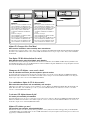 2
2
-
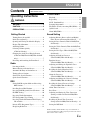 3
3
-
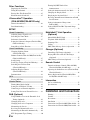 4
4
-
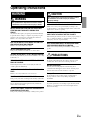 5
5
-
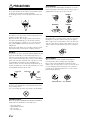 6
6
-
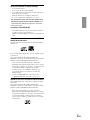 7
7
-
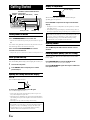 8
8
-
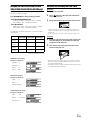 9
9
-
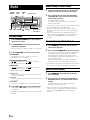 10
10
-
 11
11
-
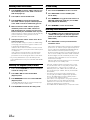 12
12
-
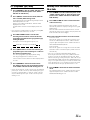 13
13
-
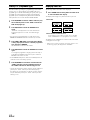 14
14
-
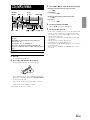 15
15
-
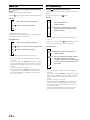 16
16
-
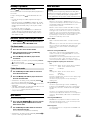 17
17
-
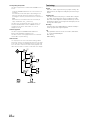 18
18
-
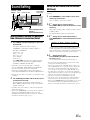 19
19
-
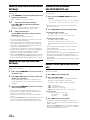 20
20
-
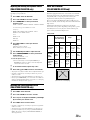 21
21
-
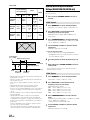 22
22
-
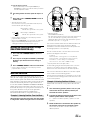 23
23
-
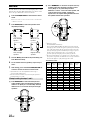 24
24
-
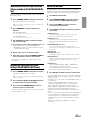 25
25
-
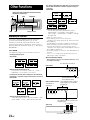 26
26
-
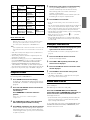 27
27
-
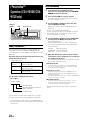 28
28
-
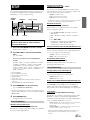 29
29
-
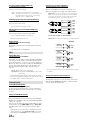 30
30
-
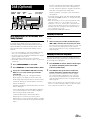 31
31
-
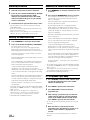 32
32
-
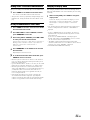 33
33
-
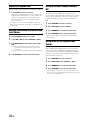 34
34
-
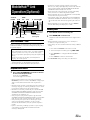 35
35
-
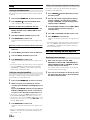 36
36
-
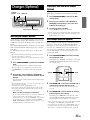 37
37
-
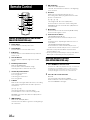 38
38
-
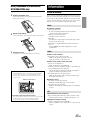 39
39
-
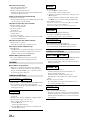 40
40
-
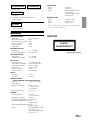 41
41
-
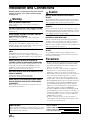 42
42
-
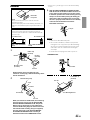 43
43
-
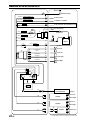 44
44
-
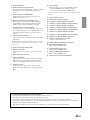 45
45
-
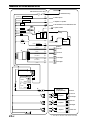 46
46
-
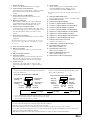 47
47
-
 48
48
Alpine CDA-9811R Manuale utente
- Categoria
- Ricevitori multimediali per auto
- Tipo
- Manuale utente
in altre lingue
- English: Alpine CDA-9811R User manual
Documenti correlati
-
Alpine CDA-9853R Manuale utente
-
Alpine CDA-9853 R Manuale utente
-
Alpine R2-A150M Manuale del proprietario
-
Alpine DVE-5207 Manuale del proprietario
-
Alpine KCA-420i Manuale del proprietario
-
Alpine CHA-S624 Manuale del proprietario
-
Alpine KCA-620M Istruzioni per l'uso
-
Alpine CVA-1004R Manuale del proprietario
-
Alpine KTX-100EQ Manuale utente
-
Alpine CTA-1505R Manuale del proprietario
Altri documenti
-
Pioneer DEH-1100MP Manuale utente
-
Pioneer DEH-112E Manuale utente
-
Pioneer DEH-1000E Manuale utente
-
Pioneer FH-P4000R Manuale utente
-
Bose Wave music system Manuale del proprietario
-
Pioneer DEH-1400R Manuale utente
-
VDO CD1537X Manuale utente
-
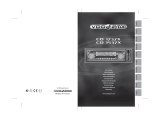 vdodayton VDOdayton Manuale utente
vdodayton VDOdayton Manuale utente
-
Bose WAVE MUSIC SYSTEM IV Manuale del proprietario
-
Clarion CX609E Manuale utente