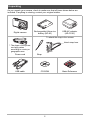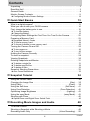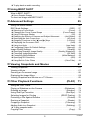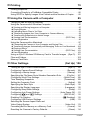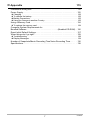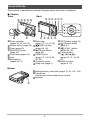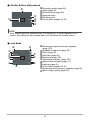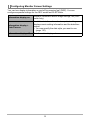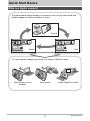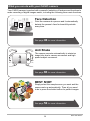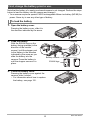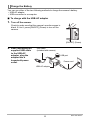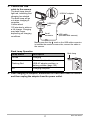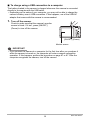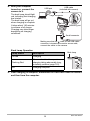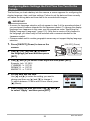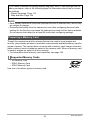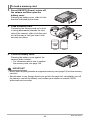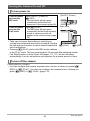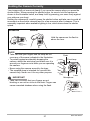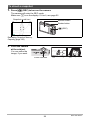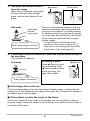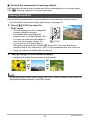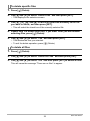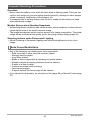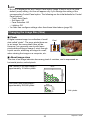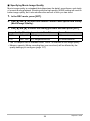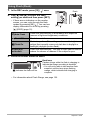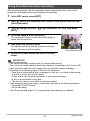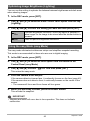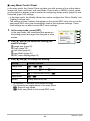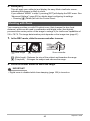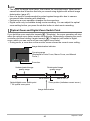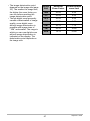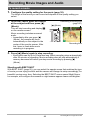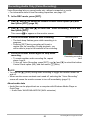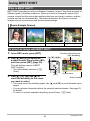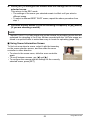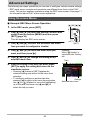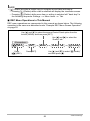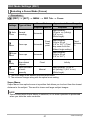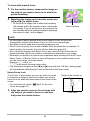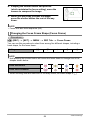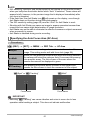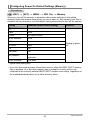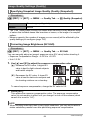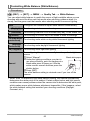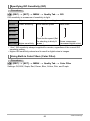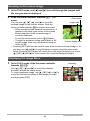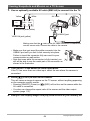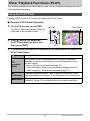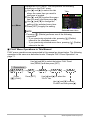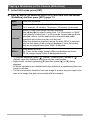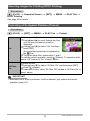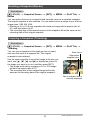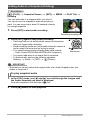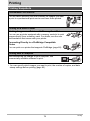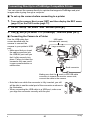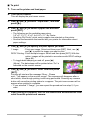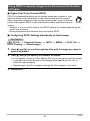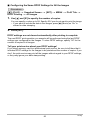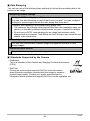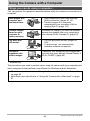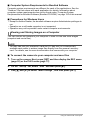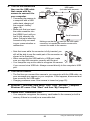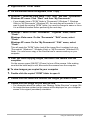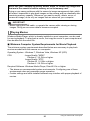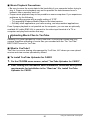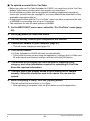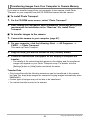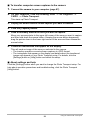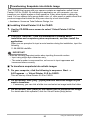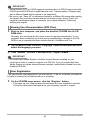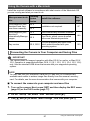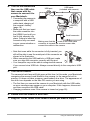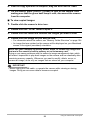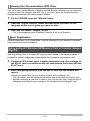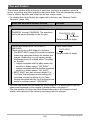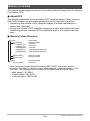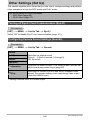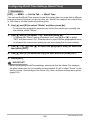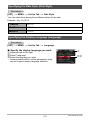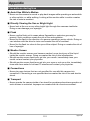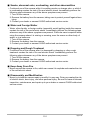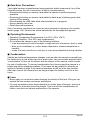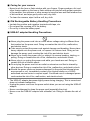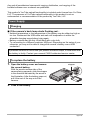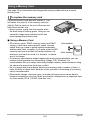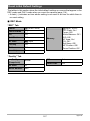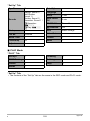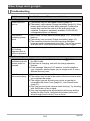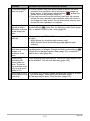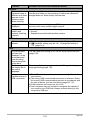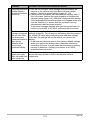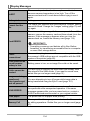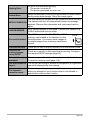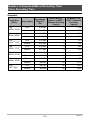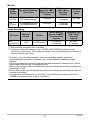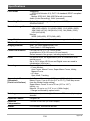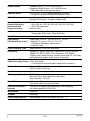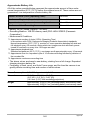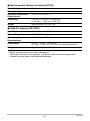1
E
Thank you for purchasing this CASIO product.
• Before using it, be sure to read the precautions contained in this User’s Guide.
• Keep the User’s Guide in a safe place for future reference.
• For the most up-to-date information about this product, visit the official EXILIM
Website at http://www.exilim.com/
Digital Camera
User’s Guide

2
As you unpack your camera, check to make sure that all items shown below are
included. If anything is missing, contact your original retailer.
Unpacking
Digital camera
Rechargeable lithium ion
battery (NP-80)
USB-AC adaptor
(AD-C53U)
Power cord Strap
USB cable CD-ROM Basic Reference
* The shape of the power
cord plug varies
according to country or
geographic area.
To attach the strap to the camera
1
2
Attach strap here.

3
• The contents of this manual and the bundled Basic Reference are subject to
change without notice.
• The contents of this manual have been checked at each step of the production
process. Feel free to contact us if you notice anything that is questionable,
erroneous, etc.
• Any copying of the contents of this User’s Guide, either in part or its entirety, is
forbidden. Except for your own personal use, any other use of the contents of this
manual without the permission of CASIO COMPUTER CO., LTD. is forbidden
under copyright laws.
• CASIO COMPUTER CO., LTD. shall not be held liable for any damages or lost
profits suffered by you or any third party due to the use or malfunction of this
product.
• CASIO COMPUTER CO., LTD. shall not be held liable for any damages, lost
profits, or claims by third parties arising out of the use of Photo Transport, Virtual
Painter 5 LE for CASIO, or YouTube Uploader for CASIO.
• CASIO COMPUTER CO., LTD. shall not be held liable for any damages or lost
profits caused by loss of memory contents due to malfunction, repair, or any other
reason.
• Note that the example screens and product illustrations shown in this User’s Guide
may differ somewhat from the screens and configuration of the actual camera.
LCD Panel
The liquid crystal panel of the monitor screen uses high-precision technology that
provides a pixel yield in excess of 99.99%. This means that some very small number
of pixels may not light or may remain lit at all times. This is due to the characteristics
of the liquid crystal panel, and does not indicate malfunction.
Read this first!
Take a few test shots
Before shooting your final image, shoot a test shot to ensure that the camera is
recording correctly.

4
Contents
Contents
Unpacking . . . . . . . . . . . . . . . . . . . . . . . . . . . . . . . . . . . . . . . . . . . . . . . . . . . . 2
Read this first! . . . . . . . . . . . . . . . . . . . . . . . . . . . . . . . . . . . . . . . . . . . . . . . . . 3
General Guide . . . . . . . . . . . . . . . . . . . . . . . . . . . . . . . . . . . . . . . . . . . . . . . . . 8
Monitor Screen Contents . . . . . . . . . . . . . . . . . . . . . . . . . . . . . . . . . . . . . . . . . 9
❚
Configuring Monitor Screen Settings . . . . . . . . . . . . . . . . . . . . . . . . . . . . . . . . . 12
❚❙
Quick Start Basics 13
What is a digital camera? . . . . . . . . . . . . . . . . . . . . . . . . . . . . . . . . . . . . . . . 13
What you can do with your CASIO camera . . . . . . . . . . . . . . . . . . . . . . . . . . 14
First, charge the battery prior to use.. . . . . . . . . . . . . . . . . . . . . . . . . . . . . . . 15
❚
To load the battery . . . . . . . . . . . . . . . . . . . . . . . . . . . . . . . . . . . . . . . . . . . . . . . 15
❚
Charge the Battery . . . . . . . . . . . . . . . . . . . . . . . . . . . . . . . . . . . . . . . . . . . . . . . 16
Configuring Basic Settings the First Time You Turn On the Camera. . . . . . . 22
Preparing a Memory Card . . . . . . . . . . . . . . . . . . . . . . . . . . . . . . . . . . . . . . . 23
❚
Supported Memory Cards. . . . . . . . . . . . . . . . . . . . . . . . . . . . . . . . . . . . . . . . . . 23
❚
To load a memory card . . . . . . . . . . . . . . . . . . . . . . . . . . . . . . . . . . . . . . . . . . . . 24
❚
To format (initialize) a new memory card . . . . . . . . . . . . . . . . . . . . . . . . . . . . . . 25
Turning the Camera On and Off . . . . . . . . . . . . . . . . . . . . . . . . . . . . . . . . . . 26
❚
To turn power on . . . . . . . . . . . . . . . . . . . . . . . . . . . . . . . . . . . . . . . . . . . . . . . . . 26
❚
To turn off the camera. . . . . . . . . . . . . . . . . . . . . . . . . . . . . . . . . . . . . . . . . . . . . 26
Holding the Camera Correctly . . . . . . . . . . . . . . . . . . . . . . . . . . . . . . . . . . . . 27
To shoot a snapshot. . . . . . . . . . . . . . . . . . . . . . . . . . . . . . . . . . . . . . . . . . . . 28
Viewing Snapshots . . . . . . . . . . . . . . . . . . . . . . . . . . . . . . . . . . . . . . . . . . . . 30
Deleting Snapshots and Movies . . . . . . . . . . . . . . . . . . . . . . . . . . . . . . . . . . 31
❚
To delete a single file . . . . . . . . . . . . . . . . . . . . . . . . . . . . . . . . . . . . . . . . . . . . . 31
❚
To delete specific files. . . . . . . . . . . . . . . . . . . . . . . . . . . . . . . . . . . . . . . . . . . . . 32
❚
To delete all files . . . . . . . . . . . . . . . . . . . . . . . . . . . . . . . . . . . . . . . . . . . . . . . . . 32
Snapshot Shooting Precautions . . . . . . . . . . . . . . . . . . . . . . . . . . . . . . . . . . 33
❚
Auto Focus Restrictions . . . . . . . . . . . . . . . . . . . . . . . . . . . . . . . . . . . . . . . . . . . 33
❚❙
Snapshot Tutorial 34
Using the Control Panel. . . . . . . . . . . . . . . . . . . . . . . . . . . . . . . . . . . . . . . . . 34
Changing the Image Size . . . . . . . . . . . . . . . . . . . . . . . . . . . . . . . . (Size) . . 35
Using Flash . . . . . . . . . . . . . . . . . . . . . . . . . . . . . . . . . . . . . . . . . . .(Flash) . . 39
Using the Self-timer . . . . . . . . . . . . . . . . . . . . . . . . . . . . . . . . (Self-timer) . . 41
Using Face Detection . . . . . . . . . . . . . . . . . . . . . . . . . . . (Face Detection) . . 42
Optimizing Image Brightness . . . . . . . . . . . . . . . . . . . . . . . . . . . (Lighting) . . 43
Using the easy Mode . . . . . . . . . . . . . . . . . . . . . . . . . . . . . . (easy Mode) . . 43
Shooting with Zoom . . . . . . . . . . . . . . . . . . . . . . . . . . . . . . . . . . . . . . . . . . . . 45
❚
Optical Zoom and Digital Zoom Switch Point . . . . . . . . . . . . . . . . . . . . . . . . . . . 46
❚❙
Recording Movie Images and Audio 48
To record a movie . . . . . . . . . . . . . . . . . . . . . . . . . . . . . . . . . . . . . . . . . . . . . 48
Shooting a Snapshot while Shooting a Movie . . . . . . . . . . . . . . . . . . . . . . . . 49
Recording Audio Only . . . . . . . . . . . . . . . . . . . . . . . . . . (Voice Recording) . . 50

5
Contents
❚
To play back an audio recording . . . . . . . . . . . . . . . . . . . . . . . . . . . . . . . . . . . . . 51
❚❙
Using BEST SHOT 52
What is BEST SHOT? . . . . . . . . . . . . . . . . . . . . . . . . . . . . . . . . . . . . . . . . . . 52
❚
Some Sample Scenes . . . . . . . . . . . . . . . . . . . . . . . . . . . . . . . . . . . . . . . . . . . . 52
To shoot an image with BEST SHOT. . . . . . . . . . . . . . . . . . . . . . . . . . . . . . . 52
❚❙
Advanced Settings 55
Using On-screen Menus . . . . . . . . . . . . . . . . . . . . . . . . . . . . . . . . . . . . . . . . 55
REC Mode Settings . . . . . . . . . . . . . . . . . . . . . . . . . . . . . . . . . . . . (REC) . . 57
❚
Selecting a Focus Mode . . . . . . . . . . . . . . . . . . . . . . . . . . . . . . . . .(Focus). . . 57
❚
Changing the Focus Frame Shape . . . . . . . . . . . . . . . . . . . (Focus Frame). . . 59
❚
Using Continuous Shutter . . . . . . . . . . . . . . . . . . . . . . . . . . . . . . . . . . (CS). . . 60
❚
Reducing the Effects of Camera and Subject Movement . . . . (Anti Shake). . . 60
❚
Specifying the Auto Focus Area . . . . . . . . . . . . . . . . . . . . . . . . . . (AF Area). . . 61
❚
Assigning Functions to the [4] and [6] Keys . . . . . . . . . . . . . . . (L/R Key). . . 62
❚
Displaying the On-screen Grid . . . . . . . . . . . . . . . . . . . . . . . . . . . . . . (Grid) . . . 62
❚
Using Icon Help . . . . . . . . . . . . . . . . . . . . . . . . . . . . . . . . . . . . . (Icon Help). . . 62
❚
Configuring Power On Default Settings . . . . . . . . . . . . . . . . . . . . (Memory). . . 63
Image Quality Settings . . . . . . . . . . . . . . . . . . . . . . . . . . . . . . . . (Quality) . . 64
❚
Specifying Snapshot Image Quality . . . . . . . . . . . . . . . (Quality (Snapshot)). . . 64
❚
Correcting Image Brightness . . . . . . . . . . . . . . . . . . . . . . . . . . . . (EV Shift). . . 64
❚
Controlling White Balance . . . . . . . . . . . . . . . . . . . . . . . . . (White Balance). . . 65
❚
Specifying ISO Sensitivity . . . . . . . . . . . . . . . . . . . . . . . . . . . . . . . . . .(ISO). . . 66
❚
Using Built-in Color Filters . . . . . . . . . . . . . . . . . . . . . . . . . . . . (Color Filter). . . 66
❚❙
Viewing Snapshots and Movies 67
Viewing Snapshots . . . . . . . . . . . . . . . . . . . . . . . . . . . . . . . . . . . . . . . . . . . . 67
Viewing a Movie. . . . . . . . . . . . . . . . . . . . . . . . . . . . . . . . . . . . . . . . . . . . . . . 67
Zooming an On-screen Image . . . . . . . . . . . . . . . . . . . . . . . . . . . . . . . . . . . . 68
Displaying the Image Menu . . . . . . . . . . . . . . . . . . . . . . . . . . . . . . . . . . . . . . 68
Viewing Snapshots and Movies on a TV Screen . . . . . . . . . . . . . . . . . . . . . . 69
❚❙
Other Playback Functions (PLAY) 71
Using the PLAY Panel . . . . . . . . . . . . . . . . . . . . . . . . . . . . . . . . . . . . . . . . . . 71
Playing a Slideshow on the Camera . . . . . . . . . . . . . . . . . . . . (Slideshow) . . 73
Rotating an Image . . . . . . . . . . . . . . . . . . . . . . . . . . . . . . . . . . (Rotation) . . 74
Using Red Eye Correction . . . . . . . . . . . . . . . . . . . . . . . . . . . . (Red Eye) . . 74
Selecting Images for Printing . . . . . . . . . . . . . . . . . . . . . (DPOF Printing) . . 75
Protecting a File Against Deletion . . . . . . . . . . . . . . . . . . . . . . . . (Protect) . . 75
Resizing a Snapshot . . . . . . . . . . . . . . . . . . . . . . . . . . . . . . . . . . .(Resize) . . 76
Cropping a Snapshot . . . . . . . . . . . . . . . . . . . . . . . . . . . . . . . .(Trimming) . . 76
Adding Audio to a Snapshot . . . . . . . . . . . . . . . . . . . . . . . . . . . (Dubbing) . . 77
❚
To play snapshot audio . . . . . . . . . . . . . . . . . . . . . . . . . . . . . . . . . . . . . . . . . . . . 77
Copying Files . . . . . . . . . . . . . . . . . . . . . . . . . . . . . . . . . . . . . . . . . (Copy) . . 78

6
Contents
❚❙
Printing 79
Printing Snapshots. . . . . . . . . . . . . . . . . . . . . . . . . . . . . . . . . . . . . . . . . . . . . 79
Connecting Directly to a PictBridge Compatible Printer . . . . . . . . . . . . . . . . 80
Using DPOF to Specify Images to be Printed and the Number of Copies. . . 82
❚❙
Using the Camera with a Computer 85
Things you can do using a computer... . . . . . . . . . . . . . . . . . . . . . . . . . . . . . 85
Using the Camera with a Windows Computer . . . . . . . . . . . . . . . . . . . . . . . . 86
❚
Viewing and Storing Images on a Computer. . . . . . . . . . . . . . . . . . . . . . . . . . . . 87
❚
Playing Movies . . . . . . . . . . . . . . . . . . . . . . . . . . . . . . . . . . . . . . . . . . . . . . . . . . 90
❚
Uploading Movie Files to YouTube . . . . . . . . . . . . . . . . . . . . . . . . . . . . . . . . . . . 91
❚
Transferring Images from Your Computer to Camera Memory. . . . . . . . . . . . . . 93
❚
Transforming Snapshots into Artistic Image . . . . . . . . . . . . . . . . . . . . . . . . . . . . 95
❚
Viewing User Documentation . . . . . . . . . . . . . . . . . . . . . . . . . . (PDF Files). . . 96
❚
User Registration . . . . . . . . . . . . . . . . . . . . . . . . . . . . . . . . . . . . . . . . . . . . . . . . 96
Using the Camera with a Macintosh . . . . . . . . . . . . . . . . . . . . . . . . . . . . . . . 97
❚
Connecting the Camera to Your Computer and Saving Files . . . . . . . . . . . . . . . 97
❚
Transferring Images Automatically and Managing Them on Your Macintosh . . 100
❚
Playing a Movie. . . . . . . . . . . . . . . . . . . . . . . . . . . . . . . . . . . . . . . . . . . . . . . . . 100
❚
Viewing User Documentation . . . . . . . . . . . . . . . . . . . . . . . . . . . (PDF Files) . . 101
❚
User Registration . . . . . . . . . . . . . . . . . . . . . . . . . . . . . . . . . . . . . . . . . . . . . . . 101
Using an Eye-Fi Wireless SD Memory Card to Transfer Images . (Eye-Fi) . 101
Files and Folders . . . . . . . . . . . . . . . . . . . . . . . . . . . . . . . . . . . . . . . . . . . . . 103
Memory Card Data . . . . . . . . . . . . . . . . . . . . . . . . . . . . . . . . . . . . . . . . . . . 104
❚❙
Other Settings (Set Up) 106
Turning off Eye-Fi Card Communication . . . . . . . . . . . . . . . . . . . . (Eye-Fi) . 106
Configuring Camera Sound Settings . . . . . . . . . . . . . . . . . . . . . (Sounds) . 106
Configuring a Startup Image . . . . . . . . . . . . . . . . . . . . . . . . . . . . (Startup) . 107
Specifying the File Name Serial Number Generation Rule . . . . . (File No.) . 107
Configuring World Time Settings . . . . . . . . . . . . . . . . . . . . . (World Time) . 108
Time Stamping Snapshots . . . . . . . . . . . . . . . . . . . . . . . . . . (Timestamp) . 109
Setting the Camera’s Clock . . . . . . . . . . . . . . . . . . . . . . . . . . . . . (Adjust) . 109
Specifying the Date Style . . . . . . . . . . . . . . . . . . . . . . . . . . . . (Date Style) . 110
Specifying the Display Language . . . . . . . . . . . . . . . . . . . . . . (Language) . 110
Configuring Sleep State Settings . . . . . . . . . . . . . . . . . . . . . . . . . (Sleep) . .111
Configuring Auto Power Settings . . . . . . . . . . . . . . . . . . (Auto Power Off) . .111
Configuring [r] and [p] Settings . . . . . . . . . . . . . . . . . . . (REC/PLAY) . 112
Disabling File Deletion . . . . . . . . . . . . . . . . . . . . . . . . . . . . (Ü Disabled) . 112
Configuring USB Protocol Settings . . . . . . . . . . . . . . . . . . . . . . . . . (USB) . 113
Selecting the Screen Aspect Ratio and
Video Output System . . . . . . . . . . . . . . . . . . . . . . . . . . . . . . . (Video Out) . 113
Formatting Built-in Memory or a Memory Card . . . . . . . . . . . . . . (Format) . 114
Resetting the Camera to Factory Defaults . . . . . . . . . . . . . . . . . . (Reset) . 114

7
Contents
❚❙
Appendix 115
Precautions during Use . . . . . . . . . . . . . . . . . . . . . . . . . . . . . . . . . . . . . . . . 115
Power Supply. . . . . . . . . . . . . . . . . . . . . . . . . . . . . . . . . . . . . . . . . . . . . . . . 122
❚
Charging . . . . . . . . . . . . . . . . . . . . . . . . . . . . . . . . . . . . . . . . . . . . . . . . . . . . . . 122
❚
To replace the battery . . . . . . . . . . . . . . . . . . . . . . . . . . . . . . . . . . . . . . . . . . . . 122
❚
Battery Precautions. . . . . . . . . . . . . . . . . . . . . . . . . . . . . . . . . . . . . . . . . . . . . . 123
❚
Using the Camera in another Country . . . . . . . . . . . . . . . . . . . . . . . . . . . . . . . 123
Using a Memory Card . . . . . . . . . . . . . . . . . . . . . . . . . . . . . . . . . . . . . . . . . 124
❚
To replace the memory card . . . . . . . . . . . . . . . . . . . . . . . . . . . . . . . . . . . . . . . 124
Computer System Requirements for
Bundled Software . . . . . . . . . . . . . . . . . . . . . . . . . . . .(Bundled CD-ROM) . 126
Reset Initial Default Settings . . . . . . . . . . . . . . . . . . . . . . . . . . . . . . . . . . . . 127
When things don’t go right... . . . . . . . . . . . . . . . . . . . . . . . . . . . . . . . . . . . . 129
❚
Troubleshooting . . . . . . . . . . . . . . . . . . . . . . . . . . . . . . . . . . . . . . . . . . . . . . . . 129
❚
Display Messages. . . . . . . . . . . . . . . . . . . . . . . . . . . . . . . . . . . . . . . . . . . . . . . 134
Number of Snapshots/Movie Recording Time/Voice Recording Time . . . . . 136
Specifications. . . . . . . . . . . . . . . . . . . . . . . . . . . . . . . . . . . . . . . . . . . . . . . . 138

8
The numbers in parentheses indicate the pages where each item is explained.
. Camera
General Guide
42135
67
[ ]
[
SET
]
[ ]
[ ]
[ ]
bk9 bl bm bn8
bs
br bobpbq
1
Zoom controller
(pages 28, 45, 68, 68)
2
Shutter button (page 28)
3
Flash (page 39)
4
[ON/OFF] (Power)
(page 26)
5
Front lamp (pages 41)
6
Lens
7
Microphone
(pages 49, 77)
8
Back lamp
(pages 17, 19, 26, 39)
9
[r] (REC) button
(pages 26, 28)
bk
[0] (Movie) button
(page 48)
bl
[USB/AV] port
(pages 17, 19, 69, 80,
88, 98)
bm
Connector cover
bn
Strap hole (page 2)
bo
[SET] button (page 34)
bp
[ ] (Delete) button
(page 31)
bq
[p] (PLAY) button
(pages 26, 30)
br
Control button
([8][2][4][6])
(pages 12, 31, 34, 39,
55)
bs
Monitor screen
(pages 9, 12)
Back
bt
Battery/memory card slots (pages 15, 24, 122, 124)
ck
Tripod hole
Use this hole when attaching to a tripod.
cl
Speaker
Front
btckcl
Bottom

9
The monitor screen uses various indicators, icons, and values to keep you informed
of the camera’s status.
• The sample screens in this section are intended to show you the locations of all the
indicators and figures that can appear on the monitor screen in various modes.
They do not represent screens that actually appear on the camera.
. Snapshot Recording
Monitor Screen Contents
1
Remaining snapshot memory capacity
(page 136)
2
Remaining movie memory capacity (page 48)
3
Recording mode (page 28)
4
White balance setting (page 65)
5
Continuous shutter (page 60)
6
Image deterioration indicator (page 46)
7
Metering mode (page 138)
8
Snapshot image size (page 35)
9
Snapshot image quality (page 64)
bk
Movie image quality (page 38)
bl
Flash (page 39)
bm
Self-timer (page 41)
bn
Face Detection (page 42)
bo
Lighting (page 43)
bp
ISO sensitivity (page 66)
bq
Date/time (page 109)
br
Exposure compensation (page 64)
bs
Focus frame (pages 29, 61)
bt
Timestamp indicator (page 109)
ck
Battery level indicator (page 21)
cl
Anti Shake (page 60)
cm
Focus Mode (page 57)
bk
bl
bm
bo
bp
bn
bq
89
341657
bt
2
br
cl
cm
ck
bs

10
. Shutter Button Half-pressed
.
easy Mode
1
Recording mode (page 28)
2
Flash (page 39)
3
ISO sensitivity (page 66)
4
Aperture value
5
Shutter speed
6
Focus frame (pages 29, 61)
NOTE
• If the current aperture, shutter speed, ISO sensitivity, or Auto Exposure is not
correct, the setting will turn orange when you half-press the shutter button.
1
Remaining snapshot memory capacity
(page 136)
2
Snapshot image size (page 35)
3
Flash (page 39)
4
Self-timer (page 41)
5
Date/time (page 109)
6
Timestamp indicator (page 109)
7
Battery level indicator (page 21)
8
Lighting (page 43)
9
Focus frame (pages 29, 61)
bk
Remaining movie memory capacity (page 48)
bl
Movie image quality (page 38)
6
3
2
4
5
1
6
9
5
3
4
21
7
8
bk
bl

11
. Movie Recording
. Snapshot Viewing
. Movie Playback
1
Recording mode (page 48)
2
White balance setting (page 65)
3
Remaining movie memory capacity (page 48)
4
Movie recording time (page 48)
5
Flash (page 39)
6
Exposure compensation (page 64)
7
Battery level indicator (page 21)
8
Movie recording in progress (page 48)
1
File type
2
Protect indicator (page 75)
3
Folder name/file name (page 103)
4
Snapshot image quality (page 64)
5
Snapshot image size (page 35)
6
ISO sensitivity (page 66)
7
Aperture value
8
Shutter speed
9
Date/time (page 109)
bk
Battery level indicator (page 21)
1
File type
2
Protect indicator (page 75)
3
Folder name/file name (page 103)
4
Movie recording time (page 48)
5
Movie image quality (page 38)
6
Date/time (page 109)
7
Battery level indicator (page 21)
12
7 6
8
3
4
5
31
bk
4
7
5
8
9
6
2
1
4
5
7
23
6
B

12
You can turn display information on and off by pressing [8] (DISP). You can
configure separate settings for the REC mode and PLAY mode.
Configuring Monitor Screen Settings
Information display on
Displays information about image settings, etc (REC
mode only).
Information display +
Date/Time on
In addition to information about snapshot settings,
displays movie setting information and the date/time
screen.
• You can specify the date style you want to use
(page 110).
Information display off No information displayed

13
Quick Start Basics
Quick Start Basics
What is a digital camera?
Delete
A digital camera stores images on a memory card, so you can record and
delete images a countless number of times.
Play
Record
You can use the images you record in a variety of different ways.
Store images on your
computer.
Print images. Attach images to e-mail.

14
Quick Start Basics
Your CASIO camera is packed with a powerful selection of features and functions to
make recording of digital images easier, including the following three main functions.
What you can do with your CASIO camera
BEST SHOT
Simply select the sample scene you want and the
camera sets up automatically. Then all you need
to do is press the shutter button for perfect images.
Anti Shake
The camera corrects automatically to minimize
image blur due to camera movement and high
speed subject movement.
See page
60 for more information.
See page
52 for more information.
See page
42 for more information.
Face Detection
Point the camera at a person and it automatically
detects the person’s face for beautiful portraits
every time.

15
Quick Start Basics
Note that the battery of a newly purchased camera is not charged. Perform the steps
below to load the battery into the camera and charge it.
• Your camera requires a special CASIO rechargeable lithium ion battery (NP-80) for
power. Never try to use any other type of battery.
1. Open the battery cover.
Pressing the battery cover, slide it in
the direction indicated by the arrow.
2. Load the battery.
With the EXILIM logo on the
battery facing upwards (in the
direction of the monitor
screen), hold the stopper next
to the battery in the direction
indicated by the arrow as you
slide the battery into the
camera. Press the battery in
until the stopper secures it in
place.
3. Close the battery cover.
Pressing the battery cover against the
camera, slide it closed.
• For information about how to replace
the battery, see page 122.
First, charge the battery prior to use.
To load the battery
2
1
EXILIM logo
Stopper
Back
Battery contacts
Front
1
2

16
Quick Start Basics
You can use either of the two following methods to charge the camera’s battery.
• USB-AC adaptor
• USB connection to a computer
. To charge with the USB-AC adaptor
1. Turn off the camera.
Check to make sure that the camera’s monitor screen is
blank. If it isn’t, press [ON/OFF] (Power) to turn off the
camera.
2. After connecting the
supplied USB cable
to the USB-AC
adaptor, plug the
adaptor into a
household power
outlet.
Charge the Battery
[ON/OFF] (Power)
USB
USB-AC adaptor
Power cord
USB cable
(included with camera)
USB port

17
Quick Start Basics
3. Connect the USB
cable to the camera.
The back lamp should
light red, indicating that
charging has started.
The back lamp will go
out when charging is
complete.
It takes about
120 minutes to achieve
a full charge. Charging
may take longer
depending on charging
conditions.
Back Lamp Operation
4. After charging is complete, disconnect the USB cable from the camera
and then unplug the adaptor from the power outlet.
Lamp Status Description
Lit Red Charging
Flashing Red
Abnormal ambient temperature,
USB-AC adaptor problem, or
battery problem (page 122)
Off Charging complete
USB cable
(included with camera)
Making sure that the mark on the USB cable connector
is towards the monitor screen side, connect the cable to
the camera.
[USB/AV]
port
Small
connector
USB-AC adaptor
Back lamp

18
Quick Start Basics
. To charge using a USB connection to a computer
The battery loaded in the camera is charged whenever the camera is connected
directly to a computer with the USB cable.
• Depending on the setup of your computer, you may not be able to charge the
camera’s battery over a USB connection. If this happens, use of the USB-AC
adaptor that comes with the camera is recommended.
1. Turn off the camera.
Check to make sure that the camera’s monitor
screen is blank. If it isn’t, press [ON/OFF]
(Power) to turn off the camera.
IMPORTANT!
• If you connect the camera to a computer for the first time after you purchase it
while the camera is turned on, the computer will enter a camera recognition
operation. If this happens, perform the procedure on page 87 or 97. After the
computer recognizes the camera, turn off the camera.
Monitor screen
[ON/OFF] (Power)

19
Quick Start Basics
2. With your computer
turned on, connect the
camera to it.
The back lamp should light
red, indicating that charging
has started.
The back lamp will go out
when charging is complete.
It takes about 140 minutes
to achieve a full charge.
Charging may take longer
depending on charging
conditions.
Back Lamp Operation
3. After charging is complete, disconnect the USB cable from the camera
and then from the computer.
Lamp Status Description
Lit Red Charging
Flashing Red
Abnormal ambient temperature,
charging taking abnormally long,
or battery problem (page 122)
Off Charging complete
USB port
USB cable
(included with camera)
[USB/AV] port
Large connector
Small connector
Making sure that the mark on the USB cable
connector is towards the monitor screen side,
connect the cable to the camera.
Back lamp

20
Quick Start Basics
NOTE
• Even if you turn on the camera, the battery will continue to charge if there is a USB
connection with a computer. In this case, however, back lamp operation will
change as described below.
Back Lamp Operation
IMPORTANT!
• Charging is not performed while the connected computer is in the hibernate mode.
• A charging error can occur immediately after charging begins or some time after
charging begins. A charging error is indicated by the back lamp flashing red.
Other Charging Precautions
• With the two charging methods described above, you can charge the camera’s
battery (NP-80) without removing it from the camera. You also can charge the
battery using an optionally available charger unit (BC-80L). Never use any other
type of charger device. Attempting to use a different charger can result in
unexpected accident.
• A battery that is still warm due to normal use may not charge fully. Give the battery
time to cool before charging it.
• A battery discharges slightly even when it is not loaded in the camera. Because of
this, it is recommended that you charge the battery immediately before you need to
use it.
• Charging the camera’s battery may cause interference with TV and radio reception.
If this happens, plug the charger into an outlet that is further away from the TV or
radio.
• Actual charging time depends on current battery capacity and charging conditions.
• Do not use the USB-AC adaptor with any other device.
Lamp Status Description
Lit/Flashing Amber Charging
Flashing Red
Abnormal ambient temperature, charging taking
abnormally long, or battery problem (page 122)
Lit Green Charging complete
La pagina si sta caricando...
La pagina si sta caricando...
La pagina si sta caricando...
La pagina si sta caricando...
La pagina si sta caricando...
La pagina si sta caricando...
La pagina si sta caricando...
La pagina si sta caricando...
La pagina si sta caricando...
La pagina si sta caricando...
La pagina si sta caricando...
La pagina si sta caricando...
La pagina si sta caricando...
La pagina si sta caricando...
La pagina si sta caricando...
La pagina si sta caricando...
La pagina si sta caricando...
La pagina si sta caricando...
La pagina si sta caricando...
La pagina si sta caricando...
La pagina si sta caricando...
La pagina si sta caricando...
La pagina si sta caricando...
La pagina si sta caricando...
La pagina si sta caricando...
La pagina si sta caricando...
La pagina si sta caricando...
La pagina si sta caricando...
La pagina si sta caricando...
La pagina si sta caricando...
La pagina si sta caricando...
La pagina si sta caricando...
La pagina si sta caricando...
La pagina si sta caricando...
La pagina si sta caricando...
La pagina si sta caricando...
La pagina si sta caricando...
La pagina si sta caricando...
La pagina si sta caricando...
La pagina si sta caricando...
La pagina si sta caricando...
La pagina si sta caricando...
La pagina si sta caricando...
La pagina si sta caricando...
La pagina si sta caricando...
La pagina si sta caricando...
La pagina si sta caricando...
La pagina si sta caricando...
La pagina si sta caricando...
La pagina si sta caricando...
La pagina si sta caricando...
La pagina si sta caricando...
La pagina si sta caricando...
La pagina si sta caricando...
La pagina si sta caricando...
La pagina si sta caricando...
La pagina si sta caricando...
La pagina si sta caricando...
La pagina si sta caricando...
La pagina si sta caricando...
La pagina si sta caricando...
La pagina si sta caricando...
La pagina si sta caricando...
La pagina si sta caricando...
La pagina si sta caricando...
La pagina si sta caricando...
La pagina si sta caricando...
La pagina si sta caricando...
La pagina si sta caricando...
La pagina si sta caricando...
La pagina si sta caricando...
La pagina si sta caricando...
La pagina si sta caricando...
La pagina si sta caricando...
La pagina si sta caricando...
La pagina si sta caricando...
La pagina si sta caricando...
La pagina si sta caricando...
La pagina si sta caricando...
La pagina si sta caricando...
La pagina si sta caricando...
La pagina si sta caricando...
La pagina si sta caricando...
La pagina si sta caricando...
La pagina si sta caricando...
La pagina si sta caricando...
La pagina si sta caricando...
La pagina si sta caricando...
La pagina si sta caricando...
La pagina si sta caricando...
La pagina si sta caricando...
La pagina si sta caricando...
La pagina si sta caricando...
La pagina si sta caricando...
La pagina si sta caricando...
La pagina si sta caricando...
La pagina si sta caricando...
La pagina si sta caricando...
La pagina si sta caricando...
La pagina si sta caricando...
La pagina si sta caricando...
La pagina si sta caricando...
La pagina si sta caricando...
La pagina si sta caricando...
La pagina si sta caricando...
La pagina si sta caricando...
La pagina si sta caricando...
La pagina si sta caricando...
La pagina si sta caricando...
La pagina si sta caricando...
La pagina si sta caricando...
La pagina si sta caricando...
La pagina si sta caricando...
La pagina si sta caricando...
La pagina si sta caricando...
La pagina si sta caricando...
La pagina si sta caricando...
La pagina si sta caricando...
La pagina si sta caricando...
La pagina si sta caricando...
La pagina si sta caricando...
La pagina si sta caricando...
-
 1
1
-
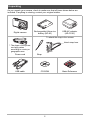 2
2
-
 3
3
-
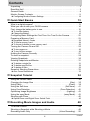 4
4
-
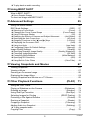 5
5
-
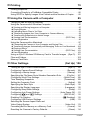 6
6
-
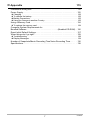 7
7
-
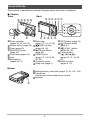 8
8
-
 9
9
-
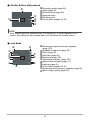 10
10
-
 11
11
-
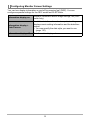 12
12
-
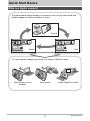 13
13
-
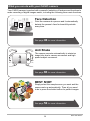 14
14
-
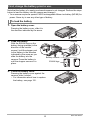 15
15
-
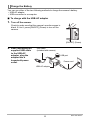 16
16
-
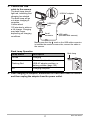 17
17
-
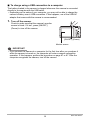 18
18
-
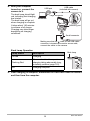 19
19
-
 20
20
-
 21
21
-
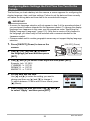 22
22
-
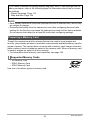 23
23
-
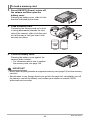 24
24
-
 25
25
-
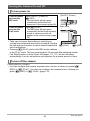 26
26
-
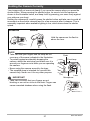 27
27
-
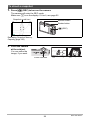 28
28
-
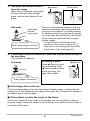 29
29
-
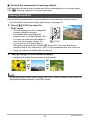 30
30
-
 31
31
-
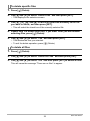 32
32
-
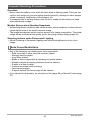 33
33
-
 34
34
-
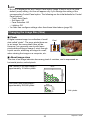 35
35
-
 36
36
-
 37
37
-
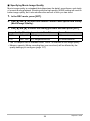 38
38
-
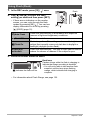 39
39
-
 40
40
-
 41
41
-
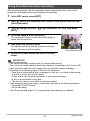 42
42
-
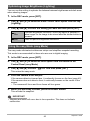 43
43
-
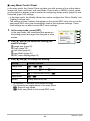 44
44
-
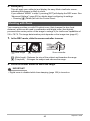 45
45
-
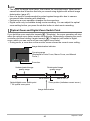 46
46
-
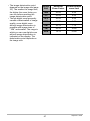 47
47
-
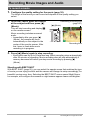 48
48
-
 49
49
-
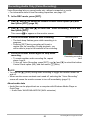 50
50
-
 51
51
-
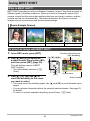 52
52
-
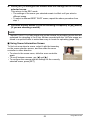 53
53
-
 54
54
-
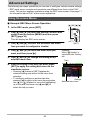 55
55
-
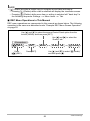 56
56
-
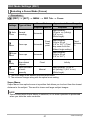 57
57
-
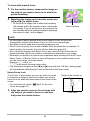 58
58
-
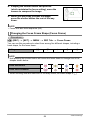 59
59
-
 60
60
-
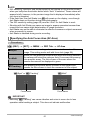 61
61
-
 62
62
-
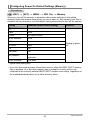 63
63
-
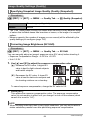 64
64
-
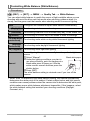 65
65
-
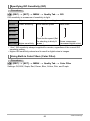 66
66
-
 67
67
-
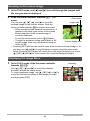 68
68
-
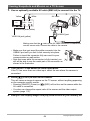 69
69
-
 70
70
-
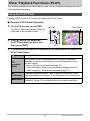 71
71
-
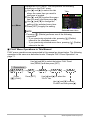 72
72
-
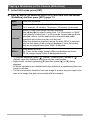 73
73
-
 74
74
-
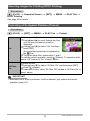 75
75
-
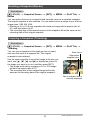 76
76
-
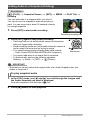 77
77
-
 78
78
-
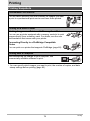 79
79
-
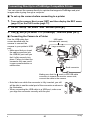 80
80
-
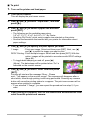 81
81
-
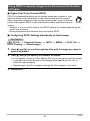 82
82
-
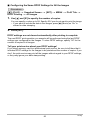 83
83
-
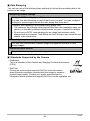 84
84
-
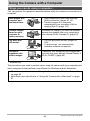 85
85
-
 86
86
-
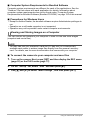 87
87
-
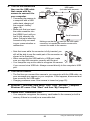 88
88
-
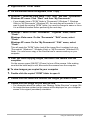 89
89
-
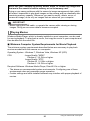 90
90
-
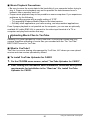 91
91
-
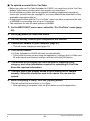 92
92
-
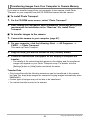 93
93
-
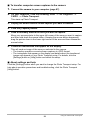 94
94
-
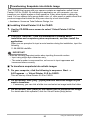 95
95
-
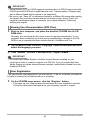 96
96
-
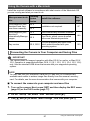 97
97
-
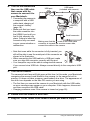 98
98
-
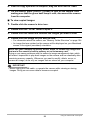 99
99
-
 100
100
-
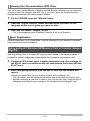 101
101
-
 102
102
-
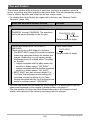 103
103
-
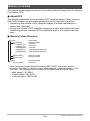 104
104
-
 105
105
-
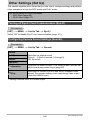 106
106
-
 107
107
-
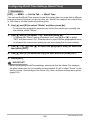 108
108
-
 109
109
-
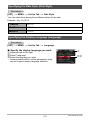 110
110
-
 111
111
-
 112
112
-
 113
113
-
 114
114
-
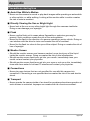 115
115
-
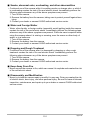 116
116
-
 117
117
-
 118
118
-
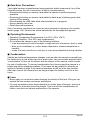 119
119
-
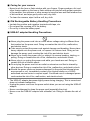 120
120
-
 121
121
-
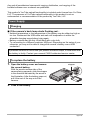 122
122
-
 123
123
-
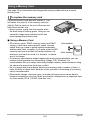 124
124
-
 125
125
-
 126
126
-
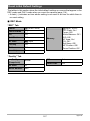 127
127
-
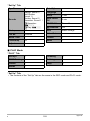 128
128
-
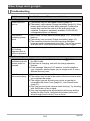 129
129
-
 130
130
-
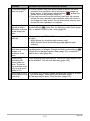 131
131
-
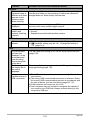 132
132
-
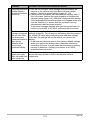 133
133
-
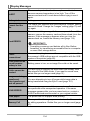 134
134
-
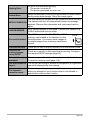 135
135
-
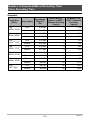 136
136
-
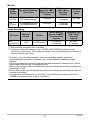 137
137
-
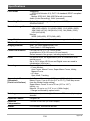 138
138
-
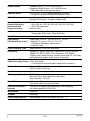 139
139
-
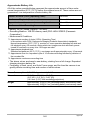 140
140
-
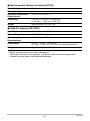 141
141
-
 142
142
Casio EX-Z27 Manuale utente
- Tipo
- Manuale utente
- Questo manuale è adatto anche per
in altre lingue
- English: Casio EX-Z27 User manual
Documenti correlati
-
Casio Automobile Electronics EX-ZS90 Manuale utente
-
Casio MA1003-BMF Manuale utente
-
Casio Exilim MA1003-BMF Manuale utente
-
Casio EX-ZR310 Guida utente
-
Casio EX-Z550 Guida utente
-
Casio EX-Z2000 Manuale utente
-
Casio MA0907-A Manuale utente
-
Casio EX-Z16 Manuale utente
-
Casio EX-S9 Manuale utente
-
Casio EX-Z370 Manuale utente
Altri documenti
-
Panasonic RR XS350 Manuale del proprietario
-
Ingo Violetta Manuale del proprietario
-
Ingo Hello Kitty HEC-002O Manuale utente
-
Ingo Hello Kitty HEC-050N Guida utente
-
Ingo Violetta Manuale del proprietario
-
Gateway DC-T20 Manuale utente
-
Panasonic RRUS310E Istruzioni per l'uso
-
AEE Magicam S50+ Manuale utente
-
Nikon COOLPIX S6700 Manuale del proprietario
-
Nikon L-ENREGISTREUR DE DONNEES MV-1 Manuale utente