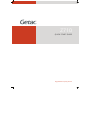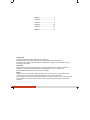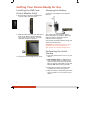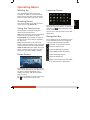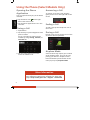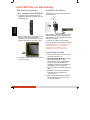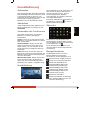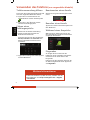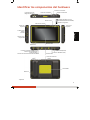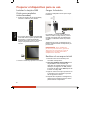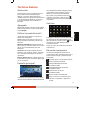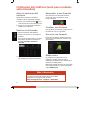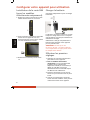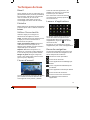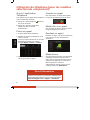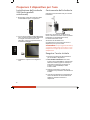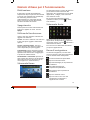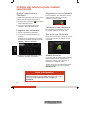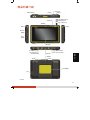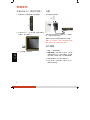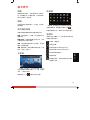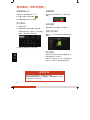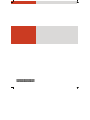Getac Z710(52628476XXXX) Manuale utente
- Categoria
- Smartphone
- Tipo
- Manuale utente

Rugged Mobile Computing Solutions
Z710
QUICK START GUIDE

English ................................... 1
Deutsch .................................. 5
Español .................................. 9
Français ................................ 13
Italiano ................................. 17
繁體中文 ............................... 21
Trademarks
Google and Android are trademarks of Google Inc.
The Bluetooth word mark and logos are owned by the Bluetooth SIG, Inc.
All other brand and product names are trademarks or registered trademarks of their
respective companies.
Disclaimer
Specifications and manuals are subject to change without notice. Getac assumes no
liability for damage incurred directly or indirectly from errors, omissions, or
discrepancies between the device and the manuals.
Notes
Depending on the specific model purchased, the color and look of your device and
accessories may not exactly match the graphics shown in this document.
The screenshots and other presentations shown in this document are for reference only.
They may differ from the actual screens and presentations generated by the actual
product.

1
English
Identifying Hardware Components
* Optional
Power Button
Trigger Button
Volume Control Buttons
Camera Lens
Li
g
ht Sensor
Mobile Phone Indicator
RF (Radio Frequency) Indicator
Charge/Notification Indicator
Tether Holder
SIM Card
Cover
MicroSD Card
Cover
Power Connector
Docking Connector
3G Pass-throu
g
h Connector
*
GPS Pass-through Connector
*
USB Client Connector
Micro USB Host Connector
Stylus
Speaker
Camera Lens
Flash
Tether Holder
Touchscreen
Barcode Reader Lens
*
Microphone
RFID Reader
*

2
English
Getting Your Device Ready for Use
Installing the SIM Card
(Select Models Only)
1. Remove the screw from the SIM card
cover and flip open the cover.
2. With the SIM card’s chip side facing the
back of the device and the beveled
corner pointing to the slot, insert the
card all the way into the slot.
3. Close the cover and tighten the screw.
Charging the Battery
Connect the AC adapter to charge the
battery.
The charge indicator glows in amber
when charging is in progress. When the
battery is fully charged, the amber
indicator turns into green.
Fully charge the battery before using your
device for the first time.
CAUTION: As a battery protection, store
the device where the temperature is
appropriate. Avoid high temperatures.
Performing the Initial
Startup
1. Press the power button to turn on your
device.
2. Select Models Only: If a SIM card has
been inserted and the mobile phone
network operator (or you) has set the
PIN, you will be prompted to enter the
PIN. Tap OK after entering the PIN.
3. Follow the on-screen instructions to
complete the initial setup process.
4. After the setup is completed, the Home
screen appears. You can now use your
device.

3
English
Operating Basics
Waking Up
Your device sleeps after a period of
inactivity. To wake up, press the power
button and, at the lock screen, drag the
lock icon to the other side of the screen.
Shutting Down
Press and hold the power button until a
menu pops up. Tap Power off.
Using the Touchscreen
Use the stylus to navigate and select
objects on the touchscreen.
Tap Touch the screen once with the stylus
to open an item or select an object.
Tap and hold Tap and hold the stylus on
an item to see a list of actions available
for that item.
Drag Hold the stylus on an item and,
without lifting the stylus, move across the
screen until you reach the target position.
Swipe or slide Move the stylus across the
screen, without pausing when you first
touch it (so you don’t “drag” instead).
Home Screen
The Home screen is your starting point to
access all the features on your device. You
can have it display application icons,
widgets, shortcuts, and other features
that you want.
To return to the Home screen at any time,
tap
at the bottom of the screen.
Launcher Screen
The Launcher holds icons for all of the
applications on your device. To open the
Launcher, tap
at the right side of the
Home screen.
Tap an icon in the Launcher to open the
application.
Navigation Bar
The navigation bar at the bottom of the
screen provides buttons for navigation
purposes and frequently-used tasks.
goes back to the previous screen.
opens the Home screen.
opens File Manager by default.
opens GPS-ECompass by default.
opens Camera by default.
opens the Search box.
opens a menu with items that affect
the current screen or application.

4
English
Using the Phone (Select Models Only)
Opening the Phone
Application
You can open Phone by any of the below
methods:
z Tap the Phone icon
at the right
side of the Home screen.
z Tap the Phone application icon in the
Launcher.
Placing a Call
1. Open Phone.
2. Tap the keys on phone keypad to enter
phone number.
Or you can select an existing phone
number by using Call log, Contacts, or
Favorites tab.
3. Tap the green phone icon on the
screen to make the call.
Answering a Call
To answer an incoming call, drag the
green phone icon to the right side of the
screen.
Ending a Call
To end a call, tap the red phone icon on
the screen.
During a Call
During a call, you can use the icons on the
screen for various operations.
Airplane Mode
Some locations may require you to switch
off all wireless radios. You can do so by
placing your device in Airplane mode.
Press and hold the power button until a
menu pops up. Tap Airplane mode.
For complete information of the product, refer to the
User’s Manual (in PDF format) available from Getac web
page at http://www.getac.com Æ Support Æ Download.
More Information

5
Deutsch
Komponentenbeschreibung
* Option
Kamera-objektiv
Blitz
Touchscreen
Ein/Aus-schalter
Lautsprecher
Stylus
Netzanschluss
Dockinganschluss
Mobiltelefonanzeige
HF- (Hochfrequenz) Anzeige
Lade-/Benachrichtigungs-
anzeige
Durch
g
an
g
sanschluss für 3G-Antenne
*
Durchgangsanschluss für GPS-Antenne
*
USB-Anschluss (Client)
Micro USB-Anschluss (Host)
Loch für
Halteriemen
Loch für
Halteriemen
Kamera-objektiv
Strichcodeleser-Linse
*
Lautstärketasten
Auslöser
MicroSD-
Karten-
abdeckung
SIM-Karten-
abdeckung
Mikrofon
RFID-Leser
*
Lichtsensor

6
Deutsch
Erste Schritte zur Benutzung
SIM-Karte installieren
(nur ausgewählte Modelle
)
1. Entfernen Sie die Schraube von der
SIM-Kartenabdeckung, klappen Sie die
Abdeckung auf.
2. Stecken Sie die Karte vollständig in den
Schlitz, wobei die Chipseite der
SIM-Karte zur Geräterückseite und die
abgeschrägte Ecke zum Schlitz zeigt.
3. Schließen Sie die Abdeckung, ziehen Sie
die Schraube fest.
Aufladen des Akkus
Verbinden Sie zum Aufladen des Akkus
das AC-Netzteil.
Während des Ladevorgangs leuchtet die
Ladeanzeige gelb. Wenn der Akku voll
aufgeladen ist, wobei die gelbe Anzeige
dann grün leuchtet.
Sie müssen den Akku ganz aufladen,
bevor Sie Ihr Gerät erstmalig einschalten.
ACHTUNG: Bewahren Sie das Gerät zum
Schutz des Akkus an einem Ort mit
angemessener Temperatur auf.
Vermeiden Sie hohe Temperaturen.
Erstmaliges Starten
1. Schalten Sie Ihr Gerät durch Drücken
des Ein/Ausschalters ein.
2. Nur ausgewählte Modelle: If Ist eine
SIM-Karte eingefügt und der
Dienstanbieter für Ihr Mobiltelefon
(oder Sie) hat eine PIN-Nummer
eingestellt, werden Sie aufgefordert,
diese PIN-Nummer einzugeben.
Tippen Sie nach der PIN-Eingabe auf
OK.
3. Befolgen Sie zum Abschließen der
Ersteinrichtung die Bildschirm-
anweisungen.
4. Nach erfolgreichem Setup erscheint
der Startbildschirm. Sie können Ihr
Gerät jetzt bedienen.

7
Deutsch
Grundbedienung
Aufwecken
Nach einer bestimmten Dauer der Inaktivität
(standardmäßig 1 Minute) wechselt Ihr Gerät
in den Ruhezustand. Drücken Sie zum
Aufwecken die Ein-/Austaste; ziehen Sie das
Schlosssymbol auf dem gesperrten
Bildschirm zu einer der Bildschirmseiten.
Abschalten
Halten Sie die Ein-/Austaste gedrückt, bis ein
Menü eingeblendet wird. Tippen Sie auf
Ausschalten.
Verwenden des Touchscreen
Verwenden Sie den Stylus, um auf dem
Bildschirm zu stöbern und Objekte
auszuwählen.
Tippen Tippen Sie mit dem Stylus auf den
Bildschirm, um ein Menüelement zu öffnen
bzw. auszuwählen.
Tippen und halten Tippen Sie mit dem
Stylus auf ein Element und halten ihn in
dieser Position, um eine Liste der für das
j
eweilige Element verfügbaren Aktionen
aufzurufen.
Ziehen Berühren Sie mit dem Stylus ein
Element und ziehen Sie den Stylus über den
Bildschirm bis zur gewünschten Zielposition,
ohne ihn abzuheben.
Wischen oder Gleiten Gleiten Sie mit dem
Stylus ohne Pause über den Bildschirm
gleich nach der ersten Berührung (damit
stattdessen kein „Ziehen“ ausgeführt wird).
Startbildschirm
Der Startbildschirm ist Ihr Startpunkt, von
dem aus Sie auf alle Funktionen Ihres
Gerätes zugreifen können. Er kann
Anwendungssymbole, Widgets,
Verknüpfungen und andere Funktionen
wunschgemäß anzeigen.
Sie können jederzeit zum Startbildschirm
zurückkehren, indem Sie
im oberen
Bildschirmbereich antippen.
Übersicht
Die Übersicht enthält Symbole aller
Anwendungen auf Ihrem Gerät. Tippen
Sie zum Öffnen der Übersicht oben rechts
im Startbildschirm auf
.
Durch Antippen eines Symbols in der
Übersicht öffnen Sie die entsprechende
Anwendung.
Navigationsleiste
Die Navigationsleiste im unteren
Bildschirmbereich verfügt über
Schaltflächen, die der Navigation und
häufig verwendeten Aufgaben dienen.
Zurück zum vorherigen Bildschirm.
Öffnen des Startbildschirms.
Standardmäßiges Öffnen des
elektronischen File Manager.
Standardmäßiges Öffnen des
elektronischen GPS-ECompass.
Standardmäßiges Öffnen des
elektronischen Camera.
Öffnen des Suchfeldes.
Öffnen eines Menüs mit Einträgen
zum aktuellen Bildschirm bzw. zur
aktuellen Anwendung.

8
Deutsch
Verwenden des Telefons (nur ausgewählte Modelle)
Telefonanwendung öffnen
Sie können die Telefonanwendung anhand
einer der folgenden Methoden öffnen:
z Tippen Sie im rechten Bereich des
Startbildschirms auf das Telefonsymbol
.
z Tippen Sie in der Übersicht auf das
Telefonanwendungssymbol.
Führen eines
Telefongesprächs
1. Öffnen Sie die Telefonanwendung.
2. Geben Sie die Nummer über das
Bildschirmtastenfeld ein.
Alternativ können Sie über die Register
Anrufe, Kontakte oder Favoriten eine
bereits vorhandene Telefonnummer
auswählen.
3. Tippen Sie auf das grüne Telefonsymbol
auf dem Bildschirm.
Beantworten eines Anrufs
Ziehen Sie das grüne Telefonsymbol nach
rechts.
Beenden eines Anrufs
Tippen Sie auf das rote Telefonsymbol auf
dem Bildschirm.
Während eines Gesprächs
Während eines Telefonats können Sie
über die Bildschirmsymbole verschiedene
Vorgänge durchführen.
Flugmodus
An einigen Orten müssen Sie den
kabellosen Funk vollständig ausschalten.
Versetzen Sie Ihr Gerät dazu in den
Flugmodus.
Halten Sie die Ein-/Austaste gedrückt, bis
ein Menü eingeblendet wird. Tippen Sie
auf Flugmodus.
anlei
Umfassende Informationen über das Produkt finden Sie
im Benutzerhandbuch (im PDF-Format), erhältlich auf der
Getac Webseite unter http://www.getac.com Æ Support
Æ Download.
Weitere Informationen

9
Español
Identificar los componentes del hardware
* Opción
Lentes de la cámara
Flash
Pantalla táctil
Botón de encendido
Altavoces
Lápiz
Conector de alimentación
Conector de acoplamiento
Indicador del teléfono móvil
Indicador RF (Frecuencia de Radio)
Indicador carga/aviso
Conector de transferencia de Antena GPS*
Conector de transferencia
de Antena 3G
*
Conector USB Micro (host)
Conector USB (cliente)
Orificio de
Sujeción
Orificio de
Sujeción
Lector RFID
*
Micrófono
Cubierta para
tarjeta SIM
Lente del lector de
código de barras
*
Botón de activación
Controles de volumen
Sensor de Luz
Lentes de la cámara
Cubierta para
tarjeta
microSD

10
Español
Preparar el dispositivo para su uso
Instalar la tarjeta SIM
(Solo para modelos
seleccionados)
1. Quite los tornillos de la tarjeta SIM y
levante la cubierta para abrirla.
2. Con el lado del chip de la tarjeta SIM
orientado hacia la parte posterior del
dispositivo y la esquina biselada
apuntando hacia la ranura, inserte la
tarjeta completamente en dicha
ranura.
3. Cierre la cubierta y apriete los tornillos.
Cargar la batería
Conecte el adaptador de CA para cargar
la batería.
El indicador de carga se encenderá en
ámbar cuando la carga esté en proceso.
Cuando la batería esté completamente
cargada, el indicador ámbar se pondrá
verde.
Asegúrese de cargar completamente la
batería antes de utilizar su dispositivo por
primera vez.
PRECAUCIÓN: Como medida de
protección para la batería, guarde el
dispositivo en un lugar en el que la
temperatura sea adecuada. Evite
temperaturas elevadas.
Realizar el arranque inicial
1. Pulse el botón de encendido para
encender el dispositivo.
2. Solo para modelos seleccionados: Si la
tarjeta SIM ha sido insertada y el
operador de red del teléfono móvil (o
usted) ha configurado un PIN, deberá
introducir el PIN. Toque OK después de
insertar el código PIN.
3. Siga las instrucciones que aparezcan en
la pantalla para completar el proceso
de configuración inicial.
4. Después de completar la configuración,
aparecerá la pantalla principal. Ahora
puede utilizar su dispositivo.

11
Español
Técnicas básicas
Activación
Su dispositivo entra en modo de espera
tras un período de inactividad (por
defecto, 1 minuto). Para reactivar la
unidad, presione el botón de alimentación
y, en la pantalla de bloqueo, arrastre el
icono del candado al otro lado de la
pantalla.
Apagado
Mantenga pulsado el botón de encendido
hasta que aparezca un menú emergente.
Toque Apagar.
Utilizar la pantalla táctil
Use el lápiz para navegar y seleccionar
objetos en la pantalla.
Tocar Toque la pantalla una vez con el
lápiz para abrir elementos y seleccionar
opciones.
Mantener pulsado Mantenga pulsado el
lápiz sobre un elemento para ver una lista
de las acciones disponibles para ese
elemento.
Arrastrar Sitúe el lápiz óptico sobre un
elemento y sin levantar el lápiz, muévalo
en la pantalla hasta llegar a la posición
que desee.
Pasar o deslizar Mueva el lápiz óptico por
la pantalla sin parar tras tocarla (para que
no lo "arrastre").
Pantalla principal
La pantalla principal le sirve como punto
de inicio para acceder a todas las funciones
de su dispositivo. Puede onfigurarla para
que muestre iconos, widgets, accesos
directos y otras funciones que desee.
Para volver a la pantalla principal en
cualquier momento, toque el icono
que se encuentra en la parte inferior de
la pantalla.
Selector
El Selector contiene los iconos para todas
las aplicaciones de su dispositivo. Para
abrir el Selector, toque el icono
que se
encuentra en el lado derecho de la
pantalla principal.
Toque un icono en el Selector para abrir
la aplicación.
Barra de navegación
La barra de navegación situada en la
parte inferior de la pantalla proporciona
botones para navegar y realizar tareas
frecuentes.
permite volver a la pantalla anterior.
abre la pantalla principal.
abre File Manager de forma
predeterminada.
abre GPS-ECompass de forma
predeterminada.
abre Camera de forma
predeterminada.
abre el cuadro de búsqueda.
abre un menú con elementos que
afectan a la pantalla o aplicación
actual.

12
Español
Utilización del teléfono (solo para modelos
seleccionados)
Abrir la aplicación del
teléfono
Puede abrir el teléfono mediante
cualquiera de los siguientes métodos:
z Toque el icono del teléfono
en el
lado derecho de la pantalla principal.
z Toque el icono de la aplicación del
teléfono en el Selector.
Realizar una llamada
1. Abra la aplicación del teléfono.
2. Toque los números en el teclado en
pantalla.
Otro modo es seleccionar un número
de teléfono existente mediante la
pestaña Llamadas, Contactos o
Favoritos.
3. Toque el icono del teléfono verde en
la pantalla para realizar la llamada.
Responder a una llamada
Para contestar una llamada entrante,
arrastre el icono del teléfono verde
hacia la derecha.
Finalizar una llamada
Para finalizar una llamada, toque el icono
de teléfono rojo en la pantalla.
Durante una llamada
Durante una llamada, puede utilizar los
iconos de la pantalla para realizar varias
operaciones.
Modo avión
Es posible que en algunos sitios le
obliguen a apagar todas las radios
inalámbricas. Puede hacerlo ajustando su
dispositivo a Modo avión.
Mantenga pulsado el botón de encendido
hasta que aparezca un menú emergente.
Toque Modo avión.
Para acceder a la información completa del product,
consulte el manual del usuario (en formato PDF)
disponible en la página web de Getac
htt
p
://www.
g
etac.com Æ Su
pp
ort Æ Download.
Más información

13
Français
Identifier les composants du materiel
* Optionnel
Objectif
Flash
Ecran tactile
Bouton Alimentation
Haut-parleur
Stylet
Connecteur d’alimentation
Indicateur de téléphone mobile
Indicateur RF (radio-fréquence)
Indicateur de charge/notification
Connecteur de station d’accueil
Connecteur d'antenne GPS*
Connecteur d'antenne 3G*
Connecteur micro USB (hôte)
Connecteur USB (client)
Trou de
l'attache
Trou de
l'attache
Objectif
Lentille de lecteur de
code barre
*
Couvercle
de la carte
SIM
Couvercle
de la carte
microSD
Capteur de lumière
Micro
Lecteur RFID
*
Bouton déclencheur
Contrôles du volume

14
Français
Configurer votre appareil pour utilisation
Installation de la carte SIM
(pour les modèles
sélectionnés uniquement)
1. Retirez les vis du couvercle de la carte
SIM et faites basculer le couvercle.
2. Avec la face de la puce de la carte SIM
faisant face à l'appareil et le coin
biseauté pointant vers la fente, insérez
la carte entière dans la fente.
3. Refermez le couvercle puis serrez les
vis.
Charger la batterie
Connectez l'adaptateur CA pour recharger
la batterie.
L'indicateur de charge s'allume en orange
lorsque la charge est en cours. Le voyant
orange devient vert lorsque la batterie est
entièrement chargée.
Veillez bien à charger completement la
batterie avant d’utiliser votre appareil
pour la première fois.
ATTENTION : Comme pour une
protection de pile, conservez l'appareil
où la température est appropriée. Evitez
les températures élevées.
Effectuer les premiers
réglages
1. Appuyez sur le bouton alimentation
pour allumer votre appareil.
2. Pour les modèles sélectionnés
uniquement : Si une carte SIM a été
insérée et que l’opérateur de
téléphonie mobile (ou vous-même) a
défini un code PIN, il vous sera
demandé de saisir le code PIN. Tapez
sur OK une fois le PIN entré.
3. Suivez les instructions à l'écran pour
terminer le processus de mise en place
initial.
4. Une fois la configuration terminée,
l’écran d’accueil s’affiche. Vous pouvez
maintenant utiliser votre appareil.

15
Français
Techniques de base
Réveil
Votre appareil se met en veille après une
période d'inactivité (1 minute par défaut).
Pour réveiller, appuyez sur le bouton de
mise en marche et, sur l'écran de
verrouillage, faites glisser l'icône de
verrouillage vers l'autre cote de l'écran.
Eteindre
Restez appuyé sur le bouton d'alimentation
j
usqu'à ce qu'un menu s'affiche. Pressez sur
Eteindre.
Utiliser l’écran tactile
Utilisez le stylet pour naviguer et
sélectionner des objets sur l'écran.
Tapez Touchez l’écran une seule fois avec
le stylet pour ouvrir les éléments et
sélectionner les options.
Tapez et maintenez enfoncé Pressez et
maintenez enfoncé le stylet sur un
élément pour afficher une liste d’actions
disponibles pour cet élément.
Déplacer Maintenez le stylet sur un
élément et, sans lever le stylet, déplacez-
le sur l'écran jusqu'à la position désirée.
Bouger ou glisser Bougez le stylet sur
l'écran, sans arrêter après l'avoir touché
(pour ne pas le 'déplacer').
L'écran d'accueil
L'écran d'accueil est votre point de départ
pour accéder à toutes les fonctions de
votre appareil. Vous pouvez y afficher
toutes les icônes d'applications, les
widgets, les raccourcis, et les autres
fonctions que vous désirez.
Pour retourner à l'écran d'accueil à
n'importe quel moment, tapez sur
en bas de l'écran.
Lanceur d’applications
Le Lanceur d'applications contient les
icônes de toutes les applications de
votre appareil. Pour ouvrir le Lanceur
d'applications, tapez sur
a droite de
l'écran d'accueil.
Pressez sur une icône dans le Lanceur
d'applications pour ouvrir cette application.
Barre de navigation
La barre de navigation en bas de l'écran
fournit les boutons de navigation et les
tâches fréquemment utilisées.
retourne à l'écran précédent.
ouvre l'écran d'accueil.
ouvre l'application File Manager par
défaut.
ouvre l l'application GPS-ECompass
par défaut.
ouvre l'application Camera par défaut.
ouvre la boîte de recherche..
ouvre un menu avec les éléments
qui affectent l'écran actuel ou
l'application.

16
Français
Utilisation du téléphone (pour les modèles
sélectionnés uniquement)
Ouvrir l'application
Téléphone
Vous pouvez ouvrir l'application Téléphone
avec les méthodes suivantes :
z Tapez sur l'icône Téléphone
a droite
de l'écran d'accueil.
z Tapez sur l'icône de l'application
Téléphone dans le Lanceur
d'applications.
Placer un appel
1. Ouvrez l'application Téléphone.
2. Saisissez le numéro de téléphone sur le
clavier à l'écran.
Ou vous pouvez sélectionner un numéro
de téléphone existant en utilisant
l'onglet Appels, Contacts, ou Favoris.
3. Tapez sur l'icône vert de téléphone sur
l'écran pour faire un appel.
Prendre un appel
Pour répondre à un appel, faites glisser
l'icône vert de téléphone vers la droite.
Mettre fin à un appel
Pour terminer un appel, tapez sur l'icône
rouge de téléphone sur l'écran.
Pendant un appel
Pendant un appel, vous pouvez utiliser les
icônes de l'écran pour faire diverses
opérations.
Mode Avion
Certains endroits peuvent vous demander
d'éteindre toutes les communications
radios sans fil. Vous pouvez faire cela en
mettant votre appareil en mode Avion.
Restez appuyé sur le bouton
d'alimentation jusqu'à ce qu'un menu
s'affiche. Pressez sur Mode Avion.
Pour des informations complètes sur ce produit,
veuillez-vous reporter au manuel de l'utilisateur (au
format PDF) disponibles sur le site internet de Getac
htt
p
://www.
g
etac.com Æ Su
pp
ort Æ Download.
Plus d'informations

17
Italiano
Identificazione dei componenti hardware
* Opzionale
Obiettivo fotocamera
Flash
Touch-screen
Tasto di accensione
Altoparlante
Stilo
Connettore alimentazione
Connettore docking
Indicatore cellulare
Indicatore RF (radio-frequenza)
Indicatore di carica/notifica
Connettore Pass-Through GPS*
Connettore Pass-Through 3G*
Connettor USB Micro (host)
Connettor USB (cliente)
Foro di
Attacco
Foro di
Attacco
Obiettivo fotocamera
Lettore di codici a barre
*
Coperchio
della scheda
MicroSD
Coperchio
della scheda
SIM
Lettore RFID
*
Tasto di attivazione
Controlli volume
Sensore della luminosità
Microfono

18
Italiano
Preparare il dispositivo per l’uso
Installazione della scheda
SIM (solo modelli
selezionati)
1. Rimuovere la vite dal coperchio della
scheda SIM ed aprire il coperchio.
2. Con il lato chip della scheda SIM rivolto
verso la parte posteriore del dispositivo
e l'angolo smussato rivolto verso
l'alloggio, inserire completamente la
scheda nell’alloggio.
3. Chiudere il coperchio e stringere la
vite.
Caricamento della batteria
Collegare il trasformatore CA per caricare
la batteria.
Durante il caricamento, l’indicatore di
carica si illumina di colore ambra. Quando
la batteria è completamente carica,
l'indicatore diventa verde.
Accertarsi che la batteria sia
completamente carica prima di usare il
dispositivo per la prima volta.
AVVERTENZA: Per proteggere la batteria,
conservare il dispositivo in luoghi in cui la
temperatura è appropriata. Evitare le alte
temperature.
Eseguire l’avvio iniziale
1. Premere il pulsante di alimentazione
per accendere il dispositivo.
2. Solo modelli selezionati: Se è stata
inserita una scheda SIM e l'operatore di
telefonia mobile (oppure l'utente) ha
impostato un PIN, verrà richiesto di
inserirlo. Toccare OK dopo avere
inserito il PIN.
3. Seguire le istruzioni su schermo per
completare la procedura d’installazione
iniziale.
4. Una volta completata la configurazione
viene visualizzata la schermata Home.
Adesso è possibile utilizzare il
dispositivo.
La pagina si sta caricando...
La pagina si sta caricando...
La pagina si sta caricando...
La pagina si sta caricando...
La pagina si sta caricando...
La pagina si sta caricando...
La pagina si sta caricando...
La pagina si sta caricando...
-
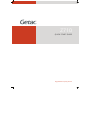 1
1
-
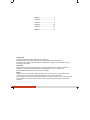 2
2
-
 3
3
-
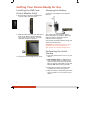 4
4
-
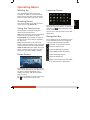 5
5
-
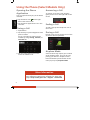 6
6
-
 7
7
-
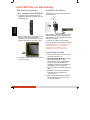 8
8
-
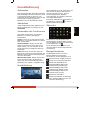 9
9
-
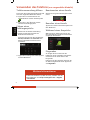 10
10
-
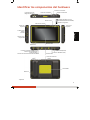 11
11
-
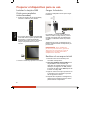 12
12
-
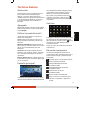 13
13
-
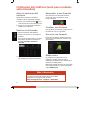 14
14
-
 15
15
-
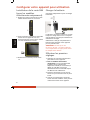 16
16
-
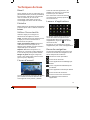 17
17
-
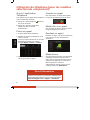 18
18
-
 19
19
-
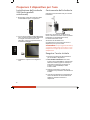 20
20
-
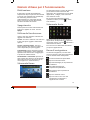 21
21
-
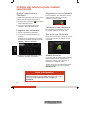 22
22
-
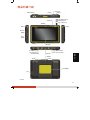 23
23
-
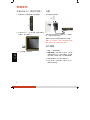 24
24
-
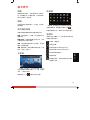 25
25
-
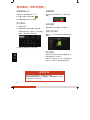 26
26
-
 27
27
-
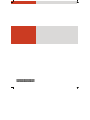 28
28
Getac Z710(52628476XXXX) Manuale utente
- Categoria
- Smartphone
- Tipo
- Manuale utente
in altre lingue
Documenti correlati
-
Getac PS336(52628498XXXX) Guida Rapida
-
Getac MX50(52628730XXXX) Manuale utente
-
Getac T800 Android(52621222XXXX) Manuale utente
-
Getac PS236(52628209XXXX) Guida Rapida
-
Getac ZX70(52628791XXXX) Manuale utente
-
Getac MX50(52628730XXXX) Manuale utente
-
Getac ZX70(52628791XXXX) Manuale utente
-
Getac ZX70(52628791XXXX) Manuale utente
-
Getac E110(52628495XXXX) Guida Rapida
-
Getac RX10(52628719XXXX) Guida Rapida