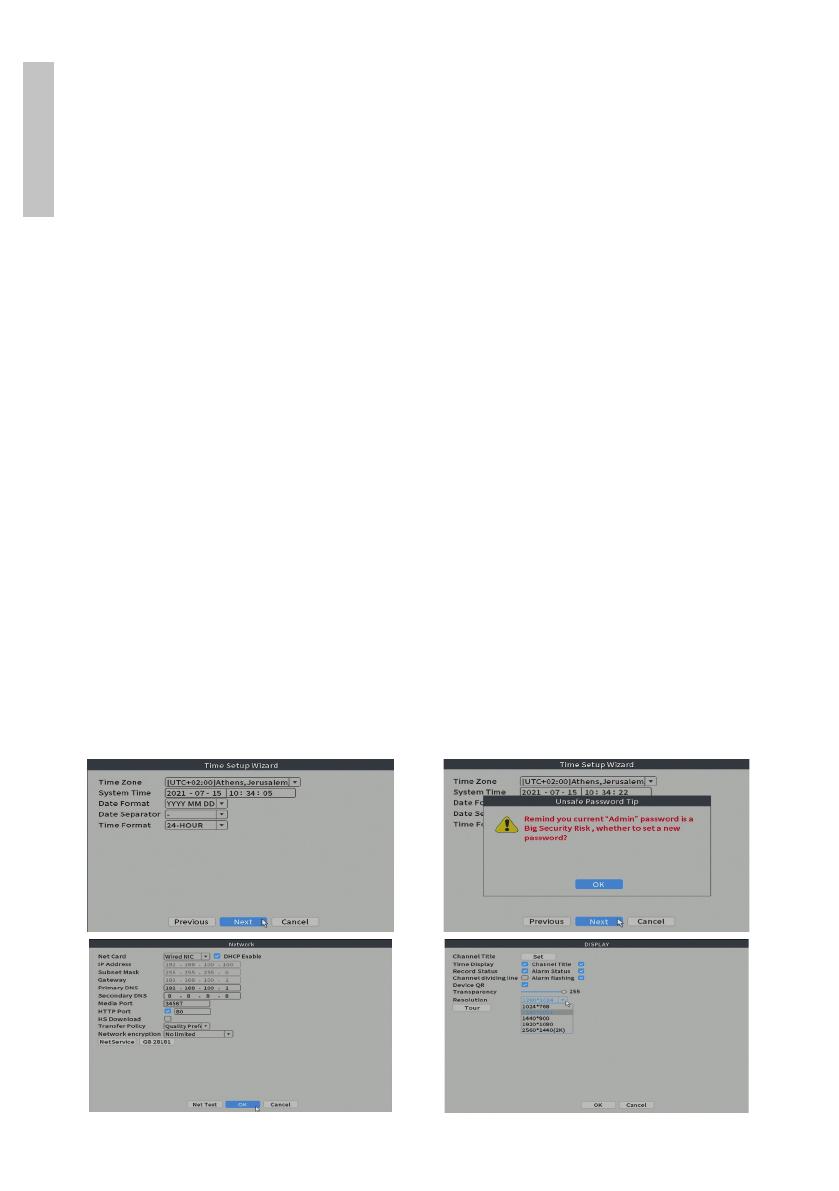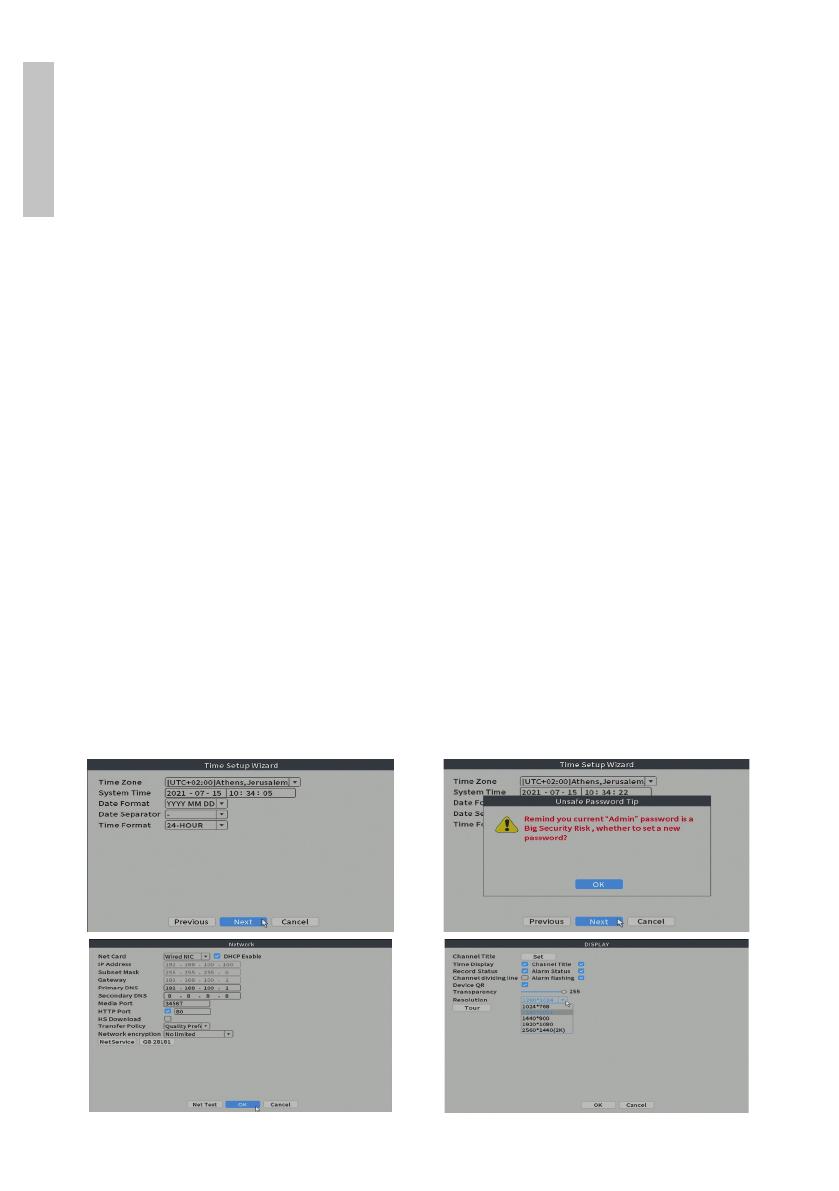
User manual 6
English
Steps to follow:
1. Set the time, date and time zone.
2. Soon, a popup window will appear on the screen asking you to change the
authentication password in the system. Follow the steps on the screen or
press the ESC key on the NVR to exit the password setting interface.
Note: For the security of your system, we recommend changing the password after
the first login in the system.
3. Set the network parameters manually or activate the DHCP option for
automatic download.
4. Scan the QR code on the screen to install the XMEye application on your
mobile phone. Scan the QR code with the serial number to add the system
to the application.
5. Set the display options and resolution of the monitor connected to the
NVR. Maximum supported resolution 2560x1440 (2K).
Note: Before changing the resolution, make sure that your monitor supports that
resolution. If the set resolution is higher than the resolution of your monitor, nothing
will appear on the monitor and you will not be able to access the menu. If this
happens, however, connect the NVR to a lower resolution monitor, access the menu,
and change the resolution.
6. Press the OK key to complete the basic system configuration.
7. Right click on the screen and access the NetDetect option. Click Diagnose
to test the network configuration.
Note: For the settings to take eect, restart the system. Right click on the screen
- Logout - Reboot.