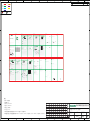UGREEN CM656 Manuale utente
- Categoria
- Ricevitori musicali Bluetooth
- Tipo
- Manuale utente

0~6
6~30
30~120
120~300
300~450
450~600
DRAFT TOLERANCE
0.05
B
0.15
0.20
0.30
0.40
0.50
0.10
C
0.20
0.30
0.40
0.50
0.60
+
_
0.20
0.20
0.25
0.30
0.50
0.80
0.50
EPS EPE EPP BAG CTN LABEL
0.50
1.00
2.00
3.00
0.50
0.50
1.00
2.00
3.00
CRITICAL DIM. MARK *
0.50
0.50
1.00
2.00
3.00
3.00
5.00
10.00
15.00
20.00
1.00
1.00
2.00
3.00
0.05
A
0.10
0.15
0.20
0.25
0.30
SELECT V
TOL.
Dim
备注:
1. 材质:80g哑粉纸
2. 印刷颜色:4C
3. 展开尺寸:765x170mm
4. 成品尺寸:85X85mm
5. 成型工艺:风琴折
6. 尺寸公差:±1mm
7. 所有成品及辅料符合欧盟包装指令94/62/EC,美国TPCH,欧盟REACH
8. 印刷油墨(成品)矿物油含量需满足MOSH(C16-C35)小于0.1%;MOAH(1-7芳香环)小于0.1%;MOAH(3-7芳香环)小于0.0001%。
外表面视图 内表面视图
半穿刀
辅助线
V槽线
裁切线
压痕线 牙刀
画线
物料名称: CM591 90225 说明书
产品名称 料号 项目工程师 核准
蓝牙适配器 5.3 熊佳怡 袁蓉辉
1:1
SCALE
SHEET
1/1
UNIT
mm
变更日期版本 变更描述 平面
初始发行 2023/04/14A01 刘洁红
Product Overview Ⅰ. Before Use
DE: Produktübersicht | FR: Détail du Produit | ES: Detalles del producto
IT: Dettagli del Prodotto | RU: Общая информация | JP: 商品紹介 |
CN: 产品展示 |
DE:Ⅰ. Vor Gebrauch | FR:Ⅰ. Avant l'Utilisation | ES:Ⅰ. Antes de Usar | IT:Ⅰ. Prima dell'Uso
:AR
Specifications
DE: Spezifikationen | FR: Spécifications | ES: Especificaciones | IT: Specifiche
RU: Характеристики | JP:
商品仕様
| CN: 产品参数
EN:
DE:
FR:
ES:
I T:
RU:
JP:
CN:
1×USB 2.0
1×USB 2.0
1×USB 2.0
1×USB 2.0
1×USB 2.0
1×порт USB 2.0
1×USB 2.0
1×USB 2.0
1 2
:AR
USB2.0
EN:
DE:
FR:
ES:
I T:
RU:
JP:
CN:
1×LED indicator
1×LED Anzeiger
1×Indicateur LED
1×Indicador LED
1×LED indicatore
1×Cветодиодный индикатор
1×LEDランプ
指示灯
:AR
LED
Bluetooth 5.3 Adapter
User Manual | Benutzerhandbuch | Manuel de l'Utilisateur
Manual de usuario | Manuale Utente | Руководство Пользователя
取扱説明書 | 用户手册 |
Model: CM656 | P/N: 15610
A limited 2-year warranty applies to all UGREEN products purchased from UGREEN official
store or authorized sellers. Please feel free to contact us if you run into any problems.
Warranty Information
This equipment complies with FCC radiation exposure limits set forth for an uncontrolled
environment.This transmitter must not be co-located or operating in conjunction with any
other antenna or transmitter
NOTE: This equipment has been tested and found to comply with the limits for a Class B
digital
device, pursuant to part 15 of the FCC Rules. These limits are
designed to provide reasonable protection against harmful interference in a residential
installation. This equipment generates, uses and can radiate radio frequency energy and, if
not
installed and used in accordance with the instructions, may cause harmful interference to
radio communications. However, there is no guarantee that interference will not occur in a
particular installation. If this equipment does cause harmful interference to radio or television
reception, which can be determined by turning the equipment off and on, the user is
encouraged to try to correct the interference by one or more of the following measures:
—Reorient or relocate the receiving antenna.
—Increase the separation between the equipment and receiver.
—Connect the equipment into an outlet on a circuit different from that to which the receiver is
connected.
—Consult the dealer or an experienced radio/TV technician for help.
The device has been evaluated to meet general RF exposure requirement. The devicecan be
used in portable exposure condition without restriction.
FCC Radiation Exposure Statement
This device complies with part 15 of the FCC Rules. Operation is subject to the
following two conditions:
(1) This device may not cause harmful interference, and (2) this device must accept
any
interference received, including interference that may cause undesired operation.
Warning: Changes or modifications not expressly approved by the party responsible for
compliance could void the user's authority to operate the equipment.
FCC Statement
Hereby, Ugreen Group Limited declares that the product is in compliance with Directive
2014/53/EU
& 2011/65/EU. Learn more about the EU Declaration of Conformity is available at
the following internet address: https://www.ugreen.com/download/
Ugreen Group Limited
Add: Ugreen Building, Longcheng Industrial Park, Longguanxi Road, Longhua, Shenzhen, China
EU REP: Ugreen Group GmbH
Add: Mannheimer Str. 13, 30880 Laatzen, Germany
EU Declaration of Conformity
This symbol on the product(s) and / or accompanying documents indicates that, under the
new Directive 2012/19/EU on waste electrical and electronic equipment (WEEE), product(s)
used electrical and electronic equipment (WEEE) should not be mixed with general household
waste. For proper treatment, recovery and recycling, please take this product(s) to designated
collection points where it will be accepted free of charge.
Disposing of this product correctly will help save valuable resources and prevent any potential
negative effects on human health and the environment, which could otherwise arise from
inappropriate waste handling.
Please contact your local authority for further details of your nearest designated collection
point.
Penalties may be applicable for incorrect disposal of this waste, in accordance with your
national legislation.
For professional users in the European Union
If you wish to discard electrical and electronic equipment (EEE), please contact your dealer or
supplier for further information.
For disposal in countries outside of the European Union
This symbol is only valid in the European Union (EU). If you wish to discard this product please
contact your local authorities or dealer and ask for the correct method of disposal.
WEEE
Hereby, Ugreen Group Limited declares that the product is in compliance with Directive UK Radio
Equipment Regulations(SI 2017 No.1206)& The Restriction of the Use of Certain Hazardous
Substances in Electrical and Electronic Equipment Regulations 2012 (SI 2012 No.3032). Learn
more about the GB Declaration of Conformity is available at the following internet address:
https://www.ugreen.com/download/
Ugreen Group Limited
Add: Ugreen Building, Longcheng Industrial Park, Longguanxi Road, Longhua, Shenzhen, China
UK REP:Acumen Intemational Business Consultancy Limited
Add:94 Ock Street, Abingdon, OX14 5DH, UK
GB Declaration of Conformity
EN
This device complies with Industry Canada licence-exempt RSS standard(s). Operation is
subject to the following two conditions:
(1) this device may not cause interference;
(2) this device must accept any interference, including interference that may cause undesired
operation of the device.
FR
Le présent appareil est conforme aux CNR d'Industrie Canada applicables aux appareils radio
exempts de licence. L'exploitation est autorisée aux deux conditions suivantes :
(1) l'appareil ne doit pas produire de brouillage ;
(2) l'utilisateur de l'appareil doit accepter tout brouillage radioélectrique subi, même si le
brouillage est susceptible d'en compromettre le fonctionnement.
CAN ICES-003(B) / NMB-003(B)
L'appareil a été évalué pour répondre aux exigences générales d'exposition aux RF. L'appareil
peut être utilisé dans des conditions d'exposition portable sans restriction.
IC Statement
Manuale utente
PAP 22
Raccolta carta
-
1
-
-
2
--
1
- -
3
- -
4
- -
5
- -
6
- -
7
-
Press the " Windows"+ "X" to select "Device Manager" from the menu that appears.
Tip: You can also right click "This PC" > "Manage" > "Device Manager"
X
+
Please check whether your computer has internal Bluetooth.
1. What can I do if the Bluetooth icon doesn't appear?
① Ensure there are no other Bluetooth devices installed on the computer. If there are, disable
all existing Bluetooth devices in "Device Manager", then insert the adapter and try again.
② Sometime the Bluetooth icon may be hidden: select "Start " > "Settings" > "Devices"
> Click "More Bluetooth Options" > "Options" > Check "Show the Bluetooth icon in the
notification area".
2. Why can't I find my Bluetooth device?
① Please make sure that your device supports Bluetooth.
② Please ensure your Bluetooth device is in pairing mode.
③ Keep your Bluetooth device around/near the adapter at a range of 20m.
④ Please replug the adapter.
3. Can the adapter connect to more than one device at a time?
The adapter can connect to 5 Bluetooth devices simultaneously, such as Bluetooth
headphones/speakers, keyboards, mouses, game controller, and phones. However, of the 2
Bluetooth audio output devices (like headphones/speakers), only one will work.
EN
If so, double-click
If not, go to "Ⅱ. Use and Connect "
Check if there is a "Bluetooth" icon in the "Device Manager"
EN
Then right click on "Intel(R) Wireless Bluetooth" and select "Disable device".
Default Bluetooth: Generic Bluetooth Radio, Intel(R) Wireless Bluetooth (R).
EN
Klicken Sie mit der rechten Maustaste auf ""Intel(R) Wireless Bluetooth"" und
wählen Sie ""Gerät deaktivieren"".
Standard-Bluetooth: Generic Bluetooth Radio, Intel(R) Wireless Bluetooth (R)
DE
Ensuite, faites un clic droit sur « Intel(R) Wireless Bluetooth » et sélectionnez «
Désactiver l'appareil ».
Bluetooth par Défaut : Generic Bluetooth Radio, Intel(R) Wireless Bluetooth (R).
FR
Fare clic con il tasto destro su "Intel(R) Wireless Bluetooth" e selezionare
"Disabilita dispositivo".
Bluetooth Predefinito: Generic Bluetooth Radio、Intel(R) Wireless Bluetooth (R).
IT
Luego haga clic derecho en "Intel(R) Wireless Bluetooth" y seleccione "Deshabilitar
dispositivo".
Bluetooth Predeterminado: Generic Bluetooth Radio, Intel(R) Wireless Bluetooth (R).
ES
EN
IT
Click on "Yes" to disable the internal Bluetooth.
EN
Klicken Sie auf "Ja", um das interne Bluetooth zu deaktivieren.
DE
Cliquez sur « Oui » pour désactiver le Bluetooth interne.
FR
Fare clic su "Sì" per disabilitare il Bluetooth interno.
IT
Haga clic en "Sí" para deshabilitar el Bluetooth incorporado.
ES
Wenn ja, doppelklicken Sie
Wenn nicht, gehen Sie zu ""Ⅱ. Verwenden and Verbinden""
Überprüfen Sie, ob im „Geräte-Manager“ ein „Bluetooth“-Symbol vorhanden ist.
DE
Si c'est le cas, double-cliquez
Si ce n'est pas le cas, veuillez accéder directement à « Ⅱ. Utiliser et Connecter »
Vérifiez s'il y a une icône « Bluetooth » dans le « Gestionnaire de Périphériques »
FR
Si hay, haga doble clics
De lo contrario, vaya a "Ⅱ. Usar y Conectar "
Compruebe si hay un ícono de "Bluetooth" en el "Administrador de dispositivos"
ES
In tal caso, fare doppio clic
In caso contrario, vai a "Ⅱ. Come Connettere? "
Controllare se c'è un'icona "Bluetooth" in "Gestione dispositivi"
IT
DE
FR
ES
Drücken Sie die Tastenkombination " Windows" + "X", um "Geräte-Manager" aus dem
angezeigten Menü auszuwählen.
Tipp: Sie können auch mit der rechten Maustaste auf ""Dieser PC"" >
""Verwalten""> ""Gerätemanager"" klicken.
Bitte prüfen Sie, ob Ihr Computer über ein internes Bluetooth verfügt.
Appuyez sur « Windows »+« X » pour sélectionner « Gestionnaire de Périphériques »
dans le menu qui apparaît.
Conseil : Vous pouvez également faire un clic droit sur « Ce PC » > « Gérer » >
« Gestionnaire de Périphériques »
Veuillez vérifier si votre ordinateur dispose de Bluetooth interne.
Presiona " ndows"+ "X" para seleccionar "Administrador de dispositivos" en el
menú que aparece.
Nota: También puede hacer clic derecho en "Este Equipo " > "Administrar" > "
Administrador de dispositivos".
Verifique si su ordenador tiene Bluetooth incorporado.
IT
Premere " Windows"+ "X" per selezionare "Gestione dispositivi" dal menu che appare.
Nota: puoi anche fare clic con il pulsante destro del mouse su "Questo PC " >
"Gestisci" > "Gestione dispositivi"
Controllare se il tuo computer ha il Bluetooth interno.
Ⅱ. Use and Connect
DE:Ⅱ. Verwenden and Verbinden | FR:Ⅱ. Utiliser et Connecter | ES:Ⅱ. Usar y Conectar | IT:Ⅱ. Come Connettere
Troubleshooting
DE: Fehlersuche | FR: FAQ | ES: Solución de Problemas | IT: Problemi Comuni e Soluzioni
Notes
DE: Hinweise | FR: Notes | ES: Notas | IT: Nota
Plug the Bluetooth adapter into the USB port of the computer.
Note: This adapter only supports Windows 8.1/10/11 and has no need to install drivers.
EN
Conecte el adaptador Bluetooth al puerto USB del ordenador.
Nota: Este adaptador sólo es compatible con Windows 8.1/10/11 y no necesita instalar
controladores.
ES
Collegare l'adattatore Bluetooth alla porta USB del computer.
Nota: Questo adattatore supporta solo Windows 8.1/10/11 e non ha bisogno di installare
driver.
IT
Branchez l'adaptateur Bluetooth dans le port USB de l'ordinateur.
Note: cet adaptateur ne prend en charge que Windows 8.1/10/11 et ne nécessite pas
l'installation de pilotes.
FR
Stecken Sie den Bluetooth-Adapter in den USB-Anschluss des Computers.
Hinweis: Dieser Adapter unterstützt nur Windows 8.1/10/11 und muss den Treiber nicht
installieren.
DE
Right-click the in the task bar and choose "Add a Bluetooth Device" or select "Start" >
"Settings" > "Devices" .
Klicken Sie Bluetooth in der Taskleiste mit der rechten Maustaste und wählen Sie „
Bluetooth-Gerät hinzufügen“ oder wählen Sie „Start “ > „Einstellungen “ > „Geräte “ .
Faites un clic droit sur dans la barre des tâches et choisissez « Ajouter un Périphérique
Bluetooth » ou sélectionnez « Démarrer » > « Paramètres » > « Appareils » .
Haga clic con el botón derecho en en la barra de tareas y seleccione "Agregar un
dispositivo Bluetooth" o seleccione "Inicio" > "Configuración" > "Dispositivos" .
Fare clic con il pulsante destro del mouse su nella barra delle applicazioni e scegli "Aggiungi
un dispositivo Bluetooth ", oppure seleziona "Start " > "Impostazioni " > "Dispositivi " .
EN
DE
FR
IT
ES
-
1
-
Select "Add Bluetooth or other devices" to scan for available devices. Please
ensure the Bluetooth of the device is turned on.
Wählen Sie "Bluetooth oder andere Geräte hinzufügen", um nach verfügbaren
Geräten zu suchen. Bitte stellen Sie sicher, dass die Bluetooth-Funktion des Geräts
eingeschaltet ist.
Sélectionnez « Ajouter Bluetooth ou d'autres appareils » pour rechercher les
appareils disponibles. Veuillez vous assurer que le Bluetooth de l'appareil est activé.
Seleccione "Agregar Bluetooth u otros dispositivos" para buscar dispositivos
disponibles. Asegúrese de que el Bluetooth de los dispositivos esté encendido.
Selezionare "Aggiungi Bluetooth o altri dispositivi" per cercare i dispositivi
disponibili. Assicurati che il Bluetooth del dispositivo sia attivo.
EN
DE
FR
IT
ES
· Do not throw or drop the product or subject it to strong physical shock.
· Do not dismantle or fix the product by yourself, please contact UGREEN after-sales
service if necessary.
· When not in use for a long time, please carefully store the product to avoid dust and
humidity.
· Please keep out of reach of children and pets.
EN
· Werfen Sie das Produkt nicht, lassen Sie es nicht fallen und setzen Sie es keinen starken
physischen Stößen aus.
· Zerlegen oder reparieren Sie das Produkt nicht selbst, sondern wenden Sie sich bei
Bedarf an den UGREEN-Kundendienst.
· Wenn Sie das Produkt längere Zeit nicht benutzen, lagern Sie es bitte sorgfältig, um
Staub und Feuchtigkeit zu vermeiden.
· Bitte bewahren Sie es außerhalb der Reichweite von Kindern und Haustieren auf.
DE
· Ne pas jeter ou laisser tomber le produit ou le soumettre à un choc physique violent.
· Ne pas démonter ou réparer le produit par vous-même, veuillez contacter le service
après-vente UGREEN si nécessaire.
· Lorsqu'il n'est pas utilisé pendant une longue période, veuillez le stocker
soigneusement pour éviter la poussière et l'humidité.
· Veuillez garder le produit hors de portée des enfants et des animaux domestiques.
FR
· No arroje ni deje caer el producto ni lo someta a golpes físicos fuertes.
· No desmonte ni repare el producto usted mismo, póngase en contacto con el servicio
posventa de UGREEN si es necesario.
· Cuando no esté en uso durante mucho tiempo, guarde cuidadosamente el producto
para evitar el polvo y la humedad.
· Mantenga este producto fuera del alcance de los niños y mascotas.
ES
· Non gettare o far cadere il adattatore né sottoporlo a forti urti fisici.
· Non smontare o riparare il adattatore da soli, si prega di contattare il servizio
post-vendita UGREEN se necessario.
· Quando non viene utilizzato per lungo tempo, conservare con cura il adattatore per
evitare polvere e umidità.
· Tenere fuori dalla portata di bambini e animali domestici.
Select your Bluetooth device from the list and follow the on-screen
instructions to complete pairing.
Wählen Sie Ihr Bluetooth-Gerät aus der Liste aus und folgen Sie den
Anweisungen auf dem Bildschirm, um die Kopplung abzuschließen.
Sélectionnez votre appareil Bluetooth dans la liste et suivez les
instructions à l'écran pour terminer l'appairage.
Seleccione su dispositivo Bluetooth de la lista y siga las instrucciones
en pantalla para completar el emparejamiento.
Selezionare il tuo dispositivo Bluetooth dall'elenco e segui le istruzioni
sullo schermo per completare l'associazione.
EN
DE
FR
IT
ES
Contents
AR:
DE: Inhaltsverzeichnis | FR: Contenu | ES: Contenido | IT: Indice | RU: Содержание
CN: 目录 | JP: 内容紹介 |
01-07
08-14
English / Deutsch / Français / Español / Italiano
Русский / 中文 / 日本語 /
Package Contents
DE: Packungsinhalt | FR: Contenu de l'Emballage | ES: Contenido del paquete
IT: Contenuto della Confezione | RU: В упаковке | JP: パッケージ内容 | CN: 包装清单
:AR
1. ¿Qué puedo hacer si no aparece el ícono de Bluetooth?
① Asegúrese de que no haya otros dispositivos Bluetooth instalados en el ordenador. Si los
hay, deshabilite todos los dispositivos Bluetooth existentes en "Administrador de
dispositivos", luego inserte el adaptador y vuelva a intentarlo.
② En algún momento, el ícono de Bluetooth puede estar oculto: seleccione "Inicio" >
"Configuración" > "Dispositivos" > Haga clic en "Más opciones de Bluetooth" >
"Opciones" > Marque "Mostrar el ícono de Bluetooth en el área de notificación".
2. ¿Por qué no puedo encontrar mi dispositivo Bluetooth?
① Asegúrese de que su dispositivo sea compatible con Bluetooth.
② Asegúrese de que su dispositivo Bluetooth esté en modo de emparejamiento.
③ Mantenga su dispositivo Bluetooth alrededor o cerca del adaptador a una distancia de 20
metros.
④ Vuelva a enchufar el adaptador.
3. ¿Se puede conectar el adaptador a más de un dispositivo a la vez?
El adaptador puede conectarse a 5 dispositivos Bluetooth simultáneamente, como
auriculares/altavoces Bluetooth, teclados, ratones, controladores de juegos y móviles. Sin
embargo, de los 2 dispositivos de salida de audio Bluetooth (como auriculares/altavoces),
sólo uno funcionará.
-
1
-
IT 1. Cosa posso fare se l'icona Bluetooth non appare?
① Assicurarsi che sul computer non siano installati altri dispositivi Bluetooth. Se ci sono,
disabilita tutti i dispositivi Bluetooth esistenti in "Gestione dispositivi", quindi inserisci
l'adattatore e riprova.
② A volte l'icona Bluetooth potrebbe essere nascosta: seleziona "Start " >
"Impostazioni " > "Dispositivi > Fai clic su "Altre opzioni Bluetooth" > "Opzioni" >
Seleziona "Mostra l'icona Bluetooth nell'area di notifica".
2. Perché non riesco a trovare il mio dispositivo Bluetooth?
① Assicurati che il tuo dispositivo supporti il Bluetooth.
② Assicurati che il tuo dispositivo Bluetooth sia in modalità di associazione.
③ Tieni il tuo dispositivo Bluetooth intorno/vicino all'adattatore a una distanza di 20 m.
④ Si prega di ricollegare l'adattatore.
3. L'adattatore può connettersi a più di un dispositivo alla volta?
L'adattatore può connettersi a 5 dispositivi Bluetooth contemporaneamente, come
cuffie/altoparlanti Bluetooth, tastiere, mouse, controller di gioco e telefoni. Tuttavia, dei 2
dispositivi di uscita audio Bluetooth (come cuffie/altoparlanti), solo uno funzionerà.
-
1
-
DE 1. was kann ich tun, wenn das Bluetooth-Symbol nicht angezeigt wird?
① Stellen Sie sicher, dass keine anderen Bluetooth-Geräte auf dem Computer installiert sind.
Falls doch, deaktivieren Sie alle vorhandenen Bluetooth-Geräte im "Geräte-Manager",
setzen Sie den Adapter ein und versuchen Sie es erneut.
② Manchmal kann das Bluetooth-Symbol versteckt sein: Wählen Sie "Start" >
"Einstellungen" > "Geräte" > Klicken Sie auf "Weitere Bluetooth-Optionen" >
"Optionen" > Aktivieren Sie "Bluetooth-Symbol im Infobereich anzeigen".
2. Warum kann ich mein Bluetooth-Gerät nicht finden?
① Bitte stellen Sie sicher, dass Ihr Gerät Bluetooth unterstützt.
② Stellen Sie sicher, dass sich Ihr Bluetooth-Gerät im Pairing-Modus befindet.
③ Halten Sie Ihr Bluetooth-Gerät in der Nähe des Adapters in einem Umkreis von 20m.
④ Bitte stecken Sie den Adapter wieder ein.
3. Kann der Adapter mit mehr als einem Gerät gleichzeitig verbunden werden?
Der Adapter kann mit 5 Bluetooth-Geräten gleichzeitig verbunden werden, wie z.B.
Bluetooth-Kopfhörer/Lautsprecher, Tastaturen, Mäuse, Game-Controller und Telefone. Von den 2
Bluetooth-Audioausgangsgeräten (wie Kopfhörer/Lautsprecher) funktioniert jedoch nur eines.
FR 1. Que puis-je faire si l'icône Bluetooth n'apparaît pas ?
① Assurez-vous qu'aucun autre périphérique Bluetooth n'est installé sur l'ordinateur. Si d'autres
périphériques Bluetooth sont installés, désactivez tous les périphériques Bluetooth existants
dans « Gestionnaire de Périphériques », puis insérez l'adaptateur et réessayez.
② Parfois, l'icône Bluetooth peut être masquée : accédez à « Démarrer » > « Paramètres » >
« Périphériques » > Cliquez sur « Plus d'Options Bluetooth » > « Options » > Sélectionnez «
Afficher l'icône Bluetooth dans la zone de notification ».
2. Pourquoi ne puis-je pas trouver mon périphérique Bluetooth ?
① Veuillez vous assurer que votre périphérique supporte la fonction Bluetooth.
② Veuillez vous assurer que votre périphérique Bluetooth est en mode d'appairage.
③ Gardez votre périphérique Bluetooth autour/à proximité de l'adaptateur, à une distance de 20 m.
④ Veuillez rebrancher l'adaptateur.
3. L'adaptateur peut-il se connecter à plusieurs périphériques à la fois ?
L'adaptateur peut se connecter à 5 périphériques Bluetooth simultanément, tels que des
casques/hauts-parleurs Bluetooth, des claviers, des souris, des manettes de jeu et des
téléphones. Cependant, sur les 2 périphériques de sortie audio Bluetooth (comme les
casques/hauts-parleurs), un seul fonctionnera.
ES
Ⅰ. Before Use
RU:Ⅰ. Перед использованием | CN: 一、用前须知 | JP:Ⅰ. はじめに |
Нажмите « Windows» + «X», чтобы выбрать «Диспетчер устройств»
в появившемся меню.
Совет. Вы также можете щелкнуть правой кнопкой мыши «Этот компьютер » >
«Управление» > «Диспетчер устройств».
X
+
Пожалуйста, проверьте, есть ли в вашем компьютере внутренний
Bluetooth.
RU
1. Что делать, если значок Bluetooth не появляется?
① Убедитесь, что на компьютере не установлены другие устройства Bluetooth. Если ес
ть, о тключите все существующие Bluetooth-устройства в «Диспетчере устройств», з
атем в ста вьте адаптер и повторите попытку.
② Иногда значок Bluetooth может быть скрыт: выберите «Пуск » > «Настройки » >
«Устройства » > Нажмите «Дополнительные параметры Bluetooth» > «Параметры»
> у с тановите флажок «Показывать значок Bluetooth в области уведомлений».
2. Почему я не могу найти свое устройство Bluetooth?
① Убедитесь, что ваше устройство поддерживает Bluetooth.
② Пожалуйста, убедитесь, что ваше устройство Bluetooth находится в режиме
сопряжения.
③ Держите устройство Bluetooth рядом с адаптером на расстоянии 20 м.
④ Пожалуйста, снова подключите адаптер.
3. Может ли адаптер подключаться к нескольким устройствам одновременно?
Адаптер может одновременно подключаться к 5 устройствам Bluetooth, таким как нау
шники/динамики Bluetooth, клавиатуры, мыши, игровой контроллер и телефоны. Одн
ако из двух устройств вывода звука Bluetooth (например, наушников/динамиков) буде
т работать только одно.
RU
· Не бросайте и не роняйте изделие, не подвергайте его сильным физическим возде
йствиям.
· Не разбирайте и не ремонтируйте изделие самостоятельно, при необходимости об
ратитесь в сервисную службу UGREEN.
· Если продукт не используется в течение длительного времени, бережно храните ег
о во избежание пыли и влажности.
· Пожалуйста, храните в недоступном для детей и домашних животных месте.
RU
CN
JP
お使いのコンピューターにBluetoothが内蔵されているかどうかを確認してください。
Ⅱ. Use and Connect Troubleshooting
Notes
-
11
--
10
--
9
--
8
- -
14
- -
15
--
12
- -
13
-
AR:RU:Ⅱ. Использование и подключение | CN: 二、 使用与连接 | JP:Ⅱ. 使用方法 | AR:
" <"" <" "
:
" " " Windows" + "X"
AR
.
.
Если это так, дважды щелкните
Если нет, перейдите к "Ⅱ. Использование и подключение "
Проверьте, есть ли значок «Bluetooth» в «Диспетчере устройств».
RU
CN
JP
「デバイス マネージャー」に「Bluetooth」アイコンがあるかどうかを確認します。
Щелкните правой кнопкой мыши «Intel(R) Wireless Bluetooth» и выберите
«Отключить устройство».
Стандартный Bluetooth: Generic Bluetooth Radio、Intel(R) Wireless Bluetooth (R)
RU
CN
JP
"" "" AR
" " "( ) (R)"
: (R) (R)
AR
. """"
.
.
CN ·
·
·
·
JP ·
·
·
·
CN
JP
·
·
·
·
AR
.
.
.
.
AR
Нажмите «Да», чтобы отключить внутренний Bluetooth.RU
CN
JP
. ""
RU: Исправление проблем | CN: 常见问题及解决 | JP: 不良診断 | AR:
RU: Заметки | CN: 注意事项 | JP: ご注意 | AR:
Щелкните правой кнопкой мыши на панели задач и выберите «Добавить
устройство Bluetooth» или выберите «Пуск » > «Настройки » > «Устройства ».
RU
CN
JP
AR
"" < "" < ""
" "
.
20 /
/ 5
( /
.1
.2
.3
AR
.
.
.
.
.
.
.
" "
.
< "" < "" < "" :
" <"" <" "
"
(
"
1
2
-
1
-
Выберите «Добавить Bluetooth или другие устройства», чтобы выполнить
поиск доступных устройств. Убедитесь, что Bluetooth устройства включен.
RU
CN
JP
. " "
AR
.
-
1
-
Выберите свое устройство Bluetooth из списка и следуйте
инструкциям на экране, чтобы выполнить сопряжение.
RU
CN
JP
AR
.
Подключите адаптер Bluetooth к USB-порту компьютера.
Примечание. Этот адаптер поддерживает только Windows 8.1/10/11 и не требует ус
тановки драйверов.
RU
CN
JP
1×User Manual1 × Bluetooth 5.3 Adapter
.
Model
Bluetooth Version
Frequency Range
Max. RF Output Power
Bluetooth Profile
Transmission Distance
CM656
5.3
2400MHz-2483.5MHz
4 dBm (conducted)
A2DP, HSP, AVRCP, HID, PAN, GAVDP, DID, IOPT
10m/32.8ft Max (no blocking in 360°)
Compatible Systems Windows 8.1/10/11
Extreme Transmission
Distance About 100m/328ft
(no blocking in single direction)
-
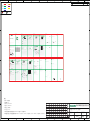 1
1
UGREEN CM656 Manuale utente
- Categoria
- Ricevitori musicali Bluetooth
- Tipo
- Manuale utente
in altre lingue
- English: UGREEN CM656 User manual
- français: UGREEN CM656 Manuel utilisateur
- 日本語: UGREEN CM656 ユーザーマニュアル
Documenti correlati
Altri documenti
-
Monster T5 Manuale utente
-
Targus AMB09EU Manuale del proprietario
-
Monster Huma H5 V3.2 Notebook Manuale utente
-
Huion Kamvas Pro 27 Manuale utente
-
Focal Sphear Wireless Manuale utente
-
Monster Pusat Business Pro Manuale utente
-
Acer Aspire 3811TG Guida Rapida
-
Focal Listen Wireless Manuale utente
-
HP UltraThin Wireless Mouse SE Guida Rapida