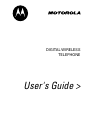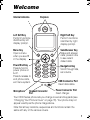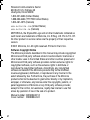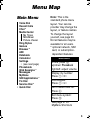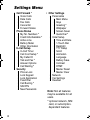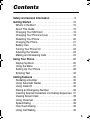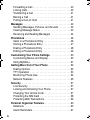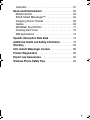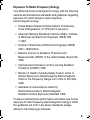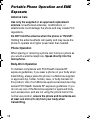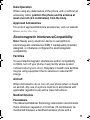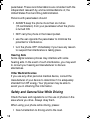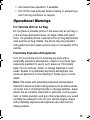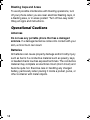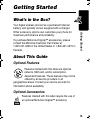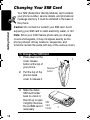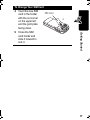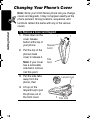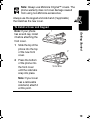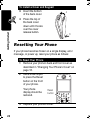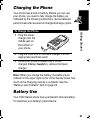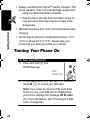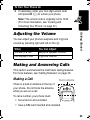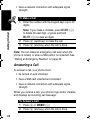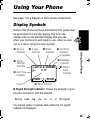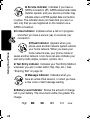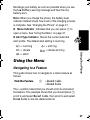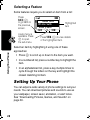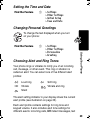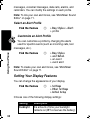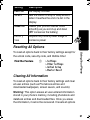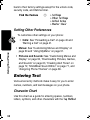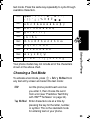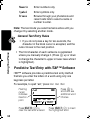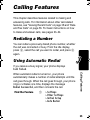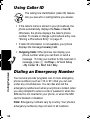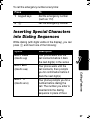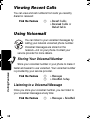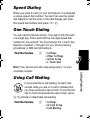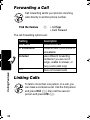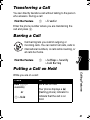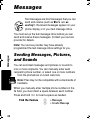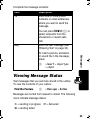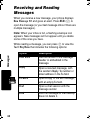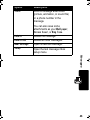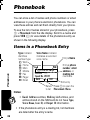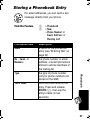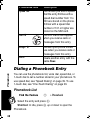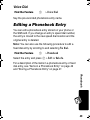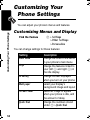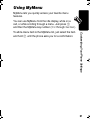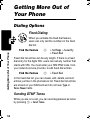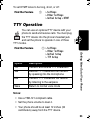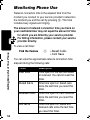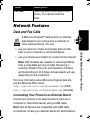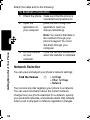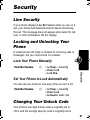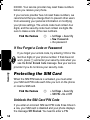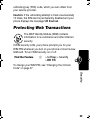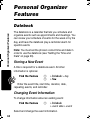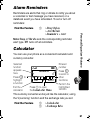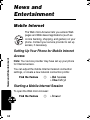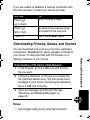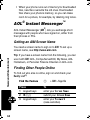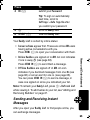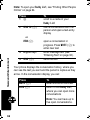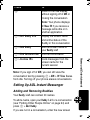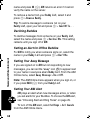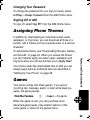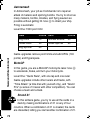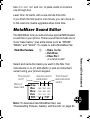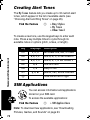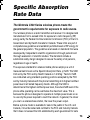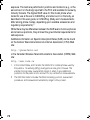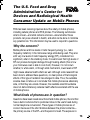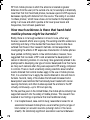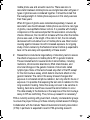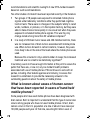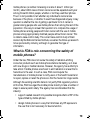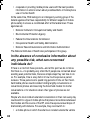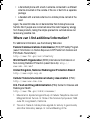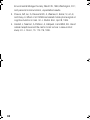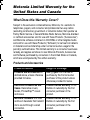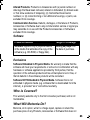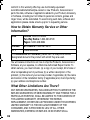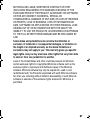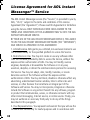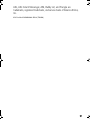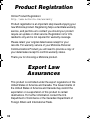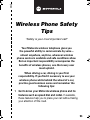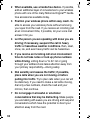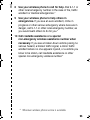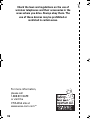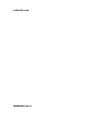Motorola C330 Manuale utente
- Categoria
- Cellulari
- Tipo
- Manuale utente
Questo manuale è adatto anche per

DIGITAL WIRELESS
TELEPHONE
User's Guide >


1
Welcome
Earpiece
Internal Antenna
USB Connector Port
Insert data cable.
Right Soft Key
Perform functions
identified by right
display prompt.
Menu Key
Open a menu
when you see
M
in the display
Power/End Key
Press & hold to
power phone on
& off.
Press & release to
end phone calls,
exit menu system.
Send/Answer Key
Make and answer
calls; press in idle
to see recent
dialed calls.
Navigation Key
Scroll through lists,
set volume.
Left Soft Key
Perform functions
identified by left
display prompt.
Microphone
Headset Connector
Port
Power Connector Port
Insert charger.
Your C330 Series phone lets you change covers and keypads (see
“Changing Your Phone’s Cover” on page 18). Your phone may not
appear exactly as the phone image above.
Note that all key locations, sequences and functions remain the
same with any of the various covers.
C330.UG.book Page 1 Friday, October 18, 2002 9:29 AM

2
Personal Communications Sector
600 North U.S. Highway 45
Libertyville, Illinois 60048
1-800-331-6456 (United States)
1-888-390-6456 (TTY/TDD United States)
1-800-461-4575 (Canada)
www.motorola.com
(United States)
www.motorola.ca
(Canada)
MOTOROLA, the Stylized M Logo and all other trademarks indicated as
such herein are trademarks of Motorola, Inc. ® Reg. U.S. Pat. & Tm. Off.
All other product or service names are the property of their respective
owners.
© 2001 Motorola, Inc. All rights reserved. Printed in the U.S.A.
Software Copyright Notice
The Motorola products described in this manual may include copyrighted
Motorola and third party software stored in semiconductor memories or
other media. Laws in the United States and other countries preserve for
Motorola and third party software providers certain exclusive rights for
copyrighted software, such as the exclusive rights to distribute or
reproduce the copyrighted software. Accordingly, any copyrighted
software contained in the Motorola products may not be modified,
reverse-engineered, distributed, or reproduced in any manner to the
extent allowed by law. Furthermore, the purchase of the Motorola
products shall not be deemed to grant either directly or by implication,
estoppel, or otherwise, any license under the copyrights, patents, or
patent applications of Motorola or any third party software provider,
except for the normal, non-exclusive, royalty-free license to use that
arises by operation of law in the sale of a product.
Manual number: 6809454A97-O
Cover number: 8988485L49-O
C330.UG.book Page 2 Friday, October 18, 2002 9:29 AM

3
Menu Map
Main Menu
• Voice Dial
• Recent Calls
•Chat*
• Media Center
• My Tones
• MotoMixer
• Picture Viewer
• Ring Styles
• Games
• Browser *
•AIM
• Datebook
• Calculator
• Settings
• (see next page)
• Phonebook
• Web Sessions *
• Messages *
• MyMenu
• SIM Applications *
• Fix Dial
• Service Dial *
•Quick Dial
Note:
This is the
standard phone menu
layout. Your service
provider may change the
layout, or feature names.
To change the layout
yourself, see page 50.
Not all features may be
available for all users.
*
optional network, SIM
card, or subscription-
dependent features
Shortcuts
In idle, press
S
up/down:
Phonebook
right/left: adjust volume
Display my number:
Press
M#
Lock keypad:
Press
M*
Go to dialed calls list:
Press
N
Exit menu system:
Press
O
See page 51 for
MyMenu Shortcuts
C330.UG.book Page 3 Friday, October 18, 2002 9:29 AM

4
Settings Menu
• Call Forward *
•Voice Calls
• Data Calls
•Fax Calls
• Cancel All
• Forward Status
• Phone Status
• My Tel. Numbers
*
• Credit Info/Available
*
• Active Line
• Battery Meter
• Other Information
• In-Call Setup
•In-Call Timer
• Call Cost Setup
*
• My Caller ID
• Talk and Fax
*
• Answer Options
• Call Waiting
*
• Security
• Phone Lock
• Lock Keypad
• Lock Application
• Fixed Dial
• Call Barring
*
• SIM PIN
•New Passwords
• Other Settings
• Personalize
• Main Menu
•Keys
• Greeting
*
• Wallpaper
• Screen Saver
•Quick Dial
*
• Initial Setup
• Time and Date
• 1-Touch Dial
• Backlight
• TTY Setup
•Scroll
• Animation
• Language
•Battery Save
• Contrast
•DTMF
•Master Reset
• Master Clear
•Network
• Car Settings
• Headset
Note:
Not all features
may be available for all
users.
*
optional network, SIM
card, or subscription-
dependent features
C330.UG.book Page 4 Friday, October 18, 2002 9:29 AM

5
Contents
Safety and General Information
. . . . . . . . . . . . . . . . . . . 8
Getting Started
. . . . . . . . . . . . . . . . . . . . . . . . . . . . . . . 15
What’s in the Box? . . . . . . . . . . . . . . . . . . . . . . . . . . . 15
About This Guide . . . . . . . . . . . . . . . . . . . . . . . . . . . . 15
Changing Your SIM Card . . . . . . . . . . . . . . . . . . . . . . 16
Changing Your Phone’s Cover . . . . . . . . . . . . . . . . . . 18
Resetting Your Phone . . . . . . . . . . . . . . . . . . . . . . . . . 20
Charging the Phone . . . . . . . . . . . . . . . . . . . . . . . . . . 21
Battery Use . . . . . . . . . . . . . . . . . . . . . . . . . . . . . . . . 21
Turning Your Phone On . . . . . . . . . . . . . . . . . . . . . . . 22
Adjusting the Volume . . . . . . . . . . . . . . . . . . . . . . . . . 23
Making and Answering Calls . . . . . . . . . . . . . . . . . . . 23
Using Your Phone
. . . . . . . . . . . . . . . . . . . . . . . . . . . . . 25
Display Symbols . . . . . . . . . . . . . . . . . . . . . . . . . . . . . 25
Using the Menu . . . . . . . . . . . . . . . . . . . . . . . . . . . . . 27
Setting Up Your Phone . . . . . . . . . . . . . . . . . . . . . . . . 28
Entering Text . . . . . . . . . . . . . . . . . . . . . . . . . . . . . . . 32
Calling Features
. . . . . . . . . . . . . . . . . . . . . . . . . . . . . . 35
Redialing a Number . . . . . . . . . . . . . . . . . . . . . . . . . . 35
Using Automatic Redial . . . . . . . . . . . . . . . . . . . . . . . 35
Using Caller ID . . . . . . . . . . . . . . . . . . . . . . . . . . . . . . 36
Dialing an Emergency Number . . . . . . . . . . . . . . . . . 36
Inserting Special Characters into Dialing Sequences 37
Viewing Recent Calls . . . . . . . . . . . . . . . . . . . . . . . . . 38
Using Voicemail . . . . . . . . . . . . . . . . . . . . . . . . . . . . . 38
Speed Dialing . . . . . . . . . . . . . . . . . . . . . . . . . . . . . . . 39
One-Touch Dialing . . . . . . . . . . . . . . . . . . . . . . . . . . . 39
Using Call Waiting . . . . . . . . . . . . . . . . . . . . . . . . . . . 39
C330.UG.book Page 5 Friday, October 18, 2002 9:29 AM

6
Forwarding a Call . . . . . . . . . . . . . . . . . . . . . . . . . . . . 40
Linking Calls . . . . . . . . . . . . . . . . . . . . . . . . . . . . . . . . 40
Transferring a Call . . . . . . . . . . . . . . . . . . . . . . . . . . . 41
Barring a Call . . . . . . . . . . . . . . . . . . . . . . . . . . . . . . . 41
Putting a Call on Hold . . . . . . . . . . . . . . . . . . . . . . . . 41
Messages
. . . . . . . . . . . . . . . . . . . . . . . . . . . . . . . . . . . 42
Sending Messages, Pictures, and Sounds . . . . . . . . 42
Viewing Message Status . . . . . . . . . . . . . . . . . . . . . . 43
Receiving and Reading Messages . . . . . . . . . . . . . . 44
Phonebook
. . . . . . . . . . . . . . . . . . . . . . . . . . . . . . . . . . 46
Items in a Phonebook Entry . . . . . . . . . . . . . . . . . . . . 46
Storing a Phonebook Entry . . . . . . . . . . . . . . . . . . . . 47
Dialing a Phonebook Entry . . . . . . . . . . . . . . . . . . . . 48
Editing a Phonebook Entry . . . . . . . . . . . . . . . . . . . . 49
Customizing Your Phone Settings
. . . . . . . . . . . . . . . 50
Customizing Menus and Display . . . . . . . . . . . . . . . . 50
Using MyMenu . . . . . . . . . . . . . . . . . . . . . . . . . . . . . . 51
Getting More Out of Your Phone
. . . . . . . . . . . . . . . . . 52
Dialing Options . . . . . . . . . . . . . . . . . . . . . . . . . . . . . . 52
TTY Operation . . . . . . . . . . . . . . . . . . . . . . . . . . . . . . 53
Monitoring Phone Use . . . . . . . . . . . . . . . . . . . . . . . . 54
Network Features . . . . . . . . . . . . . . . . . . . . . . . . . . . . 55
Security
. . . . . . . . . . . . . . . . . . . . . . . . . . . . . . . . . . . . . 57
Line Security . . . . . . . . . . . . . . . . . . . . . . . . . . . . . . . 57
Locking and Unlocking Your Phone . . . . . . . . . . . . . . 57
Changing Your Unlock Code . . . . . . . . . . . . . . . . . . . 57
Protecting the SIM Card . . . . . . . . . . . . . . . . . . . . . . . 58
Protecting Web Transactions . . . . . . . . . . . . . . . . . . . 59
Personal Organizer Features
. . . . . . . . . . . . . . . . . . . . 60
Datebook . . . . . . . . . . . . . . . . . . . . . . . . . . . . . . . . . . 60
Alarm Reminders . . . . . . . . . . . . . . . . . . . . . . . . . . . . 61
C330.UG.book Page 6 Friday, October 18, 2002 9:29 AM

7
Calculator . . . . . . . . . . . . . . . . . . . . . . . . . . . . . . . . . . 61
News and Entertainment
. . . . . . . . . . . . . . . . . . . . . . . 62
Mobile Internet . . . . . . . . . . . . . . . . . . . . . . . . . . . . . . 62
AOL® Instant Messenger™ . . . . . . . . . . . . . . . . . . . . 64
Assigning Phone Themes . . . . . . . . . . . . . . . . . . . . . 69
Games . . . . . . . . . . . . . . . . . . . . . . . . . . . . . . . . . . . . 69
MotoMixer Sound Editor . . . . . . . . . . . . . . . . . . . . . . . 71
Creating Alert Tones . . . . . . . . . . . . . . . . . . . . . . . . . . 72
SIM Applications . . . . . . . . . . . . . . . . . . . . . . . . . . . . . 72
Specific Absorption Rate Data
. . . . . . . . . . . . . . . . . . 73
Additional Health and Safety Information
. . . . . . . . . 75
Warranty
. . . . . . . . . . . . . . . . . . . . . . . . . . . . . . . . . . . . 83
AOL Instant Messenger License
. . . . . . . . . . . . . . . . . 88
Product Registration
. . . . . . . . . . . . . . . . . . . . . . . . . . 92
Export Law Assurances
. . . . . . . . . . . . . . . . . . . . . . . . 92
Wireless Phone Safety Tips
. . . . . . . . . . . . . . . . . . . . . 93
C330.UG.book Page 7 Friday, October 18, 2002 9:29 AM

8
Safety and General
Information
IMPORTANT INFORMATION ON SAFE AND EFFICIENT
OPERATION. READ THIS INFORMATION BEFORE USING
YOUR PHONE.
The information provided in this document supersedes the
general safety information contained in user guides published
prior to July 2000. For information regarding radio use in a
hazardous atmosphere please refer to the Factory Mutual
(FM) Approval Manual Supplement or Instruction Card, which
is included with radio models that offer this capability.
This device complies with Part 15 of the FCC Rules.
Operation is subject to the following two conditions: (1) this
device may not cause harmful interference, and (2) this
device must accept any interference received, including
interference that may cause undesired operation.
RF Operational Characteristics
Your phone contains a transmitter and a receiver. When it is
ON, it receives and transmits radio frequency (RF) energy.
The phone operates in the frequency range of 824 MHz to
849 MHz and 1850 MHz to 1910 MHz in digital mode.
When you communicate with your phone, the system
handling your call controls the power level at which your
phone transmits. The output power level typically may vary
over a range from 0.0 watts to 1.0 watts for the 800 MHz
band, and 0.0 watts to 1.0 watts for the 1900 MHz band in
digital mode.
C330.UG.book Page 8 Friday, October 18, 2002 9:29 AM

9
Exposure To Radio Frequency Energy
Your Motorola phone is designed to comply with the following
national and international standards and guidelines regarding
exposure of human beings to radio frequency
electromagnetic energy:
•
United States Federal Communications Commission,
Code of Regulations; 47 CFR part 2 sub-part J
•
American National Standards Institute (ANSI) / Institute
of Electrical and Electronic Engineers (IEEE) C95.
1-1992
•
Institute of Electrical and Electronic Engineers (IEEE)
C95.1-1999 Edition
•
National Council on Radiation Protection and
Measurements (NCRP) of the United States, Report 86,
1986
•
International Commission on Non-Ionizing Radiation
Protection (ICNIRP) 1998
•
Ministry of Health (Canada) Safety Code 6. Limits of
Human Exposure to Radiofrequency Electromagnetic
Fields in the Frequency Range from 3 kHz to 300 GHz,
1999
•
Australian Communications Authority
Radiocommunications (Electromagnetic
Radiation-Human Exposure) Standard 1999
To assure optimal phone performance and make sure human
exposure to radio frequency electromagnetic energy is within
the guidelines set forth in the above standards, always
adhere to the following procedures:
C330.UG.book Page 9 Friday, October 18, 2002 9:29 AM

10
Portable Phone Operation and EME
Exposure
Antenna Care
Use only the supplied or an approved replacement
antenna.
Unauthorized antennas, modifications, or
attachments could damage the phone and may violate FCC
regulations.
Do NOT hold the antenna when the phone is “IN USE”.
Holding the antenna affects call quality and may cause the
phone to operate at a higher power level than needed.
Phone Operation
When placing or receiving a phone call, hold your phone as
you would a wireline telephone.
Speak directly into the
microphone.
Body-Worn Operation
To maintain compliance with FCC/Health Canada RF
exposure guidelines, if you wear a phone on your body when
transmitting, always place the phone in a Motorola-supplied
or approved clip, holder, holster, case, or body harness for
this product. Use of non-Motorola-approved accessories may
exceed FCC/Health Canada RF exposure guidelines. If you
do not use one of the Motorola-supplied or approved body-
worn accessories, and are not using the phone held in the
normal use position,
ensure the phone and its antenna are
at least one inch (2.5 cm) from your body when
transmitting.
C330.UG.book Page 10 Friday, October 18, 2002 9:29 AM

11
Data Operation
When using any data feature of the phone, with or without an
accessory cable,
position the phone and its antenna at
least one inch (2.5 centimeters) from the body.
Approved Accessories
For a list of approved Motorola accessories, visit our website
at
www.motorola.com
.
Electromagnetic Interference/Compatibility
Note:
Nearly every electronic device is susceptible to
electromagnetic interference (EMI) if inadequately shielded,
designed, or otherwise configured for electromagnetic
compatibility.
Facilities
To avoid electromagnetic interference and/or compatibility
conflicts, turn off your phone in any facility where posted
notices instruct you to do so. Hospitals or health care facilities
may be using equipment that is sensitive to external RF
energy.
Aircraft
When instructed to do so, turn off your phone when on board
an aircraft. Any use of a phone must be in accordance with
applicable regulations per airline crew instructions.
Medical Devices
Pacemakers
The Advanced Medical Technology Association recommends
that a minimum separation of 6 inches (15 centimeters) be
maintained between a handheld wireless phone and a
C330.UG.book Page 11 Friday, October 18, 2002 9:29 AM

12
pacemaker. These recommendations are consistent with the
independent research by, and recommendations of, the
United States Food and Drug Administration.
Persons with pacemakers should:
•
ALWAYS keep the phone more than six inches
(15 centimeters) from your pacemaker when the phone
is turned ON.
•
NOT carry the phone in the breast pocket.
•
use the ear opposite the pacemaker to minimize the
potential for interference.
•
turn the phone OFF immediately if you have any reason
to suspect that interference is taking place.
Hearing Aids
Some digital wireless phones may interfere with some
hearing aids. In the event of such interference, you may want
to consult your hearing aid manufacturer to discuss
alternatives.
Other Medical Devices
If you use any other personal medical device, consult the
manufacturer of your device to determine if it is adequately
shielded from RF energy. Your physician may be able to
assist you in obtaining this information.
Safety and General Use While Driving
Check the laws and regulations on the use of phones in the
area where you drive. Always obey them.
When using your phone while driving, please:
•
Give full attention to driving and to the road.
C330.UG.book Page 12 Friday, October 18, 2002 9:29 AM

13
•
Use hands-free operation, if available.
•
Pull off the road and park before making or answering a
call if driving conditions so require.
Operational Warnings
For Vehicles With an Air Bag
Do not place a portable phone in the area over an air bag or
in the air bag deployment area. Air bags inflate with great
force. If a portable phone is placed in the air bag deployment
area and the air bag inflates, the phone may be propelled
with great force and cause serious injury to occupants of the
vehicle.
Potentially Explosive Atmospheres
Turn off your phone prior to entering any area with a
potentially explosive atmosphere, unless it is a phone type
especially qualified for use in such areas as “Intrinsically
Safe.” Do not remove, install, or charge batteries in such
areas. Sparks in a potentially explosive atmosphere can
cause an explosion or fire resulting in bodily injury or even
death.
Note:
The areas with potentially explosive atmospheres
referred to above include fueling areas such as below decks
on boats, fuel or chemical transfer or storage facilities, areas
where the air contains chemicals or particles, such as grain,
dust, or metal powders, and any other area where you would
normally be advised to turn off your vehicle engine. Areas
with potentially explosive atmospheres are often but not
always posted.
C330.UG.book Page 13 Friday, October 18, 2002 9:29 AM

14
Blasting Caps and Areas
To avoid possible interference with blasting operations, turn
off your phone when you are near electrical blasting caps, in
a blasting area, or in areas posted: “Turn off two-way radio.”
Obey all signs and instructions.
Operational Cautions
Antennas
Do not use any portable phone that has a damaged
antenna.
If a damaged antenna comes into contact with your
skin, a minor burn can result.
Batteries
All batteries can cause property damage and/or bodily injury
such as burns if a conductive material such as jewelry, keys,
or beaded chains touches exposed terminals. The conductive
material may complete an electrical circuit (short circuit) and
become quite hot. Exercise care in handling any charged
battery, particularly when placing it inside a pocket, purse, or
other container with metal objects.
C330.UG.book Page 14 Friday, October 18, 2002 9:29 AM

15
Getting Started
Getting Started
What’s in the Box?
Your digital wireless phone has a permanent internal
battery, and typically comes equipped with a charger.
Other accessory options can customize your phone for
maximum performance and portability.
To purchase Motorola Original™ accessories, please
contact the Motorola Customer Call Center at
1-800-331-6456 in the United States or 1-800-461-4575 in
Canada.
About This Guide
Optional Features
Features marked with this label are optional
network, SIM card, and/or subscription-
dependent features. These features may not be
offered by all service providers in all
geographical areas. Contact your service provider for
information about availability.
Optional Accessories
Features marked with this label require the use of
an optional Motorola Original™ accessory.
C330.UG.book Page 15 Friday, October 18, 2002 9:29 AM

16
Getting Started
Changing Your SIM Card
Your SIM (Subscriber Identity Module) card contains
your phone number, service details, and phonebook/
message memory. It must be installed in the base of
the phone.
Caution:
Do not bend or scratch your SIM card. Avoid
exposing your SIM card to static electricity, water, or dirt.
Note:
Since your C330 Series phone lets you change
covers and keypads, it may not appear exactly as the
phone pictured. All key locations, sequences, and
functions remain the same with any of the various covers.
To Change Your SIM Card
1
Press down on the
cover release
button at the top of
your phone
2
Pull the top of the
phone’s back
cover to release it
3
Slide the metal
SIM card holder
back to unlock it,
then lift up to open
it slightly. Remove
the old SIM card, if
necessary.
Release
button
12
SIM
card
holder
3
C330.UG.book Page 16 Friday, October 18, 2002 9:29 AM

17
Getting Started
4
Insert the new SIM
card in the holder
with the cut corner
on the upper left
and the gold plate
facing down.
5
Close the SIM
card holder and
slide it forward to
lock it.
To Change Your SIM Card
SIM card
4
C330.UG.book Page 17 Friday, October 18, 2002 9:29 AM

18
Getting Started
Changing Your Phone’s Cover
Note:
Since your C330 Series phone lets you change
covers and keypads, it may not appear exactly as the
phone pictured. All key locations, sequences, and
functions remain the same with any of the various
covers.
To Remove a Cover and Keypad
1
Press down on the
cover release
button at the top of
your phone.
2
Pull the top of the
phone’s back
cover to release it.
Note:
If your cover
has a removable
side band, remove
it at this point.
3
Pull the side tabs
away from the
phone, then
4
Lift up on the
lanyard loop to pull
the phone out of
the front cover.
Release
button
12
Side
band
Lanyard loop
Side tabs
3
4
C330.UG.book Page 18 Friday, October 18, 2002 9:29 AM
La pagina sta caricando ...
La pagina sta caricando ...
La pagina sta caricando ...
La pagina sta caricando ...
La pagina sta caricando ...
La pagina sta caricando ...
La pagina sta caricando ...
La pagina sta caricando ...
La pagina sta caricando ...
La pagina sta caricando ...
La pagina sta caricando ...
La pagina sta caricando ...
La pagina sta caricando ...
La pagina sta caricando ...
La pagina sta caricando ...
La pagina sta caricando ...
La pagina sta caricando ...
La pagina sta caricando ...
La pagina sta caricando ...
La pagina sta caricando ...
La pagina sta caricando ...
La pagina sta caricando ...
La pagina sta caricando ...
La pagina sta caricando ...
La pagina sta caricando ...
La pagina sta caricando ...
La pagina sta caricando ...
La pagina sta caricando ...
La pagina sta caricando ...
La pagina sta caricando ...
La pagina sta caricando ...
La pagina sta caricando ...
La pagina sta caricando ...
La pagina sta caricando ...
La pagina sta caricando ...
La pagina sta caricando ...
La pagina sta caricando ...
La pagina sta caricando ...
La pagina sta caricando ...
La pagina sta caricando ...
La pagina sta caricando ...
La pagina sta caricando ...
La pagina sta caricando ...
La pagina sta caricando ...
La pagina sta caricando ...
La pagina sta caricando ...
La pagina sta caricando ...
La pagina sta caricando ...
La pagina sta caricando ...
La pagina sta caricando ...
La pagina sta caricando ...
La pagina sta caricando ...
La pagina sta caricando ...
La pagina sta caricando ...
La pagina sta caricando ...
La pagina sta caricando ...
La pagina sta caricando ...
La pagina sta caricando ...
La pagina sta caricando ...
La pagina sta caricando ...
La pagina sta caricando ...
La pagina sta caricando ...
La pagina sta caricando ...
La pagina sta caricando ...
La pagina sta caricando ...
La pagina sta caricando ...
La pagina sta caricando ...
La pagina sta caricando ...
La pagina sta caricando ...
La pagina sta caricando ...
La pagina sta caricando ...
La pagina sta caricando ...
La pagina sta caricando ...
La pagina sta caricando ...
La pagina sta caricando ...
La pagina sta caricando ...
La pagina sta caricando ...
La pagina sta caricando ...
La pagina sta caricando ...
La pagina sta caricando ...
-
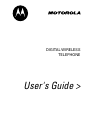 1
1
-
 2
2
-
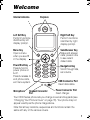 3
3
-
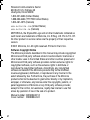 4
4
-
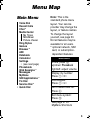 5
5
-
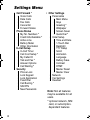 6
6
-
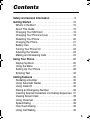 7
7
-
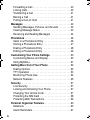 8
8
-
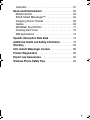 9
9
-
 10
10
-
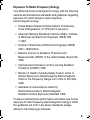 11
11
-
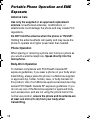 12
12
-
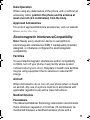 13
13
-
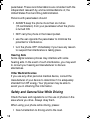 14
14
-
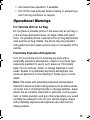 15
15
-
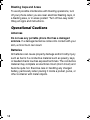 16
16
-
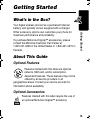 17
17
-
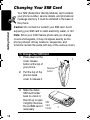 18
18
-
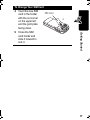 19
19
-
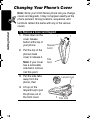 20
20
-
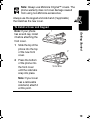 21
21
-
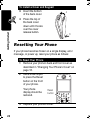 22
22
-
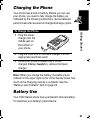 23
23
-
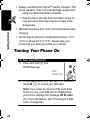 24
24
-
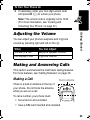 25
25
-
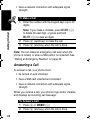 26
26
-
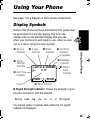 27
27
-
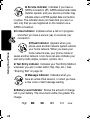 28
28
-
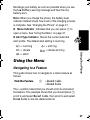 29
29
-
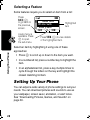 30
30
-
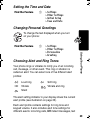 31
31
-
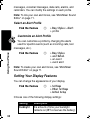 32
32
-
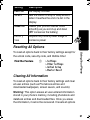 33
33
-
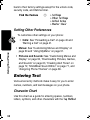 34
34
-
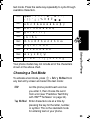 35
35
-
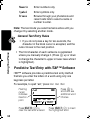 36
36
-
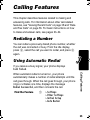 37
37
-
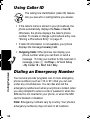 38
38
-
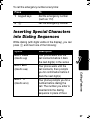 39
39
-
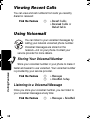 40
40
-
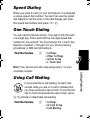 41
41
-
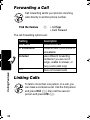 42
42
-
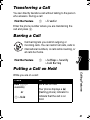 43
43
-
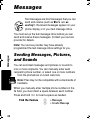 44
44
-
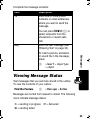 45
45
-
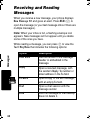 46
46
-
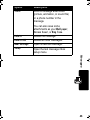 47
47
-
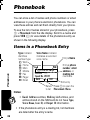 48
48
-
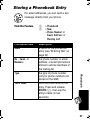 49
49
-
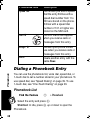 50
50
-
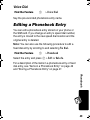 51
51
-
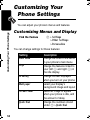 52
52
-
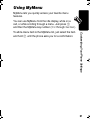 53
53
-
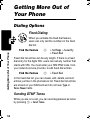 54
54
-
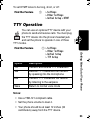 55
55
-
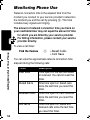 56
56
-
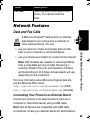 57
57
-
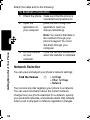 58
58
-
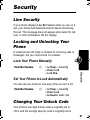 59
59
-
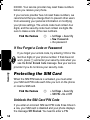 60
60
-
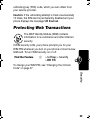 61
61
-
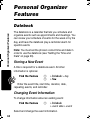 62
62
-
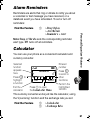 63
63
-
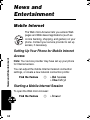 64
64
-
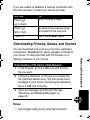 65
65
-
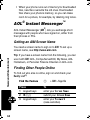 66
66
-
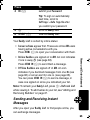 67
67
-
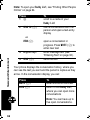 68
68
-
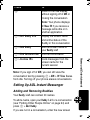 69
69
-
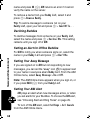 70
70
-
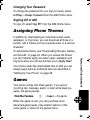 71
71
-
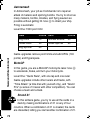 72
72
-
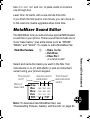 73
73
-
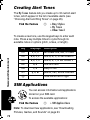 74
74
-
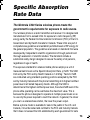 75
75
-
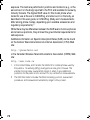 76
76
-
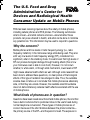 77
77
-
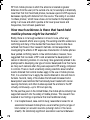 78
78
-
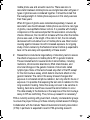 79
79
-
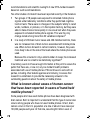 80
80
-
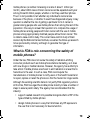 81
81
-
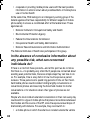 82
82
-
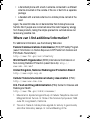 83
83
-
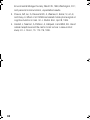 84
84
-
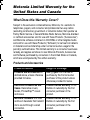 85
85
-
 86
86
-
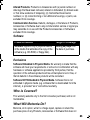 87
87
-
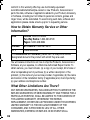 88
88
-
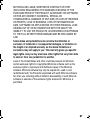 89
89
-
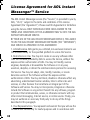 90
90
-
 91
91
-
 92
92
-
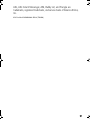 93
93
-
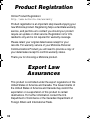 94
94
-
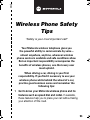 95
95
-
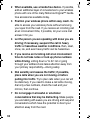 96
96
-
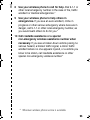 97
97
-
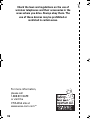 98
98
-
 99
99
-
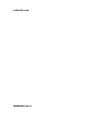 100
100
Motorola C330 Manuale utente
- Categoria
- Cellulari
- Tipo
- Manuale utente
- Questo manuale è adatto anche per
in altre lingue
- English: Motorola C330 User manual
Documenti correlati
-
Motorola DIGITAL WIRELESS TELEPHONE Manuale utente
-
Motorola C330 - 3 Manuale utente
-
Motorola C350 Series Manuale utente
-
Motorola IHDT56DJ1 Manuale utente
-
Motorola C333 specificazione
-
Motorola T720 CDMA Manuale utente
-
Motorola M900 Manuale utente
-
Motorola C350 Series Manuale utente
-
Motorola C350 Series Manuale utente
-
Motorola A830 Manuale utente