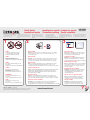Lexmark 12L1032 - X 2650 Color Inkjet Quick Setup
- Tipo
- Quick Setup

PN 14V1071 EC 6N0010
© 2007 Lexmark International, Inc. All rights reserved.
Lexmark and Lexmark with diamond design are trademarks of Lexmark International, Inc., registered in the
United States and/or other countries. All other trademarks are the property of their respective owners.
*14V1071*
www.lexmark.com
1
Quick Setup
Installation rapide
Installazione rapida
Schnelleinrichtung
Instalación rápida
Snelle installatie
See the enclosed safety information and license
agreement sheets first. Do not proceed unless
you agree with the license terms.
Lisez d’abord les consignes de sécurité et le contrat
de licence. Ne continuez pas la procédure tant
que vous n’avez pas accepté les termes du contrat
de licence.
Vedere prima le informazioni sulle norme
di sicurezza e il contratto di licenza inclusi.
Non procedere se non si accettano i termini
della licenza.
Lesen Sie zuerst die beiliegenden
Sicherheitsinformationen und die
Lizenzvereinbarung. Fahren Sie nicht fort,
wenn Sie den Lizenzbedingungen nicht zustimmen.
Consulte las hojas adjuntas de información
de seguridad y del acuerdo de licencia en primer
lugar. No continúe si no está de acuerdo con los
términos de la licencia.
Neem eerst de bijgeleverde veiligheidsinformatie
en licentieovereenkomst door. Ga alleen verder
als u akkoord gaat met de licentievoorwaarden.
2
?
Insert the CD.
Note: If the Welcome screen does not appear after a minute, or if security
or warning messages appear, or if you encounter other setup issues, see
the back of this page.
3
Do not attach anything to the printer
or plug anything into the wall outlet.
Locate the installation software CD.
STOP!
Insérez le CD.
Remarque : si l’écran de bienvenue ne s’affiche pas au bout d’une minute,
si des messages de sécurité ou d’avertissement apparaissent ou si vous
rencontrez un autre problème, lisez les instructions au dos de cette page.
Inserire il CD.
Nota: se la schermata introduttiva non viene visualizzata dopo un minuto,
o se vengono visualizzati dei messaggi di protezione e avviso, o se si
riscontrano altri problemi di installazione, vedere il retro della presente pagina.
Legen Sie die CD ein.
Hinweis: Falls der Willkommensbildschirm nicht nach einer Minute angezeigt
wird, Sicherheits- oder Warnmeldungen angezeigt werden oder andere
Probleme bei der Einrichtung auftreten, finden Sie weitere Informationen
auf der Rückseite dieses Blatts.
Introduzca el CD.
Nota: Si no aparece la pantalla de bienvenida antes de que transcurra
un minuto, si aparecen mensajes de advertencia o de seguridad o si tiene
algún otro problema durante la instalación, consulte el reverso de esta página.
Plaats de cd in de computer.
Opmerking: zie de achterzijde van deze pagina als het welkomstvenster
na 1 minuut nog niet wordt weergegeven, als er waarschuwingen of
beveiligingsberichten verschijnen of als u andere installatieproblemen ondervindt.
Follow the steps.
Note: If you are using Windows Vista, and a "Found
New Hardware" message appears on the computer
screen, select the recommended option.
Suivez la procédure.
Remarque :
si vous utilisez Windows Vista et qu’un
message « Nouveau matériel détecté » s’affiche sur
l’écran de l’ordinateur, choisissez l’option recommandée.
Attenersi alla procedura.
Nota: se si utilizza Windows Vista, e viene visualizzato
il messaggio che indica che è stato trovato un nuovo
hardware sullo schermo del computer, selezionare
l'opzione consigliata.
Befolgen Sie diese Schritte.
Hinweis: Wird bei Verwendung von Windows Vista
die Meldung „Neue Hardware gefunden“ auf dem
Computerbildschirm angezeigt, wählen Sie die
empfohlene Option aus.
Lleve a cabo los siguientes pasos.
Nota: Si está utilizando Windows Vista y aparece
una pantalla con el mensaje Nuevo hardware
encontrado, seleccione la opción recomendada.
Volg de stappen.
Opmerking: als u Windows Vista gebruikt en
het venster “Nieuwe hardware gevonden” wordt
weergegeven, selecteert u de aanbevolen optie.
Ne branchez rien sur l’imprimante,
ni dans la prise murale.
Cherchez le CD du programme d’installation.
STOP !
Non collegare nulla alla stampante o alla
presa a muro.
Individuare il CD del software di installazione.
STOP!
Befestigen Sie nichts am Drucker
und schließen Sie kein Kabel an der
Steckdose an.
Suchen Sie die Installationssoftware-CD.
STOPP!
No conecte nada a la impresora ni a la
toma mural.
Localice el CD del software de instalación.
ATENCIÓN
Sluit niets aan op de printer of het
stopcontact.
Zoek eerst de cd met installatiesoftware op.
STOP
Lexmark XXXX Series Installation
Security Information
Documentation
Support
Welcome...
Click Install to begin.
To prevent errors during installation, close all
open programs.
To prevent errors during installation, close all
open programs.

Setup troubleshooting
Problem Solution
Welcome screen does not appear automatically Windows
1 Do one of the following:
• In Vista:
a Click .
b Locate the Start Search box in the Start menu.
• In XP, click Start Run.
2 Ty pe D:\setup.exe, where D is the letter of your CD or DVD drive.
Mac
From the Finder desktop, click the CD icon.
Security or warning messages appear on the
computer screen during software installation
Always allow the printer software to communicate with your computer
system. This is necessary for setting up the printer.
The message "Device driver software was not
successfully installed" appears when you install
on Windows Vista
Continue following the instructions on the install wizard. Select the
recommended option if the "Found New Hardware" dialog appears.
Cannot find the printer on the network, or still
having problems setting up the printer
See the Getting Started guide or Mac Help to find setup and network
troubleshooting information.
Fehlersuche bei der Einrichtung
Problem Lösung
Der Willkommensbildschirm wird nicht automatisch
angezeigt
Windows
1 Wählen Sie eine der folgenden Optionen:
• In Vista:
a Klicken Sie auf .
b Suchen Sie das Feld „Suche starten“ im Startmenü.
• Klicken Sie in XP auf Start Ausführen.
2 Geben Sie D:\setup.exe ein, wobei es sich bei D um den
Laufwerkbuchstaben des CD- oder DVD-Laufwerks handelt.
Mac
Klicken Sie im Finder-Fenster auf das CD-Symbol.
Sicherheits- oder Warnmeldungen werden während
der Softwareinstallation auf dem Computerbildschirm
angezeigt
Lassen Sie die Kommunikation zwischen Druckersoftware und
Computersystem stets zu. Dies ist zum Einrichten des Druckers
erforderlich.
Die Meldung „Die Gerätetreibersoftware wurde
nicht installiert“ wird bei der Installation unter
Windows Vista angezeigt
Befolgen Sie weiterhin die Anweisungen des Installationsassistenten.
Wählen Sie die empfohlene Option aus, falls das Dialogfeld „Neue
Hardware gefunden“ angezeigt wird.
Der Drucker konnte nicht im Netzwerk gefunden
werden, oder es bestehen weiterhin Probleme bei
der Einrichtung des Druckers
Im Handbuch Erste Schritte oder der Mac-Hilfe finden Sie weitere
Informationen zur Fehlerbehebung bei der Einrichtung und im
Netzwerk.
Dépannage lié à l’installation
Problème Solution
L’écran de bienvenue ne s’affiche pas
automatiquement
Windows
1 Effectuez l’une des opérations suivantes :
• Sous Vista :
a Cliquez sur .
b Cherchez l’option Lancer la recherche dans le menu
Démarrer.
• Sous XP, cliquez sur Démarrer Exécuter.
2 Tapez D:\setup.exe, où D est l’initiale de votre lecteur de CD-ROM
ou de DVD.
Mac
Dans le Finder, cliquez sur l’icône CD.
Des messages de sécurité ou d’avertissement
apparaissent sur l’écran de l’ordinateur pendant
l’installation du logiciel
Laissez toujours le logiciel de l’imprimante communiquer avec
le système de l’ordinateur car c’est nécessaire pour la configuration
de l’imprimante.
Le message « Le pilote logiciel de périphérique
n’a pas été correctement installé » s’affiche lorsque
vous lancez l’installation sous Windows Vista
Continuez de suivre les instructions de l’assistant d’installation.
Si la boîte de dialogue « Nouveau matériel détecté » s’affiche,
choisissez l’option recommandée.
Je ne trouve pas l’imprimante sur le réseau ou j’ai
encore des problèmes d’installation de l’imprimante
Pour les informations de dépannage de l’installation et du réseau,
reportez-vous au guide Mise en route ou à l’aide Mac.
Solución de problemas de instalación
Problema Solución
La pantalla de bienvenida no aparece
automáticamente
Windows
1 Seleccione una de las siguientes opciones:
• En Vista:
a Haga clic en .
b Localice la casilla para iniciar la búsqueda en el menú
Inicio.
• En XP, haga clic en Inicio Ejecutar.
2 Escriba D:\setup.exe, donde D es la letra de su unidad de
CD o DVD.
Mac
En el escritorio del Finder, haga clic en el icono del CD.
Durante la instalación del software aparecen
mensajes de seguridad o de advertencia en
la pantalla del equipo
Permita en todo momento que el software de la impresora
se comunique con el sistema de su equipo. Es necesario
para instalar la impresora.
El mensaje “El controlador del dispositivo no
se ha instalado correctamente” aparece cuando
se instala en Windows Vista
Siga con las instrucciones del asistente de instalación. Seleccione
la opción recomendada si aparece el cuadro de diálogo “Nuevo
hardware encontrado”.
No se puede encontrar la impresora en la red, o sigue
habiendo problemas de instalación con la impresora
Consulte la
Guía de introducción
o la ayuda de Mac para encontrar más
información sobre la solución de problemas de instalación y de red.
Risoluzione dei problemi di installazione
Problema Soluzione
La schermata introduttiva non viene visualizzata
automaticamente
Windows
1 Effettuare una delle seguenti operazioni:
• In Vista:
a Fare clic su .
b
Individuare la casella per avviare la ricerca nel menu Start.
• In XP, fare clic su Start Esegui.
2 Digitare D:\setup.exe, dove D è la lettera dell'unità CD o DVD.
Mac
Dal Finder, fare clic sull'icona CD.
Messaggi di protezione o avviso vengono
visualizzati sullo schermo del computer durante
l'installazione del software
Consentire sempre al software della stampante di comunicare
con il sistema del computer. Questo è necessario per installare
la stampante.
Viene visualizzato il messaggio che indica
l'installazione del software del driver della periferica
non è stato installato correttamente su Windows Vista
Continuare a seguire le istruzioni sulla procedura guidata di
installazione. Selezionare l'opzione consigliata se viene visualizzata
la finestra di dialogo che indica che è stata trovato un nuovo hardware.
Impossibile trovare la stampante nella rete o si sono
verificati dei problemi durante l'installazione della
stampante
Vedere la Guida introduttiva o l'Aiuto di Mac per trovare le
informazioni per la risoluzione dei problemi di installazione
e collegamento in rete.
Installatieproblemen oplossen
Probleem Oplossing
Welkomstvenster wordt niet automatisch
weergegeven
Windows
1 Voer een van de volgende handelingen uit:
• Vista:
a Klik op .
b Ga naar het vak Zoekopdracht starten in het menu Start.
• XP: klik op Start Uitvoeren.
2 Ty p D:\setup.exe, waarbij D de letter van het cd- of dvd-station is.
Mac
Klik in de Finder op het cd-pictogram.
Tijdens de installatie van de software verschijnen
waarschuwingen of beveiligingsberichten
U moet altijd communicatie tussen de printersoftware en de
computer toestaan. Als u dit niet doet, kunt u de printer niet
installeren.
Het bericht “Het stuurprogramma voor het apparaat
is niet geïnstalleerd” verschijnt wanneer u de printer
installeert voor Windows Vista
Ga verder met de aanwijzingen in de installatiewizard. Selecteer
de aanbevolen optie als het dialoogvenster “Nieuwe hardware
gevonden” wordt weergegeven.
Kan de printer niet vinden op het netwerk of er doen
zich nog steeds problemen voor met de installatie
van de printer
Raadpleeg de handleiding Aan de slag of Mac Help voor informatie
over het oplossen van installatie- en netwerkproblemen.
Æ
Æ
Æ
ÆÆ
Æ
-
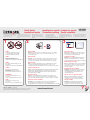 1
1
-
 2
2
Lexmark 12L1032 - X 2650 Color Inkjet Quick Setup
- Tipo
- Quick Setup
in altre lingue
- English: Lexmark 12L1032 - X 2650 Color Inkjet
- français: Lexmark 12L1032 - X 2650 Color Inkjet
- español: Lexmark 12L1032 - X 2650 Color Inkjet
- Deutsch: Lexmark 12L1032 - X 2650 Color Inkjet
- Nederlands: Lexmark 12L1032 - X 2650 Color Inkjet
Documenti correlati
Altri documenti
-
HP Deskjet 3059 Manuale del proprietario
-
HP Photosmart 5510 e-All-in-One Printer/Duplexer series - B111 Manuale del proprietario
-
HP Photosmart 5515 Manuale del proprietario
-
HP Deskjet 3000 Printer series - J310 Manuale del proprietario
-
HP Color LaserJet Pro MFP M277 series Manuale utente
-
HP Deskjet 3055A Manuale del proprietario
-
HP Deskjet 3070A e-All-in-One Printer series - B611 Manuale del proprietario
-
HP LaserJet Pro MFP M377 - Color Manuale utente
-
HP Officejet Pro 8100 Manuale del proprietario
-
HP (Hewlett-Packard) 3000 Manuale utente