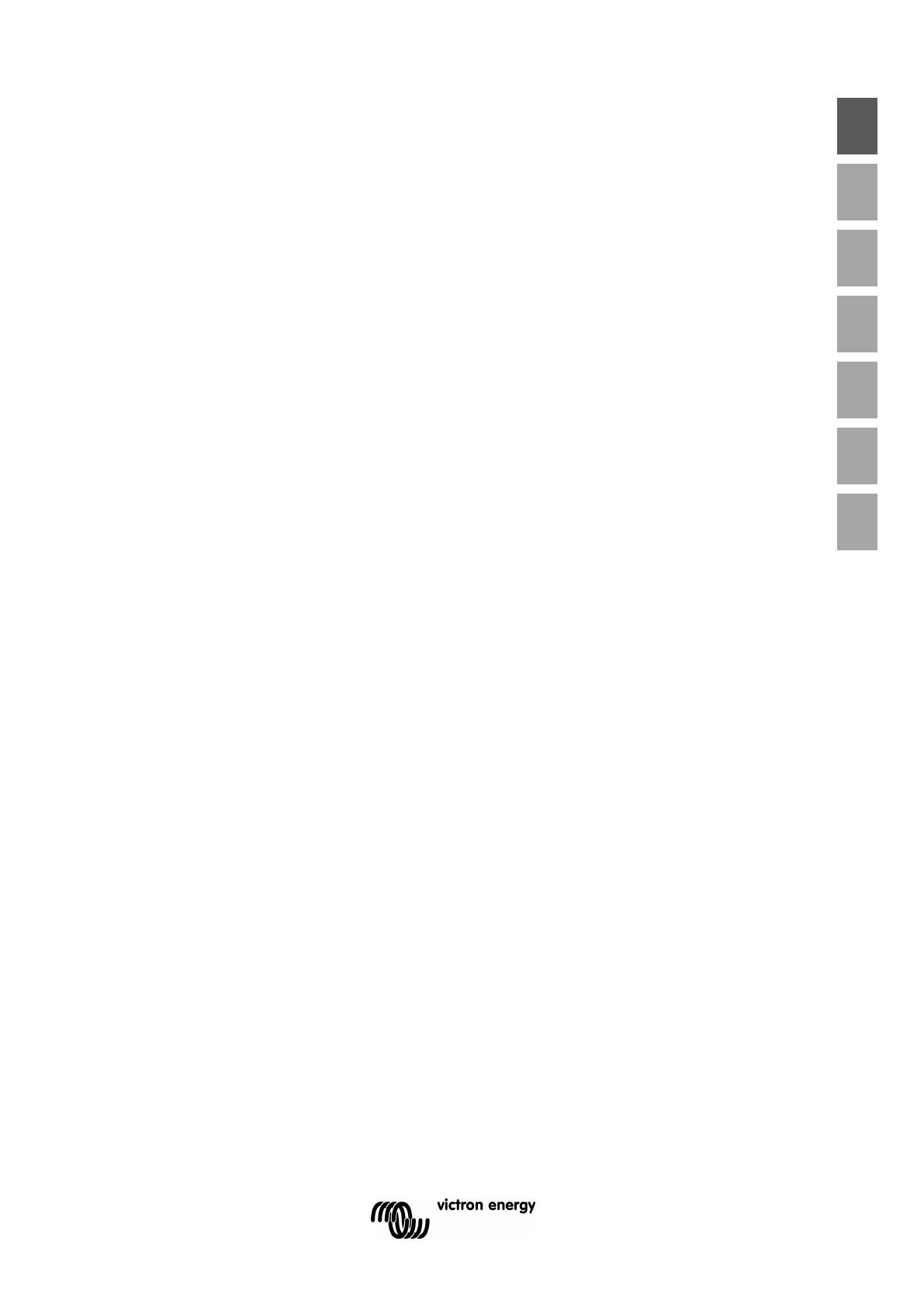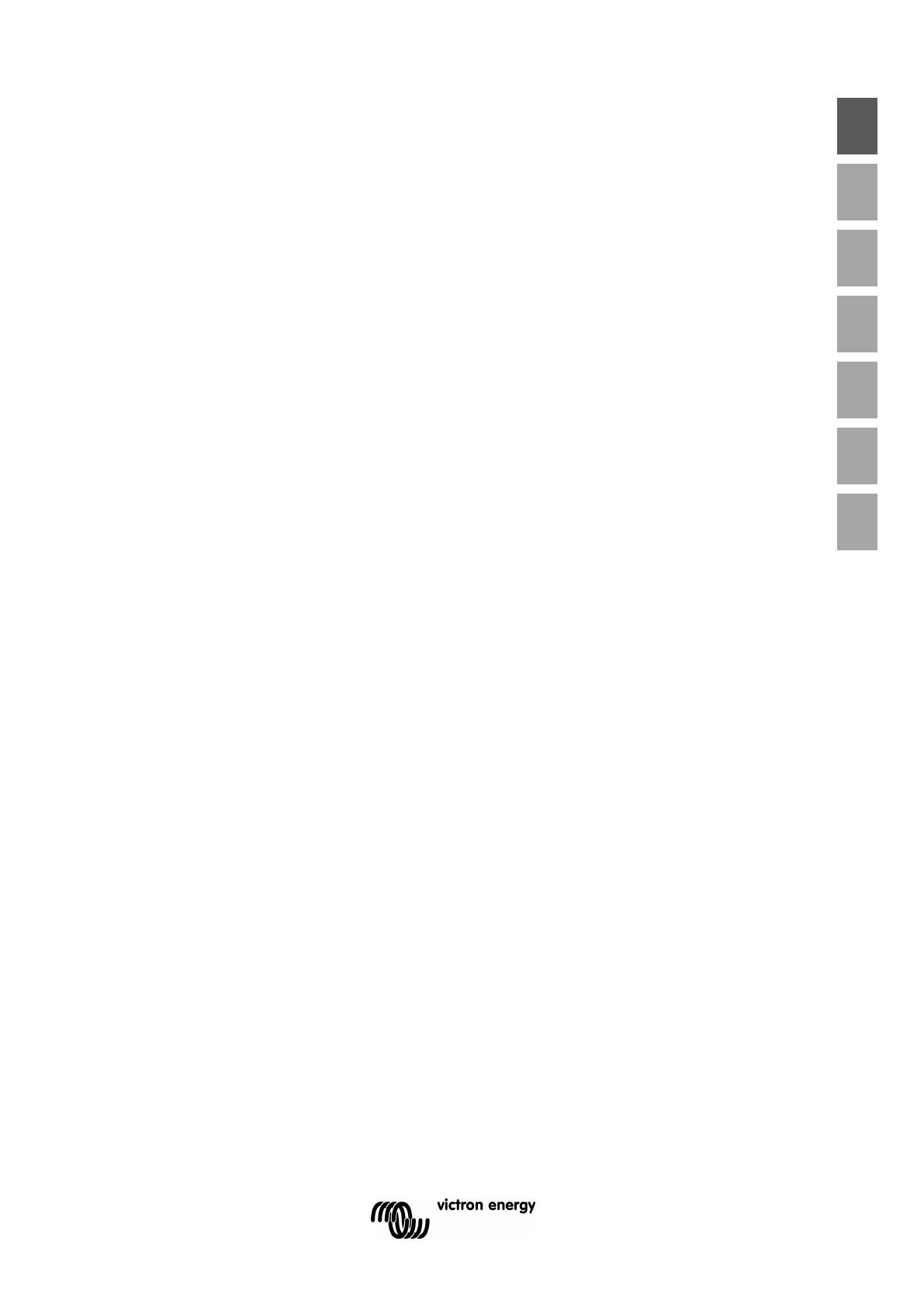
7
EN NL FR DE ES IT PT
3. Operation
3.1 Multi-stage charge algorithm
The Victron Blue Smart Charger range are intelligent multi-stage battery chargers, specifically
engineered to optimise each recharge cycle and charge maintenance over extended periods.
The multi-stage charge algorithm includes the individual charge stages described below:
1. Test/Charge
Before the charge cycle commences the battery is tested to determine if it will accept charge,
even if the battery is fully discharged (close to 0V open circuit voltage) it may successfully accept
charge.
The TEST LED will continue to blink until a charge pulse is able to increase the battery voltage
above 12.5V (25.0V for 24V chargers) or 2 minutes have elapsed.
If there is a clear issue such as reverse polarity connection, a short circuit or if a 12V charger is
connected to a 24V battery, the battery will be rejected, and all charge status LEDs will blink; in
this case the charger should be immediately disconnected.
If the test phase persists for an extended period and the battery casing becomes unusually hot
(after moving into bulk stage), its likely that the battery is damaged and has an developed an
internal short circuit; in this case the charger should also be immediately disconnected.
If a load is simultaneously connected while attempting to test and charge a deeply discharged
battery a false rejection may occur; in this case all loads should be disconnected, and the test
stage repeated.
2. Bulk
The battery is charged at maximum charge current until the voltage increases to the configured
absorption voltage.
The bulk stage duration is dependent on the battery’s level of discharge, the battery capacity and
the charge current.
Once the bulk stage is complete, the battery will be approximately 80% charged (or >95% for Li-
ion batteries) and may be returned into service if required.
3. Absorption
The battery is charged at the configured absorption voltage, with the charge current slowly
decreasing as the battery approaches full charge.
The absorption stage duration is adaptive and intelligently varied depending on the battery’s level
of discharge – this is determined from the duration of the bulk charge stage.
The absorption stage duration can vary between a minimum of 30 minutes, up to a maximum
limit of 8 hours (or as configured) for a deeply discharged battery.
4. Recondition
The battery is charged at low current until the voltage increases to the configured recondition
voltage.
Recondition is an optional charge stage for lead acid batteries and not recommended for
regular/cyclic use - use only if required, as unnecessary or overuse will reduce battery life due to
excessive gassing.
The higher charge voltage during recondition stage can partially recover/reverse battery
degradation due to sulfation, typically caused by inadequate charging or if the battery is left in a
deeply discharged state for an extended period (if performed in time).