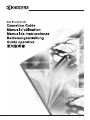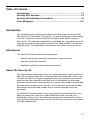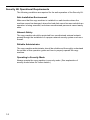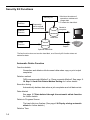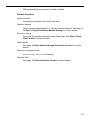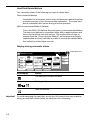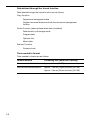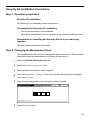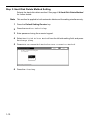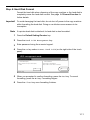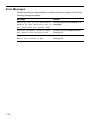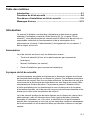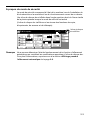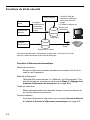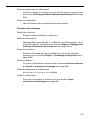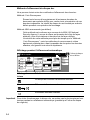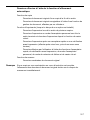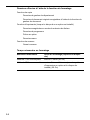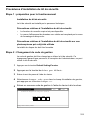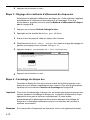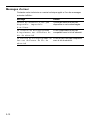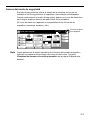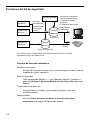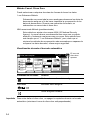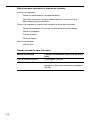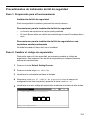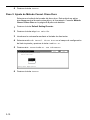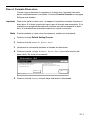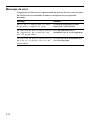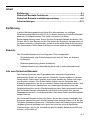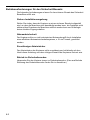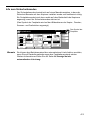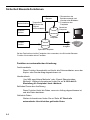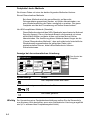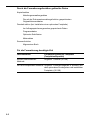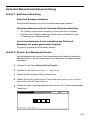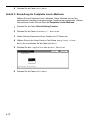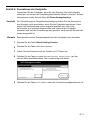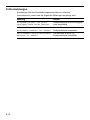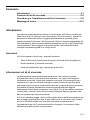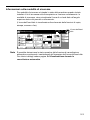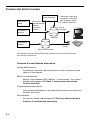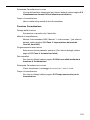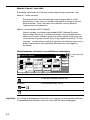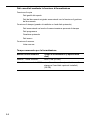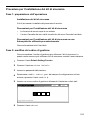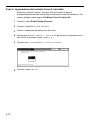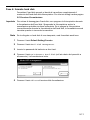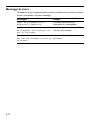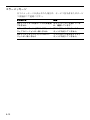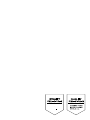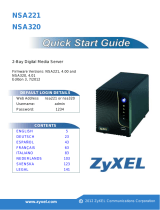1-1
Table of Contents
Introduction .................................................................................... 1-1
Security Kit Functions ................................................................... 1-4
Security Kit Installation Procedures ............................................ 1-9
Error Messages ............................................................................ 1-12
Introduction
This operation guide contains information about the proper use of the Data
Security Kit (A) (hereinafter “Security Kit”), as well as cautionary notes relating
to its use. Be sure to carefully read this operation guide before using the
Security Kit. The individual responsible for operating the copy machine and for
copy machine security (hereinafter referred to as “administrator”) should also
read this guide. The administrator should store this guide in a secure place.
Attachments
The Security Kit comes with the following items:
• Security key (service personnel will attach to copy machine.)
• Operation guide (this manual)
• Installation guide (for use by service personnel)
About The Security Kit
The copy machine temporarily stores the original document read as electronic
data onto an internal hard disk. Copies are made using this data. After a copy
is made, the data is no longer recognized by the copy machine, yet remains
stored on the copy machine's hard disk until it is overwritten by other data.
Because of this process, specialized tools could be illicitly used to directly read
the hard disk area and recover old data. The Security Kit overwrites old data,
and rewrites the entire data storage area to ensure that data cannot be
recovered.
The Security Kit secures data on the copy machine’s internal hard drive, but
does not protect any other kind of data (data sent to the computer, etc.).
Additionally, if even one of the conditions necessary for the operation of the
Security Kit as described below is not met, the security of such an environment
could be compromised.
1
E
ng
li
s
h

1-2
Security Kit Operational Requirements
The following conditions are required for the safe operation of the Security Kit.
Safe Installation Environment
Make sure that the copy machine is installed in a safe location where the
machine cannot be damaged, where the hard disk cannot be removed while an
operation is being executed, and where unauthorized personnel cannot easily
enter.
Network Safety
The copy machine should be protected from unauthorized external network
access through the installation of a proper network security system such as a
firewall.
Reliable Administrator
The copy machine administrator should be reliable and thoroughly understand
the content of this operation guide and how to properly operate the copy
machine.
Operating in Security Mode
Always operate the copy machine in security mode. (See explanation of
security mode below for further details.)

1-3
About Security Mode
Security mode refers to the machine status in which the Security Kit has been
installed on the copy machine and is functioning properly. A hard disk icon
displays in the right upper corner of the copy machine touch panel when in
security mode.
(The hard disk icon displays on the screens of the copy, printer, scanner, and
fax functions.)
Note You can determine the operational status of the automatic delete function by
monitoring changes to the image of the hard disk icon. See page 1-6 Display
during automatic delete for further details.
Combine
AMS
Reduce
/Enlarge
APS
Orig.image
quality
Reduce
/Enlarge
Exposure
mode
Auto
Exposure
Ready to copy.
Set
Paper Size
Bypass
Color
Plain Plain
Plain
Sort/
Finished
Sort:Off
Sort:On
Basic User choice
Program
Function
11x8
1
/2"
8
1
/2x11"
11x8
1
/2"
11x8
1
/2"
11x8
1
/2"
Recycled
Hard disk icon

1-4
Security Kit Functions
Automatic Delete Function
Function details
Overwrites and deletes old document data when copy or print output
completes.
Deletion method
“NSA-recommended Method” or “Once-overwrite Method” See page 1-
10 Step 3: Hard Disk Delete Method Setting for further details.
Execution timing
Automatically deletes data when a job completes and old data exists.
Data deleted
See page 1-7 Data deleted through the automatic delete function
for further details.
Delete-in-Progress Screen
The hard disk icon flashes (See page 1-6 Display during automatic
delete for further details.)
Deletion Time
Security Kit
Copy
Function
Scanner
Function
Printer
Function
Hard Disk
Sends to
computer
Output
1 Monitors the status of
operations, deletes old
image data.
2 Formats the hard disk.
Temporarily
stores original
document data
The fax function does not use the hard disk, so a Security Kit function does not
delete fax data.
Optional Hard Disk

1-5
Format Function
Differs depending upon amount of data to delete.
Function details
Overwrites and deletes the entire hard disk.
Deletion method
“NSA-recommended Method” or “Once-overwrite Method” See page 1-
10 Step 3: Hard Disk Delete Method Setting for further details.
Execution timing
Execution through the operation panel (See page 1-11 Step 4: Hard
Disk Format for further details.)
Data deleted
See page 1-8 Data deleted through the format function for further
details.
Delete-in-Progress Screen
Formatting Hard Disk displays.
Deletion Time
See page 1-8 Time needed to format for further details.

1-6
Hard Disk Delete Method
You can select either of the following two ways to delete data:
Display during automatic delete
Important!
To avoid damaging the hard disk, do not shut off power to the copy machine
during an automatic delete (while the hard disk icon is flashing).
Once-overwrite Method
Overwrites the entire area used to store old document data with zeroes
to render recovery of the document data impossible. The entire hard
disk is overwritten with zeroes during a format operation.
NSA-recommended Method (Default)
This is the NSA (US National Security Agency)-recommended Method.
The area to be deleted is overwritten twice with a random pattern and
then a third and final time with zeroes. This method takes longer to
execute than the “Once-overwrite Method”, but because even highly-
sophisticated recovery methods is unable to recover the deleted data,
this method provides higher security.
Icon display Details
The hard disk contains old data.
Alternating Deleting old data.
Data old deleted.
Combine
AMS
Reduce
/Enlarge
APS
Orig.image
quality
Reduce
/Enlarge
Exposure
mode
Auto
Exposure
Ready to copy.
Set
Paper Size
Bypass
Color
Plain Plain
Plain
Sort/
Finished
Sort:Off
Sort:On
Basic User choice
Program
Function
11x8
1
/2"
8
1
/2x11"
11x8
1
/2"
11x8
1
/2"
11x8
1
/2"
Recycled
Hard disk icon

1-7
Data deleted through the automatic delete function
Data deleted through the automatic delete function are as follows.
Note If copying or scanning is cancelled while underway, deletion of the original
document data written to the hard disk starts immediately.
Copy Function
The original document data of a copy when output is complete.
The original document data stored through a document management
function, deleted by a user.
Printer Function (when optional hard disk is installed)
Print data when multiple copies are output.
Print data in private print mode when output completes and print data
from the virtual mailbox function.
Print data after quick copy or proof and hold (deleted after power is
shut off and turned on again).
Data deleted by the user through quick copy, proof and hold, private
print mode, job storage mode, virtual mailbox functions.
Scanner Function
Scanned original document data

1-8
Data deleted through the format function
Data deleted through the format function are as follows.
Time needed to format
Time needed to format are as follows.
Copy Function
Department management data
Original document data stored with the document management
function
Printer Function (when optional hard disk is installed)
Data stored in job storage mode
Program data
Optional font
Macro data
Scanner Function
Common book
Deletion method Formatting time (Hard Disk Capacity)
Once-overwrite Method Approx. 1 hour (20 GB)
NSA-recommended Method Approx. 3 hours [Copier function] (20 GB)
Approx. 4 hours [Printer function] (20 GB)

1-9
Security Kit Installation Procedures
Step 1: Operation preparation
Security Kit installation
The Security Kit is installed by service personnel.
Precautions for Security Kit installation
• The re-copy function is now prohibited.
• The Delete Invalid Data menu is replaced by the Format Hard Disk menu.
Precautions for installing the Security Kit on a pre-used copy
machine
The entire hard disk must be formatted.
Step 2: Changing the Management Code
The management code must be changed to use the security kit. This prevents
everyone except the administrator from using the security kit.
1
Press the Default Setting/Counter key.
2
Press the Machine Default key.
3
Enter password using the numeric keypad.
4
Select Management Change Code from the left side setup field, and press
the Change # key.
5
Input a new management code using the numeric keypad.
6
Press the Close key.
Management code change
Default setting - Machine default
Back Close
Able to change management code.(# key)

1-10
Step 3: Hard Disk Delete Method Setting
Selects the hard disk delete method. See page 1-6 Hard Disk Delete Method
for further details.
Note This method is applied to both automatic delete and formatting simultaneously.
1
Press the Default Setting/Counter key.
2
Press the Machine Default key.
3
Enter password using the numeric keypad.
4
Select Hard Disk Delete Method from the left side setting field, and press
the Change # key.
5
Press NSA-recommended Method or Once-overwrite Method.
6
Press the Close key.
Once
Overwrite
NSA
Recommend
Hard Disk Delete Method
Default setting - Machine default
CloseBack
Possible to set method for deleting data
on the Hard Disk

1-11
Step 4: Hard Disk Format
Format the hard disk when disposing of the copy machine or the hard disk to
completely erase the hard disk content. See page 1-5 Format Function for
further details.
Important!
To avoid damaging the hard disk, do not shut off power to the copy machine
while formatting the hard disk. Doing so could also cause erasure to be
incomplete.
Note If a printer hard disk is attached, its hard disk is also formatted.
1
Press the Default Setting/Counter key.
2
Press the Hard Disk Management key.
3
Enter password using the numeric keypad.
4
Press the On key under Format Hard Disk (on the right side of the touch
panel).
5
When you prompted to confirm formatting, press the Yes key. To cancel
formatting, press the No key. Formatting begins.
6
Press the Close key once formatting finishes.
HDD management mode
OnOn
Close
HDD management mode
Default setting
Format Hard Disk
Delete data on the Hard Disk.
Not possible to restore data once deleted
Check HDD capacity
Able to check the free space and capacity
of HDD.

1-12
Error Messages
Contact your service representative or authorized service center if any of the
following messages display.
Message Details
Security key is not available
Unable to use. [Security key is
not available You cannot use]
Security key is not available or is
damaged.
Printer firmware version does
not match with Security Kit
Printer Kit is not compatible with
Security Kit.
Fax firmware version does not
match with Security Kit
Fax Kit is not compatible with
Security Kit.

2-1
Table des matières
Introduction .................................................................................... 2-1
Fonctions du kit de sécurité ......................................................... 2-4
Procédures d’installation du kit de sécurité ............................... 2-9
Messages d’erreur ....................................................................... 2-12
Introduction
Ce manuel d’utilisation contient des informations et des mises en garde
relatives à l’utilisation correcte du Data Security Kit (A) (ci-après “Kit de
sécurité”). Lisez attentivement ce manuel avant d’utiliser le kit de sécurité. Le
responsable individuel du fonctionnement et de la sécurisation de la
photocopieuse (ci-après “l’administrateur”) doit également lire ce manuel. Il
doit le ranger en lieu sûr.
Accessoires
Le kit de sécurité est fourni avec les éléments suivants :
• Touche de sécurité (à fixer sur la photocopieuse par le personnel
technique).
• Manuel d’utilisation (ce manuel)
• Guide d’installation (pour le personnel technique)
A propos du kit de sécurité
La photocopieuse enregistre provisoirement le document original sous forme
de données électroniques sur un disque dur interne. Ces données permettent
l’exécution des copies. Une fois une copie effectuée, les données ne sont plus
reconnues par la photocopieuse mais restent sur son disque dur avant d’être
remplacées par d’autres données. Ce processus permet l’utilisation illicite
d’outils spécialisés pour lire directement la zone du disque dur et récupérer
d’anciennes données. Le kit de sécurité recouvre les anciennes données et les
écrase pour éviter toute récupération de celles-ci.
Le kit de sécurité protège les données figurant sur le disque dur interne de la
photocopieuse, mais ne sécurise aucun autre type de données (données
envoyées à l’ordinateur, etc.). En outre, la sécurité d’un tel environnement
pourrait être compromise si ne fut-ce qu’une seule des conditions nécessaires
au fonctionnement du kit de sécurité telles que décrites ci-dessous n’est pas
remplie.
2
F
rança
i
s

2-2
Conditions requises pour le fonctionnement du kit de sécurité
Les conditions suivantes doivent être remplies pour garantir un fonctionnement
sûr du kit de sécurité.
Sécurité de l’environnement d’installation
Vérifiez que la photocopieuse est installée dans un endroit sûr où elle ne peut
pas être endommagée, où le disque dur ne peut pas être retiré pendant
l’exécution d’une opération et où du personnel non autorisé ne peut pas
accéder facilement.
Sécurité du réseau
La photocopieuse doit être protégée contre tout accès externe non autorisé au
réseau via l’installation d’un système de sécurité réseau adéquat tel qu’un
pare-feu.
Fiabilité de l’administrateur
L’administrateur de la photocopieuse doit être fiable et doit comprendre le
contenu de ce manuel d’installation et les méthodes de fonctionnement correct
de la photocopieuse.
Fonctionnement en mode de sécurité
Faites toujours fonctionner la photocopieuse en mode de sécurité (pour plus
d’informations, reportez-vous aux explications correspondantes ci-dessous).

2-3
A propos du mode de sécurité
Le mode de sécurité correspond à l’état de la machine lors de l’installation du
kit de sécurité sur la machine et lors du fonctionnement correct de ce dernier.
Une icône du disque dur s’affiche dans l’angle supérieur droit de l’écran tactile
de la photocopieuse lorsque le mode de sécurité est activé
(l’icône du disque dur s’affiche sur les écrans des fonctions de copie,
d’imprimante, de scanner et de télécopie).
Remarque
Vous pouvez déterminer l’état de fonctionnement de la fonction d’effacement
automatique en contrôlant les modifications apportées à l’icône du disque dur.
Pour plus d’informations, reportez-vous à la section Affichage pendant
l’effacement automatique de la page 2-6.
SMA
Réduire/
Agrandir
SPA
Mode
Exposition
Auto
Exposition
Prêt à copier.
Régl.
Format pap.
Bypass
Normal
11x8
1
/2"
8
1
/2x11"
11x8
1
/2"
11x8
1
/2"
11x8
1
/2"
Combiner
copie
Qualité
d'image
Réduire/
Agrandir
Tr i/
Terminer
Tri:Non
Tri:Oui
Basic Choix util.
Programme
Fonction
Couleur
Normal
Normal
Recyclé
l’icône du disque
dur s’affiche

2-4
Fonctions du kit de sécurité
Fonction d’effacement automatique
Détails des fonctions
Écrase et efface les anciennes données de documents à la fin de la
copie ou de l’impression.
Méthode d’effacement
“Méthode NSA recommandée” ou “Méthode 1 fois Recomposer” Pour
plus d’informations, reportez-vous à la section Étape 3 : Réglage de la
méthode d’effacement du disque dur de la page 2-10.
Durée de l’exécution
Efface automatiquement des données lorsqu’un travail est terminé et
qu’il existe d’anciennes données.
Données effacées
Pour plus d’informations, reportez-vous à la section Données effacées
à l’aide de la fonction d’effacement automatique de la page 2-7.
Kit de sécurité
Fonction de
copie
Fonction de
scanner
Fonction
d’imprimante
Disque dur
Envoie vers
l’ordinateur
Sortie
1 Contrôle l’état des
opérations, efface les
anciennes données
image.
2 Formate le disque dur.
Enregistre
provisoirement
les données
du document
original
La fonction de télécopie n’utilisant pas le disque dur, une fonction du kit de
sécurité n’efface donc pas de données de télécopie.
Disque dur en option

2-5
Fonction de formatage
Écran de progression de l’effacement
L’icône du disque dur clignote (pour plus d’informations, reportez-vous
à la section Affichage pendant l’effacement automatique de la page
2-6.)
Durée de l’effacement
Varie en fonction de la quantité de données à effacer.
Détails des fonctions
Écrase et efface la totalité du disque dur.
Méthode d’effacement
“Méthode NSA recommandée” ou “Méthode 1 fois Recomposer” (pour
plus d’informations, reportez-vous à la section Étape 3 : Réglage de la
méthode d’effacement du disque dur de la page 2-10.)
Durée de l’exécution
Exécution via le panneau de commande (pour plus d’informations,
reportez-vous à la section Étape 4 : Formatage du disque dur de la
page 2-10.)
Données effacées
Pour plus d’informations, reportez-vous à la section Données effacées
à l’aide de la fonction de formatage de la page 2-8.
Écran de progression de l’effacement
Formatage de Disque dur s’affiche.
Durée de l’effacement
Pour plus d’informations, reportez-vous à la section Temps
nécessaire au formatage de la page 2-8.

2-6
Méthode d’effacement du disque dur
Vous pouvez choisir entre deux méthodes d’effacement des données :
Affichage pendant l’effacement automatique
Important
Pour éviter d’endommager le disque dur, ne mettez pas la photocopieuse hors
tension pendant un effacement automatique (pendant que l’icône du disque
dur clignote).
Méthode 1 fois Recomposer
Écrase toute la zone d’enregistrement d’anciennes données de
documents par endroits définis pour rendre toute récupération de ces
données impossible. La totalité du disque dur est écrasé par endroits
définis pendant une opération de formatage.
Méthode NSA recommande (par défaut)
Cette méthode est conforme aux normes de la NSA (US National
Security Agency). La zone à effacer est écrasée deux fois de façon
aléatoire, puis une troisième et dernière fois de façon définie.
L’exécution de cette méthode prend plus de temps que la “Méthode
1 fois Recomposer”, mais les méthodes de recouvrement, même
hautement sophistiquées, étant incapables de récupérer les données
effacées, elle garantit une sécurité supérieure.
Affichage des
icônes
Détails
Le disque dur contient d’anciennes données.
Alternance Effacement d’anciennes données.
Anciennes données effacées.
SMA
Réduire/
Agrandir
SPA
Mode
Exposition
Auto
Exposition
Prêt à copier.
Régl.
Format pap.
Bypass
Normal
11x8
1
/2"
8
1
/2x11"
11x8
1
/2"
11x8
1
/2"
11x8
1
/2"
Combiner
copie
Qualité
d'image
Réduire/
Agrandir
Tr i/
Terminer
Tri:Non
Tri:Oui
Basic Choix util.
Programme
Fonction
Couleur
Normal
Normal
Recyclé
l’icône du disque
dur s’affiche
La pagina si sta caricando...
La pagina si sta caricando...
La pagina si sta caricando...
La pagina si sta caricando...
La pagina si sta caricando...
La pagina si sta caricando...
La pagina si sta caricando...
La pagina si sta caricando...
La pagina si sta caricando...
La pagina si sta caricando...
La pagina si sta caricando...
La pagina si sta caricando...
La pagina si sta caricando...
La pagina si sta caricando...
La pagina si sta caricando...
La pagina si sta caricando...
La pagina si sta caricando...
La pagina si sta caricando...
La pagina si sta caricando...
La pagina si sta caricando...
La pagina si sta caricando...
La pagina si sta caricando...
La pagina si sta caricando...
La pagina si sta caricando...
La pagina si sta caricando...
La pagina si sta caricando...
La pagina si sta caricando...
La pagina si sta caricando...
La pagina si sta caricando...
La pagina si sta caricando...
La pagina si sta caricando...
La pagina si sta caricando...
La pagina si sta caricando...
La pagina si sta caricando...
La pagina si sta caricando...
La pagina si sta caricando...
La pagina si sta caricando...
La pagina si sta caricando...
La pagina si sta caricando...
La pagina si sta caricando...
La pagina si sta caricando...
La pagina si sta caricando...
La pagina si sta caricando...
La pagina si sta caricando...
La pagina si sta caricando...
La pagina si sta caricando...
La pagina si sta caricando...
La pagina si sta caricando...
La pagina si sta caricando...
La pagina si sta caricando...
La pagina si sta caricando...
La pagina si sta caricando...
La pagina si sta caricando...
La pagina si sta caricando...
La pagina si sta caricando...
La pagina si sta caricando...
-
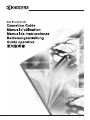 1
1
-
 2
2
-
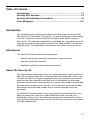 3
3
-
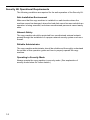 4
4
-
 5
5
-
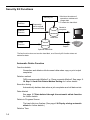 6
6
-
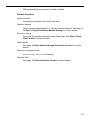 7
7
-
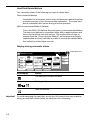 8
8
-
 9
9
-
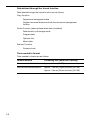 10
10
-
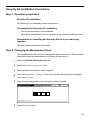 11
11
-
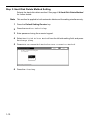 12
12
-
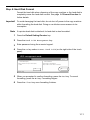 13
13
-
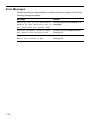 14
14
-
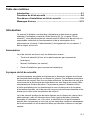 15
15
-
 16
16
-
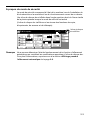 17
17
-
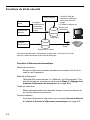 18
18
-
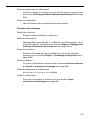 19
19
-
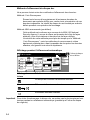 20
20
-
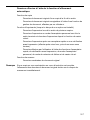 21
21
-
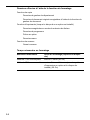 22
22
-
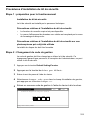 23
23
-
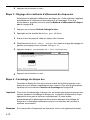 24
24
-
 25
25
-
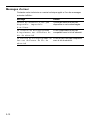 26
26
-
 27
27
-
 28
28
-
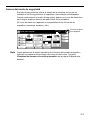 29
29
-
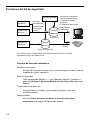 30
30
-
 31
31
-
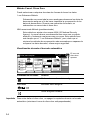 32
32
-
 33
33
-
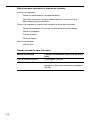 34
34
-
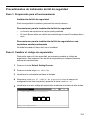 35
35
-
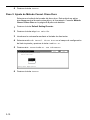 36
36
-
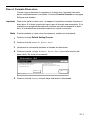 37
37
-
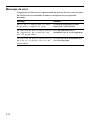 38
38
-
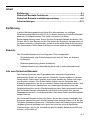 39
39
-
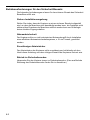 40
40
-
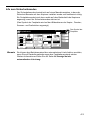 41
41
-
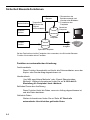 42
42
-
 43
43
-
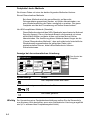 44
44
-
 45
45
-
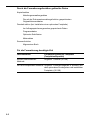 46
46
-
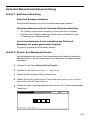 47
47
-
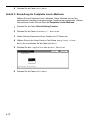 48
48
-
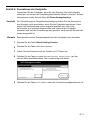 49
49
-
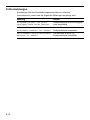 50
50
-
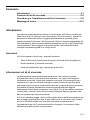 51
51
-
 52
52
-
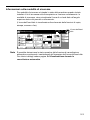 53
53
-
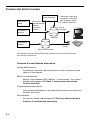 54
54
-
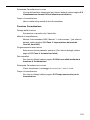 55
55
-
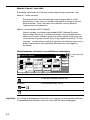 56
56
-
 57
57
-
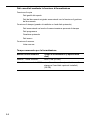 58
58
-
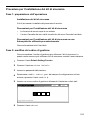 59
59
-
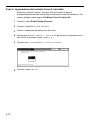 60
60
-
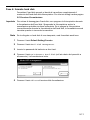 61
61
-
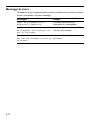 62
62
-
 63
63
-
 64
64
-
 65
65
-
 66
66
-
 67
67
-
 68
68
-
 69
69
-
 70
70
-
 71
71
-
 72
72
-
 73
73
-
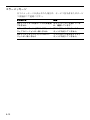 74
74
-
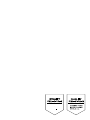 75
75
-
 76
76
Copystar KM-5035 Istruzioni per l'uso
- Tipo
- Istruzioni per l'uso
in altre lingue
- français: Copystar KM-5035 Mode d'emploi
- español: Copystar KM-5035 Instrucciones de operación
- Deutsch: Copystar KM-5035 Bedienungsanleitung
- 日本語: Copystar KM-5035 取扱説明書
Documenti correlati
Altri documenti
-
KYOCERA KM-C3232 Istruzioni per l'uso
-
ZyXEL NSA-210 Manuale utente
-
ZyXEL NSA310 Manuale del proprietario
-
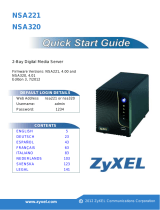 ZyXEL Communications nsa320 Guida Rapida
ZyXEL Communications nsa320 Guida Rapida
-
ZyXEL NSA-2401 Manuale del proprietario
-
ZyXEL NSA-220 Manuale utente
-
 ZyXEL Communications NSA-220 Plus Guida Rapida
ZyXEL Communications NSA-220 Plus Guida Rapida
-
Korg I40M-HD Manuale del proprietario
-
Utax CD 1055 Istruzioni per l'uso
-
Sony VGN-BX51VN Guida utente