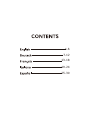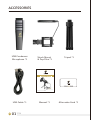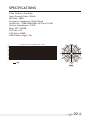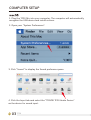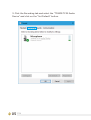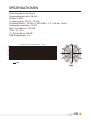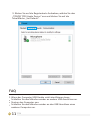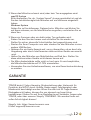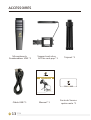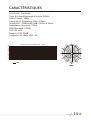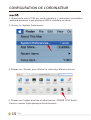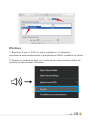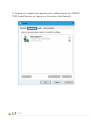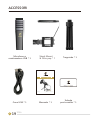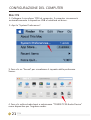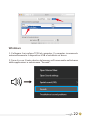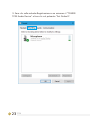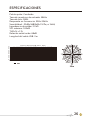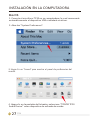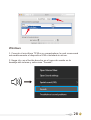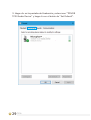TONOR TC30 Manuale utente
- Categoria
- Accessori per microfoni
- Tipo
- Manuale utente

USB Condenser Microphone
30TC

ABOUT THIS MANUAL
Thank you for purchasing TONOR TC30 condenser microphone.
This manual is intended to help you understand all about this
microphone kit and how to use it. TONOR always strives for the
ultimate user experience. All our knowledge and passion for audio
technology are incorporated into building microphones with high
performance for you. The TONOR TC30 is plug-and-play, easy to
install, and contains all required accessories to achieve the best
user experience.
Enjoy your microphone!
TONOR Team

1-6
7-12
13-18
19-24
25-30

USB Condenser
Microphone *1
Tripod *1
Shock Mount
& Pop Fliter*1
Manual *1
After-sales Card *1
USB Cable *1
TC30
ACCESSORIES
01
EN
USB Condenser Microphone
30TC

Polar Pattern: Cardioid
Input Sample Rate: 48kHz
Bit Rate: 16Bit
Frequency Response: 50Hz-20kHz
Sensitivity: -32dB±3dB(0dB=1V/Pa,at 1kHz)
Output Impedance: 2.2kΩ
Max. SPL: 100dB
THD+N: <1%
S/N Ratio: 68dB
USB Cable Length: 2m
Frequency Response:(0dB=1V/Pa,1KHz)
-30
-35
-40
-45
-50
-55
-60
-65
-70
-75
-80
20 100 1K 10K
SPECIFICATIONS
02
EN

COMPUTER SETUP
TC30
03
EN
1. Plug the TC30 Mic into your computer. The computer will automatically
recognize the USB device and install a driver.
2. Open your "System Preferences".
3. Click "Sound" to display the Sound preference pane.
4. Click the Input tab and select the "TONOR TC30 Audio Device"
as the device for sound input.

04
EN
1. Plug the TC30 Mic into your computer. The computer will
automatically recognize the USB device and install a driver.
2. Right-click on the sound icon on the system tray and select "Sounds".
Windows

3. Click the Recording tab and select the "TONOR TC30 Audio
Device" and click on the "Set Default" button.
TC30
05
EN

WARRANTY
TONOR provides 2 years of after-sales service, free replacement to
products that are NOT damaged resulting from accident, alteration,
misuse, negligence, or abuse. If exceeding 30 days of Amazon return
policy, you can still contact us via the following two ways: click Ask Seller
or TONOR on your order page; or through our Shopify TONORMIC. We
will serve you with full sincerity!
Shopify link: https://www.tonormic.com
Email: [email protected]
1. If the computer can not identify USB devices, please:
Replug the microphone into other USB ports.
Restart the computer.
Replug the microphone into another computer's USB port.
2. If the mic is recognized but no sound comes out:
macOS System
Please check whether "System Sound" is mute and whether you have
turned the volume control on the microphone to the minimum.
Windows System
Please go to settings>privacy>microphone and click the Allow apps to
access the microphone to ON then restart.
3. If buzz or electric sound is found:
Unplug it, and then plug in again. Make sure all interfaces are plugged
tightly.
Restart your computer or insert the microphone into another USB jack.
Record an audio sample to check if it is caused by the surrounding
environment or the interference of electronic devices.
Keep the microphone away from mobile phone and Pad, don't place
these electronic devices around it.
The microphone volume should not be too high. It is recommended to
set the microphone volume at 57-70%.
Use recording software to realize noise reduction.
FAQ
06
EN

USB
Kondensatormikrofon * 1
Stativ * 1
Mikrofonspinne
& Popfilter * 1
Anleitung * 1
Kundendienstkarte * 1
USB Kabel * 1
ACCESSORIES
USB Condenser Microphone
30TC
TC30
07
DE

Richtcharakteristik: Niere
Eingangsabtastrate: 48 kHz
Bitrate: 16 Bit
Frequenzgang: 50 Hz - 20 kHz
Empfindlichkeit: -32 dB ± 3 dB (0 dB = 1 V / Pa bei 1 kHz)
Ausgangsimpedanz: 2,2 kΩ
Max. Schalldruck: 100 dB
THD + N: <1%
S / N-Verhältnis: 68 dB
USB Kabellänge: 2 m
Frequency Response:(0dB=1V/Pa,1KHz)
-30
-35
-40
-45
-50
-55
-60
-65
-70
-75
-80
20 100 1K 10K
SPEZIFIKATIONEN
08
DE

COMPUTER STELLEN
TC30
09
DE
Mac OS
1. Schließen Sie das TC30 Mikrofon an Ihren Computer an. Der Computer
erkennt das USB Gerät automatisch und installiert einen Treiber.
2. Öffnen Sie Ihre „System Preferences“.
3. Klicken Sie auf „Sound“, um den Bereich „Soundeinstellungen“
anzuzeigen.
4. Klicken Sie auf die Registerkarte Eingang und wählen Sie das
„TONOR TC30 Audio Device“ als Gerät für die Audioeingabe.

10
DE
1. Schließen Sie das TC30 Mikrofon an Ihren Computer an. Der
Computer erkennt das USB Gerät automatisch und installiert
einen Treiber.
2. Klicken Sie mit der rechten Maustaste auf das Sound-Symbol in
der Taskleiste und wählen Sie „Sounds“.
Windows

3. Klicken Sie auf die Registerkarte Aufnahme, wählen Sie das
„TONOR TC30 Audio Device“ aus und klicken Sie auf die
Schaltfläche „Set Default“.
TC30
11
DE
FAQ
1. Wenn der Computer USB Geräte nicht identifizieren kann, :
Schließen Sie das Mikrofon wieder an andere USB Anschlüsse an.
Starten den Computer neu.
Schließen Sie das Mikrofon wieder an den USB Anschluss eines
anderen Computers an.

GARANTIE
TONOR bietet 2 Jahre Garantie, Rückerstattung oder Umtausch für
Produkte, die NICHT durch Unfälle, Änderungen, Fahrlässigkeit oder
Missbrauch beschädigt wurden. Wenn Sie mehr als 30 Tage Amazon
Rückgaberecht haben, können Sie uns dennoch auf zwei Arten
kontaktieren: Klicken Sie auf Ihrer Bestellseite auf Verkäufer fragen oder
TONOR, oder über unseren Shopify TONORMIC. Wir werden Ihnen mit
voller Aufrichtigkeit dienen!
Shopify Link: https://www.tonormic.com
E-Mail: [email protected]
2. Wenn das Mikrofon erkannt wird, aber kein Ton ausgegeben wird:
macOS System
Bitte überprüfen Sie, ob „System Sound“ stumm geschaltet ist und ob
Sie den Lautstärkeregler am Mikrofon auf ein Minimum eingestellt
haben.
Windows System
Gehen Sie zu Einstellungen> Datenschutz> Mikrofon und klicken Sie
auf Apps zulassen, um auf das Mikrofon zugreifen, und starten Sie es
dann neu.
3. Wenn ein Summen oder ein elektrischer Ton gefunden wird:
Ziehen Sie den Stecker heraus und schließen Sie ihn wieder an.
Stellen Sie sicher, dass alle Schnittstellen fest angeschlossen sind.
Starten Sie Ihren Computer neu oder stecken Sie das Mikrofon in eine
andere USB Buchse.
Nehmen Sie ein Audio Sample auf, um zu überprüfen, ob es durch die
Umgebung oder durch Interferenzen elektronischer Geräte verursacht
wird.
Halten Sie das Mikrofon von Mobiltelefon und Pad fern. Stellen Sie
diese elektronischen Geräte nicht darum herum auf.
Die Mikrofonlautstärke sollte nicht zu hoch sein. Es wird empfohlen,
die Mikrofonlautstärke auf 57-70% einzustellen.
Verwenden Sie eine Aufnahmesoftware, um eine Rauschunterdrückung
zu erzielen.
12
DE

Microphone à
Condensateur USB *1
Trépied *1
Support anti-choc
& Filtre anti-pop *1
Manuel *1
Carte de Service
après-vente *1
Câble USB *1
TC30
ACCESSOIRES
13
FR
USB Condenser Microphone
30TC

Directivité: Cardioïde
Taux d'échantillonnage d'entrée: 48kHz
Débit binaire: 16Bit
Réponse en fréquence: 50Hz-20kHz
Sensibilité: -32dB±3dB (0dB=1V/Pa, à 1kHz)
Impédance de sortie: 2,2kΩ
NPA Maximal: 100dB
THD+N: <1%
Rapport S/B: 68dB
Longueur du câble USB: 2m
Frequency Response:(0dB=1V/Pa,1KHz)
-30
-35
-40
-45
-50
-55
-60
-65
-70
-75
-80
20 100 1K 10K
CARACTÉRISTIQUES
14
FR

TC30
15
FR
1. Branchez le micro TC30 sur votre ordinateur. L'ordinateur reconnaîtra
automatiquement le périphérique USB et installera un driver.
2. Ouvrez le «System Preferences».
3. Cliquez sur «Sound» pour afficher le volet de préférence de son.
4. Cliquez sur l'onglet d’entrée et sélectionnez «TONOR TC30 Audio
Device» comme le périphérique d'entrée audio.
CONFIGURATION DE L'ORDINATEUR

16
FR
1. Branchez le micro TC30 sur votre ordinateur. L'ordinateur
reconnaîtra automatiquement le périphérique USB et installera un driver.
2. Cliquez sur le bouton droit sur l'icône du son dans la barre d'état de
système et sélectionnez «Sounds».
Windows

3. Cliquez sur l'onglet d’enregistrement et sélectionnez le «TONOR
TC30 Audio Device» et cliquez sur le bouton «Set Default».
TC30
17
FR
La pagina si sta caricando...
La pagina si sta caricando...
La pagina si sta caricando...
La pagina si sta caricando...
La pagina si sta caricando...
La pagina si sta caricando...
La pagina si sta caricando...
La pagina si sta caricando...
La pagina si sta caricando...
La pagina si sta caricando...
La pagina si sta caricando...
La pagina si sta caricando...
La pagina si sta caricando...
La pagina si sta caricando...
-
 1
1
-
 2
2
-
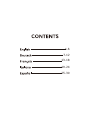 3
3
-
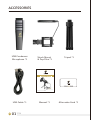 4
4
-
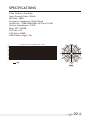 5
5
-
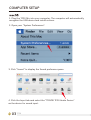 6
6
-
 7
7
-
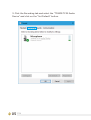 8
8
-
 9
9
-
 10
10
-
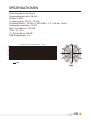 11
11
-
 12
12
-
 13
13
-
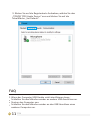 14
14
-
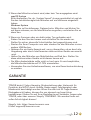 15
15
-
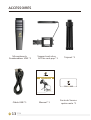 16
16
-
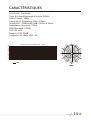 17
17
-
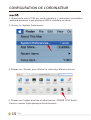 18
18
-
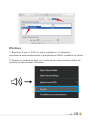 19
19
-
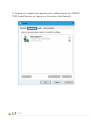 20
20
-
 21
21
-
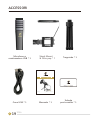 22
22
-
 23
23
-
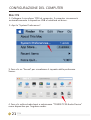 24
24
-
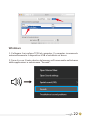 25
25
-
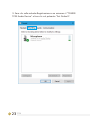 26
26
-
 27
27
-
 28
28
-
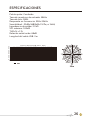 29
29
-
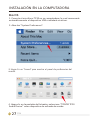 30
30
-
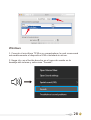 31
31
-
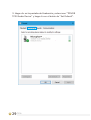 32
32
-
 33
33
-
 34
34
TONOR TC30 Manuale utente
- Categoria
- Accessori per microfoni
- Tipo
- Manuale utente
in altre lingue
- English: TONOR TC30 User manual
- français: TONOR TC30 Manuel utilisateur
- español: TONOR TC30 Manual de usuario
- Deutsch: TONOR TC30 Benutzerhandbuch