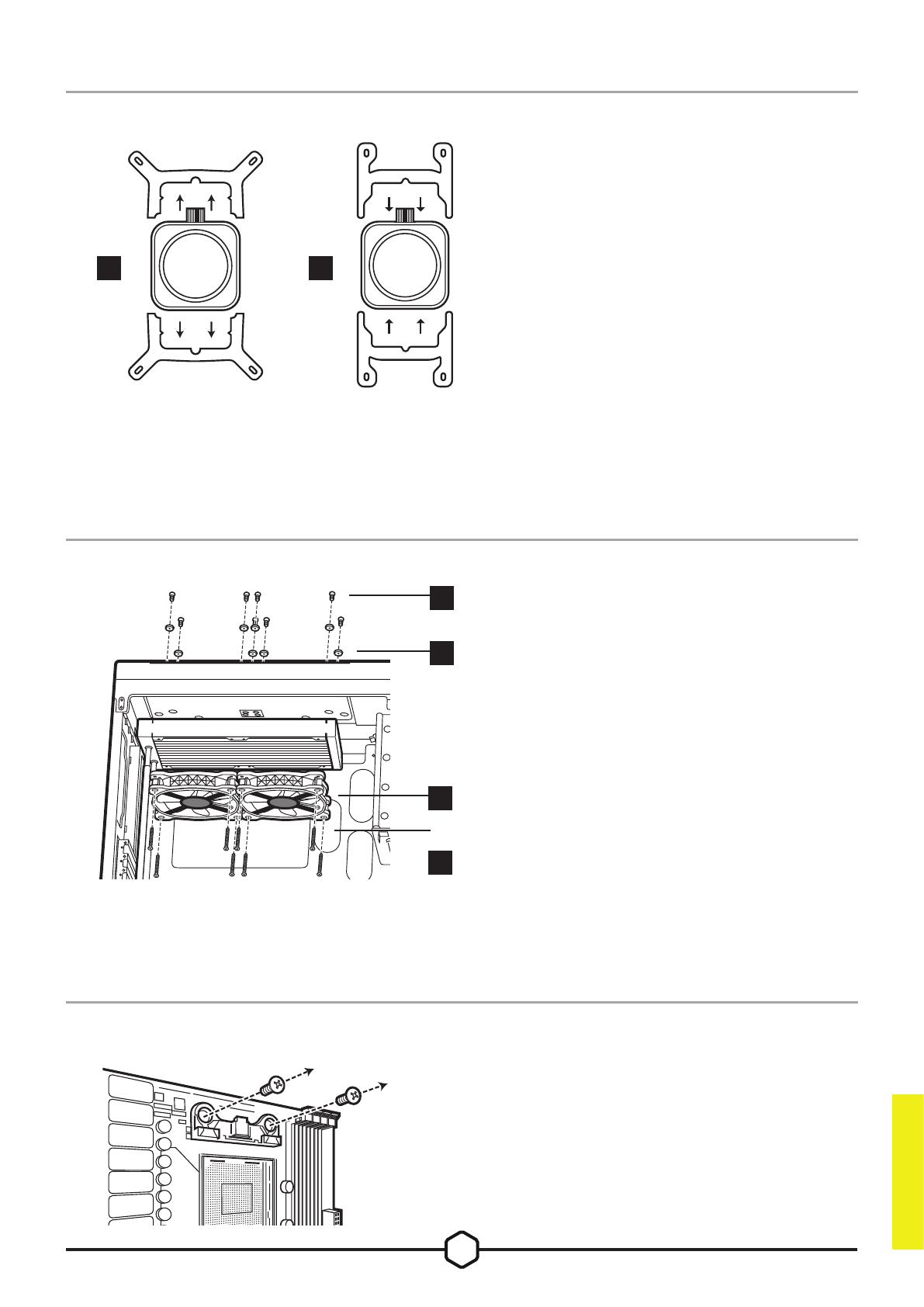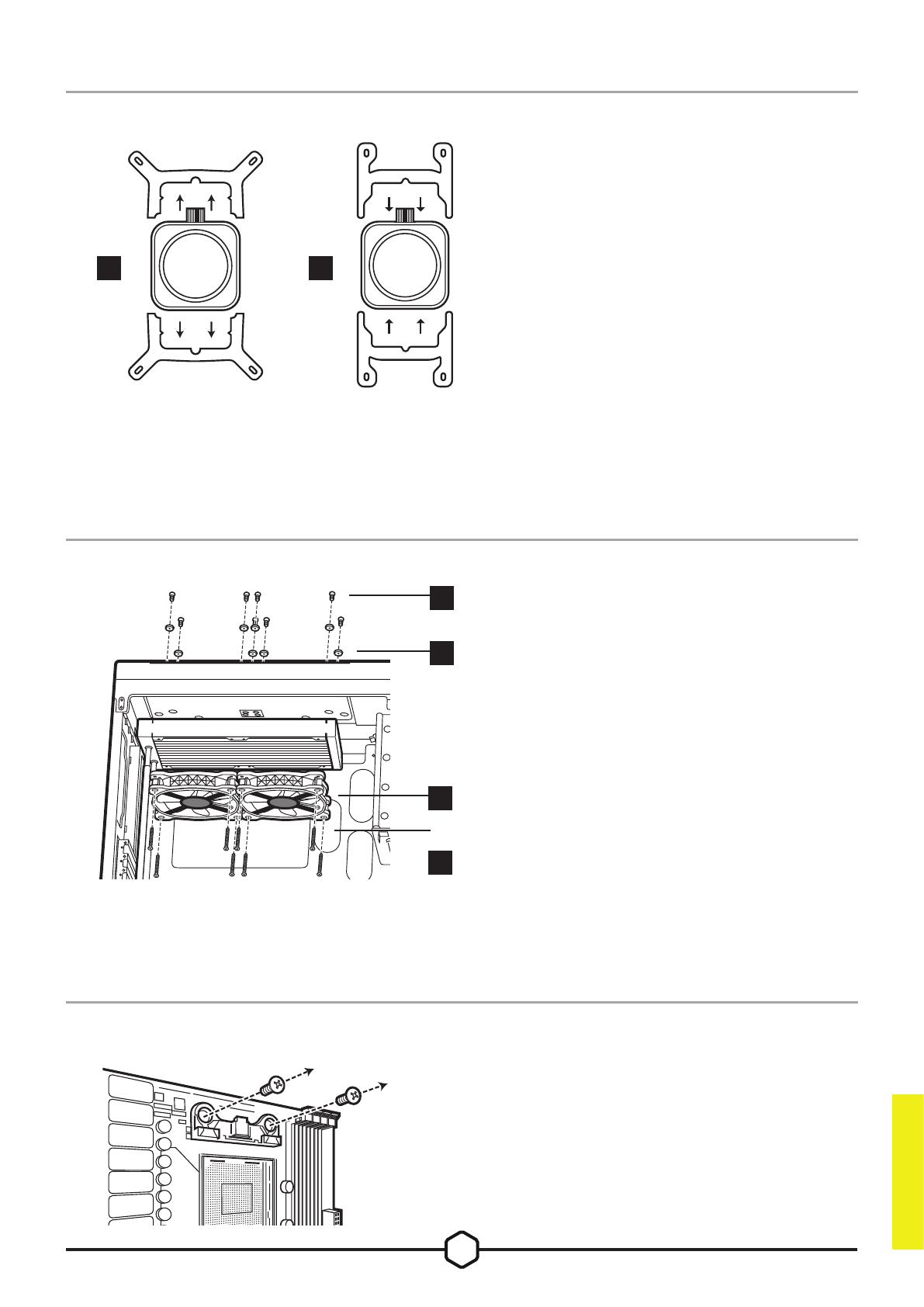
5
E H
gure 1 gure 2
L
M
N
K
Retirez les supports de xation
AMD AM4 existants indiqués.
3. Préparation De La Carte Mère Pour L’installation
Attachez le radiateur et les ventilateurs,
comme illustré. Pour des performances
de refroidissement optimales, nous
vous recommandons d’installer les
ventilateurs comme une entrée d’air sur
la tour de votre ordinateur.
2. Installation Des Ventilateurs Et Du Radiateur
> Pour retirer le support de xation
Intel intégré (gure 1).
> Installez le support AMD AM4 en
appuyant des deux côtés dans le
logement sur la pompe jusqu’à ce
qu’il soit en place (gure 2).
Remarque: Il est important que le
support de retenue AMD AM4 soit
bien en place des deux côtés avant
de procéder à l’installation.
1. Installation Du Support De Fixation AMD AM4
FRANÇAIS