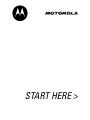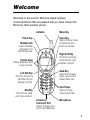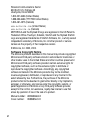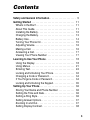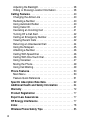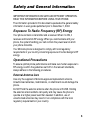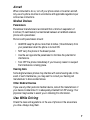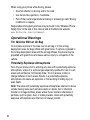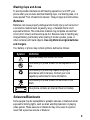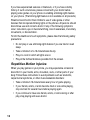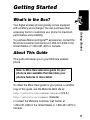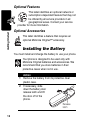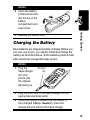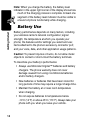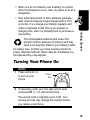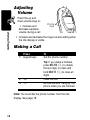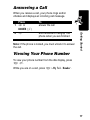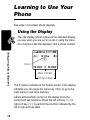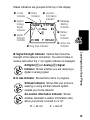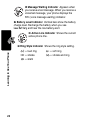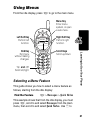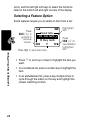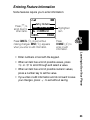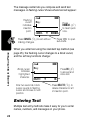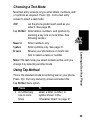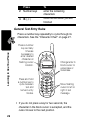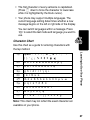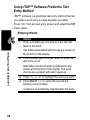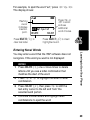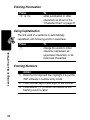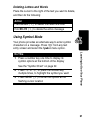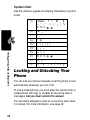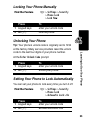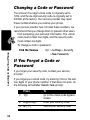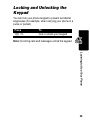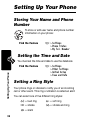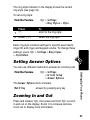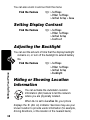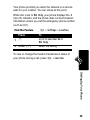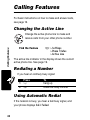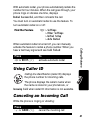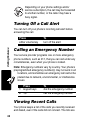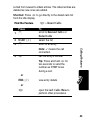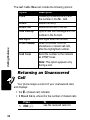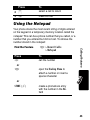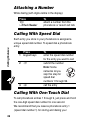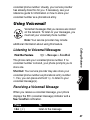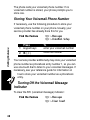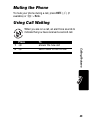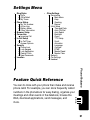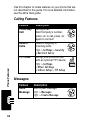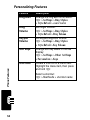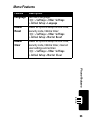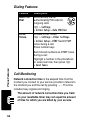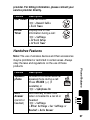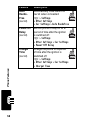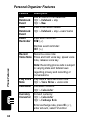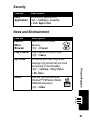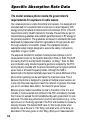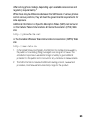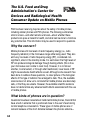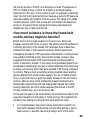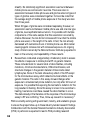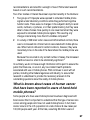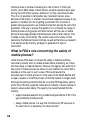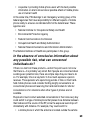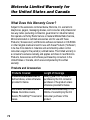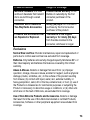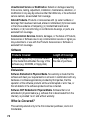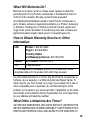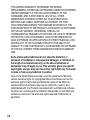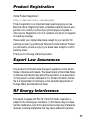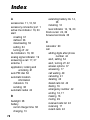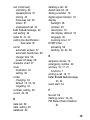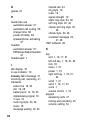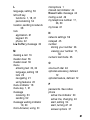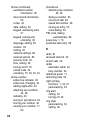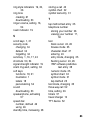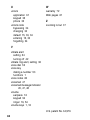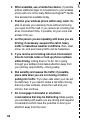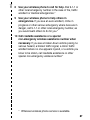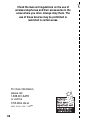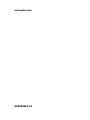START HERE >


1
Welcome
Welcome to the world of Motorola digital wireless
communications! We are pleased that you have chosen the
Motorola 120e wireless phone.
Headset Jack
Insert headset
accessory for
hands-free use.
End Key
End phone calls,
exit menu system.
Left Soft Key
Perform functions
identified by left
display prompt.
Menu Key
Voice Key
Record voice notes,
phonebook and
shortcut names.
Right Soft Key
Perform functions
identified by right
display prompt.
Send Key
Send and answer
calls, view recent
dialed calls list.
Accessory
Connector Port
Insert charger and
phone accessories.
Microphone
Power Key
Volume Keys
Adjust earpiece and
ringer volume.
Scroll Keys
Move through
menus and lists.
Antenna

2
Personal Communications Sector
600 North U.S. Highway 45
Libertyville, Illinois 60048
1-800-331-6456 (United States)
1-888-390-6456 (TTY/TDD United States)
1-800-461-4575 (Canada)
www.motorola.com
(United States)
www.motorola.ca
(Canada)
MOTOROLA and the Stylized M Logo are registered in the US Patent &
Trademark Office. TrueSync, Sidekick, Starfish and the Stylized Starfish
Logo are registered trademarks of Starfish Software, Inc., a wholly owned
independent subsidiary of Motorola, Inc. All other product or service
names are the property of their respective owners.
© Motorola, Inc. 2002, 2003.
Software Copyright Notice
The Motorola products described in this manual may include copyrighted
Motorola and third-party software stored in semiconductor memories or
other media. Laws in the United States and other countries preserve for
Motorola and third-party software providers certain exclusive rights for
copyrighted software, such as the exclusive rights to distribute or
reproduce the copyrighted software. Accordingly, any copyrighted
software contained in the Motorola products may not be modified,
reverse-engineered, distributed, or reproduced in any manner to the
extent allowed by law. Furthermore, the purchase of the Motorola
products shall not be deemed to grant either directly or by implication,
estoppel, or otherwise, any license under the copyrights, patents, or
patent applications of Motorola or any third-party software provider,
except for the normal, non-exclusive, royalty-free license to use that
arises by operation of law in the sale of a product.
Manual number: 6809456A64-O
Cover number: 8988485L61-O

3
Contents
Safety and General Information
. . . . . . . . . . . . . . . . . . . . 5
Getting Started
. . . . . . . . . . . . . . . . . . . . . . . . . . . . . . . . 11
What’s in the Box?. . . . . . . . . . . . . . . . . . . . . . . . . . . . . 11
About This Guide. . . . . . . . . . . . . . . . . . . . . . . . . . . . . . 11
Installing the Battery . . . . . . . . . . . . . . . . . . . . . . . . . . . 12
Charging the Battery . . . . . . . . . . . . . . . . . . . . . . . . . . . 13
Battery Use . . . . . . . . . . . . . . . . . . . . . . . . . . . . . . . . . . 14
Turning Your Phone On . . . . . . . . . . . . . . . . . . . . . . . . . 15
Adjusting Volume. . . . . . . . . . . . . . . . . . . . . . . . . . . . . . 16
Making a Call. . . . . . . . . . . . . . . . . . . . . . . . . . . . . . . . . 16
Answering a Call . . . . . . . . . . . . . . . . . . . . . . . . . . . . . . 17
Viewing Your Phone Number . . . . . . . . . . . . . . . . . . . . 17
Learning to Use Your Phone
. . . . . . . . . . . . . . . . . . . . . 18
Using the Display . . . . . . . . . . . . . . . . . . . . . . . . . . . . . 18
Using Menus . . . . . . . . . . . . . . . . . . . . . . . . . . . . . . . . . 21
Entering Text . . . . . . . . . . . . . . . . . . . . . . . . . . . . . . . . . 24
Locking and Unlocking Your Phone. . . . . . . . . . . . . . . . 32
Changing a Code or Password . . . . . . . . . . . . . . . . . . . 34
If You Forget a Code or Password. . . . . . . . . . . . . . . . . 34
Locking and Unlocking the Keypad . . . . . . . . . . . . . . . . 35
Setting Up Your Phone
. . . . . . . . . . . . . . . . . . . . . . . . . . 36
Storing Your Name and Phone Number . . . . . . . . . . . . 36
Setting the Time and Date. . . . . . . . . . . . . . . . . . . . . . . 36
Setting a Ring Style. . . . . . . . . . . . . . . . . . . . . . . . . . . . 36
Setting Answer Options. . . . . . . . . . . . . . . . . . . . . . . . . 37
Zooming In and Out. . . . . . . . . . . . . . . . . . . . . . . . . . . . 37
Setting Display Contrast . . . . . . . . . . . . . . . . . . . . . . . . 38

4
Adjusting the Backlight . . . . . . . . . . . . . . . . . . . . . . . . . . 38
Hiding or Showing Location Information . . . . . . . . . . . . . 38
Calling Features
. . . . . . . . . . . . . . . . . . . . . . . . . . . . . . . . 40
Changing the Active Line . . . . . . . . . . . . . . . . . . . . . . . . 40
Redialing a Number . . . . . . . . . . . . . . . . . . . . . . . . . . . . 40
Using Automatic Redial. . . . . . . . . . . . . . . . . . . . . . . . . . 40
Using Caller ID . . . . . . . . . . . . . . . . . . . . . . . . . . . . . . . . 41
Canceling an Incoming Call . . . . . . . . . . . . . . . . . . . . . . 41
Turning Off a Call Alert . . . . . . . . . . . . . . . . . . . . . . . . . . 42
Calling an Emergency Number. . . . . . . . . . . . . . . . . . . . 42
Viewing Recent Calls . . . . . . . . . . . . . . . . . . . . . . . . . . . 42
Returning an Unanswered Call . . . . . . . . . . . . . . . . . . . . 44
Using the Notepad . . . . . . . . . . . . . . . . . . . . . . . . . . . . . 45
Attaching a Number . . . . . . . . . . . . . . . . . . . . . . . . . . . . 46
Calling With Speed Dial . . . . . . . . . . . . . . . . . . . . . . . . . 46
Calling With One-Touch Dial . . . . . . . . . . . . . . . . . . . . . . 46
Using Voicemail . . . . . . . . . . . . . . . . . . . . . . . . . . . . . . . 47
Muting the Phone . . . . . . . . . . . . . . . . . . . . . . . . . . . . . . 49
Using Call Waiting. . . . . . . . . . . . . . . . . . . . . . . . . . . . . . 49
Phone Features
. . . . . . . . . . . . . . . . . . . . . . . . . . . . . . . . . 50
Main Menu . . . . . . . . . . . . . . . . . . . . . . . . . . . . . . . . . . . 50
Feature Quick Reference . . . . . . . . . . . . . . . . . . . . . . . . 51
Specific Absorption Rate Data
. . . . . . . . . . . . . . . . . . . . 62
Additional Health and Safety Information
. . . . . . . . . . . 64
Warranty
. . . . . . . . . . . . . . . . . . . . . . . . . . . . . . . . . . . . . . 72
Product Registration
. . . . . . . . . . . . . . . . . . . . . . . . . . . . 77
Export Law Assurances
. . . . . . . . . . . . . . . . . . . . . . . . . . 77
RF Energy Interference
. . . . . . . . . . . . . . . . . . . . . . . . . . 77
Index
. . . . . . . . . . . . . . . . . . . . . . . . . . . . . . . . . . . . . . . . . 78
Wireless Phone Safety Tips
. . . . . . . . . . . . . . . . . . . . . . . 85

5
Safety and General Information
IMPORTANT INFORMATION ON SAFE AND EFFICIENT OPERATION.
READ THIS INFORMATION BEFORE USING YOUR PHONE.
The information provided in this document supersedes the general safety
information in user guides published prior to December 1, 2002.
Exposure To Radio Frequency (RF) Energy
Your phone contains a transmitter and a receiver. When it is ON, it
receives and transmits RF energy. When you communicate with your
phone, the system handling your call controls the power level at which
your phone transmits.
Your Motorola phone is designed to comply with local regulatory
requirements in your country concerning exposure of human beings to RF
energy.
Operational Precautions
To assure optimal phone performance and make sure human exposure to
RF energy is within the guidelines set forth in the relevant standards,
always adhere to the following procedures.
External Antenna Care
Use only the supplied or Motorola-approved replacement antenna.
Unauthorized antennas, modifications, or attachments could damage the
phone.
Do NOT hold the external antenna when the phone is IN USE. Holding
the external antenna affects call quality and may cause the phone to
operate at a higher power level than needed. In addition, use of
unauthorized antennas may result in non-compliance with the local
regulatory requirements in your country.

6
Phone Operation
When placing or receiving a phone call, hold your phone as you would a
wireline telephone.
Body-Worn Operation
To maintain compliance with RF energy exposure guidelines, if you wear a
phone on your body when transmitting, always place the phone in a
Motorola-supplied or approved clip, holder, holster, case, or body harness
for this phone, if available. Use of accessories not approved by Motorola
may exceed RF energy exposure guidelines. If you do not use one of the
body-worn accessories approved or supplied by Motorola, and are not
using the phone held in the normal use position, ensure the phone and its
antenna are at least 1 inch (2.5 centimeters) from your body when
transmitting.
Data Operation
When using any data feature of the phone, with or without an accessory
cable, position the phone and its antenna at least 1 inch (2.5 centimeters)
from your body.
Approved Accessories
Use of accessories not approved by Motorola, including but not limited to
batteries and antenna, may cause your phone to exceed RF energy
exposure guidelines. For a list of approved Motorola accessories, visit our
website at
www.Motorola.com
.
RF Energy Interference/Compatibility
Note:
Nearly every electronic device is susceptible to RF energy
interference from external sources if inadequately shielded, designed, or
otherwise configured for RF energy compatibility. In some circumstances
your phone may cause interference.
Facilities
Turn off your phone in any facility where posted notices instruct you to do
so. These facilities may include hospitals or health care facilities that may
be using equipment that is sensitive to external RF energy.

7
Aircraft
When instructed to do so, turn off your phone when on board an aircraft.
Any use of a phone must be in accordance with applicable regulations per
airline crew instructions.
Medical Devices
Pacemakers
Pacemaker manufacturers recommend that a minimum separation of
6 inches (15 centimeters) be maintained between a handheld wireless
phone and a pacemaker.
Persons with pacemakers should:
•
ALWAYS keep the phone more than 6 inches (15 centimeters) from
your pacemaker when the phone is turned ON.
•
NOT carry the phone in the breast pocket.
•
Use the ear opposite the pacemaker to minimize the potential for
interference.
•
Turn OFF the phone immediately if you have any reason to suspect
that interference is taking place.
Hearing Aids
Some digital wireless phones may interfere with some hearing aids. In the
event of such interference, you may want to consult your hearing aid
manufacturer to discuss alternatives.
Other Medical Devices
If you use any other personal medical device, consult the manufacturer of
your device to determine if it is adequately shielded from RF energy. Your
physician may be able to assist you in obtaining this information.
Use While Driving
Check the laws and regulations on the use of phones in the area where
you drive. Always obey them.

8
When using your phone while driving, please:
•
Give full attention to driving and to the road.
•
Use hands-free operation, if available.
•
Pull off the road and park before making or answering a call if driving
conditions so require.
Responsible driving best practices may be found in the “Wireless Phone
Safety Tips” at the end of this manual and at the Motorola website:
www.Motorola.com/callsmart
.
Operational Warnings
For Vehicles With an Air Bag
Do not place a phone in the area over an air bag or in the air bag
deployment area. Air bags inflate with great force. If a phone is placed in
the air bag deployment area and the air bag inflates, the phone may be
propelled with great force and cause serious injury to occupants of the
vehicle.
Potentially Explosive Atmospheres
Turn off your phone prior to entering any area with a potentially explosive
atmosphere, unless it is a phone type especially qualified for use in such
areas and certified as “Intrinsically Safe.” Do not remove, install, or
charge batteries in such areas. Sparks in a potentially explosive
atmosphere can cause an explosion or fire resulting in bodily injury or
even death.
Note:
The areas with potentially explosive atmospheres referred to above
include fueling areas such as below decks on boats, fuel or chemical
transfer or storage facilities, areas where the air contains chemicals or
particles, such as grain, dust, or metal powders. Areas with potentially
explosive atmospheres are often but not always posted.

9
Blasting Caps and Areas
To avoid possible interference with blasting operations, turn OFF your
phone when you are near electrical blasting caps, in a blasting area, or in
areas posted “Turn off electronic devices.” Obey all signs and instructions.
Batteries
Batteries can cause property damage and/or bodily injury such as burns if
a conductive material such as jewelry, keys, or beaded chains touch
exposed terminals. The conductive material may complete an electrical
circuit (short circuit) and become quite hot. Exercise care in handling any
charged battery, particularly when placing it inside a pocket, purse, or
other container with metal objects.
Use only Motorola original batteries
and chargers.
Your battery or phone may contain symbols, defined as follows:
Seizures/Blackouts
Some people may be susceptible to epileptic seizures or blackouts when
exposed to blinking lights, such as when watching television or playing
video games. These seizures or blackouts may occur even if a person
never had a previous seizure or blackout.
Symbol Definition
Important safety information will follow.
Your battery or phone should not be disposed of in a
fire.
Your battery or phone may require recycling in
accordance with local laws. Contact your local
regulatory authorities for more information.
Your battery or phone should not be thrown in the
trash.
Your phone contains an internal lithium ion battery.
LiIon BATT

10
If you have experienced seizures or blackouts, or if you have a family
history of such occurrences, please consult with your doctor before
playing video games on your phone or enabling a blinking-lights feature
on your phone. (The blinking-light feature is not available on all products.)
Parents should monitor their children's use of video game or other
features that incorporate blinking lights on the phones. All persons should
discontinue use and consult a doctor if any of the following symptoms
occur: convulsion, eye or muscle twitching, loss of awareness, involuntary
movements, or disorientation.
To limit the likelihood of such symptoms, please take the following safety
precautions:
•
Do not play or use a blinking-lights feature if you are tired or need
sleep.
•
Take a minimum of a 15-minute break hourly.
•
Play in a room in which all lights are on.
•
Play at the farthest distance possible from the screen.
Repetitive Motion Injuries
When you play games on your phone, you may experience occasional
discomfort in your hands, arms, shoulders, neck, or other parts of your
body. Follow these instructions to avoid problems such as tendonitis,
carpal tunnel syndrome, or other musculoskeletal disorders:
•
Take a minimum 15-minute break every hour of game playing.
•
If your hands, wrists, or arms become tired or sore while playing,
stop and rest for several hours before playing again.
•
If you continue to have sore hands, wrists, or arms during or after
play, stop playing and see a doctor.

11
Getting Started
Getting Started
What’s in the Box?
Your digital wireless phone typically comes equipped
with a battery and a charger. You can purchase other
accessory items to customize your phone for maximum
performance and portability.
To purchase Motorola Original™ accessories, contact the
Motorola Customer Call Center at 1-800-331-6456 in the
United States or 1-800-461-4575 in Canada.
About This Guide
This guide introduces you to your Motorola wireless
phone.
To obtain the More Here guide for your phone, or another
copy of this guide, see the Motorola Web site at:
http://motorola.com/consumer/manuals
(U.S.A.)
http://motorola.ca/consumer
(Canada)
or contact the Motorola Customer Call Center at
1-800-331-6456 in the United States or 1-800-461-4575 in
Canada.
Note: A More Here reference guide for your
phone is also available that describes your
phone’s features in more detail.

12
Getting Started
Optional Features
This label identifies an optional network or
subscription-dependent feature that may not
be offered by all service providers in all
geographical areas. Contact your service
provider for more information.
Optional Accessories
This label identifies a feature that requires an
optional Motorola Original™ accessory.
Installing the Battery
You must install and charge the battery to use your phone.
Your phone is designed to be used only with
Motorola Original batteries and accessories. We
recommend that you store batteries in their
protective cases when not in use.
Action
1
Remove the battery from its protective clear
plastic case.
2
If necessary, slide
down the battery door
release latch and lift
the door off of the
phone.
Release
latch

13
Getting Started
Charging the Battery
New batteries are shipped partially charged. Before you
can use your phone, you need to install and charge the
battery as described below. Some batteries perform best
after several full charge/discharge cycles.
3
Insert the battery,
printed arrows first,
into the top of the
battery
compartment and
push down.
4
Replace the battery door.
Action
1
Plug the
travel charger
into your
phone with
the release
tab facing up.
2
Plug the other end of the travel charger into the
appropriate electrical outlet.
3
When your phone indicates that the battery is
fully charged (
Charge Complete
), press the
release tab and remove the travel charger.
Action
Release
tab

14
Getting Started
Note:
When you charge the battery, the battery level
indicator in the upper right corner of the display shows how
much of the charging process is complete. At least one
segment of the battery level indicator must be visible to
ensure full phone functionality while charging.
Battery Use
Battery performance depends on many factors, including
your wireless carrier’s network configuration; signal
strength; the temperature at which you operate your
phone; the features and/or settings you select and use;
items attached to the phone’s accessory connector port;
and your voice, data, and other application usage patterns.
Caution:
To prevent injuries or burns, do not allow metal
objects to contact or short-circuit the battery terminals.
To maximize your battery’s performance:
•
Always use Motorola Original™ batteries and battery
chargers. The phone warranty does not cover
damage caused from using non-Motorola batteries
and/or battery chargers.
•
New batteries or batteries that have been stored for
long periods of time may require a longer charge time.
•
Maintain the battery at or near room temperature
when charging.
•
Do not expose batteries to temperatures below
-10°C (14°F) or above 45°C (113°F). Always take your
phone with you when you leave your vehicle.

15
Getting Started
•
When you do not intend to use a battery for a while,
store it uncharged in a cool, dark, dry place, such as a
refrigerator.
•
Over extended periods of time, batteries gradually
wear down and require longer charging times. This
is normal. If you charge your battery regularly and
notice a decrease in talk time or an increase in
charging time, then it is probably time to purchase a
new battery.
The rechargeable batteries that power this
product must be disposed of properly and may
need to be recycled. Refer to your battery’s label
for battery type. Contact your local recycling center for
proper disposal methods. Never dispose of batteries in a
fire because they may explode.
Turning Your Phone On
Action
1
Press and hold
P
to turn on your
phone
2
If necessary, enter your four-digit unlock code
and press
OK
(
+
) to unlock the phone
The unlock code is originally set to 1234. Your
service provider may change this number before
you receive your phone.
Power
key

16
Getting Started
Adjusting
Volume
Press the up and
down volume keys to:
•
increase and
decrease earpiece
volume during a call
•
increase and decrease the ringer volume setting when
the idle display is visible
Making a Call
Note:
You must dial the phone number from the idle
display. See page 18.
Press To
1
keypad keys dial the phone number
Tip:
If you make a mistake,
press
DELETE
(
-
) to delete
the last digit, or press and
hold
DELETE
(
-
) to clear all
digits.
2
N
make the call
3
O
end the call and “hang up” the
phone when you are finished
Volume
keys

17
Getting Started
Answering a Call
When you receive a call, your phone rings and/or
vibrates and displays an incoming call message.
Note:
If the phone is locked, you must unlock it to answer
the call.
Viewing Your Phone Number
To view your phone number from the idle display, press
M#
.
While you are on a call, press
M
>
My Tel. Number
.
Press To
1
N
or
ANSWER
(
+
)
answer the call
2
O
end the call and “hang up” the
phone when you are finished

18
Learning to Use Your Phone
Learning to Use Your
Phone
See page 1 for a basic phone diagram.
Using the Display
The idle display (shown below) is the standard display
you see when you are not on a call or using the menu.
You must be in the idle display to dial a phone number.
The
M
(menu) indicator at the bottom center of the display
indicates you can press the menu key (
M
) to go to the
main menu to see more features.
Labels at the bottom corners of the display show the
current soft key functions. Press the left soft key (
-
) or
right soft key (
+
) to perform the function indicated by the
left or right soft key label.
Menu Indicator
Soft Key Labels
12:00am
F
PH.BOOK MESSAGE
M
O
,
NX5E
è
w
P
Clock
La pagina sta caricando ...
La pagina sta caricando ...
La pagina sta caricando ...
La pagina sta caricando ...
La pagina sta caricando ...
La pagina sta caricando ...
La pagina sta caricando ...
La pagina sta caricando ...
La pagina sta caricando ...
La pagina sta caricando ...
La pagina sta caricando ...
La pagina sta caricando ...
La pagina sta caricando ...
La pagina sta caricando ...
La pagina sta caricando ...
La pagina sta caricando ...
La pagina sta caricando ...
La pagina sta caricando ...
La pagina sta caricando ...
La pagina sta caricando ...
La pagina sta caricando ...
La pagina sta caricando ...
La pagina sta caricando ...
La pagina sta caricando ...
La pagina sta caricando ...
La pagina sta caricando ...
La pagina sta caricando ...
La pagina sta caricando ...
La pagina sta caricando ...
La pagina sta caricando ...
La pagina sta caricando ...
La pagina sta caricando ...
La pagina sta caricando ...
La pagina sta caricando ...
La pagina sta caricando ...
La pagina sta caricando ...
La pagina sta caricando ...
La pagina sta caricando ...
La pagina sta caricando ...
La pagina sta caricando ...
La pagina sta caricando ...
La pagina sta caricando ...
La pagina sta caricando ...
La pagina sta caricando ...
La pagina sta caricando ...
La pagina sta caricando ...
La pagina sta caricando ...
La pagina sta caricando ...
La pagina sta caricando ...
La pagina sta caricando ...
La pagina sta caricando ...
La pagina sta caricando ...
La pagina sta caricando ...
La pagina sta caricando ...
La pagina sta caricando ...
La pagina sta caricando ...
La pagina sta caricando ...
La pagina sta caricando ...
La pagina sta caricando ...
La pagina sta caricando ...
La pagina sta caricando ...
La pagina sta caricando ...
La pagina sta caricando ...
La pagina sta caricando ...
La pagina sta caricando ...
La pagina sta caricando ...
La pagina sta caricando ...
La pagina sta caricando ...
La pagina sta caricando ...
La pagina sta caricando ...
La pagina sta caricando ...
La pagina sta caricando ...
-
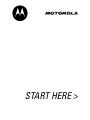 1
1
-
 2
2
-
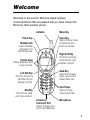 3
3
-
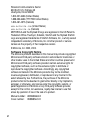 4
4
-
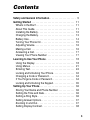 5
5
-
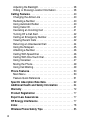 6
6
-
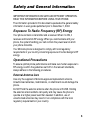 7
7
-
 8
8
-
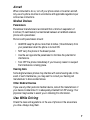 9
9
-
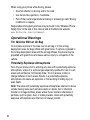 10
10
-
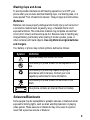 11
11
-
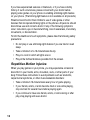 12
12
-
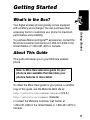 13
13
-
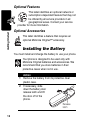 14
14
-
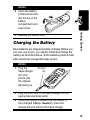 15
15
-
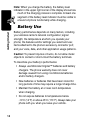 16
16
-
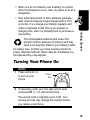 17
17
-
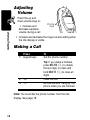 18
18
-
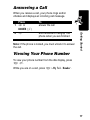 19
19
-
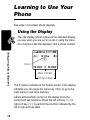 20
20
-
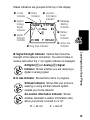 21
21
-
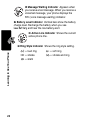 22
22
-
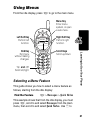 23
23
-
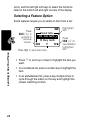 24
24
-
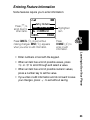 25
25
-
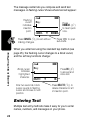 26
26
-
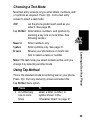 27
27
-
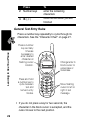 28
28
-
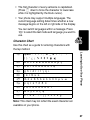 29
29
-
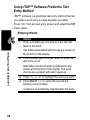 30
30
-
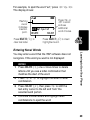 31
31
-
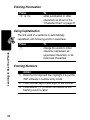 32
32
-
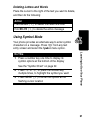 33
33
-
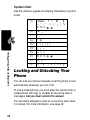 34
34
-
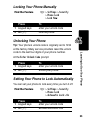 35
35
-
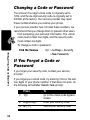 36
36
-
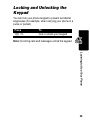 37
37
-
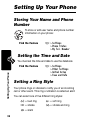 38
38
-
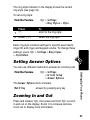 39
39
-
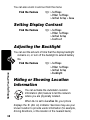 40
40
-
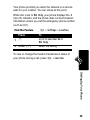 41
41
-
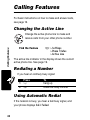 42
42
-
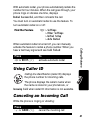 43
43
-
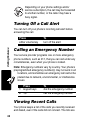 44
44
-
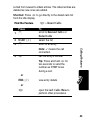 45
45
-
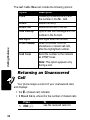 46
46
-
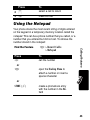 47
47
-
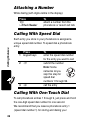 48
48
-
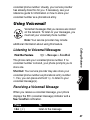 49
49
-
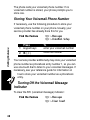 50
50
-
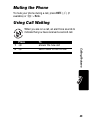 51
51
-
 52
52
-
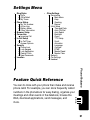 53
53
-
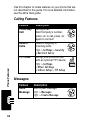 54
54
-
 55
55
-
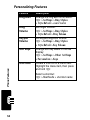 56
56
-
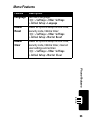 57
57
-
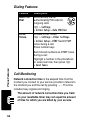 58
58
-
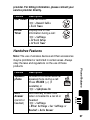 59
59
-
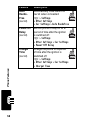 60
60
-
 61
61
-
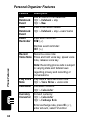 62
62
-
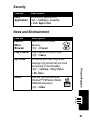 63
63
-
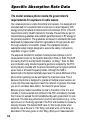 64
64
-
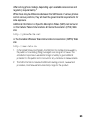 65
65
-
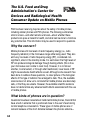 66
66
-
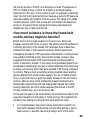 67
67
-
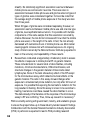 68
68
-
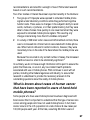 69
69
-
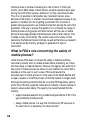 70
70
-
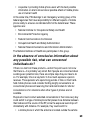 71
71
-
 72
72
-
 73
73
-
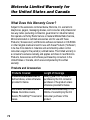 74
74
-
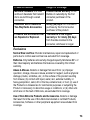 75
75
-
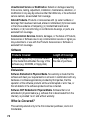 76
76
-
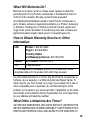 77
77
-
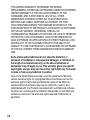 78
78
-
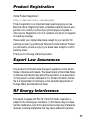 79
79
-
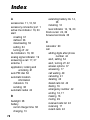 80
80
-
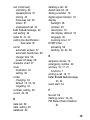 81
81
-
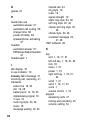 82
82
-
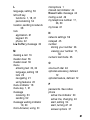 83
83
-
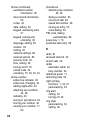 84
84
-
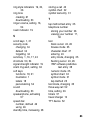 85
85
-
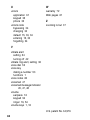 86
86
-
 87
87
-
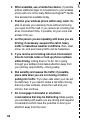 88
88
-
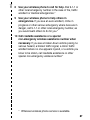 89
89
-
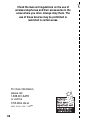 90
90
-
 91
91
-
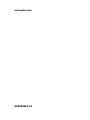 92
92
in altre lingue
- English: Motorola 120E User manual
Documenti correlati
-
Motorola E310 Guida utente
-
Motorola C343 Start Here Manual
-
Motorola T731 Guida utente
-
Motorola T720 CDMA Manuale utente
-
Motorola IHDT6DQ1 Manuale utente
-
Motorola C353 Guida utente
-
Motorola C350 Series Manuale utente
-
Motorola C333 specificazione
-
Motorola V60i Start Here Manual
-
Motorola IHDT56DJ1 Manuale utente