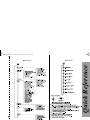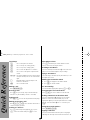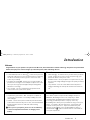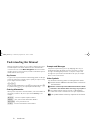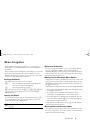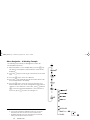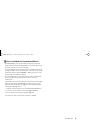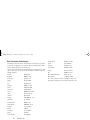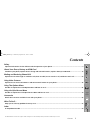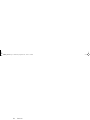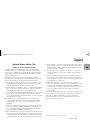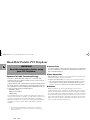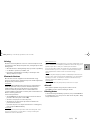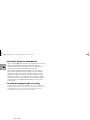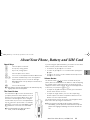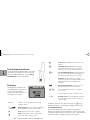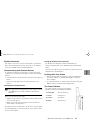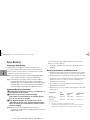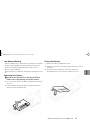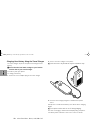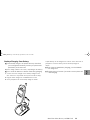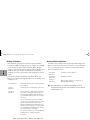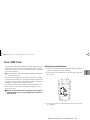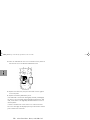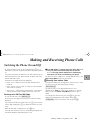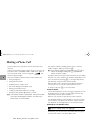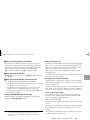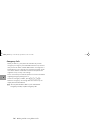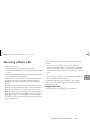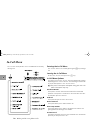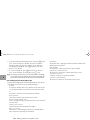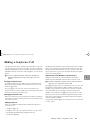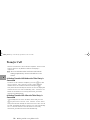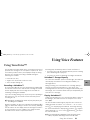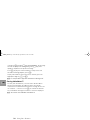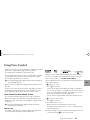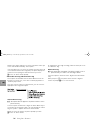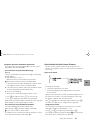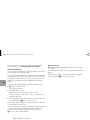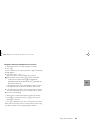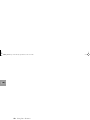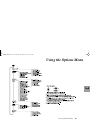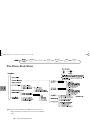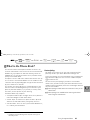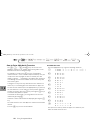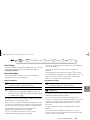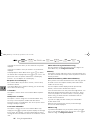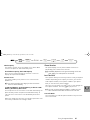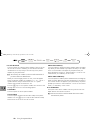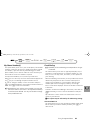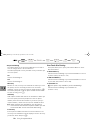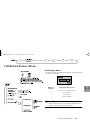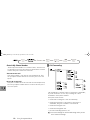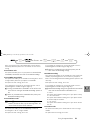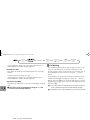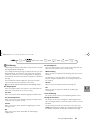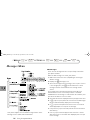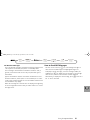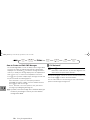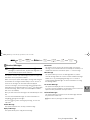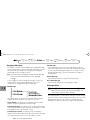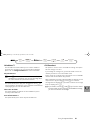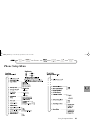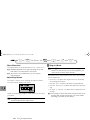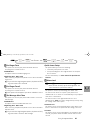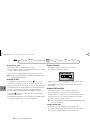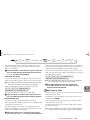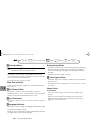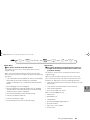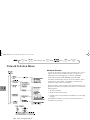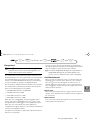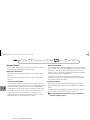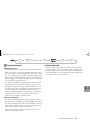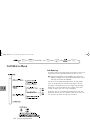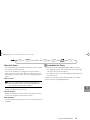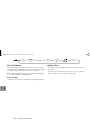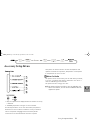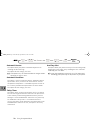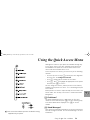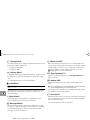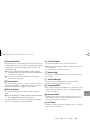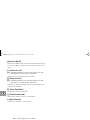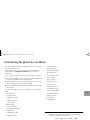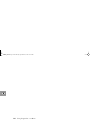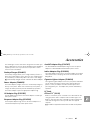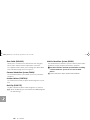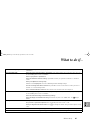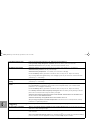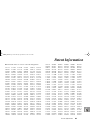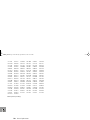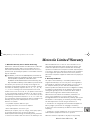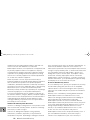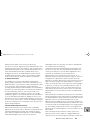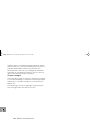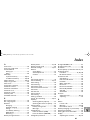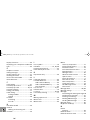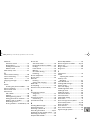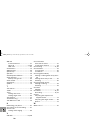Motorola Cell Phone Guida di riferimento
- Categoria
- Cellulari
- Tipo
- Guida di riferimento
Questo manuale è adatto anche per

Options Menu
Quick Access
Quick Reference
LEAP_EN.BK Page 1 Wednesday, September 29, 1999 10:18 AM

Special Keys
S
Press to turn phone on and off.
O
Press to accept call, setting, option,...
C
Press to reject call, setting, option,...
E
Press to enter the Quick Access features.
$
Press to access the options or phone book
menus.
<>
Press both simultaneously to lock the keypad
on flipless models; also use to scroll left and
right.
ª
Press the top
to scroll up and press the
bottom to scroll down.
f
Press to call Voicemail.
Making a Call
Enter
C
O
.
Receiving a Call
Press
O
or open the flip (only on models with flip
when the ‘Key Answer Only’ feature is set to Off).
Ending a Call
Press
O
,
C
or close the flip (models with flip only).
Making an Emergency Call
Enter
911O
. The call will be directed to a
central emergency operator.
Quick Access Features
Press
E
followed by the appropriate key, or press
E
, scroll to the feature and press
O
to select.
Adjust Ringer Volume
Press
E
followed by the volume button to either
increase or decrease the ringer volume.
Recording a VoiceNote™
Press the Start/Stop Record button (
?
) on the side of the
phone. Press the button again to stop recording.
Playing a VoiceNote™
Select Messages, VoiceNote™, Play VoiceNotes™, or use
the Quick Access item.
Redialing the Last Number Called
1
Press
O
to display the last number dialed.
2
Press
O
to call the number.
One-Touch Dialing
Press and hold the appropriate digit key
1
to
9
.
Storing Numbers in the Phone Book
Press
E2
to store a number on the SIM card.
Recalling a Number from the Phone Book
Press the Smart button (
=
) and then use the volume
button to scroll to the stored number, or press the
appropriate digit key to skip to a particular letter. To make
the call, either hold down
=
for 1.5 seconds or press
O
.
Dialing Phone Book Numbers
Enter
G
>O
Stopping a Call Alert
Press the volume button when the phone is ringing or
vibrating. This will stop the alert but not answer the call.
Quick Reference
LEAP_EN.BK Page 2 Wednesday, September 29, 1999 10:18 AM

Introduction
1
Introduction
Welcome
Congratulations on your purchase of a phone from
Motorola
, the world leader in cellular technology. The phones are packed with
features that put you in control and give you unrivaled power, while remaining discreet.
Control
• Customizable Quick Access Menu
E
-
Place nine of your most
frequently used features in your own personal menu so that they
can be accessed with just two key presses. Icons make each
feature easy to identify.
• VoiceNotes™ feature
}
-
Allows you to record a number of
personal voice messages or to record part of a phone call - useful
when you haven’t got pen and paper handy for taking down
directions or a message.
• Voice Control -
Use voice commands to call up Phone Book
entries and to select Quick Access options.
Power
• Superb battery performance
G
-
Each phone is capable of
several hours conversation or several days standby, but is still
small and light.
• Tri Band -
versions of the phone include the powerful Tri Band
feature which means that they can use 900, 1800 and 1900MHz
bands for greater call success and allow wider roaming
opportunities.
!
Before you use your phone, please see the ‘Your Battery’
section for important information on charging a new
battery.
Discretion
• VibraCall™
L
-
In locations where you don’t want your phone
to ring, or which are too noisy to hear your phone ring, your
phone can vibrate to alert you of a call.
• Wearable Holster -
Wear your phone in a stylish holster on your
belt. It is small enough and light enough to keep with you almost
anywhere.
• Stop Call Alert -
Press the volume button when the phone is
ringing or vibrating. This will stop the alert but not answer the
call.
Personality™
This cellular telephone incorporates
Personality
™. Unique to
Motorola
,
Personality
™ removes the complexity of cellular
communications by guiding you through the features and
presenting you with simple choices every step of the way.
Personality
™ also allows you to personalize the way you use your
phone - for example, different ringer tones, a phone book and
network selection preferences - all presented with clarity and
simplicity. In this manual, each of the
Personality
™ features is
identified with an
j
symbol to indicate that it is customizable to
meet your requirements.
LEAP_EN.BK Page 1 Wednesday, September 29, 1999 10:18 AM

Introduction
2
Understanding this Manual
Many of your phone options are accessed by a simple menu system.
A full description of the menus and how to move around them is
covered in the next section
Menu Navigation
. When the manual
describes the use of each menu item, it will be assumed that you are
familiar with the menu system.
Key Presses
Key presses are represented in this manual using symbols so that you
may locate and use the required sequence quickly. A sequence of key
presses may be shown as follows:
$OC
This means that you should press the
$
key followed by the
O
key and then the
C
key, in sequence, not simultaneously.
Entering Information
When you are requested to enter information, such as the number of
the phone you wish to call, this is represented in
bold
type. For
example:
C
- enter the required telephone number.
A
- enter your Personal Identification Number.
B
- enter your unlock code.
G
- enter the Phone Book location number.
Prompts and Messages
Your phone responds to key presses by displaying either easy to
understand prompts that guide you to the next action, or simple
messages confirming that your action is complete. Prompts and
messages are represented in this manual in LCD style, for example:
Enter PIN
or
Completed
.
Other Symbols
You will find the following symbols used throughout this manual:
A
A Note contains additional information which is relevant to
the feature/item.
!
A Caution contains important additional information which
is relevant to the efficient and/or safe usage of your phone.
j
This symbol indicates that the feature is a
Personality
™
feature that can be customized to meet your requirements.
i
This symbol indicates a short key sequence for the feature.
LEAP_EN.BK Page 2 Wednesday, September 29, 1999 10:18 AM

Introduction
3
Menu Navigation
A large number of your phone's options are accessed by using
menus which use a common approach for selection, change and
cancellation.
Please read this section carefully before attempting to access a menu
option. When you understand the common approach to menu
navigation and how the menus are shown on the page, you will be
able to access and change options with ease.
Entering the Menus
Two different keys are used to access the menus:
$
enters the Options menu while in standby mode;
enters the In-call menu during a call.
E
enters the Quick Access menu.
Once entered, the menus use the
$
,
ª
,
<
,
>
,
O
and
C
keys in a common manner to access, select and change
individual options.
Leaving the Menus
To leave any of the menus, you can either press and hold the
C
key or repeatedly press the
C
key. Both of these actions will
return your phone to the standby mode.
i
Alternatively, a quicker way to leave the menus is to press
EC
.
Menus and Sub-menus
A menu is a simple list of options. Some of these options provide
access to a further list of options called a sub-menu. When
navigating through the menus you may find it is helpful to think in
terms of menu levels - the ‘parent’ menu being on one level and its
sub-menus being on a lower level.
Moving To and Selecting a Menu Option
To move from one option to another on the same level, use the scroll
key
ª
; press the bottom half to scroll forwards and press the top
half to scroll backwards. When you find the option you want, press
the
O
key to select it.
Depending on the option you select, one of three things will happen:
• either a brief message will be displayed confirming an action,
for example
Completed
.
• or a prompt will be displayed requesting you to enter
information, for example
Enter PIN
or
Enter Name
.
• or the first option of a sub-menu will be displayed. You can
select this option using the
O
key or browse through the
other options using the scroll keys.
To leave an option or sub-menu, press the
C
key. This will take
you back to the parent menu item.
Menu Options with Security Codes
Some options are protected from misuse by requiring you to enter
one of the security codes. To use these options, you must enter the
requested code before proceeding.
LEAP_EN.BK Page 3 Wednesday, September 29, 1999 10:18 AM

Introduction
4
Menu Navigation - A Working Example
The following steps will take you through how to switch the
Extended Menus option on:
1
When the phone is in the standby mode, press the
$
key.
This will access the Options menu and
Phone Book
will be
displayed.
#
2
Press the
ª
key three times to go to the
Phone Setup
menu
item.
3
Press the
O
key to select the sub-menu.
4
Press the
ª
key repeatedly until the
Extended Menus
sub-
menu item is shown in the display.
5
Press the
O
key to select this item. You can now select
between
On
or
Off
, the current setting will be shown with a
z
character. If the
z
character is next to
Off
, press
ª
and then
O
to switch on the Extended Menus. If the z character is
next to On, press C to leave the setting as it is.
# If your service provider has added their own menu, the Phone
Book menu will not be the first item in the Options menu.
† Availability depends on the type and settings of the SIM card,
and/or your subscription to these features.
LEAP_EN.BK Page 4 Wednesday, September 29, 1999 10:18 AM

Introduction
5
j Short, Extended and Personalized Menus
With Personality™ you can personalize the menus by choosing
which features you want readily available. The features that are less
frequently used can be stored out of sight.
The menu diagrams in this manual show the condition of the menu
settings when you first receive your phone. Some features are in the
Short Menu and are shown in bold type. Other features are in the
Extended Menu and appear in italics.
You can change which features appear in the Short and Extended
Menus, and therefore personalize the menus, to suit your
requirements.
If you want to move a feature from the Short Menu to the Extended
Menu (or from the Extended Menu to the Short Menu), go to the
feature and then hold down the
O key until a prompt appears
offering the following choices:
• Add the current feature to the Short Menu/Extended Menu.
• Leave the current feature in the Short/Extended Menu.
Select the option you want by pressing the O key.
The settings for some menu features cannot be changed.
LEAP_EN.BK Page 5 Wednesday, September 29, 1999 10:18 AM

Introduction
6
Total Customer Satisfaction
At Motorola, Total Customer Satisfaction is a top priority. If you have
a question, a suggestion or a concern about your Motorola Cellular
Phone, Motorola wants to hear from you.
Please contact the Motorola Cellular Response Center by fax on: +44
(0) 131 458 6732, or use one of the local phone numbers in the fol-
lowing countries:
Austria 0660 7246
Belgium 0800 72 370
Denmark 43 43 15 56
Egypt 02 3411800
Eire 01 402 6887
Finland 0800 117 036
France 0 803 303 302
Germany 0180 35050
Greece 00800 441 28150
Italy 02 696 333 16
Jordan 06 863750
Kuwait 484 2000 Ext 1177
Lebanon 01 744156
Luxembourg 0800 21 99
Netherlands 0800 022 27 43
Norway 22 55 10 04
Oman 790925
Portugal 01 318 0051
Qatar 418999
Saudi Arabia 01 2303294
South Africa 0800 11 48 49
Spain 902 100 077
Sweden 08 445 1210
Switzerland 0800 553 109
Turkey 0212 2673353
UK 0500 55 55 55
United Arab Emirates 04 32 11 66
United States 1 800 331 6456
For e-mail questions contact: [email protected]
For Internet questions contact: http://www.mot.com
LEAP_EN.BK Page 6 Wednesday, September 29, 1999 10:18 AM

Contents
7
Contents
Safety
Important information for the efficient and safe operation of your phone............................................................................... 9
About Your Phone, Battery and SIM Card
Introduces your phone, explains how to charge and maintain batteries, explains about your SIM Card..............................13
Making and Receiving Phone Calls
Explains how to make single or conference calls, how to redial, how to transfer a call, and how to end a call...................23
Using Voice Features
Explains how to use the VoiceNotes™ and Voice Control features on your phone ................................................................. 33
Using The Options Menu
Provides an explanation of the Options Menu and how to use it............................................................................................. 41
Using the Quick Access Menu
Provides an explanation of the Quick Access Menu and how to use it..................................................................................... 79
Accessories
Details the accessories available for use with your phone......................................................................................................... 85
What To Do If...
Helps you to solve any problems that may occur........................................................................................................................ 87
Index
A comprehensive Index ................................................................................................................................................................. 89
The Manufacturer reserves the right to make changes in technical and product specifications without prior notice.
LEAP_EN.BK Page 7 Wednesday, September 29, 1999 10:18 AM

Contents
8
LEAP_EN.BK Page 8 Wednesday, September 29, 1999 10:18 AM

Safety
9
Safety
Wireless Phone Safety Tips
“Safety is your most important call!”
Your Motorola wireless telephone gives you the powerful ability to
communicate by voice—almost anywhere, anytime, wherever wireless
phone service is available and safe conditions allow. But an important
responsibility accompanies the benefits of wireless phones, one that
every user must uphold.
When driving a car, driving is your first responsibility. If you find it
necessary to use your wireless phone while behind the wheel of a car,
practice good common sense and remember the following tips:
1 Get to know your Motorola wireless phone and its features such as
speed dial and redial. If available, these features help you to place
your call without taking your attention off the road.
2 When available, use a hands-free device. If possible, add an additional
layer of convenience to your wireless phone with one of the many
Motorola Original hands-free accessories available today.
3 Position your wireless phone within easy reach. Be able to access your
wireless phone without removing your eyes from the road. If you
receive an incoming call at an inconvenient time, if possible, let your
voice mail answer it for you.
4 Let the person you are speaking with know you are driving; if
necessary, suspend the call in heavy traffic or hazardous weather
conditions. Rain, sleet, snow, ice, and even heavy traffic can be
hazardous.
5 If you receive an incoming call at an inconvenient time do not take
notes or look up phone numbers while driving. Jotting down a “to
do” list or going through your address book takes attention away
from your primary responsibility—driving safely.
6 Dial sensibly and assess the traffic; if possible, place calls when you are
not moving or before pulling into traffic. Try to plan calls when your
car will be stationary. If you need to make a call while moving, dial
only a few numbers, check the road and your mirrors, then continue.
7 Do not engage in stressful or emotional conversations that may be
distracting. Make people you are talking with aware you are driving
and suspend conversations which have the potential to divert your
attention away from the road.
8 Use your wireless phone to call for help. Dial 9-1-1 or other local
emergency number in the case of fire, traffic accident or medical
emergencies.*
9 Use your wireless phone to help others in emergencies. If you see an
auto accident, crime in progress or other serious emergency where
lives are in danger, call 9-1-1 or other local emergency number, as you
would want others to do for you.*
10 Call roadside assistance or a special non-emergency wireless
assistance number when necessary. If you see a broken-down vehicle
posing no serious hazard, a broken traffic signal, a minor traffic
accident where no one appears injured, or a vehicle you know to be
stolen, call roadside assistance or other special non-emergency
wireless number.*
Check the laws and regulations on the use of wireless telephones and
their accessories in the areas where you drive. Always obey them. The use
of these devices may be prohibited or restricted in certain areas.
For more information, please call 1-888-901-SAFE or visit the CTIA
website at www.wow-com.com™.
*Wherever wireless phone service is available.
LEAP_EN.BK Page 9 Wednesday, September 29, 1999 10:18 AM

Safety
10
Hand-Held Portable PCS Telephone
IMPORTANT
Read this information before using
your PCS Telephone.
Exposure To Radio Frequency Energy
Your wireless handheld portable telephone is a low power radio
transmitter and receiver. When it is ON, it receives and also sends out
radio frequency (RF) signals.
In August 1996 the Federal Communications Commission (FCC) adopted
RF exposure guidelines with safety levels for hand-held wireless phones.
Those guidelines are consistent with the safety standards previously set
by both U.S. and international standards bodies:
ANSI C95.1 (1992)*
NCRP Report 86 (1986)*
ICNIRP (1996)*
Those standards were based on comprehensive and periodic evaluations of
relevant scientific literature. For example, over 120 scientists, engineers, and
physicians from universities, government health agencies, and industry
reviewed the available body of research to develop the ANSI Standard (C95.1).
The design of your phone complies with the FCC guidelines (and those
standards).
*
American National Standard Institute: National Council on Radiation
Protection and Measurements; International Commission on Non-Ionizing
Radiation Protection
Antenna Care
Use only the supplied or approved replacement antenna. Unauthorized
antennas, modifications or attachments could damage the phone, and
may violate FCC regulations.
Phone Operation
NORMAL POSITION: Hold the phone as you would any other telephone with
the antenna pointed up and over your shoulder.
TIPS ON EFFICIENT OPERATION: For your phone to operate most efficiently:
• Do not touch the antenna unnecessarily when the phone is in use.
Contact with the antenna affects call quality and may cause the
phone to operate at a higher power level than otherwise needed.
Batteries
Caution: All batteries can cause property damage, injury or burns if a
conductive material, such as jewelry, keys or beaded chains, touches exposed
terminals. The material may complete an electrical circuit and become quite
hot. To protect against such unwanted current drain, exercise care in handling
any charged battery, particularly when placing it inside your pocket, purse or
other container with metal objects. Your batteries are packed with a protective
battery cover. When the battery is detached from the phone, please use this
cover for storing your battery when not in use.
LEAP_EN.BK Page 10 Wednesday, September 29, 1999 10:18 AM

Safety
11
Driving
Check the laws and regulations on the use of wireless telephones in the
areas where you drive. Always obey them. Also, if using the phone while
driving, please:
• Give full attention to driving--driving safely is your first responsibility;
• Use hands-free operation, if available, and
• Pull off the road and park before making or answering a call if
driving conditions so require.
Electronic Devices
Most modern electronic equipment is shielded from RF energy.
However, certain electronic equipment may not be shielded against the
RF signals from your wireless phone.
Pacemakers
The Health Industry Manufacturers Association recommends that a
minimum separation of six (6”) inches be maintained between a
handheld wireless phone and a pacemaker to avoid potential
interference with the pacemaker. These recommendations are
consistent with the independent research by and recommendations of
Wireless Technology Research.
Persons with pacemakers:
• Should ALWAYS keep the phone more than six inches from their
pacemaker when the phone is turned ON;
• Should not carry the phone in a breast pocket;
• Should use the ear opposite the pacemaker to minimize the
potential for interference.
• If you have any reason to suspect that interference is taking place,
turn your phone OFF immediately.
Hearing Aids
Some digital wireless phones may interfere with some hearing aids. In the
event of such interference, you may want to consult your hearing aid
manufacturer to discuss alternatives.
Other Medical Devices
If you use any other personal medical device, consult the manufacturer of your
device to determine if it is adequately shielded from external RF energy. Your
physician may be able to assist you in obtaining this information.
Turn your phone OFF in health care facilities when any regulations posted in
these areas instruct you to do so. Hospitals or health care facilities may be
using equipment that could be sensitive to external RF energy.
V
ehicles
RF signals may affect improperly installed or inadequately shielded electronic
systems in motor vehicles. Check with the manufacturer or its representative
regarding your vehicle. You should also consult the manufacturer of any
equipment that has been added to your vehicle.
Posted Facilities
Turn your phone OFF in any facility where posted notices so require.
Aircraft
FCC regulations prohibit using your phone while in the air.
Switch OFF your phone before boarding an aircraft.
Blasting Areas
To avoid interfering with blasting operations, turn your unit OFF when
in a “blasting area” or in areas posted: “Turn off two-way radio”. Obey
all signs and instructions.
LEAP_EN.BK Page 11 Wednesday, September 29, 1999 10:18 AM

Safety
12
Potentially Explosive Atmospheres
Turn your phone OFF and do not remove your battery when in any area
with a potentially explosive atmosphere. Obey all signs and
instructions. Sparks from your battery in such areas could cause an
explosion or fire resulting in bodily injury or even death.
Areas with a potentially explosive atmosphere are often, but not
always, clearly marked. They include fueling areas such as gasoline
stations; below deck on boats; fuel or chemical transfer or storage
facilities; areas where fuel odors are present (for example, if a gas/
propane leak occurs in a car or home); areas where the air contains
chemicals or particles, such as grain, dust, or metal powders, and any
other area where you would normally be advised to turn off your
vehicle engine.
For Vehicles Equipped with an Air Bag
An air bag inflates with great force. DO NOT place objects, including both
installed or portable wireless equipment, in the area over the air bag or in the
air bag deployment area. If in-vehicle wireless equipment is improperly
installed and the air bag inflates, serious injury could result.
LEAP_EN.BK Page 12 Wednesday, September 29, 1999 10:18 AM

About Your Phone, Battery and SIM Card
13
About Your Phone, Battery and SIM Card
Special Keys
S Turns the phone on and off.
O Accept call, setting, option.
C Reject call, setting, option.
E Enter the Quick Access menu.
$ Press to access the Options and Phone Book menus.
<> Press both simultaneously to lock the keypad on
flipless models; also use to scroll left and right.
ª Press the top to scroll up and press the bottom to
scroll down.
f Press to call Voicemail.
AThe shape of the keys that appear in the manual may vary
slightly from those on the phone.
The Smart Button
The Smart button (=) is on the left-hand side of
your phone, below the volume button. Press it to
quickly access all your Phone Book entries, and
then either scroll through the entries using the
volume button or press one of the alphanumeric
keys to search for a specific name - for example,
press 7 to search for the name Pam, or press
7 four times to search for the name Sam.
AIf a Phone Book entry does not have a
name, it will not be displayed.
If you are using the optional headset, you can also use the Smart
button to make, answer and end calls as follows:
• To answer a call, press = for 1.5 seconds.
• To end a call, press = for 1.5 seconds and then quickly press
= again.
• To make a call, enter or recall a number and then press and
hold = for 1.5 seconds.
Volume Button
The Volume button ( ) is on the left-hand side of your
phone, above the Smart button. The button is used for adjusting
the keypad, earpiece and ringer volume. A volume meter will
display the current volume setting. The meter will disappear after
a short time, or if you press O or C.
• To adjust the keypad and earpiece volume, press the button
with no other features selected.
• To adjust the ringer volume, first select the ‘Adjust Ring
Volume’ option in the Phone Setup Menu and then use the
button to set the required volume.
The volume button can also be used to scroll though the Phone
Book entries after pressing the Smart button.
AIf you receive a call and you do not want to answer it
immediately, you can press the volume button to stop the
phone from ringing or vibrating. This will not answer the
call.
LEAP_EN.BK Page 13 Wednesday, September 29, 1999 10:18 AM

About Your Phone, Battery and SIM Card
14
The Start/Stop Record Button
The Start/Stop Record button (?) is on the right
hand side of your phone. Press it to start and
stop recording VoiceNotes™. Refer to Using
VoiceNotes™ for more information.
The Display
The display on your phone can
show alphanumeric characters as
well as useful information
symbols.The various elements of
the display are as follows:
In addition, when you are expected to press the O key, a
prompt will appear in the display, for example
Completed?.
Low Temperature Use
The liquid crystal display used in your phone will behave
differently at extremely low temperatures. You may notice that
the display responds slowly to key presses; this is to be expected
and does not affect the phone operation in any way.
ABC123
Characters are used to display messages and
telephone numbers.
rx
Signal Strength. The more segments displayed in
the bar graph, the better the signal strength.
k
In Use. Displayed when a call is in progress.
l
Roam. Displayed when you are registered on a
system other than your home system.
n
Home Zone. Availability depends on your service
provider.
o
Short Message Service. Displayed when the
phone has received a message. The symbol will
flash when your message storage area is full.
p
Voicemail Waiting Indicator. Displayed when you
have a voice message waiting. The availability of
this feature depends on your service provider.
h
Ringer On. Displayed when the call ringer is
selected. If you select the No Ring or Vibrate or the
Vibrate Only options this symbol will not be
displayed.
q
Battery Charge Indicator. The more segments
displayed, the greater the battery charge.
B...K
Icons are displayed when you are in the Quick
Access menu.
z
Indicates that a menu item is currently selected.
12:00
Real Time Clock. In the idle display, the real time
clock can display the time in either a 12-hour or
24-hour format.
LEAP_EN.BK Page 14 Wednesday, September 29, 1999 10:18 AM

About Your Phone, Battery and SIM Card
15
Earpiece Connector
The earpiece connector is on the left-hand side of your phone,
above the volume button. Use this connector for the headset
accessories available from your Motorola dealer.
Communicating with External Devices
To communicate with an external device, such as a personal
computer or a fax machine, your phone includes the following
features:
• an infra-red lens located next to the antenna on the top of the
phone.
• an RS-232 serial data port located at the bottom of the
phone.
Setting up the Infra-Red Feature
i Press $. Select Activate IR Port or after the tone, say the
Voice Tag name. See ‘Voice Control for Quick Access
Features’.
Before you can transfer your data:
• Align the infra-red lens on your phone with the infra-red lens
on the external device.
• Make sure that the infra-red feature is active in both the
phone and the external device.
The phone and the external device can be up to 12 inches apart.
For operating details, see ‘Activate IR Port’ in the ‘Phone Setup’
section of this manual.
Setting up the RS-232 Serial Data Port
The RS-232 serial data port requires a Motorola 3-pin
RS-232 serial data cable. This is available from your Motorola
dealer.
To connect the cable to your external device, please refer to the
manufacturer’s documentation.
Looking After Your Phone
• Never leave your phone or battery in extreme temperatures
(over 60˚C (140ºF)), for example behind glass in very hot,
direct sunlight.
• To clean your phone, use a moistened or antistatic cloth. Do
not use a dry or electrostatically charged cloth.
The Status Indicator
The status indicator on the top of the phone
provides you with the following information:
Incoming Call Alternate Red/Green
In Service Flashing Green
No Service Flashing Red
Roaming Flashing Yellow
LEAP_EN.BK Page 15 Wednesday, September 29, 1999 10:18 AM

About Your Phone, Battery and SIM Card
16
Your Battery
Charging a New Battery
New batteries are supplied in a totally uncharged state.
To ensure maximum battery performance, a new battery (or
battery that has not been used for several months) should be
charged for at least 14 hours before use.
AA new battery will require several full charge/discharge
cycles in order to achieve its optimum performance.
AA new battery, or a battery that has not been used for
several months, may cause a premature fully charged
indication. Ignore this indication and let the battery charge
for several more hours, remove and re-insert the battery
into the charger, and charge for an additional 14 hours.
Important Battery Information
! Always treat your batteries with care. See ‘Batteries’, at
the beginning of this manual.
! Never leave your battery in extremely high
temperatures (over 60˚C (140ºF)), for example behind
glass in very hot, direct sunlight.
! Only Motorola Original Accessory batteries can be
charged in the phone or the optional desktop charger.
This is to protect you and your phone from the risks of
incorrect charging.
ADo not use lithium ion batteries at extremely low
temperatures as the maximum standby/talk time will not be
available when cold.
To ensure that you enjoy maximum battery life and use your
battery to its fullest capacity:
• The battery should be at or near room temperature when
charging.
Battery Performance and Maintenance
• Best battery performance will be achieved when you regularly
charge and discharge batteries as instructed in this manual.
• Battery performance is greatly affected by network coverage.
• Set
Battery Saving Mode to On (see ‘Phone Setup Menu’)
and/or
Frequency of Search to Slow or Medium (see
‘Network Selection Menu’).
• If left unused, a fully charged battery will discharge itself in
approximately one month.
• When not in use, store your battery uncharged in a cool, dark
and dry place.
Battery Type Part
Number
Talk-Time
a
up to:
a. Talk-times are specified for with and without DTX.
Standby-Time
b
up to:
b. All times are approximate and depend on network, signal strength and
features selected. Standby-times are specified for DRX=2 to DRX=9
600 mAh
Li-Ion Standard
SNN 5435 120-210 min. 40-150 hours
1000 mAh
Li-Ion Hi-Capacity
SNN 5451 210-330 min. 75-240 hours
LEAP_EN.BK Page 16 Wednesday, September 29, 1999 10:18 AM

About Your Phone, Battery and SIM Card
17
Low Battery Warning
When the battery level is low and only a few minutes of talk time
remain, a warning signal (two double beeps) will sound, the
border of the battery symbol will begin to flash, and
Low
Battery
will be displayed.
When the battery is completely discharged, your phone will turn
off.
Removing Your Battery
! Switch off your phone before removing the battery.
Failure to do so may damage your phone memory.
1 Press the release catch on the battery compartment and lift off
the cover.
2 Push the battery towards the top of the phone and lift the
battery out from the bottom end.
Fitting Your Battery
1 Remove the battery compartment cover.
2 Align the connections on the battery with the connections on
the phone.
3 Press the battery towards the connections and push it
downwards until it clicks into place. Replace the cover.
LEAP_EN.BK Page 17 Wednesday, September 29, 1999 10:18 AM

About Your Phone, Battery and SIM Card
18
Charging Your Battery Using the Travel Charger
The travel charger can power the phone and charge a fitted
battery.
! Ensure that the local mains voltage at your location
matches that of your travel charger.
Fit a battery onto your phone.
To charge your battery:
1 Attach the correct adapter plug to the travel charger.
2 Connect the travel charger to the phone.
AThe connector is keyed and can only be inserted one way.
3 Insert the travel charger plug into a suitable mains power
socket.
A beep-tone is heard and the battery icon flashes when charging
begins.
AYour phone can be either on or off during charging.
The state of charging is monitored and displayed by your phone.
See ‘Battery Meter Indicators’ later in this section for details.
LEAP_EN.BK Page 18 Wednesday, September 29, 1999 10:18 AM
La pagina sta caricando ...
La pagina sta caricando ...
La pagina sta caricando ...
La pagina sta caricando ...
La pagina sta caricando ...
La pagina sta caricando ...
La pagina sta caricando ...
La pagina sta caricando ...
La pagina sta caricando ...
La pagina sta caricando ...
La pagina sta caricando ...
La pagina sta caricando ...
La pagina sta caricando ...
La pagina sta caricando ...
La pagina sta caricando ...
La pagina sta caricando ...
La pagina sta caricando ...
La pagina sta caricando ...
La pagina sta caricando ...
La pagina sta caricando ...
La pagina sta caricando ...
La pagina sta caricando ...
La pagina sta caricando ...
La pagina sta caricando ...
La pagina sta caricando ...
La pagina sta caricando ...
La pagina sta caricando ...
La pagina sta caricando ...
La pagina sta caricando ...
La pagina sta caricando ...
La pagina sta caricando ...
La pagina sta caricando ...
La pagina sta caricando ...
La pagina sta caricando ...
La pagina sta caricando ...
La pagina sta caricando ...
La pagina sta caricando ...
La pagina sta caricando ...
La pagina sta caricando ...
La pagina sta caricando ...
La pagina sta caricando ...
La pagina sta caricando ...
La pagina sta caricando ...
La pagina sta caricando ...
La pagina sta caricando ...
La pagina sta caricando ...
La pagina sta caricando ...
La pagina sta caricando ...
La pagina sta caricando ...
La pagina sta caricando ...
La pagina sta caricando ...
La pagina sta caricando ...
La pagina sta caricando ...
La pagina sta caricando ...
La pagina sta caricando ...
La pagina sta caricando ...
La pagina sta caricando ...
La pagina sta caricando ...
La pagina sta caricando ...
La pagina sta caricando ...
La pagina sta caricando ...
La pagina sta caricando ...
La pagina sta caricando ...
La pagina sta caricando ...
La pagina sta caricando ...
La pagina sta caricando ...
La pagina sta caricando ...
La pagina sta caricando ...
La pagina sta caricando ...
La pagina sta caricando ...
La pagina sta caricando ...
La pagina sta caricando ...
La pagina sta caricando ...
La pagina sta caricando ...
La pagina sta caricando ...
La pagina sta caricando ...
La pagina sta caricando ...
La pagina sta caricando ...
La pagina sta caricando ...
La pagina sta caricando ...
-
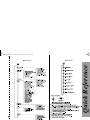 1
1
-
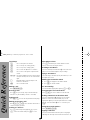 2
2
-
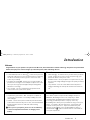 3
3
-
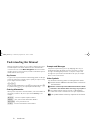 4
4
-
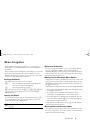 5
5
-
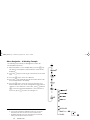 6
6
-
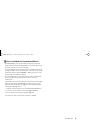 7
7
-
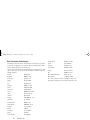 8
8
-
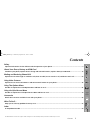 9
9
-
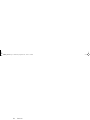 10
10
-
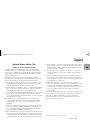 11
11
-
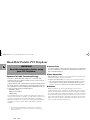 12
12
-
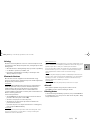 13
13
-
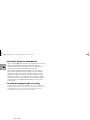 14
14
-
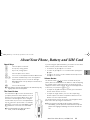 15
15
-
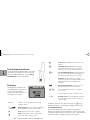 16
16
-
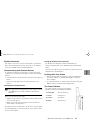 17
17
-
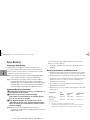 18
18
-
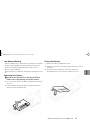 19
19
-
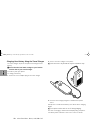 20
20
-
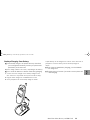 21
21
-
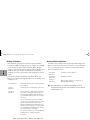 22
22
-
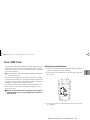 23
23
-
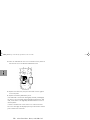 24
24
-
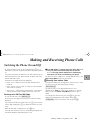 25
25
-
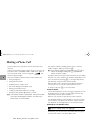 26
26
-
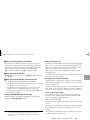 27
27
-
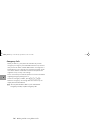 28
28
-
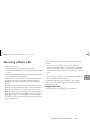 29
29
-
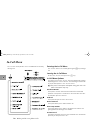 30
30
-
 31
31
-
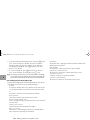 32
32
-
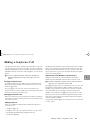 33
33
-
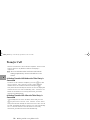 34
34
-
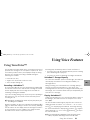 35
35
-
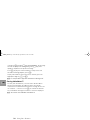 36
36
-
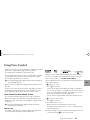 37
37
-
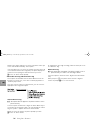 38
38
-
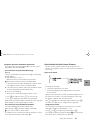 39
39
-
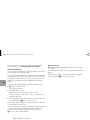 40
40
-
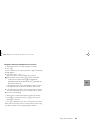 41
41
-
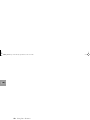 42
42
-
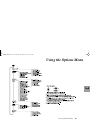 43
43
-
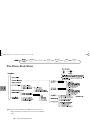 44
44
-
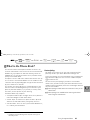 45
45
-
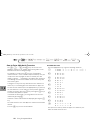 46
46
-
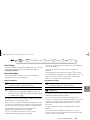 47
47
-
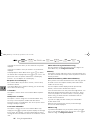 48
48
-
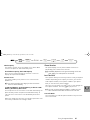 49
49
-
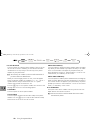 50
50
-
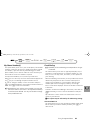 51
51
-
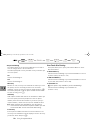 52
52
-
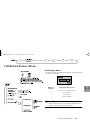 53
53
-
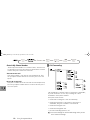 54
54
-
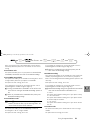 55
55
-
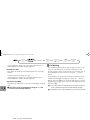 56
56
-
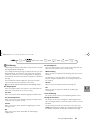 57
57
-
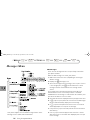 58
58
-
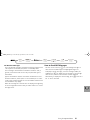 59
59
-
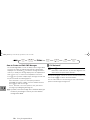 60
60
-
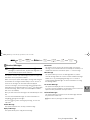 61
61
-
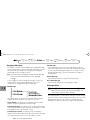 62
62
-
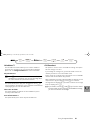 63
63
-
 64
64
-
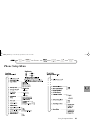 65
65
-
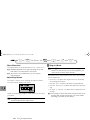 66
66
-
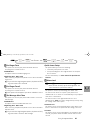 67
67
-
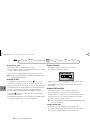 68
68
-
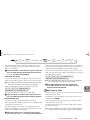 69
69
-
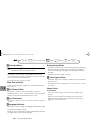 70
70
-
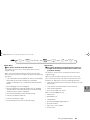 71
71
-
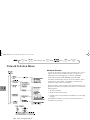 72
72
-
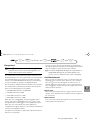 73
73
-
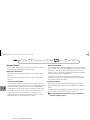 74
74
-
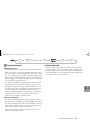 75
75
-
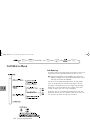 76
76
-
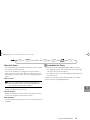 77
77
-
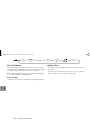 78
78
-
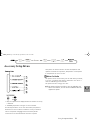 79
79
-
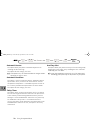 80
80
-
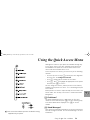 81
81
-
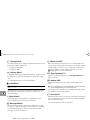 82
82
-
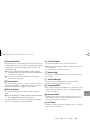 83
83
-
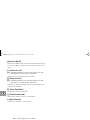 84
84
-
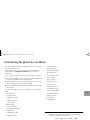 85
85
-
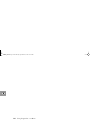 86
86
-
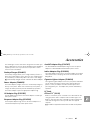 87
87
-
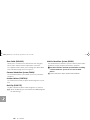 88
88
-
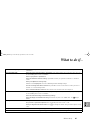 89
89
-
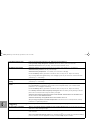 90
90
-
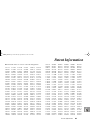 91
91
-
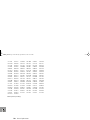 92
92
-
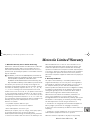 93
93
-
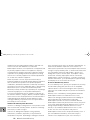 94
94
-
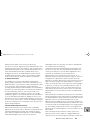 95
95
-
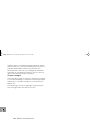 96
96
-
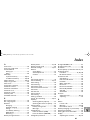 97
97
-
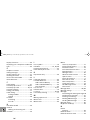 98
98
-
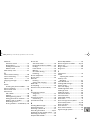 99
99
-
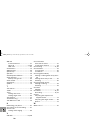 100
100
Motorola Cell Phone Guida di riferimento
- Categoria
- Cellulari
- Tipo
- Guida di riferimento
- Questo manuale è adatto anche per
in altre lingue
- English: Motorola Cell Phone Reference guide
Documenti correlati
-
Motorola TimePort P7389i Manuale utente
-
Motorola PCS Cellular Telephone specificazione
-
Motorola KRZR K1 Manuale utente
-
Motorola M900 Manuale utente
-
Motorola C200-1-5 Manuale del proprietario
-
Motorola V.100 Manuale utente
-
Motorola V.100 Manuale utente
-
Motorola M800 Manuale utente
-
Motorola V.100 Manuale utente
-
Motorola MicroTAC Select 6000e Manuale utente