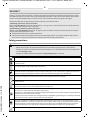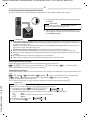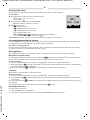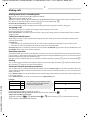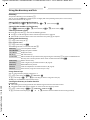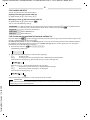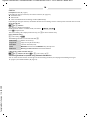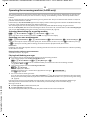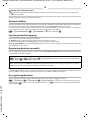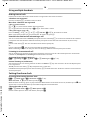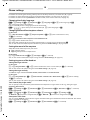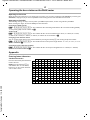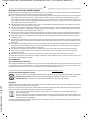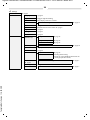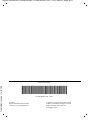Gigaset A420 Manuale del proprietario
- Categoria
- Segreterie telefoniche
- Tipo
- Manuale del proprietario

1
Gigaset A420-A420A / Großbritannien / A31008-M2402-L101-1-7619 / Bali.fm / 04.08.2014
Template Bali, Version 1, 16.02.2012
Gigaset A420/A420A
The handset at a glance
1 Charge status of the
batteries
2 Answering machine icon
(A420A only)
3 Signal strength
4Display keys
5 End call key and On/Off key
6 Talk key/Handsfree key
7 Control key (
p)
ª Audio settings
INT Internal call
â
Directory
|
Muting during a call
8 Key 1
Open answering machine
(A420A only)/network mailbox
9 Star key
Ringers on/off (press and hold);
with an open connection:
switch from pulse dialling to
tone dialling (press briefly)
10 Key 0/recall key
Consultation call (flash): press
and hold
11 Hash key
Keypad lock on/off (press and
hold); toggles between upper/
lower case and digits; inserts a
dialling pause (press and hold)
12 Microphone
Handset display keys:
Pressing a key launches the function
that appears above that key in the dis-
play.
Please note
New messages in the calls list/
answering machine list/network
mailbox list are indicated in the dis-
play by the message New mes-
sages, the left display key flashes (if
set
¢ page 9).
Display Function when pressed
’
Open calls list (¢ page 9).
§Menu§
Open main/submenu
(see menu overview
¢ page 22).
”
Go back one menu level.
Y
Scroll up/down or adjust vol-
ume with
q
.
X
Move cursor to left/right
with
r.
Ü
Backspace deletes one
character at a time.
§OK§
Confirm menu function or
save entry.
Ð
Ã
U
INT 1
23.04. 10:53
‘
Menu
1
2
3
4
5
6
7
8
9
10
11
12
The base station at a glance
Basis A420A
Basis A420
5
3
2
1
4
6
1
1 Registration/Paging key:
Search for handsets (press briefly, paging
¢ page 13).
Register handsets (press and hold
¢ page 13).
2 Volume keys: (– = quieter; + = louder)
During message playback: adjust the speaking volume.
While the phone is ringing: adjust the ringer melody volume.
3 Play/Stop key:
Switch answering machine on and off (press and hold);
play back new messages from answering machine (press briefly);
during message playback: cancel playback (press briefly).
Lights up: answering machine is activated.
Flashes: at least one new message is present or message is played
back or being recorded.
Flashes very quickly: memory is full.
During message playback:
4 Skip to the start of the current message (press once) or go to the pre-
vious message (press twice).
5Go to the next message.
6 Delete current message.
Gigaset service contact numbers:
For personal advice on our range of products and for repairs or guarantee/warranty claims call:
Service Centre UK: 020 369 53111 (local call cost charge)
Please have your proof of purchase ready when calling.

2
Gigaset A420-A420A / Großbritannien / A31008-M2402-L101-1-7619 / Bali.fm / 04.08.2014
Template Bali, Version 1, 16.02.2012
Safety precautions
ECO DECT
During a call, the transmission power is automatically adjusted to the distance between handset and base station,
the smaller the distance, the lower the transmission power (radiation). In idle status the transmission power of the
handset is switched off. Only the base station ensures contact with the handset using low radio signals.
Your phone offers you the opportunity to further reduce the transmission power:
1) Reducing transmission power (eco mode)
If the setting Max. Range is switched to off (menu tree ¢ page 23), the transmission power in standby mode and
during a call is reduced up to 80% at half range.
2) Deactivating transmission power (eco mode+)
With the setting No Radiation (menu tree ¢ page 23), you turn off the transmission power of the base station in
standby mode completely. Please note:
◆ All registered handsets must support this feature.
◆ For quick connection of incoming calls the handset repeatedly switches to reception mode for short periods.
This increases energy consumption and therefore reduces the standby and talk times.
a
- Read the safety precautions and the user guide before use.
- Explain their content and the potential hazards associated with using the device to your children.
- The device cannot be used in the event of a power failure. In case of a power failure it is also not possible
to make emergency calls.
- Emergency numbers cannot be dialled if the keypad/display lock is activated!
Do not use the devices in environments with a potential explosion hazard (e.g. paint shops).
The devices are not splashproof. For this reason do not install them in a damp environment such as bathrooms
or shower rooms.
Use only the power adapter indicated on the device.
Use only rechargeable batteries that correspond to the specification (see "Specifications"). Never use a
conventional (non-rechargeable) battery or other battery types as this could result in significant health risks
and personal injury. Rechargeable batteries, which are noticeably damaged, must be replaced.
If you give your Gigaset to a third party, make sure you also give them the user guide.
Remove faulty devices from use or have them repaired by our Service team, as these could interfere with other
wireless services.
Do not use the device if the display is cracked or broken. Broken glass or plastic can cause injury to hands and
face. Send the device to our Service department to be repaired.
Do not hold the rear of the handset to your ear when it is ringing or when speaker mode is activated. Otherwise
you risk serious and permanent damage to your hearing.
Your Gigaset is compatible with the majority of digital hearing aids on the market. However, perfect function
with all hearing aids cannot be guaranteed.
The phone may cause interference in analogue hearing aids (humming or whistling) or cause them to overload.
If you require assistance, please contact the hearing aid supplier.
Using your telephone may affect nearby medical equipment. Be aware of the technical conditions in your
particular environment, e.g. doctor's surgery. If you use a medical device (e.g. a pacemaker), please contact the
device manufacturer. They will be able to advise you regarding the susceptibility of the device to external
sources of high frequency energy (for the specifications of your Gigaset product see "Specifications").
To prevent loss of hearing, avoid listening at high volume over long periods of time.

3
Gigaset A420-A420A / Großbritannien / A31008-M2402-L101-1-7619 / Bali.fm / 04.08.2014
Template Bali, Version 1, 16.02.2012
First steps
Check the package contents
Base station and handset package: One Gigaset handset, one Gigaset A420/A420A base station, one mains adapter,
one phone cord, two batteries, one battery cover, one user guide.
Handset and charging cradle package: One Gigaset handset, one charging cradle with mains adapter, two batteries,
one battery cover, one user guide.
If you have purchased a model with multiple handsets, the package should contain two batteries, a battery cover and
a charging cradle with mains adapter for each additional handset.
Setting up the base station and charging cradle (if included)
The base station and charging cradle are designed for use in enclosed dry rooms with a temperature range of +5 °C to
+45
°C.
¤ Set up the base station at a central location on a flat, non-slip surface in your house or apartment. You can also
mount the base station and charging cradle on the wall.
The phone's feet do not usually leave any marks on surfaces. However, due to the multitude of different varnishes and
polishes used on today's furnishings, the occurrence of marks on the surfaces cannot be completely ruled out.
Care: Wipe down the base station, the charging cradle and the handset with a damp cloth (no solvents) or an antistatic
cloth. Never use a dry cloth. This can cause static.
Please note:
◆ Never expose the telephone to the influence of heat sources, direct sunlight or other electrical devices.
◆ Protect your Gigaset from moisture, dust, corrosive liquids and vapours.
Connecting the base station
Please note
Pay attention to the range of the base station. This is up to 300 m in unobstructed outdoor areas and up to 50 m
inside buildings.
¤ First connect the mains adapter 1.
¤ Then connect the telephone jack 2 and insert the
cables into the cable ducts.
Please note:
◆ The mains adapter must always be connected, as the
phone will not operate without mains connection.
◆ Only use the mains adapter and phone cord supplied.
Pin connections on telephone cables can vary.
◆ The answering machine (A420A only) is ready for use
approx. 30 seconds after the base station has been con
-
nected.
A420A
A420
1
2
1
1
1
2
1
1

4
Gigaset A420-A420A / Großbritannien / A31008-M2402-L101-1-7619 / Bali.fm / 04.08.2014
Template Bali, Version 1, 16.02.2012
Connecting the charging cradle (if included)
Setting up the handset for use
The display is protected by a plastic film. Please remove the protective film!
Inserting the batteries and closing the battery cover
Warning
Use only the rechargeable batteries recommended by Gigaset Communications GmbH (¢ page 18), i.e., never use
conventional (non-rechargeable) batteries as this could result in significant health risks and personal injury. For
example, the batteries could explode. The phone could also malfunction or be damaged as a result of using batter
-
ies that are not of the recommended type.
¤ Connect the flat plug from the power
supply
1.
¤ Plug the mains adapter into the plug
socket
2.
If you need to disconnect the plug from the
charging cradle, press the release button
3
and disconnect the plug
4.
1
2
3
4
¤ Insert the batteries
with the polarity in the
correct direction.
The polarity is indicated in
the battery compartment.
¤ Insert the battery cover from
the top.
¤ Then slide the cover upwards
until it clicks into place.
To open the battery cover, for instance to
replace the batteries:
¤ Reach into the notch at the top of the
cover and slide the cover down-
wards.

5
Gigaset A420-A420A / Großbritannien / A31008-M2402-L101-1-7619 / Bali.fm / 04.08.2014
Template Bali, Version 1, 16.02.2012
Initial charging and discharging of the batteries
The correct charge status can only be displayed if the batteries are first fully charged and discharged.
Changing the display language
Change the display language if you do not understand the language currently set:
§Menu§ ¤
421
(press the keys one after the other) ¤ q (select language) ¤ §OK§ (‰ = current language)
¤ Press and hold the end call key a to return to idle status.
Setting the date and time
Set the date and time so that the correct date and time can be assigned to incoming calls, and so that the alarm can be
used.
§Menu§ ¤ q Settings ¤ §OK§ ¤ Date/Time ¤ §OK§ ¤ Date ¤ ~ (enter the day, month and year in 6-digit format)
¤ §OK§ ¤ Time ¤ ~ (enter hours and minutes in 4-digit format) ¤ §OK§ (display message: Saved)
¤ a (press and hold to return to idle status).
You can move the position of an entry to the left or right by pressing the control key left or right r.
Please note
◆ Base station and handset package: The handset is pre-registered with the base station. If you have purchased
a model with multiple handsets, all handsets will already be registered with the base station. You do not need
to register the handset again.
However, if a handset is not registered with the base station (Register HS or Put into base is displayed), please
register the handset manually
(¢ page 13).
Handset and charging cradle package: please register the handset manually (¢ page 13).
◆ After the first battery charge and discharge, you may place your handset in the charger after every call.
◆ Always repeat the charging and discharging procedure if you remove the batteries from the handset and rein-
sert them.
◆ The batteries may warm up during charging. This is not dangerous.
◆ After a while, the charge capacity of the batteries will decrease for technical reasons.
Please note
If your phone receives the date and time during calling line display (e.g., via your network provider, a router or
PABXs), you can specify whether this data should be copied to your phone:
¤ Press the key sequence: §Menu§ ¤ P#Q5#MI
The following is displayed; the current setting flashes:
¤ Press one of the following keys to specify, when this data should be copied to your phone:
Q Never
or
1 Once, in case the date/time is not set on your phone
or
2 Always
Your selection is displayed (e.g., 2):
¤ Press the display key §OK§.
6 h
¤ Charge the handset in the base station/charging cradle
for 6 hours.
¤ After charging, remove the handset from the base sta-
tion/charging cradle and only replace it when the batter-
ies are fully discharged.
Please note
The handset must only be placed in the designated
Gigaset base station or charging cradle.
973 SET:
[
0
]
973 SET:
[2]

6
Gigaset A420-A420A / Großbritannien / A31008-M2402-L101-1-7619 / Bali.fm / 04.08.2014
Template Bali, Version 1, 16.02.2012
Display in idle status
Once the phone is registered and the time set, the idle status is shown as in this example.
Screen display
◆ Reception between the base station and the handset:
- Good to poor: Ð ¨ § ¦
- No reception:
¥
◆ Activating the answering machine (A420A only):
- ± Your answering machine is activated.
◆ Battery charge status:
- U Charged over 66%
-
V Charged between 34% and 66%
-
e Charged between 11% and 33%
-
= Charged less than 11%
-
= Flashes: batteries almost empty (less than 10 minutes talktime)
-
= e V U Batteries are charging
If No Radiation mode (¢ page 23) is activated, the ½ icon is displayed in the top left.
Activating/deactivating the handset
Press and hold the a key to activate or deactivate the handset. If you place a deactivated handset in the base station
or charging cradle, it will automatically activate after approx. 30 seconds.
Your phone is now ready for use.
If you have any questions about using your phone, please read the tips on troubleshooting ("Questions and answers",
¢ page 19) or contact our Customer Care team ¢ page 20.
Menu guidance
Your telephone's functions are accessed via a menu consisting of several levels (menu overview ¢ page 22).
Main menu (first menu level)
¤ When the handset is in idle status, press the display key §Menu§ or right on the control key v to open the main menu.
The functions in the main menu are shown by means of an icon and the function's name.
Selecting a function:
¤ You can scroll between functions using the control key q. The function is shown in the display.
¤ Press the display key §OK§ or the right control key vto select the displayed function. This opens the corresponding
submenu and the first entry is displayed.
If you press the display key ” or briefly the end call key a, the display returns to idle status.
Submenus
The functions in the submenu are indicated by name.
Selecting a function:
¤ You can scroll between functions using the control key q. The function is shown in the display.
¤ Press the display key §OK§ to select the displayed function. This opens the corresponding submenu and the first entry
is displayed.
If you press the display key ” or briefly the end call key a, the display returns to the previous menu level or you cancel
the operation.
Any settings you have not confirmed by pressing the display key §OK§ are lost.
Reverting to idle status
From any point in the menu:
¤ Press and hold the end call key a or
¤ Do not press any key: after 2 minutes, the display will automatically revert to idle status.
Ð
Ã
U
INT 1
23.04. 10:53
‘
Menu

7
Gigaset A420-A420A / Großbritannien / A31008-M2402-L101-1-7619 / Bali.fm / 04.08.2014
Template Bali, Version 1, 16.02.2012
Making calls
Making external calls and ending calls
External calls are calls using the public telephone network.
~
(Enter the phone number) ¤ c.
The phone number is dialled. (Or you can first press and hold talk key c [dial tone] and then enter the number.) During
the call you can adjust the earpiece volume using
t and set the volume with q.
End the call/cancel dialling: Press the end call key a.
You can automatically insert a network provider dialling code before any phone number (¢ page 7).
Accepting a call
The handset indicates an incoming call by ringing and by a display on the screen.
Press the talk key c to accept the call.
When Auto Answer is activated (see menu overview ¢ page 23), simply remove the handset from the base station/
charging cradle.
Calling Line Identification
When you get a call, the caller's number will be displayed on your handset; the caller's name will be displayed if it is
stored in the directory.
Prerequisites:
1 You have asked your network provider for the caller's number (CLIP) to be displayed on your handset screen.
2 The caller has asked the network provider for his number to be identified (CLI).
External Call appears in the display if you have not requested CLIP, Withheld appears if the caller has withheld CLI, and
Unavailable appears if CLI has not been requested.
Handsfree operation
In handsfree mode, you activate the loudspeaker so that you can hear the caller without having to hold the handset to
your ear. During a call and when listening to the answering machine (Gigaset A420A only) you can activate or deactivate
handsfree mode by pressing the handsfree key
d.
During the call in handsfree mode you can adjust the handsfree volume by pressing t and set the volume with q.
Muting
You can deactivate your handset's microphone during a call. Press the right control key v to mute the handset. Press
the control key
v again to reactivate the microphone.
Automatic network provider preselection
You can store a call-by-call number (preselection number), which is automatically placed in front of numbers when you
dial them. If, for example, you wish to make international calls via special network providers, you can save the relevant
dialling code here.
In the "With Preselect" list, specify the dialling codes or the first digits of the dialling codes that you wish to assign to the
preselection number.
In the "Without Presel." list, enter any exceptions to the "With Preselect" list.
Enter preselection number via menu (¢ page 23).
Permanently deactivating preselection: Delete the preselection number with Ü.
Temporarily cancelling preselection:
(press and hold) ¤ §Menu§ ¤ q Preselect off ¤ §OK§ ¤ ~ (enter number) or s (use number from directory)
¤ The number is dialled without Preselection.
Example:
Presel. Number 0999
With Preselect 08
Without Presel. 081
084
Phone number Dialled number
07112345678
¤
07112345678
08912345678
¤
0999 08912345678
All numbers that start with 08, except
for 081 and 084, are dialled with the
preselection number 0999.
c

8
Gigaset A420-A420A / Großbritannien / A31008-M2402-L101-1-7619 / Bali.fm / 04.08.2014
Template Bali, Version 1, 16.02.2012
Using the directory and lists
Directory
To open the directory: press control key s.
You can save up to 100 phone numbers (max. 22 digits) with corresponding names (max. 16 characters).
Enter letters/characters ¢ page 17.
Storing the first number in the directory
s ¤ New Entry? ¤ §OK§ ¤ ~ (enter number) ¤ §OK§ ¤ ~ (enter name) ¤ §OK§
Storing further numbers in the directory
s ¤ §Menu§ ¤ New Entry ¤ §OK§ ¤ ~ (enter number) ¤ §OK§ ¤ ~ (enter name) ¤ §OK§
Selecting a directory entry
Open the directory with s. You have the following options:
◆ Use q to scroll through the entries until the required name is selected.
◆ Enter the first character of the name and scroll to the entry with q, if required.
Dialling with the directory
s ¤ q (select entry) ¤ c
Using other functions
s ¤ q (select entry) ¤ §Menu§
The following functions can be selected with q:
Using shortcut keys
You can assign directory entries to the keys 2–9:
s ¤ q (select entry) ¤ §Menu§ ¤ q Shortcut ¤ §OK§
¤ q (select key) ¤ §OK§ or ~ (press the key you want to assign the entry to)
To dial, press and hold the required shortcut key.
Sending the directory to another handset
Prerequisites:
◆ The sending and receiving handsets must both be registered to the same base station.
◆ The other handset and the base station can send and receive directory entries.
s ¤ q (select entry) ¤ §Menu§ ¤ q Send Entry / Send List ¤ §OK§
¤ q (Select the internal party) ¤ §OK§ or ¤ ~ (enter the internal number of the receiving handset)
New Entry Save new phone number.
Show Number Display the phone number.
Show Name Display the name.
Edit Entry Edit selected entry.
Use Number Edit the number or open the directory by pressing the control key s to insert a number from the
directory at the current position. Then dial or use other functions with
§Menu§.
Delete Entry Delete selected entry.
Send Entry Send a single entry to another handset (¢ page 8).
Delete List Delete all directory entries.
Send List Send the complete list to another handset (¢ page 8).
Shortcut For shortcuts, assign the current entry to a key.

9
Gigaset A420-A420A / Großbritannien / A31008-M2402-L101-1-7619 / Bali.fm / 04.08.2014
Template Bali, Version 1, 16.02.2012
Last number redial list
This list contains the ten last dialled numbers.
Dialling from the last number redial list
c (press briefly) ¤ q (select entry) ¤ c
Managing entries in the last number redial list
c (press briefly) ¤ q (select entry) ¤ §Menu§
You can select the following settings:
Calls list/answering machine list/network mailbox list
Press the display key ’ , to open the list overview. If you have new messages, only lists with new messages are dis-
played. Scroll through the lists by pressing q.
An advisory tone sounds as soon as a new entry appears in the calls list/answering machine list/network mailbox list.
By default the left display key flashes and the message New messages appears on the display. You can change this
behaviour by using the following procedures:
¤ Press the key sequence: §Menu§ ¤ P#Q5#M
The following is displayed:
¤ Press one of the following keys to select the message type:
5 for missed calls
or M for messages on the answering machine ( A420A only)/network mailbox
Your selection is displayed (e.g., 5 for missed calls); the current setting flashes:
Press key Q or 1, to set the behaviour for new messages:
Q The presence of new messages is displayed (default setting).
or 1 The presence of new messages is not displayed.
Your selection is displayed (e.g., 1):
¤ Press the display key §OK§.
Settings will only be changed once a new message has been received.
Use Number Edit the number or open the directory by pressing the control key s to insert a number from the
directory at the current position. Then dial or use other functions with
§Menu§.
Copy to Dir. Copy an entry to the directory.
Delete Entry Delete selected entry.
Delete List Delete all entries.
Please note
When calls are saved in the network mailbox, you will receive a message if the appropriate settings have been made
(depending on your network provider).
97
975 SET:
[
0
]
975 SET:
[
1
]

10
Gigaset A420-A420A / Großbritannien / A31008-M2402-L101-1-7619 / Bali.fm / 04.08.2014
Template Bali, Version 1, 16.02.2012
Calls list
Prerequisite: CLIP (¢ page 7)
Depending on the type of list set, the calls list contains (¢ page 23):
◆ Answered calls
◆ Missed calls
◆ Calls recorded from the answering machine (A420A only)
Depending on the type of list set, all numbers of the last 25 incoming calls are saved or just the missed calls are saved.
Open the calls list
’ ¤ q CallsList
The calls list is displayed as follows:
Number of new entries + number of old, read entries
Press §OK§ to open the list.
The last incoming call is displayed. If necessary, use q to select another entry.
Using other functions
q (select entry) ¤ §Menu§
The following functions can be selected with q:
Calling back a caller from the calls list
’ ¤ q CallsList 01+02 ¤ §OK§ ¤ q (select entry) ¤ c
Answering machine list (A420A only) /Network mailbox list
You can use these lists to listen to messages on the answering machine (see "Playing back/deleting messages"
¢ page 11) or network mailbox (¢ page 13).
Delete Entry Delete current entry.
Copy to Dir. Copy an entry to the directory.
Date/Time Call date and time (if set).
Status New Call: new missed call. Old Call: entry already read.
Delete List Warning! All old and new entries will be deleted.
CallsList 01+02

11
Gigaset A420-A420A / Großbritannien / A31008-M2402-L101-1-7619 / Bali.fm / 04.08.2014
Template Bali, Version 1, 16.02.2012
Operating the answering machine (A420A only)
The answering machine is operated via the handset or via the keys on the base station. Information on operating the
answering machine via the keys on the base station
(¢ page 1). The following sections describe operation via the
handset.
You can record your own announcement messages using the handset. The pre-recorded announcement is used, if no
personal announcement is available.
If the memory is full, Answer M.full! appears in the display and the answering machine switches itself off automatically.
It activates again automatically when you delete old messages.
The answering machine has already been preset at the factory. Make individual settings using the handset.
How to set a delay time, after which the answering machine is to answer a call, as well as how to set the recording length
and activate call screening during the recording, see menu overview
(¢ page 22).
Activating/deactivating the answering machine
§Menu§ ¤ q Answer Machine ¤ §OK§ ¤ q Answ. Mach. ¤ §OK§ (
‰
= on)
When you switch on the answering machine, the ± icon appears in the display.
Recording your own announcement
§Menu§ ¤ q Answer Machine ¤ §OK§ ¤ q Announcements ¤ §OK§ ¤ Rec announce. ¤ §OK§ ¤ Start recording? ¤ §OK§
You hear the ready tone (short tone). Now speak your announcement (at least 3 sec.). Press §OK§ to confirm or press a
or
” to reject your recording. After recording, the announcement is played back for you to check.
Please note:
Recording ends automatically when the max. recording time of 170 seconds is reached or if there is a break in speaking
of more than 2
seconds.
Playing back or deleting announcements
See menu overview ¢ page 22.
Playing back/deleting messages
There are three ways to start playing back messages on the answering machine.
◆ Start message playback via the Answer Machine menu:
§Menu§ ¤ q Answer Machine ¤ §OK§ ¤ q Play Messages ¤ §OK§
If you have entered a number for the network mailbox you still need to select the answering machine:
¤ q Answ. Mach. ¤ §OK§
◆ Start message playback via the answering machine list:
’ ¤ q Answer M.
The list is displayed as follows:
Number of new messages + number of old, played back messages
Press §OK§ to open the list.
¤ Fast access to the answering machine:
To access the answering machine, simply press and hold the
1 key. The integrated answering machine has already
been preset at the factory. However, if you have set the network mailbox for fast access, you can change this setting
(
¢ page 22).
If you have new messages, playback will start with the first new message, otherwise with the first old message.
The loudspeaker on the handset switches on automatically. To switch it off, press the handsfree key d.
Messages consist of
◆ the message header (number/date/time) and
◆ the message body (recorded text).
The header is played back first, then the body. The phone number or the name is displayed.
Answer M.01+02

12
Gigaset A420-A420A / Großbritannien / A31008-M2402-L101-1-7619 / Bali.fm / 04.08.2014
Template Bali, Version 1, 16.02.2012
Stopping and controlling playback
Controlling playback depends on the point in time at which the corresponding key is pressed.
During message playback:
Additional functions during message playback
Press the display key §Menu§. Playback stops.
Select the relevant function using q:
Deleting an individual message
During playback: Press key Q or the display key Ü .
New messages can only be deleted during playback of message body.
Deleting all old messages
During playback or when paused:
§Menu§ ¤ q Delete all old ¤ §OK§ (Confirm the security prompt)
Accepting a call from the answering machine
You can accept a call while the answering machine is recording it:
§Menu§ ¤ Accept ¤ §OK§
You can also accept the call by:
◆ Pressing the talk key c
◆ Removing the handset from the base station/charger (if Auto Answer is activated ¢ page 23)
Recording stops and you can speak to the caller.
Operating when on the move (remote operation)
You can check your answering machine from any other telephone (hotel, pay phone etc.).
Prerequisites:
◆ You have set a system PIN other than 0000 (¢ page 23).
◆ The phone you are using for remote operation has tone dialling (DTMF) i. e., you hear different tones when you press
the keys.
Calling the answering machine and playing messages
~ (Dial your own number.) ¤ When you hear your announcement, press 9 and enter the system PIN.
The following keys are used for operation:
2
Pause playback. Press 2 again to resume.
t or 1
During playback of message header: Go to the start of the previous message. Skipping back from
the first message jumps to the last message.
During playback of message body: Go to the start of the current message.
s or I
Go to the start of the next message. Skipping forward from the last message jumps to the first mes-
sage.
L
During playback of message header: Skip header.
During playback of message body: Go to the body of the next message. Skipping forward from the
last message jumps to the first message.
Dial Number Dial number.
Continue Continue message playback.
Volume Setting volume.
Copy to Dir. Copy the caller's number to the directory.
Delete all old Delete all old messages.
Please note
When Call Screening is activated on the handset and the call can already be heard on the handset, you can only
accept the call via
§Menu§ ¤ Accept ¤ §OK§. Pressing the talk key/handsfree key c only activates or deactivates the
handsfree mode.
A
During the number/date/time announcement: Skip to the start of the previous message.
During the message playback: Skip to the start of the current message.
B
Stop playback. Press again to resume.
3
Go to the next message.
0
Delete current message.

13
Gigaset A420-A420A / Großbritannien / A31008-M2402-L101-1-7619 / Bali.fm / 04.08.2014
Template Bali, Version 1, 16.02.2012
Activating the answering machine
~ (Enter your own number and allow the phone to ring until you hear the message, "Please enter your PIN code.")
¤ ~
Enter system PIN
Your answering machine is activated. It tells you how much memory time is left. The messages are now played back. The
answering machine cannot be deactivated remotely.
Network mailbox
The network mailbox is the answering machine in your provider's telephone network. More information is available from
your provider. You cannot use the network mailbox unless you have requested it from your provider.
In order to use the network mailbox quickly and easily via the network mailbox list (¢ page 9), the menu (¢ page 22)
and to use fast access (¢ page 1), you will need to enter the number in your phone:
§Menu§ ¤ q Answer Machine ¤ §OK§ ¤ q Net Mailbox ¤ ~ (enter number) ¤ §OK§
Locating a handset (paging)
You can locate your handset using the base station.
¤ Briefly press the registration/paging key on the base station (¢ page 1).
All handsets will ring at the same time (paging), even if the ringers are switched off.
Ending paging: Briefly press the registration/paging key on the base station (¢ page 1) or press the talk key c or the
end call key a on the handset.
Registering handsets manually
You can register up to four handsets on your base station. Each additional handset must be registered on the base sta-
tion in order for it to work properly!
Registration takes approx. 1 minute. Once the registration process has been completed successfully, the display briefly
shows
HS registered and returns to idle status. Handsets are assigned the lowest available internal number (1-4). If the
internal numbers 1–4 are already assigned to other devices, the number
4 will be overwritten.
De-registering handsets
You can de-register all other registered handsets from each of the registered Gigaset handsets.
§Menu§ ¤ q Settings ¤ §OK§ ¤ q Handset ¤ §OK§ ¤ q De-register HS ¤ q Select the internal party you wish to
de-register. The handset you are currently using is indicated by <.
¤ §OK§ ¤ Enter the base station system PIN (default
setting: 0000)
¤ §OK§
1) On the handset
§Menu§ ¤ q Settings ¤ §OK§ ¤ q Handset ¤ §OK§ ¤ q Register HS ¤ Enter the base station system PIN (default
setting: 0000)
¤ §OK§ ¤ Registering is displayed.
2) On the base station
Within 60 seconds, press and hold the registration/paging key on the base station (¢ page 1) for approx. 3 seconds.
(A420A only: There is a tone played if the registration mode is activated.)

14
Gigaset A420-A420A / Großbritannien / A31008-M2402-L101-1-7619 / Bali.fm / 04.08.2014
Template Bali, Version 1, 16.02.2012
Using multiple handsets
Making internal calls
Internal calls are free calls to other handsets that are registered to the same base station.
2 handsets are registered
Press the control key u, the other handset is called.
More than 2 handsets are registered
Calling a specific handset
u ¤
~
(1...4, enter internal number of the handset) or
u ¤ q (Select the internal party) ¤ §OK§ or c ¤ the handset is called.
Calling all handsets (group call)
Press and hold u or u ¤ P or u ¤ q Call all ¤ §OK§ or c ¤ all handsets are called.
When a participant answers you can speak to him. To end the call, press a.
Internal consultation call/connecting a call
You are in conversation with an external participant. Press the control key u and call one or all handsets. The external
participant hears the hold music. When the internal participant answers: Announce the external call, if necessary.
Either
press the end call key a. The call is transferred to the internal participant,
or
press the display key ” . You are reconnected with the external participant.
When transferring a call you can also press the end call key a before the internal participant answers.
Listening in to an external call
You are conducting an external call. An internal participant can listen in on this call and take part in the conversation
(conference). Prerequisite: The Listening in
function must be activated.
Activating/deactivating listening in
§Menu§ ¤ q Settings ¤ §OK§ ¤ q Base ¤ §OK§ ¤ q Listening in ¤ §OK§ (‰ = on)
Internal listening in (conference)
You want to listen in to an existing external call. Press and hold the c key. You can listen in to the call. All participants
hear a signal tone.
To end: press the end call key a. All participants hear a signal tone.
If the first internal participant presses the end call key a, the handset that has "listened in" remains connected to the
external participant.
Setting the alarm clock
Activating/deactivating the alarm clock
§Menu§ ¤ q Alarm Clock ¤ §OK§ ¤ Activation ¤ §OK§ (‰ = on)
When activated: ¤ ~ (Set the wake-up time) ¤ §OK§
When the alarm clock rings, press any key to switch it off for 24 hours. If the alarm clock is set, the wake-up icon l will
appear on the screen and the wake-up time will be displayed instead of the date.
Setting the wake-up time
§Menu§ ¤ q Alarm Clock ¤ §OK§ ¤ q Wake-upTime ¤ §OK§
Enter the wake-up time in hours and minutes, then press §OK§.

15
Gigaset A420-A420A / Großbritannien / A31008-M2402-L101-1-7619 / Bali.fm / 04.08.2014
Template Bali, Version 1, 16.02.2012
Phone settings
For details on activating/deactivating advisory tones and battery low tones, see menu tree (¢ page 22).
For details on setting the display contrast and large dialling numbers, see menu tree (¢ page 23).
For details on how to set the system PIN on the base station, see the menu overview (¢ page 23).
Changing the display language
§Menu§ ¤ q Settings ¤ §OK§ ¤ q Handset ¤ §OK§ ¤ q Language ¤ §OK§ ¤ q (select language) ¤ §OK§
The current language is indicated by ‰.
If you accidentally choose a language you do not understand:
§Menu§ ¤
421
(press the keys one after the other) ¤ q (select language) ¤ §OK§
Changing the handsfree/earpiece volume
In idle status:
t ¤ Handset Volume ¤ §OK§ ¤ q Earpiece/Speaker ¤ §OK§ ¤ q (set the volume level 1 to 5)
¤ §OK§ (‰ = selected)
During a conversation via the earpiece or in handsfree mode:
t ¤ q (set the volume level 1 to 5)
The setting will automatically be saved after approximately 3 seconds or press the display key §OK§.
You can also set the handsfree/earpiece volume using the menu Audio Settings (¢ page 22).
Setting the sound of the earpiece
Adapt the sound of the earpiece to your needs.
◆ Low: Standard setting.
◆ High: High frequencies are emphasized.
In idle status:
t ¤ q Handset Sound ¤ §OK§ ¤ q Low/High ¤ §OK§ (‰ = selected)
You can also set the sound of the earpiece using the menu Audio Settings (¢ page 22).
Setting ring tones of the handset
Setting the ringer volume
In idle status:
t ¤ q Ringer Volume ¤ §OK§ ¤ q (set the volume level 1 to 5 or "Crescendo") ¤ §OK§ (‰ = selected)
You can also set the call volume using the menu Audio Settings (¢ page 22).
Setting the ringer melody
Set different ringer melodies for External Calls, Internal Calls and the Alarm Clock.
In idle status:
t ¤ q Ringer Melody ¤ §OK§ ¤ q External Calls / Internal Calls / Alarm Clock ¤ §OK§ ¤ q (select melody)
¤ §OK§ (‰ = selected)
You can also set the call volume using the menu Audio Settings (¢ page 22).
Time Control (day/night mode)
You can specify a time period when you do not want the telephone to signal external calls e.g., during the night.
Activating Time Control:
§Menu§ ¤ q Settings ¤ §OK§ ¤ q Handset ¤ §OK§ ¤ q Time Control ¤ §OK§ ¤ Activation ¤ §OK§ (‰ = activated)
Setting time period:
§Menu§ ¤ q Settings ¤ §OK§ ¤ q Handset ¤ §OK§ ¤ q Time Control ¤ §OK§ ¤ q Settings ¤ §OK§
¤ Off from:
~
(Enter time in 4-digit format) ¤ §OK§ ¤ Off until:
~
(Enter time in 4-digit format) ¤ §OK§
Anonymous calls silent
You can set your handset so that it doesn't ring for calls where Calling Line Identification has been withheld. The call will
only be signalled on the display.
§Menu§ ¤ q Settings ¤ §OK§ ¤ q Handset ¤ §OK§ ¤ q An.Call Silent ¤ §OK§ (‰ = activated)

16
Gigaset A420-A420A / Großbritannien / A31008-M2402-L101-1-7619 / Bali.fm / 04.08.2014
Template Bali, Version 1, 16.02.2012
Activating/deactivating the ringer
Deactivating/reactivating the ringer permanently
In idle status, press and hold the star key P. If the ringer is deactivated, the
Ú
icon appears in the display.
Deactivating the ringer for the current call
§Menu§ ¤ Silent ¤ §OK§
Setting ring tones of the base station (A420A only)
Set the Ringer Volume, Ringer Melody and the Time Control for the base station:
§Menu§ ¤ q Settings ¤ §OK§ ¤ q Base ¤ §OK§ ¤ Audio Settings ¤ §OK§
¤ q Ringer Volume/Ringer Melody/Time Control
Perform the setting analogously to the description in "Setting ring tones of the handset".
Activating/deactivating music on hold
You can set that your external participant hears music in case of internal recall and during call transfer.
§Menu§ ¤
P#Q5#1M
¤ The number for the current setting flashes: 0 = off; 1 = on ¤ enter number
¤ §OK§.
Repeater mode
With a repeater, you can increase the range of your base station. You will need to activate repeater mode (¢ page 23).
Repeater mode and No Radiation mode (¢ page 23) cancel each other out.
Resetting the handset
You can reset individual settings and changes that you have made. Entries in the directory, the calls list and the handset's
registration to the base station will be retained.
§Menu§ ¤ q Settings ¤ §§OK§§ ¤ q Handset ¤ §§OK§§ ¤ q Reset Handset ¤ §§OK§§ ¤ Reset? ¤ §§OK§§
Restoring the base station
When restoring factory settings:
◆ Individual settings are reset.
◆ All lists are deleted.
◆ The No Radiation mode is deactivated.
The date and time are retained. The answering machine (A420A only) is ready for use approx. 15 seconds after the base
station has been reset.
Resetting the base station via the menu
When resetting via the menu
◆ Handsets are still registered.
◆ The system PIN is not reset.
§Menu§ ¤ q Settings ¤ §OK§ ¤ q Base ¤ §OK§ ¤ q Base Reset ¤ §OK§ ¤ Reset? ¤ §OK§
Resetting the base station using the key on the base station
When resetting the base station using the key on the base station
◆ All handsets are de-registered and
◆ The system PIN is reset to the original code 0000.
Carry out the following steps: Remove the mains cable from the base station. Hold down the registration/paging key
on the base station
(¢ page 1) and reconnect the power cable to the base station at the same time. Hold the key down
for at least 5 seconds.

17
Gigaset A420-A420A / Großbritannien / A31008-M2402-L101-1-7619 / Bali.fm / 04.08.2014
Template Bali, Version 1, 16.02.2012
Operating the base station on the PABX/router
Operating on the router
When operating the Gigaset on an analogue port of a router, you can reduce problems with echoing by activating the
XES Mode
(¢ page 23). If you have no problems with echoing, this function should be deactivated.
Operating on the PABX
The following settings are only necessary when your PABX requires them, see the user guide for your PABX.
When entering the digits, enter them slowly one after the other.
Changing the dialling mode
§Menu§ ¤
P#Q5#1N
¤ The number for the set dialling mode flashes: 0 = touch tone dialling (DTMF);
1
= dial pulsing (DP) ¤ enter number ¤ §OK§.
Setting recall
§Menu§ ¤
P#Q5#1Q
¤ The number for the current recall flashes: 0 = 80 ms; 1 = 100 ms; 2 = 120 ms;
3
= 400 ms; 4 = 250 ms; 5 = 300 ms; 6 = 600 ms; 7 = 800 ms ¤ enter number ¤ §OK§.
Changing pause after line seizure
You can set the length of the pause inserted between pressing the talk key c and sending the phone number.
§Menu§ ¤
P#Q5#1L
¤ The number for the current pause length flashes: 1 = 1 sec.; 2 = 3 sec.; 3 = 7 sec.
¤ enter number ¤ §OK§.
Changing the pause after the recall key
§Menu§ ¤
P#Q5#12
¤ The number for the current pause length flashes: 1 = 800 ms; 2 = 1600 ms;
3
= 3200 ms ¤ enter number ¤ §OK§.
Appendix
Entering letters/characters
Standard characters
Press the relevant key the number of
times indicated.
Briefly press the hash key # to
switch from "Abc" to "123" mode,
from "123" to "abc" mode and from
"abc" to "Abc" mode.
1) Space
1x 2x 3x 4x 5x 6x 7x 8x 9x 10x 11x 12x 13x 14x 15x
1 1£$¥¤
2 abc2äáàâãç
I def3ëéèê
4 gh i4ïíìî
5 jkl5
L mno6öñóòôõ
M pqr s7ß
N tuv8üúùû
O wx y z 9ÿ ýæøå
Q .,?!0+-:¿¡"’;_
P
* / ( ) <=>%
#
#@\ &§
1)

18
Gigaset A420-A420A / Großbritannien / A31008-M2402-L101-1-7619 / Bali.fm / 04.08.2014
Template Bali, Version 1, 16.02.2012
Technical Data
Batteries
Technology: Nickel-metal-hydride (NiMH); Size: AAA (Micro, HR03); Voltage: 1,2 V; Capacity: 450 - 1000 mAh
Handset operating times/charging times
Your handset can charge batteries up to a capacity of 1000 mAh. The use of special high-performance batteries or bat-
teries with high capacities is not recommended for cordless phones.
The operating time of your Gigaset depends on the capacity and age of the batteries and the way it is used. (Standby
time/talk time/operating time are maximum possible values, charging times are typical values.)
Due to the constant progression in battery development, the list of recommended batteries in the FAQ section of the
Gigaset Customer Care pages is regularly updated:
www.gigaset.com/service
General specifications
Capacity (mAh) approx.
550 700 800 1000
Standby time (hours) 220 255 295 360
Talktime (hours) 14 17 19 24
Operating time for 1.5 hrs of calls per day (hours),
No Radiation mode switched off/on 115/85 135/95 150/110 190/135
Charging time in base station (hours) 6 7 8 10
Charging time in charger (hours) 5.5 6.5 7 9
Base station power consumption
A420 A420A
In standby mode
– Handset in base station
– Handset outside base station
ca. 1.0 W
ca. 0.8 W
ca. 1.2 W
ca. 1.0 W
During a call ca. 1.0 W ca. 1.2 W
DECT standard is supported
GAP standard is supported
Range up to 300 m outdoors, up to 50 m indoors
Base station power supply 230 V ~/50 Hz
Environmental conditions in operation +5 °C to +45 °C, 20% to 75% relative humidity

19
Gigaset A420-A420A / Großbritannien / A31008-M2402-L101-1-7619 / Bali.fm / 04.08.2014
Template Bali, Version 1, 16.02.2012
Questions and answers
If you have any queries about the use of your telephone, visit our website at www.gigaset.com/service
for 24-hour support. The table below contains a list of common problems and possible solutions.
Contact with liquid
If the handset has come into contact with liquid:
1 Switch the handset off and remove the battery immediately.
2 Allow the liquid to drain from the handset.
3 Pat all parts dry, then place the handset with the battery compartment open and the keypad facing down in a dry,
warm place for at least 72
hours (not in a microwave, oven etc.).
4 Do not switch on the handset again until it is completely dry.
When it has fully dried out, you will usually be able to use it again.
Problem Cause Solution
Nothing appears on
the display.
The handset is not switched on.
The batteries are flat.
Press the end call key a for approx. 5 seconds or place
the handset in the base station.
Charge or replace the batteries.
No wireless connec-
tion to the base sta-
tion, Base flashes in
the display.
The handset is outside the range of
the base station.
The base station is not turned on.
Move the handset closer to the base station.
Check the mains connector on the base station
¢ page 3.
The display shows
Register HS or Put
into base.
Handset has not been registered
with the base station or has been
de-registered.
Register the handset ¢ page 13.
Handset does not
ring.
The ring tone is deactivated.
The phone only rings if the phone
number has been transferred.
The phone does not ring in a spe-
cific time period.
Activate the ring tone ¢ page 16.
Activate the ring tone for anonymous calls ¢ page 15.
Deactivate the "Time Control" or change the time period
¢ page 15.
You cannot hear a
ringer/dialling tone
from the fixed line
network.
The phone cord supplied has not
been used or has been replaced by
a new cord with the wrong jack
connections.
Please always use the phone cord supplied or ensure
that the pin
connections are correct when purchasing
from a retailer: 3-4 assignment of telephone leads/
EURO
CTR37.
Error tone sounds
after system PIN
prompt.
PIN forgotten.
The system PIN you have entered is
incorrect.
Reset the system PIN to the default 0000 ¢ page 16.
All handsets are de-registered. All settings are reset.
All lists are deleted.
!

20
Gigaset A420-A420A / Großbritannien / A31008-M2402-L101-1-7619 / Bali.fm / 04.08.2014
Template Bali, Version 1, 16.02.2012
Service (Customer Care)
Step by step towards your solution with Gigaset Customer Care www.gigaset.com/service
Visit our Customer Care pages:
www.gigaset.com/service
Here you will find:
◆ Frequently asked questions
◆ Free software and user manual downloads
◆ Compatibility checks
Contact our Customer Care staff:
Couldn't find a solution in the FAQs section?
We are happy to help...
... by eMail: www.gigaset.com/contact
... by telephone:
United Kingdom
www.gigaset.com/uk/service
Service Hotline: 020 36953111 (local call cost charge)
Please have your proof of purchase ready when calling.
Please note that if the Gigaset product is not sold by authorised dealers in the national territory the product may not be
fully compatible with the national telephone network. It is clearly specified on the box near the CE mark for which coun
-
try/countries the equipment has been developed. If the equipment is used in a manner inconsistent with this advice or
with the instructions of the manual and on the product itself, this may have implications on the conditions for warranty
or guarantee claims (repair or exchange of product).
In order to make use of the warranty, the product purchaser is asked to submit a receipt which proves the date of
purchase (date from which the warranty period starts) and the type of goods that have been purchased.
Authorisation
This device is intended for analogue phone lines in the UK.
Country-specific requirements have been taken into consideration.
We, Gigaset Communications GmbH, declare that this device meets the essential requirements and other relevant reg-
ulations laid down in Directive 1999/5/EC.
A copy of the Declaration of Conformity is available at this Internet address:
www.gigaset.com/docs
La pagina sta caricando ...
La pagina sta caricando ...
La pagina sta caricando ...
La pagina sta caricando ...
-
 1
1
-
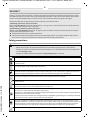 2
2
-
 3
3
-
 4
4
-
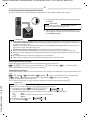 5
5
-
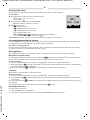 6
6
-
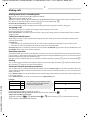 7
7
-
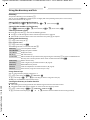 8
8
-
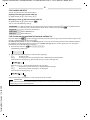 9
9
-
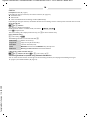 10
10
-
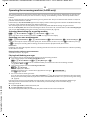 11
11
-
 12
12
-
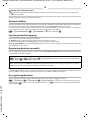 13
13
-
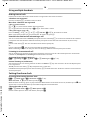 14
14
-
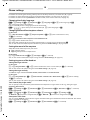 15
15
-
 16
16
-
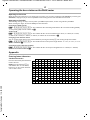 17
17
-
 18
18
-
 19
19
-
 20
20
-
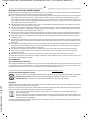 21
21
-
 22
22
-
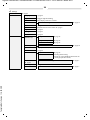 23
23
-
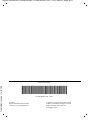 24
24
Gigaset A420 Manuale del proprietario
- Categoria
- Segreterie telefoniche
- Tipo
- Manuale del proprietario
in altre lingue
- English: Gigaset A420 Owner's manual