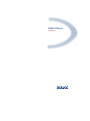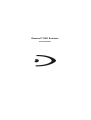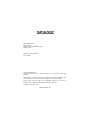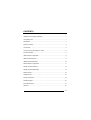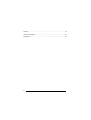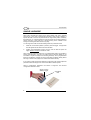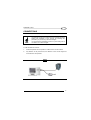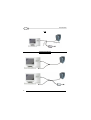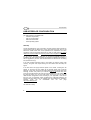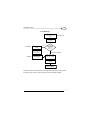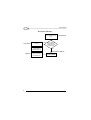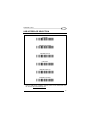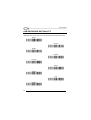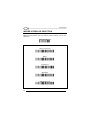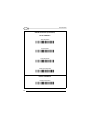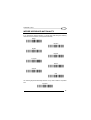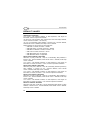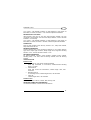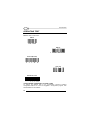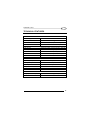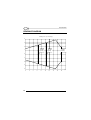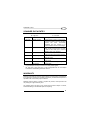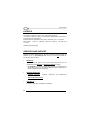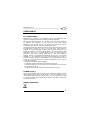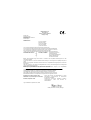Datalogic CATCHER D531 Series Guida di riferimento
- Categoria
- Lettori di codici a barre
- Tipo
- Guida di riferimento
Questo manuale è adatto anche per

DIAMOND™ D531 Scanners
Quick Reference


Diamond™ D531 Scanners
QUICK REFERENCE

DATALOGIC S.p.A.
Via Candini 2
40012 - Lippo di Calderara di Reno
Bologna - Italy
Diamond™ D531 Scanners
Ed.: 07/2006
ALL RIGHTS RESERVED
Datalogic reserves the right to make modifications and improvements without prior
notification.
Datalogic shall not be liable for technical or editorial errors or omissions contained herein,
nor for incidental or consequential damages resulting from the use of this material.
Product names mentioned herein are for identification purposes only and may be
trademarks and or registered trademarks of their respective companies.
© Datalogic S.p.A. 2005 - 2006
820001591 (Rev. B)

CONTENTS
Updates and Language Availability......................................................................v
Using Diamond™ ................................................................................................ 1
Sleep State.......................................................................................................... 1
Single Line Mode ................................................................................................ 2
Connections ........................................................................................................ 3
Connecting / Disconnecting the Cable................................................................ 5
Interface Selection .............................................................................................. 5
USB Interface Configuration ............................................................................... 6
USB Interface Selection ...................................................................................... 9
USB Keyboard Nationality................................................................................. 10
RS232 Reader Configuration ............................................................................ 11
Wedge Interface Selection ................................................................................ 12
Wedge Keyboard Nationality............................................................................. 15
Default Values................................................................................................... 16
Operating Test .................................................................................................. 18
Technical Features............................................................................................ 19
Reading Diagram .............................................................................................. 20
Scanner Data Entry........................................................................................... 21
Warranty............................................................................................................ 21
iii

Patents .............................................................................................................. 22
Services and Support........................................................................................ 22
Compliance ....................................................................................................... 23
iv

UPDATES AND LANGUAGE AVAILABILITY
UK/US
The latest drivers and documentation updates for this product are available on
Internet.
Log on to : www.datalogic.com
I
Su Internet sono disponibili le versioni aggiornate di driver e documentazione di
questo prodotto. Questo manuale è disponibile anche nella versione italiana.
Collegarsi a : www.datalogic.com
F
Les versions mises à jour de drivers et documentation de ce produit sont
disponibles sur Internet. Ce manuel est aussi disponible en version française.
Cliquez sur : www.datalogic.com
D
Im Internet finden Sie die aktuellsten Versionen der Treiber und Dokumentation
von diesem Produkt. Die deutschsprachige Version dieses Handbuches ist
auch verfügbar.
Adresse : www.datalogic.com
E
En Internet están disponibles las versiones actualizadas de los drivers y
documentación de este producto. También está disponible la versión en
español de este manual.
Dirección Internet : www.datalogic.com
v

vi

DIAMOND™ D531
USING DIAMOND™
The Datalogic Diamond™ D531 is an omni-directional scanner, which
generates a scan pattern of 16 lines, thus ensuring high performance scanning.
Barcodes are read simply on presentation to the scanner window.
The Diamond™ scanner can be used handsfree as well as hand-held, e.g.:
a) Handsfree scanning by
presenting the item to the scanner using a
sweeping curved motion towards the scanner window.
b) You can also use it as a hand-held device by
presenting the scanner to the
item using a sweeping curved motion towards the item.
SLEEP STATE
After a default stand-by timeout the scanner enters a "Sleep" state for minimum
power consumption in which the scanner Laser is OFF and the motor is not
rotating.
It is possible to exit this state by simply pressing the trigger.
1

DATALOGIC
SINGLE LINE MODE
When many barcodes are present in the same reading area, like in barcode
price lists or in the case of configuration barcodes in this manual, selecting a
specific barcode to read is not practical with the large raster pattern emitted by
the Diamond™, so a special single line scanning mode can be easily entered to
perform this task. In this mode only a single scanning line is enabled so that
aiming and reading barcodes become very easy.
To use single line mode for barcode reading follow the procedure below:
1. While the normal raster pattern is present, press the trigger. A single laser
line will appear but barcodes cannot be decoded.
2. Position the presentation scanner over the code to read and press the
trigger
within 5 seconds to decode the code.
When using the scanner for data entry, a programmable timeout is provided to
assure that Diamond™ will return to raster mode if barcode reading is not
successful in single line (Single Line Decoding Duration). Also a programmable
timeout is available to manage how long to wait after successful reading before
returning to raster mode (Single Line Timeout OFF Before Raster).
If you need to make consecutive readings in single line mode, simply repeat the
procedure before the Single Line Timeout OFF Before Raster expires.
When in configuration, Diamond™ will remain in single line until the Exit
Configuration barcode is read.
Single Line and
Wakeup Trigger
Good Read
LED
2

DIAMOND™ D531
CONNECTIONS
NOTE
The scanner and the host system must be switched off before
starting the installation of the scanner. By following this
precaution you prevent any electrical damage.
You are advised to install the scanner in a place with good air
circulation out of direct sunlight.
In order to install the scanner:
1. Locate the optimal scanner position in relation to the counter surface.
2. Pay attention to the product flow, the distance to the counter edge and
convenience for the operator.
RS232
3

DATALOGIC
USB
(if required)
KEYBOARD WEDGE
4

DIAMOND™ D531
CONNECTING / DISCONNECTING THE CABLE
Interface Cable
Connector
INTERFACE SELECTION
Follow the procedure to configure the interface required by your application.
• USB Interface
• RS232 Interface
• Wedge Interface
5

DATALOGIC
USB INTERFACE CONFIGURATION
The USB interface is compatible with:
- Windows 98 (and later)
- Mac OS 8.0 (and later)
- IBM POS for Windows
- 4690 Operating System
Start-Up
As with all USB devices, upon connection, the Host performs several checks by
communicating with the Diamond™. During this phase the green LED on the
Diamond™ reader blinks and normal operations are suspended. Two basic
conditions must be met before Diamond™ is ready to read codes,
the correct
USB driver must be loaded and sufficient power must be supplied to the reader.
For all systems, the correct USB driver for the default USB-KBD interface is
included in the Host Operating System and will either be loaded automatically or
will be suggested by the O.S. and should therefore be selected from the dialog
box (the first time only).
If the Host supplies sufficient power to the reader, the start-up phase ends
correctly, the green LED stops blinking and the reader emits the beep OK
signal.
If the Host does not supply sufficient power to the reader, a dialog box will
appear on the Host and the reader will be blocked (green LED continues
blinking). In this case, disconnect the USB cable
at the Host (green LED stops
blinking), connect and power-up an external supply to the USB cable
then
reconnect the USB cable to the Host and close the dialog box. The reader emits
the beep OK signal. You can now read codes. At this point you can read the
USB interface configuration code according to your application. Load drivers
from the O.S. (if requested). When configuring the USB-COM interface, the
relevant files and drivers must be installed from the USB Device Installation
software, which can be downloaded from the web page
http://www.datalogic.com.
The scanner is ready.
6

DIAMOND™ D531
First Start-Up
Connect Diamond™ to
Host
Does a dialog
box appear
warning that Bus
power is not
sufficient?
Select desired USB
interface code
(USB-KBD is default)
Disconnect scanner
at Host
Connect external
power supply to
cable and power up
Reconnect reader
cable to Host and
close dialog box
NO
YES
Read test codes.
Scanner is READY
Load drivers
(if required)
Load drivers
(
if re
q
uired
)
Green LED blinks
Green LED off - BEEP OK
BEEP OK
Green LED off
Successive start-ups will automatically recognize the previously loaded drivers.
If external power is used, verify that external power is already supplied.
7

DATALOGIC
Successive Start-Ups
NO
YES
Read test codes.
Scanner is READY
Green LED blinks
Green LED off - BEEP OK
BEEP OK
Connect Diamond™ to
Host
Disconnect scanner
at Host
Connect external
power supply to
cable and power up
Reconnect reader
cable to Host and
close dialog box
Does a dialog box
appear warning
that Bus power is
not sufficient?
Green LED off
8

DIAMOND™ D531
USB INTERFACE SELECTION
USB-KBD
Ì$+UA03$-:Î
USB-KBD-ALT-MODE
Ì$+UA04$-@Î
USB-KBD-APPLE
Ì$+UA05$-FÎ
USB-COM*
Ì$+UA02$-4Î
USB-IBM-Table Top
Ì$+UA00$-(Î
USB-IBM-Hand Held
Ì$+UA01$-.Î
* When configuring USB-COM, the relevant files and drivers must be installed
from the USB Device Installation software, which can be downloaded from
the web site
http://www.datalogic.com.
9

DATALOGIC
USB KEYBOARD NATIONALITY
USB-KBD users should select one of the following keyboard nationality codes.
Belge
Ì$+FJ7$-8Î
Deutsch
Ì$+FJ3$-$Î
English
Ì$+FJ4$-)Î
Español
Ì$+FJ6$-3Î
Français
Ì$+FJ2$-ÊÎ
Italiano
Ì$+FJ1$-ÅÎ
Svenskt
Ì$+FJ5$-.Î
USA
Ì$+FJ0$-|Î
Japanese
Ì$+FJ8$-=Î
10

DIAMOND™ D531
RS232 READER CONFIGURATION
Read the restore default code, then read the interface selection code for your
application:
RESTORE DEFAULT
Ì$+$*oÎ
RS232 INTERFACE
Standard
Ì$+CP0$-$Î
POS TERMINALS
Nixdorf Mode A
Ì$+CM2EC0$->Î
Fujitsu
Ì$+CM1$-ÈÎ
ICL Mode
Ì$+CM0$-ÃÎ
11

DATALOGIC
WEDGE INTERFACE SELECTION
Read the restore default code, then read the interface selection code for your
application:
RESTORE DEFAULT
Ì$+$*oÎ
WEDGE INTERFACE
IBM AT or PS/2 PCs
Ì$+CP500$-aÎ
IBM XT
Ì$+CP503$-vÎ
PC Notebook
Ì$+CP505$-ÈÎ
IBM SURE1
Ì$+CP506$-$Î
IBM Terminal 3153
Ì$+CP504$-}Î
12
La pagina si sta caricando...
La pagina si sta caricando...
La pagina si sta caricando...
La pagina si sta caricando...
La pagina si sta caricando...
La pagina si sta caricando...
La pagina si sta caricando...
La pagina si sta caricando...
La pagina si sta caricando...
La pagina si sta caricando...
La pagina si sta caricando...
La pagina si sta caricando...
-
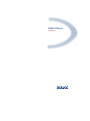 1
1
-
 2
2
-
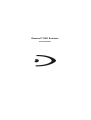 3
3
-
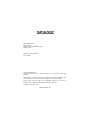 4
4
-
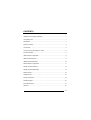 5
5
-
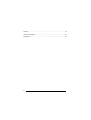 6
6
-
 7
7
-
 8
8
-
 9
9
-
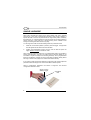 10
10
-
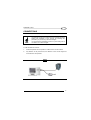 11
11
-
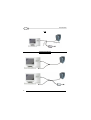 12
12
-
 13
13
-
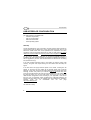 14
14
-
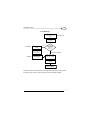 15
15
-
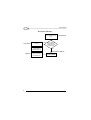 16
16
-
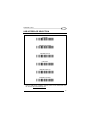 17
17
-
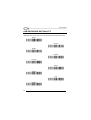 18
18
-
 19
19
-
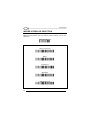 20
20
-
 21
21
-
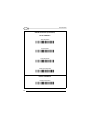 22
22
-
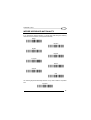 23
23
-
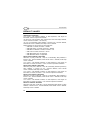 24
24
-
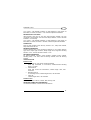 25
25
-
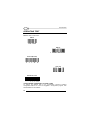 26
26
-
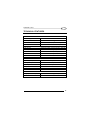 27
27
-
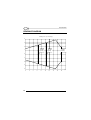 28
28
-
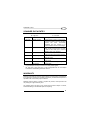 29
29
-
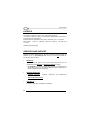 30
30
-
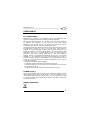 31
31
-
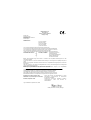 32
32
Datalogic CATCHER D531 Series Guida di riferimento
- Categoria
- Lettori di codici a barre
- Tipo
- Guida di riferimento
- Questo manuale è adatto anche per
in altre lingue
Documenti correlati
-
Datalogic Touch 90 pro Guida di riferimento
-
Datalogic Heron D130 Quick Reference Manual
-
Datalogic STARGATE specificazione
-
Datalogic Gryphon D100 Quick Reference Manual
-
Datalogic DLC7075 Guida di riferimento
-
Datalogic STARGATE Manuale utente
-
Datalogic PowerScan D8330 Quick Reference Manual
-
Datalogic OM-GRYPHON SERIES Guida di riferimento
-
Datalogic Dragon D131 Quick Reference Manual
-
Datalogic DRAGON D101 LR Guida di riferimento