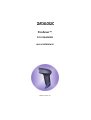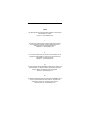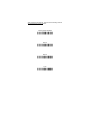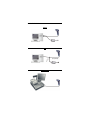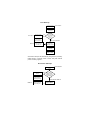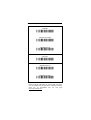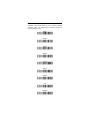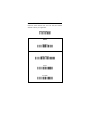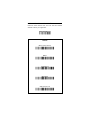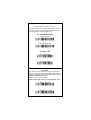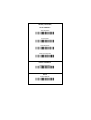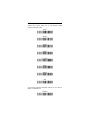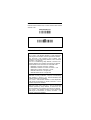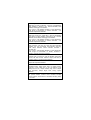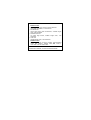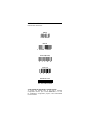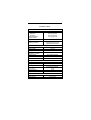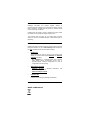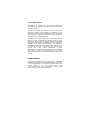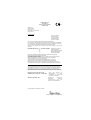Datalogic Touch 90 pro Guida di riferimento
- Categoria
- Tastiere
- Tipo
- Guida di riferimento
Questo manuale è adatto anche per

FireScan™
D131 READERS
QUICK REFERENCE
820001143 (Rev. D)

UPDATES AND LANGUAGE AVAILABILITY
UK/US
The latest drivers and documentation updates for this product
are available on Internet.
Log on to : www.datalogic.com
I
Su Internet sono disponibili le versioni aggiornate di driver e
documentazione di questo prodotto. Questo manuale è
disponibile anche nella versione italiana.
Collegarsi a : www.datalogic.com
F
Les versions mises à jour de drivers et documentation de ce
produit sont disponibles sur Internet. Ce manuel est aussi
disponible en version française.
Cliquez sur : www.datalogic.com
D
Im Internet finden Sie die aktuellsten Versionen der Treiber und
Dokumentation von diesem Produkt. Die deutschsprachige
Version dieses Handbuches ist auch verfügbar.
Adresse : www.datalogic.com
E
En Internet están disponibles las versiones actualizadas de los
drivers y documentación de este producto. También está
disponible la versión en español de este manual.
Dirección Internet : www.datalogic.com

USING FIRESCAN™ SERIES READERS
FireScan™ laser scanners automatically scan barcodes at a
distance. Simply aim and pull the trigger. Code scanning is
performed along the scan line emitted from the reading window.
This line must cross the entire code.
Successful scanning is obtained by tilting the scanner with
respect to the barcode to avoid direct reflections, which impair
the reading performance, see the figure above.
AIMING SYSTEM
FireScan™ laser scanners provide a programmable aiming
system. If enabled, the scan line emitted from the reading
window is preceded by a red spot, which must illuminate the
code center to get the best reading performance (see figure
above, c). Once the defined timeout is reached, the red spot
disappears and is followed by the scan line to start the code
scanning.

After configuring the scanner, read one of the following codes to
set desired aiming system timeout.
♦aiming system disabled
Ì$+BX0$-AÎ
300 ms
Ì$+BX1$-FÎ
500 ms
Ì$+BX2$-KÎ
1 sec
Ì$+BX3$-PÎ

CONNECTIONS
RS232
USB
IBM USB POS
(if required)

PEN
WEDGE

DISCONNECTING THE CABLE
READING DIAGRAM
100 200 400
200
100
0
-100
-200
300 500
600
Reading Zones (10° skew angle)
700 800 mm
-300
mm
300
1.00
mm
0.12
mm
0.19
mm
0.25
mm
EAN
0.33 mm
0.38
mm
0.50
mm

INTERFACE SELECTION
Follow the procedure to configure the interface required by your
application:
- USB Interface
- RS232 Interface
- Wedge Interface
- Pen Interface
USB INTERFACE CONFIGURATION
The USB interface is compatible with:
Windows 98 (and later) IBM POS for Windows
Mac OS 8.0 (and later) 4690 Operating System
START-UP
As with all USB devices, upon connection, the Host performs
several checks by communicating with the FireScan™. During
this phase the green LED on the FireScan™ reader blinks and
normal operations are suspended. Two basic conditions must
be met before FireScan™ is ready to read codes, the correct
USB driver must be loaded and sufficient power must be
supplied to the reader.
For all systems, the correct USB driver for the default USB-KBD
interface is included in the Host Operating System and will
either be loaded automatically or will be suggested by the O.S.
and should therefore be selected from the dialog box (the first
time only).
If the Host supplies sufficient power to the reader, the start-up
phase ends correctly, the green LED stops blinking and the
reader emits the beep OK signal.
If the Host does not supply sufficient power to the reader, a
dialog box will appear on the Host and the reader will be
blocked (green LED continues blinking). In this case,
disconnect the USB cable at the Host
(green LED stops
blinking), connect and power-up an external supply to the USB
cable then
reconnect the USB cable to the Host and close the
dialog box. The reader emits the beep OK signal. You can now
read codes. At this point you can read the USB interface
configuration code according to your application. Load drivers
from the O.S. (if requested). When configuring the USB-COM
interface, the relevant files and drivers must be installed from
the USB Device Installation software, which can be downloaded
from the web page http://www.datalogic.com
.
The reader is ready.

First Start-Up
Connect FireScan™
to Host
Does a dialog
box appear
warning that Bus
power is not
sufficient?
Select desired USB
interface code
(USB-KBD is default)
Disconnect reader
at Host
Connect external
power supply to
cable and power up
Reconnect reader
cable to Host and
close dialog box
NO
YES
Read test codes.
Reader is READY
Load drivers
(if requested)
Load drivers
(
if re
q
uested
)
Green LED blinks
Green LED off - BEEP OK
BEEP OK
Green LED off
Successive start-ups will automatically recognize the previously
loaded drivers. If external power is used, verify that external
power is already supplied.
Successive Start-Ups
NO
YES
Read test codes.
Reader is READY
Green LED blinks
Green LED off - BEEP OK
BEEP OK
Connect FireScan™
to Host
Disconnect reader
at Host
Connect external
power supply to
cable and power up
Reconnect reader
cable to Host and
close dialog box
Does a dialog box
appear warning
that Bus power is
not sufficient?

USB INTERFACE SELECTION
USB-KBD
Ì$+UA03$-:Î
USB-KBD-ALT-MODE
Ì$+UA04$-@Î
USB-KBD-APPLE
Ì$+UA05$-FÎ
USB-COM*
Ì$+UA02$-4Î
USB-IBM-Table Top
Ì$+UA00$-(Î
USB-IBM-Hand Held
Ì$+UA01$-.Î
* When configuring USB-COM, the relevant files and drivers
must be installed from the USB Device Installation software,
which can be downloaded from the web page
http://www.datalogic.com
.

USB KEYBOARD NATIONALITY
USB-KBD users should select one of the following keyboard
nationality codes. The default value is restored through the
Interface Selection code.
Belge
Ì$+FJ7$-8Î
Deutsch
Ì$+FJ3$-$Î
English
Ì$+FJ4$-)Î
Español
Ì$+FJ6$-3Î
Français
Ì$+FJ2$-ÊÎ
Italiano
Ì$+FJ1$-ÅÎ
Svenskt
Ì$+FJ5$-.Î
USA
Ì$+FJ0$-|Î
Japanese
Ì$+FJ8$-=Î

RS232 READER CONFIGURATION
Read the restore default code, and then read the interface
selection code for your application.
RESTORE DEFAULT
Ì$+$*oÎ
RS232
Standard
Ì$+CP0$-$Î
POS SYSTEMS
Nixdorf Mode A
Ì$+CM2EC0$->Î
Fujitsu
Ì$+CM1$-ÈÎ
ICL Mode
Ì$+CM0$-ÃÎ

WEDGE READER CONFIGURATION
Read the restore default code, and then read the interface
selection code for your application.
RESTORE DEFAULT
Ì$+$*oÎ
WEDGE
IBM AT oder PS/2 PCs
Ì$+CP500$-aÎ
IBM XT
Ì$+CP503$-vÎ
PC Notebook
Ì$+CP505$-ÈÎ
IBM SURE1
Ì$+CP506$-$Î
IBM Terminal 3153
Ì$+CP504$-}Î

WEDGE (CONTINUED)
IBM Terminals 31xx, 32xx, 34xx, 37xx:
To select the interface for these IBM Terminals, read the
correct key transmission code. Select the keyboard type if
necessary (default = advanced keyboard).
KEY TRANSMISSION MODE
make-only keyboard
Ì$+CP502$-oÎ
make-break keyboard
Ì$+CP501$-hÎ
KEYBOARD TYPE
advanced keyboard
Ì$+FK1$-ÉÎ
typewriter keyboard
Ì$+FK0$-ÄÎ
ALT MODE
The following interface selection allows barcodes sent to
the PC to be interpreted correctly independently from the
Keyboard Nationality used. You do not need to make a
Keyboard Nationality selection.
(default = Num Lock Unchanged)
Make sure the Num Lock key on your keyboard is ON.
IBM AT - ALT mode
Ì$+CP507$-+Î
PC Notebook - ALT mode
Ì$+CP508$-2Î

WEDGE (CONTINUED)
WYSE TERMINALS
ANSI Keyboard
Ì$+CP509$-9Î
PC Keyboard
Ì$+CP510$-gÎ
ASCII Keyboard
Ì$+CP511$-nÎ
VT220 style Keyboard
Ì$+CP514$-ÇÎ
DIGITAL TERMINALS
VT2xx/VT3xx/VT4xx
Ì$+CP512$-uÎ
APPLE
APPLE ADB Bus
Ì$+CP513$-|Î

WEDGE KEYBOARD NATIONALITY
Wedge users should select one of the following wedge
keyboard nationality codes.
Belge
Ì$+FJ7$-8Î
Deutsch
Ì$+FJ3$-$Î
English
Ì$+FJ4$-)Î
Español
Ì$+FJ6$-3Î
Français
Ì$+FJ2$-ÊÎ
Italiano
Ì$+FJ1$-ÅÎ
Svenskt
Ì$+FJ5$-.Î
USA
Ì$+FJ0$-|Î
The following Keyboard Nationality selection is only valid for
IBM AT compatible PCs:
Japanese
Ì$+FJ8$-=Î

PEN READER CONFIGURATION
Read the restore default code, and then read the PEN interface
selection code.
RESTORE DEFAULT
Ì$+$*oÎ
PEN
Ì$+CP6$-BÎ
DEFAULT VALUES
USB DEFAULT SETTINGS
DATA FORMAT: code identifier disabled, no field adjustment,
code length not transmitted, character replacement disabled.
USB KEYBOARD: USA keyboard, FIFO enabled, inter-
character and inter-code delays disabled, control character
emulation = ctrl+shift+key.
USB COM: no handshaking, delay disabled, rx timeout 5 sec.,
ack/nack disabled, FIFO enabled, serial trigger lock disabled.
Default Headers and Terminators for each USB mode:
- USB-KBD: no header, terminator = ENTER
- USB-KBD-ALT-MODE: no header, terminator = CR
- USB-COM: no header, terminator = CR-LF
- USB-IBM-TABLE TOP: not applicable
- USB-IBM-HAND HELD: not applicable
RS232 Standard DEFAULT SETTINGS
9600 baud, no parity, 8 data bits, 1 stop bit, no handshaking,
delay disabled, rx timeout 5 sec., ack/nack disabled, FIFO
enabled, serial trigger lock disabled.
DATA FORMAT: code identifier disabled, no field adjustment,
code length not transmitted, no header, terminator = CR-LF,
character replacement disabled.
RS232 Nixdorf DEFAULT SETTINGS
9600 baud, parity odd, 8 data bits, 1 stop bit, handshaking
hardware (RTS/CTS), delay disabled, rx timeout 9.9 sec.,
ack/nack disabled, FIFO disabled, serial trigger lock disabled.
DATA FORMAT: code identifier enabled, no field adjustment,
code length not transmitted, no header, terminator = CR,
character replacement disabled.

RS232 Fujitsu DEFAULT SETTINGS
9600 baud, no parity, 8 data bits, 1 stop bit, no handshaking,
delay disabled, rx timeout 2 sec., ack/nack disabled, FIFO
enabled, serial trigger lock disabled.
DATA FORMAT: code identifier enabled, no field adjustment,
code length not transmitted, no header, terminator = CR,
character replacement disabled.
RS232 ICL DEFAULT SETTINGS
9600 baud, parity even, 8 data bits, 1 stop bit, handshaking
RTS always on, delay disabled, rx timeout 9.9 sec., ack/nack
disabled, FIFO enabled, serial trigger lock disabled.
DATA FORMAT: code identifier enabled, no field adjustment,
code length not transmitted, no header, terminator = CR,
character replacement disabled.
WEDGE DEFAULT SETTINGS
USA keyboard, caps lock off, caps lock auto-recognition
enabled, num lock unchanged, inter-character and inter-
code delays disabled, control character emulation =
ctrl+shift+key.
DATA FORMAT: code identifier disabled, no field adjustment,
code length not transmitted, no header, terminator =
ENTER, character replacement disable.
PEN EMULATION DEFAULT SETTINGS
interpret mode, conversion to code 39 disabled, output level
normal, idle level normal, minimum output pulse 600 µs,
overflow medium, inter-block delay disabled.
POWER SAVE
sleep/USB suspended disabled.
READING PARAMETERS
hardware trigger, trigger active level, no trigger timeout,
Flash On = 1 sec., Flash Off = .6 sec, one read per cycle,
safety time 0.5 sec., beeper intensity high, tone 2, beeper
type monotone, beeper length short, aiming system
disabled.
DECODING PARAMETERS
ink spread enabled, overflow control enabled, interdigit
control enabled, Puzzle Solver™ disabled, decoding safety
= one read.

CODE SELECTION
Enabled codes
• EAN 8/EAN 13 / UPC A/UPC E without ADD ON
check digit transmitted, no conversions
• Interleaved 2/5
check digit control and transmission, variable length
code, 4-99 characters
• Standard Code 39
no check digit control, variable length code, 1-99
characters
• Code 128
variable length code, 1-99 characters
Disabled codes
EAN 128, ISBT128, Code 93, Codabar, pharmaceutical
codes, MSI, Plessey, Telepen, Delta IBM, Code 11,
Code 16K, Code 49, RSS Codes
ADVANCED FORMATTING PARAMETERS
concatenation disabled, no advanced formats defined.

OPERATING TEST
Read the test codes below.
EAN-8
1234 5670
EAN-13
1 234567 000992
Code 39 (Normal)
17162
Code 128
test
Interleaved 2 of 5
0123456784
YOUR READER IS NOW READY TO READ CODES.
To change the defaults refer to the HHD II Software
Configuration Manual, part number 90ACC1877, or to the
DL Sm@rtSet™ Configuration program, both downloadable
from the website.
La pagina si sta caricando...
La pagina si sta caricando...
La pagina si sta caricando...
La pagina si sta caricando...
-
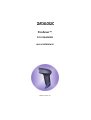 1
1
-
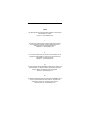 2
2
-
 3
3
-
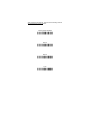 4
4
-
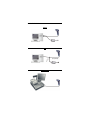 5
5
-
 6
6
-
 7
7
-
 8
8
-
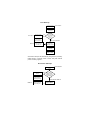 9
9
-
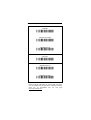 10
10
-
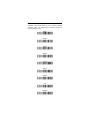 11
11
-
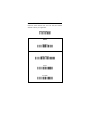 12
12
-
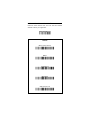 13
13
-
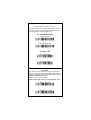 14
14
-
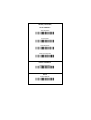 15
15
-
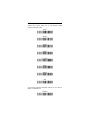 16
16
-
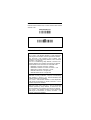 17
17
-
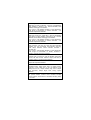 18
18
-
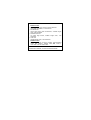 19
19
-
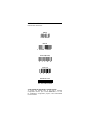 20
20
-
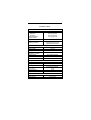 21
21
-
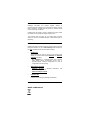 22
22
-
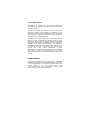 23
23
-
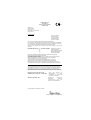 24
24
Datalogic Touch 90 pro Guida di riferimento
- Categoria
- Tastiere
- Tipo
- Guida di riferimento
- Questo manuale è adatto anche per
in altre lingue
Documenti correlati
-
Datalogic STARGATE specificazione
-
Datalogic Gryphon D100 Quick Reference Manual
-
Datalogic OM-GRYPHON Quick Reference Manual
-
Datalogic PowerScan D8330 Quick Reference Manual
-
Datalogic DRAGON D101 LR Guida di riferimento
-
Datalogic OM-GRYPHON SERIES Guida di riferimento
-
Datalogic FireScan D111 Series Guida di riferimento
-
Datalogic CATCHER D531 Series Guida di riferimento
-
Datalogic Heron D130 Quick Reference Manual
-
Datalogic Dragon D131 Quick Reference Manual