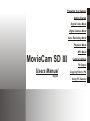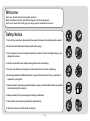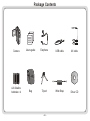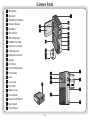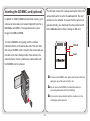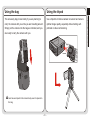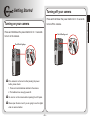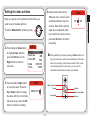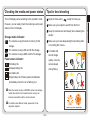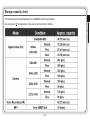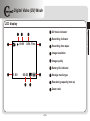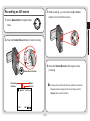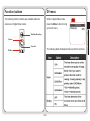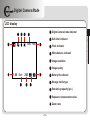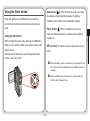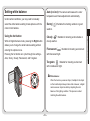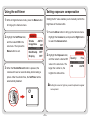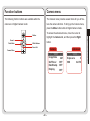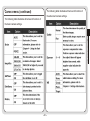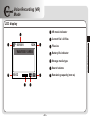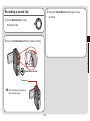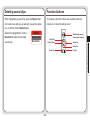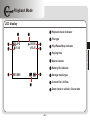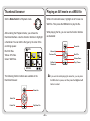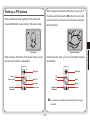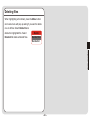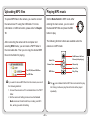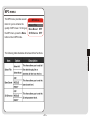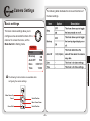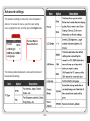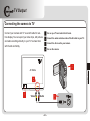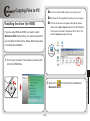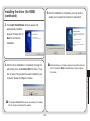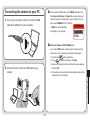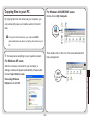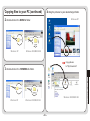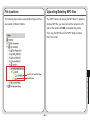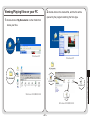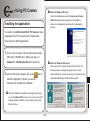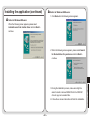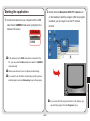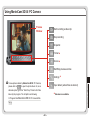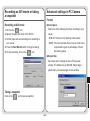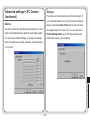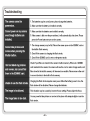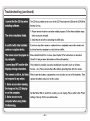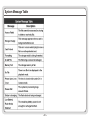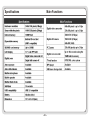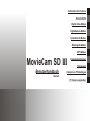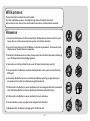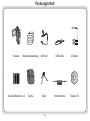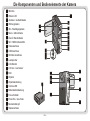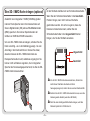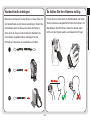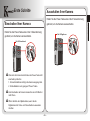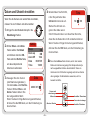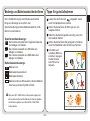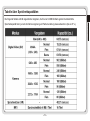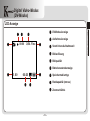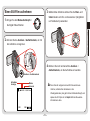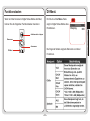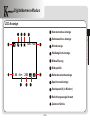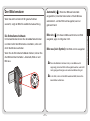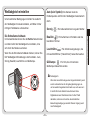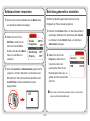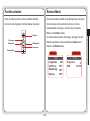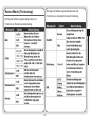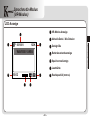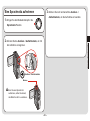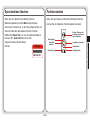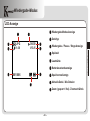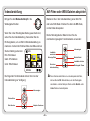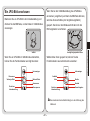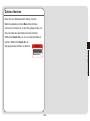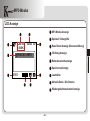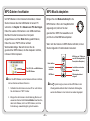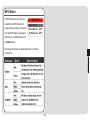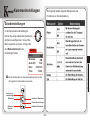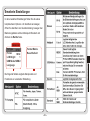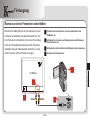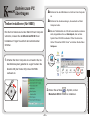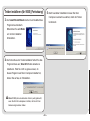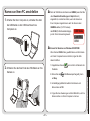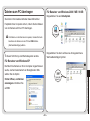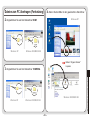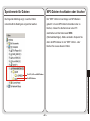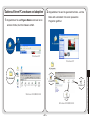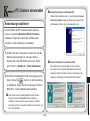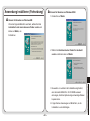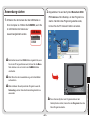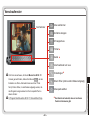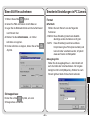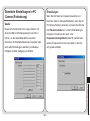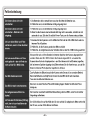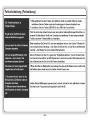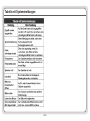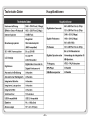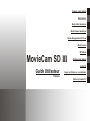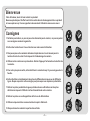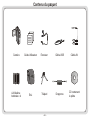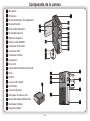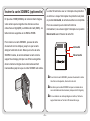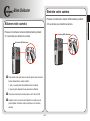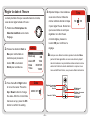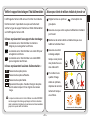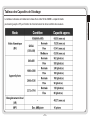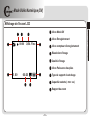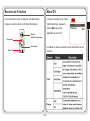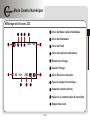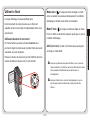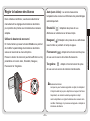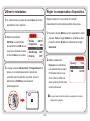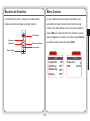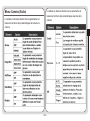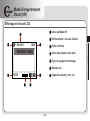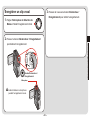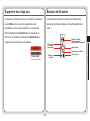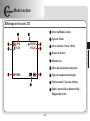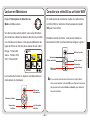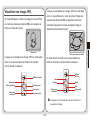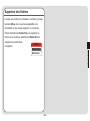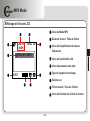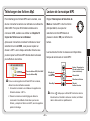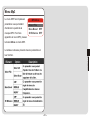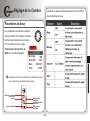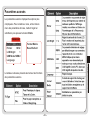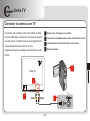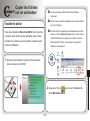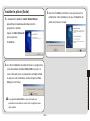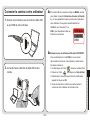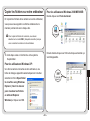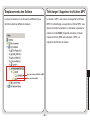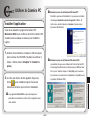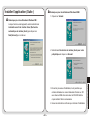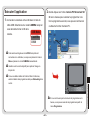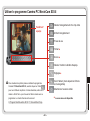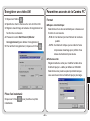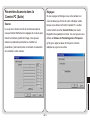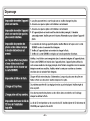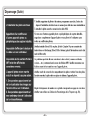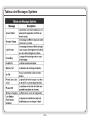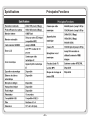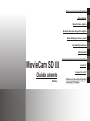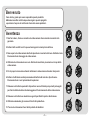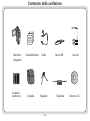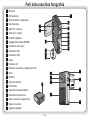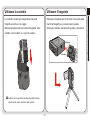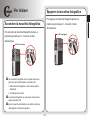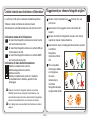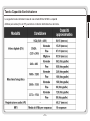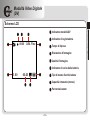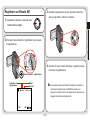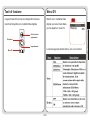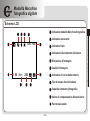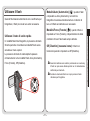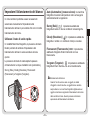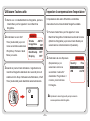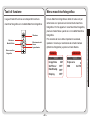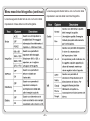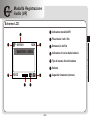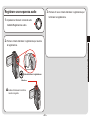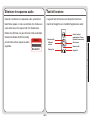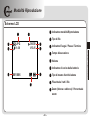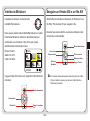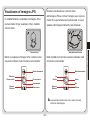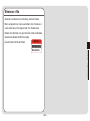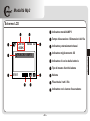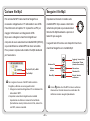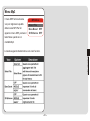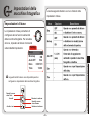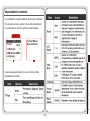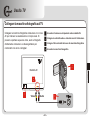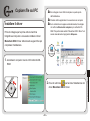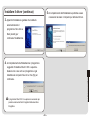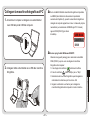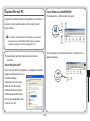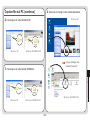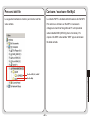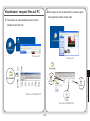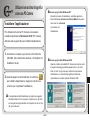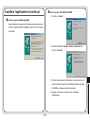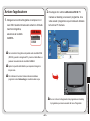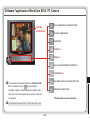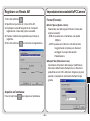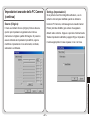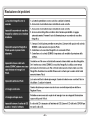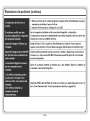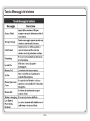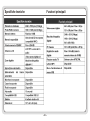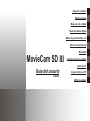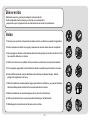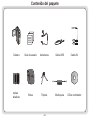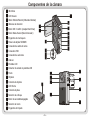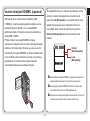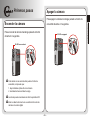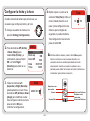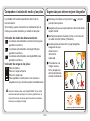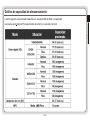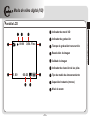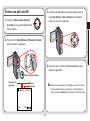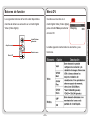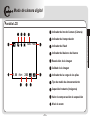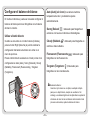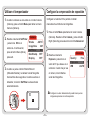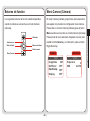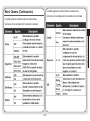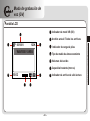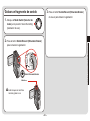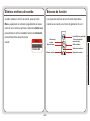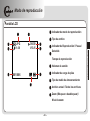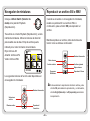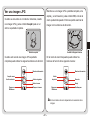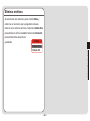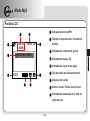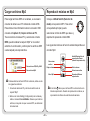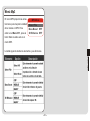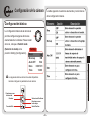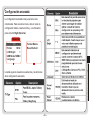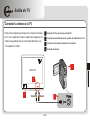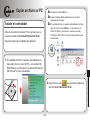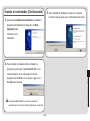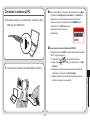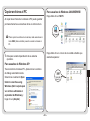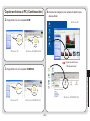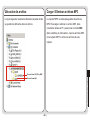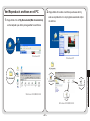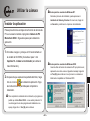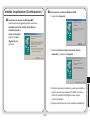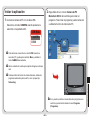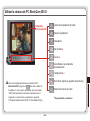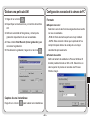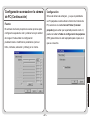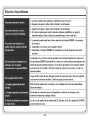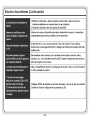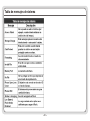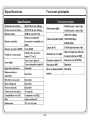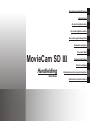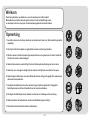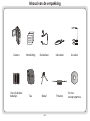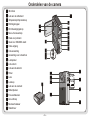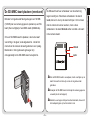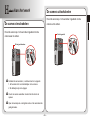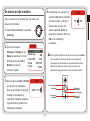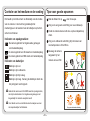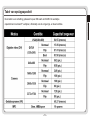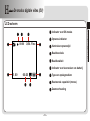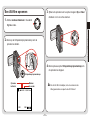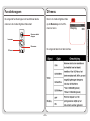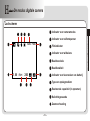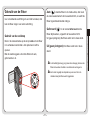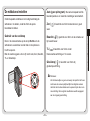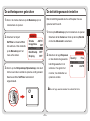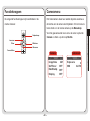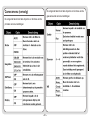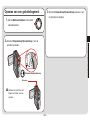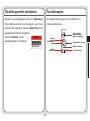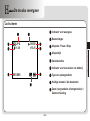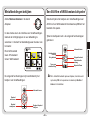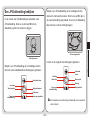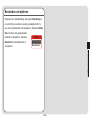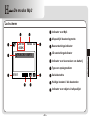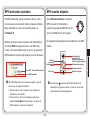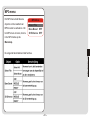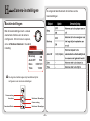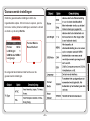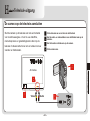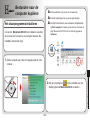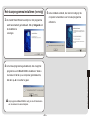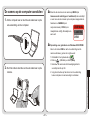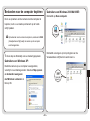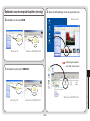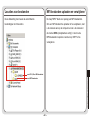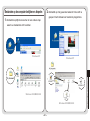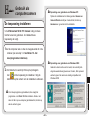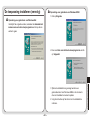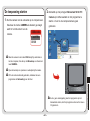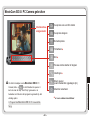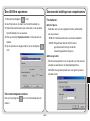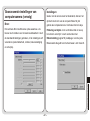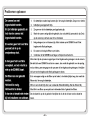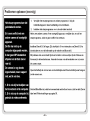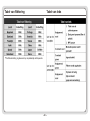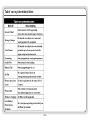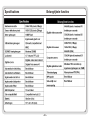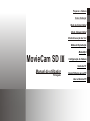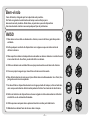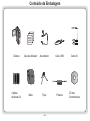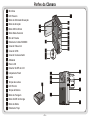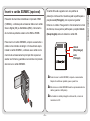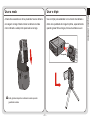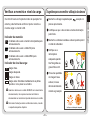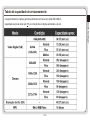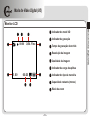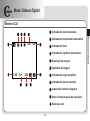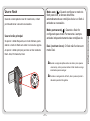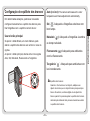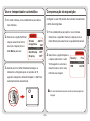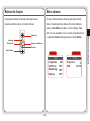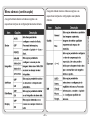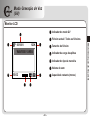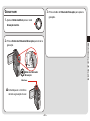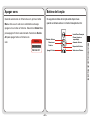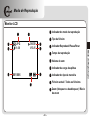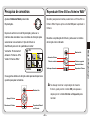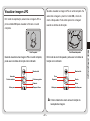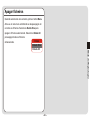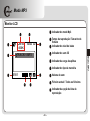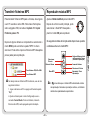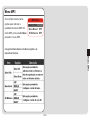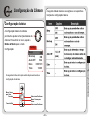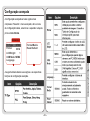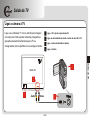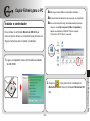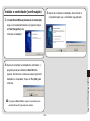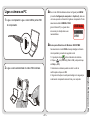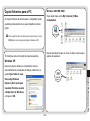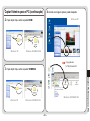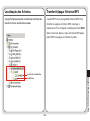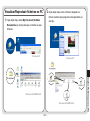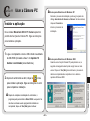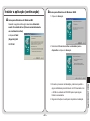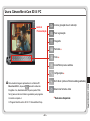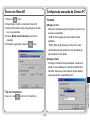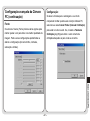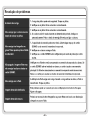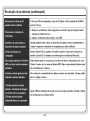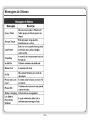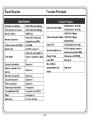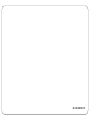Easypix MovieCam SD-III Manuale utente
- Categoria
- Videocamere
- Tipo
- Manuale utente
Questo manuale è adatto anche per

Preparing Your Camera
Getting Started
Digital Video Mode
Digital Camera Mode
Voice Recording Mode
Playback Mode
MP3 Mode
Camera Settings
TV Output
Copying Files to PC
Using PC Camera
Users Manual
MovieCam SD III
English

Safety Notice
1. Do not drop, puncture or disassemble the camera; otherwise the warranty will be voided.
2. Avoid all contact with water and dry hands before using.
3. Do not expose the camera to high temperature or leave it in direct sunlight. Doing so may
damage the camera.
4. Use the camera with care. Avoid pressing hard on the camera body.
5. For your own safety, avoid using the camera when there is a storm or lightning.
6. Avoid using batteries of different brands or types at the same time. There is potential of
explosion by doing that.
7. Remove batteries during long periods between usage, as deteriorated batteries may affect
the functionality of the camera.
8. Remove batteries if they show signs of leaking or distortion.
9. Use only the accessories supplied by the manufacturer.
10. Keep the camera out of the reach of children.
~ 1 ~
Welcome
Dear user, thanks for purchasing this product.
Much investment in time and effort has gone into its development,
and it is our hope that it will give you many years of trouble-free service.

~ 2 ~
Users guide
Camera
Driver CD
USB cable
AV cable
AA Alkaline
batteries x 4
Tripod
Bag
Wrist Strap
Earphone
Package Contents

Microphone
Back LED
Shutter/Record Button
Direction Buttons
OK Button
Menu Button
Wrist Strap Hook
SD/MMC Card Slot
Video-out Connector
USB Connector
Earphone Connector
Speaker
LCD Panel
LCD On/Off Detector
Flash Strobe
Lens
Lens Cover
Front LED
Battery Cover
Focus Switch
Power On/Off Button
Mode Switch
Tripod Socket
~ 3 ~
Camera Parts

Loading the batteries
Your camera runs on four AA alkaline batteries. High
performance batteries are recommended for this camera
for maximum battery life.
Preparing Your Camera
1. Slide the battery compartment
cover open in the direction as
indicated.
2. Place the batteries into the compartment. Note that
the positive and negative ends cannot be reversed.
3. After the batteries are properly
installed, replace the battery
compartment cover.
Preparing Your Camera
~ 4 ~

~ 5 ~
Inserting the SD/MMC card (optional)
The SD card comes with a write-protect switch. When the
write-protect switch is set to the Lock position, the card
will become non-writable. To ensure that the camera can
operate normally, you should set the write-protect switch
to the Unlock position before inserting the SD card.
In addition to 16MB (128Mbits) built-in flash memory, your
camera can store data on a Secure Digital (SD) card or a
MultiMedia card (MMC). The supported memory size
ranges from 8MB to 256MB.
To insert a SD/MMC card, gently push the card as
indicated until the card reaches the end of the slot. Note
that once a SD/MMC card is inserted, the camera will use
the card as the main storage media. Files stored in the
camera's built-in memory will become inaccessible until
the SD/MMC card is removed.
To remove the SD/MMC card, gently push the card. After the
card pops up, pull the card out of the slot.
Do not remove the SD/MMC card while the camera is
processing data (when the LED is flashing).
If you insert a write-protected card, the media icon on the
LCD display will become red.
Unlock
Lock
Preparing Your Camera

Attaching the wrist strap
Please unfasten and separate the strap into two parts. To
attach the wrist strap to the camera, thread the strap
through the hook on the side of the camera, and then the
one on the bottom part. After threading the strap, fasten
the strap and then use the leather wrap to hold the strap.
~ 6 ~
How to hold your camera
Please put your hand through the wrist strap and firmly
hold the camera as illustrated. While taking stills or
recording AVI movies, avoid blocking the lens to retain
the best result.
Preparing Your Camera
Avoid blocking the lens.

Using the bag
The accessory bag comes handy if you are planning to
carry the camera with you while you are travelling around.
Simply put the camera into the bag as indicated, and you
are ready to carry the camera with you.
~ 7 ~
Using the tripod
Use a tripod to minimize camera movement and ensure
optimal image quality, especially while shooting self-
portraits or video conferencing.
Preparing Your Camera
Avoid severe impact to the camera body even it is placed in
the bag.
Tight
Loose

Turning on your camera
Getting Started
Press and hold down the power button for 2 ~ 3 seconds
to turn on the camera.
If the camera is not turned on after pressing the power
button, please check:
1. There are four AA batteries installed in the camera.
2. The batteries have enough power left.
You can turn on the camera without opening the LCD panel.
Please open the lens cover if you are going to use the digital
video or camera function.
Turning off your camera
Press and hold down the power button for 2 ~ 3 seconds
to turn off the camera.
Getting Started
The LED will light up.
The LED will go out.
~ 8 ~

Setting the date and time
When you power on the camera for the first time, you
need to set up the date and time:
1. Set the Mode Switch to Setting mode.
2. Press the Up or Down button
to highlight Date, and then
press the OK button or the
Right button to enter the
sub-menu.
Date
2003 / 01 / 01
3. Press the Left or Right button
to move the cursor. Press the
Up or Down button to change
the value. After the correct date
has been set up, press the OK
button to confirm the setting.
Time
12 : 00 : 00
4. Repeat step 2 and enter the
Time sub-menu. Use the same
method described in step 3 to
set time. Note that the second
digits are not adjustable. After
the correct time has been set up,
press the OK button to confirm
the setting.
Getting Started
Setting
Beep
ON
ON
Boot-up
Auto Off
10m
Date
03/01/01
Tim e
12:00
While operating the camera, pressing the Menu button can
bring up a sub-menu under most circumstances. The menu
items vary according to the mode you select. When a sub-
menu is being shown on the screen, you can use the
illustrated function buttons to make your selection.
Cancel
Move Cursor Up
Move Cursor Down
Cancel/Exit
Confirm
Confirm
~ 9 ~

Tips for best shooting
Keep the focus set to except for close-ups.
Make sure your subject is well lit from the front.
Keep the camera level and steady when releasing the
shutter.
Make sure you have adequate light when taking stills
or recording AVI movies.
For stable and
smooth image
quality, move the
camera slowly
during filming.
The LCD display varies according to the operation mode.
However, you can easily check the media type and power
status on the LCD display.
Checking the media and power status
Getting Started
Storage media indicator:
: The camera is using the built-in memory for file
storage.
: The camera is using a SD card for file storage.
: The camera is using a MMC card for file storage.
Power status indicator:
: Full battery life.
: Adequate battery life.
: Low battery life.
: Empty battery life. Please replace the batteries
immediately when the icon is flashing red.
When the camera is using a SD/MMC card as main storage
media, files stored in the camera's built-in memory will
become inaccessible until the card is removed.
For details under different modes, please refer to the
respective chapters.
Make sure you have adequate light
~ 10 ~

The following chart is estimated based on a 64MB SD card. Actual capacity
may vary (up to +5%) depending on the environment and color condition.
Storage capacity chart
Getting Started
~ 11 ~

LCD display
Digital Video (DV) Mode
Digital Video Mode
Fine
1. 00 06:20
00:00
QVGA
DV mode indicator
Recording indicator
Recording time lapse
Image resolution
Image quality
Battery life indicator
Storage media type
Remaining capacity (mm:ss)
Zoom ratio
~ 12 ~

Recording an AVI movie
Digital Video Mode
1. Set the Mode Switch to Digital Video
mode.
2. Press the Shutter/Record button to start recording.
Shutter/Record button
4. Press the Shutter/Record button again to stop
recording.
3. While recording, you can press the Up or Down
button to zoom in/out the screen.
Second
Minute
Fine
1. 00 260
00:00
QVGA
Recording
indicator
To review the recorded AVI movies, switch the camera to
Playback mode and play the AVI clips. Please refer to
Chapter 6 for more information.
~ 13 ~

Digital Video Mode
DV menu
While in Digital Video mode,
press the Menu button to bring
up the DV menu.
The following table illustrates all items and their functions.
DV
Video
VGA
Display
ON
Start/Stop Recording
Zoom In
Zoom Out
DV Menu
Function buttons
The following function buttons are available while the
camera is in Digital Video mode:
~ 14 ~

LCD display
Digital Camera Mode
Digital Camera Mode
Fine
2601. 00
EV+1
1280
Digital Camera mode indicator
Self-timer indicator
Flash indicator
White balance indicator
Image resolution
Image quality
Battery life indicator
Storage media type
Remaining capacity (pic.)
Exposure compensation value
Zoom ratio
~ 15 ~

Taking a still
1. Set the Mode Switch to Digital
Camera mode.
4. Press the Shutter/Record button to take a still.
3. Before shooting, you can press the Up or Down
button to adjust the zoom ratio.
2. Use the Focus Switch to set focus as appropriate.
12"~16" (30cm~40cm)
16"~ (40cm~ )
Shutter/Record button
~ 16 ~
Digital Camera Mode

Using the flash strobe
When the lighting is not sufficient for your shooting
environment, the flash can provide the extra light you
need.
Using the hot button
While in Digital Camera mode, pressing the Left button
allows you to switch the flash mode without entering the
options menu.
Pressing the hot button can cycle through three flash
modes - Auto, Force, Off.
Auto mode ( ): When the flash is set to Auto mode,
the camera will automatically measure the lighting
condition, and the flash will be activated if needed.
A
Force mode ( ): When the flash is set to Force
mode, the flash always fires no matter how the lighting
condition is.
Off (no icon): The flash will not function when it is set
to Off.
When the battery power is low (with only one gauge left), the
flash strobe cannot be activated due to insufficient power for
recharge.
While the flash is being recharged, you cannot press the
shutter button to take pictures.
~ 17 ~
Digital Camera Mode

Setting white balance
Under certain conditions, you may need to manually
select the white balance setting to take pictures with the
correct color balance.
Using the hot button
While in Digital Camera mode, pressing the Right button
allows you to change the white balance setting without
entering the options menu.
Pressing the hot button can cycle through five settings -
Auto, Sunny, Cloudy, Fluorescent, and Tungsten.
Auto (no icon): The camera will measure the color
temperature and make adjustments automatically.
Sunny ( ): Suitable for shooting outdoors in good
weather.
Cloudy ( ): Suitable for shooting under shades or
cloudy weather.
Fluorescent ( ): Suitable for shooting environment
with fluorescent light.
Tungsten ( ): Suitable for shooting environment
with incandescent light.
White balance:
When the human eye sees an object, it adapts to the object
so that a white object always looks white. However, a digital
camera sees an object as white by adjusting the color
balance of the lighting condition. This process is called
matching the white balance.
~ 18 ~
Digital Camera Mode

Using the self-timer
1. While in Digital Camera mode, press the Menu button
to bring up the Camera menu.
2. Highlight the SelfTimer item,
and then select ON in the
sub-menu. Then press the
Menu button to exit.
2. Highlight the Exposure item,
and then select a desired EV
value in the sub-menu. The
larger the number is, the
brighter the stills will be.
3. When the Shutter/Record button is pressed, the
camera will have ten seconds delay before taking a
picture. After the shutter fires, the SelfTimer will be
automatically disabled.
10
Setting exposure compensation
Setting the EV value enables you to manually control the
brightness of the taken stills.
Camera
Strobe
AUTO
2M
ImageSize
SelfTimer
ON
DateSt amp
OFF
Display
OFF
1. Press the Menu button to bring up the Camera menu.
Highlight the Camera tab, and press the Right button
to select the Advanced tab.
Quality
Fine
0
Exposure
Advanced
WB
AUTO
Setting the value too high may cause the pictures to appear
over-exposed.
~ 19 ~
Digital Camera Mode
La pagina si sta caricando...
La pagina si sta caricando...
La pagina si sta caricando...
La pagina si sta caricando...
La pagina si sta caricando...
La pagina si sta caricando...
La pagina si sta caricando...
La pagina si sta caricando...
La pagina si sta caricando...
La pagina si sta caricando...
La pagina si sta caricando...
La pagina si sta caricando...
La pagina si sta caricando...
La pagina si sta caricando...
La pagina si sta caricando...
La pagina si sta caricando...
La pagina si sta caricando...
La pagina si sta caricando...
La pagina si sta caricando...
La pagina si sta caricando...
La pagina si sta caricando...
La pagina si sta caricando...
La pagina si sta caricando...
La pagina si sta caricando...
La pagina si sta caricando...
La pagina si sta caricando...
La pagina si sta caricando...
La pagina si sta caricando...
La pagina si sta caricando...
La pagina si sta caricando...
La pagina si sta caricando...
La pagina si sta caricando...
La pagina si sta caricando...
La pagina si sta caricando...
La pagina si sta caricando...
La pagina si sta caricando...
La pagina si sta caricando...
La pagina si sta caricando...
La pagina si sta caricando...
La pagina si sta caricando...
La pagina si sta caricando...
La pagina si sta caricando...
La pagina si sta caricando...
La pagina si sta caricando...
La pagina si sta caricando...
La pagina si sta caricando...
La pagina si sta caricando...
La pagina si sta caricando...
La pagina si sta caricando...
La pagina si sta caricando...
La pagina si sta caricando...
La pagina si sta caricando...
La pagina si sta caricando...
La pagina si sta caricando...
La pagina si sta caricando...
La pagina si sta caricando...
La pagina si sta caricando...
La pagina si sta caricando...
La pagina si sta caricando...
La pagina si sta caricando...
La pagina si sta caricando...
La pagina si sta caricando...
La pagina si sta caricando...
La pagina si sta caricando...
La pagina si sta caricando...
La pagina si sta caricando...
La pagina si sta caricando...
La pagina si sta caricando...
La pagina si sta caricando...
La pagina si sta caricando...
La pagina si sta caricando...
La pagina si sta caricando...
La pagina si sta caricando...
La pagina si sta caricando...
La pagina si sta caricando...
La pagina si sta caricando...
La pagina si sta caricando...
La pagina si sta caricando...
La pagina si sta caricando...
La pagina si sta caricando...
La pagina si sta caricando...
La pagina si sta caricando...
La pagina si sta caricando...
La pagina si sta caricando...
La pagina si sta caricando...
La pagina si sta caricando...
La pagina si sta caricando...
La pagina si sta caricando...
La pagina si sta caricando...
La pagina si sta caricando...
La pagina si sta caricando...
La pagina si sta caricando...
La pagina si sta caricando...
La pagina si sta caricando...
La pagina si sta caricando...
La pagina si sta caricando...
La pagina si sta caricando...
La pagina si sta caricando...
La pagina si sta caricando...
La pagina si sta caricando...
La pagina si sta caricando...
La pagina si sta caricando...
La pagina si sta caricando...
La pagina si sta caricando...
La pagina si sta caricando...
La pagina si sta caricando...
La pagina si sta caricando...
La pagina si sta caricando...
La pagina si sta caricando...
La pagina si sta caricando...
La pagina si sta caricando...
La pagina si sta caricando...
La pagina si sta caricando...
La pagina si sta caricando...
La pagina si sta caricando...
La pagina si sta caricando...
La pagina si sta caricando...
La pagina si sta caricando...
La pagina si sta caricando...
La pagina si sta caricando...
La pagina si sta caricando...
La pagina si sta caricando...
La pagina si sta caricando...
La pagina si sta caricando...
La pagina si sta caricando...
La pagina si sta caricando...
La pagina si sta caricando...
La pagina si sta caricando...
La pagina si sta caricando...
La pagina si sta caricando...
La pagina si sta caricando...
La pagina si sta caricando...
La pagina si sta caricando...
La pagina si sta caricando...
La pagina si sta caricando...
La pagina si sta caricando...
La pagina si sta caricando...
La pagina si sta caricando...
La pagina si sta caricando...
La pagina si sta caricando...
La pagina si sta caricando...
La pagina si sta caricando...
La pagina si sta caricando...
La pagina si sta caricando...
La pagina si sta caricando...
La pagina si sta caricando...
La pagina si sta caricando...
La pagina si sta caricando...
La pagina si sta caricando...
La pagina si sta caricando...
La pagina si sta caricando...
La pagina si sta caricando...
La pagina si sta caricando...
La pagina si sta caricando...
La pagina si sta caricando...
La pagina si sta caricando...
La pagina si sta caricando...
La pagina si sta caricando...
La pagina si sta caricando...
La pagina si sta caricando...
La pagina si sta caricando...
La pagina si sta caricando...
La pagina si sta caricando...
La pagina si sta caricando...
La pagina si sta caricando...
La pagina si sta caricando...
La pagina si sta caricando...
La pagina si sta caricando...
La pagina si sta caricando...
La pagina si sta caricando...
La pagina si sta caricando...
La pagina si sta caricando...
La pagina si sta caricando...
La pagina si sta caricando...
La pagina si sta caricando...
La pagina si sta caricando...
La pagina si sta caricando...
La pagina si sta caricando...
La pagina si sta caricando...
La pagina si sta caricando...
La pagina si sta caricando...
La pagina si sta caricando...
La pagina si sta caricando...
La pagina si sta caricando...
La pagina si sta caricando...
La pagina si sta caricando...
La pagina si sta caricando...
La pagina si sta caricando...
La pagina si sta caricando...
La pagina si sta caricando...
La pagina si sta caricando...
La pagina si sta caricando...
La pagina si sta caricando...
La pagina si sta caricando...
La pagina si sta caricando...
La pagina si sta caricando...
La pagina si sta caricando...
La pagina si sta caricando...
La pagina si sta caricando...
La pagina si sta caricando...
La pagina si sta caricando...
La pagina si sta caricando...
La pagina si sta caricando...
La pagina si sta caricando...
La pagina si sta caricando...
La pagina si sta caricando...
La pagina si sta caricando...
La pagina si sta caricando...
La pagina si sta caricando...
La pagina si sta caricando...
La pagina si sta caricando...
La pagina si sta caricando...
La pagina si sta caricando...
La pagina si sta caricando...
La pagina si sta caricando...
La pagina si sta caricando...
La pagina si sta caricando...
La pagina si sta caricando...
La pagina si sta caricando...
La pagina si sta caricando...
La pagina si sta caricando...
La pagina si sta caricando...
La pagina si sta caricando...
La pagina si sta caricando...
La pagina si sta caricando...
La pagina si sta caricando...
La pagina si sta caricando...
La pagina si sta caricando...
La pagina si sta caricando...
La pagina si sta caricando...
La pagina si sta caricando...
La pagina si sta caricando...
La pagina si sta caricando...
La pagina si sta caricando...
La pagina si sta caricando...
La pagina si sta caricando...
La pagina si sta caricando...
La pagina si sta caricando...
La pagina si sta caricando...
La pagina si sta caricando...
La pagina si sta caricando...
La pagina si sta caricando...
La pagina si sta caricando...
La pagina si sta caricando...
La pagina si sta caricando...
La pagina si sta caricando...
La pagina si sta caricando...
La pagina si sta caricando...
La pagina si sta caricando...
La pagina si sta caricando...
La pagina si sta caricando...
La pagina si sta caricando...
La pagina si sta caricando...
La pagina si sta caricando...
La pagina si sta caricando...
La pagina si sta caricando...
La pagina si sta caricando...
La pagina si sta caricando...
La pagina si sta caricando...
La pagina si sta caricando...
La pagina si sta caricando...
La pagina si sta caricando...
La pagina si sta caricando...
La pagina si sta caricando...
La pagina si sta caricando...
La pagina si sta caricando...
La pagina si sta caricando...
La pagina si sta caricando...
La pagina si sta caricando...
La pagina si sta caricando...
La pagina si sta caricando...
La pagina si sta caricando...
La pagina si sta caricando...
La pagina si sta caricando...
La pagina si sta caricando...
La pagina si sta caricando...
La pagina si sta caricando...
La pagina si sta caricando...
La pagina si sta caricando...
La pagina si sta caricando...
La pagina si sta caricando...
La pagina si sta caricando...
La pagina si sta caricando...
La pagina si sta caricando...
La pagina si sta caricando...
La pagina si sta caricando...
La pagina si sta caricando...
La pagina si sta caricando...
La pagina si sta caricando...
La pagina si sta caricando...
La pagina si sta caricando...
La pagina si sta caricando...
La pagina si sta caricando...
La pagina si sta caricando...
La pagina si sta caricando...
La pagina si sta caricando...
La pagina si sta caricando...
La pagina si sta caricando...
La pagina si sta caricando...
La pagina si sta caricando...
La pagina si sta caricando...
La pagina si sta caricando...
La pagina si sta caricando...
La pagina si sta caricando...
La pagina si sta caricando...
La pagina si sta caricando...
La pagina si sta caricando...
La pagina si sta caricando...
La pagina si sta caricando...
La pagina si sta caricando...
La pagina si sta caricando...
La pagina si sta caricando...
La pagina si sta caricando...
La pagina si sta caricando...
La pagina si sta caricando...
La pagina si sta caricando...
La pagina si sta caricando...
La pagina si sta caricando...
La pagina si sta caricando...
La pagina si sta caricando...
La pagina si sta caricando...
La pagina si sta caricando...
La pagina si sta caricando...
La pagina si sta caricando...
La pagina si sta caricando...
La pagina si sta caricando...
La pagina si sta caricando...
La pagina si sta caricando...
La pagina si sta caricando...
La pagina si sta caricando...
La pagina si sta caricando...
La pagina si sta caricando...
La pagina si sta caricando...
La pagina si sta caricando...
La pagina si sta caricando...
La pagina si sta caricando...
La pagina si sta caricando...
La pagina si sta caricando...
La pagina si sta caricando...
La pagina si sta caricando...
La pagina si sta caricando...
La pagina si sta caricando...
La pagina si sta caricando...
La pagina si sta caricando...
La pagina si sta caricando...
La pagina si sta caricando...
La pagina si sta caricando...
La pagina si sta caricando...
La pagina si sta caricando...
La pagina si sta caricando...
La pagina si sta caricando...
La pagina si sta caricando...
-
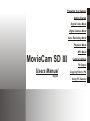 1
1
-
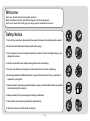 2
2
-
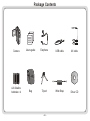 3
3
-
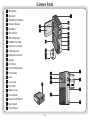 4
4
-
 5
5
-
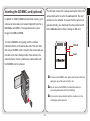 6
6
-
 7
7
-
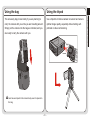 8
8
-
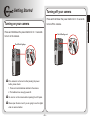 9
9
-
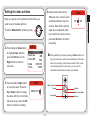 10
10
-
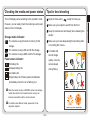 11
11
-
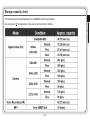 12
12
-
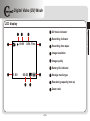 13
13
-
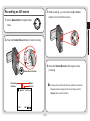 14
14
-
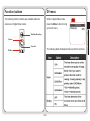 15
15
-
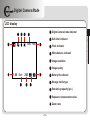 16
16
-
 17
17
-
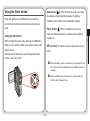 18
18
-
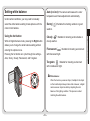 19
19
-
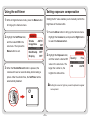 20
20
-
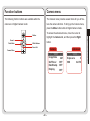 21
21
-
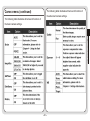 22
22
-
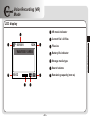 23
23
-
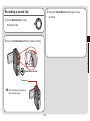 24
24
-
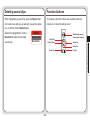 25
25
-
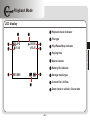 26
26
-
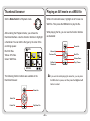 27
27
-
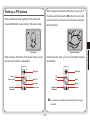 28
28
-
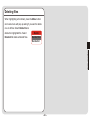 29
29
-
 30
30
-
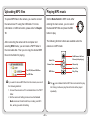 31
31
-
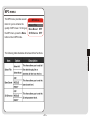 32
32
-
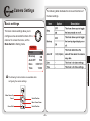 33
33
-
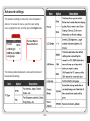 34
34
-
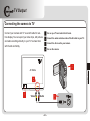 35
35
-
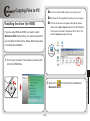 36
36
-
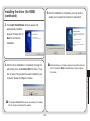 37
37
-
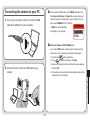 38
38
-
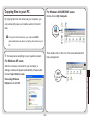 39
39
-
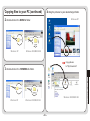 40
40
-
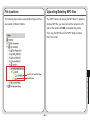 41
41
-
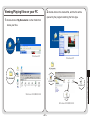 42
42
-
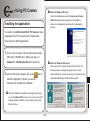 43
43
-
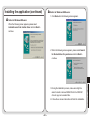 44
44
-
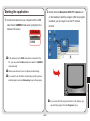 45
45
-
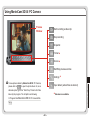 46
46
-
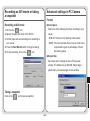 47
47
-
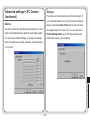 48
48
-
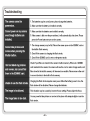 49
49
-
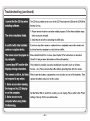 50
50
-
 51
51
-
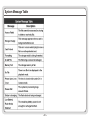 52
52
-
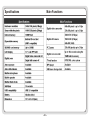 53
53
-
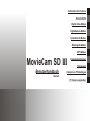 54
54
-
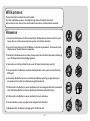 55
55
-
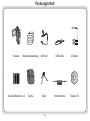 56
56
-
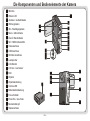 57
57
-
 58
58
-
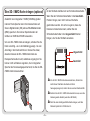 59
59
-
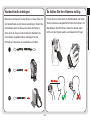 60
60
-
 61
61
-
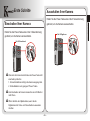 62
62
-
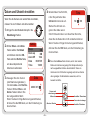 63
63
-
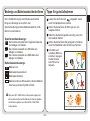 64
64
-
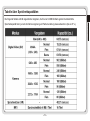 65
65
-
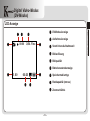 66
66
-
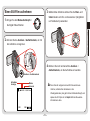 67
67
-
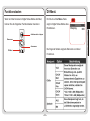 68
68
-
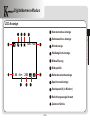 69
69
-
 70
70
-
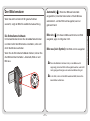 71
71
-
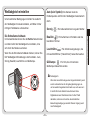 72
72
-
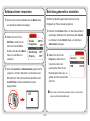 73
73
-
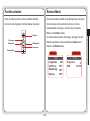 74
74
-
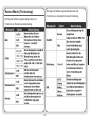 75
75
-
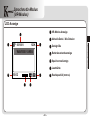 76
76
-
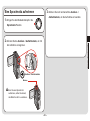 77
77
-
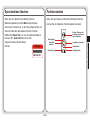 78
78
-
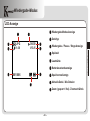 79
79
-
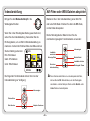 80
80
-
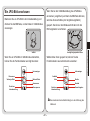 81
81
-
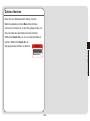 82
82
-
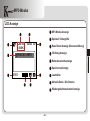 83
83
-
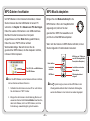 84
84
-
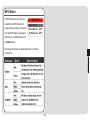 85
85
-
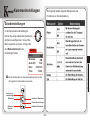 86
86
-
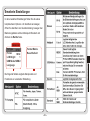 87
87
-
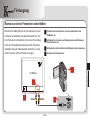 88
88
-
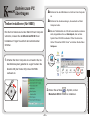 89
89
-
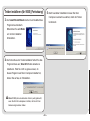 90
90
-
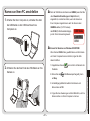 91
91
-
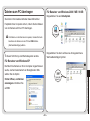 92
92
-
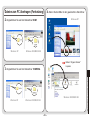 93
93
-
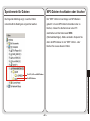 94
94
-
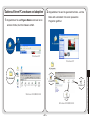 95
95
-
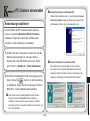 96
96
-
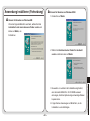 97
97
-
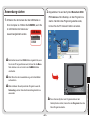 98
98
-
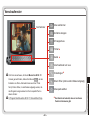 99
99
-
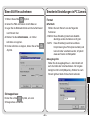 100
100
-
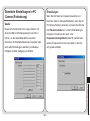 101
101
-
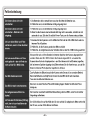 102
102
-
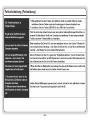 103
103
-
 104
104
-
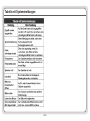 105
105
-
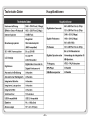 106
106
-
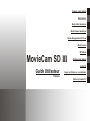 107
107
-
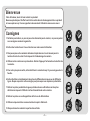 108
108
-
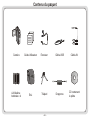 109
109
-
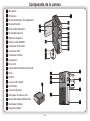 110
110
-
 111
111
-
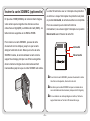 112
112
-
 113
113
-
 114
114
-
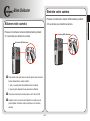 115
115
-
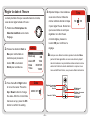 116
116
-
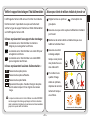 117
117
-
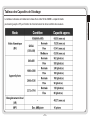 118
118
-
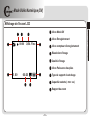 119
119
-
 120
120
-
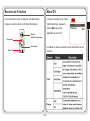 121
121
-
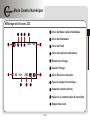 122
122
-
 123
123
-
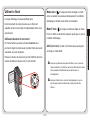 124
124
-
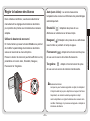 125
125
-
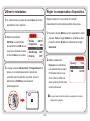 126
126
-
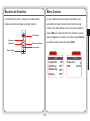 127
127
-
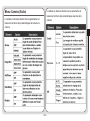 128
128
-
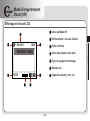 129
129
-
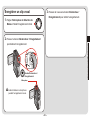 130
130
-
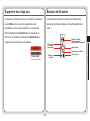 131
131
-
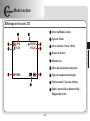 132
132
-
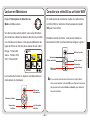 133
133
-
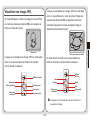 134
134
-
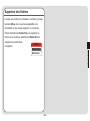 135
135
-
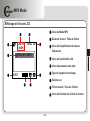 136
136
-
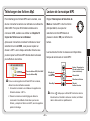 137
137
-
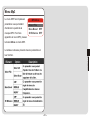 138
138
-
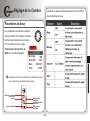 139
139
-
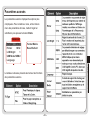 140
140
-
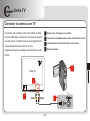 141
141
-
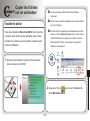 142
142
-
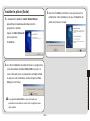 143
143
-
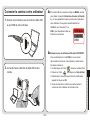 144
144
-
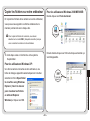 145
145
-
 146
146
-
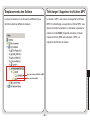 147
147
-
 148
148
-
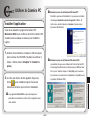 149
149
-
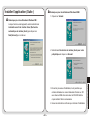 150
150
-
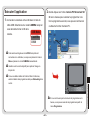 151
151
-
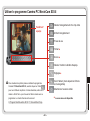 152
152
-
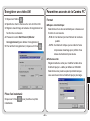 153
153
-
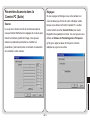 154
154
-
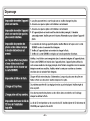 155
155
-
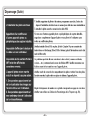 156
156
-
 157
157
-
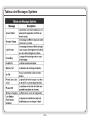 158
158
-
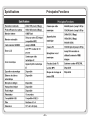 159
159
-
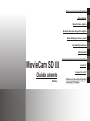 160
160
-
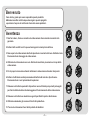 161
161
-
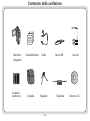 162
162
-
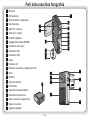 163
163
-
 164
164
-
 165
165
-
 166
166
-
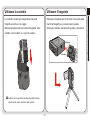 167
167
-
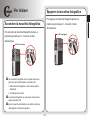 168
168
-
 169
169
-
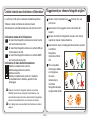 170
170
-
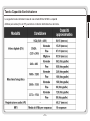 171
171
-
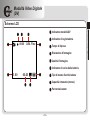 172
172
-
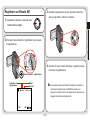 173
173
-
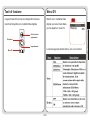 174
174
-
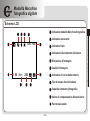 175
175
-
 176
176
-
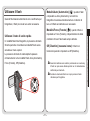 177
177
-
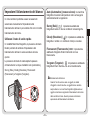 178
178
-
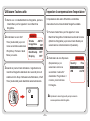 179
179
-
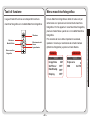 180
180
-
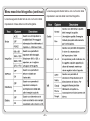 181
181
-
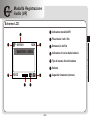 182
182
-
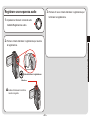 183
183
-
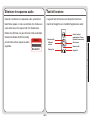 184
184
-
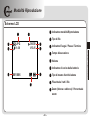 185
185
-
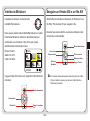 186
186
-
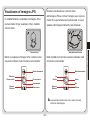 187
187
-
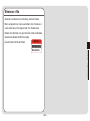 188
188
-
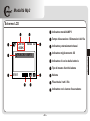 189
189
-
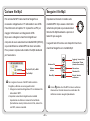 190
190
-
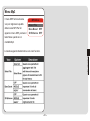 191
191
-
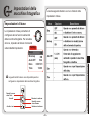 192
192
-
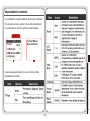 193
193
-
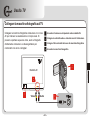 194
194
-
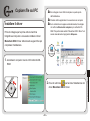 195
195
-
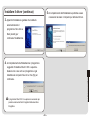 196
196
-
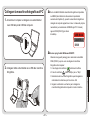 197
197
-
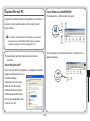 198
198
-
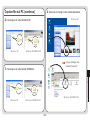 199
199
-
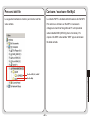 200
200
-
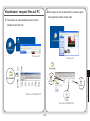 201
201
-
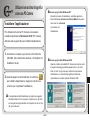 202
202
-
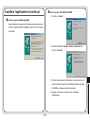 203
203
-
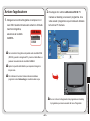 204
204
-
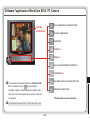 205
205
-
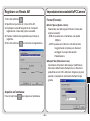 206
206
-
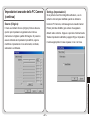 207
207
-
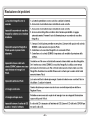 208
208
-
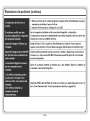 209
209
-
 210
210
-
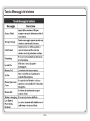 211
211
-
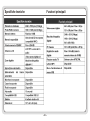 212
212
-
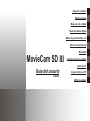 213
213
-
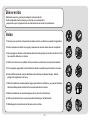 214
214
-
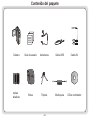 215
215
-
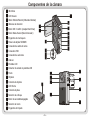 216
216
-
 217
217
-
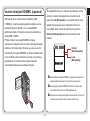 218
218
-
 219
219
-
 220
220
-
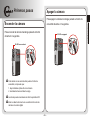 221
221
-
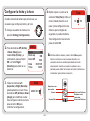 222
222
-
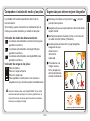 223
223
-
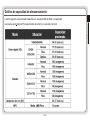 224
224
-
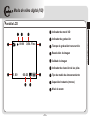 225
225
-
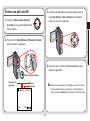 226
226
-
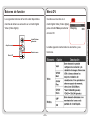 227
227
-
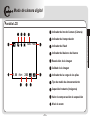 228
228
-
 229
229
-
 230
230
-
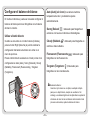 231
231
-
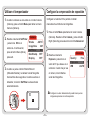 232
232
-
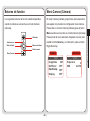 233
233
-
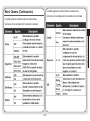 234
234
-
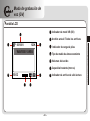 235
235
-
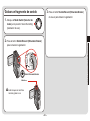 236
236
-
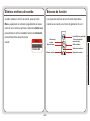 237
237
-
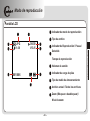 238
238
-
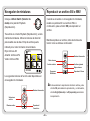 239
239
-
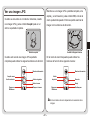 240
240
-
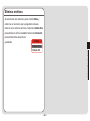 241
241
-
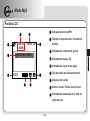 242
242
-
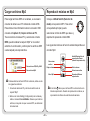 243
243
-
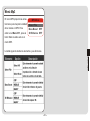 244
244
-
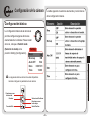 245
245
-
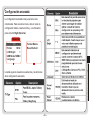 246
246
-
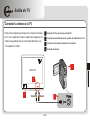 247
247
-
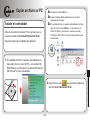 248
248
-
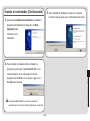 249
249
-
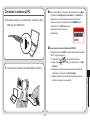 250
250
-
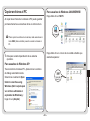 251
251
-
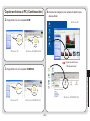 252
252
-
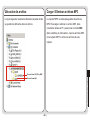 253
253
-
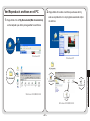 254
254
-
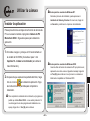 255
255
-
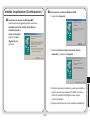 256
256
-
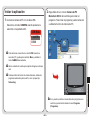 257
257
-
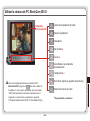 258
258
-
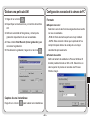 259
259
-
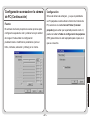 260
260
-
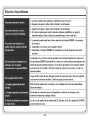 261
261
-
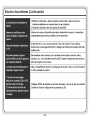 262
262
-
 263
263
-
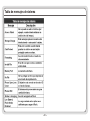 264
264
-
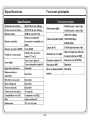 265
265
-
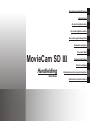 266
266
-
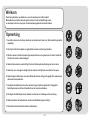 267
267
-
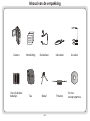 268
268
-
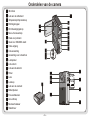 269
269
-
 270
270
-
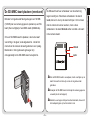 271
271
-
 272
272
-
 273
273
-
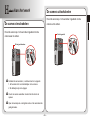 274
274
-
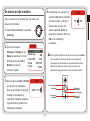 275
275
-
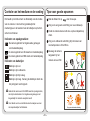 276
276
-
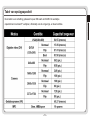 277
277
-
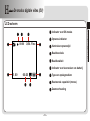 278
278
-
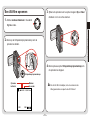 279
279
-
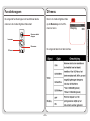 280
280
-
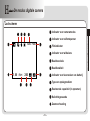 281
281
-
 282
282
-
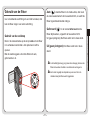 283
283
-
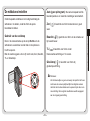 284
284
-
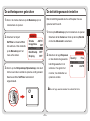 285
285
-
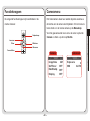 286
286
-
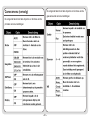 287
287
-
 288
288
-
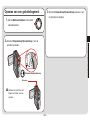 289
289
-
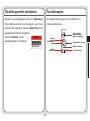 290
290
-
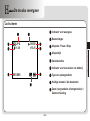 291
291
-
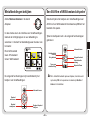 292
292
-
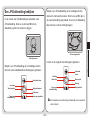 293
293
-
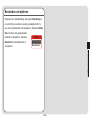 294
294
-
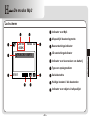 295
295
-
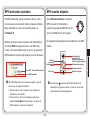 296
296
-
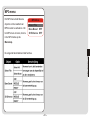 297
297
-
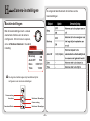 298
298
-
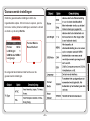 299
299
-
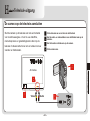 300
300
-
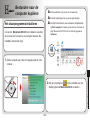 301
301
-
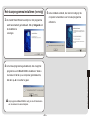 302
302
-
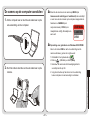 303
303
-
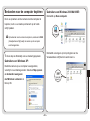 304
304
-
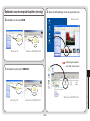 305
305
-
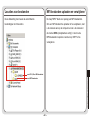 306
306
-
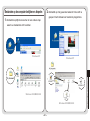 307
307
-
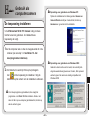 308
308
-
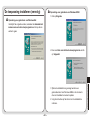 309
309
-
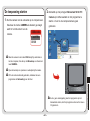 310
310
-
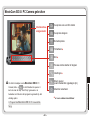 311
311
-
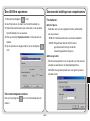 312
312
-
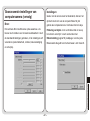 313
313
-
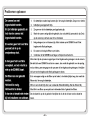 314
314
-
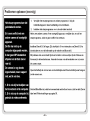 315
315
-
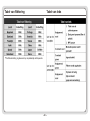 316
316
-
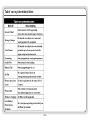 317
317
-
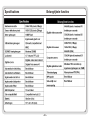 318
318
-
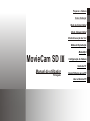 319
319
-
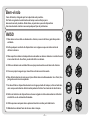 320
320
-
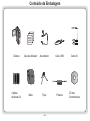 321
321
-
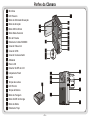 322
322
-
 323
323
-
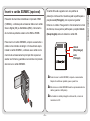 324
324
-
 325
325
-
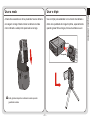 326
326
-
 327
327
-
 328
328
-
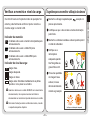 329
329
-
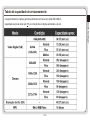 330
330
-
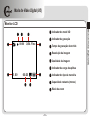 331
331
-
 332
332
-
 333
333
-
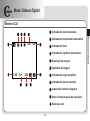 334
334
-
 335
335
-
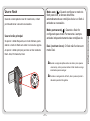 336
336
-
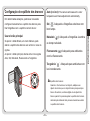 337
337
-
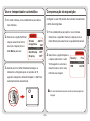 338
338
-
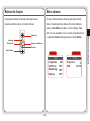 339
339
-
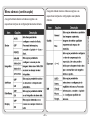 340
340
-
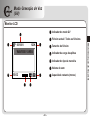 341
341
-
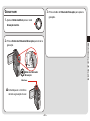 342
342
-
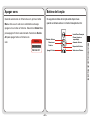 343
343
-
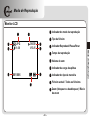 344
344
-
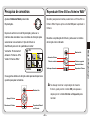 345
345
-
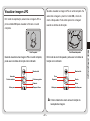 346
346
-
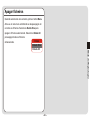 347
347
-
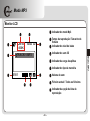 348
348
-
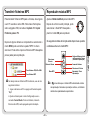 349
349
-
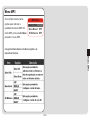 350
350
-
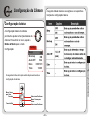 351
351
-
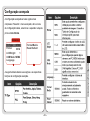 352
352
-
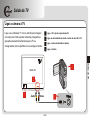 353
353
-
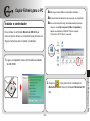 354
354
-
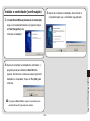 355
355
-
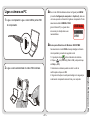 356
356
-
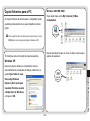 357
357
-
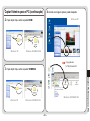 358
358
-
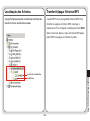 359
359
-
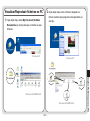 360
360
-
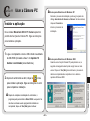 361
361
-
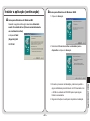 362
362
-
 363
363
-
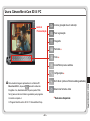 364
364
-
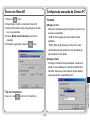 365
365
-
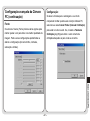 366
366
-
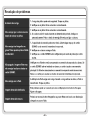 367
367
-
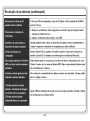 368
368
-
 369
369
-
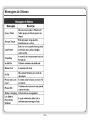 370
370
-
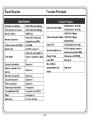 371
371
-
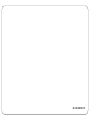 372
372
Easypix MovieCam SD-III Manuale utente
- Categoria
- Videocamere
- Tipo
- Manuale utente
- Questo manuale è adatto anche per
in altre lingue
- français: Easypix MovieCam SD-III Manuel utilisateur
- español: Easypix MovieCam SD-III Manual de usuario
- Deutsch: Easypix MovieCam SD-III Benutzerhandbuch
- Nederlands: Easypix MovieCam SD-III Handleiding
- português: Easypix MovieCam SD-III Manual do usuário
Altri documenti
-
Rollei Camera Sportsline 85 Manuale del proprietario
-
Rollei Sportsline 85 Guida utente
-
Rollei Sportsline 85 Guida utente
-
Megxon X34 Manuale utente
-
AIPTEK POCKET DV8300 Manuale del proprietario
-
Canon VIXIA HF G60 Manuale utente
-
Gateway DC-T20 Manuale utente
-
AIPTEK PocketDV T100 Manuale del proprietario
-
Minolta DiMAGE S414 Manuale utente
-
JVC GZ-MC500U Istruzioni per l'uso