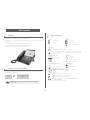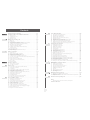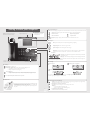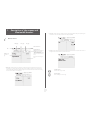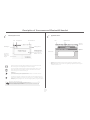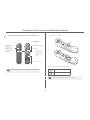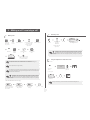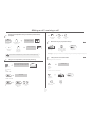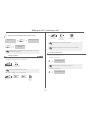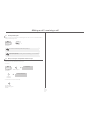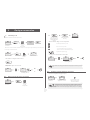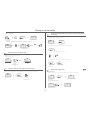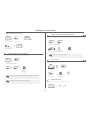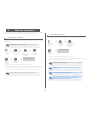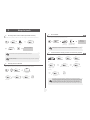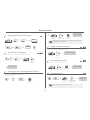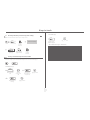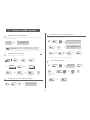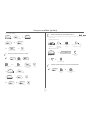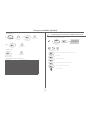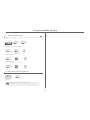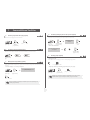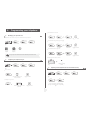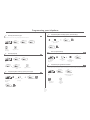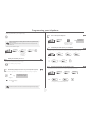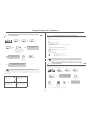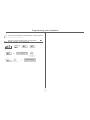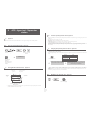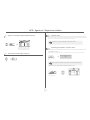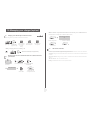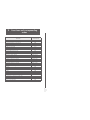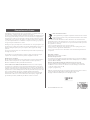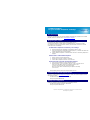BELGACOM Forum 730 Manuale utente
- Categoria
- Telefoni IP
- Tipo
- Manuale utente
Questo manuale è adatto anche per

First
Belgacom Forum™ IPhone 740 / 750
Belgacom Forum ™ 700
User manual
First
Belgacom Forum™ Phone 740


User manual
3
Introduction
Thank you for choosing a telephone from the Forum™ IPhone/Phone range manufactured by Belgacom.
Your terminal has a new ergonomic layout for more effective communication.
A large graphic screen, in conjunction with various keys and the navigator, allows you to make calls, configure and program
your telephone,
a receiver that is pleasant to use: it fits nicely in the hand with a flexible grip section,
communication is even more convenient using the audio keys (loudspeaker, hands free),
using the convenient alphabetic keypad, you can call your correspondents by name.
You will find the latest version of the manual on the site www.belgacom.be.
Initializing your voice mailbox (option)
When your phone has a mailbox, after pushing the mail-button, your phone will ask you to initialize your mailbox. Once
personalized, this message will disappear.
Forum™ IPhone 750
light flashes
enter your personal code then record
your name according to voice guide
instructions
Your personal code is used to access your voice mailbox and to lock your telephone.
You can always modify this (see chapter : Programming your telephone/Modifying
your personal code).
How to use this guide
These symbols can be supplemented by small icons or text.
• Actions • Keypad
Lift the receiver. Numeric keypad.
Hang up. Alphabetic keypad.
Specific key on numeric keypad.
• Navigator
Move the navigation key up, down, to the left or to the right.
To go back one level (press and release) or to return to the welcome page (press and hold) ;
during a conversation, can be used to access the different pages (Menu, Perso, etc.) and to return
to the telephone screens.
• Display and display keys • Audio keys
Partial view of display.;.
Loudspeaker,
hands free.
Display key. Adjustment “reduce”.
Adjustment “increase”.
• Programmable keys and icons • Other fixed keys
Line key. Fixed key.
Icon corresponding to key. MENU key/Info key.
Preprogrammed function keys. The
labels used in the documentation are
default labels and can be modified by the
installer.
Voice mail access key.
• Other symbols used
Means that the function is accessible from the Menu page.
Means that the function is accessible from the Perso page.
Means that the function is accessible from the Info page.
Means that the function is subject to programming. Dial Free Number for any
modification: 0800 44 500.
2
6
5
3
abc
def
jkl
mno
2
Smith John
…

How

Contents
5
Toc
Getting to know your telephone . . . . . . . . . . . . . . . . . . . . . . . . . . . . . . . . p.6
1.
Description of the screens and Bluetooth® handset. . . . . . . . . . . . . . . . p.7
1.1 Welcome screens . . . . . . . . . . . . . . . . . . . . . . . . . . . . . . . . . . . . . . . . . . . . . . . . . . . . . . . . p.7
1.2 Call management screen. . . . . . . . . . . . . . . . . . . . . . . . . . . . . . . . . . . . . . . . . . . . . . . . . . . p.8
1.3 Application screen . . . . . . . . . . . . . . . . . . . . . . . . . . . . . . . . . . . . . . . . . . . . . . . . . . . . . . . p.8
1.4 Bluetooth® receiver. . . . . . . . . . . . . . . . . . . . . . . . . . . . . . . . . . . . . . . . . . . . . . . . . . . . . . p.9
2.
Making a call / receiving a call . . . . . . . . . . . . . . . . . . . . . . . . . . . . . . . . . . p.10
2.1 Making a call . . . . . . . . . . . . . . . . . . . . . . . . . . . . . . . . . . . . . . . . . . . . . . . . . . . . . . . . . . . . p.10
2.2 Receiving a call . . . . . . . . . . . . . . . . . . . . . . . . . . . . . . . . . . . . . . . . . . . . . . . . . . . . . . . . . . p.10
2.3 Using the telephone in "Hands free" mode . . . . . . . . . . . . . . . . . . . . . . . . . . . . . . . . . . . . p.10
2.4 Activating the loudspeaker during a conversation (receiver lifted). . . . . . . . . . . . . . . . . . p.11
2.5 Calling your correspondent by name (company directory) . . . . . . . . . . . . . . . . . . . . . . . p.11
2.6 Make calls via your programmed call keys. . . . . . . . . . . . . . . . . . . . . . . . . . . . . . . . . . . . . p.11
2.7 Calling back the last numbers dialled . . . . . . . . . . . . . . . . . . . . . . . . . . . . . . . . . . . . . . . . p.11
2.8 Requesting automatic callback if internal number is busy . . . . . . . . . . . . . . . . . . . . . . . . . p.12
2.9 Call pick-up (option). . . . . . . . . . . . . . . . . . . . . . . . . . . . . . . . . . . . . . . . . . . . . . . . . . . . . . p.12
2.10 Receiving intercom calls . . . . . . . . . . . . . . . . . . . . . . . . . . . . . . . . . . . . . . . . . . . . . . . . . . p.12
2.11 Sending DTMF signals . . . . . . . . . . . . . . . . . . . . . . . . . . . . . . . . . . . . . . . . . . . . . . . . . . . . . p.13
2.12 Mute, so that your correspondent cannot hear you . . . . . . . . . . . . . . . . . . . . . . . . . . . . . p.13
3.
During a conversation . . . . . . . . . . . . . . . . . . . . . . . . . . . . . . . . . . . . . . . . p.14
3.1 Transferring a call . . . . . . . . . . . . . . . . . . . . . . . . . . . . . . . . . . . . . . . . . . . . . . . . . . . . . . . . p.14
3.2 Making a second call during a conversation. . . . . . . . . . . . . . . . . . . . . . . . . . . . . . . . . . . . p.14
3.3 Answering a second call during a conversation. . . . . . . . . . . . . . . . . . . . . . . . . . . . . . . . . p.14
3.4 Switching between calls (Broker call). . . . . . . . . . . . . . . . . . . . . . . . . . . . . . . . . . . . . . . . . p.15
3.5 Transfer a call to the voice mailbox of an absent party . . . . . . . . . . . . . . . . . . . . . . . . . . p.15
3.6 Three-way conference with internal and/or external correspondents (conference). . . . p.15
3.7 Placing a call on hold (hold) . . . . . . . . . . . . . . . . . . . . . . . . . . . . . . . . . . . . . . . . . . . . . . . . p.15
3.8 Placing an outside call on hold (parking) . . . . . . . . . . . . . . . . . . . . . . . . . . . . . . . . . . . . . . p.16
3.9 Intrusion into an internal conversation (option) . . . . . . . . . . . . . . . . . . . . . . . . . . . . . . . . p.16
3.10 Store a number . . . . . . . . . . . . . . . . . . . . . . . . . . . . . . . . . . . . . . . . . . . . . . . . . . . . . . . . . . p.16
3.11 Adjust audio volume . . . . . . . . . . . . . . . . . . . . . . . . . . . . . . . . . . . . . . . . . . . . . . . . . . . . . . p.16
4.
'Meet me' conference. . . . . . . . . . . . . . . . . . . . . . . . . . . . . . . . . . . . . . . . . p.17
4.1 Initiate a 'Meet me' conference . . . . . . . . . . . . . . . . . . . . . . . . . . . . . . . . . . . . . . . . . . . . . p.17
4.2 Join a 'Meet me' conference . . . . . . . . . . . . . . . . . . . . . . . . . . . . . . . . . . . . . . . . . . . . . . . . p.17
5.
Keep in touch . . . . . . . . . . . . . . . . . . . . . . . . . . . . . . . . . . . . . . . . . . . . . . . p.18
5.1 Diverting calls to another number (immediate diversion). . . . . . . . . . . . . . . . . . . . . . . . . p.18
5.2 Selecting calls to be diverted . . . . . . . . . . . . . . . . . . . . . . . . . . . . . . . . . . . . . . . . . . . . . . . p.18
5.3 Do not disturb . . . . . . . . . . . . . . . . . . . . . . . . . . . . . . . . . . . . . . . . . . . . . . . . . . . . . . . . . . p.18
5.4 Personal assistant: reaching you with one number only (option) . . . . . . . . . . . . . . . . . . . p.18
5.5 Activate/disable the personal assistant (option) . . . . . . . . . . . . . . . . . . . . . . . . . . . . . . . . p.19
5.6 Diverting calls to your pager (option) . . . . . . . . . . . . . . . . . . . . . . . . . . . . . . . . . . . . . . . . p.19
5.7 Forwarding your calls from the receiving terminal (“Follow me”) . . . . . . . . . . . . . . . . . . p.19
5.8 Applying a selective diversion (option) . . . . . . . . . . . . . . . . . . . . . . . . . . . . . . . . . . . . . . . p.19
5.9 Diverting all group calls (option) . . . . . . . . . . . . . . . . . . . . . . . . . . . . . . . . . . . . . . . . . . . . p.19
5.10 Cancelling all diversions . . . . . . . . . . . . . . . . . . . . . . . . . . . . . . . . . . . . . . . . . . . . . . . . . . . p.19
5.11 Diverting calls when your line is busy (divert if busy) . . . . . . . . . . . . . . . . . . . . . . . . . . . . p.20
5.12 Leaving a recorded message for internal callers . . . . . . . . . . . . . . . . . . . . . . . . . . . . . . . . p.20
6.
Use your mailbox (option). . . . . . . . . . . . . . . . . . . . . . . . . . . . . . . . . . . . . p.21
6.1 Initializing your voice mailbox (option) . . . . . . . . . . . . . . . . . . . . . . . . . . . . . . . . . . . . . . . p.21
6.2 Customising your voice greeting . . . . . . . . . . . . . . . . . . . . . . . . . . . . . . . . . . . . . . . . . . . . p.21
6.3 Diverting your calls to your voice message service. . . . . . . . . . . . . . . . . . . . . . . . . . . . . . p.21
6.4 When you return, consult recorded messages . . . . . . . . . . . . . . . . . . . . . . . . . . . . . . . . . p.21
6.5 Send a voice message copy. . . . . . . . . . . . . . . . . . . . . . . . . . . . . . . . . . . . . . . . . . . . . . . . . p.21
6.6 Sending a recorded message to a number . . . . . . . . . . . . . . . . . . . . . . . . . . . . . . . . . . . . . p.22
6.7 Filtering calls using the voice mailbox (option) . . . . . . . . . . . . . . . . . . . . . . . . . . . . . . . . . p.22
6.8 Sending a written message to an internal correspondent . . . . . . . . . . . . . . . . . . . . . . . . . p.22
6.9 List with missing external calls and your displaying text-messages. . . . . . . . . . . . . . . . . . p.23
6.10 Message notification (option) . . . . . . . . . . . . . . . . . . . . . . . . . . . . . . . . . . . . . . . . . . . . . . . p.24
6.11 During the call, record the communication. . . . . . . . . . . . . . . . . . . . . . . . . . . . . . . . . . . . p.24
7.
Some additional facilities . . . . . . . . . . . . . . . . . . . . . . . . . . . . . . . . . . . . . . p.25
7.1 Receiving supervised call ringing (option) . . . . . . . . . . . . . . . . . . . . . . . . . . . . . . . . . . . . . p.25
7.2 Answering the general bell (option) . . . . . . . . . . . . . . . . . . . . . . . . . . . . . . . . . . . . . . . . . . p.25
7.3 Manager/secretary filtering (option) . . . . . . . . . . . . . . . . . . . . . . . . . . . . . . . . . . . . . . . . . . p.25
7.4 Answering briefly in place of the operator (option) . . . . . . . . . . . . . . . . . . . . . . . . . . . . . p.25
7.5 Hunting groups (option) . . . . . . . . . . . . . . . . . . . . . . . . . . . . . . . . . . . . . . . . . . . . . . . . . . . p.25
7.6 Calling an internal correspondent on his/her pager (option) . . . . . . . . . . . . . . . . . . . . . . p.26
7.7 Answering a call on your pager (option) . . . . . . . . . . . . . . . . . . . . . . . . . . . . . . . . . . . . . . p.26
7.8 Calling a correspondent on his/her loudspeaker (option). . . . . . . . . . . . . . . . . . . . . . . . . p.26
7.9 Broadcasting a message on the loudspeakers of a station group (option) . . . . . . . . . . . . p.26
7.10 Modify the automated attendant welcome message remotely . . . . . . . . . . . . . . . . . . . . . p.26
8.
Programming your telephone . . . . . . . . . . . . . . . . . . . . . . . . . . . . . . . . . . p.27
8.1 Modifying your personal code . . . . . . . . . . . . . . . . . . . . . . . . . . . . . . . . . . . . . . . . . . . . . . p.27
8.2 Configuring the telephone ringer . . . . . . . . . . . . . . . . . . . . . . . . . . . . . . . . . . . . . . . . . . . . p.27
8.3 Adjusting screen brightness . . . . . . . . . . . . . . . . . . . . . . . . . . . . . . . . . . . . . . . . . . . . . . . . p.27
8.4 Selecting the welcome page . . . . . . . . . . . . . . . . . . . . . . . . . . . . . . . . . . . . . . . . . . . . . . . . p.28
8.5 Selecting language . . . . . . . . . . . . . . . . . . . . . . . . . . . . . . . . . . . . . . . . . . . . . . . . . . . . . . . . p.28
8.6 Programming direct call keys (option) . . . . . . . . . . . . . . . . . . . . . . . . . . . . . . . . . . . . . . . . p.28
8.7 Programming direct call keys (option) . . . . . . . . . . . . . . . . . . . . . . . . . . . . . . . . . . . . . . . . p.28
8.8 Erase a programmed key . . . . . . . . . . . . . . . . . . . . . . . . . . . . . . . . . . . . . . . . . . . . . . . . . . p.28
8.9 Programming an appointment reminder . . . . . . . . . . . . . . . . . . . . . . . . . . . . . . . . . . . . . . p.28
8.10 Identify the terminal you are on. . . . . . . . . . . . . . . . . . . . . . . . . . . . . . . . . . . . . . . . . . . . . p.29
8.11 Broadcasting background music on your loudspeaker (option) . . . . . . . . . . . . . . . . . . . . p.29
8.12 Lock / unlock your telephone. . . . . . . . . . . . . . . . . . . . . . . . . . . . . . . . . . . . . . . . . . . . . . . p.29
8.13 Configuring the audio jack of your telephone . . . . . . . . . . . . . . . . . . . . . . . . . . . . . . . . . . p.29
8.14 Activating/deactivating "forced headset" mode . . . . . . . . . . . . . . . . . . . . . . . . . . . . . . . . . p.29
8.15 Installing a Bluetooth® Wireless Technology handset (matching) . . . . . . . . . . . . . . . . . . p.30
8.16 Use of the Bluetooth® handset . . . . . . . . . . . . . . . . . . . . . . . . . . . . . . . . . . . . . . . . . . . . . p.30
8.17 Installing a Bluetooth® Wireless Technology headset (matching) . . . . . . . . . . . . . . . . . . p.30
8.18 Using a Bluetooth® Wireless Technology headset . . . . . . . . . . . . . . . . . . . . . . . . . . . . . . p.31
8.19 Deleting an accessory (headset, handset, etc.): Bluetooth® Wireless Technology . . . . . p.31
9.
ACD : Agent set /Supervisor station . . . . . . . . . . . . . . . . . . . . . . . . . . . . p.32
9.1 Agent set . . . . . . . . . . . . . . . . . . . . . . . . . . . . . . . . . . . . . . . . . . . . . . . . . . . . . . . . . . . . . . . p.32
9.2 Open an agent session (login). . . . . . . . . . . . . . . . . . . . . . . . . . . . . . . . . . . . . . . . . . . . . . . p.32
9.3 ACD application welcome screen . . . . . . . . . . . . . . . . . . . . . . . . . . . . . . . . . . . . . . . . . . . p.32
9.4 The four operating statuses of the agent set . . . . . . . . . . . . . . . . . . . . . . . . . . . . . . . . . . . p.32
9.5 Changing the operating status of the set . . . . . . . . . . . . . . . . . . . . . . . . . . . . . . . . . . . . . . p.32
9.6 Modifying your personal code . . . . . . . . . . . . . . . . . . . . . . . . . . . . . . . . . . . . . . . . . . . . . . p.32
9.7 Agent set . . . . . . . . . . . . . . . . . . . . . . . . . . . . . . . . . . . . . . . . . . . . . . . . . . . . . . . . . . . . . . . p.33
9.8 Close the agent session (logout) . . . . . . . . . . . . . . . . . . . . . . . . . . . . . . . . . . . . . . . . . . . . p.33
9.9 Supervisor station . . . . . . . . . . . . . . . . . . . . . . . . . . . . . . . . . . . . . . . . . . . . . . . . . . . . . . . . p.33
9.10 Supervising group mailboxes. . . . . . . . . . . . . . . . . . . . . . . . . . . . . . . . . . . . . . . . . . . . . . . . p.33
10.
Managing your charges (option) . . . . . . . . . . . . . . . . . . . . . . . . . . . . . . . . p.34
10.1 Charging your calls directly to business accounts . . . . . . . . . . . . . . . . . . . . . . . . . . . . . . . p.34
10.2 Finding out the cost of an outside call made for an internal user from your terminal. . . p.34
11.
Functions and corresponding codes . . . . . . . . . . . . . . . . . . . . . . . . . . . . . p.35
10.3 Call duration restriction. . . . . . . . . . . . . . . . . . . . . . . . . . . . . . . . . . . . . . . . . . . . . . . . . . . p.34
Annex
Guarantee and clauses
Writing accented or special characters with the phone keyboard

Getting to know your telephone
6
Forum™ IPhone 750
Forum™ IPhone 750
Handset
(possibility of a wireless handset -
Bluetooth® - Forum™ IPhone 750 only)
Socket for connecting headphones or a
Hands-free / Loudspeaker unit
Audio keys
Hang-up key:
to terminate a call.
Hands-free/Loudspeaker Key:
to make or answer a call without lifting the receiver.
• Lit in hands-free mode or headset mode (short press).
• Flashing in loudspeaker mode (long press).
Intercom/Mute key:
• During a conversation: press this key so that your correspondent can no longer hear you.
• Terminal idle: press this key to answer calls automatically without picking up the receiver.
To adjust the loudspeaker or handset volume up or down
Extension unit
An extension unit can be fitted to your telephone. This provides additional keys which
can be configured as function keys, line keys, call keys etc.
To affix labels:
push the holding strip of the unit backwards to you and lift it. Install
the label under the keypad, in the housing designed for, and place the keypad back
into position.
Indicator light
• Flashing green: incoming call.
• Flashing red: alarm.
Alphabetic keypad
Display and display keys
Contains several lines and pages providing information on calls and the functions accessible via the 10 keys associated with the words on the
screen.
Transfer icon:
pressing the key next to this icon allows you to program or change the transfer function.
Headset connected. Appointment programmed.
Silent mode activated. Telephone locked.
Display keys:
pressing a display key activates the function shown associated with it on the screen.
Navigation
Welcome screens
OK key:
used to validate your choices and options while programming or configuring.
Left-right navigator:
used to move from one page to another.
Up-down navigator:
used to scroll through the content of a page.
Back/Exit key:
to return to previous menu (short press) or return to first screen (long press) ; during a conversation,
provides access to welcome screens (Menu, Info, ...) and to return to the conversation icon screens.
Menu page:
contains all functions and applications accessible via the keys associated with
the words on the screen.
Perso page:
contains call line keys (allowing supervision of calls) and programmable call
keys.
Info page:
contains information on the telephone and the status of its functions: name, telephone number, number of messages, acti-
vation of transfer function, appointment reminder, etc.
Call display
Incoming call. Call in progress or outgoing call.
Call on hold*.
If you get two calls at the same time, you can switch from one call
to the other by pressing the display key associated with each call.
Left-right navigator:
used to check calls.
Function keys and programmable keys
Messaging key to access various mail services
If the key flashes, a new voice message or a new text message has been received.
'Redial' key:
• to access the 'Redial' function(short press),
• call back on the last 10 number dialled (long press).
Programmable key (F1 and F2 keys):
lit when the function associated with the key is activated.
Adjust the tilt of the screen
Guide key:
used to obtain information on functions of the 'menu' page and to program key of the 'perso' page. Pressing
this key during a call displays the name or number of the caller.

Description of the screens and
Bluetooth® handset
1
7
Other
1.1
Welcome screens
Menu page: Perso page: Info page:
Time and status icon
Date
Scroll bar
: shows
the position on a
page
Call forwarding icon:
Stationary
: no forwarding activated.
Rotating
: forwarding activated
- blue: immediate forwarding
- orange: forwarding if busy or absent
(if the screen of your set is a colour
screen)
Displays the content of the page se-
lected
Menu page: contains all functions and applications accessible via the keys associated with the words on the screen.
From this page, it is possible to adjust the ringer volume and screen brightness, program the time of an appointment,
lock the terminal, define the default page displayed, configure voice mail, and access telephone functions such as calling
back one of the last numbers or intercepting calls.
Perso page: contains call line keys (allowing supervision of calls) and programmable call keys. The up-down navigator
is used to access all the direct call keys (apart from those displayed by default).
Info page: contains information on the telephone and the status of its functions: name, telephone number, number of
messages, activation of transfer function, appointment reminder, etc.
Left-right navigator:
used to move from one page to another.
Up-down navigator:
used to scroll through the content of a page.

Description of the screens and Bluetooth® handset
8
1
1.2
Call management screen
Date Incoming call icon Time and status icon
Call holding icon Call in progress icon
Pop-up display of
functions accessi-
ble while the call is
taking place
Incoming call presenta-
tion screen.
This screen is
temporarily displayed when a
call arrives and shows the
name and/or number of the
caller.
Each tab corresponds to a call, the status of which is symbolized by its icon (in progress, held, arrival of new call).
When a call is in progress, use the left-right navigator to look at held or incoming calls.
Use the up-down navigator to display the functions accessible. These functions (transfer, conference, etc.) are
directly related to the status of the call consulted. For example, the transfer function will not be available
between a call in progress or a held call and an incoming call.
Back/Exit key:
used to switch from a telephone screen to an application screen. For example, can be used while a call is in pro-
gress to look up a number, program an appointment reminder, etc.
Calls can also be managed from the Perso page.
While the call is in progress, press the Back/Exit key and display the Perso page.
Calls in progress or waiting are displayed on the different line keys. It is then possible to converse with the caller
of your choice by pressing the key associated with him.
1.3
Application screen
Date Application name
Time and
status icon
Application
screen
Events screen
Application screen: displays information relevant to programming or configuring the telephone.
Events screen: displays events connected to the programming or configuration operations in progress,
confirmation, rejection, error, etc.
Depending on how the system is configured, the name or number of the caller is displayed on the screen.
Pressing the 'i' key displays the name or number of the caller on the screen . If the number is displayed by
default, pressing the 'i' key displays the name . If the name is displayed by default, pressing the 'i' key displays
the number.

Description of the screens and Bluetooth® handset
9
1
1.4
Bluetooth® receiver (Only available on Forum™ IPhone 750 set)
Off-hook/On-hook and
Volume/Mute keys
Indicator light
Flashing green: correct
operation.
Green steady: handset
charging.
Orange flashing: battery
charge low or handset
outside coverage zone.
Orange steady:
malfunction.
On-hook / Off-hook: press this
key to answer or terminate a call
Volume/Mute:
• short successive presses
to change the handset
volume level (3 levels)
• long press to ensure your
correspondent no longer
hears you
Location of the batteries
• Presentation of the battery pack:
2
1
If the Bluetooth® handset is on its base, you do not need to press the Off-hook/On-
hook key to take or terminate the call. Just off-hook/on-hook the Bluetooth® handset.
• Installing or replacing the Bluetooth® handset battery
• Lift up the battery cover
• Slide out the battery holding part
The battery recharges when the Bluetooth® handset is on its base.

Making a call / receiving a call
10
2
Other
2.1
Making a call
• If the internal number does not reply:
dial directly
the nu
mber
for your call
lift the
receiver
number required press the 'on-hook' key
of the bluetooth®
handdset (forum™
iphone 750)
number required
hands free number
required
programmed line
key
correspondent’s
name
during a conversation
To make an external call, dial the outside line access code before dialling your
correspondent's number. 0 is the default code for an outside line.
For the operator, dial '11' (by default).
broadcast a message on
the loudspeaker of the
free terminal
request callback to a
busy terminal
send a written
message
go to next screen
2
6
5
3
ab c
def
jkl
mn
o
OR
2
6
5
3
ab c
def
jkl
mn
o
OR
2
6
5
3
ab c
def
jkl
mn
o
OR
2
6
5
3
ab c
def
jkl
mn
o
OR
OR
Paul
in conversation
Interphony
OR
¤Callback
OR
Text
OR
2.2
Receiving a call
2.3
Using the telephone in 'Hands free' mode
Terminal idle:
Call in progress:
lift the
receiver
press the 'on-hook'
key of the
bluetooth®
handdset (forum™
iphone 750)
hands free press the key next to the
'incoming call' icon
OR
OR
OR
Paul
is calling
you are in hands free
mode
press and
release
terminate
your call
during a
conversation
press and release
During a conversation, you can lift the receiver without terminating the call.
Paul
in conversation
The duration of your external call may be limited in time by the administrator.. In this
case, a beep sounds and/or a message will be displayed on the screen 20 seconds before
the end of the communication
Depending on how the system is configured, the name or number of the caller
is displayed on the screen. Pressing the 'i' key displays the name or number of
the caller on the screen. If the number is displayed by default, pressing the 'i'
key displays the name. If the name is displayed by default, pressing the 'i' key displays
the number.
more information on the
caller: successive presses
for nam
e
and n
u
mber
Depending on how the system is configured, the name or number of the caller
is displayed on the screen. Pressing the 'i' key displays the name or number of
the caller on the screen. If the number is displayed by default, pressing the 'i'
key displays the name. If the name is displayed by default, pressing the 'i' key displays
the number.

Making a call / receiving a call
11
2
2.4
Activating the loudspeaker during a conversation (receiver lifted) -
Loudspeaker
2.5
Calling your correspondent by name (company directory)
• If name is OK:
• If name is not OK:
the loudspeaker key flashes
during a
conversation
activate loudspeaker
(long press)
The key is no longer lit
adjust volume
(9 levels)
deactivate
loudspeaker
(long press)
press and release the loudspeaker key to switch to hands free mode (light steady).
Paul
in conversation
OR
proposes a name followed by a corresponding
telephone number and sequence number in list
first letters of
your
correspondent’s
name
make the call
extend search in
list
display the list of
correspondent
names
select the desired
name
Dial by name
Paul
001/003
OK
1stname
OR
List
2.6
Make calls via your programmed call keys
Concerning the programming of the call-buttons, see chapter 'Programming your telephone/Programming direct call keys (option)
(Perso page:)".
2.7
Calling back the last numbers dialled
Redialling the last number dialled (redial):
Call back on the last 10 number dialled:
erase last letter
entered
show next
name
show previous
name
OR
0
OR
OR
access the
'perso' page
find the correspondent
you want to call from
the programmed call
keys
call the chosen
correspondent
PERSO
10:30
Helen
last number redial
'redial'
key(short
press)
'redial' key
(long press)
reach the 'menu'
page
select the no. in the
last ten issued
apply
OR
menu
10:30
Rediallist

Making a call / receiving a call
12
2
2.8
Requesting automatic callback if internal number is busy
• Cancelling callback request:
2.9
Call pick-up (option)
You hear a telephone ringing in an office where no-one can answer. If authorised, you can answer the call on your own telephone.
• If the telephone ringing is in your own pick-up group:
• If the telephone ringing is not in your pick-up group:
internal number busy callback request acknowledged
cancellation of callback request
acknowledged
Automatic callback is not available if the set of your correspondent is free or if you are
put on hold when the set is busy.
¤Callback
×Callback
access the
'perso' page
'group call pick-up'
programmed key
Group call pick-up is also possible using code #72.
reach the 'menu'
page
number of
telephone
ringing
PERSO
10:30
Pickup
menu
10:30
Pickup
Set
2
6
5
3
ab c
def
jkl
mn
o
2.10
• To activate - Te
rminal idle:
• To deactivate - Terminal idle:
access the
'perso' page
'telephone call
pick-up'
programmed key
number of
telephone ringing
Individual call pick-up is also possible using code #71.
The system can be configured to prevent call pick-up on certain telephones.
OR
PERSO
10:30
Pickup
2
6
5
3
ab c
def
jkl
mn
o
corresponding LED lights up
When your caller hangs up, intercom mode remains active.
The corresponding LED goes out
Receiving intercom calls
You can answer a call without lifting the receiver. When you receive a call, you are automatically connected in hands-free mode.
The identity of the caller is displayed on the screen.

Making a call / receiving a call
13
2
2.11
Sending DTMF signals
During a conversation you sometimes have to send DTMF signals, such as with a voice server, an automated attendant or a
remotely consulted answering machine.
2.12
Mute, so that your correspondent cannot hear you
You can hear your correspondent but he/she cannot hear you:
• The terminal:
• The Bluetooth® receiver (Forum™ IPhone 750):
during a
conversation
to activate
The function is automatically cancelled when you hang up.
If you want to make a second call using direct outward dialling, you must first disable
voice frequency signalling
Paul
in conversation
¤MFcode
The key lights up
during a
conversation
disable microphone
The key is no longer lit
resume the
conversation
press the handset
volume/mute key (press
and hold)
Paul
in conversation

During a conversation
14
3
Other
3.1
Transferring a call
Transfer of call without announcement (fast transfer):
When a call is not answered, it will be routed back to the phone. Your phone begins to ring, unhook and you're back on the phone.
Transferring a call with announcement:
• If the number receiving the transfer answers:
• The transfer recipient does not answer
Retrieving the call:
3.2
Making a second call during a conversation
The called phone is
ringing
during a
conversation
number of
second
correspondent
no. of the 2nd
terminal
the first call is on hold
key associated with the
'incoming call' icon
Paul
in conversation
Newcall
2
6
5
3
ab c
def
jkl
mn
o
Transfer
Paul
in conversation
Newcall
2
6
5
3
ab c
def
jkl
mn
o
John
in conversation
Transfer
John
in conversation
Paul
in conversation
OR
OR
during a
conversation
number of
second
correspondent
Paul
in conversation
Newcall
2
6
5
3
ab c
def
jkl
mno
• Other methods for calling a second correspondent
• To cancel your second call and recover the first:
3.3
Answering a second call during a conversation
• A second correspondent is trying to call you:
select the no. in the
last ten issued if your
telephone allows this
operation
to call a number in the
directory
the first call is on hold
Dial directly the number for your call.
Name of second correspondent.
- To access the 'Redial' function (press and hold).
- Call back on the last 10 number dialled (short press).
Programmed line key (Perso page).
.
key associated with the
'incoming call' icon
If you make an error, hang up: your telephone will ring and you will recover your first
call.
OR
Rediallist
OR
Indiv.rep.
John
in conversation
2
6
5
3
abc
def
jkl
mno
PERSO
10:30
John
in conversation
Paul
in conversation
OR
OR
during a
conversation
name or no. of the caller
displayed for 3 seconds
Paul
in conversation
Paul
is calling
Depending on how the system is configured, the name or number of the caller
is displayed on the screen. Pressing the 'i' key displays the name or number of
the caller on the screen. If the number is displayed by default, pressing the 'i'
key displays the name. If the name is displayed by default, pressing the 'i' key displays
the number.
more information on the
caller: successive presses
for name and number

During a conversation
15
3
Answer call displayed:
• To return to your first caller and end the conversation in progress:
3.4
Switching between calls (Broker call)
During a conversation, a second call is on hold.
To accept the second call:
3.5
Transfer a call to the voice mailbox of an absent party
During the call, you want to transfer your correspondent to the voice mailbox of another correspondent.
line key for which
icon is flashing
the first call is on hold
key associated with the
'incoming call' icon
OR
Answer
John
in conversation
John
in conversation
Paul
in conversation
OR
OR
key associated
with the
'incoming call'
icon
your first call is placed on
hold
John
in conversation
Paul
in conversation
during a
conversation
number of
second
correspondent
Paul
in conversation
TransferVMU
2
6
5
3
ab c
def
jkl
mn
o
3.6
Three-way conference with internal and/or external correspondents
(conference)
During a conversation, a second call is on hold:
Cancel conference and return to first correspondent (if conference is active):
Hang up on all correspondent (if conference is active):
After the conference, to leave your two correspondents talking together:
3.7
Placing a call on hold (hold)
• Exclusive hold:
During a conversation, you wish to place the call on hold and recover it later, on the same telephone.
• Recover the call on hold:
select the 'conference'
function
cancel the
conference
John
in conversation
¤Conference
×Conference
OR
×Conference
Transfer
during a
conversation
your call is placed on hold
key associated with the
'incoming call' icon
Paul
in conversation
Hold
Paul
on hold
Paul
on hold
Paul
in conversation

During a conversation
16
3
• Common hold (subject to programming):
to recover your call on any telephone in your system.
Recover the call on hold from any telephone:
3.8
Placing an outside call on hold (parking)
You can place an outside call on hold and recover the call on another telephone:
• To recover the parked call:
during a
conversation
your call is placed on hold
key associated with
the 'incoming call'
icon
Paul
in conversation
Hold
Paul
on hold
Paul
in conversation
during a
conversation
number of
telephone from
which call was
parked
If the parked call is not recovered within a preset time, it is transferred to the operator.
Using code #74, you can park a call or retrieve a parked call.
Paul
in conversation
Parkcall
Pickup
Unparkcall
2
6
5
3
ab c
def
jkl
mn
o
3.9
Intrusion into an internal conversation (option)
Your correspondent’s line is busy. If the number is not “protected” and if authorised, you can intrude into the call:
• Protection against intrusion:
3.10
Store a number
During a call, to save the number onto a call key:
3.11
Adjust audio volume
During a call, to adjust the volume level of the loudspeaker or receiver:
same key to exit
access the
'perso' page
'protection of a
call' programmed key
enter the number
Protection is cancelled when you hang up.
¤Intrusion
×Intrusion
PERSO
10:30
Protect
2
6
5
3
ab c
def
jkl
mn
o
during a
conversation
press a call key on
the perso page
enter the name of your
correspondent
apply
Paul
in conversation
Savetorep
----------
during a conversation adjust audio volume
Paul
in conversation
OR

'Meet me' conference
17
4
Other
The 'Meet me' function is used to set up a conference with a maximum of 6 persons: the 'master' of the conference (who has the
rights for initiating the conference) and the participants (maximum of 5) who meet for the conference.
4.1
Initiate a 'Meet me' conference
In order for the participants to join the conference, you must first decide on a meeting time for the conference and send them
the access code.
Activation code : this code is defined by the administrator during system configuration.
Call number for activating the 'Meet me' conference: this call number is used by the conference master when he wishes to
initiate a conference from an external set. This number must have been defined previously by the system administrator.
Password: the default password cannot be used. If necessary, refer to chapter: "Modifying your personal code".
When the system prompts you to enter a code or password, you are allowed 3
attempts before the system rejects your request.
lift the receiver
(see making a
call)
enter the 'meet me'
conference activation
code
from the outside, dial
the 'meet me'
conference activation
call number
enter your
telephone number
(internal)
the conference is set-up
enter your
personal
password
enter the conference
access code;
When the conference master on-hooks, all the communications will be cut-off.
2
6
5
3
ab c
def
jkl
mn
o
OR
2
6
5
3
ab c
def
jkl
mn
o
2
6
5
3
ab c
def
jkl
mn
o
2
6
5
3
ab c
def
jkl
mn
o
2
6
5
3
ab c
def
jkl
mn
o
4.2
Join a 'Meet me' conference
Once set-up by the conference master, the participants can join the 'Meet me' conference (5 participants maximum).
Joining code : this code is defined by the administrator during system configuration.
Call number for joining the 'Meet me' conference: this call number allows the participants to join a conference from an external
set. This number must have been defined previously by the system administrator.
lift the receiver
(see making a
call)
enter the joining code
for the 'meet me'
conference
from the outside, dial
the 'meet me'
conference joining call
number
You are in conference mode
enter the
conference access
code
An audible beep sounds when a participant joins the conference. 2 audible beeps sound
when a participant leaves the conference.
2
6
5
3
ab c
def
jkl
mn
o
OR
2
6
5
3
ab c
def
jkl
mn
o
2
6
5
3
ab c
def
jkl
mn
o
You cannot join a conference if the maximum allowed number of participants is
already reached.
If the conference has not yet been set up by the conference master you are put on hold
until the conference is initiated (5 minutes maximum).
If you cannot directly reach the conference, you have to call first an internal user or an
automatic operator. This one dials the call number for joining the 'Meet-me'
conference and then transfers your call (10 seconds).

Keep in touch
18
5
Other
5.1
Diverting calls to another number (immediate diversion)
The number can be your home, portable or car phone, voice message or an internal extension (operator, etc.).
5.2
Selecting calls to be diverted
When a diversion is applied, you can select the types of call to be diverted: outside, internal, all.
number to be
called
diversion is acknowledged
You can make calls, but only the destination number can call you.
By default, internal and external calls are deflected (to change, see point 5.2) Selecting
calls to be diverted).
Immediate
2
6
5
3
ab c
def
jkl
mno
OR
Rediallist
OR
Indiv.rep.
select the type of out/int call type of call diverted
is displayed
divert internal and
outside calls
divert outside calls divert internal calls
Ext/Int
Forward
Div: Ext/Loc
Allcalls
OR
External
OR
Internal
5.3
Do not disturb
You can make your terminal temporarily unavailable for all calls.
5.4
Personal assistant: reaching you with one number only (option)
diversion is
acknowledged
access the
'perso' page
'do not disturb'
programmed key
During an internal call, the Do Not Disturb message is displayed on the sets of callers
when they try to call you. External calls are deflected to the attendant.
DoNotDisturb
OR
PERSO
10:30
Forward
reach the 'menu'
page
select type of
diversion
dial number of a
colleague or your
secretary
dial an outside line number dial number of your dds or
dect
activate/deactivate transfer
to operator
apply
Forwarding to the personal assistant is immediate. The voice prompt is already
recorded and cannot be customised. Before activating the personal assistant, the voice
mailbox must be initialized and will always be part of the voice prompt announcement
(no available language choice for the personal assistant). If a French language set calls
a Dutch language set that is deflected to the personal assistant, the announcement will
be in Dutch). In the menu of the assistant, there is no need to parameter all the
destinations and the personal assistant announcement will be adapted to your choice.
menu
10:30
Settings
Assistant
Menu
InternalNr
ExternalNr
MobileNr
Operator

Keep in touch
19
5
5.5
Activate/disable the personal assistant (option)
5.6
Diverting calls to your pager (option)
Callers will thus be able to contact you while you are moving around the company:
5.7
Forwarding your calls from the receiving terminal (“Follow me”)
You wish to receive your calls in your present location:
Use the “Follow me” function.
reach the 'menu'
page
apply
menu
10:30
Settings
Assistant
Settings
Assistant : OFF
On
OR
Off
Settings
Assistant : ON
access the
'perso' page
'divert to
pager'
programmed key
diversion is acknowledged
Topaging
OR
PERSO
10:30
Forward
your extension
number
Followme
2
6
5
3
ab c
def
jkl
mn
o
5.8
Applying a selective diversion (option)
You can selectively divert calls, according to the caller’s identity:
5.9
Diverting all group calls (option)
You can divert all your group calls to another internal number:
5.10
Cancelling all diversions
diversion is acknowledged
access the
'perso' page
'forward calls'
programmed key
your extension
number
Activating follow me is also possible using code #798 and can be disabled using code
#799 and the number of the internal set.
OR
PERSO
10:30
Forward
2
6
5
3
ab c
def
jkl
mno
diversion is acknowledged
access the
'perso' page
'selective
diversion'
programmed key
PERSO
10:30
Forward
diversion is acknowledged
access the
'perso' page
'divert group calls'
programmed key
number receiving
diversion
PERSO
10:30
Forward
2
6
5
3
ab c
def
jkl
mn
o
programme another
type of diversion
access the
'perso' page
'cancel all diversions'
programmed key
Cancelling all forwarding is also possible using code #790.
Cancelfwd.
OR
PERSO
10:30
Forward
OR

Keep in touch
20
5
5.11
Diverting calls when your line is busy (divert if busy)
Callers can be diverted to another telephone if you are already on the line.
5.12
Leaving a recorded message for internal callers
You can leave a message on your terminal which will be displayed on the screen of the terminal calling you.
• Predefined message:
diversion is acknowledged
number
receiving
diversion
access the
'perso' page
'divert if busy'
programmed key
number
receiving
diversion
Onbusy
2
6
5
3
ab c
def
jkl
mno
OR
PERSO
10:30
Forward
2
6
5
3
ab c
def
jkl
mn
o
first message in list
(27)
select the
message to be
sent
enter the no. of
the message to be
sent (01 to 27)
apply your choice
change language of
message
apply your choice
Textanswer
Text Mail
Call me back
01/27
OR
Gotomessage
Language
• Personal message:
• The 27 standard messages are shown below:
create a temporary
personal message
(alphabetic keypad)
apply your choice
1 Call me back 15 Meeting on ___ (*)
2 Call me back tomorrow 16 Meeting on ___ at _:_ (*)
3 Call me back at _:_ (*) 17 Out for a while
4 Call back _____ (*) 18 Absent for the rest of the day
5 Call the attendant 19 Absent, back at _:_ (*)
6 Call the secretary 20 Absent, back on ___ at _:_ (*)
7 I will call back at _:_ (*) 21 On vacation, back on ___ (*)
8 Use paging 22 External meeting
9 Please fetch your fax 23 External meeting, back on ___ (*)
10 Please fetch your mail 24 I am in room nr __ (*)
11 Please cancel your forwarding 25 In a meeting - do not disturb
12 Visitors are waiting 26 At lunch
13 You are expected at reception 27 Indisposed
14 Meeting at _:_ (*) (*) Messages to be completed using numeric keypad
NewMsg
La pagina si sta caricando...
La pagina si sta caricando...
La pagina si sta caricando...
La pagina si sta caricando...
La pagina si sta caricando...
La pagina si sta caricando...
La pagina si sta caricando...
La pagina si sta caricando...
La pagina si sta caricando...
La pagina si sta caricando...
La pagina si sta caricando...
La pagina si sta caricando...
La pagina si sta caricando...
La pagina si sta caricando...
La pagina si sta caricando...
La pagina si sta caricando...
La pagina si sta caricando...
La pagina si sta caricando...
-
 1
1
-
 2
2
-
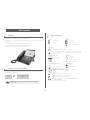 3
3
-
 4
4
-
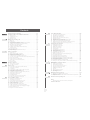 5
5
-
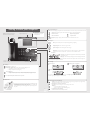 6
6
-
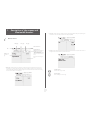 7
7
-
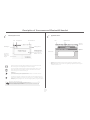 8
8
-
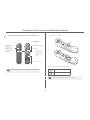 9
9
-
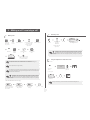 10
10
-
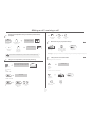 11
11
-
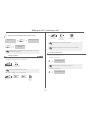 12
12
-
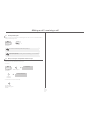 13
13
-
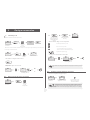 14
14
-
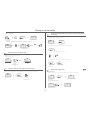 15
15
-
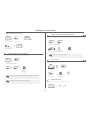 16
16
-
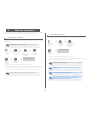 17
17
-
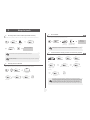 18
18
-
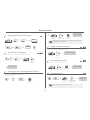 19
19
-
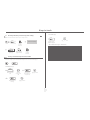 20
20
-
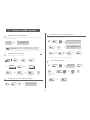 21
21
-
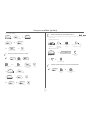 22
22
-
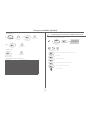 23
23
-
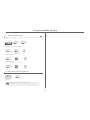 24
24
-
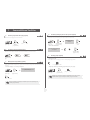 25
25
-
 26
26
-
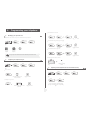 27
27
-
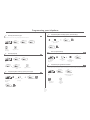 28
28
-
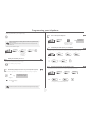 29
29
-
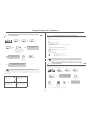 30
30
-
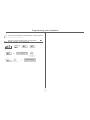 31
31
-
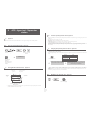 32
32
-
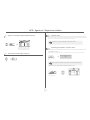 33
33
-
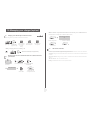 34
34
-
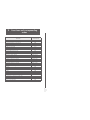 35
35
-
 36
36
-
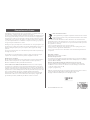 37
37
-
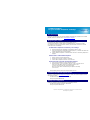 38
38
BELGACOM Forum 730 Manuale utente
- Categoria
- Telefoni IP
- Tipo
- Manuale utente
- Questo manuale è adatto anche per
in altre lingue
- English: BELGACOM Forum 730 User manual
Documenti correlati
Altri documenti
-
Alcatel-Lucent IP Touch 4038 Manuale utente
-
Alcatel-Lucent IP Touch 4038 Manuale del proprietario
-
Alcatel-Lucent I4039 Manuale utente
-
Alcatel-Lucent IP Touch 4029 Manuale utente
-
Alcatel-Lucent OmniTouch 8002 Manuale utente
-
Unify OpenScape Desk Phone CP700/700X SIP Guida utente
-
Aastra Dialog 4224 Operator Manuale utente
-
Ericsson Dialog 4224 Operator Manuale utente
-
Unify OpenScape Desk Phone CP100 SIP Guida utente
-
Proximus Forum Free 575 Manuale utente