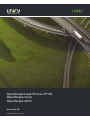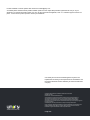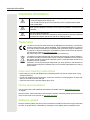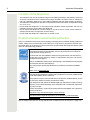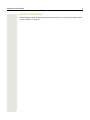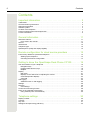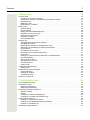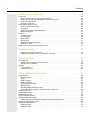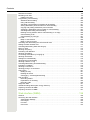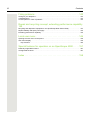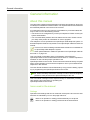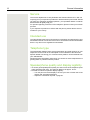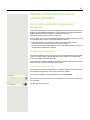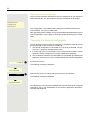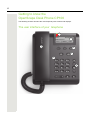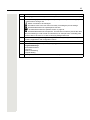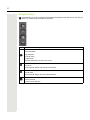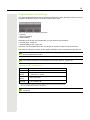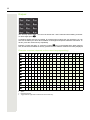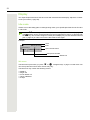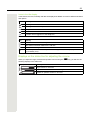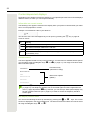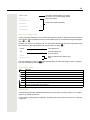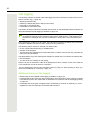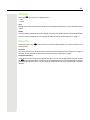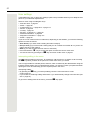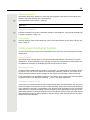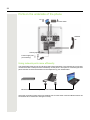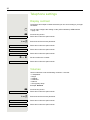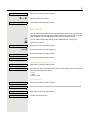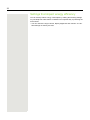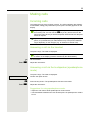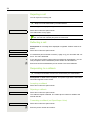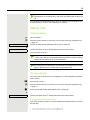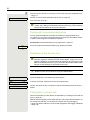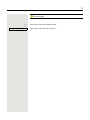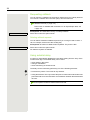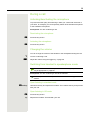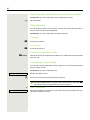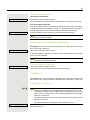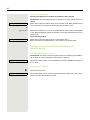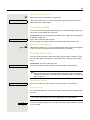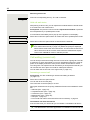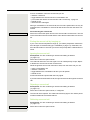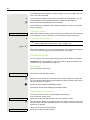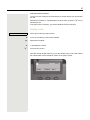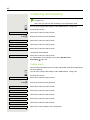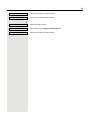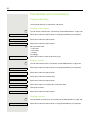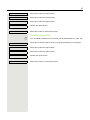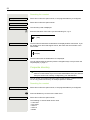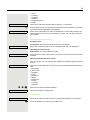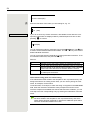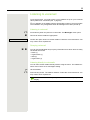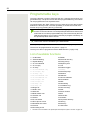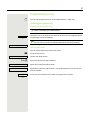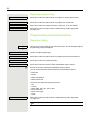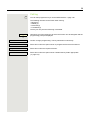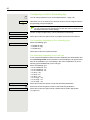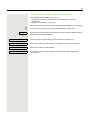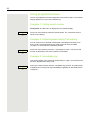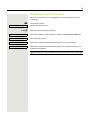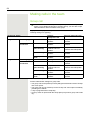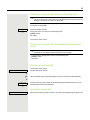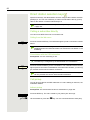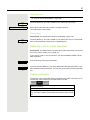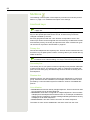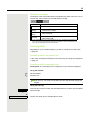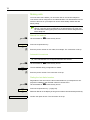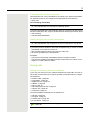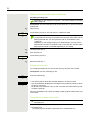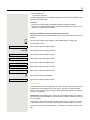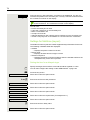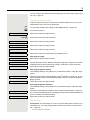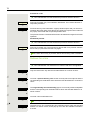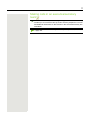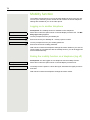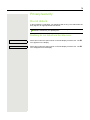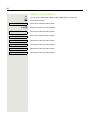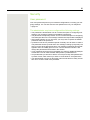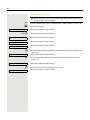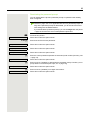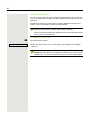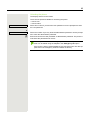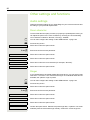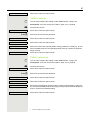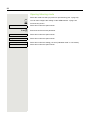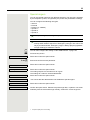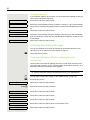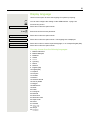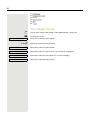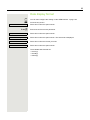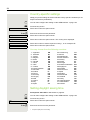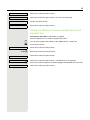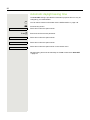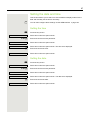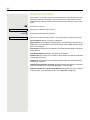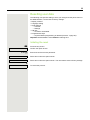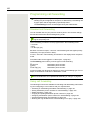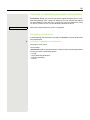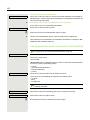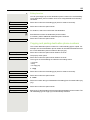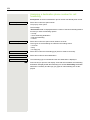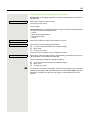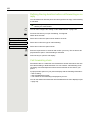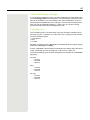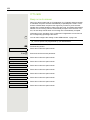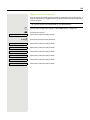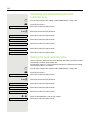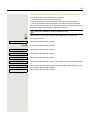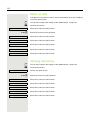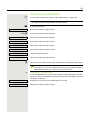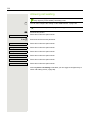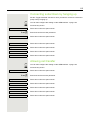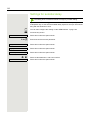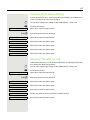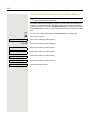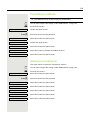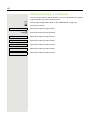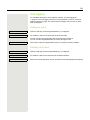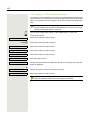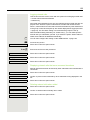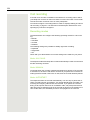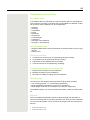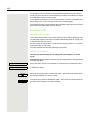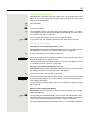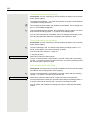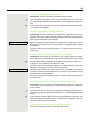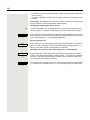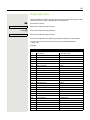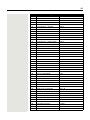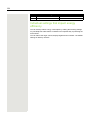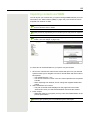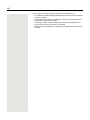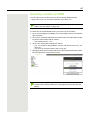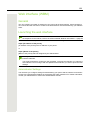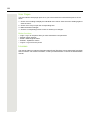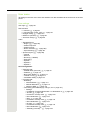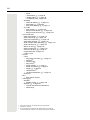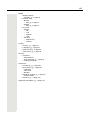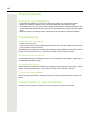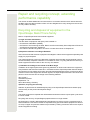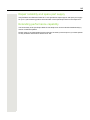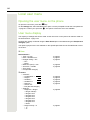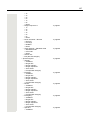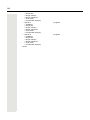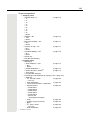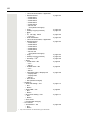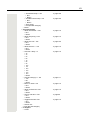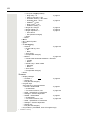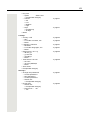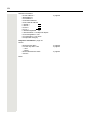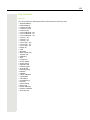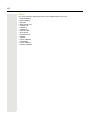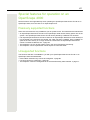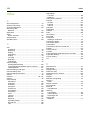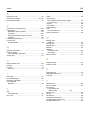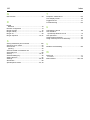Unify OpenScape Desk Phone CP100 SIP Guida utente
- Categoria
- Telefoni IP
- Tipo
- Guida utente

OpenScape Desk Phone CP100
OpenScape Voice
OpenScape 4000
User Guide SIP
A31003-C1000-U122-2-7619

Provide feedback to further optimize this document to edoku@unify.com.
As reseller please address further presales related questions to the responsible presales organization at Unify or at your
distributor. For specific technical inquiries you may use the support knowledgebase, raise - if a software support contract is in
place - a ticket via our partner portal or contact your distributor.
Our Quality and Environmental Management Systems are
implemented according to the requirements of the ISO9001 and
ISO14001 standards and are certified by an external certification
company.
Copyright © Unify Software and Solutions GmbH & Co. KG 11/2018
All rights reserved.
Reference No.: A31003-C1000-U122-2-7619
The information provided in this document contains merely general descriptions or
characteristics of performance which in case of actual use do not always apply as
described or which may change as a result of further development of the products.
An obligation to provide the respective characteristics shall only exist if expressly agreed in
the terms of contract.
Availability and technical specifications are subject to change without notice.
Unify, OpenScape, OpenStage and HiPath are registered trademarks of Unify Software and
Solutions GmbH & Co. KG. All other company, brand, product and service names are
trademarks or registered trademarks of their respective holders.
unify.com

Important information 3
Important information
Trademarks
Care and cleaning instructions
• Never spray the phone with liquids as the penetrating fluids can lead to malfunctions or may
damage the device.
• Do not use substances such as alcohol, chemicals, solvents or scouring agents, as these sub-
stances can lead to surface damage.
• Clean the phone with a soft and slightly damp cloth.
Online documentation
This document along with additional information is available online at: http://www.unify.com/
Support.
Technical notes, current information about firmware updates, frequently asked questions and lots
more can be found on the Internet at: http://wiki.unify.com/
.
Software update
During a software update, the phone must not be disconnected from the power supply unit and/or
the LAN. An update action is indicated by messages on the display and/or by flashing LEDs.
For safety reasons, the telephone should only be supplied with power:
• using the original power supply unit.
• over a LAN with PoE (Power over Ethernet), which complies with the IEEE
802.3af standard.
Never open the telephone. Should you encounter any problems, consult your ad-
ministrator.
Use only original accessories.
The use of other accessories is hazardous and will render the warranty, extended
manufacturer's liability and the CE and other markings invalid.
The device conforms to the EU Directive as attested by the CE marking. The CE Dec-
laration of Conformity and, where applicable, other existing declarations of conformi-
ty as well as further information on regulations that restrict the usage of substances
in products or affect the declaration of substances used in products can be found in
the Unify Expert WIKI at http://wiki.unify.com/
http://wiki.unify.com in the section "Declarations of Conformity".
The adjacent symbol indicates that any electrical and electronic products installed
and sold in countries of the European Union to which the WEEE2 Directive 2012/19/
EU applies should be disposed of separately from the municipal waste stream in ap-
propriate collection systems.
Information concerning the proper disposal of your Unify product in the business-to-
business market segment is available from your local sales representative in Unify or
partner sales.
7
7
7

4 Important information
Location of the telephone
• The telephone may only be operated using the LAN cabling internally in the building. The device
should be connected to the IP infrastructure using a shielded LAN cable: Cat-5 for 100 Mb/s or
Cat-6 for 1000 Mb/s. Make sure in the building installation that this cable shielding is earthed.
• The telephone is designed for operation in a protected environment within a temperature range
of 5 °C to 40 °C.
• Do not install the telephone in a room where large quantities of dust accumulate; this can con-
siderably reduce the service life of the telephone.
• Do not expose the telephone to direct sunlight or any other source of heat, as this is liable to
damage the electronic components and the casing.
• Do not install the telephone in bathrooms or shower rooms.
Product-oriented environmental protection
Unify is committed in terms of its product strategy to bringing environmentally friendly products to
market, taking account of the entire product life cycle. Unify strives to acquire the relevant envi-
ronmental labels for its products in the event that the environmental label programs permit qualifi-
cation for individual Unify products.
Special setting instructions for energy-efficient use of telephones can be found on
page 134.
ENERGY STAR is a U.S. Environmental Protection Agency voluntary program
that helps businesses and individuals save money and protect our climate th-
rough superior energy efficiency.
Products that earn the ENERGY STAR prevent greenhouse gas emissions by
meeting strict energy efficiency criteria or requirements set by the U.S. Environ-
mental Protection Agency.
Unify is an ENERGY STAR partner participating in the ENERGY STAR program
for Enterprise Servers and Telephony.
The Unify product OpenScape DeskPhone CP200 has earned the ENERGY
STAR.
Learn more at energystar.gov
.
The OpenScape DeskPhone CP200 (SIP), OpenScape DeskPhone CP400 (SIP)
and OpenScape DeskPhone CP600 (SIP) telephones have been awarded with
the BLAUE ANGEL label in Germany.
The proprietor of this environmental label is the German Federal Ministry for the
Environment, Nature Protection and Reactor Safety.
VoIP Telephones with the BLUE ANGEL fulfill high standards in regard of energy
efficiency, environmental friendly use of materials and a sustainable repair and
recycling concept.
Further information in regard of the environmental compatibility of the products
can be found here
http://www.unify.com/de/about/green-enterprise.aspx
http://www.blauer-engel.de/en/products_brands/search_products/produkt-
typ.php?id=559

6 Contents
Contents
Important information . . . . . . . . . . . . . . . . . . . . . . . . . . . . . . . . . 3
Trademarks . . . . . . . . . . . . . . . . . . . . . . . . . . . . . . . . . . . . . . . . . . . . . . . . . . . . . . . . . . . . . . . . . 3
Care and cleaning instructions . . . . . . . . . . . . . . . . . . . . . . . . . . . . . . . . . . . . . . . . . . . . . . . . . . 3
Online documentation . . . . . . . . . . . . . . . . . . . . . . . . . . . . . . . . . . . . . . . . . . . . . . . . . . . . . . . . . 3
Software update . . . . . . . . . . . . . . . . . . . . . . . . . . . . . . . . . . . . . . . . . . . . . . . . . . . . . . . . . . . . . 3
Location of the telephone . . . . . . . . . . . . . . . . . . . . . . . . . . . . . . . . . . . . . . . . . . . . . . . . . . . . . . . 4
Product-oriented environmental protection . . . . . . . . . . . . . . . . . . . . . . . . . . . . . . . . . . . . . . . . . 4
License information . . . . . . . . . . . . . . . . . . . . . . . . . . . . . . . . . . . . . . . . . . . . . . . . . . . . . . . . . . . . 5
General information . . . . . . . . . . . . . . . . . . . . . . . . . . . . . . . . . 11
About this manual . . . . . . . . . . . . . . . . . . . . . . . . . . . . . . . . . . . . . . . . . . . . . . . . . . . . . . . . . . . 11
Icons used in the manual . . . . . . . . . . . . . . . . . . . . . . . . . . . . . . . . . . . . . . . . . . . . . . . . . . . . 11
Service . . . . . . . . . . . . . . . . . . . . . . . . . . . . . . . . . . . . . . . . . . . . . . . . . . . . . . . . . . . . . . . . . . . . 12
Intended use . . . . . . . . . . . . . . . . . . . . . . . . . . . . . . . . . . . . . . . . . . . . . . . . . . . . . . . . . . . . . . . 12
Telephone type . . . . . . . . . . . . . . . . . . . . . . . . . . . . . . . . . . . . . . . . . . . . . . . . . . . . . . . . . . . . . 12
Speakerphone quality and display legibility . . . . . . . . . . . . . . . . . . . . . . . . . . . . . . . . . . . . . . . 12
Remote configuration for cloud service providers . . . . . . . . . . 13
From factory defaults to operational telephone. . . . . . . . . . . . . . . . . . . . . . . . . . . . . . . . . . . . . 13
Starting up the telephone . . . . . . . . . . . . . . . . . . . . . . . . . . . . . . . . . . . . . . . . . . . . . . . . . . . .13
Canceling the Remote configuration . . . . . . . . . . . . . . . . . . . . . . . . . . . . . . . . . . . . . . . . . . . 14
Getting to know the OpenScape Desk Phone CP100 . . . . . . . 15
The user interface of your telephone . . . . . . . . . . . . . . . . . . . . . . . . . . . . . . . . . . . . . . . . . . . . . 15
Navigation keys . . . . . . . . . . . . . . . . . . . . . . . . . . . . . . . . . . . . . . . . . . . . . . . . . . . . . . . . . . . 17
Programmable function keys . . . . . . . . . . . . . . . . . . . . . . . . . . . . . . . . . . . . . . . . . . . . . . . . . 18
Dialpad. . . . . . . . . . . . . . . . . . . . . . . . . . . . . . . . . . . . . . . . . . . . . . . . . . . . . . . . . . . . . . . . . . 19
Display . . . . . . . . . . . . . . . . . . . . . . . . . . . . . . . . . . . . . . . . . . . . . . . . . . . . . . . . . . . . . . . . . . . . 21
Idle mode . . . . . . . . . . . . . . . . . . . . . . . . . . . . . . . . . . . . . . . . . . . . . . . . . . . . . . . . . . . . . . . . 21
Displays on the status line for adjusting the volume . . . . . . . . . . . . . . . . . . . . . . . . . . . . . . . 22
Context-dependent displays . . . . . . . . . . . . . . . . . . . . . . . . . . . . . . . . . . . . . . . . . . . . . . . . . 23
Voicemail . . . . . . . . . . . . . . . . . . . . . . . . . . . . . . . . . . . . . . . . . . . . . . . . . . . . . . . . . . . . . . . . 24
Call logging . . . . . . . . . . . . . . . . . . . . . . . . . . . . . . . . . . . . . . . . . . . . . . . . . . . . . . . . . . . . . . . . . 25
Additional notes on Call logging. . . . . . . . . . . . . . . . . . . . . . . . . . . . . . . . . . . . . . . . . . . . . . . 25
Settings . . . . . . . . . . . . . . . . . . . . . . . . . . . . . . . . . . . . . . . . . . . . . . . . . . . . . . . . . . . . . . . . . . . . 26
Directory . . . . . . . . . . . . . . . . . . . . . . . . . . . . . . . . . . . . . . . . . . . . . . . . . . . . . . . . . . . . . . . . . . 26
User settings . . . . . . . . . . . . . . . . . . . . . . . . . . . . . . . . . . . . . . . . . . . . . . . . . . . . . . . . . . . . . 27
Control and monitoring function . . . . . . . . . . . . . . . . . . . . . . . . . . . . . . . . . . . . . . . . . . . . . . . . 28
Ports on the underside of the phone . . . . . . . . . . . . . . . . . . . . . . . . . . . . . . . . . . . . . . . . . . . . . . 29
Using network ports more efficiently . . . . . . . . . . . . . . . . . . . . . . . . . . . . . . . . . . . . . . . . . . . 29
Telephone settings. . . . . . . . . . . . . . . . . . . . . . . . . . . . . . . . . . 30
Display contrast. . . . . . . . . . . . . . . . . . . . . . . . . . . . . . . . . . . . . . . . . . . . . . . . . . . . . . . . . . . . . 30
Volumes . . . . . . . . . . . . . . . . . . . . . . . . . . . . . . . . . . . . . . . . . . . . . . . . . . . . . . . . . . . . . . . . . . 30
Key click . . . . . . . . . . . . . . . . . . . . . . . . . . . . . . . . . . . . . . . . . . . . . . . . . . . . . . . . . . . . . . . . . . 31
Settings that impact energy efficiency. . . . . . . . . . . . . . . . . . . . . . . . . . . . . . . . . . . . . . . . . . . . . 32

Contents 7
Making calls . . . . . . . . . . . . . . . . . . . . . . . . . . . . . . . . . . . . . . . 33
Incoming calls . . . . . . . . . . . . . . . . . . . . . . . . . . . . . . . . . . . . . . . . . . . . . . . . . . . . . . . . . . . . . 33
Answering a call via the handset . . . . . . . . . . . . . . . . . . . . . . . . . . . . . . . . . . . . . . . . . . . . . . 33
Answering a call via the loudspeaker (speakerphone mode) . . . . . . . . . . . . . . . . . . . . . . . . 33
Rejecting a call. . . . . . . . . . . . . . . . . . . . . . . . . . . . . . . . . . . . . . . . . . . . . . . . . . . . . . . . . . . . 34
Deflecting a call . . . . . . . . . . . . . . . . . . . . . . . . . . . . . . . . . . . . . . . . . . . . . . . . . . . . . . . . . . . 34
Responding to a callback. . . . . . . . . . . . . . . . . . . . . . . . . . . . . . . . . . . . . . . . . . . . . . . . . . . . 34
Making calls . . . . . . . . . . . . . . . . . . . . . . . . . . . . . . . . . . . . . . . . . . . . . . . . . . . . . . . . . . . . . . . 35
Off-hook dialing . . . . . . . . . . . . . . . . . . . . . . . . . . . . . . . . . . . . . . . . . . . . . . . . . . . . . . . . . . . 35
On-hook dialing . . . . . . . . . . . . . . . . . . . . . . . . . . . . . . . . . . . . . . . . . . . . . . . . . . . . . . . . . . . 35
Dialing with the selected dialing key . . . . . . . . . . . . . . . . . . . . . . . . . . . . . . . . . . . . . . . . . . . 36
Redialing via the function key . . . . . . . . . . . . . . . . . . . . . . . . . . . . . . . . . . . . . . . . . . . . . . . . 36
Calling back a missed call . . . . . . . . . . . . . . . . . . . . . . . . . . . . . . . . . . . . . . . . . . . . . . . . . . .36
Requesting callback . . . . . . . . . . . . . . . . . . . . . . . . . . . . . . . . . . . . . . . . . . . . . . . . . . . . . . . 38
Using autodial delay. . . . . . . . . . . . . . . . . . . . . . . . . . . . . . . . . . . . . . . . . . . . . . . . . . . . . . . . 38
During a call . . . . . . . . . . . . . . . . . . . . . . . . . . . . . . . . . . . . . . . . . . . . . . . . . . . . . . . . . . . . . . . . 39
Activating/deactivating the microphone . . . . . . . . . . . . . . . . . . . . . . . . . . . . . . . . . . . . . . . . . 39
Changing the volume . . . . . . . . . . . . . . . . . . . . . . . . . . . . . . . . . . . . . . . . . . . . . . . . . . . . . . .39
Switching from handset to speakerphone mode . . . . . . . . . . . . . . . . . . . . . . . . . . . . . . . . . . 39
Switching from speakerphone mode to the handset . . . . . . . . . . . . . . . . . . . . . . . . . . . . . . . 40
Open listening . . . . . . . . . . . . . . . . . . . . . . . . . . . . . . . . . . . . . . . . . . . . . . . . . . . . . . . . . . . . 40
Consulting a second party . . . . . . . . . . . . . . . . . . . . . . . . . . . . . . . . . . . . . . . . . . . . . . . . . . . 40
Switching to the held party (alternating). . . . . . . . . . . . . . . . . . . . . . . . . . . . . . . . . . . . . . . . . 41
Conference . . . . . . . . . . . . . . . . . . . . . . . . . . . . . . . . . . . . . . . . . . . . . . . . . . . . . . . . . . . . . . 41
Putting on hold and retrieving alternately or simultaneously . . . . . . . . . . . . . . . . . . . . . . . . . 42
Connecting parties . . . . . . . . . . . . . . . . . . . . . . . . . . . . . . . . . . . . . . . . . . . . . . . . . . . . . . . . . 43
Placing a call on hold . . . . . . . . . . . . . . . . . . . . . . . . . . . . . . . . . . . . . . . . . . . . . . . . . . . . . . . 43
Call waiting (second call) . . . . . . . . . . . . . . . . . . . . . . . . . . . . . . . . . . . . . . . . . . . . . . . . . . .44
Transferring a call . . . . . . . . . . . . . . . . . . . . . . . . . . . . . . . . . . . . . . . . . . . . . . . . . . . . . . . . . 46
Ending a call . . . . . . . . . . . . . . . . . . . . . . . . . . . . . . . . . . . . . . . . . . . . . . . . . . . . . . . . . . . . . 47
Configuring call forwarding . . . . . . . . . . . . . . . . . . . . . . . . . . . . . . . . . . . . . . . . . . . . . . . . . . . . . 48
Setting alerts . . . . . . . . . . . . . . . . . . . . . . . . . . . . . . . . . . . . . . . . . . . . . . . . . . . . . . . . . . . . . 48
Phonebooks and Conversations . . . . . . . . . . . . . . . . . . . . . . . . . . . . . . . . . . . . . . . . . . . . . . . . . 50
Personal directory . . . . . . . . . . . . . . . . . . . . . . . . . . . . . . . . . . . . . . . . . . . . . . . . . . . . . . . . . 50
Deleting all contacts . . . . . . . . . . . . . . . . . . . . . . . . . . . . . . . . . . . . . . . . . . . . . . . . . . . . . . . . 51
Corporate directory . . . . . . . . . . . . . . . . . . . . . . . . . . . . . . . . . . . . . . . . . . . . . . . . . . . . . . . . 52
Listening to voicemail . . . . . . . . . . . . . . . . . . . . . . . . . . . . . . . . . . . . . . . . . . . . . . . . . . . . . . . . . 55
Programmable keys . . . . . . . . . . . . . . . . . . . . . . . . . . . . . . . . . 56
List of available functions . . . . . . . . . . . . . . . . . . . . . . . . . . . . . . . . . . . . . . . . . . . . . . . . . . . . . . 56
Programming a key . . . . . . . . . . . . . . . . . . . . . . . . . . . . . . . . . . . . . . . . . . . . . . . . . . . . . . . . . . . 57
Initiating programming . . . . . . . . . . . . . . . . . . . . . . . . . . . . . . . . . . . . . . . . . . . . . . . . . . . . . .57
Beginning programming. . . . . . . . . . . . . . . . . . . . . . . . . . . . . . . . . . . . . . . . . . . . . . . . . . . . . 58
Programming enhanced functions . . . . . . . . . . . . . . . . . . . . . . . . . . . . . . . . . . . . . . . . . . . . . . 58
Repertory dialing . . . . . . . . . . . . . . . . . . . . . . . . . . . . . . . . . . . . . . . . . . . . . . . . . . . . . . . . . . 58
Call log . . . . . . . . . . . . . . . . . . . . . . . . . . . . . . . . . . . . . . . . . . . . . . . . . . . . . . . . . . . . . . . . . . 59
Configuring a built-in forwarding key . . . . . . . . . . . . . . . . . . . . . . . . . . . . . . . . . . . . . . . . . . . 60
Configuring a variable call forwarding key . . . . . . . . . . . . . . . . . . . . . . . . . . . . . . . . . . . . . . . 61
Using programmed keys . . . . . . . . . . . . . . . . . . . . . . . . . . . . . . . . . . . . . . . . . . . . . . . . . . . . . . . 62
Example 1: Calling saved number . . . . . . . . . . . . . . . . . . . . . . . . . . . . . . . . . . . . . . . . . . . . . 62
Example 2: Activating/deactivating Call waiting. . . . . . . . . . . . . . . . . . . . . . . . . . . . . . . . . . . 62
Example 3: Immediate ring . . . . . . . . . . . . . . . . . . . . . . . . . . . . . . . . . . . . . . . . . . . . . . . . . . 62
Resetting programmed keys . . . . . . . . . . . . . . . . . . . . . . . . . . . . . . . . . . . . . . . . . . . . . . . . . . . .63

8 Contents
Making calls in the team . . . . . . . . . . . . . . . . . . . . . . . . . . . . . 64
Group call . . . . . . . . . . . . . . . . . . . . . . . . . . . . . . . . . . . . . . . . . . . . . . . . . . . . . . . . . . . . . . . . . 64
Picking up a group call with the call pickup key . . . . . . . . . . . . . . . . . . . . . . . . . . . . . . . . . . . 65
Picking up a group call immediately via the pop-up menu . . . . . . . . . . . . . . . . . . . . . . . . . . . 65
Picking up a group call. . . . . . . . . . . . . . . . . . . . . . . . . . . . . . . . . . . . . . . . . . . . . . . . . . . . . . 65
Ignoring a group call . . . . . . . . . . . . . . . . . . . . . . . . . . . . . . . . . . . . . . . . . . . . . . . . . . . . . . . 65
Direct station selection keys . . . . . . . . . . . . . . . . . . . . . . . . . . . . . . . . . . . . . . . . . . . . . . . . . . . . 66
Calling a subscriber directly . . . . . . . . . . . . . . . . . . . . . . . . . . . . . . . . . . . . . . . . . . . . . . . . . .66
Call pickup . . . . . . . . . . . . . . . . . . . . . . . . . . . . . . . . . . . . . . . . . . . . . . . . . . . . . . . . . . . . . . . 66
Deflecting a call to a DSS subscriber. . . . . . . . . . . . . . . . . . . . . . . . . . . . . . . . . . . . . . . . . . . 67
Display notification . . . . . . . . . . . . . . . . . . . . . . . . . . . . . . . . . . . . . . . . . . . . . . . . . . . . . . . . . 67
MultiLine . . . . . . . . . . . . . . . . . . . . . . . . . . . . . . . . . . . . . . . . . . . . . . . . . . . . . . . . . . . . . . . . . . . 68
Line/trunk keys. . . . . . . . . . . . . . . . . . . . . . . . . . . . . . . . . . . . . . . . . . . . . . . . . . . . . . . . . . . . 68
Incoming calls . . . . . . . . . . . . . . . . . . . . . . . . . . . . . . . . . . . . . . . . . . . . . . . . . . . . . . . . . . . . 69
Making calls . . . . . . . . . . . . . . . . . . . . . . . . . . . . . . . . . . . . . . . . . . . . . . . . . . . . . . . . . . . . . . 70
During calls . . . . . . . . . . . . . . . . . . . . . . . . . . . . . . . . . . . . . . . . . . . . . . . . . . . . . . . . . . . . . . 71
Settings for MultiLine (keyset) . . . . . . . . . . . . . . . . . . . . . . . . . . . . . . . . . . . . . . . . . . . . . . . . 74
Rollover for a line . . . . . . . . . . . . . . . . . . . . . . . . . . . . . . . . . . . . . . . . . . . . . . . . . . . . . . . . . . 76
Making calls in an executive/secretary team. . . . . . . . . . . . . . . . . . . . . . . . . . . . . . . . . . . . . . . 77
Mobility function . . . . . . . . . . . . . . . . . . . . . . . . . . . . . . . . . . . 78
Logging on to another telephone . . . . . . . . . . . . . . . . . . . . . . . . . . . . . . . . . . . . . . . . . . . . . . 78
Ending the mobility function on a telephone (log off) . . . . . . . . . . . . . . . . . . . . . . . . . . . . . . . 78
Privacy/security . . . . . . . . . . . . . . . . . . . . . . . . . . . . . . . . . . . . 79
Do not disturb . . . . . . . . . . . . . . . . . . . . . . . . . . . . . . . . . . . . . . . . . . . . . . . . . . . . . . . . . . . . . . 79
Enabling do not disturb via the idle menu . . . . . . . . . . . . . . . . . . . . . . . . . . . . . . . . . . . . . . . 79
Allowing "Do not disturb" . . . . . . . . . . . . . . . . . . . . . . . . . . . . . . . . . . . . . . . . . . . . . . . . . . . .80
Security . . . . . . . . . . . . . . . . . . . . . . . . . . . . . . . . . . . . . . . . . . . . . . . . . . . . . . . . . . . . . . . . . . . . 81
User password . . . . . . . . . . . . . . . . . . . . . . . . . . . . . . . . . . . . . . . . . . . . . . . . . . . . . . . . . . . . 81
Locking the phone . . . . . . . . . . . . . . . . . . . . . . . . . . . . . . . . . . . . . . . . . . . . . . . . . . . . . . . . . 84
Other settings and functions . . . . . . . . . . . . . . . . . . . . . . . . . 86
Audio settings . . . . . . . . . . . . . . . . . . . . . . . . . . . . . . . . . . . . . . . . . . . . . . . . . . . . . . . . . . . . . . 86
Room character . . . . . . . . . . . . . . . . . . . . . . . . . . . . . . . . . . . . . . . . . . . . . . . . . . . . . . . . . . . 86
Ringer . . . . . . . . . . . . . . . . . . . . . . . . . . . . . . . . . . . . . . . . . . . . . . . . . . . . . . . . . . . . . . . . . . 86
Pattern melody. . . . . . . . . . . . . . . . . . . . . . . . . . . . . . . . . . . . . . . . . . . . . . . . . . . . . . . . . . . . 87
Pattern sequence. . . . . . . . . . . . . . . . . . . . . . . . . . . . . . . . . . . . . . . . . . . . . . . . . . . . . . . . . . 87
Opening listening mode . . . . . . . . . . . . . . . . . . . . . . . . . . . . . . . . . . . . . . . . . . . . . . . . . . . . . 88
Special ringers . . . . . . . . . . . . . . . . . . . . . . . . . . . . . . . . . . . . . . . . . . . . . . . . . . . . . . . . . . . . 89
Activating/deactivating the ringer . . . . . . . . . . . . . . . . . . . . . . . . . . . . . . . . . . . . . . . . . . . . . . 90
Tone and indication with an unsecured voice connection . . . . . . . . . . . . . . . . . . . . . . . . . . . 90
Display language. . . . . . . . . . . . . . . . . . . . . . . . . . . . . . . . . . . . . . . . . . . . . . . . . . . . . . . . . . . . 91
Time display format. . . . . . . . . . . . . . . . . . . . . . . . . . . . . . . . . . . . . . . . . . . . . . . . . . . . . . . . . . 92
Date display format . . . . . . . . . . . . . . . . . . . . . . . . . . . . . . . . . . . . . . . . . . . . . . . . . . . . . . . . . . . 93
Country-specific settings . . . . . . . . . . . . . . . . . . . . . . . . . . . . . . . . . . . . . . . . . . . . . . . . . . . . . . . 94
Setting daylight saving time . . . . . . . . . . . . . . . . . . . . . . . . . . . . . . . . . . . . . . . . . . . . . . . . . . . 94
Setting the difference between daylight saving and standard time . . . . . . . . . . . . . . . . . . . . 95
Automatic daylight saving time . . . . . . . . . . . . . . . . . . . . . . . . . . . . . . . . . . . . . . . . . . . . . . . . . . 96
Setting the date and time . . . . . . . . . . . . . . . . . . . . . . . . . . . . . . . . . . . . . . . . . . . . . . . . . . . . . . 97
Setting the time . . . . . . . . . . . . . . . . . . . . . . . . . . . . . . . . . . . . . . . . . . . . . . . . . . . . . . . . . . . 97
Setting the date . . . . . . . . . . . . . . . . . . . . . . . . . . . . . . . . . . . . . . . . . . . . . . . . . . . . . . . . . . . 97

Contents 9
Network information . . . . . . . . . . . . . . . . . . . . . . . . . . . . . . . . . . . . . . . . . . . . . . . . . . . . . . . . . . 98
Resetting user data . . . . . . . . . . . . . . . . . . . . . . . . . . . . . . . . . . . . . . . . . . . . . . . . . . . . . . . . . . . 99
Initiating the reset. . . . . . . . . . . . . . . . . . . . . . . . . . . . . . . . . . . . . . . . . . . . . . . . . . . . . . . . . . 99
Programming call forwarding . . . . . . . . . . . . . . . . . . . . . . . . . . . . . . . . . . . . . . . . . . . . . . . . . . 100
Standard call forwarding . . . . . . . . . . . . . . . . . . . . . . . . . . . . . . . . . . . . . . . . . . . . . . . . . . . 100
Using call forwarding . . . . . . . . . . . . . . . . . . . . . . . . . . . . . . . . . . . . . . . . . . . . . . . . . . . . . . 100
Activating or deactivating immediate call forwarding . . . . . . . . . . . . . . . . . . . . . . . . . . . . . . 101
Saving destination phone numbers for call forwarding . . . . . . . . . . . . . . . . . . . . . . . . . . . . 102
Copying and pasting destination phone numbers . . . . . . . . . . . . . . . . . . . . . . . . . . . . . . . . 103
Assigning a destination phone number for call forwarding . . . . . . . . . . . . . . . . . . . . . . . . . 104
Activating/deactivating call forwarding . . . . . . . . . . . . . . . . . . . . . . . . . . . . . . . . . . . . . . . . . 105
Defining the ring duration before call forwarding on no reply. . . . . . . . . . . . . . . . . . . . . . . . 106
Call forwarding chain . . . . . . . . . . . . . . . . . . . . . . . . . . . . . . . . . . . . . . . . . . . . . . . . . . . . . . 106
Call forwarding by call type . . . . . . . . . . . . . . . . . . . . . . . . . . . . . . . . . . . . . . . . . . . . . . . . . 107
CTI calls . . . . . . . . . . . . . . . . . . . . . . . . . . . . . . . . . . . . . . . . . . . . . . . . . . . . . . . . . . . . . . . . . . 108
Beep on auto-answer. . . . . . . . . . . . . . . . . . . . . . . . . . . . . . . . . . . . . . . . . . . . . . . . . . . . . . 108
Beep on auto-reconnect. . . . . . . . . . . . . . . . . . . . . . . . . . . . . . . . . . . . . . . . . . . . . . . . . . . . 109
Activating and deactivating the hold reminder tone . . . . . . . . . . . . . . . . . . . . . . . . . . . . . . . . . 110
Setting the hold reminder time . . . . . . . . . . . . . . . . . . . . . . . . . . . . . . . . . . . . . . . . . . . . . . . . 110
Activating/deactivating Hold and hang-up. . . . . . . . . . . . . . . . . . . . . . . . . . . . . . . . . . . . . . . . . 111
Music on hold . . . . . . . . . . . . . . . . . . . . . . . . . . . . . . . . . . . . . . . . . . . . . . . . . . . . . . . . . . . . . . 112
Allowing call joining . . . . . . . . . . . . . . . . . . . . . . . . . . . . . . . . . . . . . . . . . . . . . . . . . . . . . . . . . 112
Permitting call deflection . . . . . . . . . . . . . . . . . . . . . . . . . . . . . . . . . . . . . . . . . . . . . . . . . . . . . . 113
Allowing call waiting . . . . . . . . . . . . . . . . . . . . . . . . . . . . . . . . . . . . . . . . . . . . . . . . . . . . . . . . . 114
Connecting subscribers by hanging up . . . . . . . . . . . . . . . . . . . . . . . . . . . . . . . . . . . . . . . . . . . 115
Allowing call transfer . . . . . . . . . . . . . . . . . . . . . . . . . . . . . . . . . . . . . . . . . . . . . . . . . . . . . . . . 115
Settings for autodial delay. . . . . . . . . . . . . . . . . . . . . . . . . . . . . . . . . . . . . . . . . . . . . . . . . . . . . 116
Allowing Busy when dialling . . . . . . . . . . . . . . . . . . . . . . . . . . . . . . . . . . . . . . . . . . . . . . . . . . . 117
Allowing Transfer on ring . . . . . . . . . . . . . . . . . . . . . . . . . . . . . . . . . . . . . . . . . . . . . . . . . . . . 117
Activating/deactivating immediate dialing . . . . . . . . . . . . . . . . . . . . . . . . . . . . . . . . . . . . . . . . . 118
Permitting a callback . . . . . . . . . . . . . . . . . . . . . . . . . . . . . . . . . . . . . . . . . . . . . . . . . . . . . . . . . 119
Allowing a conference . . . . . . . . . . . . . . . . . . . . . . . . . . . . . . . . . . . . . . . . . . . . . . . . . . . . . . . 119
Allowing joining in a conference . . . . . . . . . . . . . . . . . . . . . . . . . . . . . . . . . . . . . . . . . . . . . . . . 120
Call logging . . . . . . . . . . . . . . . . . . . . . . . . . . . . . . . . . . . . . . . . . . . . . . . . . . . . . . . . . . . . . . . . 121
Dialing an entry . . . . . . . . . . . . . . . . . . . . . . . . . . . . . . . . . . . . . . . . . . . . . . . . . . . . . . . . . . 121
Deleting all entries . . . . . . . . . . . . . . . . . . . . . . . . . . . . . . . . . . . . . . . . . . . . . . . . . . . . . . . . 121
Call logging – activating/deactivating. . . . . . . . . . . . . . . . . . . . . . . . . . . . . . . . . . . . . . . . . . 122
Call recording . . . . . . . . . . . . . . . . . . . . . . . . . . . . . . . . . . . . . . . . . . . . . . . . . . . . . . . . . . . . . . 124
Recording modes. . . . . . . . . . . . . . . . . . . . . . . . . . . . . . . . . . . . . . . . . . . . . . . . . . . . . . . . . 124
Explanations of recording . . . . . . . . . . . . . . . . . . . . . . . . . . . . . . . . . . . . . . . . . . . . . . . . . . 125
Recording calls . . . . . . . . . . . . . . . . . . . . . . . . . . . . . . . . . . . . . . . . . . . . . . . . . . . . . . . . . . 126
Diagnostic data . . . . . . . . . . . . . . . . . . . . . . . . . . . . . . . . . . . . . . . . . . . . . . . . . . . . . . . . . . . . . 131
Individual settings that impact energy efficiency . . . . . . . . . . . . . . . . . . . . . . . . . . . . . . . . . . . 134
Importing contacts via WBM . . . . . . . . . . . . . . . . . . . . . . . . . . . . . . . . . . . . . . . . . . . . . . . . . . . 135
Exporting contacts via WBM . . . . . . . . . . . . . . . . . . . . . . . . . . . . . . . . . . . . . . . . . . . . . . . . . . . 137
Web interface (WBM). . . . . . . . . . . . . . . . . . . . . . . . . . . . . . . 138
General . . . . . . . . . . . . . . . . . . . . . . . . . . . . . . . . . . . . . . . . . . . . . . . . . . . . . . . . . . . . . . . . . . 138
Launching the web interface . . . . . . . . . . . . . . . . . . . . . . . . . . . . . . . . . . . . . . . . . . . . . . . . . . . 138
Administrator Settings . . . . . . . . . . . . . . . . . . . . . . . . . . . . . . . . . . . . . . . . . . . . . . . . . . . . . 138
User Pages . . . . . . . . . . . . . . . . . . . . . . . . . . . . . . . . . . . . . . . . . . . . . . . . . . . . . . . . . . . . . 139
Licenses. . . . . . . . . . . . . . . . . . . . . . . . . . . . . . . . . . . . . . . . . . . . . . . . . . . . . . . . . . . . . . . . 139
User menu . . . . . . . . . . . . . . . . . . . . . . . . . . . . . . . . . . . . . . . . . . . . . . . . . . . . . . . . . . . . . . 140

10 Contents
Fixing problems . . . . . . . . . . . . . . . . . . . . . . . . . . . . . . . . . . . 143
Caring for your telephone . . . . . . . . . . . . . . . . . . . . . . . . . . . . . . . . . . . . . . . . . . . . . . . . . . . . 143
Troubleshooting . . . . . . . . . . . . . . . . . . . . . . . . . . . . . . . . . . . . . . . . . . . . . . . . . . . . . . . . . . . . 143
Contact partner in case of problems . . . . . . . . . . . . . . . . . . . . . . . . . . . . . . . . . . . . . . . . . . . . . 143
Repair and recycling concept, extending performance capability
144
Recycling and disposal of equipment in the OpenScape Desk Phone family. . . . . . . . . . . . . 144
Repair reliability and spare part supply . . . . . . . . . . . . . . . . . . . . . . . . . . . . . . . . . . . . . . . . . . 145
Extending performance capability . . . . . . . . . . . . . . . . . . . . . . . . . . . . . . . . . . . . . . . . . . . . . . 145
Local user menu . . . . . . . . . . . . . . . . . . . . . . . . . . . . . . . . . . 146
Opening the user menu on the phone. . . . . . . . . . . . . . . . . . . . . . . . . . . . . . . . . . . . . . . . . . . . 146
User menu display . . . . . . . . . . . . . . . . . . . . . . . . . . . . . . . . . . . . . . . . . . . . . . . . . . . . . . . . . 146
Key functions . . . . . . . . . . . . . . . . . . . . . . . . . . . . . . . . . . . . . . . . . . . . . . . . . . . . . . . . . . . . 155
Special features for operation on an OpenScape 4000 . . . . . 157
Passively supported functions. . . . . . . . . . . . . . . . . . . . . . . . . . . . . . . . . . . . . . . . . . . . . . . . . 157
Unsupported functions . . . . . . . . . . . . . . . . . . . . . . . . . . . . . . . . . . . . . . . . . . . . . . . . . . . . . . . 157
Index . . . . . . . . . . . . . . . . . . . . . . . . . . . . . . . . . . . . . . . . . . . 158

General information 11
General information
About this manual
This document contains general descriptions of the technical options, which may
not always be available in individual cases. The required features must therefore
be individually defined in the terms of the contract.
If a particular function on your phone is not available to you as described, this
may be due to one of the following reasons:
• The function is not configured for you and your telephone. Please contact your
system administrator.
• Your communication platform does not feature this function. Please contact
your Unify sales partner for information on how to upgrade.
Your telephone can be operated on an OpenScape 4000 telephone system. In-
dividual telephone features may deviate on an OpenScape 4000 from those de-
scribed.
This icon in a section heading indicates that the feature is not available on
an OpenScape 4000 telephone system.
Other special features in relation to operation on an OpenScape 4000 can
be found on
page 157.
This User Guide is intended to help you familiarize yourself with the
OpenScape Desk Phone CP100 and all of its functions. It contains important in-
formation on the safe and proper operation of the
OpenScape Desk Phone CP100. These instructions should be strictly complied
with to avoid operating errors and ensure optimum use of your multifunctional
telephone in the network.
This User Guide should be read and followed by every person installing, operat-
ing or programming the OpenScape Desk Phone CP100.
This User Guide is designed to be simple and easy to understand, providing
clear step-by-step instructions for operating the
OpenScape Desk Phone CP100.
Icons used in the manual
Settings
Operations and settings that can be made both at the phone and over the web
interface are indicated by an icon and page reference.
V refers to an operation or setting performed directly on the phone
z refers to an operation or setting performed via the web interface
For your own protection, please read the section dealing with safety in de-
tail. Follow the safety instructions carefully in order to avoid endangering
yourself or other persons and to prevent damage to the unit.

12 General information
Service
The service department of Unify Software and Solutions GmbH & Co. KG can
only help you if you experience problems or defects with the phone itself. Should
you have any questions regarding operation, your specialist retailer or network
administrator will gladly help you.
For queries regarding connection of the telephone, please contact your network
provider.
If you experience problems or defects with the phone, please dial the service
number for your country.
Intended use
The OpenScape Desk Phone CP100 phone is a desktop unit designed for voice
transmission and for connection to the LAN. It can also be used as a workstation
device. Any other use is regarded as unintended.
Telephone type
The identification details (exact product designation and serial number) of your
telephone can be found on the nameplate on the underside of the base unit.
Specific details concerning your communication platform can be obtained from
your administrator.
Please have this information ready when you contact our service department re-
garding faults or problems with the product.
Speakerphone quality and display legibility
• To ensure good speakerphone quality, the area in front of the telephone (front
right) should be kept clear. The optimum distance is approx. 50 cm.
• Proceed as follows to optimize display legibility:
– Turn the phone to tilt the display to ensure you have a frontal view of the
display and avoid light reflections.
– Adjust the contrast as required
page 30.

13
Remote configuration for cloud
service providers
From factory defaults to operational
telephone
This section describes the remote configuration process, from the initial factory
defaults to the operational telephone. If your telephone is already operational,
please continue reading from Section "Getting to know the
OpenScape Desk Phone CP100 (
page 15)".
You can start up your new OpenScape Desk Phone CP100 yourself using a re-
mote maintenance function. The prerequisites for this are:
• The administrator has provided you with a PIN for the initial start-up
• You have a LAN connection with access to the Internet
• You have a new OpenScape Desk Phone CP100 that you want to start up us-
ing the remote maintenance function
Starting up the telephone
Connect the telephone to the LAN. If the power is not supplied by the LAN cable,
connect a power supply if appropriate (the power supply is not needed with
PoE). The telephone should now boot.
The telephone recognizes based on the stated conditions that a remote config-
uration is to be performed and starts this process.
Entering the Deployment PIN
The first time you start up the telephone, it will automatically check the remote
configuration requirements. If the requirements are fulfilled,
you will be prompted to enter the Deployment PIN (cloud PIN).
j Enter the PIN you received from your Fachpersonal. Only numeric characters
are accepted.
Confirm with the key shown.
©
Enter PIN...
Q
©
123456789
Q
Z

14
Starting the remote configuration
Once you have entered a valid PIN, the remote configuration of your telephone
starts automatically. You are shown the following messages on the display:
The configuration is concluded and the telephone is operational with the re-
quired settings. You can now make calls.
New operating system software may be downloaded and installed during the re-
mote configuration. If this happens, reboot the telephone following the configu-
ration.
Canceling the Remote configuration
You can stop the process in order to continue the configuration manually before
entering the PIN or after entering an invalid PIN.
1. The remote configuration is concluded once you enter a valid PIN. The pro-
cess can no longer be canceled at this stage.
2. If an error still occurs even though a correct PIN has been entered, you can
repeat the remote configuration by simply restarting the telephone.
3. You can likewise repeat the process following a cancellation by restarting the
telephone, assuming you have not already started the manual configuration.
Press the key shown.
The following message is displayed:
Press the key shown to confirm that the process is to be canceled.
The following message is displayed:
The telephone is set to the factory defaults at this time and has to be configured
manually by you or your administrator or the remote configuration repeated by
restarting the telephone.
Asking redirect server...
Configuring phone...
Deployment done
Cancel
Q
Z
"
Abort deployment
Confirmed
Q
Z
"
Deployment aborted

15
Getting to know the
OpenScape Desk Phone CP100
The following sections describe the most frequently used controls and displays.
The user interface of your telephone
1
7
6
5
4
3
Director FwdMenu Redial
13:53
4988700731631
Wed 02.03.18
2

16
1 You can make and receive calls as normal using the handset.
2The display permits intuitive operation of the phone, it is realized as a three line display.
3
The function keys (cannot be reprogrammed) allow you to call up the following frequent-
ly used functions during a call:
Â: Allows voicemails to be managed.
@: Provides access to the user menu for locally controlling the phone settings.
:: Activates/deactivates the speakerphone function.
": Increases/decreases the speaker volume page 22.
;: Activates/deactivates the microphone. This function is useful to prevent the other
party from listening in under certain circumstances, for example when consulting with
someone else in the room or in case of annoying background noise.
4
You can use the navigation keys to navigate conveniently through the various phone
functions, applications and configuration menus.
5The dialpad can be used to enter phone numbers and write text.
6
You can customize your telephone by assigning phone numbers and functions to the
programmable keys.
Preset default values:
•Directory
• Built-in forwarding
• Repeat dialing
7 Incoming calls, voice mails and others are visually signaled via the LED notification.

17
Navigation keys
This control allows you to move between input fields and navigate in lists and menus. You use the
Z button to confirm options and launch functions:
Key Functions when key is pressed
^
In lists and menus:
• One level back
Entry selected:
• Cancel action
In input fields:
• Delete character to the left of the cursor
μ
In lists and menus:
• Scroll up
Press and hold: Skip to the start of the list/menu
€
In lists and menus:
• Scroll down
Press and hold: Skip to the end of the list/menu
Z
Entry selected:
• Perform action
• Confirm your selection

18
Programmable function keys
Your OpenScape Desk Phone CP100 has three fixed function keys (with LED), which you can re-
program with different functions or phone numbers at any time.
The icons represent the following functions:
•Directory
• Built-in forwarding
• Repeat dialing
Depending on how they are programmed, you can use the keys as follows:
• Function keys
page 57
• Selected dialing keys
page 58
A function can be programed for each key as well as a phone number at the second level.
The status of a function is shown by the display notification for the corresponding function key.
Meaning of LED notifications
Line and direct station selection (DSS) keys can only be programmed by the administrator
via the program/service menu.
You will find information on the labeling of the function keys on page 144
LED Meaning
Off – The line is in idle mode.
Red quick
pulsing
1
1 In this manual, flashing keys are identified by this icon, regardless of the flashing in-
terval. The flashing interval represents different statuses, which are described in de-
tail in the corresponding sections of the manual.
– Incoming call on the line.
– The line is on "Hold".
Red slow
pulsing
– New voicemail.
Red solid
– The line is busy.
– New missed call.
Some of the programmable keys on multi-line phones can be set up as trunk or line keys
page 68.

19
Dialpad
You can only use the digits 1 to 9 and 0 as well as the * and # characters when dialing a number.
To delete digits press
^.
In situations where text input is possible, for example when entering the user password, you can
also use the dial keys to enter text in addition to the digits and special characters mentioned. To
do this, press the numerical keys repeatedly.
Example: To enter the letter "h", press the number
4 key on the keypad twice. When entering
text, all characters available for the key pressed and the character selected are briefly displayed.
Character overview (depends on the current language setting)
Key 1x 2x 3x 4x 5x 6x 7x 8x 9x 10x 11x 12x 13x 14x 15x 16x 17x
1
1
1 Special characters (not in 123 mode)
1
2
2 Space
;=$\&[ ] { } %
2
abc2ä
3
def3
4
gh i 4
5
jkl5
6
mn o 6 ö
7
pqr s7ß
8
tuv8ü
9
wx y z 9
0
0+
*
3
3 Extended character
.*
1
#,? !’“+ - ( ) @ / : _
#
4
4 Toggle between uppercase and lowercase and number entry

20
Multi-function keys
Alphabetic labeling of dial keys is also useful when entering vanity numbers (letters associated
with the phone number's digits as indicated on the telephone spell a name, e.g. 0700 - PATTERN
= 0700 - 687837).
Text editor
Additional options are available in the text editor. This is used when programming a forwarding
destination, for example. In this way, you can, for example, move the cursor freely and copy or
insert text.
You can select further editor functions via the Navigator keys and confirm each one using
Z:
• OK: Applies changes and closes the editor
• Delete: Deletes characters from right to left
• Cancel: Discards changes and exits the editor
• Mode (# can also be used here to switch):
– 123: Digits only
– ABC: Uppercase letters only
– Abc: First letter in uppercase, subsequent letters in lowercase
– abc: Lowercase letters only
• Move cursor left: Moves the cursor to the left
• Move cursor right: Moves the cursor to the right
• Copy: Copies the entire content to the clipboard
• Paste: Inserts the entire content from the clipboard at the cursor position
Key Function during text input Function when held down
*
Type special characters
• 2 seconds: Ringer off
• 3 seconds: Beep rather than ringtone
#
Switch between uppercase
and lowercase text and num-
ber entry
Activate the telephone lock
page 84
1
Type special characters (not in
123 mode).
Call answering machine
La pagina si sta caricando...
La pagina si sta caricando...
La pagina si sta caricando...
La pagina si sta caricando...
La pagina si sta caricando...
La pagina si sta caricando...
La pagina si sta caricando...
La pagina si sta caricando...
La pagina si sta caricando...
La pagina si sta caricando...
La pagina si sta caricando...
La pagina si sta caricando...
La pagina si sta caricando...
La pagina si sta caricando...
La pagina si sta caricando...
La pagina si sta caricando...
La pagina si sta caricando...
La pagina si sta caricando...
La pagina si sta caricando...
La pagina si sta caricando...
La pagina si sta caricando...
La pagina si sta caricando...
La pagina si sta caricando...
La pagina si sta caricando...
La pagina si sta caricando...
La pagina si sta caricando...
La pagina si sta caricando...
La pagina si sta caricando...
La pagina si sta caricando...
La pagina si sta caricando...
La pagina si sta caricando...
La pagina si sta caricando...
La pagina si sta caricando...
La pagina si sta caricando...
La pagina si sta caricando...
La pagina si sta caricando...
La pagina si sta caricando...
La pagina si sta caricando...
La pagina si sta caricando...
La pagina si sta caricando...
La pagina si sta caricando...
La pagina si sta caricando...
La pagina si sta caricando...
La pagina si sta caricando...
La pagina si sta caricando...
La pagina si sta caricando...
La pagina si sta caricando...
La pagina si sta caricando...
La pagina si sta caricando...
La pagina si sta caricando...
La pagina si sta caricando...
La pagina si sta caricando...
La pagina si sta caricando...
La pagina si sta caricando...
La pagina si sta caricando...
La pagina si sta caricando...
La pagina si sta caricando...
La pagina si sta caricando...
La pagina si sta caricando...
La pagina si sta caricando...
La pagina si sta caricando...
La pagina si sta caricando...
La pagina si sta caricando...
La pagina si sta caricando...
La pagina si sta caricando...
La pagina si sta caricando...
La pagina si sta caricando...
La pagina si sta caricando...
La pagina si sta caricando...
La pagina si sta caricando...
La pagina si sta caricando...
La pagina si sta caricando...
La pagina si sta caricando...
La pagina si sta caricando...
La pagina si sta caricando...
La pagina si sta caricando...
La pagina si sta caricando...
La pagina si sta caricando...
La pagina si sta caricando...
La pagina si sta caricando...
La pagina si sta caricando...
La pagina si sta caricando...
La pagina si sta caricando...
La pagina si sta caricando...
La pagina si sta caricando...
La pagina si sta caricando...
La pagina si sta caricando...
La pagina si sta caricando...
La pagina si sta caricando...
La pagina si sta caricando...
La pagina si sta caricando...
La pagina si sta caricando...
La pagina si sta caricando...
La pagina si sta caricando...
La pagina si sta caricando...
La pagina si sta caricando...
La pagina si sta caricando...
La pagina si sta caricando...
La pagina si sta caricando...
La pagina si sta caricando...
La pagina si sta caricando...
La pagina si sta caricando...
La pagina si sta caricando...
La pagina si sta caricando...
La pagina si sta caricando...
La pagina si sta caricando...
La pagina si sta caricando...
La pagina si sta caricando...
La pagina si sta caricando...
La pagina si sta caricando...
La pagina si sta caricando...
La pagina si sta caricando...
La pagina si sta caricando...
La pagina si sta caricando...
La pagina si sta caricando...
La pagina si sta caricando...
La pagina si sta caricando...
La pagina si sta caricando...
La pagina si sta caricando...
La pagina si sta caricando...
La pagina si sta caricando...
La pagina si sta caricando...
La pagina si sta caricando...
La pagina si sta caricando...
La pagina si sta caricando...
La pagina si sta caricando...
La pagina si sta caricando...
La pagina si sta caricando...
La pagina si sta caricando...
La pagina si sta caricando...
La pagina si sta caricando...
La pagina si sta caricando...
La pagina si sta caricando...
La pagina si sta caricando...
La pagina si sta caricando...
La pagina si sta caricando...
La pagina si sta caricando...
La pagina si sta caricando...
La pagina si sta caricando...
La pagina si sta caricando...
-
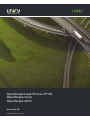 1
1
-
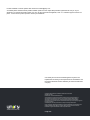 2
2
-
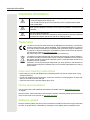 3
3
-
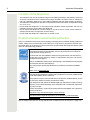 4
4
-
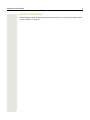 5
5
-
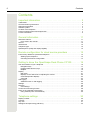 6
6
-
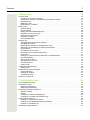 7
7
-
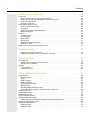 8
8
-
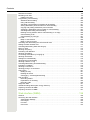 9
9
-
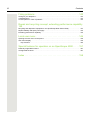 10
10
-
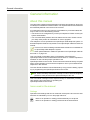 11
11
-
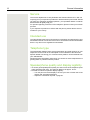 12
12
-
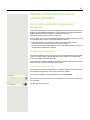 13
13
-
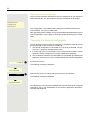 14
14
-
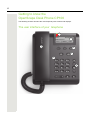 15
15
-
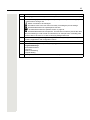 16
16
-
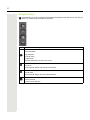 17
17
-
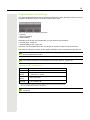 18
18
-
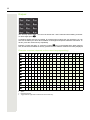 19
19
-
 20
20
-
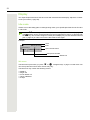 21
21
-
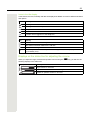 22
22
-
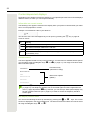 23
23
-
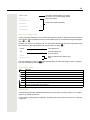 24
24
-
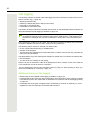 25
25
-
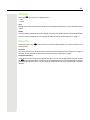 26
26
-
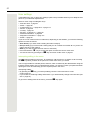 27
27
-
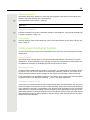 28
28
-
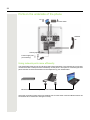 29
29
-
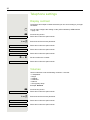 30
30
-
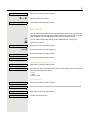 31
31
-
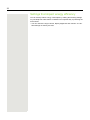 32
32
-
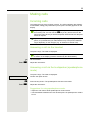 33
33
-
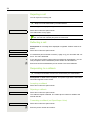 34
34
-
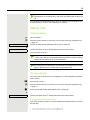 35
35
-
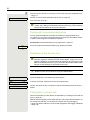 36
36
-
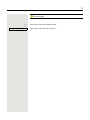 37
37
-
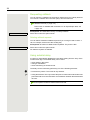 38
38
-
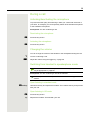 39
39
-
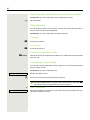 40
40
-
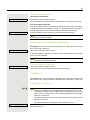 41
41
-
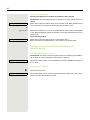 42
42
-
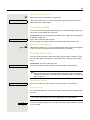 43
43
-
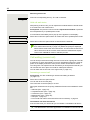 44
44
-
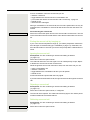 45
45
-
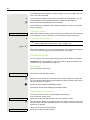 46
46
-
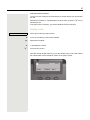 47
47
-
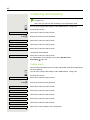 48
48
-
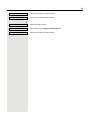 49
49
-
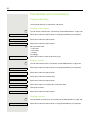 50
50
-
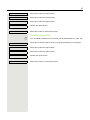 51
51
-
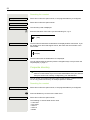 52
52
-
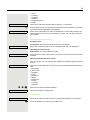 53
53
-
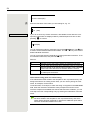 54
54
-
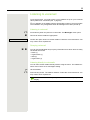 55
55
-
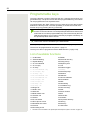 56
56
-
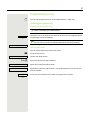 57
57
-
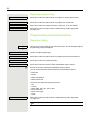 58
58
-
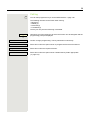 59
59
-
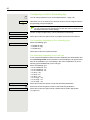 60
60
-
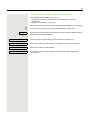 61
61
-
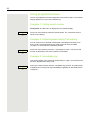 62
62
-
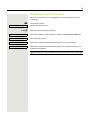 63
63
-
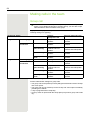 64
64
-
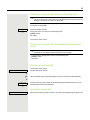 65
65
-
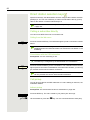 66
66
-
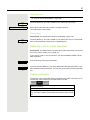 67
67
-
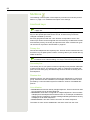 68
68
-
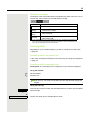 69
69
-
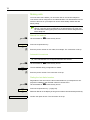 70
70
-
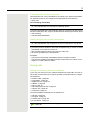 71
71
-
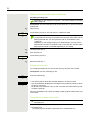 72
72
-
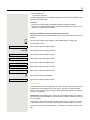 73
73
-
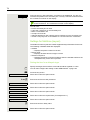 74
74
-
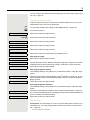 75
75
-
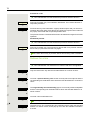 76
76
-
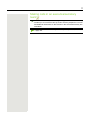 77
77
-
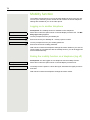 78
78
-
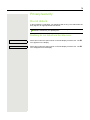 79
79
-
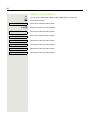 80
80
-
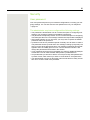 81
81
-
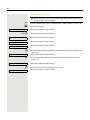 82
82
-
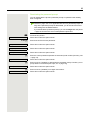 83
83
-
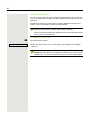 84
84
-
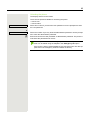 85
85
-
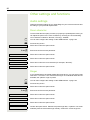 86
86
-
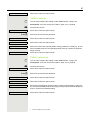 87
87
-
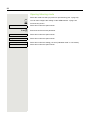 88
88
-
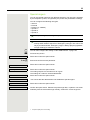 89
89
-
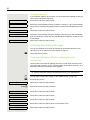 90
90
-
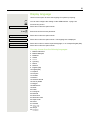 91
91
-
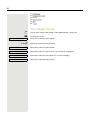 92
92
-
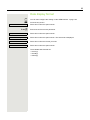 93
93
-
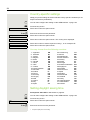 94
94
-
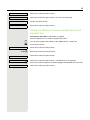 95
95
-
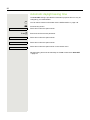 96
96
-
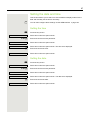 97
97
-
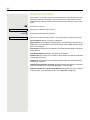 98
98
-
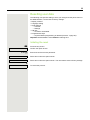 99
99
-
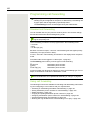 100
100
-
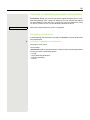 101
101
-
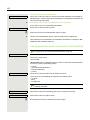 102
102
-
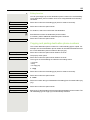 103
103
-
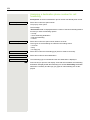 104
104
-
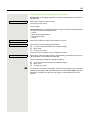 105
105
-
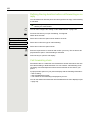 106
106
-
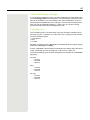 107
107
-
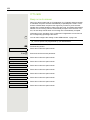 108
108
-
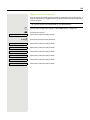 109
109
-
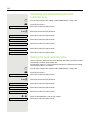 110
110
-
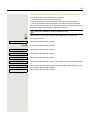 111
111
-
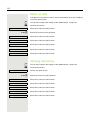 112
112
-
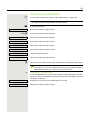 113
113
-
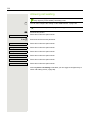 114
114
-
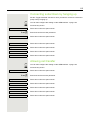 115
115
-
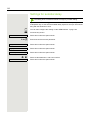 116
116
-
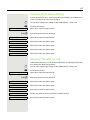 117
117
-
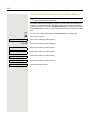 118
118
-
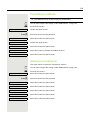 119
119
-
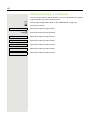 120
120
-
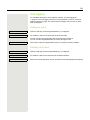 121
121
-
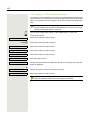 122
122
-
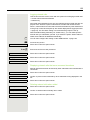 123
123
-
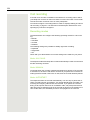 124
124
-
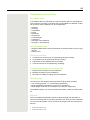 125
125
-
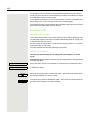 126
126
-
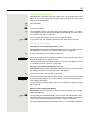 127
127
-
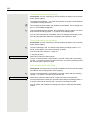 128
128
-
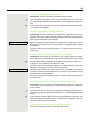 129
129
-
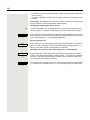 130
130
-
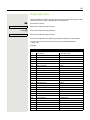 131
131
-
 132
132
-
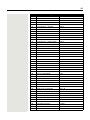 133
133
-
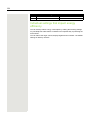 134
134
-
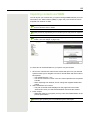 135
135
-
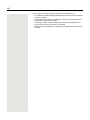 136
136
-
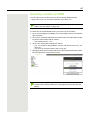 137
137
-
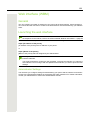 138
138
-
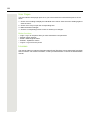 139
139
-
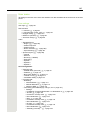 140
140
-
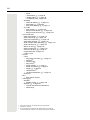 141
141
-
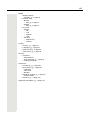 142
142
-
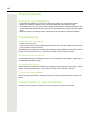 143
143
-
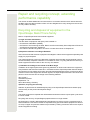 144
144
-
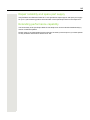 145
145
-
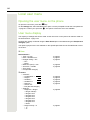 146
146
-
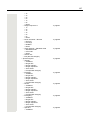 147
147
-
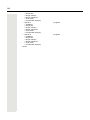 148
148
-
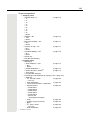 149
149
-
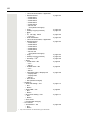 150
150
-
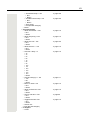 151
151
-
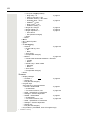 152
152
-
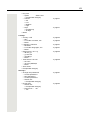 153
153
-
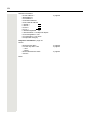 154
154
-
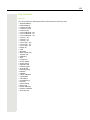 155
155
-
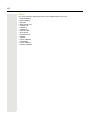 156
156
-
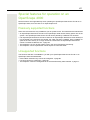 157
157
-
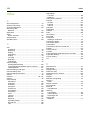 158
158
-
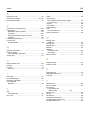 159
159
-
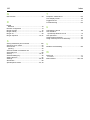 160
160
Unify OpenScape Desk Phone CP100 SIP Guida utente
- Categoria
- Telefoni IP
- Tipo
- Guida utente
in altre lingue
Documenti correlati
-
Unify OpenScape Desk Phone CP100 Guida utente
-
Unify OpenScape Desk Phone CP200/CP205 SIP Guida utente
-
Unify OpenScape Desk Phone CP700/700X SIP Guida utente
-
Unify OpenScape Desk Phone CP200/CP205 Guida utente
-
Unify OpenScape Desk Phone CP410 Guida utente
-
Unify OpenScape Desk Phone CP600E Guida utente
-
Unify OpenScape Desk Phone CP100 SIP Guida utente
-
Unify OpenScape Desk Phone CP600 Guida utente
-
Unify OpenScape Desk Phone CP400 Guida utente
-
Unify OpenScape Desk Phone CP200/CP205 Guida utente