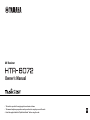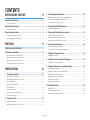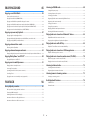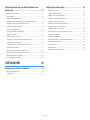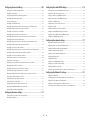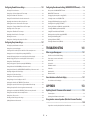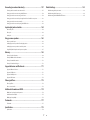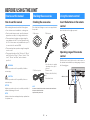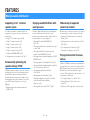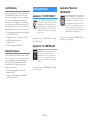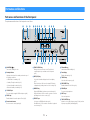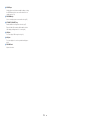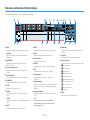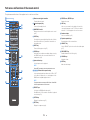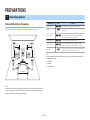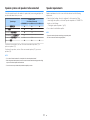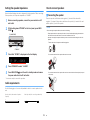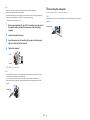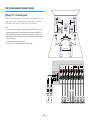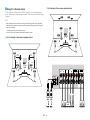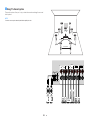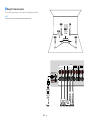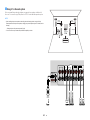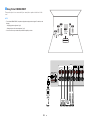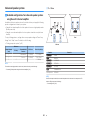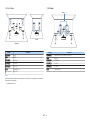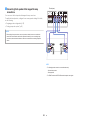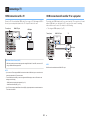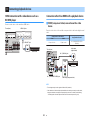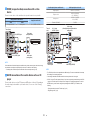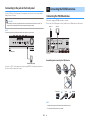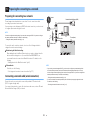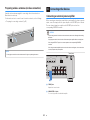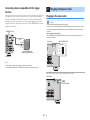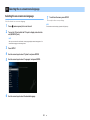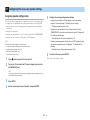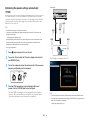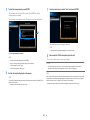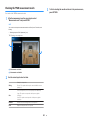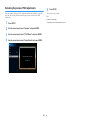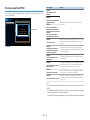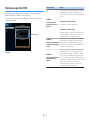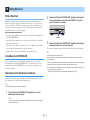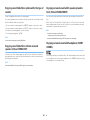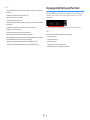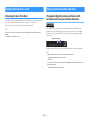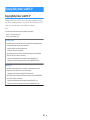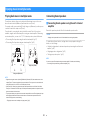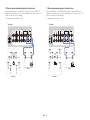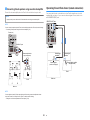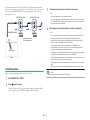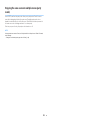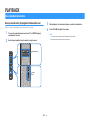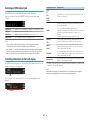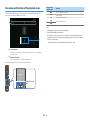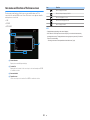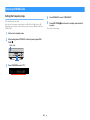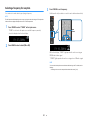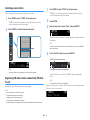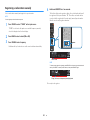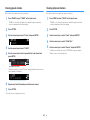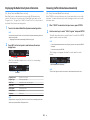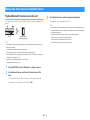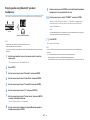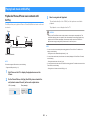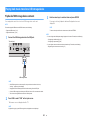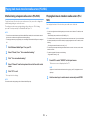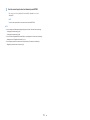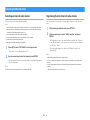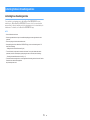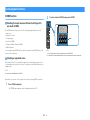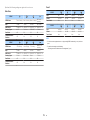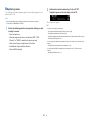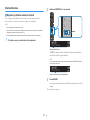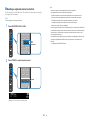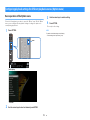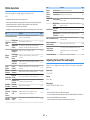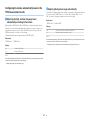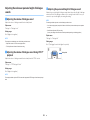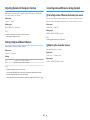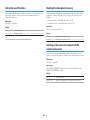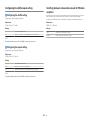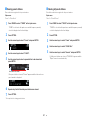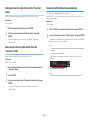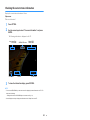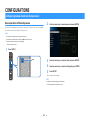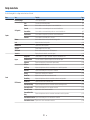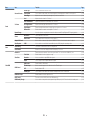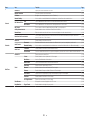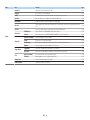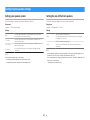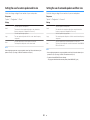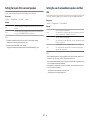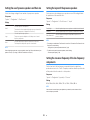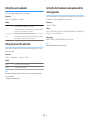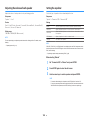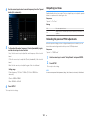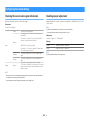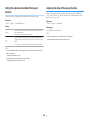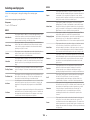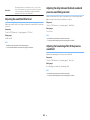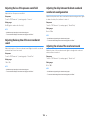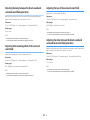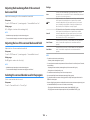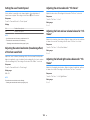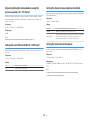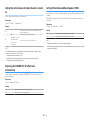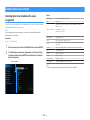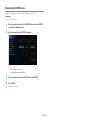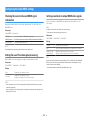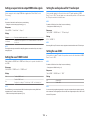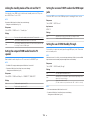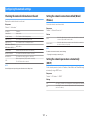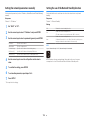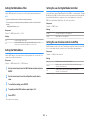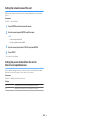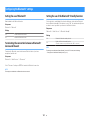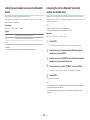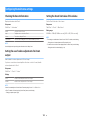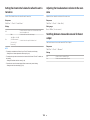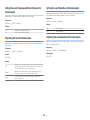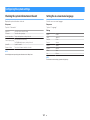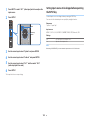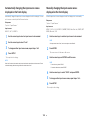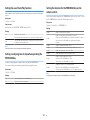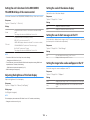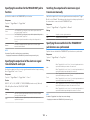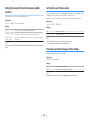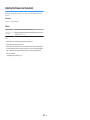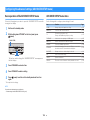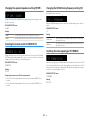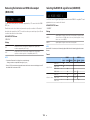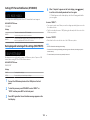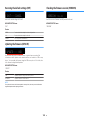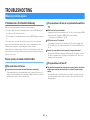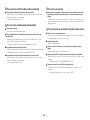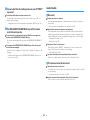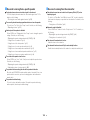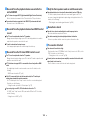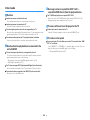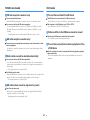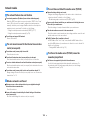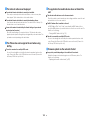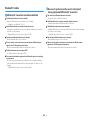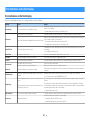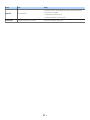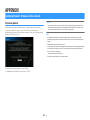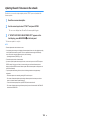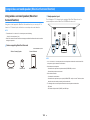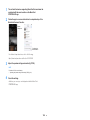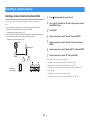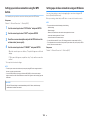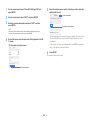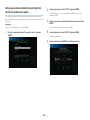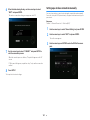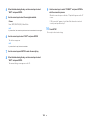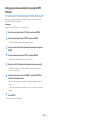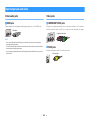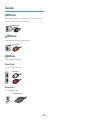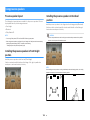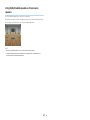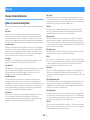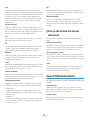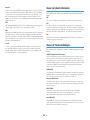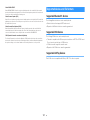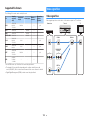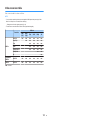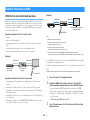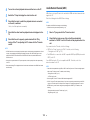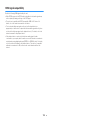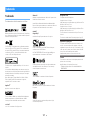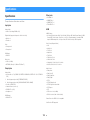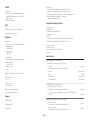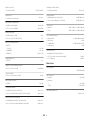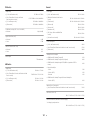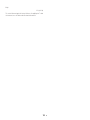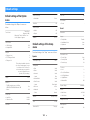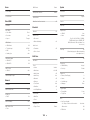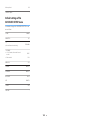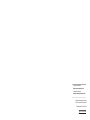Yamaha HTR-6072 Manuale del proprietario
- Categoria
- Ricevitori multimediali per auto
- Tipo
- Manuale del proprietario

AV Receiver
Owner's Manual
• This unit is a product for enjoying video and music at home.
• This manual explains preparations and operations for everyday users of the unit.
• Read the supplied booklet “Quick Start Guide” before using the unit.
EN

CONTENTS
BEFORE USING THE UNIT 8
How to use this manual............................................................................ 8
How to use this manual......................................................................................................................................................... 8
Checking the accessories.......................................................................... 8
Checking the accessories...................................................................................................................................................... 8
Using the remote control......................................................................... 8
Insert the batteries in the remote control....................................................................................................................... 8
Operating range of the remote control........................................................................................................................... 8
FEATURES 9
What you can do with the unit................................................................. 9
Part names and functions...................................................................... 11
Part names and functions of the front panel............................................................................................................... 11
Part names and functions of the front display............................................................................................................ 13
Part names and functions of the rear panel................................................................................................................. 14
Part names and functions of the remote control....................................................................................................... 15
PREPARATIONS 16
1 Connecting speakers........................................................................ 16
Names and functions of speakers.................................................................................................................................... 16
Speaker systems and speakers to be connected....................................................................................................... 17
Speaker requirements.......................................................................................................................................................... 17
Setting the speaker impedance....................................................................................................................................... 18
Cable requirements.............................................................................................................................................................. 18
How to connect speakers................................................................................................................................................... 18
How to place speakers (speaker systems).................................................................................................................... 20
Advanced speaker systems................................................................................................................................................ 26
2 Connecting a TV................................................................................ 29
HDMI connection with a TV............................................................................................................................................... 29
HDMI connection with another TV or a projector..................................................................................................... 29
3 Connecting playback devices.......................................................... 30
HDMI connection with a video device such as a BD/DVD player......................................................................... 30
Connection other than HDMI with a playback device............................................................................................. 30
Connecting to the jack on the front panel................................................................................................................... 32
4 Connecting the FM/AM antennas.................................................... 32
Connecting the FM/AM antennas................................................................................................................................... 32
5 Preparing for connecting to a network........................................... 33
Preparing for connecting to a network......................................................................................................................... 33
Connecting a network cable (wired connection)...................................................................................................... 33
Preparing wireless antennas (wireless connection).................................................................................................. 34
6 Connecting other devices................................................................ 34
Connecting an external power amplifier...................................................................................................................... 34
Connecting a device compatible with the trigger function.................................................................................. 35
7 Plugging in the power cable............................................................ 35
Plugging in the power cable............................................................................................................................................. 35
8 Selecting the on-screen menu language........................................ 36
Selecting the on-screen menu language...................................................................................................................... 36
9 Configuring the necessary speaker settings.................................. 37
Assigning speaker configuration..................................................................................................................................... 37
Optimizing the speaker settings automatically (YPAO).......................................................................................... 38
Checking the YPAO measurement results.................................................................................................................... 40
Reloading the previous YPAO adjustments................................................................................................................. 41
Error messages from YPAO................................................................................................................................................ 42
Warning messages from YPAO......................................................................................................................................... 43
10 Setting MusicCast............................................................................. 44
What is MusicCast.................................................................................................................................................................. 44
Using MusicCast CONTROLLER......................................................................................................................................... 44
Adding the unit to the MusicCast network.................................................................................................................. 44
En
2

ENJOYING SOUND 45
Enjoying sound field effects.................................................................. 45
Select your favorite sound mode..................................................................................................................................... 45
Enjoying 3D sound fields (CINEMA DSP 3D)................................................................................................................ 45
Enjoying sound field effects optimized for the type of content........................................................................... 46
Enjoying sound field effects without surround speakers (Virtual CINEMA DSP)............................................ 46
Enjoying surround sound with 5 speakers placed in front (Virtual CINEMA FRONT).................................... 46
Enjoying surround sound with headphones (SILENT CINEMA)............................................................................ 46
Enjoying unprocessed playback............................................................ 47
Enjoying original sound (straight decode)................................................................................................................... 47
Enjoying multichannel playback without sound field effects (surround decoder)....................................... 47
Enjoying pure high fidelity sound (Pure Direct)......................................................................................................... 48
Enjoying enhanced bass sound............................................................. 49
Enhancing the bass (Extra Bass)....................................................................................................................................... 49
Enjoying enhanced compressed music................................................. 49
Playing back digitally compressed formats with enriched sound (Compressed Music Enhancer)......... 49
Enjoying Dolby Atmos® and DTS:X™..................................................... 50
Enjoying Dolby Atmos® and DTS:X™.............................................................................................................................. 50
Enjoying music in multiple rooms......................................................... 51
Playing back music in multiple rooms........................................................................................................................... 51
Connecting Zone2 speakers.............................................................................................................................................. 51
Operating the unit from Zone2 (remote connection).............................................................................................. 53
Controlling Zone2................................................................................................................................................................. 54
Enjoying the same source in multiple rooms (party mode)................................................................................... 55
PLAYBACK 56
Basic playback procedure...................................................................... 56
Basic procedure for playing back video and music................................................................................................... 56
Selecting an HDMI output jack......................................................................................................................................... 57
Switching information on the front display................................................................................................................. 57
Item names and functions of the playback screen.................................................................................................... 58
Item names and functions of the browse screen....................................................................................................... 59
Listening to FM/AM radio....................................................................... 60
Setting the frequency steps............................................................................................................................................... 60
Selecting a frequency for reception............................................................................................................................... 61
Selecting a preset station................................................................................................................................................... 62
Registering FM radio stations automatically (FM Auto Preset)............................................................................. 62
Registering a radio station manually.............................................................................................................................. 63
Clearing preset stations....................................................................................................................................................... 64
Clearing all preset stations................................................................................................................................................. 64
Displaying the Radio Data System information......................................................................................................... 65
Receiving traffic information automatically................................................................................................................ 65
Playing back music stored on a Bluetooth® device.............................. 66
Playback Bluetooth® device music on the unit........................................................................................................... 66
Enjoying audio using Bluetooth® speakers/headphones....................................................................................... 67
Playing back music with AirPlay............................................................ 68
Playback of iTunes/iPhone music contents with AirPlay........................................................................................ 68
Playing back music stored on a USB storage device............................ 69
Playback of USB storage device contents..................................................................................................................... 69
Playing back music stored on media servers (PCs/NAS)...................... 70
Media sharing setup on media servers (PCs/NAS)..................................................................................................... 70
Playing back music stored on media servers (PCs/NAS)......................................................................................... 70
Listening to Internet radio..................................................................... 72
Selecting an Internet radio station.................................................................................................................................. 72
Registering favorite Internet radio stations................................................................................................................. 72
Listening to music streaming services.................................................. 73
Listening to a streaming service...................................................................................................................................... 73
Useful playback functions...................................................................... 74
SCENE function....................................................................................................................................................................... 74
Shortcut function................................................................................................................................................................... 77
En
3

Configuring playback settings for different playback sources
(Option menu)......................................................................................... 79
Basic operation of the Option menu.............................................................................................................................. 79
Option menu items............................................................................................................................................................... 80
Adjusting the tone of the audio output........................................................................................................................ 80
Configuring the volume automatically based on the YPAO measurement results...................................... 81
Adjusting the volume or perceive height of dialogue sounds............................................................................. 82
Adjusting the delay of the Lipsync function................................................................................................................ 83
Setting Compressed Music Enhancer............................................................................................................................ 83
Correcting volume differences during playback........................................................................................................ 83
Setting the use of Extra Bass.............................................................................................................................................. 84
Enabling the video signal processing............................................................................................................................ 84
Selecting a video source to be output with the selected audio source............................................................ 84
Configuring the shuffle/repeat setting.......................................................................................................................... 85
Switching between stereo and monaural for FM radio reception...................................................................... 85
Setting presets for radio stations..................................................................................................................................... 86
Adding an Internet radio station to the “Favorites” folder..................................................................................... 88
Removing an Internet radio station from the “Favorites” folder.......................................................................... 88
Receiving traffic information automatically................................................................................................................ 88
Checking the current status information...................................................................................................................... 89
CONFIGURATIONS 90
Configuring various functions (Setup menu)....................................... 90
Basic operation of the Setup menu................................................................................................................................ 90
Setup menu items................................................................................................................................................................. 91
Configuring the speaker settings.......................................................... 95
Setting your speaker system............................................................................................................................................. 95
Setting the size of the front speakers............................................................................................................................. 95
Setting the use of a center speaker and its size.......................................................................................................... 96
Setting the use of surround speakers and their size................................................................................................. 96
Setting the layout of the surround speakers............................................................................................................... 97
Setting the use of surround back speakers and their size...................................................................................... 97
Setting the use of presence speakers and their size................................................................................................. 98
Setting the layout of the presence speakers............................................................................................................... 98
Setting the crossover frequency of the low-frequency components................................................................. 98
Setting the use of a subwoofer......................................................................................................................................... 99
Setting the phase of the subwoofer............................................................................................................................... 99
Setting the distance between each speaker and the listening position........................................................... 99
Adjusting the volume of each speaker........................................................................................................................ 100
Setting the equalizer.......................................................................................................................................................... 100
Outputting test tones........................................................................................................................................................ 101
Reloading the previous YPAO adjustments.............................................................................................................. 101
En
4

Configuring the sound settings........................................................... 102
Checking the current audio signal information....................................................................................................... 102
Enabling Lipsync adjustment......................................................................................................................................... 102
Setting the adjustment method of the Lipsync function..................................................................................... 103
Adjusting the delay of the Lipsync function............................................................................................................. 103
Selecting sound programs............................................................................................................................................... 104
Adjusting the sound field effect level.......................................................................................................................... 105
Adjusting the delay between the direct sound and presence sound field generation............................. 105
Adjusting the broadening effect of the presence sound field........................................................................... 105
Adjusting the loss of the presence sound field........................................................................................................ 106
Adjusting the decay time of the rear reverberant sound..................................................................................... 106
Adjusting the delay between the direct sound and reverberant sound generation................................. 106
Adjusting the volume of the reverberant sound..................................................................................................... 106
Adjusting the delay between the direct sound and surround sound field generation............................ 107
Adjusting the broadening effect of the surround sound field........................................................................... 107
Adjusting the loss of the surround sound field........................................................................................................ 107
Adjusting the delay between the direct sound and surround back sound field generation.................. 107
Adjusting the broadening effect of the surround back sound field................................................................. 108
Adjusting the loss of the surround back sound field............................................................................................. 108
Selecting the surround decoder used in the program.......................................................................................... 108
Setting the use of Center Spread.................................................................................................................................. 109
Adjusting the center localization (broadening effect) of the front sound field........................................... 109
Adjusting the entire volume for “7ch Stereo”........................................................................................................... 109
Adjusting the front and rear volume balance for “7ch Stereo”.......................................................................... 109
Adjusting the left and right volume balance for “7ch Stereo”............................................................................ 109
Adjusting the height volume balance using the presence speakers for “7ch Stereo”............................... 110
Setting the use of Monaural Mix for “7ch Stereo”................................................................................................... 110
Setting the dynamic range adjustment method..................................................................................................... 110
Setting the limit value of the volume.......................................................................................................................... 110
Setting the initial volume for when the unit is turned on.................................................................................... 111
Adjusting the CINEMA DSP 3D effect level automatically.................................................................................... 111
Setting Virtual Surround Back Speaker (VSBS)......................................................................................................... 111
Configuring the scene settings............................................................ 112
Selecting items to be included as the scene assignments................................................................................... 112
Renaming the SCENE name............................................................................................................................................. 113
Configuring the video/HDMI settings................................................. 114
Checking the current video and HDMI signal information.................................................................................. 114
Setting the use of the video signal processing........................................................................................................ 114
Setting a resolution to output HDMI video signals................................................................................................ 114
Setting an aspect ratio to output HDMI video signals........................................................................................... 115
Setting the use of HDMI Control.................................................................................................................................... 115
Setting the audio jack used for TV audio input........................................................................................................ 115
Setting the use of ARC....................................................................................................................................................... 115
Linking the standby modes of the unit and the TV................................................................................................ 116
Setting the output of HDMI audio from the TV speaker....................................................................................... 116
Setting the version of HDCP used on the HDMI input jacks................................................................................ 116
Setting the use of HDMI Standby Through................................................................................................................ 116
Configuring the network settings....................................................... 117
Checking the network information on the unit....................................................................................................... 117
Setting the network connection method (Wired/Wireless)................................................................................ 117
Setting the network parameters automatically (DHCP)........................................................................................ 117
Setting the network parameters manually................................................................................................................ 118
Setting the use of the Network Standby function.................................................................................................. 118
Setting the MAC address filter........................................................................................................................................ 119
Setting the MAC address.................................................................................................................................................. 119
Setting the use of a Digital Media Controller............................................................................................................ 119
Setting the use of volume control via AirPlay........................................................................................................... 119
Setting the network name of the unit......................................................................................................................... 120
Setting the power interlock from the unit to MusicCast compatible devices.............................................. 120
Configuring the Bluetooth® settings.................................................. 121
Setting the use of Bluetooth®......................................................................................................................................... 121
Terminating the connection between a Bluetooth® device and the unit...................................................... 121
Setting the use of the Bluetooth® Standby function.............................................................................................. 121
Setting the use of audio transmission to a Bluetooth® device........................................................................... 122
Connecting the unit to a Bluetooth® device that receives transmitted audio............................................. 122
En
5

Configuring the multi zone settings................................................... 123
Checking the Zone2 information.................................................................................................................................. 123
Setting the use of volume adjustments for Zone2 output.................................................................................. 123
Setting the Zone2 limit value of the volume............................................................................................................ 123
Setting the Zone2 initial volume for when the unit is turned on...................................................................... 124
Adjusting the time deviation in relation to the main zone.................................................................................. 124
Switching between stereo and monaural for Zone2 output.............................................................................. 124
Setting the use of Compressed Music Enhancer for Zone2 output.................................................................. 125
Adjusting the tone for Zone2 output.......................................................................................................................... 125
Setting the use of Extra Bass for Zone2 output........................................................................................................ 125
Adjusting the volume balance for Zone2 output.................................................................................................... 125
Renaming the zone name................................................................................................................................................ 126
Setting the use of switching to the party mode on Zone2.................................................................................. 126
Configuring the system settings......................................................... 127
Checking the system information on the unit.......................................................................................................... 127
Setting the on-screen menu language....................................................................................................................... 127
Combining audio of another input source with video of the current input source................................... 128
Setting input sources to be skipped when operating the INPUT key.............................................................. 129
Automatically changing the input source names displayed on the front display...................................... 130
Manually changing the input source names displayed on the front display................................................ 130
Setting the use of Auto Play function.......................................................................................................................... 131
Setting sound programs to skip when operating the PROGRAM key............................................................. 131
Setting the function for the PROGRAM key on the remote control................................................................. 131
Setting the unit's functions for the RED/GREEN/YELLOW/BLUE keys of the remote control.................. 132
Adjusting the brightness of the front display........................................................................................................... 132
Setting the scale of the volume display...................................................................................................................... 132
Setting the use of short messages on the TV............................................................................................................ 132
Setting the image to be used as wallpaper on the TV........................................................................................... 132
Specifying the condition for the TRIGGER OUT jack to function....................................................................... 133
Specifying the output level of the electronic signal transmitted with each input..................................... 133
Switching the output level for electronic signal transmission manually........................................................ 133
Specifying the zone with which the TRIGGER OUT jack functions are synchronized................................ 133
Setting the amount of time for the auto-standby function................................................................................. 134
Setting the use of the eco mode................................................................................................................................... 134
Preventing accidental changes to the settings........................................................................................................ 134
Updating the firmware via the network..................................................................................................................... 135
Configuring the advanced settings (ADVANCED SETUP menu)....... 136
Basic operation of the ADVANCED SETUP menu..................................................................................................... 136
ADVANCED SETUP menu items..................................................................................................................................... 136
Changing the speaker impedance setting (SP IMP.).............................................................................................. 137
Selecting the remote control ID (REMOTE ID).......................................................................................................... 137
Changing the FM/AM tuning frequency setting (TU)............................................................................................ 137
Switching the video signal type (TV FORMAT)......................................................................................................... 137
Removing the limitation on HDMI video output (MON.CHK)............................................................................. 138
Selecting the HDMI 4K signal format (4K MODE).................................................................................................... 138
Setting DTS Format Notification (DTS MODE).......................................................................................................... 139
Backuping and restoring all the settings (BKUP/RSTR)......................................................................................... 139
Restoring the default settings (INIT)............................................................................................................................. 140
Updating the firmware (UPDATE)................................................................................................................................. 140
Checking the firmware version (VERSION)................................................................................................................. 140
TROUBLESHOOTING 141
When any problem appears................................................................. 141
If trouble occurs, first check the following:................................................................................................................ 141
Power, system, or remote control trouble................................................................................................................. 141
Audio trouble....................................................................................................................................................................... 143
Video trouble........................................................................................................................................................................ 146
FM/AM radio trouble......................................................................................................................................................... 147
USB trouble........................................................................................................................................................................... 147
Network trouble.................................................................................................................................................................. 148
Bluetooth® trouble.............................................................................................................................................................. 150
Error indications on the front display................................................. 151
Error indications on the front display.......................................................................................................................... 151
APPENDIX 153
Updating the unit’s firmware via the network................................... 153
Firmware updates............................................................................................................................................................... 153
Updating the unit’s firmware via the network......................................................................................................... 154
Using wireless surround speakers (MusicCast Surround function)
................................................................................................................ 155
Using wireless surround speakers (MusicCast Surround function)................................................................... 155
En
6

Connecting to a network wirelessly.................................................... 157
Selecting a wireless network connection method.................................................................................................. 157
Setting up a wireless connection using the WPS button..................................................................................... 158
Setting up a wireless connection using an iOS device.......................................................................................... 158
Setting up a wireless connection by selecting from the list of available access points............................ 160
Setting up a wireless connection manually............................................................................................................... 161
Setting up a wireless connection by using the WPS PIN code........................................................................... 163
Input/output jacks and cables............................................................. 164
Video/audio jacks................................................................................................................................................................ 164
Video jacks............................................................................................................................................................................. 164
Audio jacks............................................................................................................................................................................ 165
Using presence speakers...................................................................... 166
Presence speaker layout................................................................................................................................................... 166
Installing the presence speakers in Front Height position.................................................................................. 166
Installing the presence speakers in Overhead position........................................................................................ 166
Using Dolby Enabled speakers as the presence speakers.................................................................................... 167
Glossary................................................................................................. 168
Glossary of audio information........................................................................................................................................ 168
Glossary of HDMI and video information................................................................................................................... 169
Glossary of network information................................................................................................................................... 170
Glossary of Yamaha technologies................................................................................................................................. 170
Supported devices and file formats.................................................... 171
Supported Bluetooth® devices....................................................................................................................................... 171
Supported USB devices..................................................................................................................................................... 171
Supported AirPlay devices............................................................................................................................................... 171
Supported file formats...................................................................................................................................................... 172
Video signal flow.................................................................................. 172
Video signal flow................................................................................................................................................................. 172
Video conversion table..................................................................................................................................................... 173
Additional information on HDMI......................................................... 174
HDMI Control and synchronized operations............................................................................................................ 174
Audio Return Channel (ARC)........................................................................................................................................... 175
HDMI signal compatibility............................................................................................................................................... 176
Trademarks........................................................................................... 177
Trademarks............................................................................................................................................................................ 177
Specifications........................................................................................ 178
Specifications........................................................................................................................................................................ 178
Default settings.................................................................................... 183
Default settings of the Option menu........................................................................................................................... 183
Default settings of the Setup menu............................................................................................................................. 183
Default settings of the ADVANCED SETUP menu.................................................................................................... 185
En
7

BEFORE USING THE UNIT
How to use this manual
How to use this manual
When reading this manual, mind the following items.
• Some features are not available in certain regions.
• Due to product improvements, specifications and
appearance are subject to change without notice.
• This manual mainly explains operations using the
menu displayed on the TV screen. Operations with
the TV screen menu are only available when your TV
is connected to the unit via HDMI.
• This manual explains operations using the supplied
remote control.
• This manual describes all the “iPod touch”, “iPhone”
and “iPad” as the “iPhone”. “iPhone” refers to “iPod
touch”, “iPhone” and “iPad”, unless otherwise
specified.
WARNING:
Indicates precautions for the possibility of death or
serious injury.
CAUTION:
Indicates precautions for the possibility of minor or
moderate injury.
NOTICE:
Indicates precautions for use to avoid the possibility of
malfunction/damage to the unit.
NOTE:
Indicates instructions and supplementary explanations
for optimum use.
Checking the accessories
Checking the accessories
Check that the following accessories are supplied with
the product.
£ AM antenna £ FM antenna
* One of the above is supplied
depending on the region of
purchase.
£ YPAO microphone £ Remote control
£ Batteries (AAA, R03, UM-4)
(x2)
£ Quick Start Guide
NOTE
Access the Yamaha Downloads site to download the latest Owner's
Manual and Quick Start Guide.
http://download.yamaha.com/
Using the remote control
Insert the batteries in the remote
control
Insert the batteries the right way round.
Operating range of the remote
control
Point the remote control at the remote control sensor on
the unit and remain within the operating range shown in
the following figure.
Within 6 m (20 ft)
30° 30°
En
8

FEATURES
What you can do with the unit
Supporting 2- to 7.1-channel
speaker system
According to the number of speakers that you are
using, you can enjoy your favorite acoustic spaces in
various styles.
• “Using 7.1/5.1.2-channel system” (p.20)
• “Using 5.1.2-channel system” (p.21)
• “Using 7.1-channel system” (p.22)
• “Using 5.1-channel system” (p.23)
• “Using 3.1.2-channel system” (p.24)
• “Using Virtual CINEMA FRONT” (p.25)
• “Playing back music in multiple rooms” (p.51)
Automatically optimizing the
speaker settings (YPAO)
YPAO function detects speaker connections, measures
the distances from them to your listening position by
using YPAO microphone measurement, and then
automatically optimizes the speaker settings, such as
volume balance and acoustic parameters, to suit your
room (YPAO: Yamaha Parametric room Acoustic
Optimizer).
• “Optimizing the speaker settings automatically
(YPAO)” (p.38)
Enjoying sound field effects with
much presence
The unit is equipped with a variety of sound programs
and surround decoders that allow you to enjoy
playback sources with your favorite sound mode (such
as sound field effect or stereo playback).
• “Enjoying 3D sound fields (CINEMA DSP
3D)” (p.45)
• “Enjoying sound field effects optimized for the type of
content”
(p.46)
• “Enjoying sound field effects without surround
speakers (Virtual CINEMA DSP)” (p.46)
•
“Enjoying surround sound with headphones (SILENT
CINEMA)” (p.46)
• “Enjoying original sound (straight decode)” (p.47)
• “Enjoying multichannel playback without sound field
effects (surround decoder)”
(p.47)
• “Enjoying pure high fidelity sound (Pure
Direct)”
(p.48)
• “Enhancing the bass (Extra Bass)”
(p.49)
• “Playing back digitally compressed formats with
enriched sound (Compressed Music
Enhancer)”
(p.49)
•
“Enjoying Dolby Atmos
®
and DTS:X™” (p.50)
Wide variety of supported
content via network
When the unit is connected to a network, you can enjoy
the various kinds of content via network on the unit.
• “Playback of iTunes/iPhone music contents with
AirPlay” (p.68)
• “Playing back music stored on media servers (PCs/
NAS)” (p.70)
• “Selecting an Internet radio station” (p.72)
• “Listening to a streaming service” (p.73)
Playing back content of various
devices
A number of HDMI jacks and various input/output jacks
on the unit allow you to connect video devices (such as
BD/DVD players), audio devices (such as CD players),
Bluetooth devices (such as smartphones), game
consoles, USB storage devices, and other devices. You
can play back content of them.
• “Selecting a frequency for reception” (p.61)
• “Playback Bluetooth
®
device music on the
unit”
(p.
66
)
• “Playback of USB storage device contents” (p.69)
En
9

Useful functions
The unit is equipped with the various useful functions.
The SCENE function allows you to select the input
source and settings registered to the corresponding
scene, such as sound program and Compressed
Music Enhancer on/off, with just one touch. When the
unit is connected to an HDMI Control-compatible TV
with an HDMI cable, you can control the unit (such as
power and volume) with TV remote control operations.
• “Selecting the input source and favorite settings with
one touch (SCENE)”
(p.
74)
•
“Registering a favorite content as shortcut”
(p.77)
•
“HDMI Control and synchronized
operations”
(p.174)
• “Audio Return Channel (ARC)”
(p.175)
Additional Features
The unit is equipped with the function connected with
speakers wirelessly. You can enjoy audio played back
on the unit using Bluetooth speakers/headphones.
Also, using devices that support the MusicCast
Surround function, the surround speakers and
subwoofer can be wireless.
• “Enjoying audio using Bluetooth
®
speakers/
headphones” (p.67)
• “Using wireless surround speakers (MusicCast
Surround function)” (p.155)
Useful applications
Application: “AV SETUP GUIDE”
AV SETUP GUIDE is an application that assists
you with cable connections between AV Receiver
and playback devices as well as AV Receiver
setup. This app guides you through the various
settings such as speaker connections, TV and
playback device connections and selecting the
speaker system.
For details, search for “AV SETUP GUIDE” on the App
Store or Google Play.
Application: “AV CONTROLLER”
AV CONTROLLER is an application that assists
you with various operations of AV Receiver
without the remote control. This app allows you
not only to control the unit’s power and volume
but also to select the input source and start/stop
playback.
For details, search for “AV CONTROLLER” on the App
Store or Google Play.
Application: "MusicCast
CONTROLLER"
MusicCast CONTROLLER is an application that
allows you to link a MusicCast compatible device
to other MusicCast compatible devices in other
rooms and play them back simultaneously. This
app lets you use your smartphone or other mobile
device instead of the remote control to easily
select music to play back as well as configure the
unit and MusicCast compatible devices.
For details, search for “MusicCast CONTROLLER” on
the App Store or Google Play.
En
10

Part names and functions
Part names and functions of the front panel
The part names and functions of the front panel are as follows.
INFO (WPS)ZONE 2
ZONE CONTROL
MEMORY
PRESET
FM AM
TUNING
CONTROL
1 2 3 4
SCENE
MAIN ZONE
PHONES
SILENT
CINEMA
(CONNECT)
STRAIGHT
PURE DIRECT
VOLUME
TONE
PROGRAMINPUT
YPAO MIC
AUDIO
5V 1A
USB AUX
2
3 4 5 7 8
61 A09
CB
D E F G H J K LI
1
MAIN ZONE z key
Turns on/off (standby) the unit.
2
Standby indicator
Lights up when the unit is in standby mode under any of
the following conditions.
• HDMI Control is enabled (p.115)
• Standby Through is enabled (p.116)
• Network Standby is enabled (p.118)
• Bluetooth Standby is enabled (p.121)
3
YPAO MIC jack
For connecting the supplied YPAO microphone (p.38).
4
ZONE 2 key
Enables/disables the audio output to Zone2 (p.54).
5
Remote control sensor
Receives remote control signals (p.8).
6
ZONE CONTROL key
Changes the zone (main zone or the Zone2) that is
controlled by the keys and knobs on the front panel
(p.54).
7
INFO (WPS) key
Selects the information displayed on the front display
(p.57).
Enters the wireless LAN connection setup (WPS button
configuration) by holding down for a few seconds (
p.158).
8
MEMORY key
Registers FM/AM radio stations as preset stations (p.62
).
Registers Bluetooth, USB, or network content as a shortcut
by holding down for a few seconds (p.
77).
9
PRESET keys
Select a preset FM/AM radio station (p.62).
Recall Bluetooth, USB, or network content that is registered
as a shortcut (
p.78).
:
FM and
AM keys
Switch between FM and AM (p.61).
A
Front display
Displays information (p.13).
B
TUNING keys
Select the radio frequency (p.61).
C
PURE DIRECT key
Enables/disables the Pure Direct (p.48).
D
PHONES jack
For connecting headphones.
E
INPUT keys
Select an input source.
F
TONE CONTROL key
Adjusts the level of high-frequency range (Treble) and low-
frequency range (Bass
) individually (p.80).
En
11

G
SCENE keys
Switch with one touch between multiple settings set using
the SCENE function. Also, turns on the unit when it is in
standby mode (p.74).
H
PROGRAM keys
Select a sound program or a surround decoder (
p.45).
I
STRAIGHT (CONNECT) key
Enables/disables the straight decode mode (p.47).
Enters the MusicCast network addition and the wireless
LAN setup by holding down for 5 seconds (p.
44).
J
USB jack
For connecting a USB storage device (p.
69).
K
AUX jack
For connecting devices, such as portable audio players
(p.32).
L
VOLUME knob
Adjusts the volume.
En
12

Part names and functions of the front display
The part names and functions of the front display are as follows.
A
-
R
es
Hi
3 B
SB
ENHANCER
ECO
OUT
A
-
DRC
SLEEP
STEREO
TUNED
VOL.
SL
SW
SR
SBL SBR
MUTE VIRTUAL
ZONE
LINK
MASTER
FPRFPL
2
2
PARTY
YPAO
VOL.
1 5 7
0342 A B6 8
DC DG HFE I
9
J
1
HDMI
Lights up when HDMI signals are being input or output.
OUT1/OUT2
Indicates the HDMI OUT jacks currently outputting an
HDMI signal.
2
LINK MASTER
Lights up when the unit is the master device of the
MusicCast network.
3
Firmware update indicator
Lights up when a firmware update is available via the
network.
4
Bluetooth indicator
Light up while the unit is connected to a Bluetooth device.
5
CINEMA DSP
Lights up when CINEMA DSP 3D (p.45) is working.
6
SLEEP
Lights up when the sleep timer is on.
7
STEREO
Lights up when the unit is receiving a stereo FM radio
signal.
TUNED
Lights up when the unit is receiving an FM/AM radio station
signal.
8
PARTY
Lights up when the party mode (p.55) is enabled.
9
ZONE2
Lights up when audio output to Zone2 (p.54) is enabled.
:
A-DRC
Lights up when Adaptive DRC (p.81) is working.
A
Volume indicator
Indicates the current volume.
B
VIRTUAL
Lights up when the virtual processing is working (p.45) .
C
ECO
Lights up when the eco mode (p.134) is enabled.
D
Cursor indicators
Indicate the remote control cursor keys currently
operational.
E
Information display
Displays the current status (such as input name and sound
mode name). You can switch the information by pressing
INFO (p.
57).
F
Wireless LAN indicator
Light up while the unit is connected to a wireless network
(p.157).
NOTE
This indicator may light up when the unit is added to the
MusicCast network. For details, see “Adding the unit to the
MusicCast network” (p.44).
G
ENHANCER
Lights up when Compressed Music Enhancer (p.49) is
working.
H
YPAO VOL.
Lights up when YPAO Volume (p.81
) is enabled.
I
Speaker indicators
Indicate speaker terminals from which signals are output.
A Front speaker (L)
S Front speaker (R)
D Center speaker
F Surround speaker (L)
G Surround speaker (R)
H Surround back speaker (L)
J Surround back speaker (R)
B Presence speaker (L)
N Presence speaker (R)
L Subwoofer
J
MUTE
Blinks when audio is temporarily muted.
En
13

Part names and functions of the rear panel
The part names and functions of the rear panel are as follows.
AUDIO
4
AUDIO
5
OPTICAL
OPTICAL
COAXIAL
COAXIAL
AUDIO
1
AUDIO
2
AUDIO
3
AV 1 AV 2
PB
Y
PR
ANTENNA
FM
AM
SURROUND
CENTER
FRONT
SURROUND BACK
/
ZONE
2
/
BI-AMP
SPEAKERS
VIDEO
NETWORK
REMOTE
IN
OUT
TRIGGER OUT
12V
0.1A
F.PRESENCE
EXTRA SP1
EXTRA SP
2
COMPONENT VIDEO
(4 NET RADIO)
(8 SERVER)
(1 MOVIE) (5 STB) (6 GAME)
( 7 TV )
( 3 MUSIC )
( 2 RADIO )
PHONO
GND
/
ZONE
2
HDMI
(
HDCP2.2
)
11 2
1
2
3 4 5
ARC
2
SUBWOOFER
PRE OUT
HDMI
OUT
HDCP2.2
( )
FRONT
ZONE OUT
ZONE 2
dba
e g h
i
kj
c
c
l m n
f
o
▪ The area around the video/audio output jacks is marked in white
on the actual product to prevent improper connections.
1
REMOTE IN/OUT jacks
For connecting to an infrared signal receiver/emitter that
allows you to operate the unit and other devices from
another room (p.53).
2
TRIGGER OUT
jack
For connecting to a device that supports the trigger
function (p.35).
3
Wireless antennas
For a wireless (Wi-Fi) connection to a network (
p.157) and
a Bluetooth connection (p.66).
4
HDMI OUT 1–2 jacks
For connecting to HDMI-compatible TVs and outputting
video/audio signals (p.29). When using ARC, TV audio
signal can also be input through the HDMI OUT 1 jack.
5
HDMI 1–5 jacks
For connecting to HDMI-compatible playback devices and
inputting video/audio signals (p.30).
6
ANTENNA jacks
For connecting to FM and AM antennas (p.32).
7
NETWORK
jack
For a wired connection to a network (p.33).
8
VOLTAGE SELECTOR
(Taiwan, Brazil and Central and South America models
only)
Selects the switch position according to your local voltage
(p.35).
9
Power cable
For connecting to an AC wall outlet (p.35).
:
AV jacks
AUDIO jacks
For connecting to video/audio playback devices and
inputting video/audio signals (
p.31).
A
PHONO jacks
For connecting to a turntable (p.31).
B
ZONE OUT jacks
For connecting to the external amplifier used in Zone2 and
for outputting audio (p.53).
C
PRE OUT
jacks
For connecting to an external power amplifier (p.34).
D
SUBWOOFER jack
For connecting to a subwoofer (with built-in amplifier)
(p.19).
E
SPEAKERS terminals
For connecting to speakers (p.16).
En
14

Part names and functions of the remote control
The part names and functions of the supplied remote control are as follows.
PRESET
BAND TUNINGTUNING
MEMORY
RED GREEN
YELLOW
BLUE
POP-UP
/MENU
HOME
TOP
MENU
VOLUME
BLUETOOTH
NET USBTUNER
INPUT
PROGRAM
SUR. DECODE
BASS
ENHANCER
PURE DIRECT
STRAIGHT
SCENE
4321
8765
HDMI OUT
PARTY
SLEEP
MAIN
ZONE 2
PRESET
BAND
TUNING
TUNING
MEMORY
RED
GREEN
YELLOW
BLUE
POP-UP
/MENU
/MENU
HOME
TOP
MENU
VOLUME
BLUETOOTH
NET
USB
TUNER
INPUT
PROGRAM
SUR. DECODE
BASS
ENHANCER
PURE DIRECT
STRAIGHT
SCENE
4
3
2
1
8
7
6
5
HDMI OUT
PARTY
SLEEP
MAIN
ZONE 2
PRESET
BANDBAND TUNINGTUNING TUNINGTUNING
MEMORYMEMORY
RED GREEN
YELLOW
BLUE
POP-UP
/MENU
HOME
TOP
MENU
VOLUME
BLUETOOTH
NET USBTUNER
INPUT
PROGRAM
SUR. DECODE
BASS
ENHANCER
PURE DIRECT
STRAIGHT
SCENE
4321
8765
HDMI OUT
PARTY
SLEEP
MAIN
ZONE 2
q
r
s
o
p
c
b
d
e
h
f
i
l
j
g
m
a
n
k
1
Remote control signal transmitter
Transmits infrared signals.
2
z (receiver power) key
Turns on/off (standby) the unit.
3
MAIN/ZONE 2 switch
Changes the zone that is controlled by the remote control
(p.54).
4
SLEEP key
Pressing this key repeatedly will specify the time (120 min,
90 min, 60 min, 30 min, off), in which the unit switches to
the standby mode.
5
PARTY key
Turns on/off the party mode (p.55).
6
SCENE keys
Switch with one touch between multiple settings set using
the SCENE function. Also, turn on the unit when it is in
standby mode (p.
74).
7
Input selection keys
Select an input source for playback.
NOTE
Presses NET repeatedly to select a desired network source.
8ADGHI External device operation keys
Let you perform playback operations when “USB” or “NET”
is selected as the input source, or control playback of the
HDMI Control-compatible playback device.
NOTE
The playback devices must support HDMI Control. Some HDMI
Control-compatible devices cannot be used.
8
PRESET keys
Select a preset FM/AM radio station (p.62).
Recall Bluetooth, USB, or network content that is registered
as a shortcut (
p.78).
9
OPTION key
Displays the option menu (
p.79).
:
SETUP key
Displays the setup menu (p.90).
A
ENTER/Cursor, RETURN keys
Operates the menu.
B
HELP key
In the on-screen menu, the description of a term in the
cursor position appears on the TV. This key is enabled
when the “?” icon is displayed on the on-screen menu.
C
Sound mode keys
Select a sound mode (p.45).
D
Playback operation keys
Controls playback of the external device.
E
HDMI OUT key
Selects HDMI OUT jacks to be used for video/audio output
(p.
57).
F
PURE DIRECT key
Enables/disables the Pure Direct (
p.48).
H
VOLUME keys
Adjust the volume.
I
MUTE key
Mutes the audio output.
En
15

PREPARATIONS
1 Connecting speakers
Names and functions of speakers
The names and functions of speakers connected to the unit are as follows.
4
1
2
9 9
E R
5
6 7
3
10° to 30° 10° to 30°
0.5 to 1 m
(1.6 to 3.3 ft)
0.5 to 1 m
(1.6 to 3.3 ft)
1.8 m (5.9 ft) 1.8 m (5.9 ft)
0.3 m (1 ft) or more
NOTE
Use this diagram as a reference for the ideal speaker layout for the unit. Your speaker layout does not need
to match the diagram exactly, since the YPAO function can be used to automatically optimize the speaker
settings (such as distances) to suit the actual speaker layout.
Speaker type Abbr. Function
Front (L/R)
1/2
Produce front channel sounds (stereo sounds).
Center
3
Produces center channel sounds (such as movie dialogue
and vocals).
Surround (L/R)
4/5
Produce surround channel sounds. Surround speakers
also produce surround back channel sounds when no
surround back speakers are connected.
Surround back (L/R)
6/7
Produce surround back channel sounds.
Presence (L/R)
E/R
Produce CINEMA DSP 3D effect sounds or heights
channel sounds of Dolby Atmos and DTS:X contents.
Subwoofer
9
Produces LFE (low-frequency effect) channel sounds and
reinforces the bass parts of other channels.
NOTE
The unit provides three layout patterns for presence speakers. You can choose a layout pattern that suits
your listening environment.
▪ Front Height
▪ Overhead
▪ Dolby Enabled SP
En
16

Speaker systems and speakers to be connected
Select the speaker layout for the number of speakers that you are using and place the
speakers and subwoofer in your room.
Speaker type
Speaker system
(the number of channels)
7.1/5.1.2 5.1 2.1
Front (L/R) 1/2
Center 3
Surround (L/R) 4/5
*3
Surround back (L/R) 6/7
*1
Presence (L/R) E/R
*2 *4
Subwoofer 9
If you have seven speakers, use two of them as surround back speakers (*1) or
presence speakers (*2).
If you have five speakers, use two of them as surround speakers (*3) or presence
speakers (*4).
NOTE
▪ “5.1.2-channel” denotes “standard 5.1-channel plus 2 for overhead speaker channels”.
▪ When using surround back speakers, be sure to connect the surround back left and right speakers. Using
only one surround back speaker was discontinued.
▪ You can also connect up to 2 subwoofers (with built-in amplifier) to the unit.
Speaker requirements
Speakers and subwoofers to be connected to the unit must meet the following
requirements:
• Under its default settings, the unit is configured for 8-ohm speakers. When
connecting 6-ohm speakers, set the unit’s speaker impedance to “6 Ω MIN”. For
details, see the following:
– “Setting the speaker impedance” (p.18)
• Use a subwoofer with built-in amplifier.
NOTE
▪ Prepare the number of speakers according to your speaker system.
▪ Be sure to connect the front left and right speakers.
En
17

Setting the speaker impedance
Under its default settings, the unit is configured for 8-ohm speakers. When connecting
6-ohm speakers, set the speaker impedance to “6 Ω MIN”.
1
Before connecting speakers, connect the power cable to an AC
wall outlet.
2
While holding down STRAIGHT on the front panel, press MAIN
ZONE z.
(MAIN ZONE)
z
STRAIGHT
3
Check that “SP IMP.” is displayed on the front display.
ENHANCER
LINK
ECO
MASTER
OUT
2
-
R
es
Hi
YPAO
VOL.
A
-
DRC
SLEEP
STEREO
PARTY
TUNED
ZONE
3 B2 A
VOL .
FPR
SL
SW
SR
SBL SB SBR
FPL
MUT E VIR TUAL
SP IMP.••8¬MIN
4
Press STRAIGHT to select “6 Ω MIN”.
5
Press MAIN ZONE z to set the unit to standby mode and remove
the power cable from the AC wall outlet.
You are now ready to connect the speakers.
Cable requirements
Use the following types of commercially-available cables to connect speakers to the
unit:
Speaker cables (the number of speakers
required)
Audio pin cable (for connecting a subwoofer)
–
+
–
+
How to connect speakers
n
Connecting the speaker
Connect a speaker cable between the negative (–) terminal of the unit and the
negative (–) terminal of the speaker, and between the positive (+) terminal of the unit
and the positive (+) unit of the speaker.
NOTICE
When connecting the speaker cables, take notice of the following:
▪ Prepare speaker cables in a place away from the unit, to avoid accidentally dropping wire strands into
the unit's interior which could result in a short circuit or malfunction of the unit.
▪ Improper connecting of the speaker cables may cause a short circuit and also damage the unit or the
speakers.
– Twist the bare wires of the speaker cables firmly together.
– Do not let the bare wires of the speaker cable touch one another.
– Do not let the bare wires of the speaker cable come into contact with the unit’s metal parts (rear panel
and screws).
En
18

NOTE
▪ Remove the unit’s power cable from an AC wall outlet before connecting the speakers.
▪ Be sure to connect the front left and right speakers.
▪ Under its default settings, the unit is configured for 8-ohm speakers. When connecting 6-ohm speakers,
set the unit’s speaker impedance to “6 Ω MIN”. For details, see the following:
– “Setting the speaker impedance” (p.18
)
1
Remove approximately 10 mm (3/8”) of insulation from the ends of
the speaker cable, and twist the bare wires of the cable firmly
together.
2
Loosen the speaker terminal.
3
Insert the bare wires of the cable into the gap on the side (upper
right or bottom left) of the terminal.
4
Tighten the terminal.
FRONT
aa
b
d
c
+ (red)
- (black)
This completes the connection.
NOTE
▪ If “Check SP Wires” appears on the front display when the unit is turned on, turn off the unit, and then
confirm that the speaker cables are not short circuited.
▪ (U.S.A., Canada, China, Taiwan, Brazil, Central and South America and General models only)
When using a banana plug, tighten the speaker terminal and insert a banana plug into the end of the
terminal.
FRONT
a
b
Banana plug
n
Connecting the subwoofer
Use an audio pin cable to connect the subwoofer.
NOTE
Unplug the power cables of the unit and subwoofer from the AC wall outlets before connecting the
subwoofer.
ZONE OUT
ZONE 2
2
1
SUBWOOFER
PRE OUT
FRONT
Audio pin cable
En
19

How to place speakers (speaker systems)
n
Using 7.1/5.1.2-channel system
This speaker system brings out the full performance of the unit and allows you to enjoy
a highly-natural 3-dimensional sound field with any contents. We recommend this
speaker system to have a full effect of Dolby Atmos or DTS:X contents.
NOTE
▪ The surround back speakers and presence speakers do not produce sounds simultaneously. The unit
automatically changes the speakers to be used, depending on the input signal and CINEMA DSP 3D.
▪ When installing the presence speakers on the ceiling above the listening position, or when using Dolby
Enabled speakers as the presence speakers, the presence speaker layout settings must be changed. For
details, see the following:
– “Setting the layout of the presence speakers” (p.98)
▪ You can also connect up to 2 subwoofers (with built-in amplifier) to the unit.
4
1
2
9 9
5
3
76
R
10° to 30°
10° to 30°
0.5 to 1 m
(1.6 to 3.3 ft)
0.5 to 1 m
(1.6 to 3.3 ft)
1.8 m (5.9 ft)
1.8 m (5.9 ft)
0.3 m (1 ft) or more
SURROUND
CENTER
FRONT
SURROUND BACK
/
ZONE
2
/
BI-AMP
SPEAKERS
F.PRESENCE
EXTRA SP1
EXTRA SP
2
/
ZONE
2
1
2
SUBWOOFER
PRE OUT
FRONT
ZONE OUT
ZONE 2
3
76
12
5
9 9
4 RE
En
20
La pagina si sta caricando...
La pagina si sta caricando...
La pagina si sta caricando...
La pagina si sta caricando...
La pagina si sta caricando...
La pagina si sta caricando...
La pagina si sta caricando...
La pagina si sta caricando...
La pagina si sta caricando...
La pagina si sta caricando...
La pagina si sta caricando...
La pagina si sta caricando...
La pagina si sta caricando...
La pagina si sta caricando...
La pagina si sta caricando...
La pagina si sta caricando...
La pagina si sta caricando...
La pagina si sta caricando...
La pagina si sta caricando...
La pagina si sta caricando...
La pagina si sta caricando...
La pagina si sta caricando...
La pagina si sta caricando...
La pagina si sta caricando...
La pagina si sta caricando...
La pagina si sta caricando...
La pagina si sta caricando...
La pagina si sta caricando...
La pagina si sta caricando...
La pagina si sta caricando...
La pagina si sta caricando...
La pagina si sta caricando...
La pagina si sta caricando...
La pagina si sta caricando...
La pagina si sta caricando...
La pagina si sta caricando...
La pagina si sta caricando...
La pagina si sta caricando...
La pagina si sta caricando...
La pagina si sta caricando...
La pagina si sta caricando...
La pagina si sta caricando...
La pagina si sta caricando...
La pagina si sta caricando...
La pagina si sta caricando...
La pagina si sta caricando...
La pagina si sta caricando...
La pagina si sta caricando...
La pagina si sta caricando...
La pagina si sta caricando...
La pagina si sta caricando...
La pagina si sta caricando...
La pagina si sta caricando...
La pagina si sta caricando...
La pagina si sta caricando...
La pagina si sta caricando...
La pagina si sta caricando...
La pagina si sta caricando...
La pagina si sta caricando...
La pagina si sta caricando...
La pagina si sta caricando...
La pagina si sta caricando...
La pagina si sta caricando...
La pagina si sta caricando...
La pagina si sta caricando...
La pagina si sta caricando...
La pagina si sta caricando...
La pagina si sta caricando...
La pagina si sta caricando...
La pagina si sta caricando...
La pagina si sta caricando...
La pagina si sta caricando...
La pagina si sta caricando...
La pagina si sta caricando...
La pagina si sta caricando...
La pagina si sta caricando...
La pagina si sta caricando...
La pagina si sta caricando...
La pagina si sta caricando...
La pagina si sta caricando...
La pagina si sta caricando...
La pagina si sta caricando...
La pagina si sta caricando...
La pagina si sta caricando...
La pagina si sta caricando...
La pagina si sta caricando...
La pagina si sta caricando...
La pagina si sta caricando...
La pagina si sta caricando...
La pagina si sta caricando...
La pagina si sta caricando...
La pagina si sta caricando...
La pagina si sta caricando...
La pagina si sta caricando...
La pagina si sta caricando...
La pagina si sta caricando...
La pagina si sta caricando...
La pagina si sta caricando...
La pagina si sta caricando...
La pagina si sta caricando...
La pagina si sta caricando...
La pagina si sta caricando...
La pagina si sta caricando...
La pagina si sta caricando...
La pagina si sta caricando...
La pagina si sta caricando...
La pagina si sta caricando...
La pagina si sta caricando...
La pagina si sta caricando...
La pagina si sta caricando...
La pagina si sta caricando...
La pagina si sta caricando...
La pagina si sta caricando...
La pagina si sta caricando...
La pagina si sta caricando...
La pagina si sta caricando...
La pagina si sta caricando...
La pagina si sta caricando...
La pagina si sta caricando...
La pagina si sta caricando...
La pagina si sta caricando...
La pagina si sta caricando...
La pagina si sta caricando...
La pagina si sta caricando...
La pagina si sta caricando...
La pagina si sta caricando...
La pagina si sta caricando...
La pagina si sta caricando...
La pagina si sta caricando...
La pagina si sta caricando...
La pagina si sta caricando...
La pagina si sta caricando...
La pagina si sta caricando...
La pagina si sta caricando...
La pagina si sta caricando...
La pagina si sta caricando...
La pagina si sta caricando...
La pagina si sta caricando...
La pagina si sta caricando...
La pagina si sta caricando...
La pagina si sta caricando...
La pagina si sta caricando...
La pagina si sta caricando...
La pagina si sta caricando...
La pagina si sta caricando...
La pagina si sta caricando...
La pagina si sta caricando...
La pagina si sta caricando...
La pagina si sta caricando...
La pagina si sta caricando...
La pagina si sta caricando...
La pagina si sta caricando...
La pagina si sta caricando...
La pagina si sta caricando...
La pagina si sta caricando...
La pagina si sta caricando...
La pagina si sta caricando...
La pagina si sta caricando...
La pagina si sta caricando...
La pagina si sta caricando...
La pagina si sta caricando...
La pagina si sta caricando...
La pagina si sta caricando...
La pagina si sta caricando...
La pagina si sta caricando...
La pagina si sta caricando...
-
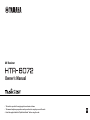 1
1
-
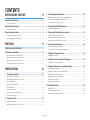 2
2
-
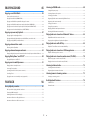 3
3
-
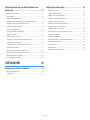 4
4
-
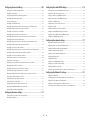 5
5
-
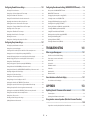 6
6
-
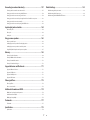 7
7
-
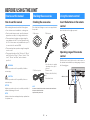 8
8
-
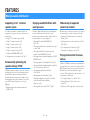 9
9
-
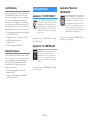 10
10
-
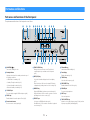 11
11
-
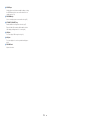 12
12
-
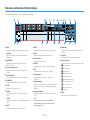 13
13
-
 14
14
-
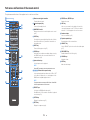 15
15
-
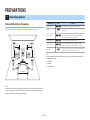 16
16
-
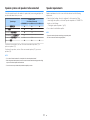 17
17
-
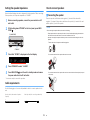 18
18
-
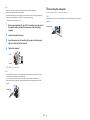 19
19
-
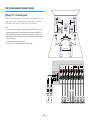 20
20
-
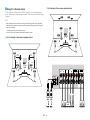 21
21
-
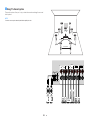 22
22
-
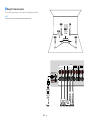 23
23
-
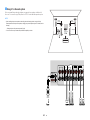 24
24
-
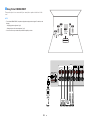 25
25
-
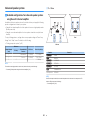 26
26
-
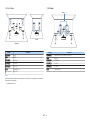 27
27
-
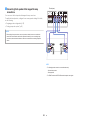 28
28
-
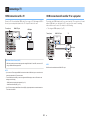 29
29
-
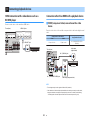 30
30
-
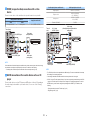 31
31
-
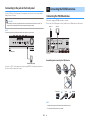 32
32
-
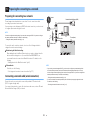 33
33
-
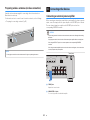 34
34
-
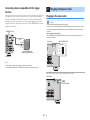 35
35
-
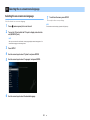 36
36
-
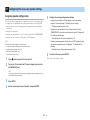 37
37
-
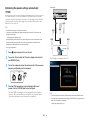 38
38
-
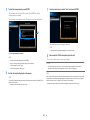 39
39
-
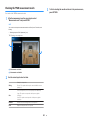 40
40
-
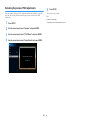 41
41
-
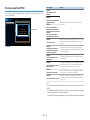 42
42
-
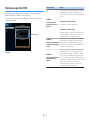 43
43
-
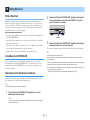 44
44
-
 45
45
-
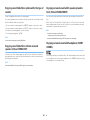 46
46
-
 47
47
-
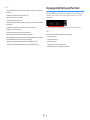 48
48
-
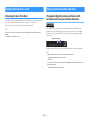 49
49
-
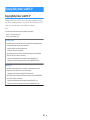 50
50
-
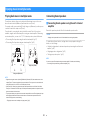 51
51
-
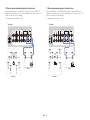 52
52
-
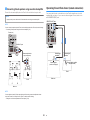 53
53
-
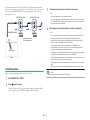 54
54
-
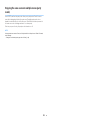 55
55
-
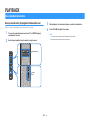 56
56
-
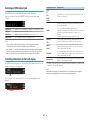 57
57
-
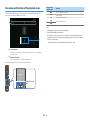 58
58
-
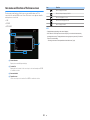 59
59
-
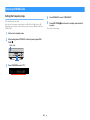 60
60
-
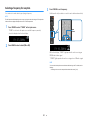 61
61
-
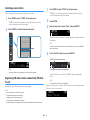 62
62
-
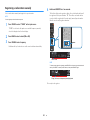 63
63
-
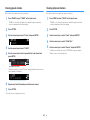 64
64
-
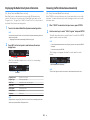 65
65
-
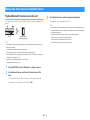 66
66
-
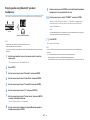 67
67
-
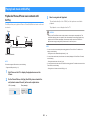 68
68
-
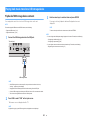 69
69
-
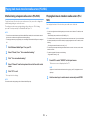 70
70
-
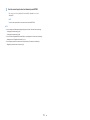 71
71
-
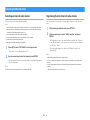 72
72
-
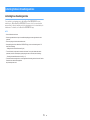 73
73
-
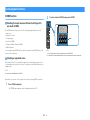 74
74
-
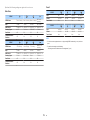 75
75
-
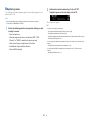 76
76
-
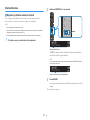 77
77
-
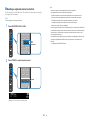 78
78
-
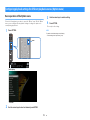 79
79
-
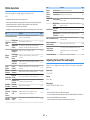 80
80
-
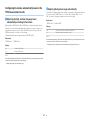 81
81
-
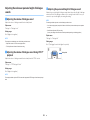 82
82
-
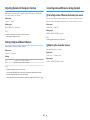 83
83
-
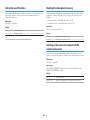 84
84
-
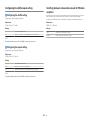 85
85
-
 86
86
-
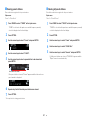 87
87
-
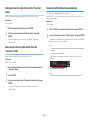 88
88
-
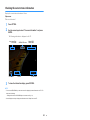 89
89
-
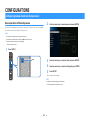 90
90
-
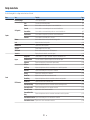 91
91
-
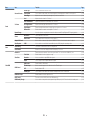 92
92
-
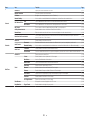 93
93
-
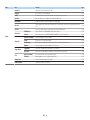 94
94
-
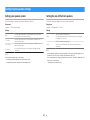 95
95
-
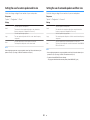 96
96
-
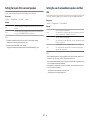 97
97
-
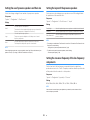 98
98
-
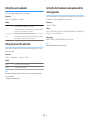 99
99
-
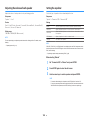 100
100
-
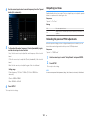 101
101
-
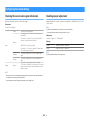 102
102
-
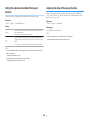 103
103
-
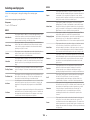 104
104
-
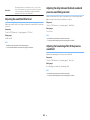 105
105
-
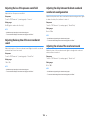 106
106
-
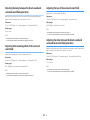 107
107
-
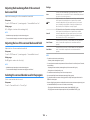 108
108
-
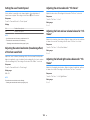 109
109
-
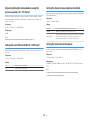 110
110
-
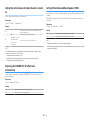 111
111
-
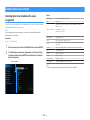 112
112
-
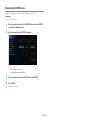 113
113
-
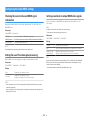 114
114
-
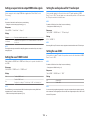 115
115
-
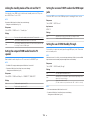 116
116
-
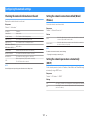 117
117
-
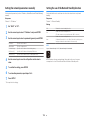 118
118
-
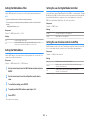 119
119
-
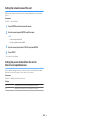 120
120
-
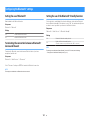 121
121
-
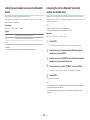 122
122
-
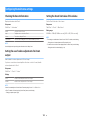 123
123
-
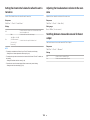 124
124
-
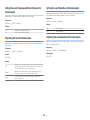 125
125
-
 126
126
-
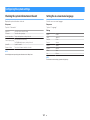 127
127
-
 128
128
-
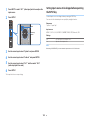 129
129
-
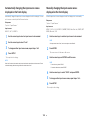 130
130
-
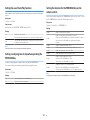 131
131
-
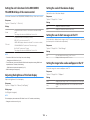 132
132
-
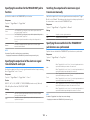 133
133
-
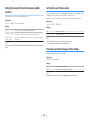 134
134
-
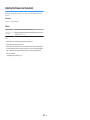 135
135
-
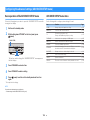 136
136
-
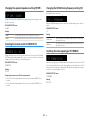 137
137
-
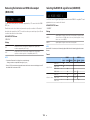 138
138
-
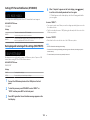 139
139
-
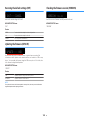 140
140
-
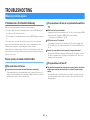 141
141
-
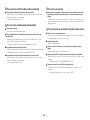 142
142
-
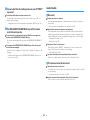 143
143
-
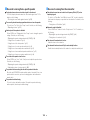 144
144
-
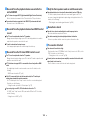 145
145
-
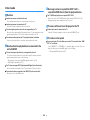 146
146
-
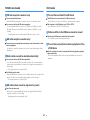 147
147
-
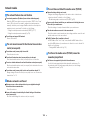 148
148
-
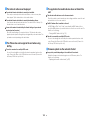 149
149
-
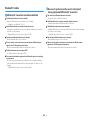 150
150
-
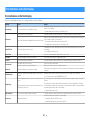 151
151
-
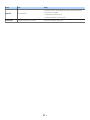 152
152
-
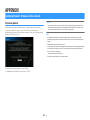 153
153
-
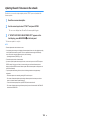 154
154
-
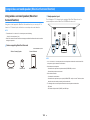 155
155
-
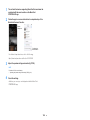 156
156
-
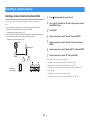 157
157
-
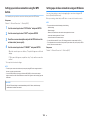 158
158
-
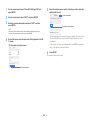 159
159
-
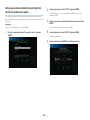 160
160
-
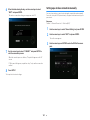 161
161
-
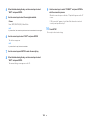 162
162
-
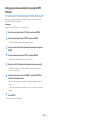 163
163
-
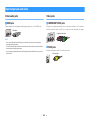 164
164
-
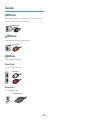 165
165
-
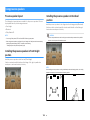 166
166
-
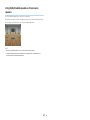 167
167
-
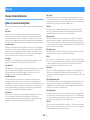 168
168
-
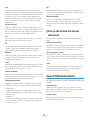 169
169
-
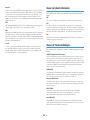 170
170
-
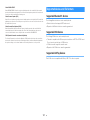 171
171
-
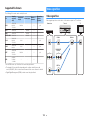 172
172
-
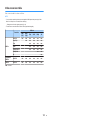 173
173
-
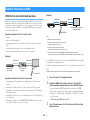 174
174
-
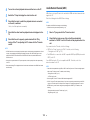 175
175
-
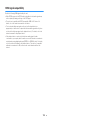 176
176
-
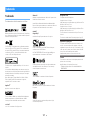 177
177
-
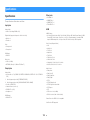 178
178
-
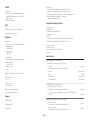 179
179
-
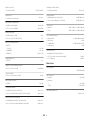 180
180
-
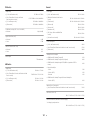 181
181
-
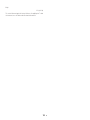 182
182
-
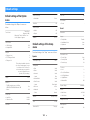 183
183
-
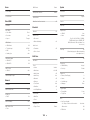 184
184
-
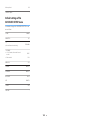 185
185
-
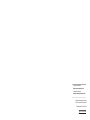 186
186
Yamaha HTR-6072 Manuale del proprietario
- Categoria
- Ricevitori multimediali per auto
- Tipo
- Manuale del proprietario
in altre lingue
- English: Yamaha HTR-6072 Owner's manual
- français: Yamaha HTR-6072 Le manuel du propriétaire
- Deutsch: Yamaha HTR-6072 Bedienungsanleitung
- русский: Yamaha HTR-6072 Инструкция по применению
- Nederlands: Yamaha HTR-6072 de handleiding
- dansk: Yamaha HTR-6072 Brugervejledning
- svenska: Yamaha HTR-6072 Bruksanvisning
- Türkçe: Yamaha HTR-6072 El kitabı
- suomi: Yamaha HTR-6072 Omistajan opas