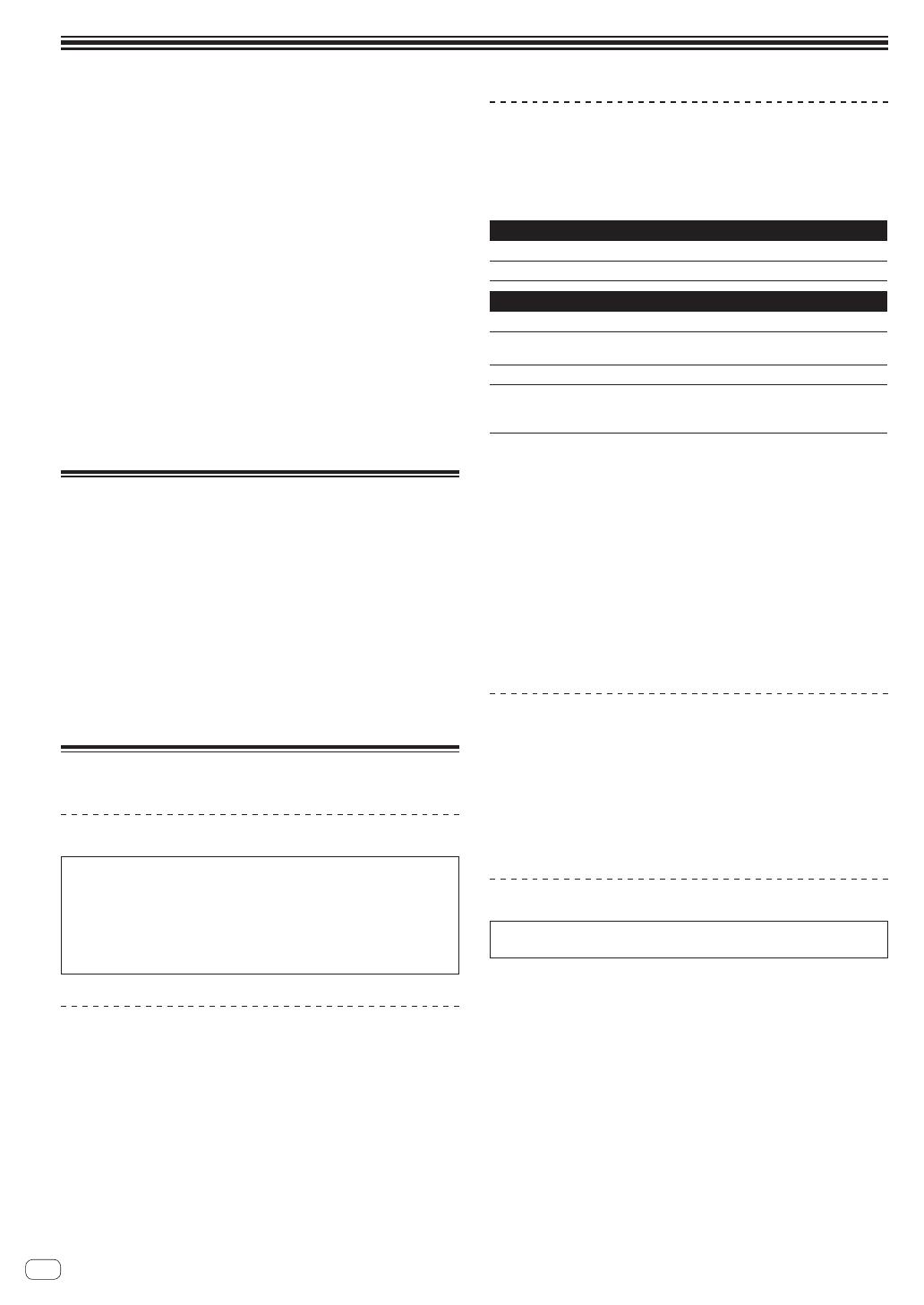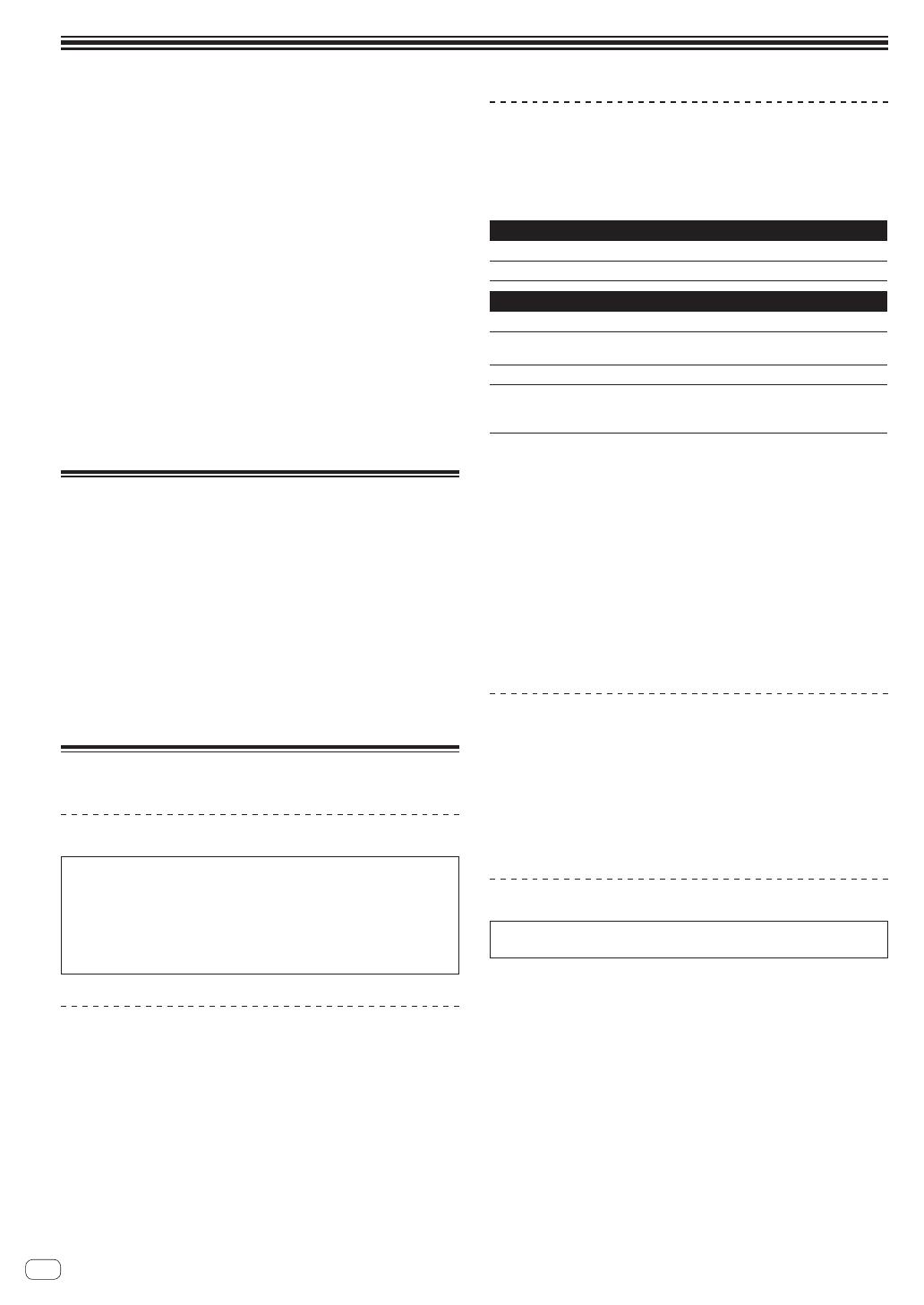
Fr
4
Informations préliminaires
Comment lire ce manuel
Merci pour l’achat de ce produit Pioneer.
Prière de lire cette brochure et le mode d’emploi ! Les deux docu-
ments contiennent des informations importantes qui doivent être
comprises avant d’utiliser ce produit.
Cela fait, conservez le mode d’emploi de façon à pouvoir vous y
référer en cas de nécessité.
— Pour les instructions sur l’acquisition du mode d’emploi, repor-
tez-vous à Obtention du manuel (p. 13).
Dans ce manuel, les noms d’écrans et de menus s’affichant sur
le produit et sur l’écran de l’ordinateur, de même que les noms de
touches et de prises, etc. sont indiqués entre parenthèses. (Ex. :
Touche [CUE], panneau [Files], prise [MIC])
Veuillez noter que les écrans et les caractéristiques techniques
du logiciel décrit dans ce manuel, ainsi que l’aspect externe et les
caractéristiques techniques du matériel sont en cours de déve-
loppement de sorte que les caractéristiques finales peuvent être
différentes.
Veuillez noter que selon la version du système d’exploitation, les
réglages du navigateur web, etc., le fonctionnement peut être diffé-
rent des marches à suivre indiquées dans ce mode d’emploi.
Contenu du carton d’emballage
CD-ROM (Disque d’installation)
Câble USB
Garantie (pour certaines régions)
1
A lire avant l’utilisation (Important)/Guide de démarrage rapide (ce
document)
1 La garantie incluse est destinée à la région européenne.
Pour la région nord-américaine, les informations correspon-
dantes se trouvent à la dernière page des versions anglaises et
françaises des “A lire avant l’utilisation (Important)/Guide de
démarrage rapide”.
Pour la région japonaise, les informations correspondantes se
trouvent à la dernière page de la version japonaise des “A lire
avant l’utilisation (Important)/Guide de démarrage rapide”.
Installation du logiciel
Avant d’installer le pilote
Pour la toute dernière version du logiciel Serato DJ, accédez à Serato.
com et téléchargez le logiciel de ce site.
Pour le détail, reportez-vous à Marche à suivre (Windows) ou
Marche à suivre (Mac OS X).
Les préparatifs concernant l’ordinateur, les dispositifs réseau et
l’environnement Internet nécessaires à la connexion Internet sont
du ressort de l’utilisateur.
À propos du pilote (Windows)
Ce logiciel est un pilote ASIO prévu exclusivement pour transmettre des
signaux audio de l’ordinateur.
Il n’est pas nécessaire d’installer le pilote dans le cas de Mac OS X.
Vérification des toutes dernières informations
concernant le pilote
Pour de plus amples informations sur le pilote prévu pour cet appareil,
reportez-vous au site de support DJ de Pioneer ci-dessous.
http://pioneerdj.com/support/
À propos du logiciel Serato DJ
Serato DJ est une application logicielle DJ de Serato. En reliant l’ordi-
nateur sur lequel ce logiciel est installé à cet appareil, il est possible
d’effectuer des performances DJ.
Environnement fonctionnel minimal
Systèmes d’exploitation pris en charge
Mac OS X : 10.8, 10.7 et 10.6
Windows : Windows 7
Divers
Lecteur optique Lecteur de disque optique pouvant lire le CD-ROM
Port USB
Un port USB 2.0 est indispensable pour raccorder cet
ordinateur à cet appareil.
Résolution de l’écran Résolution de 1 280 x 720 ou plus
Connexion Internet
Une connexion Internet est nécessaire pour l’enregis-
trement du compte utilisateur sur “Serato.com” et pour
le téléchargement du logiciel.
Pour les toutes dernières informations sur l’environnement opérationnel et la
compatibilité ainsi que pour acquérir le tout dernier système d’exploitation,
reportez-vous à “Software Info” dans “DDJ-SR” sur le site de support DJ de
Pioneer ci-dessous :
http://pioneerdj.com/support/
L’assistance pour le système d’exploitation présuppose que vous utilisez la toute
dernière édition de cette version.
Le fonctionnement sur tous les ordinateurs n’est pas garanti, même lorsque les
conditions de fonctionnement mentionnées ci-dessus sont remplies.
Selon les réglages d’économie d’énergie de l’ordinateur, etc. la capacité de
traitement du processeur et du disque dur peut être insuffisante. Lorsque vous
utilisez Serato DJ, assurez-vous que l’ordinateur est en état de fournir sa perfor-
mance optimale (par exemple en laissant le cordon d’alimentation raccordé),
surtout s’il s’agit d’un ordinateur portable.
L’emploi d’Internet exige la signature d’un contrat séparé avec un fournisseur de
services Internet et le paiement de droits.
À propos de l’installation
La marche à suivre pour l’installation dépend du système d’exploitation
(OS) de l’ordinateur utilisé.
Pour Windows
Après avoir installé le pilote, installez le logiciel Serato DJ.
Pour Mac OS X
Installez seulement le logiciel Serato DJ.
Marche à suivre (Windows)
Ne raccordez cet appareil et l’ordinateur que lorsque l’installation est
terminée.
Connectez-vous sous le nom de l’utilisateur spécifié comme admi-
nistrateur de l’ordinateur avant l’installation.
Si des programmes sont ouverts sur l’ordinateur, fermez-les.
1 Insérez le CD-ROM dans le lecteur optique de
l’ordinateur.
Le menu du CD-ROM apparaît.
Si le menu du CD-ROM n’apparaît pas après l’insertion du CD-ROM,
ouvrez le lecteur optique dans [Ordinateur (ou Poste de travail)]
à partir du menu [Démarrer], puis double-cliquez sur l’icône
[CD_menu.exe].
2 Lorsque le menu du CD-ROM apparaît, sélectionnez
[Installer le Logiciel de pilotage (Pioneer_DDJ_SR_
Driver_x.xxx.exe)], puis cliquez sur [Demarrer].
Pour fermer le menu du CD-ROM, cliquez sur [Quitter].