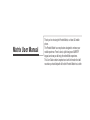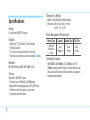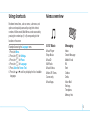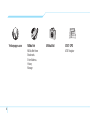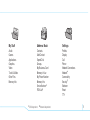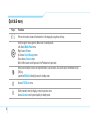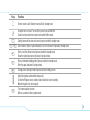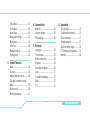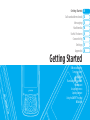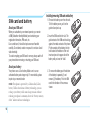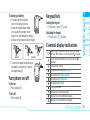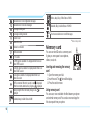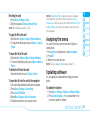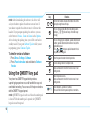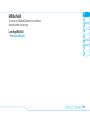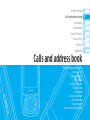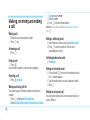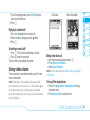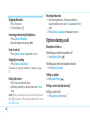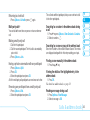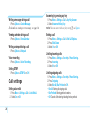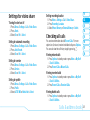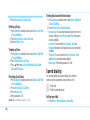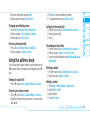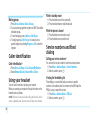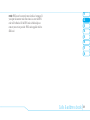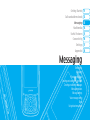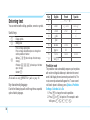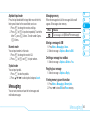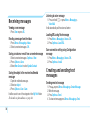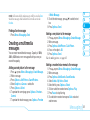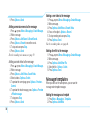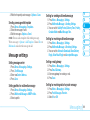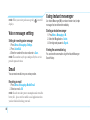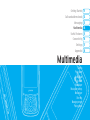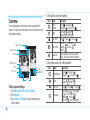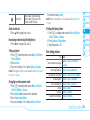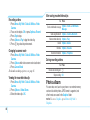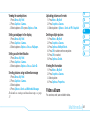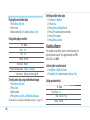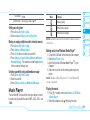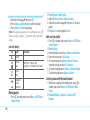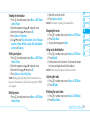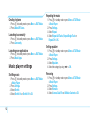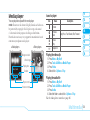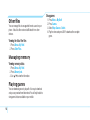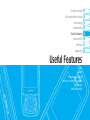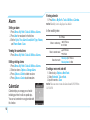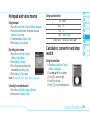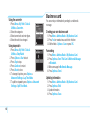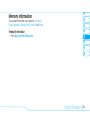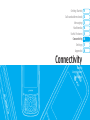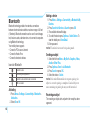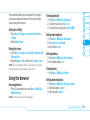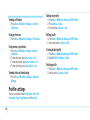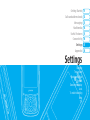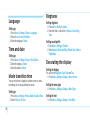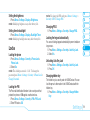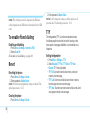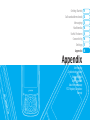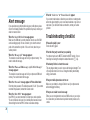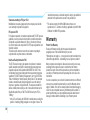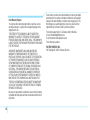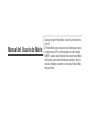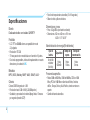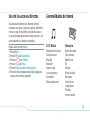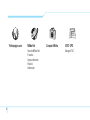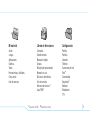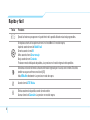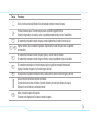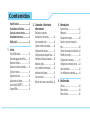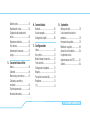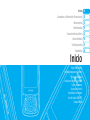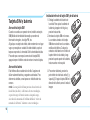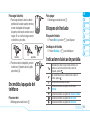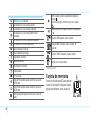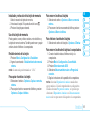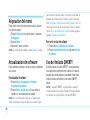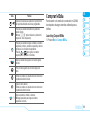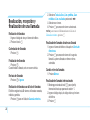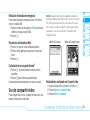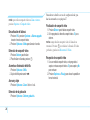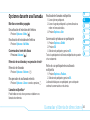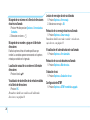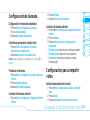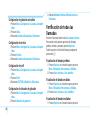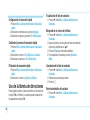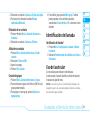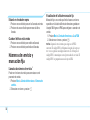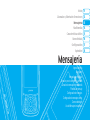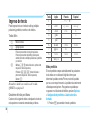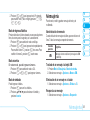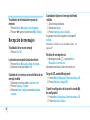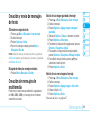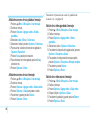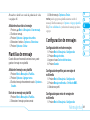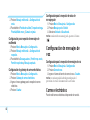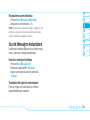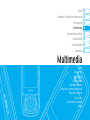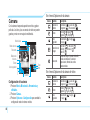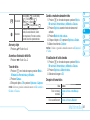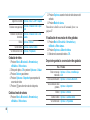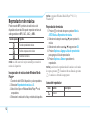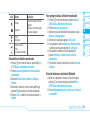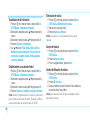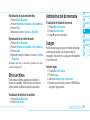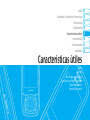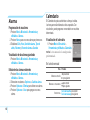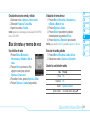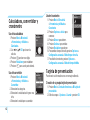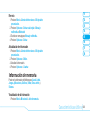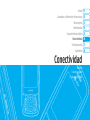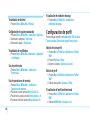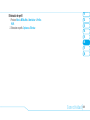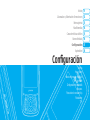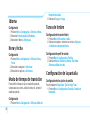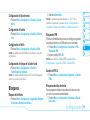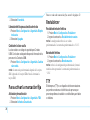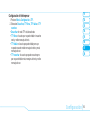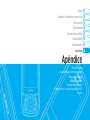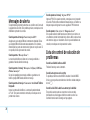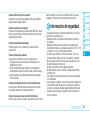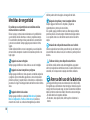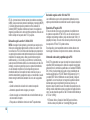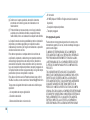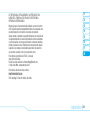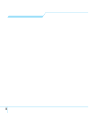Pantech C740 AT&T Manuale utente
- Categoria
- Cellulari
- Tipo
- Manuale utente
Questo manuale è adatto anche per


Matrix User Manual
Thank you for choosing the Pantech Matrix, our latest 3G mobile
phone.
The Pantech Matrix has many features designed to enhance your
mobile experience. From its sleek, stylish design and QWERTY
keypad, we know you will enjoy the entire Matrix experience.
This User Guide contains important and useful information that will
maximize your familiarity with all that the Pantech Matrix has to offer.

2
Specifications
Design
Dual slider with QWERTY keypad
Displays
• 260k colors TFT LCD with 2.2" internal display
• 176x220 resolution
• 7 lines for text in basic mode with 16-point font
• Two soft keys and four-way scroll and selection OK keys
Melodies
MP3, MIDI, iMelody, MMF, WAV, SMAF, AAC+
Camera
Integrated 1.3M CMOS Camera
• Resolution up to 1280 x 960 (1,228,800 pixels)
• Mpeg4 Video recording/playing up to 15f/s(QCIF size)
• Self-timer function (5 seconds or 10 seconds)
• Photo album and video album
Dimensions & Weight
• Weight: 132g/4.66oz (with standard battery)
• Dimensions: 102 mm x 50 mm x 19.9 mm
4.02" x 1.97" x 0.78"
Power Management (Performance)
Battery Type Capacity Standby Time Talk Time
Standard
Lithium-Ion
(Li-ion)
Up to
920 mAh
Up to
16 days
Up to
5 hours
Operating Frequency
• GSM 850Mhz, GSM 900Mhz, DCS 1800Mhz, and PCS
1900Mhz networks in North America, South America, Europe,
Africa, and Asia-Pacic where these networks are supported.
• Automatic band switching.

3
Phone overview
Number pad view
Earpiece
Display
Left/Right Soft key
Perform the functions shown
at the bottom line of the display
OK key
or access
MEdia Net
Press to enter menu system
Clear key
Returns to previous screen or
deletes characters in text mode.
Power on&off/Menu exit
key/End key
Turns phone on/off, ends calls,
exits menus
International call prefix key
Music key
Send key
Voicemail
Vibrate mode
Microphone
Menu features
AT&T Music Messaging Yellowpages.com
MEdia Net AT&T Mall AT&T GPS
My Stuff Address Book Settings
note:
Holding the device by the internal
antenna area might affect the quality of
all calls.
Charger slot/Ear mic
Side key
Camera
Internal antenna
Navigation
key
Scroll through
the menu
options
Camera key
microSD slot

4
QWERTY keyboard view
Left/Right Soft key
Perform the functions
shown at the bottom line of
the display.
CAPS/Shift key
To type a single uppercase
letter, press this key then
a letter.
Function key
To enter a number or a
symbol, press the
function key, and press
the corresponding key
note:
To use the QWERTY keyboard, ensure that the Number pad is closed, then hold the phone horizontally and slide the screen up.
Delete key
Press to delete a number or
letter.
Enter key
Press to create new line while
writing a message.
Clear/Back key
Return to previous screen or
delete characters in text mode.
Space key
Press to enter a space.

5
Numbered menu items, such as menus, sub-menus, and
options can be quickly accessed by using their shortcut
numbers. In Menu mode, Main Menus can be accessed by
pressing the number keys (1 to 9) corresponding to their
location on the screen.
Example: Accessing the Language menu.
1
. Press the
Menu.
2
. Press the
9
for Settings.
3. Press the
4
for Phone.
4. Press the
1
for Language.
5. Press Select for Screen Text.
6. Press the
U
or
D
scroll key to display the list of available
languages.
Using shortcuts Menu overview
AT&T Music
Music Player
Shop Music
MusicID
XM Radio
Music Videos
Make-UR-Tones
Community
Music Apps
Messaging
Inbox
Create Message
Mobile Email
IM
Sent
Outbox
Drafts
Voice Mail
Settings
Templates
Memory Info

6
MEdia Mall AT&T GPS
AT&T Navigator
Yellowpages.com MEdia Net
MEdia Net Home
Bookmarks
Enter Address
History
Manage

7
My Stuff
Audio
Games
Applications
Graphics
Video
Tools & Utilities
Other Files
Memory Info
Address Book
Contacts
Add Contact
Speed Dial
Groups
My Business Card
Memory in Use
My Phone Number
Memory Info
Service Numbers
S
FDN List
S
Settings
Proles
Display
Call
Phone
Network Connections
Network
n
Connectivity
Security
S
Software
Reset
TTY
S
SIM dependent
N
Network dependent

8
Quick & easy
Keys Functions
< >
Perform the functions shown at the bottom line of the display by using these soft keys.
Scroll through the menu options in Menu mode. In standby mode,
Left: Access Mobile Email menu
Right: Access IM menu
Up: Access Create Message menu
Down: Access Contacts menu
Work in Word search mode if pressed in the Predictive text input mode.
@
Select a menu function or store user-input information, such as names. Also use this key for conrmation as the
[OK] key.
Launch the MEdia Net directly if pressed in standby mode.
B
Access AT&T Music menu.
C
Delete characters from the display, or return to previous menu.
Access Calendar menu if pressed quickly in standby mode.

9
Keys Functions
S
Send or receive a call. Show the recent call list in standby mode.
E
Complete the current call. Turn on/off the phone if pressed and held.
Cancel user input and return to main screen while in Menu mode.
1
Quickly connect to the voice mail server if pressed and held in standby mode.
0~9
Enter numbers, letters or special characters. Go to the dial screen if pressed in standby mode.
*
Enter or exit from vibrate mode if pressed and held in standby mode.
Show the symbol input screen if pressed in text input mode.
0
Enter an international dialing prex if pressed and held in standby mode.
Enter the space character in text input mode.
#
Change various text input modes if pressed at the text-editing screen.
Adjust the earpiece volume while making a call.
Control the Ringtone volume, vibrate mode and silent all mode in standby.
Mute the ringtone of an incoming call.
Q
Turn camera capture mode on.
Work as a camera shutter in capture mode.

Contents
Specications ................................2
Phone overview .............................3
Using shortcuts .............................5
Menu overview ..............................5
Quick & easy ..................................8
1. Getting Started
SIM card and battery .
....................14
Turn phone on/off .........................15
Keypad lock ...................................15
Essential display indications ..........15
Memory card .................................16
Assigning the menu .......................17
Updating software .........................17
Using the QWERTY key pad .........18
MEdia Mall ....................................19
Contents
2. Calls and address book
Making, receiving and ending
a call ..............................................22
Using video share ..........................23
Options during a call ......................24
Call settings ..................................26
Settings for video share .................27
Checking all calls ...........................27
Speed dialing .................................28
Using the address book .................29
Caller identication ........................30
Using your headset .......................30
Service numbers and xed
dialing ............................................30
3. Messaging
Entering text ..................................34
Messaging .....................................35
Receiving messages ....................36
Creating and sending text
messages ......................................36
Creating a multimedia messages ..37
Message templates .......................38
Message settings .........................39
Voice message setting ..................40
Email ..............................................40
Using instant messenger ...............40
4. Multimedia
Camera .
.........................................44
Photo album ..................................46

Contents
Contents
Video album...................................47
Audio album...................................48
Music Player ..................................49
Music player settings .....................52
Media player ..................................53
Other les ......................................54
Managing memory .........................54
Playing games ..............................54
5. Useful Features
Alarm .
............................................58
Calendar ........................................58
Notepad and voice memo .............59
Calculator, converter and stop
watch .............................................59
Business card ................................60
Memory information .......................61
6. Connectivity
Bluetooth .......................................64
Using the browser .........................65
Prole settings ..............................66
7. Settings
Language.......................................70
Time and date .
..............................70
Mode transition time ......................70
Ringtones .....................................70
Decorating the display ...................70
Locks .............................................71
To enable xed dialing .................72
Reset .............................................72
TTY ................................................72
8. Appendix
Alert message................................76
Troubleshooting checklist .
.............76
Safety information .........................77
Safety precautions .........................77
About the battery usage ................78
FCC Regulatory Compliance ........79
Warranty ........................................80

Matrix
1

Getting Started
Calls and address book
Messaging
Multimedia
Useful Features
Connectivity
Settings
Appendix
08
07
06
05
04
03
02
01
SIM card and battery
Turn phone on/off
Keypad lock
Essential display indications
Memory card
Assigning the menu
Updating software
Using the QWERTY key pad
MEdia Mall
Getting Started

14
SIM card and battery
About your SIM card
When you subscribe to your network operator, you receive
a SIM (Subscriber Identity Module) card containing your
registration information, PIN code, etc.
Like a credit card, it should be kept secure and handled
carefully. Do not bend, scratch or expose it to moisture. Avoid
static electricity.
To avoid corrupting your SIM card’s memory, always switch off
your phone before removing or inserting your SIM card.
About your battery
Your phone uses a Li-Ion battery. Make sure to use an
authorized battery and charger only. For more details, please
inquire at your nearest dealer.
note:
Your phone is powered by a Lithium Ion (Li-Ion)
battery. Unlike other forms of battery technology, you can
recharge your battery while some charge remains without
reducing your phone’s autonomy due to the “battery memory
effect” inherent in those technologies.
Installing/removing SIM card and battery
1. Remove the battery cover from the unit.
To t the battery cover, put it on the
guide rail and push up.
2. Insert the SIM card into the slot. The
gold contacts of the SIM card should go
against the metal contacts of the phone.
Put the contacts of the battery into the
hole located at the bottom of the unit
insert and press the upper side of the
battery until you hear the “click”.
3. To remove the battery push the bottom
of the battery to upwards (1) and
remove (2) the battery. Push the SIM
card in the direction of the arrow as
shown.

02
05
04
03
06
08
07
15
01
Getting Started
Keypad lock
Locking the keypad
1. Press Menu > press
*
to lock.
Unlocking the keypad
1. Press Unlock >
*
to unlock.
Essential display indications
Signal strength. The greater the number of bars, the stronger
the signal. When network is in searching mode is displayed.
A call is being made. When you are in no service area is
displayed
Call forwarding
N
is active
Incoming calls set to ring only (Normal)
Incoming calls set to Vibrate and Ring
Incoming calls set to Vibrate Only
Incoming calls set to Silent
Flight Mode is active
Received one or more text messages
Received one or more multimedia messages
Received one or more WAP push messages
To charge your battery
1. To charge, open the protective
cover on the top right side and
connect the charger adapter. Make
sure you align the connector as the
image. If not, it will damage the charging
connector on the phone and will not charge.
2. To remove the adapter connection press
the adapter’s side buttons (1) and pull
the adapter away (2).
Turn phone on/off
To turn on
1. Press and hold
E
.
To turn off
1. Press and hold
E
.
Correct Incorrect

16
Received one or more conguration messages
Received one or more voice messages
A message is being sent
A message is being received
An alarm is set
Bluetooth is active
Headset is connected
USB is connected
TTY is active
A GPRS signal is available. It is displayed when there is an
active GPRS session
An EDGE signal is available. It is displayed when there is an
active EDGE session
A 3G signal is available. It is displayed when there is an
active 3G session
WAP is connected. When the security is set is displayed.
When the contents download is in progress, is displayed.
Battery strength. When the battery charge is low, is
displayed
Available, Away, Invisible Status of AIM
Online, Away, Busy, Ofine Status of MSN
Available, Busy, Invisible Status of YAHOO
You have received one or more IM messages
N
Network dependent
Memory card
You can use microSD card as a memory card.
It gives you more space to save pictures,
videos, music, etc.
Inserting and removing the memory
card
1. Open the memory card slot.
2. Insert the card. The icon will be display.
3. Press the card to remove.
Using memory card
You can save, move and delete the les between your phone
and external memory card. You can also move and copy the
les to computer from your phone.

02
05
04
03
06
08
07
17
01
Getting Started
Resetting the card
1. Press Menu > Settings > Reset.
2. Enter the password > External Memory Reset.
note:
The default password is ‘1234’.
To copy the le to the card
1. Select the le > Options > Copy to External Memory.
2. To copy the le back to phone, press Options > Copy to
Phone.
To move the le to the card
1. Select the le > Options > Move to External Memory.
2. To move the le back to phone, press Options > Move to
Phone.
To delete the le from the card
1. Select the le from the card > Options > Delete.
To move the le from the card to the computer
1. Connect the data cable with mobile and the computer.
2. Press Menu > Settings > Connectivity.
3. Press Select USB Mode.
4. Select Mass Storage or Ask on Connection.
5. Follow the instruction on your computer screen.
note:
Select Music Player when you want to add music
to the playlist in your device. When you select Ask on
Connection, it will ask you to select either the Music Player
or Mass Storage every time you connect your device with
your computer.
Assigning the menu
You can set the most commonly used menu in Options in
standby mode.
1. Press Options in standby mode > select Unassigned.
2. Press Edit.
3. Select the menu and sub menu.
note:
User can change Options menu except CV.
Updating software
You can update your software without visiting your nearest
dealer.
To update the software
1. Press Menu > Settings > Software > Software Update.
2. Press Check for Update > Yes to check whether or not
you need to update the software.

18
note:
After downloading the software, the device will
ask you whether to update the software now or later. If
you choose to update the software now, it will restart the
handset. If you postpone updating the software, you can
select between 30 mins, 1 hour or 4 hours in the Options.
After selecting the updating time, you will be sent back to
standby mode. If you go to Software Update while you are
in postponing, press Continue Update.
To view the version of software
1. Press Menu > Settings > Software.
2. Press Phone Information and scroll down to Software
Version.
Using the QWERTY key pad
Your phone has QWERTY keypad which provides a
superior typing experience on a small handheld for easy and
comfortable text writing. You can use all of the phone functions
with the QWERTY keypad opened.
note:
QWERTY keypad can be used when the number pad
is closed. With the number pad is opened, the QWERTY
keypad can not be opened.
Key Function
/
Perform the functions shown at the bottom line of the
display by using these soft keys.
Press to change ab Ab AB at the text editing screen.
Multi-tap
dbc
(all small caps / rst letter caps /
all caps)
Press to change type to alphabet, special character and
number, special character and number on lock, at the
applicable key pad.
Press + to type a special character that is
not placed on the keypad.
Enter the space character in text input mode.
Insert a carriage return in text input mode.
Delete a character to the left of the text cursor in text
editing screen.
Return to previous menu.
Delete a character to the left of the text cursor in text
editing screen.
~
Enter characters, symbols or numbers.
Press and hold to enter special symbols or numbers.

02
05
04
03
06
08
07
19
01
Getting Started
MEdia Mall
You can log on to MEdia Mall 2.0 where you can download
multimedia contents for your phone.
Launching MEdia Mall
1. Press Menu > MEdia Mall.
La pagina si sta caricando...
La pagina si sta caricando...
La pagina si sta caricando...
La pagina si sta caricando...
La pagina si sta caricando...
La pagina si sta caricando...
La pagina si sta caricando...
La pagina si sta caricando...
La pagina si sta caricando...
La pagina si sta caricando...
La pagina si sta caricando...
La pagina si sta caricando...
La pagina si sta caricando...
La pagina si sta caricando...
La pagina si sta caricando...
La pagina si sta caricando...
La pagina si sta caricando...
La pagina si sta caricando...
La pagina si sta caricando...
La pagina si sta caricando...
La pagina si sta caricando...
La pagina si sta caricando...
La pagina si sta caricando...
La pagina si sta caricando...
La pagina si sta caricando...
La pagina si sta caricando...
La pagina si sta caricando...
La pagina si sta caricando...
La pagina si sta caricando...
La pagina si sta caricando...
La pagina si sta caricando...
La pagina si sta caricando...
La pagina si sta caricando...
La pagina si sta caricando...
La pagina si sta caricando...
La pagina si sta caricando...
La pagina si sta caricando...
La pagina si sta caricando...
La pagina si sta caricando...
La pagina si sta caricando...
La pagina si sta caricando...
La pagina si sta caricando...
La pagina si sta caricando...
La pagina si sta caricando...
La pagina si sta caricando...
La pagina si sta caricando...
La pagina si sta caricando...
La pagina si sta caricando...
La pagina si sta caricando...
La pagina si sta caricando...
La pagina si sta caricando...
La pagina si sta caricando...
La pagina si sta caricando...
La pagina si sta caricando...
La pagina si sta caricando...
La pagina si sta caricando...
La pagina si sta caricando...
La pagina si sta caricando...
La pagina si sta caricando...
La pagina si sta caricando...
La pagina si sta caricando...
La pagina si sta caricando...
La pagina si sta caricando...
La pagina si sta caricando...
La pagina si sta caricando...
La pagina si sta caricando...
La pagina si sta caricando...
La pagina si sta caricando...
La pagina si sta caricando...
La pagina si sta caricando...
La pagina si sta caricando...
La pagina si sta caricando...
La pagina si sta caricando...
La pagina si sta caricando...
La pagina si sta caricando...
La pagina si sta caricando...
La pagina si sta caricando...
La pagina si sta caricando...
La pagina si sta caricando...
La pagina si sta caricando...
La pagina si sta caricando...
La pagina si sta caricando...
La pagina si sta caricando...
La pagina si sta caricando...
La pagina si sta caricando...
La pagina si sta caricando...
La pagina si sta caricando...
La pagina si sta caricando...
La pagina si sta caricando...
La pagina si sta caricando...
La pagina si sta caricando...
La pagina si sta caricando...
La pagina si sta caricando...
La pagina si sta caricando...
La pagina si sta caricando...
La pagina si sta caricando...
La pagina si sta caricando...
La pagina si sta caricando...
La pagina si sta caricando...
La pagina si sta caricando...
La pagina si sta caricando...
La pagina si sta caricando...
La pagina si sta caricando...
La pagina si sta caricando...
La pagina si sta caricando...
La pagina si sta caricando...
La pagina si sta caricando...
La pagina si sta caricando...
La pagina si sta caricando...
La pagina si sta caricando...
La pagina si sta caricando...
La pagina si sta caricando...
La pagina si sta caricando...
La pagina si sta caricando...
La pagina si sta caricando...
La pagina si sta caricando...
La pagina si sta caricando...
La pagina si sta caricando...
La pagina si sta caricando...
La pagina si sta caricando...
La pagina si sta caricando...
La pagina si sta caricando...
La pagina si sta caricando...
La pagina si sta caricando...
La pagina si sta caricando...
La pagina si sta caricando...
La pagina si sta caricando...
La pagina si sta caricando...
La pagina si sta caricando...
La pagina si sta caricando...
La pagina si sta caricando...
La pagina si sta caricando...
La pagina si sta caricando...
La pagina si sta caricando...
La pagina si sta caricando...
La pagina si sta caricando...
La pagina si sta caricando...
La pagina si sta caricando...
La pagina si sta caricando...
La pagina si sta caricando...
La pagina si sta caricando...
La pagina si sta caricando...
La pagina si sta caricando...
La pagina si sta caricando...
La pagina si sta caricando...
La pagina si sta caricando...
La pagina si sta caricando...
La pagina si sta caricando...
La pagina si sta caricando...
-
 1
1
-
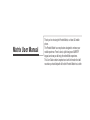 2
2
-
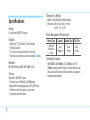 3
3
-
 4
4
-
 5
5
-
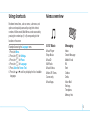 6
6
-
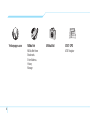 7
7
-
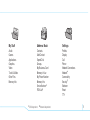 8
8
-
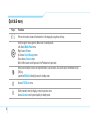 9
9
-
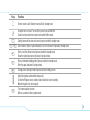 10
10
-
 11
11
-
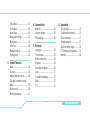 12
12
-
 13
13
-
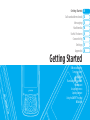 14
14
-
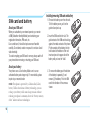 15
15
-
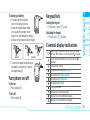 16
16
-
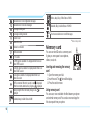 17
17
-
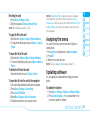 18
18
-
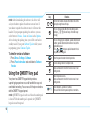 19
19
-
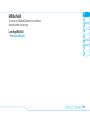 20
20
-
 21
21
-
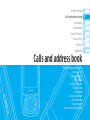 22
22
-
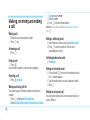 23
23
-
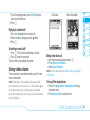 24
24
-
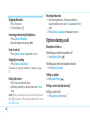 25
25
-
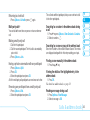 26
26
-
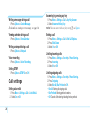 27
27
-
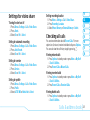 28
28
-
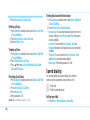 29
29
-
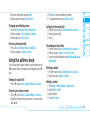 30
30
-
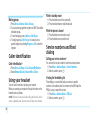 31
31
-
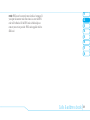 32
32
-
 33
33
-
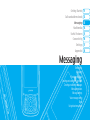 34
34
-
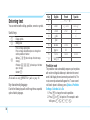 35
35
-
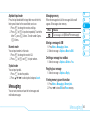 36
36
-
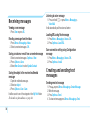 37
37
-
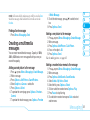 38
38
-
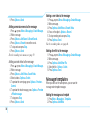 39
39
-
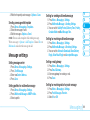 40
40
-
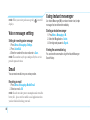 41
41
-
 42
42
-
 43
43
-
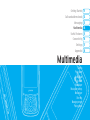 44
44
-
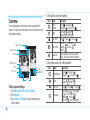 45
45
-
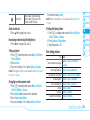 46
46
-
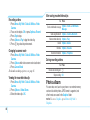 47
47
-
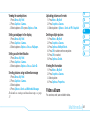 48
48
-
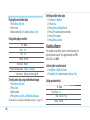 49
49
-
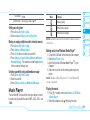 50
50
-
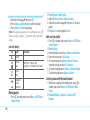 51
51
-
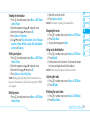 52
52
-
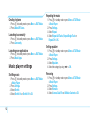 53
53
-
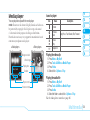 54
54
-
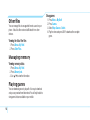 55
55
-
 56
56
-
 57
57
-
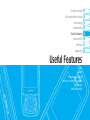 58
58
-
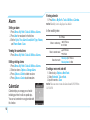 59
59
-
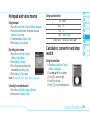 60
60
-
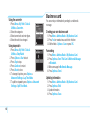 61
61
-
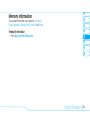 62
62
-
 63
63
-
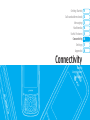 64
64
-
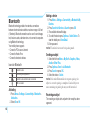 65
65
-
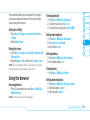 66
66
-
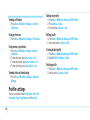 67
67
-
 68
68
-
 69
69
-
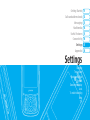 70
70
-
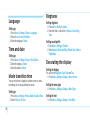 71
71
-
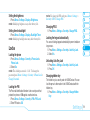 72
72
-
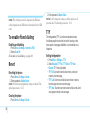 73
73
-
 74
74
-
 75
75
-
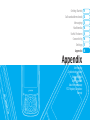 76
76
-
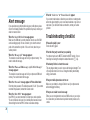 77
77
-
 78
78
-
 79
79
-
 80
80
-
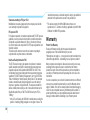 81
81
-
 82
82
-
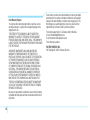 83
83
-
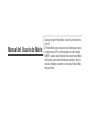 84
84
-
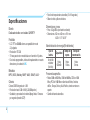 85
85
-
 86
86
-
 87
87
-
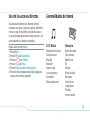 88
88
-
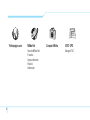 89
89
-
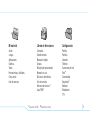 90
90
-
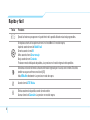 91
91
-
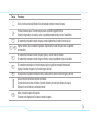 92
92
-
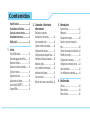 93
93
-
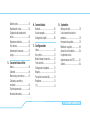 94
94
-
 95
95
-
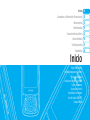 96
96
-
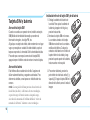 97
97
-
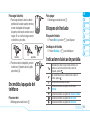 98
98
-
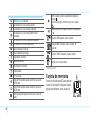 99
99
-
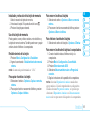 100
100
-
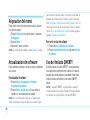 101
101
-
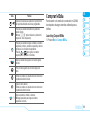 102
102
-
 103
103
-
 104
104
-
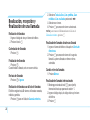 105
105
-
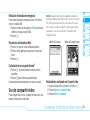 106
106
-
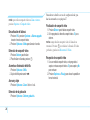 107
107
-
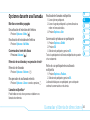 108
108
-
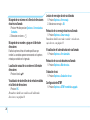 109
109
-
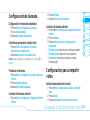 110
110
-
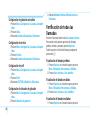 111
111
-
 112
112
-
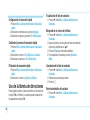 113
113
-
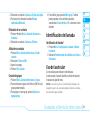 114
114
-
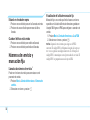 115
115
-
 116
116
-
 117
117
-
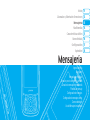 118
118
-
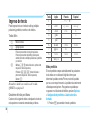 119
119
-
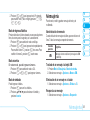 120
120
-
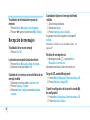 121
121
-
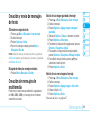 122
122
-
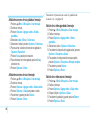 123
123
-
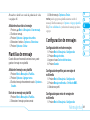 124
124
-
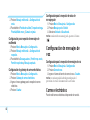 125
125
-
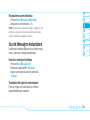 126
126
-
 127
127
-
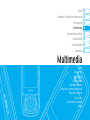 128
128
-
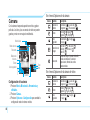 129
129
-
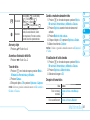 130
130
-
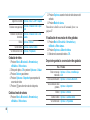 131
131
-
 132
132
-
 133
133
-
 134
134
-
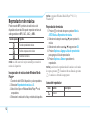 135
135
-
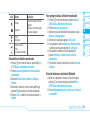 136
136
-
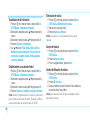 137
137
-
 138
138
-
 139
139
-
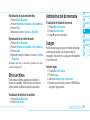 140
140
-
 141
141
-
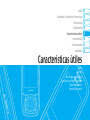 142
142
-
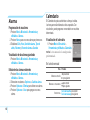 143
143
-
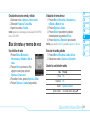 144
144
-
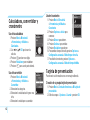 145
145
-
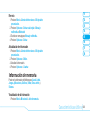 146
146
-
 147
147
-
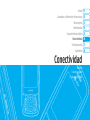 148
148
-
 149
149
-
 150
150
-
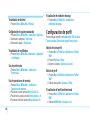 151
151
-
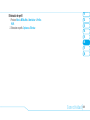 152
152
-
 153
153
-
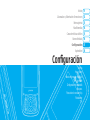 154
154
-
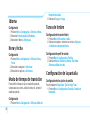 155
155
-
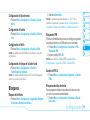 156
156
-
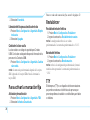 157
157
-
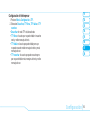 158
158
-
 159
159
-
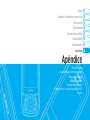 160
160
-
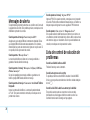 161
161
-
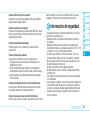 162
162
-
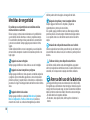 163
163
-
 164
164
-
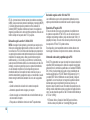 165
165
-
 166
166
-
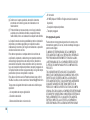 167
167
-
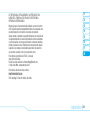 168
168
-
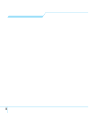 169
169
Pantech C740 AT&T Manuale utente
- Categoria
- Cellulari
- Tipo
- Manuale utente
- Questo manuale è adatto anche per
in altre lingue
- English: Pantech C740 AT&T User manual
- español: Pantech C740 AT&T Manual de usuario
- português: Pantech C740 AT&T Manual do usuário
Documenti correlati
Altri documenti
-
LG LGCX265X Manuale del proprietario
-
ZTE BLADE Q MIni Manuale del proprietario
-
ZTE Acqua Manuale utente
-
Motorola MOTOMING A1600 Manuale utente
-
Motorola MOTOROKR E8 Manuale utente
-
ZTE Grand-X Manuale utente
-
ZTE Grand_X Manuale utente
-
Leotec LEMP415BL4G Manuale utente
-
LG KP235.ANEURD Manuale utente
-
LG KP235.ANEURD Manuale utente