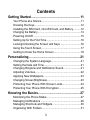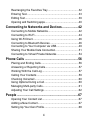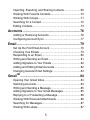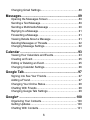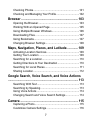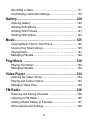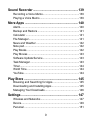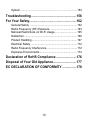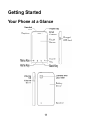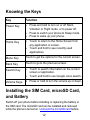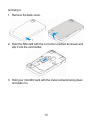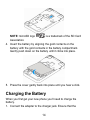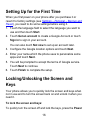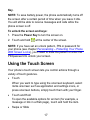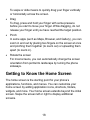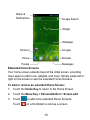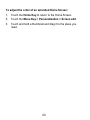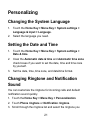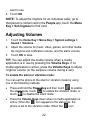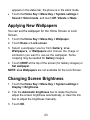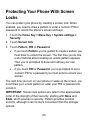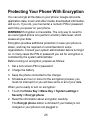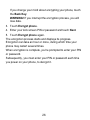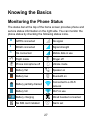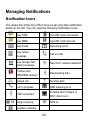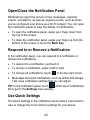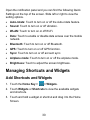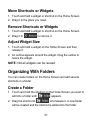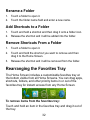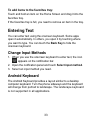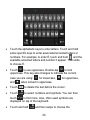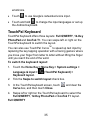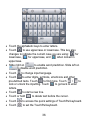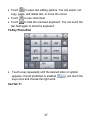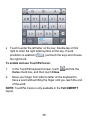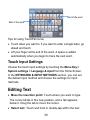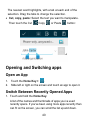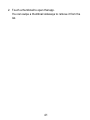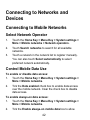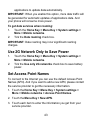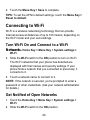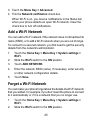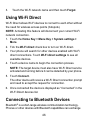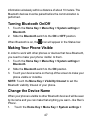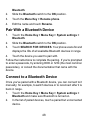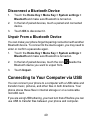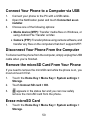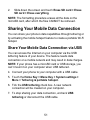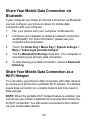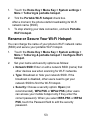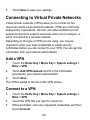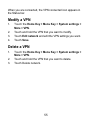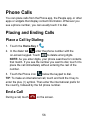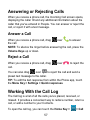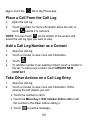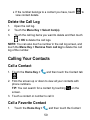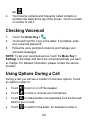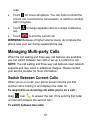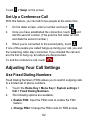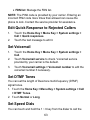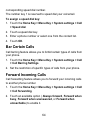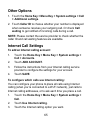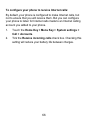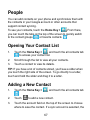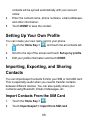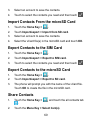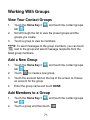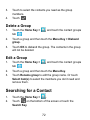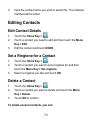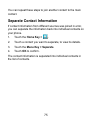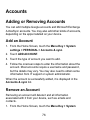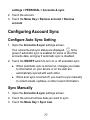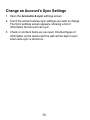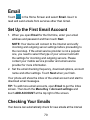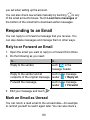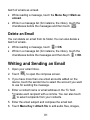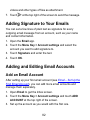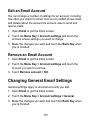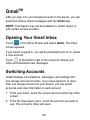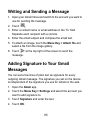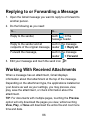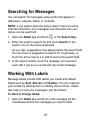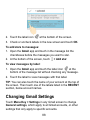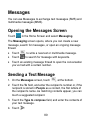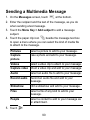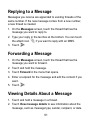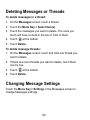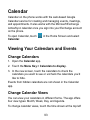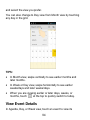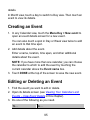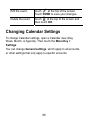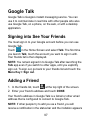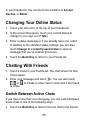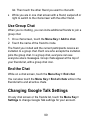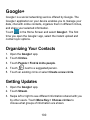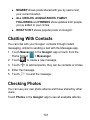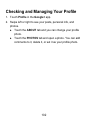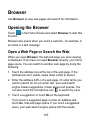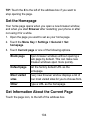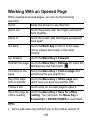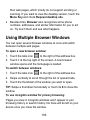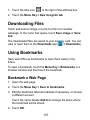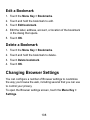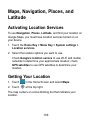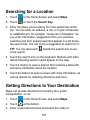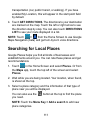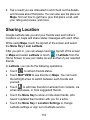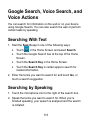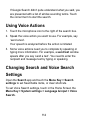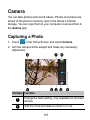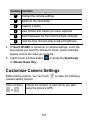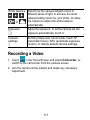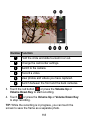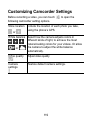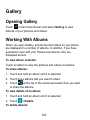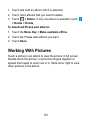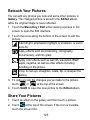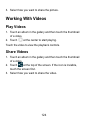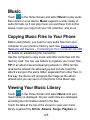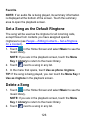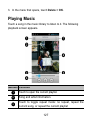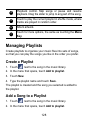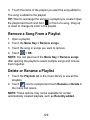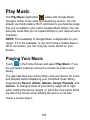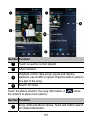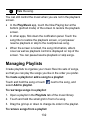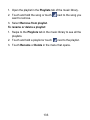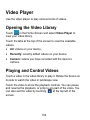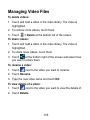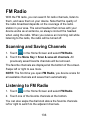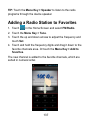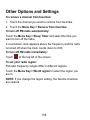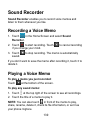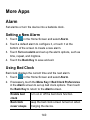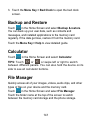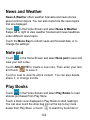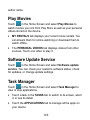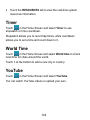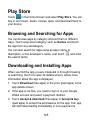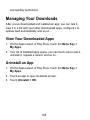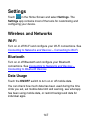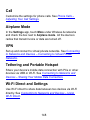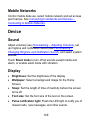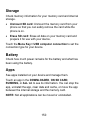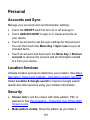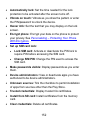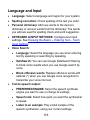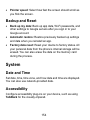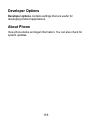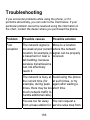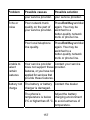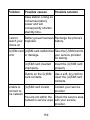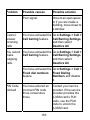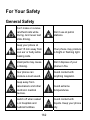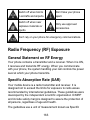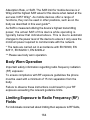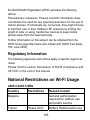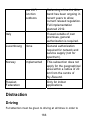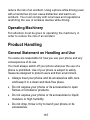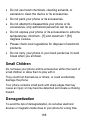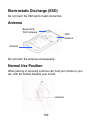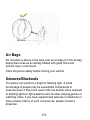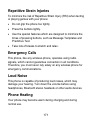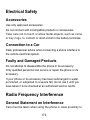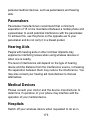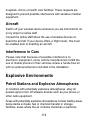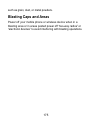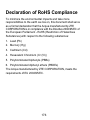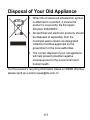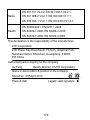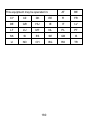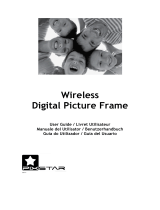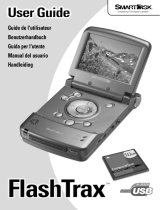1
Acqua
WCDMA/GSM Mobile Phone
User Manual

2
LEGAL INFORMATION
Copyright © 2012 ZTE CORPORATION.
All rights reserved.
No part of this publication may be quoted, reproduced,
translated or used in any form or by any means, electronic or
mechanical, including photocopying and microfilm, without the
prior written permission of ZTE Corporation.
ZTE Corporation reserves the right to make modifications on print
errors or update specifications in this guide without prior notice.
The Bluetooth
®
trademark and logos are owned by the Bluetooth
SIG, Inc. and any use of such trademarks by ZTE Corporation is
under license. Other trademarks and trade names are the
property of their respective owners.
Version No.: R1.0
Edition Time : 2012.3.20
Manual No. :
This product is user-upgradeable. Please visit www.zte.com.cn
or call the service hotline for more technical support.

3
Contents
Getting Started....................................................... 11
Your Phone at a Glance.....................................................11
Knowing the Keys..............................................................12
Installing the SIM Card, microSD Card, and Battery..........12
Charging the Battery..........................................................14
Powering On/Off ................................................................15
Setting Up for the First Time ..............................................16
Locking/Unlocking the Screen and Keys ...........................16
Using the Touch Screen.....................................................17
Getting to Know the Home Screen ....................................18
Personalizing .........................................................21
Changing the System Language........................................21
Setting the Date and Time .................................................21
Changing Ringtone and Notification Sound .......................21
Adjusting Volumes .............................................................22
Applying New Wallpapers..................................................23
Changing Screen Brightness .............................................23
Protecting Your Phone With Screen Locks ........................24
Protecting Your Phone With Encryption.............................25
Knowing the Basics...............................................27
Monitoring the Phone Status..............................................27
Managing Notifications ......................................................28
Managing Shortcuts and Widgets ......................................30
Organizing With Folders ....................................................31

4
Rearranging the Favorites Tray.........................................32
Entering Text......................................................................33
Editing Text........................................................................39
Opening and Switching apps.............................................40
Connecting to Networks and Devices..................42
Connecting to Mobile Networks.........................................42
Connecting to Wi-Fi...........................................................44
Using Wi-Fi Direct..............................................................46
Connecting to Bluetooth Devices ......................................46
Connecting to Your Computer via USB..............................49
Sharing Your Mobile Data Connection...............................51
Connecting to Virtual Private Networks .............................54
Phone Calls ............................................................56
Placing and Ending Calls...................................................56
Answering or Rejecting Calls.............................................57
Working With the Call Log .................................................57
Calling Your Contacts ........................................................59
Checking Voicemail ...........................................................60
Using Options During a Call ..............................................60
Managing Multi-party Calls ................................................61
Adjusting Your Call Settings ..............................................62
People .....................................................................67
Opening Your Contact List.................................................67
Adding a New Contact.......................................................67
Setting Up Your Own Profile.............................................. 68

5
Importing, Exporting, and Sharing Contacts ......................68
Working With Favorite Contacts.........................................70
Working With Groups.........................................................71
Searching for a Contact.....................................................72
Editing Contacts.................................................................73
Accounts ................................................................76
Adding or Removing Accounts...........................................76
Configuring Account Sync..................................................77
Email ....................................................................... 79
Set Up the First Email Account ..........................................79
Checking Your Emails........................................................79
Responding to an Email.....................................................80
Writing and Sending an Email............................................81
Adding Signature to Your Emails .......................................82
Adding and Editing Email Accounts ...................................82
Changing General Email Settings......................................83
Gmail
TM
...................................................................84
Opening Your Gmail Inbox.................................................84
Switching Accounts............................................................84
Writing and Sending a Message........................................85
Adding Signature to Your Gmail Messages .......................85
Replying to or Forwarding a Message ...............................86
Working With Received Attachments.................................86
Searching for Messages ....................................................87
Working With Labels..........................................................87

6
Changing Gmail Settings................................................... 88
Messages................................................................89
Opening the Messages Screen ......................................... 89
Sending a Text Message ...................................................89
Sending a Multimedia Message ........................................90
Replying to a Message......................................................91
Forwarding a Message......................................................91
Viewing Details About a Message .....................................91
Deleting Messages or Threads..........................................92
Changing Message Settings..............................................92
Calendar .................................................................93
Viewing Your Calendars and Events..................................93
Creating an Event..............................................................95
Editing or Deleting an Event ..............................................95
Changing Calendar Settings..............................................96
Google Talk.............................................................97
Signing into See Your Friends ........................................... 97
Adding a Friend.................................................................97
Changing Your Online Status............................................. 98
Chatting With Friends........................................................98
Changing Google Talk Settings .........................................99
Google+ ................................................................100
Organizing Your Contacts................................................100
Getting Updates ..............................................................100
Chatting With Contacts.................................................... 101

7
Checking Photos..............................................................101
Checking and Managing Your Profile...............................102
Browser ................................................................ 103
Opening the Browser.......................................................103
Working With an Opened Page .......................................105
Using Multiple Browser Windows.....................................106
Downloading Files ...........................................................107
Using Bookmarks.............................................................107
Changing Browser Settings .............................................108
Maps, Navigation, Places, and Latitude.............109
Activating Location Services............................................109
Getting Your Location ......................................................109
Searching for a Location.................................................. 110
Getting Directions to Your Destination .............................110
Searching for Local Places.............................................. 111
Sharing Location.............................................................. 112
Google Search, Voice Search, and Voice Actions
............................................................................... 113
Searching With Text.........................................................113
Searching by Speaking ....................................................113
Using Voice Actions .........................................................114
Changing Search and Voice Search Settings.................. 114
Camera ................................................................. 115
Capturing a Photo............................................................115
Customize Camera Settings ............................................116

8
Recording a Video........................................................... 117
Customizing Camcorder Settings.................................... 119
Gallery...................................................................120
Opening Gallery ..............................................................120
Working With Albums ......................................................120
Working With Pictures .....................................................121
Working With Videos .......................................................124
Music.....................................................................125
Copying Music Files to Your Phone.................................125
Viewing Your Music Library .............................................125
Playing Music ..................................................................127
Managing Playlists........................................................... 128
Play Music ............................................................130
Playing Your Music ..........................................................130
Managing Playlists........................................................... 132
Video Player .........................................................134
Opening the Video Library...............................................134
Playing and Control Videos .............................................134
Managing Video Files......................................................135
FM Radio...............................................................136
Scanning and Saving Channels ......................................136
Listening to FM Radio......................................................136
Adding a Radio Station to Favorites ................................ 137
Other Options and Settings .............................................138

9
Sound Recorder...................................................139
Recording a Voice Memo.................................................139
Playing a Voice Memo .....................................................139
More Apps ............................................................140
Alarm ...............................................................................140
Backup and Restore ........................................................141
Calculator ........................................................................141
File Manager....................................................................141
News and Weather ..........................................................142
Note pad ..........................................................................142
Play Books.......................................................................142
Play Movies .....................................................................143
Software Update Service .................................................143
Task Manager ..................................................................143
Timer................................................................................144
World Time.......................................................................144
YouTube...........................................................................144
Play Store .............................................................145
Browsing and Searching for Apps....................................145
Downloading and Installing Apps.....................................145
Managing Your Downloads..............................................146
Settings ................................................................147
Wireless and Networks....................................................147
Device..............................................................................149
Personal ..........................................................................151

10
System ............................................................................154
Troubleshooting...................................................156
For Your Safety.....................................................162
General Safety ................................................................162
Radio Frequency (RF) Exposure.....................................163
National Restrictions on Wi-Fi Usage..............................165
Distraction .......................................................................166
Product Handling.............................................................167
Electrical Safety...............................................................172
Radio Frequency Interference......................................... 172
Explosive Environments ..................................................174
Declaration of RoHS Compliance .......................176
Disposal of Your Old Appliance..........................177
EC DECLARATION OF CONFORMITY ................178

11
Getting Started
Your Phone at a Glance

12
Knowing the Keys
Key Function
Power Key
• Press and hold to turn on or off Silent,
Vibration or Flight mode, or to power off.
• Press to switch your phone to Sleep mode.
• Press to wake up your phone.
Home Key
• Touch to return to the Home Screen from
any application or screen.
• Touch and hold to see recently used
applications.
Menu Key
Touch to get the options for the current screen.
Back Key
Touch to go to the previous screen.
Search Key
• Touch to search information on the current
screen or application.
• Touch and hold to use Google voice search.
Volume Keys
•
Press or hold to turn the volume up or down.
Installing the SIM Card, microSD Card,
and Battery
Switch off your phone before installing or replacing the battery or
the SIM card. The microSD card can be installed and removed
while the phone is turned on. Unmount the microSD card before

13
removing it.
1. Remove the back cover.
2. Hold the SIM card with the cut corner oriented as shown and
slip it into the card holder.
3. Hold your microSD card with the metal contacts facing down
and slide it in.
1
2

14
NOTE: microSD logo is a trademark of the SD Card
Association.
4. Insert the battery by aligning the gold contacts on the
battery with the gold contacts in the battery compartment.
Gently push down on the battery until it clicks into place.
5. Press the cover gently back into place until you hear a click.
Charging the Battery
When you first get your new phone you’ll need to charge the
battery.
1. Connect the adapter to the charger jack. Ensure that the

15
adapter is inserted with the correct orientation. Do not force
the connector into the charger jack.
2. Connect the charger to a standard AC wall outlet.
3. Disconnect the charger when the battery is fully charged.
How much charge have you got?
If the battery is low, there will be a pop-up message on the
screen. As you charge your phone, the screen will tell you the
exact battery level each time you wake up your phone.
If the phone is on, you’ll see this charging icon / appears on
the status bar.
Powering On/Off
Make sure the SIM card is in your device and the battery is
charged.
• Press and hold the Power Key to turn on your phone.
• To turn it off, press and hold the Power Key to open the
options menu. Touch Power off and then touch OK.

16
Setting Up for the First Time
When you first power on your phone after you purchase it or
reset it to factory settings (see Settings – Personal – Backup and
Reset), you need to do some settings before using it.
1. Touch the language field to select the language you want to
use and then touch Start.
2. Touch Get an account to create a Google Account or touch
Sign in to sign in your account.
You can also touch Not now to set up an account later.
3. Configure the Google location options and touch Next.
4. Enter your name which the phone uses to personalize some
apps and touch Next.
5. You will be prompted to accept the terms of Google service.
Touch Next to continue.
6. Touch Finish to complete the setup.
Locking/Unlocking the Screen and
Keys
Your phone allows you to quickly lock the screen and keys when
not in use and to turn the screen back on and unlock it when you
need it.
To lock the screen and keys:
To quickly turn the screen off and lock the keys, press the Power

17
Key.
NOTE: To save battery power, the phone automatically turns off
the screen after a certain period of time when you leave it idle.
You will still be able to receive messages and calls while the
phone screen is off.
To unlock the screen and keys:
1. Press the Power Key to turn the screen on.
2. Touch and hold at the center of the screen.
NOTE: If you have set an unlock pattern, PIN or password for
your phone (see chapter Personalizing – Protecting Your Phone
With Screen Locks), you’ll need to draw the pattern or enter the
PIN/password to unlock your screen.
Using the Touch Screen
Your phone’s touch screen lets you control actions through a
variety of touch gestures.
• Touch
When you want to type using the onscreen keyboard, select
items onscreen such as application and settings icons, or
press onscreen buttons, simply touch them with your finger.
• Touch and Hold
To open the available options for an item (for example, a
message or link in a Web page), touch and hold the item.
• Swipe or Slide

18
To swipe or slide means to quickly drag your finger vertically
or horizontally across the screen.
• Drag
To drag, press and hold your finger with some pressure
before you start to move your finger. While dragging, do not
release your finger until you have reached the target position.
• Pinch
In some apps (such as Maps, Browser, and Gallery), you can
zoom in and out by placing two fingers on the screen at once
and pinching them together (to zoom out) or spreading them
apart (to zoom in).
• Rotate the screen
For most screens, you can automatically change the screen
orientation from portrait to landscape by turning the phone
sideways.
Getting to Know the Home Screen
The home screen is the starting point for your phone’s
applications, functions, and menus. You can customize your
home screen by adding application icons, shortcuts, folders,
widgets, and more. Your home screen extends beyond the initial
screen. Swipe the screen left or right to display additional
screens.

19
Extended Home Screens
Your home screen extends beyond the initial screen, providing
more space to add icons, widgets, and more. Simply swipe left or
right on the screen to see the extended Home Screens.
To add or remove an extended Home Screen:
1. Touch the Home Key to return to the Home Screen.
2. Touch the Menu Key > Personalization > Screen edit.
3. Touch to add more extended Home Screens.
Touch on a thumbnail to remove a screen.
Status &
Notifications
Google Search
Wallpaper
Browser
Messages
Shortcut
People
Widget
Phone
All apps

20
To adjust the order of an extended Home Screen:
1. Touch the Home Key to return to the Home Screen.
2. Touch the Menu Key > Personalization > Screen edit.
3. Touch and hold a thumbnail and drag it to the place you
need.
La pagina si sta caricando...
La pagina si sta caricando...
La pagina si sta caricando...
La pagina si sta caricando...
La pagina si sta caricando...
La pagina si sta caricando...
La pagina si sta caricando...
La pagina si sta caricando...
La pagina si sta caricando...
La pagina si sta caricando...
La pagina si sta caricando...
La pagina si sta caricando...
La pagina si sta caricando...
La pagina si sta caricando...
La pagina si sta caricando...
La pagina si sta caricando...
La pagina si sta caricando...
La pagina si sta caricando...
La pagina si sta caricando...
La pagina si sta caricando...
La pagina si sta caricando...
La pagina si sta caricando...
La pagina si sta caricando...
La pagina si sta caricando...
La pagina si sta caricando...
La pagina si sta caricando...
La pagina si sta caricando...
La pagina si sta caricando...
La pagina si sta caricando...
La pagina si sta caricando...
La pagina si sta caricando...
La pagina si sta caricando...
La pagina si sta caricando...
La pagina si sta caricando...
La pagina si sta caricando...
La pagina si sta caricando...
La pagina si sta caricando...
La pagina si sta caricando...
La pagina si sta caricando...
La pagina si sta caricando...
La pagina si sta caricando...
La pagina si sta caricando...
La pagina si sta caricando...
La pagina si sta caricando...
La pagina si sta caricando...
La pagina si sta caricando...
La pagina si sta caricando...
La pagina si sta caricando...
La pagina si sta caricando...
La pagina si sta caricando...
La pagina si sta caricando...
La pagina si sta caricando...
La pagina si sta caricando...
La pagina si sta caricando...
La pagina si sta caricando...
La pagina si sta caricando...
La pagina si sta caricando...
La pagina si sta caricando...
La pagina si sta caricando...
La pagina si sta caricando...
La pagina si sta caricando...
La pagina si sta caricando...
La pagina si sta caricando...
La pagina si sta caricando...
La pagina si sta caricando...
La pagina si sta caricando...
La pagina si sta caricando...
La pagina si sta caricando...
La pagina si sta caricando...
La pagina si sta caricando...
La pagina si sta caricando...
La pagina si sta caricando...
La pagina si sta caricando...
La pagina si sta caricando...
La pagina si sta caricando...
La pagina si sta caricando...
La pagina si sta caricando...
La pagina si sta caricando...
La pagina si sta caricando...
La pagina si sta caricando...
La pagina si sta caricando...
La pagina si sta caricando...
La pagina si sta caricando...
La pagina si sta caricando...
La pagina si sta caricando...
La pagina si sta caricando...
La pagina si sta caricando...
La pagina si sta caricando...
La pagina si sta caricando...
La pagina si sta caricando...
La pagina si sta caricando...
La pagina si sta caricando...
La pagina si sta caricando...
La pagina si sta caricando...
La pagina si sta caricando...
La pagina si sta caricando...
La pagina si sta caricando...
La pagina si sta caricando...
La pagina si sta caricando...
La pagina si sta caricando...
La pagina si sta caricando...
La pagina si sta caricando...
La pagina si sta caricando...
La pagina si sta caricando...
La pagina si sta caricando...
La pagina si sta caricando...
La pagina si sta caricando...
La pagina si sta caricando...
La pagina si sta caricando...
La pagina si sta caricando...
La pagina si sta caricando...
La pagina si sta caricando...
La pagina si sta caricando...
La pagina si sta caricando...
La pagina si sta caricando...
La pagina si sta caricando...
La pagina si sta caricando...
La pagina si sta caricando...
La pagina si sta caricando...
La pagina si sta caricando...
La pagina si sta caricando...
La pagina si sta caricando...
La pagina si sta caricando...
La pagina si sta caricando...
La pagina si sta caricando...
La pagina si sta caricando...
La pagina si sta caricando...
La pagina si sta caricando...
La pagina si sta caricando...
La pagina si sta caricando...
La pagina si sta caricando...
La pagina si sta caricando...
La pagina si sta caricando...
La pagina si sta caricando...
La pagina si sta caricando...
La pagina si sta caricando...
La pagina si sta caricando...
La pagina si sta caricando...
La pagina si sta caricando...
La pagina si sta caricando...
La pagina si sta caricando...
La pagina si sta caricando...
La pagina si sta caricando...
La pagina si sta caricando...
La pagina si sta caricando...
La pagina si sta caricando...
La pagina si sta caricando...
La pagina si sta caricando...
La pagina si sta caricando...
La pagina si sta caricando...
La pagina si sta caricando...
La pagina si sta caricando...
La pagina si sta caricando...
La pagina si sta caricando...
La pagina si sta caricando...
La pagina si sta caricando...
La pagina si sta caricando...
La pagina si sta caricando...
La pagina si sta caricando...
La pagina si sta caricando...
-
 1
1
-
 2
2
-
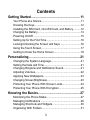 3
3
-
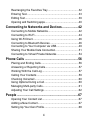 4
4
-
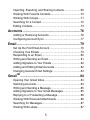 5
5
-
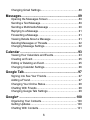 6
6
-
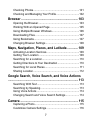 7
7
-
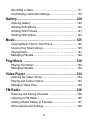 8
8
-
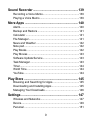 9
9
-
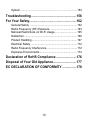 10
10
-
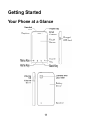 11
11
-
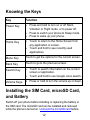 12
12
-
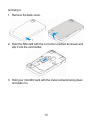 13
13
-
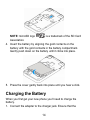 14
14
-
 15
15
-
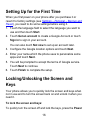 16
16
-
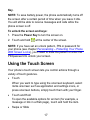 17
17
-
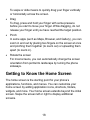 18
18
-
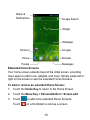 19
19
-
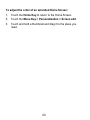 20
20
-
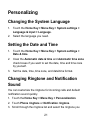 21
21
-
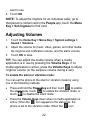 22
22
-
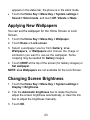 23
23
-
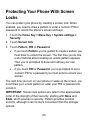 24
24
-
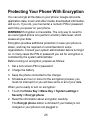 25
25
-
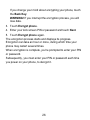 26
26
-
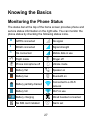 27
27
-
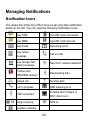 28
28
-
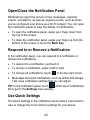 29
29
-
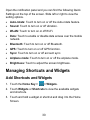 30
30
-
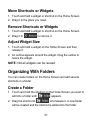 31
31
-
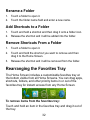 32
32
-
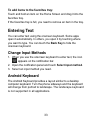 33
33
-
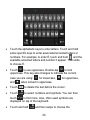 34
34
-
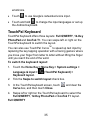 35
35
-
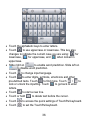 36
36
-
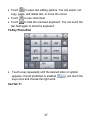 37
37
-
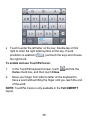 38
38
-
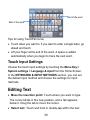 39
39
-
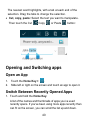 40
40
-
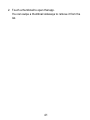 41
41
-
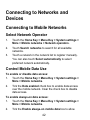 42
42
-
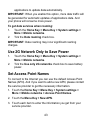 43
43
-
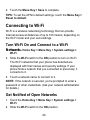 44
44
-
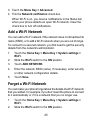 45
45
-
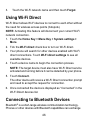 46
46
-
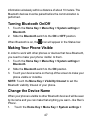 47
47
-
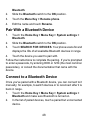 48
48
-
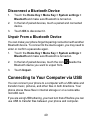 49
49
-
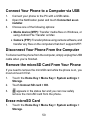 50
50
-
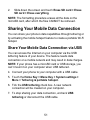 51
51
-
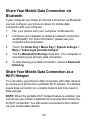 52
52
-
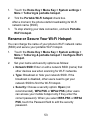 53
53
-
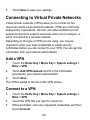 54
54
-
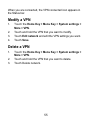 55
55
-
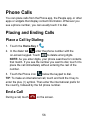 56
56
-
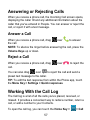 57
57
-
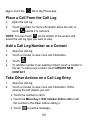 58
58
-
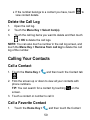 59
59
-
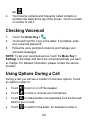 60
60
-
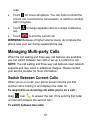 61
61
-
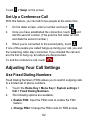 62
62
-
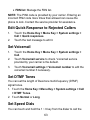 63
63
-
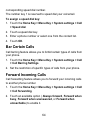 64
64
-
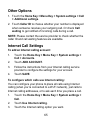 65
65
-
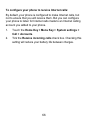 66
66
-
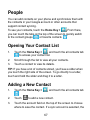 67
67
-
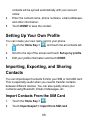 68
68
-
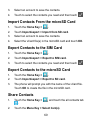 69
69
-
 70
70
-
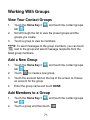 71
71
-
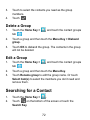 72
72
-
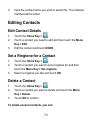 73
73
-
 74
74
-
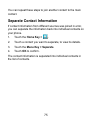 75
75
-
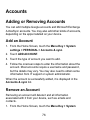 76
76
-
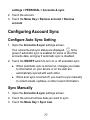 77
77
-
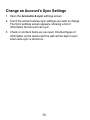 78
78
-
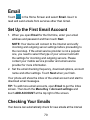 79
79
-
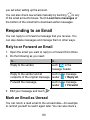 80
80
-
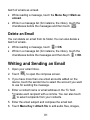 81
81
-
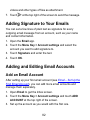 82
82
-
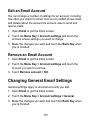 83
83
-
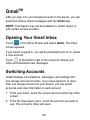 84
84
-
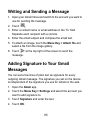 85
85
-
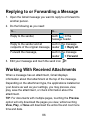 86
86
-
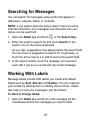 87
87
-
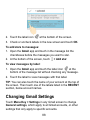 88
88
-
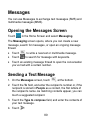 89
89
-
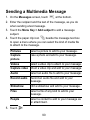 90
90
-
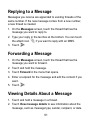 91
91
-
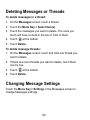 92
92
-
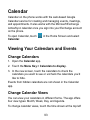 93
93
-
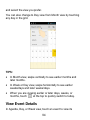 94
94
-
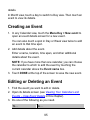 95
95
-
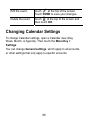 96
96
-
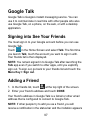 97
97
-
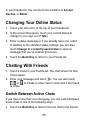 98
98
-
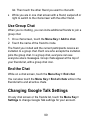 99
99
-
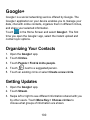 100
100
-
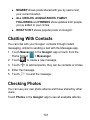 101
101
-
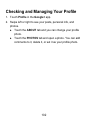 102
102
-
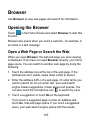 103
103
-
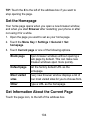 104
104
-
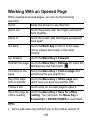 105
105
-
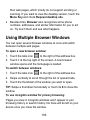 106
106
-
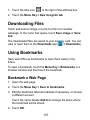 107
107
-
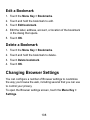 108
108
-
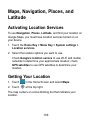 109
109
-
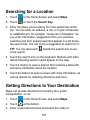 110
110
-
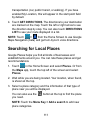 111
111
-
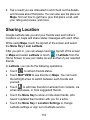 112
112
-
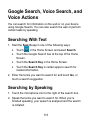 113
113
-
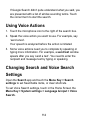 114
114
-
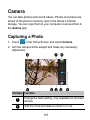 115
115
-
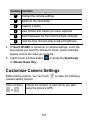 116
116
-
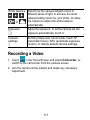 117
117
-
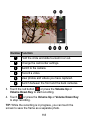 118
118
-
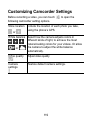 119
119
-
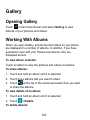 120
120
-
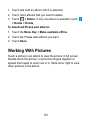 121
121
-
 122
122
-
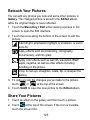 123
123
-
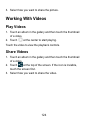 124
124
-
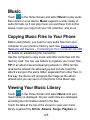 125
125
-
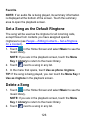 126
126
-
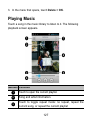 127
127
-
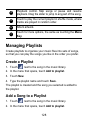 128
128
-
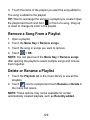 129
129
-
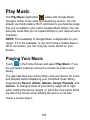 130
130
-
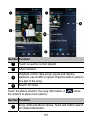 131
131
-
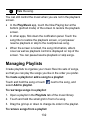 132
132
-
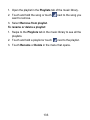 133
133
-
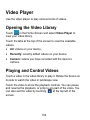 134
134
-
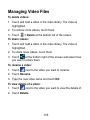 135
135
-
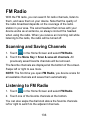 136
136
-
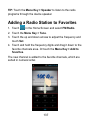 137
137
-
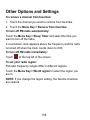 138
138
-
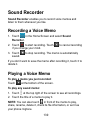 139
139
-
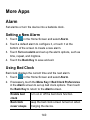 140
140
-
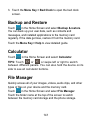 141
141
-
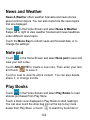 142
142
-
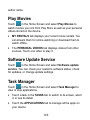 143
143
-
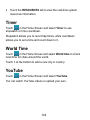 144
144
-
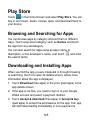 145
145
-
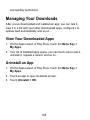 146
146
-
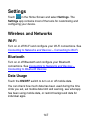 147
147
-
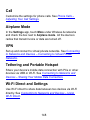 148
148
-
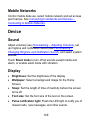 149
149
-
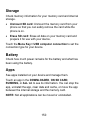 150
150
-
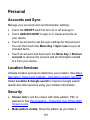 151
151
-
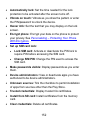 152
152
-
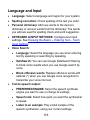 153
153
-
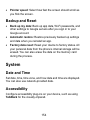 154
154
-
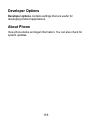 155
155
-
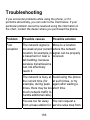 156
156
-
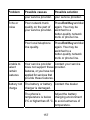 157
157
-
 158
158
-
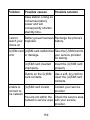 159
159
-
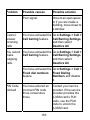 160
160
-
 161
161
-
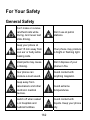 162
162
-
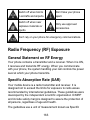 163
163
-
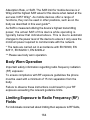 164
164
-
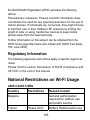 165
165
-
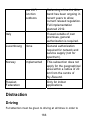 166
166
-
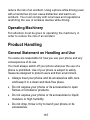 167
167
-
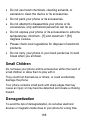 168
168
-
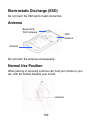 169
169
-
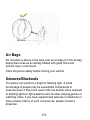 170
170
-
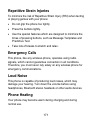 171
171
-
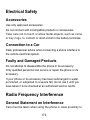 172
172
-
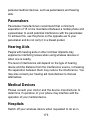 173
173
-
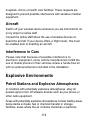 174
174
-
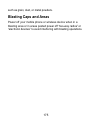 175
175
-
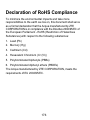 176
176
-
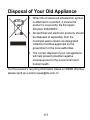 177
177
-
 178
178
-
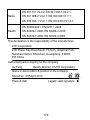 179
179
-
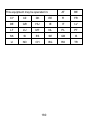 180
180
in altre lingue
- English: ZTE Acqua User manual
Documenti correlati
-
ZTE Kis II Manuale utente
-
ZTE V9800 Manuale utente
-
ZTE Grand_X Manuale utente
-
ZTE Grand-X Manuale utente
-
ZTE Grand-X Manuale utente
-
ZTE Grand X Manuale utente
-
ZTE Imperial Max US Cellular Manuale utente
-
ZTE BLADE Q MIni Manuale del proprietario
-
ZTE Savvy Z750C Manuale utente
-
ZTE Axon Pro Manuale utente
Altri documenti
-
Huawei U8815 Manuale utente
-
Pantech Matrix AT&T Manuale utente
-
Pantech Matrix Manuale utente
-
Pantech C790 Reveal ATT Manuale utente
-
Philips GoGear Digital Camera KEY007 64 MB* Manuale del proprietario
-
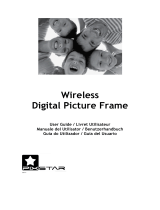 Pix Star PXT515WR04 Manuale utente
Pix Star PXT515WR04 Manuale utente
-
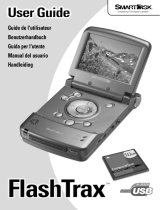 Smartdisk FlashTrax Manuale utente
Smartdisk FlashTrax Manuale utente
-
Alba W540 Istruzioni per l'uso