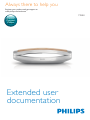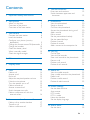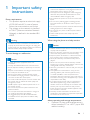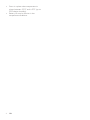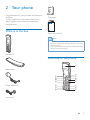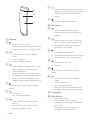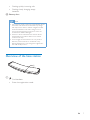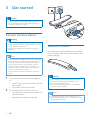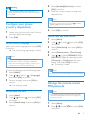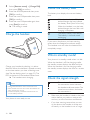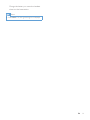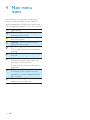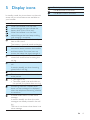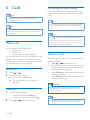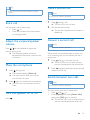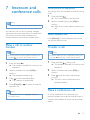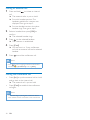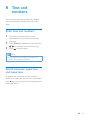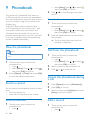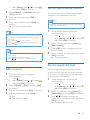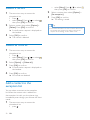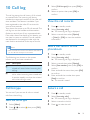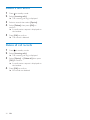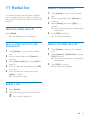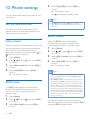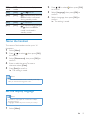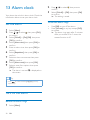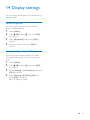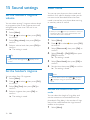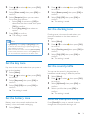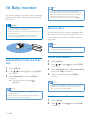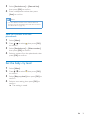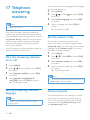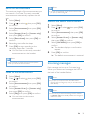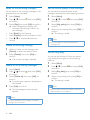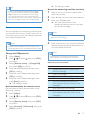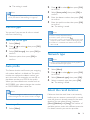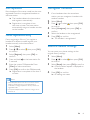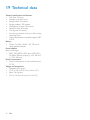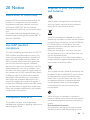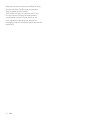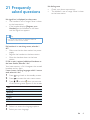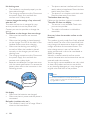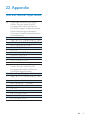Philips M8881WW/05 Manuale utente
- Categoria
- Telefoni
- Tipo
- Manuale utente

www.philips.com/welcome
Extended user
documentation
Always there to help you
Register your product and get support at
M888
Question?
Contact
Philips


1EN
Contents
1 Important safety instructions 3
2 Your phone 5
What is in the box 5
Overview of the phone 5
Overview of the base station 7
3 Get started 8
Connect the base station 8
Install the handset 8
Congure your phone (country
dependent) 9
Change the remote access PIN/passcode 9
Charge the handset 10
Check the battery level 10
What is standby mode? 10
Check the signal strength 10
4 Main menu icons 12
5 Display icons 13
6 Calls 14
Make a call 14
Answer a call 14
End a call 15
Adjust the earpiece/speaker volume 15
Mute the microphone 15
Turn the speaker on or off 15
Make a second call 15
Answer a second call 15
Switch between two calls 15
Make a conference call with the
external callers 16
7 Intercom and conference calls 17
Make a call to another handset 17
Transfer a call 17
Make a conference call 17
8 Text and numbers 19
Enter text and numbers 19
Switch between uppercase and
lowercase 19
9 Phonebook 20
View the phonebook 20
Search a record 20
Call from the phonebook 20
Access the phonebook during a call 20
Add a record 20
Edit a record 21
Set the personalized melody 21
Set the speed dial keys 21
Delete a record 22
Delete all records 22
Add a contact to the exception list 22
10 Call log 23
Call list type 23
View the call records 23
Save a call record to the phonebook 23
Return a call 23
Delete a call record 24
Delete all call records 24
11 Redial list 25
View the redial records 25
Save a redial record to the phonebook 25
Redial a call 25
Delete a redial record 25
Delete all redial records 25
12 Phone settings 26
Set the date and time 26
Auto answer 26
ECO mode 26
ECO+ mode 26
Name the handset 27
Set the display language 27
13 Alarm clock 28
Set the alarm 28

2 EN
Turn off the alarm 28
14 Display settings 29
15 Sound settings 30
Set the handset's ringtone volume 30
Set the handset's ringtone 30
Silent mode 30
Set the key tone 31
Set the battery tone 31
Set the docking tone 31
Set the sound prole 31
16 Baby monitor 32
Activate/Deactivate the baby unit 32
Send an alert 32
Set the baby cry level 33
17 Telephone answering machine 34
Turn the answering machine on or off 34
Set the answering machine language 34
Set the answer mode 34
Announcements 34
Incoming messages 35
18 Services 39
Auto conference 39
Call barring 39
Call list type 40
Auto prex 40
Network type 40
Select the recall duration 40
Dial mode 41
First ring 41
Auto clock 41
Register additional handsets 42
Unregister handsets 42
Restore default settings 42
19 Technical data 43
20 Notice 44
Declaration of conformity 44
Use GAP standard compliance 44
Compliance with EMF 44
Disposal of your old product and
batteries 44
21 Frequently asked questions 46
22 Appendix 48
Text and number input tables 48

3EN
1 Important safety
instructions
Power requirements
• This product requires an electrical supply
of 100-240 volts AC. In case of power
failure, the communication can be lost.
• The voltage on the network is classied
as TNV-3 (Telecommunication Network
Voltages), as dened in the standard EN
60950.
Warning
• The Electrical network is classied as hazardous. The
only way to power down the charger is to unplug the
power supply from the electrical outlet. Ensure that the
electrical outlet is always easily accessible.
To avoid damage or malfunction
Caution
• Use only the power supply listed in the user
instructions.
• Use only the batteries listed in the user instructions.
• Risk of explosion if battery is replaced by an incorrect
type.
• Dispose of used batteries according to the instructions.
• Do not dispose of batteries in re.
• Always use the cables provided with the product.
• Do not allow the charging contacts or the battery to
come into contact with metal objects.
• Do not let small metal objects come into contact with
the product. This can deteriorate audio quality and
damage the product.
• Metallic objects may be retained if placed near or on
the handset receiver.
• Do not use the product in places where there are
explosive hazards.
• Do not open the handset, base station or charger as
you could be exposed to high voltages.
• For pluggable equipment, the socket-outlet shall
be installed near the equipment and shall be easily
accessible.
• Handsfree activation could suddenly increase the
volume in the earpiece to a very high level: make sure
the handset is not too close to your ear.
• This equipment is not designed to make emergency
calls when the power fails. An alternative has to be
made available to allow emergency calls.
• Do not allow the product to come into contact with
liquids.
• Do not use any cleaning agents containing alcohol,
ammonia, benzene, or abrasives as these may harm
the set.
• Do not expose the phone to excessive heat caused by
heating equipment or direct sunlight.
• Do not drop your phone or allow objects to fall on
your phone.
• Active mobile phones in the vicinity may cause
interference.
When using the phone as a baby monitor
Caution
• Children should be supervised to ensure that they do
not play with the appliance.
• Make sure the baby unit and the cord are always out of
reach of the baby (at least 1 metre/3 feet away).
• Keep the parent unit at least 1.5 metres/5 feet away
from the baby unit to prevent acoustic feedback.
• Never place the baby unit inside the baby’s bed or
playpen.
• Never cover the parent unit and the baby unit with
anything (e.g. a towel or blanket). Always make sure the
cooling vents of the baby unit are free.
• Take every precaution to make sure that your baby can
sleep safely .
• This appliance is not intended for use by persons
(including children) with reduced physical, sensory
or mental capabilities, or lack of experience and
knowledge, unless they have been given supervision or
instruction concerning use of the appliance by a person
responsible for their safety.
• If you place the parent unit next to a transmitter or
other DECT appliance (e.g. a DECT telephone or
wireless router for the internet), the connection with
the baby unit may be lost. Move the baby monitor
further away from the other wireless appliances until
the connection is restored.
• This baby monitor is intended as an aid. It is not a
substitute for responsible and proper adult supervision
and should not be used as such.
About operating and storage temperatures
• Operate in a place where temperature is
always between 0°C to +40°C (up to 90%
relative humidity).

4 EN
• Store in a place where temperature is
always between -20°C and +45°C (up to
95% relative humidity).
• Battery life may be shorter in low
temperature conditions.

5EN
2 Your phone
Congratulations on your purchase and welcome
to Philips!
To fully benet from the support that Philips
offers, register your product at www.philips.
com/welcome.
What is in the box
Handset**
Base station
Power adapter**
Line cord*
Guarantee
Short user manual
Note
• * In some countries, you have to connect the line
adapter to the line cord, then plug the line cord to the
telephone socket.
• ** In multi-handset packs, there are additional handsets,
chargers and power adapters.
Overview of the phone
4XLFNVWDUWJXLGH
a
e
f
d
c
b
i
h
g
j
k
l
n
o
m
p

6 EN
a Earpiece
b
• Scroll up on the menu.
• Increase the earpiece/speaker volume.
• Access the contacts in standby mode.
c OK
• Access the main menu in standby
mode.
• Conrm selection.
• Enter the options menu.
d
• Press to delete individual text or digit.
Press and hold to remove all text.
• Cancel operation.
• Enter the redial list in standby mode.
• Change the sound prole during a call.
• Select the function displayed on the
handset screen directly above the key.
e
Move the cursor to the right in editing
mode.
f
• End the call.
• Exit the menu/operation.
g
• Press to enter a space during text
editing.
• Press and hold to lock/unlock the
keypad in standby mode.
q
s
r
h
• Press and hold to enter a pause when
editing the contact's name and number.
• Switch to upper/lower case during
editing.
i
Mute or unmute the microphone.
j Microphone
k
• Turn the speaker phone on/off.
• Make and receive calls through the
speaker.
l
• Press and hold to make an intercom
call (for multi-handset versions only).
• Set the dial mode (pulse mode or
temporary tone mode).
m
• Scroll down on the menu.
• Decrease the earpiece/speaker volume.
• Access the call log in standby mode.
n
• Make and receive calls.
• Recall key
o
Move the cursor to the left in editing
mode.
p
• Access the main menu in standby
mode.
• Conrm selection.
• Enter the options menu.
• Select the function displayed on the
handset screen directly above the key.
q Loudspeaker
r LED indicator
• Off: no new event
• Flashing: new missed calls/new
messages on answering machine/new
voice mails.
• Flashing once: when putting the
handset on the base station.

7EN
• Flashing quickly: incoming calls
• Flashing slowly: charging empty
batteries.
s Battery door
Note
• This product is partly made from nely selected natural
wood. The color of the wood and nish may change
with exposure to direct or indirect sunlight and other
environmental factors. This color change occurs is
part of the natural ageing process and is not to be
considered as defect or damages.
• Wood is a natural material and has certain natural
characteristics and variances that are not covered
under the warranty.
• You are highly recommended to use a dry cloth to
clean the product and not to use alcohol or any
cleaning detergent as it may change the original color
and nish of the product.
Overview of the base station
a
• Find handsets.
• Enter the registration mode.
a

8 EN
3 Get started
Caution
• Make sure that you have read the safety instructions in
the 'Important safety instructions' section before you
connect and install your handset.
Connect the base station
Warning
• Risk of product damage! Ensure that the power supply
voltage corresponds to the voltage printed on the back
or the underside of the phone.
• Use only the supplied power adapter to charge the
batteries.
Note
• If you subscribe to the digital subscriber line (DSL) high
speed internet service through your telephone line,
ensure you install a DSL lter between the telephone
line cord and the power socket. The lter prevents
noise and caller ID problems caused by the DSL
interference. For more information on the DSL lters,
contact your DSL service provider.
• The type plate is located on the bottom of the base
station.
1 Connect each end of the power adapter
to:
• the DC input jack at the bottom of the
base station;
• the power socket on the wall.
2 Connect each end of the line cord to:
• the telephone socket at the bottom of
the base station;
• the telephone socket on the wall.
Install the handset
The batteries are pre-installed in the handset.
Pull the battery tape off from the battery door
before charging.
Caution
• Risk of explosion! Keep batteries away from heat,
sunshine or re. Never discard batteries in re.
• Use only the supplied batteries.
• Risk of decreased battery life! Never mix different
brands or types of batteries.
Note
• Charge the batteries for 8 hours before rst use.
• If the handset becomes warm when the batteries are
being charged, it is normal.

9EN
Warning
• Check the battery polarity when inserting in the
battery compartment. Incorrect polarity may damage
the product.
Congure your phone
(country dependent)
1 When using your phone for the rst time,
you see a welcome message.
2 Press [OK].
Set the country/language
Select your country/language, then press [OK]
to conrm.
» The country/language setting is saved.
Note
• The country/language setting option is country
dependent. If no welcome message is displayed, it
means the country/language setting is preset for your
country. Then you can set the date and time.
To re-set the language, see the following steps.
1 Select [Menu].
2 Press / to select > > [Language],
then press [OK] to conrm.
3 Select a language, then press [OK] to
conrm.
» The setting is saved.
Set the date and time
1 Select [Menu].
2 Press / to select , then press [OK]
to conrm.
3 Select [Date & time], then press [OK] to
conrm.
4 Select [Set date]/[Set time], then press
[OK] to conrm.
5 Press the numeric buttons to enter the
date and time.
Note
• If the time is in 12-hour format, press to select
[am] or [pm] (Country dependent).
6 Press [OK] to conrm.
Set the date and time format
1 Select [Menu].
2 Press / to select , then press [OK]
to conrm.
3 Select [Date & time], then press [OK] to
conrm.
4 Select [Date format] or [Time format].
5 Press / to select [DD/MM/YYYY] or
[MM-DD-YYYY] as the date display, and
[12 Hours] or [24 Hours] as the time
display. Then press [OK] to conrm.
» The setting is saved.
Note
• The date and time format setting is country dependent.
Change the remote access
PIN/passcode
Note
• The default answering machine remote access PIN/
passcode is 0000 and it is important to change it to
ensure the security.
1 Select [Menu].
2 Press / to select , then press [OK]
to conrm.

10 EN
3 Select [Remote access] > [Change PIN],
then press [OK] to conrm.
4 Enter the old PIN/passcode, then press
[OK] to conrm.
5 Enter the new PIN/passcode, then press
[OK] to conrm.
6 Enter the new PIN/passcode again, then
press [Save] to conrm.
» The setting is saved.
Charge the handset
Charge your handset by docking it in either
direction. When the handset is placed correctly
on the base station, you hear a docking tone
(see 'Set the docking tone' on page 31). The
LED at the back of the handset ashes once.
» The handset starts charging.
Note
• Charge the batteries for 8 hours before rst use.
• If the handset becomes warm when the batteries are
being charged, it is normal.
• Over time, capacity of batteries decreases. This is a
normal battery behavior.
Your phone is now ready to use.
Check the battery level
The battery icon displays the current battery
level.
When the handset is off the base
station/charger, the bars indicate
the battery level (from full to low).
When the handset is on the base
station/charger, the bars ash until
charging is complete.
The empty battery icon ashes.
The battery is low and needs
recharging.
If you are on the phone, you hear warning
tones when the batteries are almost empty.
The handset turns off when the batteries are
completely empty.
What is standby mode?
Your phone is in standby mode when it is idle.
When the handset is off the charging cradle,
the standby screen displays the date and time.
When the handset is on the charging cradle,
the standby screen displays the time as a screen
saver.
Check the signal strength
The number of bars indicates
the connection status between
the handset and base station. The
more bars are shown, the better
the connection is.
• Make sure the handset is linked to the base
station before you make or receive calls
and carry out the functions and features.
• If you hear warning tones when you are
on the phone, the handset is almost out
of battery or the handset is out of range.

11EN
Charge the battery or move the handset
closer to the base station.
Note
• When ECO+ is on, the signal strength is not displayed.

12 EN
4 Main menu
icons
The following is an overview of the menu
options that are available in your M888. For
detailed explanation of the menu options, see
the corresponding sections in this user manual.
Icon Descriptions
[Phonebook] - Add, edit, manage
phonebook entries etc.
[Sounds] - Set the ring volume, ring
tone, key tone etc.
[Display] - Set the brightness, clock,
backlight of the screen.
[Phone setup] - Set the date and time,
ECO mode, handset name and display
language.
[Alarm] - Set date and time, alarm, alarm
tone etc.
[Services] - Set the auto conference,
auto prex, network type, recall time,
auto clock, call services etc.
The services are network and country
dependent.
[Baby monitor] - Set the alert to
an external line, a contact from the
phonebook or other handsets and the
baby cry level.
[Answer machine] - Setup, listen to,
delete phone messages, etc.

13EN
5 Display icons
In standby mode, the icons shown on the main
screen tell you what features are available on
your handset.
Icon Descriptions
When the handset is off the base
station/charger, the bars indicate the
battery level (from full to low).
When the handset is on the base
station/charger, the bars keep scrolling
until charging is complete.
The empty battery icon ashes and you
hear an alert tone.
The battery is low and needs recharging.
The number of bars indicates the
connection status between the handset
and base station. The more bars are
shown, the better the signal strength is.
It remains steadily on beside the unread
missed call record when browsing the
call log.
It ashes when there is a new missed
call.
It remains steadily on when browsing
missed calls in call log.
The alarm is activated.
The silent mode is set, but is outside of
active period.
• The ringer is off.
• The silent mode is set and within ac-
tive period (the phone does not ring).
Answering machine: it ashes when
there is a new message. It is displayed
when the telephone answering machine
is turned on.
It ashes when there is a new voice
message.
It remains steadily on when the voice
messages are already viewed in the call
log.
The icon is not shown when there is no
voice message.
The baby monitor is activated.
The ECO mode is activated.
The ECO+ mode is activated.

14 EN
6 Calls
Note
• When the power fails, the phone cannot access
emergency services.
Tip
• Check the signal strength before you make a call or
when you are in a call (see 'Check the signal strength'
on page 10).
Make a call
You can make a call in these ways:
• Normal call
• Predial call
• Call through the speed dial key
You can also make a call from the redial list (see
'Redial a call' on page 25), phonebook list (see
'Call from the phonebook' on page 20) and call
log (see 'Return a call' on page 23).
Normal call
1 Press or .
2 Dial the phone number.
» The number is dialed out.
» The duration of your current call is
displayed.
Predial call
1 Dial the phone number
• To erase a digit, press [Clear].
• To enter a pause, press and hold .
2 Press or to dial out the call.
Call through the speed dial key
If you have already pre-saved a contact in the
speed dial key, press and hold the key to make
a call.
Tip
• For information of how to set the speed dial keys, see
the chapter 'Phonebook', section 'Set the speed dial
keys'.
Note
• The talk time of your current call is displayed on the
call timer.
• If you hear warning tones, the phone is almost out of
battery or out of range. Charge the battery or move
the phone close to the base station.
Answer a call
When the phone rings, you can select from the
following options:
• press or to answer the call.
• pick up the phone to answer the call when
you activate the auto answer feature (see
'Auto answer' on page 26).
• select [Divert] to send incoming call to the
answering machine.
• select [Silent] to turn off the ringer of the
current incoming call.
Warning
• When the handset rings or when the handsfree is
activated, keep the handset away from your ear to
avoid ear damage.
Note
• The caller ID service is available if you have registered
to the caller ID service with your service provider.

15EN
Tip
• When there is a missed call, a notication message
appears.
End a call
You can end a call in these ways:
• Press ; or
• Place the handset to the base station
or charging cradle.
Adjust the earpiece/speaker
volume
Press / on the handset to adjust the
volume during a call.
» The earpiece/speaker volume is
adjusted and the phone is back to the
call screen.
Mute the microphone
1 Press during a call.
» The handset displays [Mute on].
» The caller cannot hear you, but you
can still hear his voice.
2 Press again to unmute the microphone.
» You can now communicate with the
caller.
Turn the speaker on or off
Press .
Make a second call
Note
• This service is network dependent.
1 Press during a call.
» The rst call is put on hold.
2 Dial the second number.
» The number displayed on the screen is
dialed out.
Answer a second call
Note
• This service is network dependent.
When there is a periodical beep to notify you
of an incoming call, you can answer the call in
these ways:
1 Press and to answer the call.
» The rst call is put on hold, and you
are now connected to the second call.
2 Press and to end the current call and
answer the rst call.
Switch between two calls
Note
• This service is network dependent.
You can switch your calls in these ways:
• Press and ; or
• Press [Option] and select [Switch calls],
then press [OK] again to conrm.
» The current call is put on hold, and you
are now connected to the other call.

16 EN
Make a conference call with
the external callers
Note
• This service is network dependent. Check with the
service provider for additional charges.
When you are connected to two calls, you can
make a conference call in these ways:
• Press , then ; or
• Press [Option], select [Conference] and
then press [OK] again to conrm.
» The two calls are combined and a
conference call is established.

17EN
7 Intercom and
conference calls
Note
• This feature is available for multi- handset versions only.
An intercom call is a call to another handset
that shares the same base station. A conference
call involves a conversation between you,
another handset user and the outside callers.
Make a call to another
handset
Note
• If the base station only has 2 registered handsets, press
and hold to make a call to another handset.
1 Press and hold .
» The handsets available for intercom are
displayed.
2 Select a handset, then press [OK] to
conrm.
» The selected handset rings.
3 Press on the selected handset.
» The intercom is established.
4 Press [Cancel] or to cancel or end the
intercom call.
Note
• If the selected handset is busy, [Busy] is displayed on
the handset screen.
While you are on the phone
You can go from one handset to another during
a call:
1 Press and hold .
» The current caller is put on hold.
2 Select a handset, then press [OK] to
conrm.
» Wait for the other side to answer your
call.
Switch between calls
Press [Extern] to switch between the outside
call and the intercom call.
Transfer a call
Note
• If the base station only has 2 registered handsets, press
and hold to transfer a call to another handset.
1 Press and hold during a call.
» The handsets available for intercom are
displayed.
2 Select a handset, then press [OK] to
conrm.
3 Press when the other side answers
your call.
» The call is now transferred to the
selected handset.
Make a conference call
A 3-way conference call is between you,
another handset user and the outside callers. It
requires two handsets to share the same base
station.

18 EN
During an external call
1 Press and hold to initiate an internal
call.
» The external caller is put on hold.
» For multi-handset versions, The
handsets available for intercom are
displayed. Then go to step 2.
» For two-handset versions, the other
handset rings. Then go to step 3.
2 Select a handset, then press [OK] to
conrm.
» The selected handset rings.
3 Press on the selected handset.
» The intercom is established.
4 Press [Conf].
» You are now in a 3-way conference
call with an external call and a selected
handset.
5 Press to end the conference call.
Note
• Press to join an ongoing conference with another
handset if > [Conference] is set to [Auto].
During the conference call
• Press [Int.] to put the external call on hold
and go back to the internal call.
» The external call is put on hold.
• Press [Conf] to establish the conference
call again.
Note
• If a handset hangs up during the conference call, the
other handset remains connected to the external call.
La pagina si sta caricando...
La pagina si sta caricando...
La pagina si sta caricando...
La pagina si sta caricando...
La pagina si sta caricando...
La pagina si sta caricando...
La pagina si sta caricando...
La pagina si sta caricando...
La pagina si sta caricando...
La pagina si sta caricando...
La pagina si sta caricando...
La pagina si sta caricando...
La pagina si sta caricando...
La pagina si sta caricando...
La pagina si sta caricando...
La pagina si sta caricando...
La pagina si sta caricando...
La pagina si sta caricando...
La pagina si sta caricando...
La pagina si sta caricando...
La pagina si sta caricando...
La pagina si sta caricando...
La pagina si sta caricando...
La pagina si sta caricando...
La pagina si sta caricando...
La pagina si sta caricando...
La pagina si sta caricando...
La pagina si sta caricando...
La pagina si sta caricando...
La pagina si sta caricando...
La pagina si sta caricando...
La pagina si sta caricando...
-
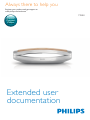 1
1
-
 2
2
-
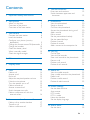 3
3
-
 4
4
-
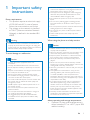 5
5
-
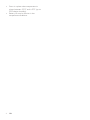 6
6
-
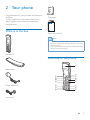 7
7
-
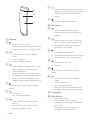 8
8
-
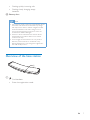 9
9
-
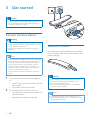 10
10
-
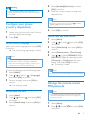 11
11
-
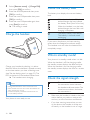 12
12
-
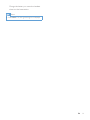 13
13
-
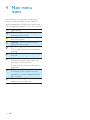 14
14
-
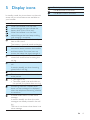 15
15
-
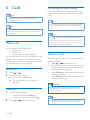 16
16
-
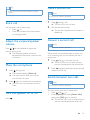 17
17
-
 18
18
-
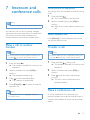 19
19
-
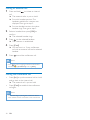 20
20
-
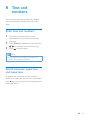 21
21
-
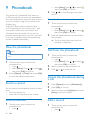 22
22
-
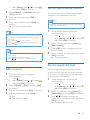 23
23
-
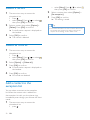 24
24
-
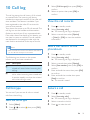 25
25
-
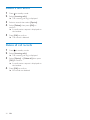 26
26
-
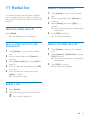 27
27
-
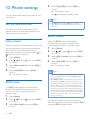 28
28
-
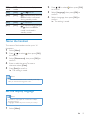 29
29
-
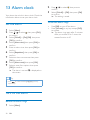 30
30
-
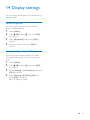 31
31
-
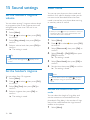 32
32
-
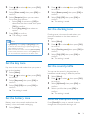 33
33
-
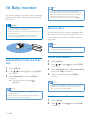 34
34
-
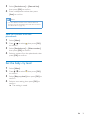 35
35
-
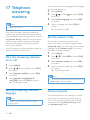 36
36
-
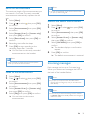 37
37
-
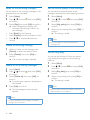 38
38
-
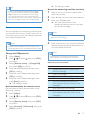 39
39
-
 40
40
-
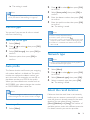 41
41
-
 42
42
-
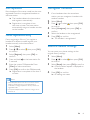 43
43
-
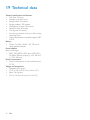 44
44
-
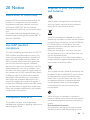 45
45
-
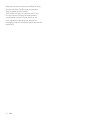 46
46
-
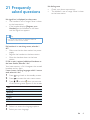 47
47
-
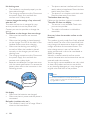 48
48
-
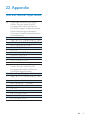 49
49
-
 50
50
-
 51
51
-
 52
52
Philips M8881WW/05 Manuale utente
- Categoria
- Telefoni
- Tipo
- Manuale utente
in altre lingue
- English: Philips M8881WW/05 User manual
Documenti correlati
-
Philips M3451B/90 Manuale utente
-
Philips Cordless phone with answering machine CD6851B Manuale utente
-
Philips M3501B/73 Manuale utente
-
Philips D455 Manuale utente
-
Philips M6601WB/90 Manuale utente
-
Philips D2301 Manuale utente
-
Philips X200B/90 Manuale utente
-
Philips D2302B/90 Manuale utente
-
Philips XL4901S/90 Manuale utente
-
Philips S8A/90 Manuale utente