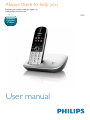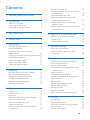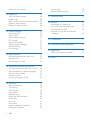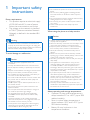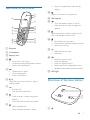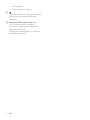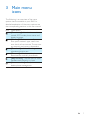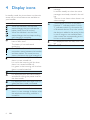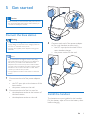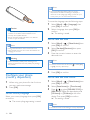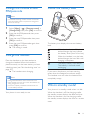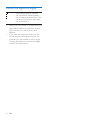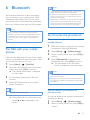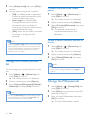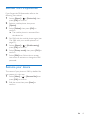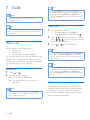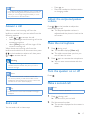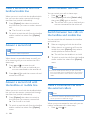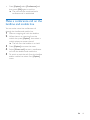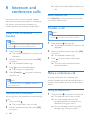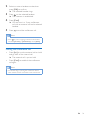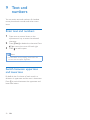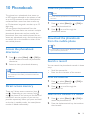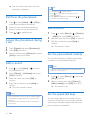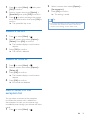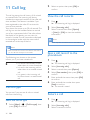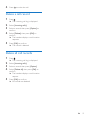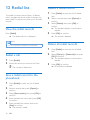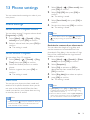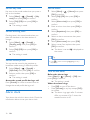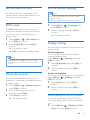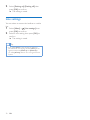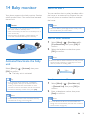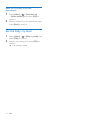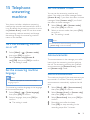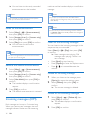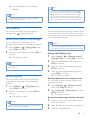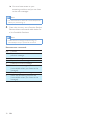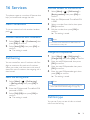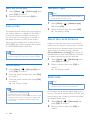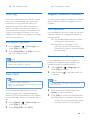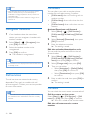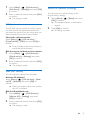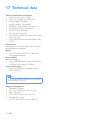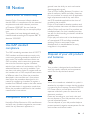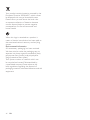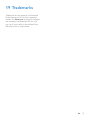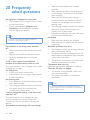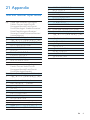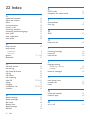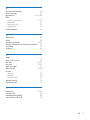www.philips.com/welcome
User manual
Always there to help you
Register your product and get support at
S8A
Question?
Contact
Philips


1EN
Contents
1 Important safety instructions 3
2 Your phone 4
What is in the box 4
Overview of the phone 5
Overview of the base station 5
3 Main menu icons 7
4 Display icons 8
5 Get started 9
Connect the base station 9
Install the handset 9
Congure your phone (country
dependent) 10
Change the remote access PIN/passcode 11
Charge the handset 11
Check the battery level 11
What is standby mode? 11
Check the signal strength 12
6 Bluetooth 13
Pair S8A with your mobile phones 13
Synchronize the phonebook 13
Manage the mobile phones list 14
Change the PIN/passcode 14
Recover the PIN/passcode 15
Rename your device 15
7 Calls 16
Make a call 16
Answer a call 17
End a call 17
Adjust the earpiece/speaker volume 17
Mute the microphone 17
Turn the speaker on or off 17
Make a second call 17
Make a second call with the landline/
mobile line 18
Answer a second call 18
Answer a second call with the landline
or mobile line 18
Switch between two calls 18
Switch between two calls on the
landline and mobile line 18
Make a conference call with the
external callers 18
Make a conference call on the landline
and mobile line 19
8 Intercom and conference calls 20
Make a call to another handset 20
Transfer a call 20
Make a conference call 20
9 Text and numbers 22
Enter text and numbers 22
Switch between uppercase and
lowercase 22
10 Phonebook 23
Access the phonebook directories 23
Direct access memory 23
View the phonebook 23
Download the phonebook from the
mobile phone 23
Search a record 23
Call from the phonebook 24
Access the phonebook during a call 24
Add a record 24
Edit a record 24
Set the personalized melody 24
Set the speed dial keys 24
Delete a record 25
Delete all records 25
Add a contact to the exception list 25
11 Call log 26
Call list type 26
View the call records 26
Save a call record to the phonebook 26
Return a call 26
Delete a call record 27

2 EN
Delete all call records 27
12 Redial list 28
View the redial records 28
Redial a call 28
Save a redial record to the phonebook 28
Delete a redial record 28
Delete all redial records 28
13 Phone settings 29
Sound settings 29
Alarm clock 30
Set the date and time 31
ECO mode 31
Name the handset 31
Set the display language 31
Display settings 31
Line settings 32
14 Baby monitor 33
Activate/Deactivate the baby unit 33
Send an alert 33
Set the baby cry level 34
15 Telephone answering machine 35
Turn the answering machine on or off 35
Set the answering machine language 35
Set the answer mode 35
Announcements 35
Incoming messages (ICM) 36
16 Services 39
Auto conference 39
Call barring 39
Call list type 39
Auto prex 40
Network type 40
Select the recall duration 40
Dial mode 40
First ring 41
Auto clock 41
Register additional handsets 41
Unregister handsets 42
Call services 42
Restore default settings 43
17 Technical data 44
18 Notice 45
Declaration of conformity 45
Use GAP standard compliance 45
Compliance with EMF 45
Disposal of your old product and
batteries 45
19 Trademarks 47
20 Frequently asked questions 48
21 Appendix 50
Text and number input tables 50
22 Index 51

3EN
1 Important safety
instructions
Power requirements
• This product requires an electrical supply
of 100-240 volts AC. In case of power
failure, the communication can be lost.
• The voltage on the network is classied
as TNV-3 (Telecommunication Network
Voltages), as dened in the standard EN
60950.
Warning
• The Electrical network is classied as hazardous. The
only way to power down the charger is to unplug the
power supply from the electrical outlet. Ensure that the
electrical outlet is always easily accessible.
To avoid damage or malfunction
Caution
• Use only the power supply listed in the user
instructions.
• Use only the batteries listed in the user instructions.
• Risk of explosion if battery is replaced by an incorrect
type.
• Dispose of used batteries according to the instructions.
• Always use the cables provided with the product.
• Do not allow the charging contacts or the battery to
come into contact with metal objects.
• Do not let small metal objects come into contact with
the product. This can deteriorate audio quality and
damage the product.
• Metallic objects may be retained if placed near or on
the handset receiver.
• Do not use the product in places where there are
explosive hazards.
• Do not open the handset, base station or charger as
you could be exposed to high voltages.
• For pluggable equipment, the socket-outlet shall
be installed near the equipment and shall be easily
accessible.
• Handsfree activation could suddenly increase the
volume in the earpiece to a very high level: make sure
the handset is not too close to your ear.
• This equipment is not designed to make emergency
calls when the power fails. An alternative has to be
made available to allow emergency calls.
•
• Do not allow the product to come into contact with
liquids.
• Do not use any cleaning agents containing alcohol,
ammonia, benzene, or abrasives as these may harm
the set.
• Do not expose the phone to excessive heat caused by
heating equipment or direct sunlight.
• Do not drop your phone or allow objects to fall on
your phone.
• Active mobile phones in the vicinity may cause
interference.
When using the phone as a baby monitor
Caution
• Children should be supervised to ensure that they do
not play with the appliance.
• Make sure the baby unit and the cord are always out of
reach of the baby (at least 1 metre/3 feet away).
• Keep the parent unit at least 1.5 metres/5 feet away
from the baby unit to prevent acoustic feedback.
• Never place the baby unit inside the baby’s bed or
playpen.
• Never cover the parent unit and the baby unit with
anything (e.g. a towel or blanket). Always make sure the
cooling vents of the baby unit are free.
• Take every precaution to make sure that your baby can
sleep safely .
• This appliance is not intended for use by persons
(including children) with reduced physical, sensory
or mental capabilities, or lack of experience and
knowledge, unless they have been given supervision or
instruction concerning use of the appliance by a person
responsible for their safety.
• If you place the parent unit next to a transmitter or
other DECT appliance (e.g. a DECT telephone or
wireless router for the internet), the connection with
the baby unit may be lost. Move the baby monitor
further away from the other wireless appliances until
the connection is restored.
• This baby monitor is intended as an aid. It is not a
substitute for responsible and proper adult supervision
and should not be used as such.
About operating and storage temperatures
• Operate in a place where temperature is
always between 0°C to +40°C (up to 90%
relative humidity).
• Store in a place where temperature is
always between -20°C and +45°C (up to
95% relative humidity).
• Battery life may be shorter in low
temperature conditions.

4 EN
2 Your phone
Congratulations on your purchase and welcome
to Philips! The Philips S8A provides the superior
sound quality of HQ-Sound and the ultimate
convenience of MobileLink. It allows you to
make and receive all calls - landline and mobile -
on your home phone and easily download your
mobile's phonebook.
To fully benet from the support that Philips
offers, register your product at www.philips.
com/welcome.
What is in the box
Base station
Handset**
Charger**
Power adapter**
Line cord*
Guarantee
User manual
Quick start guide
Note
• * In some countries, you have to connect the line
adapter to the line cord, then plug the line cord to the
telephone socket.
Note
• ** In multi-handset packs, there are additional handsets,
chargers and power adapters.
4XLFNVWDUWJXLGH

5EN
Overview of the phone
a Earpiece
b Loudspeaker
c Battery door
d
• Scroll up on the menu.
• Increase the earpiece/speaker volume.
• Access the phonebook.
e
• Delete text or digits.
• Cancel operation.
• Enter the redial list
f /
Move the cursor to the left or right in
editing mode.
g
• End the call.
• Exit the menu/operation.
h
• Press to enter a space during text
editing.
• Press and hold to lock the keypad.
i
• Make a predial call.
• Press and hold to enter a pause.
a
b
e
f
c
g
d
q
n
p
o
m
l
k
h
i
j
• Switch to upper/lower case during
editing.
j
Mute or unmute the microphone.
k Microphone
l
• Turn the speaker phone is on/off.
• Make and receive calls through the
speaker.
m
Press and hold to make an intercom call
(for multi handset version only).
n
• Scroll down on the menu.
• Decrease the earpiece/speaker volume.
• Access the call log.
o
• Make and receive calls.
• Recall key
p
• Access the main menu.
• Conrm selection.
• Enter the options menu.
• Select the function displayed on the
handset screen directly above the key.
q LED light
Overview of the base station
a
a
c
b

6 EN
• Find handsets.
• Enter registration mode.
b
Press and hold to start pairing the landline
phone with your mobile phone with
Bluetooth.
c Bluetooth LEDs (visible when on)
Off: no mobile phone is available.
On: there is mobile phone available for
Bluetooth connection.
Flashing: the mobile phone is in use with
Bluetooth connection.

7EN
3 Main menu
icons
The following is an overview of the menu
options that are available in your S8A. For
detailed explanation of the menu options, see
the corresponding sections in this user manual.
Icon Descriptions
[Phone setup] - Set the date and time,
sounds, ECO mode, phone name and
display language.
[Services] - Set the auto conference,
auto prex, network type, recall time,
auto clock, call services etc. The services
are network and country dependent.
[Phonebook] - Add, edit, manage
phonebook entries etc.
[Bluetooth] - Pair the mobile phones,
download the mobile's phonebook.
[Baby monitor] - Set the alert to other
handsets and the baby cry level.
[Answer machine] - Setup, listen to,
delete phone messages, etc.

8 EN
4 Display icons
In standby mode, the icons shown on the main
screen tell you what features are available on
your handset.
Icon Descriptions
When the handset is off the base
station/charger, the bars indicate the
battery level (from full to low).
When the handset is on the base
station/charger, the bars keep scrolling
until charging is complete.
The empty battery icon ashes and you
hear an alert tone.
The battery is low and needs
recharging.
The number of bars indicates the
connection status between the handset
and base station. The more bars are
shown, the better the signal strength is.
It is red on the standby screen when
there is a new missed call.
It is red in the incoming call list when
there is an unread missed call.
It is green in the incoming call list when
there is a read missed call.
The speaker is on.
It is displayed when the silent mode is
activated or during the preset time for
the silent mode.
It is displayed when the ringer is off or
when the silent mode is activated.
The alarm is activated.
Answering machine: it ashes when
there is a new message. It displays when
the telephone answering machine is
turned on.
It ashes when there is a new voice
message.
It remains steadily on when the voice
messages are already viewed in the call
log.
The icon is not shown when there is no
voice message.
The Bluetooth function is activated.
Number '1' indicates mobile 1 while
'2' indicates mobile 2 in the active list
of bluetooth device. Gray color means
the device is added in the active list but
is out of range or not available. Blank
color means the corresponding active
list has no device added.
It is displayed when the baby unit is set
up.
ECO The ECO mode is activated.

9EN
5 Get started
Caution
• Make sure that you have read the safety instructions in
the 'Important safety instructions' section before you
connect and install your handset.
Connect the base station
Warning
• Risk of product damage! Make sure that the power
supply voltage corresponds to the voltage printed on
the back or underside of the phone.
• Use only the supplied power adapter to charge the
batteries.
Note
• If you subscribe to the digital subscriber line (DSL)
high speed internet service through your telephone
line, ensure you install a DSL lter between the
telephone line cord and the power socket. The lter
prevents noise and caller ID problems caused by DSL
interference. For further information on DSL lters,
contact your DSL service provider.
• The type plate is located on the bottom of the base
station.
1 Connect each end of the power adapter
to:
• the DC input jack at the bottom of the
base station;
• the power socket on the wall.
2 Connect each end of the line cord to:
• the telephone socket at the bottom of
the base station;
• the telephone socket on the wall.
3 Connect each end of the power adapter
to (for multi handset versions only):
• the DC input jack at the back of the
extra handset charger.
• the power socket on the wall.
Install the handset
The batteries are pre-installed in the handset.
Pull the battery tape off from the battery door
before charging.

10 EN
Caution
• Risk of explosion! Keep batteries away from heat,
sunshine or re. Never discard batteries in re.
• Use only the supplied batteries.
• Risk of decreased battery life! Never mix different
brands or types of batteries.
Note
• Charge the batteries for 8 hours before rst use.
• If the handset becomes warm when the batteries are
charging, it is normal.
Warning
• Check the battery polarity when inserting in the
battery compartment. Incorrect polarity may damage
the product.
Congure your phone
(country dependent)
1 When using your phone for the rst time,
you see a welcome message.
2 Press [OK].
Set the country/language
Select your country/language, then press [OK]
to conrm.
» The country/language setting is saved.
Note
• The country/language setting option is country
dependent. If no welcome message is displayed, it
means the country/language setting is preset for your
country. Then you can set the date and time.
To re-set the language, see the following steps.
1 Select [Menu] > > [Language], then
press [OK] to conrm.
2 Select a language, then press [OK] to
conrm.
» The setting is saved.
Set the date and time
1 Select [Menu] > > [Date & time], then
press [OK] to conrm.
2 Select [Set date]/[Set time], then press
[OK] to conrm.
3 Press the numeric buttons to enter the
date and time.
Note
• If the time is in 12-hour format, press to select [am]
or [pm] (Country dependent).
4 Press [OK] to conrm.
Set the date and time format
1 Select [Menu] > > [Date & time], then
press [OK] to conrm.
2 Select [Date format] or [Time format].
3 Press / to select [DD-MM-YYYY] or
[MM-DD-YYYY] as the date display, and
[12 Hours] or [24 Hours] as the time
display. Then press [OK] to conrm.
» The setting is saved.
Note
• The date and time format setting is country dependent.

11EN
Change the remote access
PIN/passcode
Note
• The default answering machine remote access PIN/
passcode is 0000 and it is important to change it to
ensure the security.
1 Select [Menu] > > [Remote access] >
[Change PIN], then press [OK] to conrm.
2 Enter the old PIN/passcode, then press
[OK] to conrm.
3 Enter the new PIN/passcode, then press
[OK] to conrm.
4 Enter the new PIN/passcode again, then
press [OK] to conrm.
» The setting is saved.
Charge the handset
Place the handset on the base station to
charge the handset. When the handset is
placed correctly on the base station, you hear
a docking tone (see 'Set the docking tone' on
page 30).
» The handset starts charging.
Note
• Charge the batteries for 8 hours before rst use.
• If the handset becomes warm when the batteries are
being charged, it is normal.
• Over time, capacity of batteries decreases. This is a
normal battery behavior.
Your phone is now ready to use.
Check the battery level
The battery icon displays the current battery
level.
When the handset is off the base
station/charger, the bars indicate
the battery level (from full to low).
When the handset is on the base
station/charger, the bars ash until
charging is complete.
The empty battery icon ashes.
The battery is low and needs
recharging.
If you are on the phone, you hear warning
tones when the batteries are almost empty.
The handset turns off when the batteries are
completely empty.
What is standby mode?
Your phone is in standby mode when it is idle.
When the handset is off the charging cradle,
the standby screen displays the date and time.
When the handset is on the charging cradle,
the standby screen displays the time as a screen
saver.

12 EN
Check the signal strength
The number of bars indicates
the connection status between
the handset and base station. The
more bars are shown, the better
the connection is.
• Make sure the handset is connected to the
base station before you make or receive
calls and carry out the functions and
features.
• If you hear warning tones when you are
on the phone, the handset is almost out
of battery or the handset is out of range.
Charge the battery or move the handset
close to the base station.

13EN
6 Bluetooth
S8A supports Bluetooth wireless technology.
You can connect it to a mobile phone which
is Bluetooth compatible. Then you can make
and receive calls and download the phonebook
from your mobile phone with the S8A handset.
Note
• Make sure that the mobile phone with which you
establish a connection supports the Bluetooth function.
• The Bluetooth connection is subject to interference
from obstructions such as walls or other electronic
devices.
Pair S8A with your mobile
phones
Make sure the Bluetooth function of the mobile
phones is activated and in searching status. Then
you can do the pairing in this way:
1 Select [Menu] > > [Find Me].
2 Place the mobile phone close to the base
station, then press [OK] to conrm.
» The mobile phone name is displayed
on the screen.
3 On the mobile phone, select S8A and
connect.
4 Enter the PIN/passcode on the mobile
phone, if necessary.
Tip
• The default PIN/passcode is 0000.
» When S8A and the mobile phone are
paired,
or is displayed on the
screen.
Note
• When the Bluetooth device list is full, remove some
mobile phone names before pairing can start.
• If the name of S8A exists in your mobile phone, you
have to remove it from your mobile phone. Then you
can do the pairing again.
• When pairing is successful, you can add the new mobile
phone name to the active list. Remove some mobile
phone names if the active list is full. See 'Manage the
mobile phones list' in this chapter for information.
Synchronize the phonebook
Download the phonebook from the
mobile phones
1 Make sure that the mobile phone is already
connected to S8A with Bluetooth.
2 Select [Menu] > > [Mobile setting].
3 Select a mobile phone, then press [OK] to
conrm.
4 Select [Phonebook] to download the
phonebook, then press [OK] to conrm.
» The phonebook from the mobile
phone is updated on the base station.
Note
• After the update is complete, the new phonebook
overwrites the old one.
• If there is an incoming call when phonebook update is
in progress, the update is suspended and resumes after
the call ends.
Set the mobile's phonebook to
privacy mode
You can set whether the mobile's phonebook is
available for viewing.
1 Select [Menu] > > [Mobile setting].
2 Select a mobile phone, then press [OK] to
conrm.

14 EN
3 Select [Privacy mode], then press [OK] to
conrm.
4 You can select among these 3 options:
• [Off] : no PIN/passcode is required to
access the mobile's phonebook which
is always available for viewing.
• [Auto range] : no PIN/passcode
is required to access the mobile's
phonebook which is available for
viewing only when the mobile phone is
within the Bluetooth range.
• [PIN] : follow the on-screen instruction
to activate or change the PIN/
passcode.
Note
• After turning [Auto range] off, your contacts are visible
without PIN, even if the phone is not connected. Make
sure you either delete the phonebook or enable PIN
protection if you want to continue to have privacy
protection of your contacts.
Manage the mobile phones
list
You can manage your mobile phones list in this
way:
1 Select [Menu] > > [Device list], then
press [OK] to conrm.
» The mobile phones list is displayed.
2 Select a mobile phone, press [Option].
3 Select [Connect]/[Disconnect]/[Delete]/[
Delete all], then press [OK] to conrm.
Note
• You can see [Disconnect] in the option list only when
the mobile phone is connected; and [Connect] only
when the mobile phone is disconnected.
Connect/Disconnect the mobile
phone
1 Select [Menu] > > [Device list], the
press [OK] to conrm.
» The mobile phones list is displayed.
2 Select a mobile phone, press [Option].
3 Select [Connect]/[Disconnect], then press
[OK] to conrm.
» The selected mobile phone is
connected to/disconnect from
Bluetooth.
Delete a device/Delete all devices on
the list
1 Select [Menu] > > [Device list], then
press [OK] to conrm.
» The mobile phones list is displayed.
2 Select a mobile phone, press [Option].
3 Select [Delete]/[Delete all], then press
[OK] to conrm.
Note
• If you select to delete all mobile phones on the list,
a conrmation message is displayed. Press [OK] to
conrm.
Change the PIN/passcode
1 Select [Menu] > > [Change PIN], then
press [OK] to conrm.
2 Press [Clear] to remove the current PIN/
passcode to conrm.
3 Enter the new PIN/passcode, then press
[OK] to conrm.
» The new PIN/passcode is saved.

15EN
Recover the PIN/passcode
If you forget the PIN/passcode, refer to the
following instructions:
1 Access [Menu] > > [Device list], then
press [OK] to conrm.
2 Select a mobile phone, then press
[Option].
3 Select [Delete], then press [OK] to
conrm.
» The mobile phone is removed from
the device list.
4 Pair S8A with the mobile phone again (see
'Pair S8A with your mobile phones' on
page 13).
5 Access [Menu] > > [Mobile setting],
press [OK] to conrm.
6 Select [Privacy mode], then press [OK] to
conrm.
7 Select [PIN], then follow the on-screen
instruction to activate or change the PIN/
passcode.
Rename your device
The name of your phone is S8A by default. You
can rename it in this way:
1 Select [Menu] > > [Rename Me], then
press [OK] to conrm.
2 Edit the name, then press [Save] to
conrm.

16 EN
7 Calls
Note
• When the power fails, the phone cannot access
emergency services.
Tip
• Check the signal strength before you make a call or
when you are in a call (see 'Check the signal strength'
on page 12).
Make a call
You can make a call in these ways:
• Normal call
• Predial call
• Call through the speed dial key
You can also make a call from the redial list (see
'Redial a call' on page 28), phonebook list (see
'Call from the phonebook' on page 24) and call
log (see 'Return a call' on page 26).
Normal call
1 Press or .
2 Dial the phone number.
» The number is dialed out.
» The duration of your current call is
displayed.
Note
• Make sure that the line settings are set to [Home]
for the landline. For information, see chapter 'Phone
settings', section 'Line settings'.
Tip
• If you select [Auto] on the handset, the idle line is
pre-selected for an outgoing call, with [Home] as the
highest priority, then [Mobile 1] and [Mobile 2]. If
you select [Manual], select an icon among these three
options.
Predial call
1 Dial the phone number
• To erase a digit, press [Clear].
• To enter a pause, press and hold .
2 Press / to select the landline or mobile
line ( / / ) from which you want to
make an outgoing call.
3 Press or to dial out the call.
Note
• Make sure that the Line settings are set to [Home] for
the landline or [Mobile 1]/[Mobile 2] for mobile line.
For information, see chapter 'Phone settings', section
'Line settings'.
Tip
• If you select [Auto] on the handset, the idle line is
pre-selected for an outgoing call, with [Home] as the
highest priority, then [Mobile 1] and [Mobile 2]. If
you select [Manual], select an icon among these three
options.
Call through the speed dial key
You can assign and save the number of your
contact to a key (see 'Set the speed dial keys'
on page 24). Then you can press and hold
on the key in standby mode to dial the saved
phone number automatically.

17EN
Note
• The call timer displays the talk time of your current call.
• If you hear warning tones, the phone is almost out of
battery or out of range. Charge the battery or move
the phone close to the base station.
Answer a call
When there is an incoming call from the
landline or mobile line, you can select from the
following options:
• press or to answer the call.
• select [Divert] to send incoming call to the
answering machine.
• select [Silent] to turn off the ringer of the
current incoming call.
When there are incoming calls from the
landline and mobile line at the same time, press
/ on the handset to select a call, then, press
or to answer the call.
Warning
• When the handset rings or when the handsfree is
activated, keep the handset away from your ear to
avoid ear damage.
Note
• If you have subscribed for a caller ID service with
the service provider, you will see the caller number
displayed on the handset. If the number is saved in the
phonebook, the name will be displayed.
Tip
• When there is a missed call, a notication message is
displayed.
End a call
You can end a call in these ways:
• Press ; or
• Place the handset to the base station
or charging cradle.
Adjust the earpiece/speaker
volume
Press / on the handset to adjust the
volume during a call.
» The earpiece/speaker volume is
adjusted and the phone is back to the
call screen.
Mute the microphone
1 Press during a call.
» The handset displays [Mute on].
» The caller cannot hear you, but you
can still hear his voice.
2 Press again to unmute the microphone.
» You can now communicate with the
caller.
Turn the speaker on or off
Press .
Make a second call
Note
• This service is network dependent.
1 Press during a call.
» The rst call is put on hold.
2 Dial the second number.
» The number displayed on the screen is
dialed out.

18 EN
Make a second call with the
landline/mobile line
When you are in a call with the landline/mobile
line, you can also make a second call through
the other line (mobile line/landline).
1 Press [Option], then select to switch to
the line which you want to make a second
call .
» The rst call is on hold.
2 To switch or exit the calls from the landline
and/or mobile line, select from [Option]
menu.
Answer a second call
Note
• This service is network dependent.
When there is a periodical beep to notify you
of an incoming call, you can answer the call in
these ways:
1 Press and to answer the call.
» The rst call is put on hold, and you
are now connected to the second call.
2 Press and to end the current call and
answer the rst call.
Answer a second call with
the landline or mobile line
When you are in a call with the landline/mobile
line, you can also answer a second call through
the other line (mobile line/landline).
1 Press [Option], then select to switch to
the line which you answer a second call .
» The rst call is on hold.
2 To switch or exit the calls from the landline
and/or mobile line, select from [Option]
menu.
Switch between two calls
You can switch your calls in these ways:
• Press and ; or
• Press [Option] and select [Switch calls],
then press [OK] again to conrm.
» The current call is put on hold, and you
are now connected to the other call.
Switch between two calls on
the landline and mobile line
You can switch the calls between the landline
and mobile line.
1 Make an outgoing call with the land line.
2 When there is an incoming call from the
mobile line, press [Option], then select a
mobile phone to answer the call.
» The call from the landline is on hold.
3 To switch or exit the calls from the landline
and/or mobile line, select from [Option]
menu.
Note
• For some mobile phones, when you pick up the call
from the mobile phone, the Bluetooth is disconnected.
For further information, check with the mobile phone
dealer.
Make a conference call with
the external callers
Note
• This service is network dependent. Check with the
service provider for additional charges.
When you are connected to two calls, you can
make a conference call in these ways:
• Press , then ; or
La pagina sta caricando ...
La pagina sta caricando ...
La pagina sta caricando ...
La pagina sta caricando ...
La pagina sta caricando ...
La pagina sta caricando ...
La pagina sta caricando ...
La pagina sta caricando ...
La pagina sta caricando ...
La pagina sta caricando ...
La pagina sta caricando ...
La pagina sta caricando ...
La pagina sta caricando ...
La pagina sta caricando ...
La pagina sta caricando ...
La pagina sta caricando ...
La pagina sta caricando ...
La pagina sta caricando ...
La pagina sta caricando ...
La pagina sta caricando ...
La pagina sta caricando ...
La pagina sta caricando ...
La pagina sta caricando ...
La pagina sta caricando ...
La pagina sta caricando ...
La pagina sta caricando ...
La pagina sta caricando ...
La pagina sta caricando ...
La pagina sta caricando ...
La pagina sta caricando ...
La pagina sta caricando ...
La pagina sta caricando ...
La pagina sta caricando ...
La pagina sta caricando ...
La pagina sta caricando ...
La pagina sta caricando ...
-
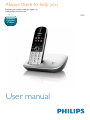 1
1
-
 2
2
-
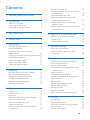 3
3
-
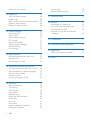 4
4
-
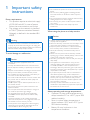 5
5
-
 6
6
-
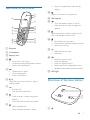 7
7
-
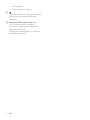 8
8
-
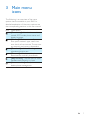 9
9
-
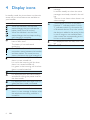 10
10
-
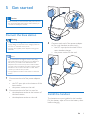 11
11
-
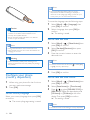 12
12
-
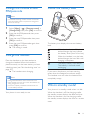 13
13
-
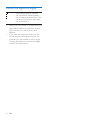 14
14
-
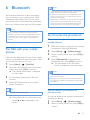 15
15
-
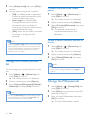 16
16
-
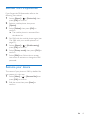 17
17
-
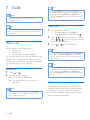 18
18
-
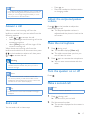 19
19
-
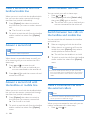 20
20
-
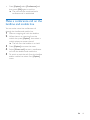 21
21
-
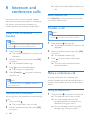 22
22
-
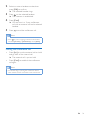 23
23
-
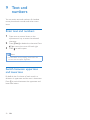 24
24
-
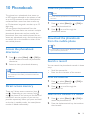 25
25
-
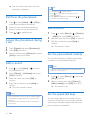 26
26
-
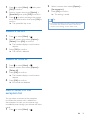 27
27
-
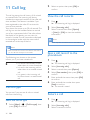 28
28
-
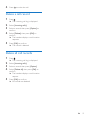 29
29
-
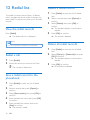 30
30
-
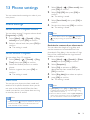 31
31
-
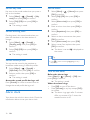 32
32
-
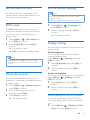 33
33
-
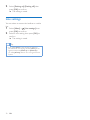 34
34
-
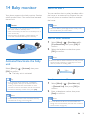 35
35
-
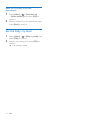 36
36
-
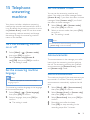 37
37
-
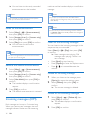 38
38
-
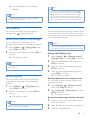 39
39
-
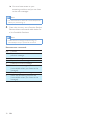 40
40
-
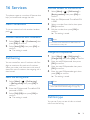 41
41
-
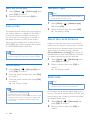 42
42
-
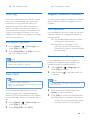 43
43
-
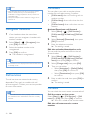 44
44
-
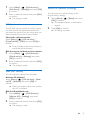 45
45
-
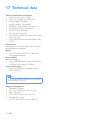 46
46
-
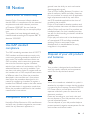 47
47
-
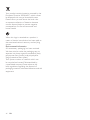 48
48
-
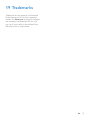 49
49
-
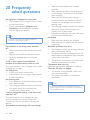 50
50
-
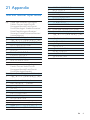 51
51
-
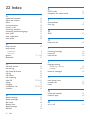 52
52
-
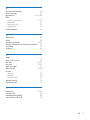 53
53
-
 54
54
-
 55
55
-
 56
56
in altre lingue
- English: Philips S8A/90 User manual
Documenti correlati
-
Philips X200B/90 Manuale utente
-
Philips Cordless phone with answering machine CD6851B Manuale utente
-
Philips M8881WW/05 Manuale utente
-
Philips D6052B/05 Manuale utente
-
Philips M6651BB/05 Manuale utente
-
Philips XL4901S/90 Manuale utente
-
Philips D455 Manuale utente
-
Philips M3501B/73 Manuale utente
-
Philips D2301 Manuale utente
-
Philips D2302B/90 Manuale utente