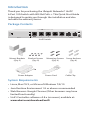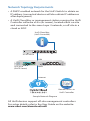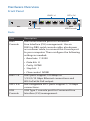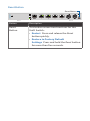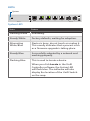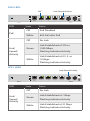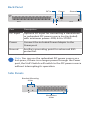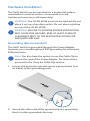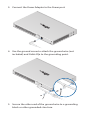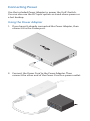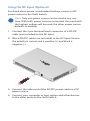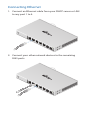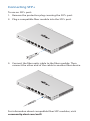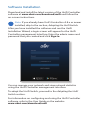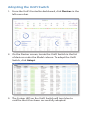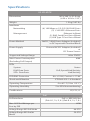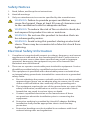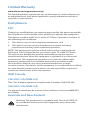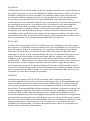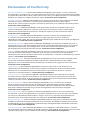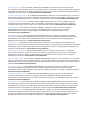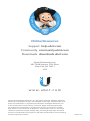Ubiquiti US-XG-6POE Guida Rapida
- Categoria
- Switch di rete
- Tipo
- Guida Rapida

10G 6-Port Switch
with 802.3bt PoE++
Model: US-XG-6POE

Introduction
Thank you for purchasing the Ubiquiti Networks® UniFi®
6-Port 10G Switch with 802.3bt PoE++. This Quick Start Guide
is designed to guide you through the installation and also
includes the warranty terms.
Package Contents
UniFi Switch
Mount Brackets
(Qty. 2)
Bracket Screws
(Qty. 8)
Mounting Screws
(Qty. 4)
Screw Anchors
(Qty. 4)
Power Adapter Power Cord Cable Clip
System Requirements
• Linux, MacOSX, or Microsoft Windows 7/8/10
• Java Runtime Environment 1.8 or above recommended
• Web Browser: Google Chrome (Other browsers may have
limited functionality)
• UniFi Controller software v5.8.x (or newer), available at:
www.ubnt.com/download/unifi

Network Topology Requirements
• A DHCP-enabled network for the UniFi Switch to obtain an
IPaddress (connected devices will also obtain IP addresses
after deployment)
• A UniFi Cloud Key or management station running the UniFi
Controller software v5.8.x (or newer), located either on-site
and connected to the same Layer2 network, or off-site in a
cloud or NOC
US-XG-6POE
USG-XG-8
(DHCP Server)
Internet
LAN
WAN
UniFi Cloud Key
(UniFi Controller)
Remote Access to
UniFi Controller
Good
Fair
Poor
Great
Network:
Switches
12
Gateway
Ulizaon
18%
Internet
Capacity
43%
Clients
412
Guests
113
IoT
45
Everything is
great
My Dashboard
Edit Widgets
-24hrs
-24hrs
Max
980
Min
0
Now
Now
Throughput
Latency
ISP Load:
Great
-24hrs
Max
0
Now
Airme
-24hrs
High
Low
Now
Retry Rate
Great
Wi-Fi Load:
225.2 Mbps
125.2 Mbps
1
Wi-Fi Traffic Distribuon
36
6
11
40
44
48
52
56
60
64
100
104
108
112
116
120
124
128
132
136
140
149
153
157
161
165
5 GHz
2.4 GHz
Access Points
20
Most Acve APs
Office
Back Room
Storage
Roof
Hallway We ...
91 GB
86 GB
53 GB
48 GB
45 GB
Top 5 Applicaons
YouTube
35 Clients
Instagram
19 Clients
Squarespace
17 Clients
Google
12 Clients
Facebook
20 Clients
Top Interference
Office
Roof
Storage
51%
45%
45%
Top CPU Usage
Office
Back Room
Home
51%
45%
45%
Most Acve Clients
Wi-Fi Key Metrics
91 Clients
iPhone
87 Clients
Android
45 Clients
MacBook
35 Clients
PC Laptop
12 Clients
iPad
Most Acve Switches
Top Memory Usage
Client Frequency Distribuon
Device Distribuon
SW-24A
HD-Kitchen
SW-8A
HD-Conference
SW-8B
Storage
SW-24E
Roof
SW-24D
Hallway We ...
56.9%
56.9%
35.6%
35.6%
34%
34%
28%
28%
24%
24%
Longest Client Upme
Wi-Fi Summary
Roung Ulizaon
Switch Summary
iPad-1
Aps Online
Gateway - USG Main
Controller - Office CK
Controller - Office 2 CK
25% CPU Ulizaon
50% CPU Ulizaon
33% CPU Ulizaon
Online
MBP-2
Clients
iPad-2
Ulizaon
Clients
Port Ulizaon
8d 4h 0m
32
24
2d 8h 30m
1,324
2d 8h 30m
64%
1,324
32%
Port Usage
VPN Name
Status
Users
Guests
Purpose
Average Data
Port 1- GB
VPN-LA-PDX
21
2
Corporate
320 GB
Port 2 - GB PoE+
VPN-LA-PDX2
6
0
VLAN Only
11 GB
Port 3- 10 GB
Remote-Offce-1
43
0
VLAN Only
12 GB
120
80
32
HD-Conference
45%
Office - Art Dept
45%
MBP-1
Traffic
Devices
Traffic
2d 8h 30m
248 GB
536
1,248 GB
Port 4- GB POE
Transfer-1
7
12
VLAN Only
0 GB
13
0%
0%
0%
100%
100%
100%
Average Capacity
500 Mbps
Average Airme Ulizaon
8%
Average Spectral Efficiency
2.1 (b/s) Hz
1300 Mbps
0 Mbps
100%
0%
(b/s) Hz
3.76 (b/s) Hz
Internet Connecon:
30 Mbps
40 Mbps
50 Mbps
20 Mbps
10 Mbps
0 Mbps
-24 hrs
-12 hrs
Now
Download
Theorecal Capacity
Throughput
Portlan
d
SDN
Last 24 Hrs
5GHz
64% 11ac W2
08% 11n
13 LAN
01 LAN
50%
03 WLAN
28% 11ac
Sample Network Diagram
All UniFi devices support off-site management controllers.
For setup details, refer to the User Guide on the website:
www.ubnt.com/download/unifi

Hardware Overview
Front Panel
RJ45 1-4
USB Console
RJ45 Console
SFP+ 5-6
Ports
Port Description
RJ45
Console
RJ45 serial console port for Command
Line Interface (CLI) management. Use an
RJ45-to-DB9, serial console cable, also known
as a rollover cable, to connect the Console port
to your computer. Then configure the following
settings as needed:
• Baud rate 115200
• Data bits 8
• Parity NONE
• Stop bits 1
• Flow control NONE
RJ45 1-4 RJ45 ports support 100 Mbps or
1/2.5/5/10Gbps Ethernet connections and
802.3af/at/bt PoE output.
SFP+ 5-6 Hot-swappable SFP+ ports support 1/10 Gbps
connections.
USB
Console
USB Type C console port for Command Line
Interface (CLI) management.

Reset Button
Reset Button
Button Description
Reset
Button
This button serves two functions for the
UniFi Switch:
• Restart Press and release the Reset
button quickly.
• Restore to Factory Default
Settings Press and hold the Reset button
for more than five seconds.

LEDs
System
System LED
State Status
Flashing White Initializing.
Steady White Factory defaults, waiting for adoption.
Alternating
White/Blue
Device is busy; do not touch or unplug it.
This usually indicates that a process such
as a firmware upgrade is taking place.
Steady Blue Successfully adopted by a network and
working properly.
Flashing Blue This is used to locate a device.
When you click Locate in the UniFi
Controller software, the System LED
will flash blue. The software will also
display the location of the UniFi Switch
on themap.

RJ45 LEDs
Link/Speed/Activity
PoE
LED
State Status
PoE
Off PoE Disabled
White 802.3af/at/bt PoE
Link/
Speed/
Activity
Off No Link
Green
Link Established at 100 or
1000Mbps
Flashing Indicates Activity
White
Link Established at 2.5, 5, or
10Gbps
Flashing Indicates Activity
SFP+ LEDs
Link/Speed/Activity
LED
State Status
Link/
Speed/
Activity
Off No Link
Green
Link Established at 1 Gbps
Flashing Indicates Activity
White
Link Established at 10Gbps
Flashing Indicates Activity

Back Panel
DC In
Power
Ground
+
Port Description
DC Input Optional DC input for connecting a stand-alone
or redundant DC power source (not included)
with minimum power: 40W, 44 to 57VDC.
Power Connect the included Power Adapter to the
Power port.
Ground Ancillary grounding point for enhanced ESD
protection.
Note: You can use the redundant DC power source as a
hot spare; if there is no longer power through the Power
port, the UniFiSwitch will switch to the DC power source
without interrupting its operation.
Side Panels
Ventilation
Holes
Bracket Mounting
Holes

Hardware Installation
The UniFi Switch can be mounted on a horizontal surface,
mounted on a vertical surface, or mounted in a rack
(rackmount accessory sold separately).
WARNING: The US-XG-6POE must not be stacked. Do not
place it on top of another switch. Do not place anything
on top of the US-XG-6POE.
WARNING: FAILURE TO PROVIDE PROPER VENTILATION
MAY CAUSE FIRE HAZARD. KEEP AT LEAST 20 MM OF
CLEARANCE NEXT TO THE VENTILATION HOLES FOR
ADEQUATE AIRFLOW.
Grounding (Recommended)
The UniFi Switch is grounded through the Power Adapter;
however, you can add optional ESD grounding for enhanced
ESD protection.
Note: You also have the option to use the Cable Clip to
secure the cord of the Power Adapter. For instructions,
proceed to the Using the Cable Clip section.
1. Loosen the ground screw and secure a ground wire (not
included) to the grounding point.
2. Secure the other end of the ground wire to a grounding
block or other grounded structure.

Using the Cable Clip (Optional)
1. Remove the ground screw from the grounding point.
2. Insert the cord of the Power Adapter into the Cable Clip.

3. Connect the Power Adapter to the Power port.
4. Use the ground screw to attach the ground wire (not
included) and Cable Clip to the grounding point.
5. Secure the other end of the ground wire to a grounding
block or other grounded structure.

Connecting Power
Use the included Power Adapter to power the UniFi Switch.
You can also use the DC Input option as stand-alone power or
a hot backup.
Using the Power Adapter
1. If you haven’t already connected the Power Adapter, then
connect it to the Power port.
2. Connect the Power Cord to the Power Adapter. Then
connect the other end of the Power Cord to a power outlet.

Using the DC Input (Optional)
For stand-alone power or redundant backup, connect a DC
power source to the UniFi Switch.
Note: Only one power source can be used at any one
time. With both power sources connected, the input with
the highest voltage will be used; the other power source
defaults to backup.
1. Connect the 3-pin terminal block connector of a DC/DC
cable (not included) to the DC Input.
2. Wire a DC/DC cable (not included) to the DC Input. Ensure
the polarity is correct: red is positive (+) and black is
negative (-).
3. Connect the other end of the DC/DC power cable to a DC
power source.
4. Connect your computer or host system and other devices
to the other ports on the UniFi Switch.

Connecting Ethernet
1. Connect an Ethernet cable from your DHCP server or LAN
to any port 1 to 4.
2. Connect your other network devices to the remaining
RJ45 ports.

Connecting SFP+
To use an SFP+ port:
1. Remove the protective plug covering the SFP+ port.
2. Plug a compatible fiber module into the SFP+ port.
1000Mbps SM/SC 20KM DDM
Tx1550nm/Rx1310nm
3. Connect the fiber optic cable to the fiber module. Then
connect the other end of the cable to another fiber device.
For information about compatible fiber SFP modules, visit:
community.ubnt.com/unifi

Software Installation
Download and install the latest version of the UniFi Controller
software at www.ubnt.com/download/unifi and follow the
on-screen instructions.
Note: If you already have UniFi Controller v5.8.x or newer
installed, skip to the section, Adopting the UniFi Switch.
After you have installed the software and run the UniFi
Installation Wizard, a login screen will appear for the UniFi
Controller management interface. Enter the admin name and
password that you created and click Sign In.
You can manage your network and view network statistics
using the UniFi Controller management interface.
To adopt the UniFi Switch, proceed to the Adopting the UniFi
Switch section.
For information on configuring and using the UniFi Controller
software, refer to the User Guide on the website:
www.ubnt.com/download/unifi

Adopting the UniFi Switch
1. From the UniFi Controller dashboard, click Devices in the
left menu bar.
2. On the Devices screen, locate the UniFi Switch in the list
of devices under the Model column. To adopt the UniFi
Switch, click Adopt.
3. The System LED on the UniFi Switch will turn blue to
confirm that it has been successfully adopted.

Specifications
US-XG-6POE
Dimensions 165 x 268.1 x 31.8 mm
(6.50 x 10.56 x 1.25")
Weight 1.3 kg (2.87 lb)
Interfaces
Networking
Management
(4) 100 Mbps or 1/2.5/5/10G RJ45 Ports
(2) 1/10G SFP+ Ethernet Ports
Ethernet In-Band
(1) RJ45 Serial Port Out-of-Band
(1) USB Type C Port Out-of-Band
Power Method 54VDC, 3.88A Power Adapter (Included)
or DC Input with Terminal Block
Power Supply External AC/DC Adapter (Included)
or
DC Power Source
Supported Voltage Range 44 to 57VDC
Max. Power Consumption
(Excluding PoE Output)
40W
LEDs
System
RJ45 Data Ports
SFP+ Data Ports
Status
PoE; Speed/Link/Activity
Link/Activity
ESD/EMP Protection Air: ± 18 kV, Contact: ± 12 kV
Shock and Vibration ETSI300-019-1.4 Standard
Operating Temperature -5 to 45° C (23 to 113° F)
Operating Humidity 5 to 95% Noncondensing
Certications CE, FCC, IC
PoE
PoE Interfaces PoE++ IEEE 802.3bt
(Pair A 1, 2+; 3, 6-) (Pair B 4 , 5+; 7, 8-)
Max. 802.3bt Wattage per
Port by PSE
60W
Voltage Range 802.3af Mode 44-57V
Voltage Range 802.3at/bt
Mode
50-57V

Safety Notices
1. Read, follow, and keep these instructions.
2. Heed all warnings.
3. Only use attachments/accessories specified by the manufacturer.
WARNING: Failure to provide proper ventilation may
cause fire hazard. Keep at least 20 mm of clearance next
to the ventilation holes for adequate airflow.
WARNING: To reduce the risk of fire or electric shock, do
not expose this product to rain or moisture.
WARNING: Do not use this product in location that can
be submerged by water.
WARNING: Avoid using this product during an electrical
storm. There may be a remote risk of electric shock from
lightning.
Electrical Safety Information
1. Compliance is required with respect to voltage, frequency, and current
requirements indicated on the manufacturer’s label. Connection to a
different power source than those specified may result in improper
operation, damage to the equipment or pose a fire hazard if the
limitations are not followed.
2. There are no operator serviceable parts inside this equipment. Service
should be provided only by a qualified service technician.
3. This equipment is provided with a detachable power cord which has
an integral safety ground wire intended for connection to a grounded
safety outlet.
a. Do not substitute the power cord with one that is not the provided
approved type. Never use an adapter plug to connect to a 2-wire
outlet as this will defeat the continuity of the grounding wire.
b. The equipment requires the use of the ground wire as a part of the
safety certification, modification or misuse can provide a shock
hazard that can result in serious injury or death.
c. Contact a qualified electrician or the manufacturer if there
are questions about the installation prior to connecting the
equipment.
d. Protective earthing is provided by Listed AC adapter. Building
installation shall provide appropriate short-circuit backup
protection.
e. Protective bonding must be installed in accordance with local
national wiring rules and regulations.

Limited Warranty
www.ubnt.com/support/warranty/
The limited warranty requires the use of arbitration to resolve disputes on
an individual basis, and, where applicable, specify arbitration instead of
jury trials or class actions.
Compliance
FCC
Changes or modifications not expressly approved by the party responsible
for compliance could void the user’s authority to operate the equipment.
This device complies with Part 15 of the FCC Rules. Operation is subject to
the following two conditions:
1. This device may not cause harmful interference, and
2. This device must accept any interference received, including
interference that may cause undesired operation.
NOTE: This equipment has been tested and found to comply with the
limits for a Class A digital device, pursuant to part 15 of the FCC Rules.
These limits are designed to provide reasonable protection against
harmful interference when the equipment is operated in a commercial
environment. This equipment generates, uses, and can radiate radio
frequency energy and, if not installed and used in accordance with
the instruction manual, may cause harmful interference to radio
communications. Operations of this equipment in a residential area is likely
to cause harmful interference in which case the user will be required to
correct the interference at his own expense.
ISED Canada
CAN ICES-3(A)/NMB-3(A)
This Class A digital apparatus complies with Canadian CAN ICES-003.
CAN ICES-3(A)/NMB-3(A)
Cet appareil numérique de la classe A est conforme à la norme NMB-003
du Canada.
Australia and New Zealand
Warning: This equipment is compliant with Class A of CISPR 32.
In a residential environment this equipment may cause radio
interference.
La pagina si sta caricando...
La pagina si sta caricando...
La pagina si sta caricando...
La pagina si sta caricando...
La pagina si sta caricando...
-
 1
1
-
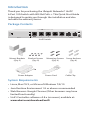 2
2
-
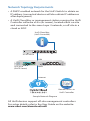 3
3
-
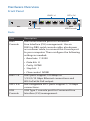 4
4
-
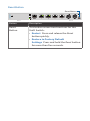 5
5
-
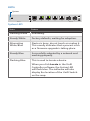 6
6
-
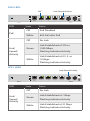 7
7
-
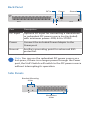 8
8
-
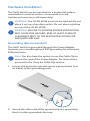 9
9
-
 10
10
-
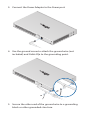 11
11
-
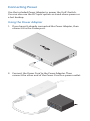 12
12
-
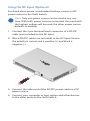 13
13
-
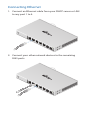 14
14
-
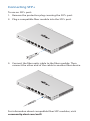 15
15
-
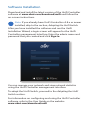 16
16
-
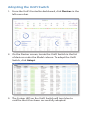 17
17
-
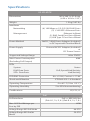 18
18
-
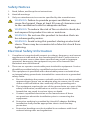 19
19
-
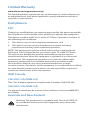 20
20
-
 21
21
-
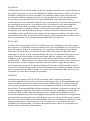 22
22
-
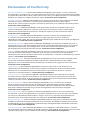 23
23
-
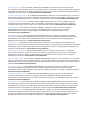 24
24
-
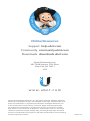 25
25
Ubiquiti US-XG-6POE Guida Rapida
- Categoria
- Switch di rete
- Tipo
- Guida Rapida
in altre lingue
Documenti correlati
-
Ubiquiti US-16-150W Guida Rapida
-
Ubiquiti UniFi USG-XG-8 Guida Rapida
-
Ubiquiti US-8-150W Guida Rapida
-
Ubiquiti UniFi USG Guida Rapida
-
Ubiquiti UniFi Switch 48 US-48-500W Guida Rapida
-
Ubiquiti UniFi nanoHD UAP-nanoHD Guida Rapida
-
Ubiquiti UniFi Switch 24 US-24-250W Guida Rapida
-
Ubiquiti UAP-AC-PRO Guida Rapida
-
Ubiquiti UniFi UAP-IW-HD Guida Rapida
-
Ubiquiti USG-PRO-4 Manuale del proprietario