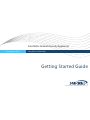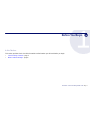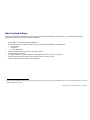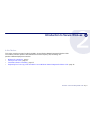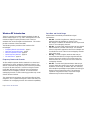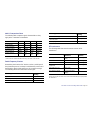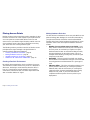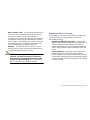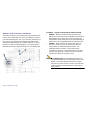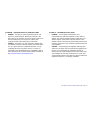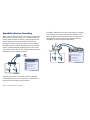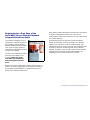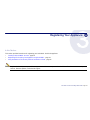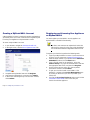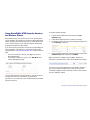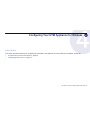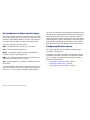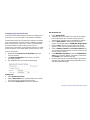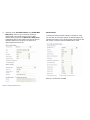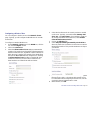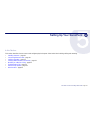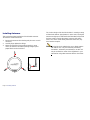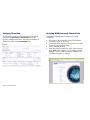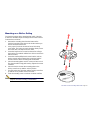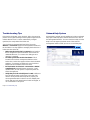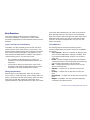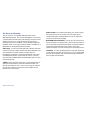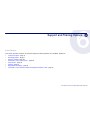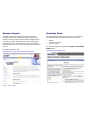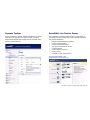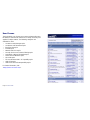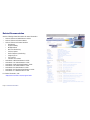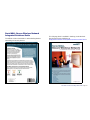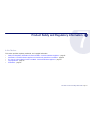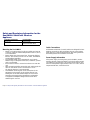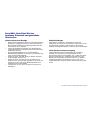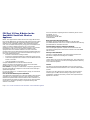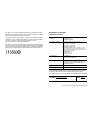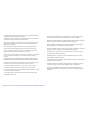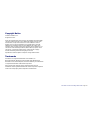Getting Started Guide
SonicWALL Network Security Appliances
NETWORK SECURITY
SonicPoint-N Dual-Band
PROTECTION AT THE SPEED OF BUSINESS™

SonicWALL SonicPoint Getting Started Guide Page 2
SonicPoint Front/Back Panels
Status LEDs
3
A
n
t
e
n
n
a
C
o
n
n
e
c
t
i
o
n
s
M
o
u
n
t
i
n
g
P
l
a
t
e
R
e
l
e
a
s
e
R
e
s
e
t
B
u
t
t
o
n
L
A
N
/
P
o
E
P
o
r
t
C
o
n
s
o
l
e
P
o
r
t
P
r
o
v
i
d
e
s
P
o
E
(
p
o
w
e
r
e
d
)
E
t
h
e
r
n
e
t
c
o
n
n
e
c
t
i
o
n
t
o
S
o
n
i
c
W
A
L
L
a
p
p
l
i
a
n
c
e
W
L
A
N
z
o
n
e
.
P
r
e
s
s
a
n
d
h
o
l
d
t
o
m
a
n
u
a
l
l
y
r
e
s
e
t
t
h
e
S
o
n
i
c
P
o
i
n
t
i
n
t
o
S
a
f
e
M
o
d
e
P
r
o
v
i
d
e
s
m
a
n
a
g
e
m
e
n
t
c
o
n
n
e
c
t
i
o
n
u
s
i
n
g
C
L
I
-
>
D
B
9
c
a
b
l
e
(
f
o
r
c
o
m
m
a
n
d
l
i
n
e
m
a
n
a
g
e
m
e
n
t
o
n
l
y
)
.
Power
Test SafeMode
Wireless Link
Wireless Activity
1000mbps 100mbps 10Mbps
Ethernet Activity

Page 3 SonicPoint Front/Back Panels

SonicWALL SonicPoint Getting Started Guide Page 4
Before You Begin
In this Section:
This section provides a basic checklist of materials and information you will need before you begin.
• Check Package Contents - page 5
• What You Need to Begin - page 6
1

Page 5 Check Package Contents
Check Package Contents
Before continuing, ensure that your SonicPoint package contains the following materials:
SonicPoint-N Dual-Band Appliance Mounting Plate
Antennas (3)
Getting Started Guide
Anchor/Screw Kit
Getting Started Guide
COM
PREHENSIVE INTERNET SECURITY

SonicWALL SonicPoint Getting Started Guide Page 6
What You Need to Begin
Review the following checklist of items before you begin setup. The following items are needed for a successful 802.11n wireless
deployment using the SonicPoint-N Dual-Band appliance:
• A SonicWALL SonicPoint-N Dual-Band appliance
• SonicOS Enhanced 5.2 or higher, installed on one of the following SonicWALL UTM appliances:
• TZ 210 series
• NSA series
• E-Class NSA series
• An 802.3af compliant PoE injector or PoE-capable switch
• An active Internet connection
• A configured interface on the SonicWALL security appliance set to a zone type of “wireless”
• A location selected for placement of your SonicPoint such as a wall or ceiling
• Clients capable of 802.11n wireless communications
1
1. Although clients with 802.11a/b/g hardware are supported, the presence of these legacy clients within range of your network may affect the connection
speed of your 802.11n clients.

Page 7

SonicWALL SonicPoint Getting Started Guide Page 8
Introduction to Secure Wireless
In this Section:
This section contains excerpts from the SonicWALL Secure Wireless Network Integrated Solutions Guide.
The content is meant to provide a brief introduction to Radio Frequency (RF) technology as it
pertains to different deployment scenarios.
• Wireless RF Introduction - page 9
• Placing Access Points - page 11
• SonicWALL Wireless Firewalling - page 15
• Registering for a Free Copy of the SonicWALL Secure Wireless Network Integrated Solutions Guide - page 16
2

Page 9 Wireless RF Introduction
Wireless RF Introduction
There are currently four widely adopted standards for 802.11
wireless network types: a, b, g, and n. Although 802.11n is the
newest and highest capacity standard, each of the four
standards has its own strengths and weaknesses. This section
provides overviews of these standards.
The following section provides a brief overview of RF
technologies:
• Frequency Bands and Channels - page 9
• Data Rate and Useful Range - page 9
• 802.11 Comparison Chart - page 10
• Radio Frequency Barriers - page 10
• RF Interference - page 10
Frequency Bands and Channels
To allow multiple separate wireless networks in a shared and
confined space, the RF medium is divided into channels. For
devices in the 5GHz range (802.11a), this means the possibility
of up to 23 discrete channels. For devices using the 2.4GHz
range (802.11b, 802.11g), the wireless space is limited to a
maximum of 14 overlapping channels. As a result of these
overlapping channels, 2.4GHz technology provides only a total
of three discrete channels.
The newer 802.11n technology does not fit into either of these
categories, as it is capable of using both 2.4GHz and 5GHz, but
is limited to 14 overlapping channels for backward compatibility.
Data Rate and Useful Range
Different 802.11 standards provide different signal
optimizations:
• 802.11b – Provides long distance, although at a lower
maximum data rate (11Mbps per channel), than
802.11a/g/n. In addition, the low data rate can only be used
across 3 non-overlapping channels.
• 802.11a – Provides a high maximum data rate per channel
with the trade-off of shorter useful range. This standard
shines in high-traffic applications because its 54Mbps rate
is available over each of the 23 non-overlapping channels
in the 5GHz range.
• 802.11g – Provides a higher maximum data rate per
channel than 802.11b and a longer range than 802.11a.
However, because it resides in the 2.4GHz range, the
maximum data rate can only be used across three non-
overlapping channels.
• 802.11n – Provides the highest maximum data rate per
channel, double the speed of any previous standard and
double the useful range. In addition, 802.11n commonly
offers Multiple Input Multiple Output (MIMO) technology to
further increase transmission rates. This standard is
capable of using both the 5GHz and 2.4GHz ranges
simultaneously for enhanced throughput.

SonicWALL SonicPoint Getting Started Guide Page 10
802.11 Comparison Chart
The following table compares signal characteristics as they
apply to the current 802.11 standards:
*Of the channels available with this technology, only three (3) are discrete.
Radio Frequency Barriers
Determining the location of RF barriers can be a painful part of
the placement process, but keep in mind that they can be used
beneficially to block signals where you do not want coverage.
The following tables list common RF barrier types:
RF Interference
The following table lists several common sources of RF
interference:
**Most newer model microwave ovens have sufficient shielding to negate possible
RF interference.
802.11a 802.11b 802.11g 802.11n
USA Channels 23 11* 11* 11*
EU Channels 23 13* 13* 13*
Japan Channels 15 14* 14* 14*
Frequency Band 5GHz 2.4GHz 2.4GHz 2.4/5GHz
Max. Data Rate 54Mbps 11Mbps 54Mbps 180Mbps
Radius (Range) 90ft/25m 120ft/
35m
120ft/
35m
240ft/
70m
Barrier Type RF Signal
Blocking
Open air Very Low
Glass, drywall, cube partitions Low
Stone floors and walls (brick/marble/granite) Medium
Concrete, security glass, stacked books/paper High
Metal, metal mesh (chicken wire), re-enforced
concrete, water
Very High
Faraday cage Extremely High
Interference Source Possible RF
Interference
Band(s)
Affected
2.4GHz phones Entire range (hundreds
of feet)
802.11b/g/n
Bluetooth devices Within 30 feet 802.11b/g/n
Microwave oven** Within 10-20 feet 802.11b/g/n
Scientific and medical
equipment
Short distance, varies 802.11b/g/n
Off-network access
points
Entire range All
RF reflective objects Long-range wireless
bridging
All
Barrier Type RF Signal
Blocking

Page 11 Placing Access Points
Placing Access Points
Now let us take a look at some best practice examples of what
has been covered so far in this chapter. Physical placement of
an access point has a measurable effect on who can and
cannot access your wireless signal. Keeping outside users out
of your wireless range is often just as important as ensuring
your valid users have a strong wireless signal.
The following sections provide an overview of wireless access
point placement, signal strength, and signal direction in
common wireless deployment situations:
• Creating a Realistic Environment - page 11
• Making Hardware Decisions - page 11
• Upgrading to 802.11n Technology - page 12
• Solutions to RF Interference and Barriers - page 13
Creating a Realistic Environment
Be realistic when preparing the site for a wireless site survey.
The best time to conduct a site survey is not on a weekend or
after hours, but during a normal work day when the office is
busy. It is a good idea to include elements such as people,
closed doors, wireless test labs, and other objects that could
alter or interfere with the RF signal.
Making Hardware Decisions
The first decision in hardware is the access point. While access
point technology (802.11a/b/g/n) is one factor in determining
your placement, based on distance served and bandwidth
needed, taking note of other hardware-based factors is just as
important. Some of the more important hardware decisions
include:
• Number of access points versus user density – How
many wireless clients are served by one access point? If
too many users are serviced by a single access point,
maximum transfer rates are reached and that point may
become a bottleneck for the whole system. This is an
example where deciding coverage only in terms of signal
range may not be ideal.
• Bandwidth – This goes hand-in-hand with user density,
but also takes into consideration user type. How much data
is moving upstream and downstream for a given type of
user?
• Ethernet cabling – This is the point where wireless is not
actually wireless. Where are you running the powered
Ethernet (PoE) cable to and how are you securing that
cable? Also think of power requirements when running
multiple access points; is your PoE switch 802.3af
compliant and able to power all access points in your
deployment?

SonicWALL SonicPoint Getting Started Guide Page 12
• Hubs / Switches / UTM – Your wireless deployment has to
tie back into your UTM appliance and LAN resources at
some point. In between, there could be dozens or
hundreds of switches and hubs. What speed is needed for
your Ethernet connection to accommodate the number of
access points you are installing? Also consider where your
key networking devices are deployed and how they will
connect efficiently with your wireless appliances.
• Antennas – The standard antenna connectors used in
SonicPoint access points allow network administrators to
use third-party antennas when necessary.
Note: Before adding any type of third-party external
antennas, you must ensure that your proposed
deployment will operate within the laws provided
by your local governing body. In the United States,
the FCC provides these guidelines and laws.
Upgrading to 802.11n Technology
The following are a few infrastructure points to be aware of if
you are upgrading your current wireless network from
802.11a/b/g technology:
• Upgrade your Ethernet connections – In most cases,
802.11n wireless hardware requires more bandwidth than a
single (or even dual) 10/100 Ethernet connection can
handle. Gigabit Ethernet connectivity between the WLAN
and the LAN is required to take full advantage of 802.11n
speed.
• Power up that PoE – Most legacy PoE injectors do not
provide enough power to drive the multiple radios in
802.11n equipment. Part of your wireless network planning
should include verifying that your PoE equipment is 802.3af
compliant, and that a full 15 watts of power can be supplied
to each SonicPoint.

Page 13 Placing Access Points
Solutions to RF Interference and Barriers
These days, finding an environment with no RF interference or
noise is nearly impossible. Only if you are setting up an office in
a secluded redwood grove can you count on RF interference to
be a non-issue. Even then, the redwood trees might just be
among those fitted with high-gain cellular antennas, an all-too-
common occurrence today. Regardless, you should expect to
deal with some level of signal interference in your deployment.
Location A – Rogue access points or wireless test lab
• Problem – Wireless product test labs and other (non-
malicious) rogue access points are problems in many Wi-Fi
deployments. Even if the access points in question are
using different SSID nomenclature, channel overlapping is
almost sure to be a bandwidth buster for legitimate users.
• Solution – Either eliminate all rogue access points, or
force their owners to use a set channel that does not
overlap with your distributed wireless solution. For
dedicated wireless test labs, or areas that must be
secluded from RF noise, convert that specific area into a
Faraday cage, blocking a significant amount of wireless
signals from entering or leaving the room.
Note: The Faraday cage was developed by 19th century
inventor Michael Faraday. It demonstrates that a room
built of a conductive material will shield its contents
from electric or static electric currents. This effect also
exists for wireless radio transmissions, although to a
lesser extent.
A
C
B

SonicWALL SonicPoint Getting Started Guide Page 14
Location B – Spectrum noise for 2.4 GHz and 5 GHz
• Problem – Your phone system is partially wireless and
uses the 2.4GHz spectrum. Whenever someone in the
office takes a call, wireless connection speed is reduced in
the surrounding area, and to top it off, callers often
complain of white noise during their conversation.
• Solution – Give VoIP a try. VoIP will work in tandem with
your wireless network, instead of against it. Another option
is to try a phone that uses a different spectrum, or to go
completely wired for your phone service. For more on
SonicWALL VoIP implementation and capabilities, refer to
the Configuring VoIP SonicOS feature module available at:
http://www.sonicwall.com/us/support.html
Location C – Off-network access points
• Problem – Your neighbors need wireless, too!
Unfortunately, the walls that separate you are made of
drywall. The result is that their wireless signals plus your
wireless signals equals client confusion and RF noise.
Wireless clients in this area may have trouble connecting or
keeping a connection if your channels overlap with those of
your neighbors.
• Solution – Overpowering your neighbors with high-gain
antennas is an option, but not a particularly neighborly one.
Instead, you could simply use a different channel for
wireless access points bordering this wall and ensure that
your neighbors do the same. Performance in some dual-
channel wireless devices may take a hit, but it is better than
dropped connections—or unhappy neighbors.

Page 15 SonicWALL Wireless Firewalling
SonicWALL Wireless Firewalling
When a wireless device uses an access point to communicate
with a device on another subnet or on a completely different
network, traffic between the devices is forced to traverse the
network gateway. This traversal enables Unified Threat
Management (UTM) services to be enforced at the gateway.
Standard practice for wireless firewalling (where one wireless
client is communicating with another) bypasses many of the
critical UTM security services. The illustration below shows the
standard practice for wireless firewalling.
Many security products on the market share this potential
vulnerability when two users connected by a common hub or
wireless access point wish to exchange data.
SonicWALL addresses this security shortcoming by managing
the SonicPoint access points from the UTM appliance. This
allows complete control of the wireless space, including zone
enforcement of security services and complete firewalling
capabilities, as shown in the illustration below.
WLAN Zone
Security Services
?
Content Filtering Service
Client Anti-Virus Enforcement
Gateway Anti-Virus
Gateway Anti-Spyware
Intrusion Prevention Service
Other Security Appliance
WLAN Zone
Security Services
SonicWALL
appliance
SonicWALL
SonicPoint
Content Filtering Service
Client Anti-Virus Enforcement
Gateway Anti-Virus
Gateway Anti-Spyware
Intrusion Prevention Service

SonicWALL SonicPoint Getting Started Guide Page 16
Registering for a Free Copy of the
SonicWALL Secure Wireless Network
Integrated Solutions Guide
This wireless introduction is just a
small portion of what is included in
the SonicWALL Secure Wireless
Network Integrated Solutions Guide.
Look to this 512 page guide for a
comprehensive deployment solution
for almost any situation.
The first 1,000 customers to register
their SonicPoint appliance will
receive a FREE copy of the
SonicWALL Secure Wireless
Network Integrated Solutions
Guide.
Nearly forty percent of the world’s 1 billion+ Internet users are
wireless. It’s a truly staggering fact to think that the majority of
these wireless implementations are fundamentally insecure,
leaving users and private data at risk.
Many wireless network proprietors believe that the convenience
of wireless outweighs the possible risk of an insecure
implementation, or that secure wireless is far too complicated to
worry about deploying.
Throughout this book, the engineers and documentation
authors at SonicWALL prove the opposite is true. Wireless
networks can be made as secure as wired networks, and
deploying this type of security can be far less complicated than
you think. In this book, and through their massive product
offerings, SonicWALL gives you (the secure wireless network
hopeful) all of the planning, design, implementation, and
optimizing tools you need to do wireless. Securely.

Page 17 Registering for a Free Copy of the SonicWALL Secure Wireless Network Integrated Solutions Guide

SonicWALL SonicPoint Getting Started Guide Page 18
Registering Your Appliance
In this Section:
This section provides instructions for registering your SonicWALL SonicPoint appliance.
• Creating a MySonicWALL Account - page 19
• Registering and Licensing Your Appliance on MySonicWALL - page 19
• Using SonicWALL UTM Security Services for Wireless Clients - page 20
Note: Registration is an important part of the setup process and is necessary to receive the full benefits of SonicWALL security
services, firmware updates, and technical support.
3

Page 19 Creating a MySonicWALL Account
Creating a MySonicWALL Account
A MySonicWALL account is required for product registration. If
you already have an account, continue to the Registering and
Licensing Your Appliance on MySonicWALL section.
To create a MySonicWALL account:
1. In your browser, navigate to www.mysonicwall.com.
2. In the login screen, click the Not a registered user? link.
3. Complete the Registration form and click Register.
4. Verify that the information is correct and click Submit.
5. In the screen confirming that your account was created,
click Continue.
Registering and Licensing Your Appliance
on MySonicWALL
You must register your SonicWALL security appliance on
MySonicWALL to enable full functionality.
Tip: The first 1,000 customers to register their SonicPoint
will receive a coupon for a free copy of the SonicWALL
Secure Wireless Network Integrated Solutions Guide.
To register your SonicPoint, perform the following tasks:
1. Login to your MySonicWALL account. If you do not have an
account, you can create one at www.mysonicwall.com.
2. Enter the serial number of your product in the REGISTER
A PRODUCT field and click the Next button.
3. Type a friendly name for the appliance, select the
Product Group if any, type the authentication code into
the appropriate text boxes, and then click Register.
4. On the Product Survey page, fill in the requested
information and then click Continue.
5. To pair your SonicPoint with a SonicWALL UTM
appliance, navigate to the Service Management page
by clicking on the device you wish to pair with your
SonicPoint.
6. Scroll to the Associated Products section and click the
SonicWALL SonicPoint N link to associate your
SonicPoint with the appliance.

SonicWALL SonicPoint Getting Started Guide Page 20
Using SonicWALL UTM Security Services
for Wireless Clients
Remember that any security services you have purchased for
your SonicWALL UTM appliance can also be applied to wireless
clients. Simply enable the security services on the WLAN zone
or on a custom wireless zone, and your wireless traffic will be
protected along with your wired traffic.
If you have not yet purchased a security service subscription for
your SonicWALL UTM appliance, please speak with a sales
representative or visit www.mysonicwall.com to register for free
trials.
• To try a Free Trial of a service, click Try in the Service
Management page.
• To purchase a product or service, click Buy Now in the
Service Management page.
If you recently purchased security services, you will receive an
activation key. This key is emailed to you after online
purchases, or is on the front of the certificate that was included
with your purchase.
To activate existing licenses:
1. Log into mysonicwall.com and navigate to the My
Products page.
2. Select the registered product you want to manage.
3. Locate the product on the Service Management page and
click Enter Key in that row.
4. In the Activate Service page, type or paste your key into the
Activation Key field and then click Submit.
When activation is complete, MySonicWALL displays an
activation screen with service status and expiration information.
You have successfully registered your SonicWALL appliance,
and now you need to enable UTM security services on the
SonicWALL appliance itself. SonicWALL UTM security services
are not enabled by default.
La pagina si sta caricando...
La pagina si sta caricando...
La pagina si sta caricando...
La pagina si sta caricando...
La pagina si sta caricando...
La pagina si sta caricando...
La pagina si sta caricando...
La pagina si sta caricando...
La pagina si sta caricando...
La pagina si sta caricando...
La pagina si sta caricando...
La pagina si sta caricando...
La pagina si sta caricando...
La pagina si sta caricando...
La pagina si sta caricando...
La pagina si sta caricando...
La pagina si sta caricando...
La pagina si sta caricando...
La pagina si sta caricando...
La pagina si sta caricando...
La pagina si sta caricando...
La pagina si sta caricando...
La pagina si sta caricando...
La pagina si sta caricando...
La pagina si sta caricando...
La pagina si sta caricando...
La pagina si sta caricando...
La pagina si sta caricando...
La pagina si sta caricando...
La pagina si sta caricando...
La pagina si sta caricando...
La pagina si sta caricando...
-
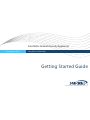 1
1
-
 2
2
-
 3
3
-
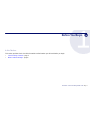 4
4
-
 5
5
-
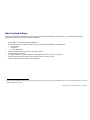 6
6
-
 7
7
-
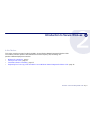 8
8
-
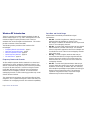 9
9
-
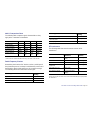 10
10
-
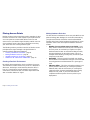 11
11
-
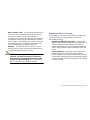 12
12
-
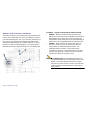 13
13
-
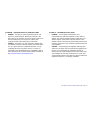 14
14
-
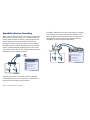 15
15
-
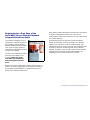 16
16
-
 17
17
-
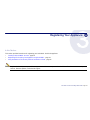 18
18
-
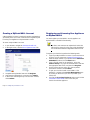 19
19
-
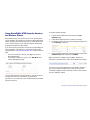 20
20
-
 21
21
-
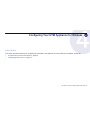 22
22
-
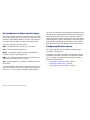 23
23
-
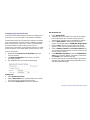 24
24
-
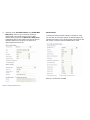 25
25
-
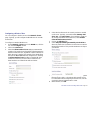 26
26
-
 27
27
-
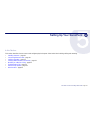 28
28
-
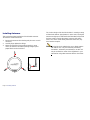 29
29
-
 30
30
-
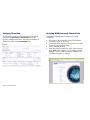 31
31
-
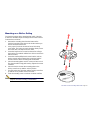 32
32
-
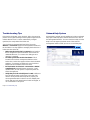 33
33
-
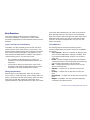 34
34
-
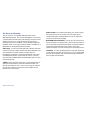 35
35
-
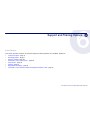 36
36
-
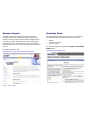 37
37
-
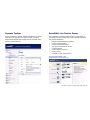 38
38
-
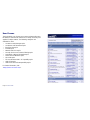 39
39
-
 40
40
-
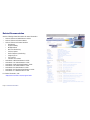 41
41
-
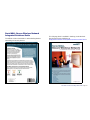 42
42
-
 43
43
-
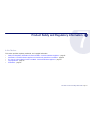 44
44
-
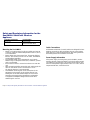 45
45
-
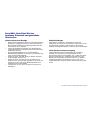 46
46
-
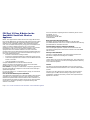 47
47
-
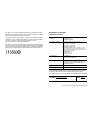 48
48
-
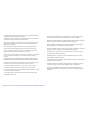 49
49
-
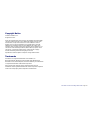 50
50
-
 51
51
-
 52
52
SonicWALL SonicPoint NF Getting Started Manual
- Tipo
- Getting Started Manual
- Questo manuale è adatto anche per
in altre lingue
- English: SonicWALL SonicPoint NF
Documenti correlati
-
SonicWALL SonicPoint-Ni Getting Started Manual
-
SonicWALL SonicWave 432i Guida Rapida
-
SonicWALL SonicWave 432o Guida Rapida
-
SonicWALL NSsp 13700 – Appliance Only Guida utente
-
SonicWALL TZ270 Istruzioni per l'uso
-
SonicWALL SonicWave 641 Guida utente
-
SonicWALL SonicWave 400 Series Guida Rapida
-
SonicWALL SOHO 250 Guida Rapida
-
SonicWALL TZ350 Guida Rapida
Altri documenti
-
Cisco MERAKI MR72 Guida d'installazione
-
Senao Networks U2M-OC36600802 Manuale utente
-
DoorBird A1051 Internet Firewall Guida d'installazione
-
Cisco Comcast Xfinity DPC3939 Manuale utente
-
Cisco DPC3939 XFINITY Manuale del proprietario
-
EnGenius EWS1025CAM Manuale utente
-
McAfee MANAGEMENT EDITION 2.5 Administrator's Manual
-
Meraki MR24 Hardware Installation Manual
-
Dlink DVA-2800 Manuale utente
-
Trendnet TEW-800MB Guida utente