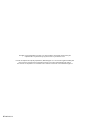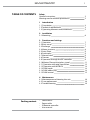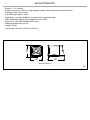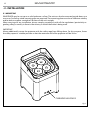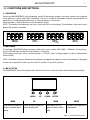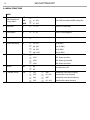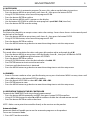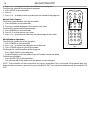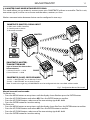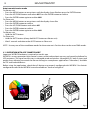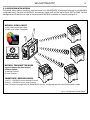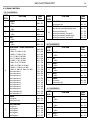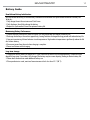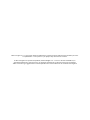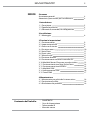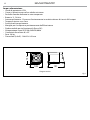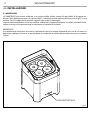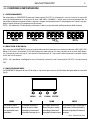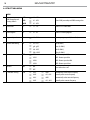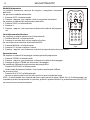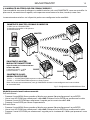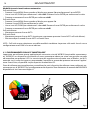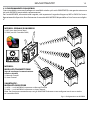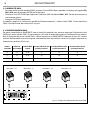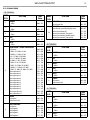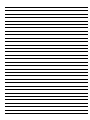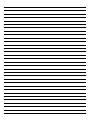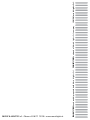USER MANUAL
MANUALE UTENTE
SMARTBATIP
EN - IT
PORTABLE BATTERY-POWERED
UPLIGHTER

All rights reserved by Music & Lights S.r.l. No part of this instruction manual may be
reproduced in any form or by any means for any commercial use.
In order to improve the quality of products, Music&Lights S.r.l. reserves the right to modify the
characteristics stated in this instruction manual at any time and without prior notice.
All revisions and updates are available in the ‘manuals’ section on site www.musiclights.it
REV. 05-02/19

1
SMARTBATIP
Packing content
• SMARTBATIP
• Power cable
• IR Remote controller
• User manual
TABLE OF CONTENTS
Safety
General instructions
Warnings and installation precautions
1 Introduction
1. 1 Description
1. 2 Technical specications
1. 3 Operating elements and connections
2 Installation
2. 1 Mounting
3 Functions and settings
3. 1 Operation
3. 2 Basic setup
3. 3 Recharge
3. 4 Menu structure
3. 5 Auto Show
3. 6 Static color
3. 7 Manual color
3. 8 Dimmer
3. 9 Operation through the IRC controller
3. 10 Master/Slave with wireless signal
3. 11 Operation with app SmartColors
3. 12 Operation with WIFIBOX
3. 13 DMX mode
3. 14 DMX addressing
3. 15 DMX control
4 Maintenance
4. 1 Maintenance and cleaning the unit
4. 2 Fuse replacement
4. 3 Troubleshooting
2
2
3
3
5
6
7
7
7
8
9
9
9
9
9
11
12
13
14
14
15
16
16
16

SMARTBATIP
2
WARNING! Before carrying out any operations with the unit, carefully read this instruction
manual and keep it with cure for future reference. It contains important information about
the installation, usage and maintenance of the unit.
SAFETY
General instruction
• The products referred to in this manual conform to the European Community Directives and are there-
fore marked with .
• The product comes with a rechargeable lithium battery (11,1V) for cable-free operation.
• The unit is supplied with hazardous network voltage (230V~). Leave servicing to skilled personnel only.
Never make any modications on the unit not described in this instruction manual, otherwise you will
risk an electric shock.
• Connection of the power adapter must be made to a power supply system tted with ecient earth-
ing (Class I appliance according to standard EN 60598-1). It is, moreover, recommended to protect the
supply lines of the units from indirect contact and/or shorting to earth by using appropriately sized
residual current devices.
• The connection to the main network of electric distribution must be carried out by a qualied electri-
cal installer. Check that the voltage correspond to those for which the unit is designed as given on the
electrical data label.
• This unit is not for home use, only professional applications.
• Never use the xture under the following conditions:
- in places subject to vibrations or bumps;
- in places subject to excessive humidity;
- in places with a temperature of over 35 °C.
• Make certain that no inammable liquids, water or metal objects enter the xture.
• Do not dismantle or modify the xture.
• All work must always be carried out by qualied technical personnel. Contact the nearest sales point for
an inspection or contact the manufacturer directly.
• This product contains a lithium iron rechargeable battery. To protect the environment, please discard
the battery at the end of its life cycle according to current law.
• If the unit is to be put out of operation denitively, take it to a local recycling
plant for a disposal which is not harmful to the environment.
Warnings and installation precautions
• If this device will be operated in any way dierent to the one described in this manual, it may suer
damage and the guarantee becomes void. Furthermore, any other operation may lead to dangers like
short circuit, burns, electric shock, etc.
• Before starting any maintenance work or cleaning the projector, cut o power from the main supply.
• Always additionally secure the projector with the safety rope. When carrying out any work, always com-
ply scrupulously with all the regulations (particularly regarding safety) currently in force in the country
in which the xture’s being used.
• Install the xture in a well ventilated place.
• Keep any inammable material at a safe distance from the xture.
• Shields, lenses or ultraviolet screens shall be changed if they have become damaged to such an extent
that their eectiveness is impaired.
• The lamp (LED) shall be changed if it has become damaged or thermally deformed.
• Never look directly at the light beam. Please note that fast changes in lighting, e. g. ashing light, may
trigger epileptic seizures in photosensitive persons or persons with epilepsy.
• Do not touch the product’s housing when operating because it may be very hot.
• This product is not intended for permanent installation.

3
SMARTBATIP
- 1 - INTRODUCTION
1.1 DESCRIPTION
SMARTBAT is a portable battery-powered uplighter designed as accent luminaire for all kind of events.
SMARTBAT is equipped with a lithium battery pack and a built-in WiFi module for cable- free operation.
The ultra- compact and lightweight design makes this projector truly portable and rechargeable countless
times without “memory eect “. The internal battery has an autonomy for 12 hours in color change mode
and up to 8 hours in full output, while the charging time is only 5 hours.
The light source is composed of 4x8W high-power RGBW LEDs / fullcolor for a color calibration in the full-
spectrum and the extractable foot allows you to adjust the angle of the beam to assist tracking operations.
Moreover its IP54 protection makes it suitable for outdoor use.The transmission of the DMX signal is via
WiFi technology , the transmission unit WIFIBOX is compatible with any DMX controller or through the
application SMARTCOLORS available for any Android or IOS smartphone.
1.2 TECHNICAL SPECIFICATIONS
Light source and optics
• 4x8W RGBW/FC LED
• Lux @ 3 m: 980
• Energy-saving LEDs featuring more vivid colours and lower power consumption compared to tradi-
tional lamps
• Colour synthesis: RGBW/FC color mixing (>16 million colours) for a limitless colour range
• White temperature presets: 3200K~10000K
• Beam angle: 15°
• Field angle: 30°
• LEDs average life span: >50’000 h
Electronics and features
• Several DMX selectable congurations (4, 6, 10 channels) for advanced or basic controlling
- 4 channels: RGBW
- 6 channels: dimmer, RGBW, strobe
- 10 channels: dimmer, RGBW, macro, strobo, auto programs, programs speed, dimmer curve
• WDMX: Built-in Wi receiver
• IR controller: infra-red sensor controlled by remote
• 4 char LED display user interface for auto programs execution, static colour mode, creation of custom
shows
• 4 dierent dimming curves available
• Auto mode: built-in programs with execution speed adjustment
• Manual color mode: manual adjustment of color
• Static colour mode: selection of static colour
• Master/Slave mode for stand-alone operations of more units
• Linear and “stepless” transition between DMX values
• Flicker free operations (400Hz)
• Silent operations, due to natural cooling of the peculiar chassis and to absence of fans
Structure and Power supply
• Protection: IP54
• Sturdy die-cast aluminium body conceived for long-time durability and demanding applications
• Tempered glass front panel

SMARTBATIP
4
• Battery: 11.1V Lithium
• Battery autonomy: 12 hours (color change mode), 8 hours (permanent white full-on)
• Recharge time: 5 hours max
• Load/Storage battery switch
• Ergonomic carrying handle for transportation and positioning
• Adjustable foot support for tilt regulation (up to 20°)
• Power unit: 100-240V 50/60Hz VDE input
• Working temperature: 0/+35°
• Weight: 3,6 kg
• Dimensions (WxHxD): 138x191x145 mm
Technical drawing
Fig.1
138 191
145

5
SMARTBATIP
1.3 OPERATING ELEMENTS AND CONNECTIONS
1. SAFETY DOOR for control panel and
connections
2. CONTROL PANEL with display and 4 button
used to access the control panel functions
and manage them.
3. AUTO SYNC/ CLEAR button for WiFi mode
4. POWER IN mains plug for connection to a
socket (100-240V~/50/60Hz) via the supplied
mains cable. The support for the mains fuse
is located near the mains plug. Only replace a
blown fuse by one of the same type.
5. Adjustable foot support for tilt regulation (up
to 20°).
6. SWITCH ON/OFF
7. MAGNET for safety door
Fig.2
2
1
7
6
3
4
5

SMARTBATIP
6
- 2 - INSTALLATION
2.1 MOUNTING
SMARTBATIP may be set up on a solid and even surface. The unit can also be mounted upside down to a
cross arm. For xing, stable mounting clips are required. The mounting place must be of sucient stability
and be able to support a weight of 10 times of the unit’s weight.
When carrying out any installation, always comply scrupulously with all the regulations (particularly re-
garding safety) currently in force in the country in which the xture’s being used.
IMPORTANT
Always additionally secure the projector with the safety rope from falling down. For this purpose, fasten
the safety rope at a suitable position so that the maximum fall of the projector will be 20 cm.
Fig.3
THREADED HOLES M12

7
SMARTBATIP
- 3 - FUNCTIONS AND SETTINGS
3.1 OPERATION
Switch on the SMARTBATIP with the power switch (If the battery charge is very low, connect the supplied
main cable to a socket (100-240V~/50-60Hz).). The unit is ready for operation and can be operated via a
controller or it independently performs its show program in succession.
After operation, switch o the unit with the power switch.
NOTE - The battery life indicators are the 4 small red LEDs on the display. The indicators show how much
battery life remains available
MENU UP DOWN ENTER
Used to access the menu or
to return a previous menu
option
Scrolls up the list of options or
selects a higher value
Scrolls down the list of
options or selects a lower
value
Activates a menu option or a
selected value
3.2 RECHARGE
To recharge SMARTBATIP, plug the power cable into a mains socket (100-240V~ / 50-60Hz). During charg-
ing the LED indicates to show that the battery is charging.
The charging time are 5 hours and autonomy is 12 hours (color change mode) or 8 hours (permanent
white full-on).
NOTE - The battery charges whenever the product is plugged into a power source. If the product is plugged
in and not in operation, make sure the ON/OFF switch is in the OFF position.
3.3 BASIC SETUP
The SMARTBATIP has a LED display and 4 buttons for access to the functions of the control panel (g.5).
Fig.5 - Functions of the buttons
Fig.4
MENU UP DOWN ENTER
100% 75% 50%
25%

SMARTBATIP
8
3.4 MENU STRUCTURE
MENU
1
DMX Personality and
Starting Address
4 CH
ð
d1 - d512
Selects DMX personality and DMX starting value6 CH
ð
d1 - d512
10 CH
ð
d1 - d512
2 Static Colors C--
ð
C1 - C15 Selects 1 of 15 static colors
3 Auto Programs P--
ð
P1 - P4 Selects 1 of 4 auto programs
4 Programs Speed S--
ð
S1 - S100 Sets auto program speed (slow to fast)
5 Custom Color Mixing U--
ð
r0 - r255 Red (0-100%)
ð
g0 - g255 Green (0-100%)
ð
b0 - b255 Blue (0-100%)
ð
W0 - W255 White (0-100%)
6 Dimmer dIM
ð
OFF OFF: Dimmer speed o
ð
dIM1 DIM1: Dimmer speed fast
ð
dIM2 DIM2: Dimmer speed middle
ð
dIM3 DIM3: Dimmer speed slow
7 Infrared SET
ð
ON
Turns infrared on or o
ð
OFF
8 2.4GHz WiFi Setting S-tr
ð
drAS
ð
drAU Automatically select receive frequency
ð
drCH
ð
dr1 - dr16 Manually select receive frequency
ð
dtAS
ð
dtAU Automatically select transmit frequency
ð
dtCH
ð
dt1 - dt16 Manually select transmit frequency

9
SMARTBATIP
3.5 AUTO SHOW
This xture has a built-in automatic program. To access this, please see the below instructions:
• Press the button MENU so many times until shows P-- , then press the button ENTER.
• Using UP/DOWN button, select one of the programs P1 - P4.
• Press the button ENTER to conrm.
• Press the button MENU until S-- appears on the display.
• Use the button UP/DOWN to select the auto programs speed S001 - S100 (slow-fast).
• Press the button ENTER save the setting.
3.6 STATIC COLOR
This xture has the ability to accept custom static color settings. Access these chases via the control panel
on the back of the xture.
• Press the button MENU so many times until shows C-- , then press the button ENTER.
• Using UP/DOWN button, select one of the programs C1 - C15.
• Press the button ENTER to conrm.
• Press the MENU button to go back or to meet the waiting time to exit the setup menu.
3.7 MANUAL COLOR
This mode allows to combine the colors red, green, blue amber white and purple (r, g, b, W).
• Press the button MENU so many times until the display shows U-- , then press the button ENTER.
• Select the color r, g, b, W through the buttons UP/DOWN.
• Press the button ENTER to conrm.
• Using UP/DOWN button, select the desired color value 000 - 255.
• Press ENTER button to continue to the next color.
• Continue until the desired mix is obtained.
• Press the MENU button to go back or to meet the waiting time to exit the setup menu.
3.8 DIMMER
• Enter in Dimmer mode to select specic dimming curve, press the button MENU so many times until
shows dIM, and press the button ENTER to conrm.
• Press the button UP/DOWN to select OFF - dIM1 - dIM2 - dIM3.
• Press ENTER button to store.
• Press the MENU button to go back or to meet the waiting time to exit the setup menu.
3.9 OPERATION THROUGH THE IRC CONTROLLER
To control the SMARTBATIP with the infrared remote control:
• Press the button MENU repeatedly until SET , then press button ENTER to conrm.
• Using UP/DOWN button to select On or OFF to enable or disable the infrared remote control.
• Press the button ENTER to conrm the chose.
NOTE - Make sure to point the controller directly at the receiver on the product.
Automatic Mode
Automatic Mode will enable you to run the automatic programs on the product.
To turn on Automatic Mode:
1. Press AUTO on the controller.

SMARTBATIP
10
Fig.6
IRC REMOTE
BLACK
OUT
AUTO
STROBE SPEED
SOUND
SENSI-
TIVITY
%
MANUAL
FADE
SNAP
R
G B
+
0
1
2
3
4
5
6
7 8 9
A
UV W
2. Press + or – to choose between the dierent auto programs.
To adjust the speed of the automatic program:
3. Press SPEED on the controller.
4. Press %.
5. Press + or – to either increase or decrease the speed of the program.
Manual Color Control
To choose a specic color with the controller:
1. Press MANUAL on the controller.
2. Press any number between 0-9 to choose your color.
To manually control the RGB percentage:
3. Press MANUAL on the controller.
4. Press R, G, or B to choose your color.
5. Press + or – to increase or decrease the percentage of each color.
Miscellaneous Operation
To adjust the strobe rate of the program:
1. Press STROBE on the controller.
2. Press + or – to increase or decrease the strobe rate.
3. Press STROBE again to turn o the strobe.
To change the switching eect of the program:
• Press FADE/SNAP on the controller.
• Fade will slowly switch the eect. Snap will rapidly switch the eect.
To black out the lights:
• Press BLACK OUT on the controller.
• This will turn o all the lights until the button is pressed again.
NOTE - The controller will not respond to any inputs when Black Out is activated. If the remote does not
respond when a button is pressed, try pressing BLACK OUT. You may have inadvertently activated BLACK
OUT.

11
SMARTBATIP
3.10 MASTER/SLAVE MODE WITH WIRELESS SIGNAL
This mode allows you to wirelessly connect more units SMARTBATIP, without a controller. The rst unit,
transmitter signal, it will be set as master and the others, receivers, as slave.
Wireless communication between devices can be congured in two ways:
Fig.7 - Conguration Master/Slave mode
SLAVE
SLAVE
SLAVE
SLAVE
MASTER
IRC REMOTE
BLACK
OUT
AUTO
STROBE SPEED
SOUND
SENSI-
TIVITY
%
MANUAL
FADE
SNAP
R
G B
+
0
1
2
3
4
5
6
7 8 9
A
UV W
SMARTBATIP (MASTER): SIGNAL INPUT
1) DMX (with a DMX Controller)
2) Control panel on device
3) IR remote controller
SMARTBATIP (MASTER):
TRANSMITTER MODE
(type of channel for data wireless
communication)
1) Manual Channel --> dtCH
2) Auto Channel --> dtAU
SMARTBATIP (SLAVE): RECEIVER MODE
1) drCH --> MASTER UNIT sets on Manual Channel
2) drAU --> MASTER UNIT sets on Auto Channel
Note: To work in the right way, all SMARTBATIP must be congured with the same DMX address/mode.
Manual transmit/receive mode
On Master unit:
• Press the MENU button so many times until the display shows S-tr then press the ENTER button.
• Press the UP/DOWN button and select dtCH. Press the ENTER button to conrm.
• Press the UP/DOWN button, select one of the transmitting signal dt 1 - dt 16.
• Press the ENTER button for save the setting.
On Slave unit:
• Press the MENU button so many times until the display shows S-tr. Press the ENTER button to conrm.
• Press the UP/DOWN button and select drCH. Press the ENTER button to conrm.
• Press the UP/DOWN button, select one of the transmitting signal dr 1 - dr 16.
• Press the ENTER button for save the setting.

SMARTBATIP
12
Auto transmit/receive mode
On Master unit:
• Press the MENU button so many times until the display shows S-tr then press the ENTER button.
• Press the UP/DOWN button and select dtAS. Press the ENTER button to conrm.
• Press the ENTER button again to conrm dtAU.
On Slave unit:
• Press the MENU button so many times until the display shows S-tr.
• Press the ENTER button to conrm.
• Press the UP/DOWN button and select drAS.
• Press the ENTER button to conrm.
• Press the ENTER button again to conrm drAU.
On Master unit:
• Hold the AUTO button.
On Slave unit:
• Hold the AUTO button (always hold AUTO button on Master unit).
• Wait 5 seconds and release the AUTO button on Slave unit.
NOTE - Use any one of the standalone modes for the master unit. Set the slaves to the same DMX modes.
3.11 OPERATION WITH APP “SMARTCOLORS”
Important: WIFIBOX hardware is required to use this app.
WIFIBOX is a new-generation light control system, conceived to obtain an easy and versatile platform for
LED projectors. The signal transmission is managed wired and wireless (through Wi-Fi), both in input and
output, even allowing to control the xtures through a smartphones applications “Smarcolors”, available
for IOS and Android devices.
Before using the application, check that all devices are properly congured with WIFIBOX. For device’s
conguration refer to the WIFIBOX manual available on “www.musiclights.it”.
Fig.8

13
SMARTBATIP
Fig.9 - Conguration with WIFIBOX
3.12 OPERATION WITH WIFIBOX
This mode allows you to wirelessly connect more units SMARTBATIP, all managed through a unit WIFIBOX
(sold separately). For the unit WIFIBOX, transmitter signal, will set the input signal, WIFI or DMX. For the
conguration of the devices refer to the manual of WIFIBOX available on “www.musiclights.it”.
WIFIBOX: SIGNAL INPUT
1) WIFI (with SmartColors App)
2) DMX (with a DMX Controller)
WIFIBOX: TRANSMITTER MODE
(type of channel for data wireless
communication)
1) Manual Channel
2) Auto Channel
SMARTBATIP: RECEIVER MODE
1) drCH --> WIFIBOX sets on Manual Channel
2) drAU --> WIFIBOX sets on Auto Channel
Note: To work in the right way, all SMARTBATIP must be congured with the same DMX address/mode.

SMARTBATIP
14
Number of
DMX channels
Start address
(example)
DMX Address
occupied
Next possible start
address for unit No. 1
Next possible start
address for unit No. 2
Next possible start
address for unit No. 3
4 33 33-36 37 41 45
6 33 33-38 39 45 51
10 33 33-42 43 53 63
3.13 DMX MODE
• Press the button MENU so many times until shows, CH4, CH6 or CH10 and press the button ENTER to
conrm.
• Press the button UP/DOWN to select the desired DMX address d001 - d512. Press and hold to scroll quick-
ly. Press ENTER button to store.
The tables on page 16 indicate the operating mode and DMX value. The SMARTBATIP is equipped with 3
pole XLR connections.
3.14 DMX ADDRESSING
To able to operate the SMARTBATIP with a light controller, adjust the DMX start address for the rst a DMX
channel. If e. g. address 33 on the controller is provided for controlling the function of the rst DMX chan-
nel, adjust the start address 33 on the SMARTBATIP.
The other functions of the light eect panel are then automatically assigned to the following addresses. At
the next page an example with the start address 33 is shown below:
DMX512 Controller
DMX Address: 33 DMX Address: 51DMX Address: 39 DMX Address: 45
Fig.10 - Example 6 DMX channels conguration
............

15
SMARTBATIP
3.15 DMX CONTROL
10 CHANNELS
MODE
FUNCTION DMX
Value
10 Ch
1
DIMMER
0~100% 000 - 255
2
RED
0~100% 000 - 255
3
GREEN
0~100% 000 - 255
4
BLUE
0~100% 000 - 255
5
WHITE
0~100% 000 - 255
6
COLOR MACRO + COLOR TEMPERATURE
No Function
R: 100% / G: 0-100% / B: 0%
R: 100-0% / G: 100% / B: 0%
R: 0% / G: 100% / B: 0-100%
R: 0% / G: 100-0% / B: 100%
R: 0-100% / G: 0% / B: 100%
R: 100% / G: 0% / B: 100-0%
R: 100% / G: 0-100% / B: 0-100%
R: 100-0% / G: 100-0% / B: 100%
R: 100% / G: 100% / B: 100% / W: 100%
Color temperature 1
Color temperature 2
Color temperature 3
Color temperature 4
Color temperature 5
Color temperature 6
Color temperature 7
Color temperature 8
Color temperature 9
Color temperature 10
Color temperature 11
000 - 010
011 - 030
031 - 050
051 - 070
071 - 090
091 - 110
111 - 130
131 - 150
151 - 170
171 - 200
201 - 205
206 - 210
211 - 215
216 - 220
221 - 225
226 - 230
231 - 235
236 - 240
241 - 245
246 - 250
251 - 255
7
STROBE
No Function
Strobe slow to fast
000 - 010
011 - 255
8
AUTO PROGRAMS
No Function
Auto Program 1
Auto Program 2
Auto Program 3
Auto Program 4
000 - 010
011 - 060
061 - 120
121 - 180
181 - 255
6 CHANNELS
MODE
FUNCTION DMX
Value
6 Ch
1
DIMMER
0~100% 000 - 255
2
RED
0~100% 000 - 255
3
GREEN
0~100% 000 - 255
4
BLUE
0~100% 000 - 255
5
WHITE
0~100% 000 - 255
6
STROBE
No Function
Strobe slow to fast
000 - 010
011 - 255
MODE
FUNCTION DMX
Value
10 Ch
9
AUTO SPEED
Speed slow to fast 000 - 255
10
DIM MODE
Preset dimmer speed from display menu
Dimmer speed mode o
Dimmer speed mode1 (fast speed)
Dimmer speed mode2 (middle speed)
Dimmer speed mode3 (slow speed)
000 - 051
052 - 101
102 - 152
153 - 203
204 - 255
4 CHANNELS
MODE
FUNCTION DMX
Value
4 Ch
1
RED
0~100% 000 - 255
2
GREEN
0~100% 000 - 255
3
BLUE
0~100% 000 - 255
4
WHITE
0~100% 000 - 255

SMARTBATIP
16
- 4 - MAINTENANCE
4.1 MAINTENANCE AND CLEANING THE UNIT
• Make sure the area below the installation place is free from unwanted persons during setup.
• Switch o the unit, unplug the main cable and wait until the unit has cooled down.
• All screws used for installing the device and any of its parts should be tightly fastened and should not
be corroded.
• Housings, xations and installation spots (ceiling, trusses, suspensions) should be totally free from any
deformation.
• The main cables must be in impeccable condition and should be replaced immediately even when a
small problem is detected.
• It is recommended to clean the front at regular intervals, from impurities caused by dust, smoke, or
other particles to ensure that the light is radiated at maximum brightness. For cleaning, disconnect the
main plug from the socket. Use a soft, clean cloth moistened with a mild detergent. Then carefully wipe
the part dry. For cleaning other housing parts use only a soft, clean cloth. Never use a liquid, it might
penetrate the unit and cause damage to it.
4.2 FUSE REPLACEMENT
1. Disconnect this product from the power outlet.
2. Remove the safety cap by a screwdriver.
3. Replace the blown fuse with a fuse of the exact same type and
rating.
4. Install the safety cap, and reconnect power.
4.3 TROUBLESHOOTING
Fuse
Fig.11
Problems Possible causes Checks and remedies
Fixture does not light up
• No mains supply
• Dimmer fader set to 0
• All color faders set to 0
• Faulty LED
• Faulty LED board
• Check the power supply voltage
• Increase the value of the dimmer channels
• Increase the value of the color channels
• Replace the LED board
• Replace the LED board
General low light intensity
• Dirty lens assembly
• Misaligned lens assembly
• Clean the xture regularly
• Install lens assembly properly
Fixture does not power up
• No power
• Loose or damaged power cord
• Faulty internal power supply
• Check for power on power outlet
• Check power cord
• Replace internal power supply
Fixture does not respond to DMX
• Wrong DMX addressing
• Damaged DMX cables
• Bouncing signals
• Check control panel and unit addressing
• Check DMX cables
• Install terminator as suggested
Contact an authorized service center in case of technical problems or not reported in the table can not be
resolved by the procedure given in the table.

17
SMARTBATIP
Battery Guide
New Lithium Battery Initialisation
Any new xture containing a Lithium battery should be initialised when rst purchased to maximise its battery life.
To do this:
1. Fully charge the unit for a minimum of 5 to 6 hours.
2. Fully discharge, then fully recharge the battery.
3. Repeat this cycle another 2 times for optimum battery life.
Maximizing Battery Performance
1. Lithium batteries perform best when in regular use. Long idle periods will reduce the battery life.
2. Recharge the battery at the earliest opportunity, leaving batteries discharged for long periods will reduce battery life.
3. Store units containing Lithium batteries at cool temperatures. High ambient temperatures signicantly reduce the life
of a Lithium battery.
4. Disconnect power from the unit when charging is complete.
5. Do not use xtures whilst charging.
Long term storage
1. Charge your xture’s battery to around 50%. If you store a xture with a fully discharged battery, it could fall into a
deep discharge state. If you store it fully charged, the battery may lose some capacity, leading to shorter battery life.
2. Power down the device to avoid additional battery use.
3. Place your device in a cool, moisture-free environment that’s less than 32° C (90° F).

Music & Lights S.r.l. si riserva ogni diritto di elaborazione in qualsiasi forma delle presenti istruzioni per l’uso.
La riproduzione - anche parziale - per propri scopi commerciali è vietata.
Al ne di migliorare la qualità dei prodotti, la Music&Lights S.r.l. si riserva la facoltà di modicare, in
qualunque momento e senza preavviso, le speciche menzionate nel presente manuale di istruzioni.
Tutte le revisioni e gli aggiornamenti sono disponibili nella sezione 'Manuali' sul sito www.musiclights.it
La pagina si sta caricando...
La pagina si sta caricando...
La pagina si sta caricando...
La pagina si sta caricando...
La pagina si sta caricando...
La pagina si sta caricando...
La pagina si sta caricando...
La pagina si sta caricando...
La pagina si sta caricando...
La pagina si sta caricando...
La pagina si sta caricando...
La pagina si sta caricando...
La pagina si sta caricando...
La pagina si sta caricando...
La pagina si sta caricando...
La pagina si sta caricando...
La pagina si sta caricando...
La pagina si sta caricando...
La pagina si sta caricando...
La pagina si sta caricando...
-
 1
1
-
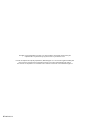 2
2
-
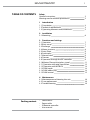 3
3
-
 4
4
-
 5
5
-
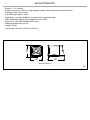 6
6
-
 7
7
-
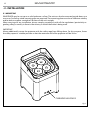 8
8
-
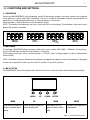 9
9
-
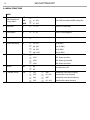 10
10
-
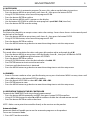 11
11
-
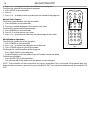 12
12
-
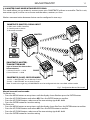 13
13
-
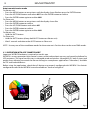 14
14
-
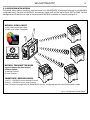 15
15
-
 16
16
-
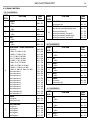 17
17
-
 18
18
-
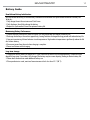 19
19
-
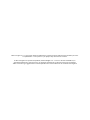 20
20
-
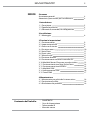 21
21
-
 22
22
-
 23
23
-
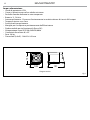 24
24
-
 25
25
-
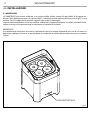 26
26
-
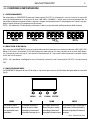 27
27
-
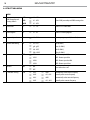 28
28
-
 29
29
-
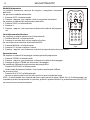 30
30
-
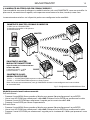 31
31
-
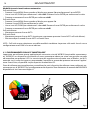 32
32
-
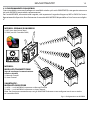 33
33
-
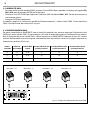 34
34
-
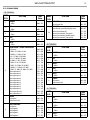 35
35
-
 36
36
-
 37
37
-
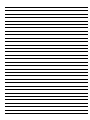 38
38
-
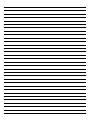 39
39
-
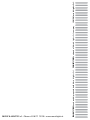 40
40
in altre lingue
- English: ProLights SMARTBATIP User manual
Documenti correlati
-
ProLights SMARTBATIP Scheda dati
-
ProLights 12x8W RGBWAP / FC high-power PAR LED Manuale utente
-
ProLights Wireless battery operated portable uplighter, 4x8W RGBW/FC LEDs Scheda dati
-
ProLights Wireless battery operated portable uplighter Manuale utente
-
ProLights Wireless battery operated portable uplighter Manuale utente
-
ProLights Wireless battery operated portable uplighter, 4x12W RGBWAP/FC LEDs Scheda dati
-
ProLights Battery LED projector Manuale utente
-
ProLights Wireless battery operated portable uplighter Manuale utente
-
ProLights SMARTBATPLUS Manuale utente
-
ProLights LUMIPIX12UQ Manuale utente