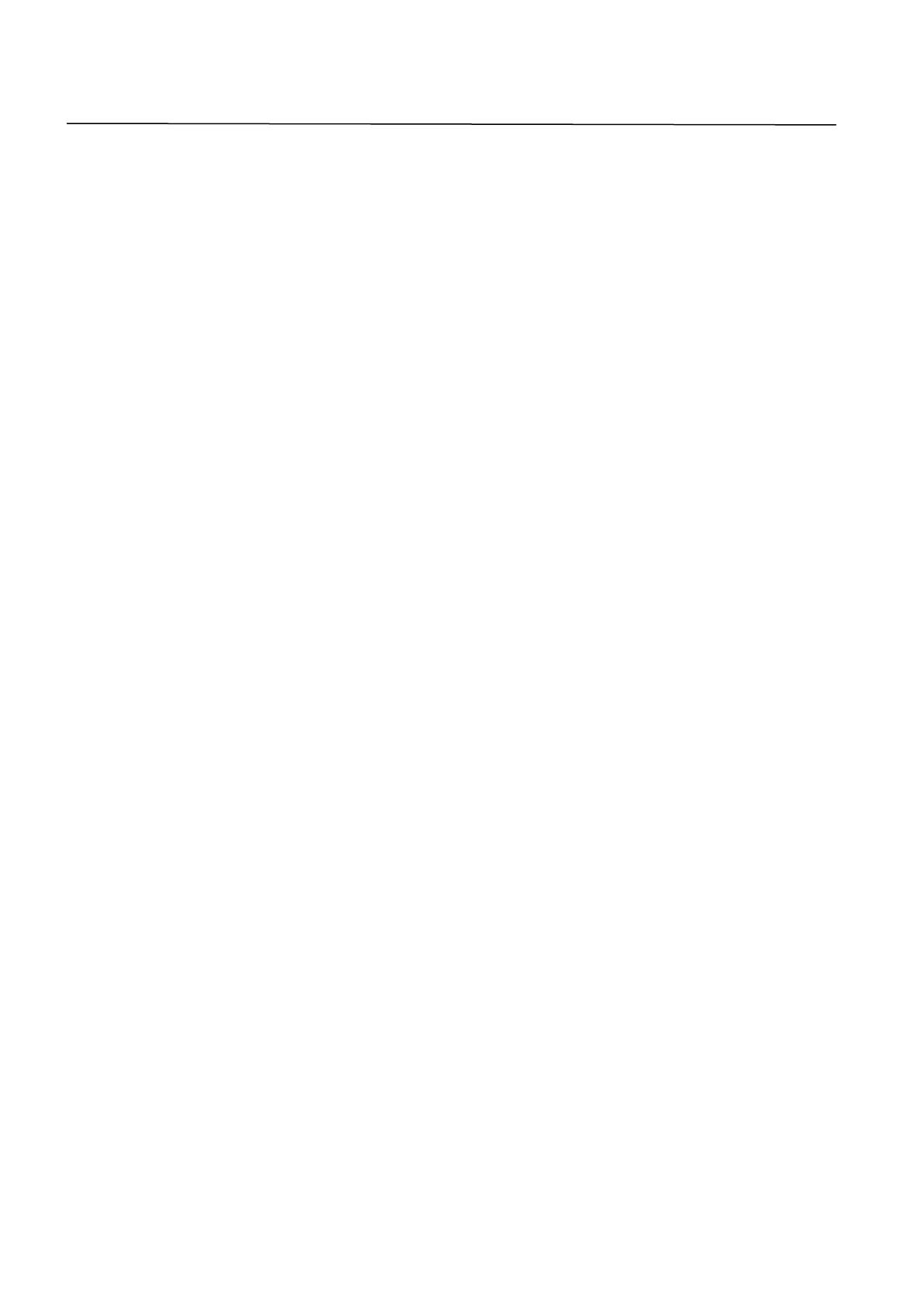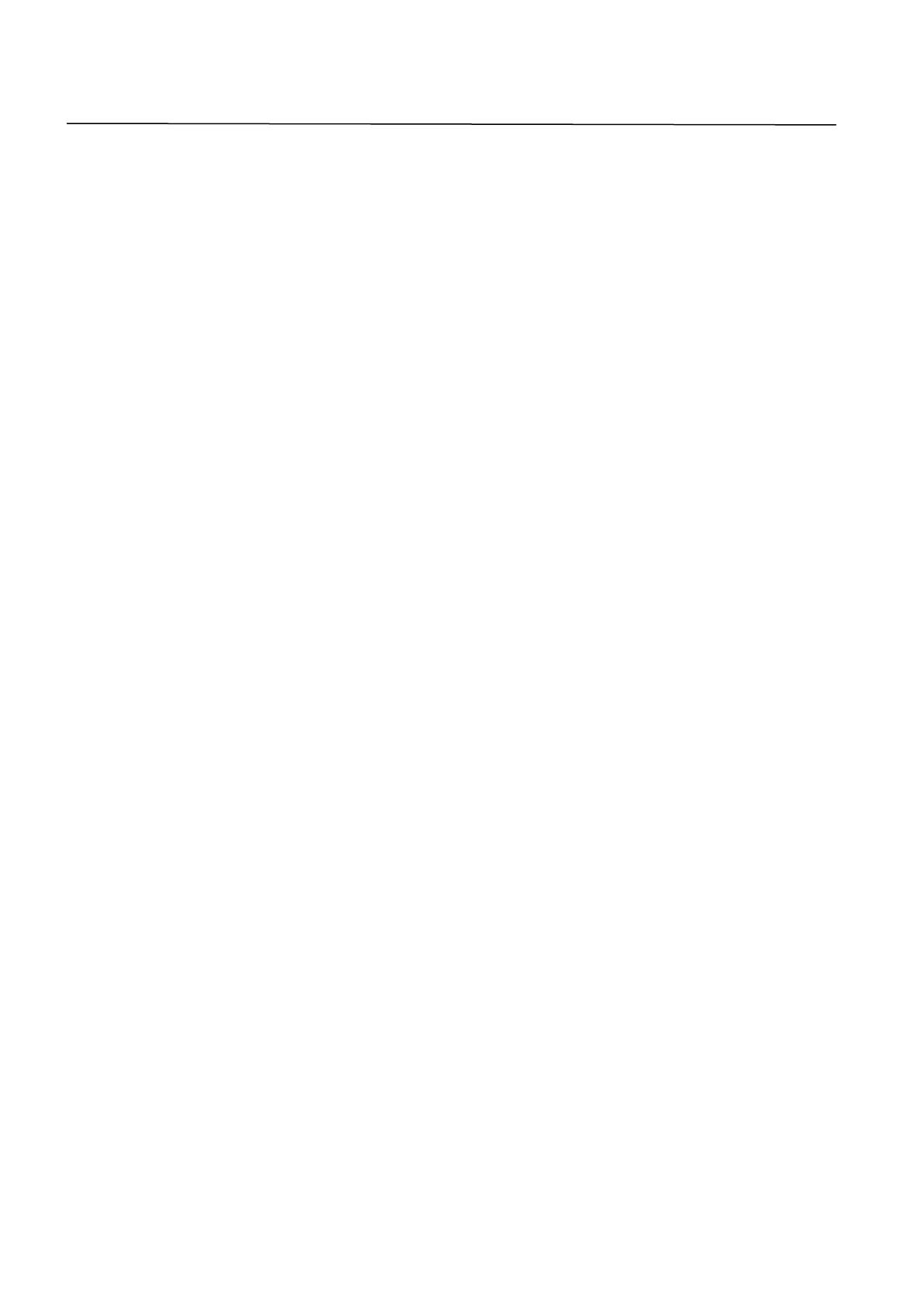
Contents
I. Product Information .............................................................................. 1
I-1. Package Contents .................................................................................................................. 1
I-2. LED Status .............................................................................................................................. 1
I-3. System Requirements ............................................................................................................ 1
I-4. Safety ..................................................................................................................................... 2
II. Installation ............................................................................................ 3
III. Windows ............................................................................................... 5
III-1. Driver Installation .................................................................................................................. 5
III-2. Driver Uninstallation .............................................................................................................. 9
III-2-1. Windows XP/Vista/7 .............................................................................................................. 9
III-2-2. Windows 8/8.1 ....................................................................................................................... 9
IV. Mac OS ................................................................................................ 10
IV-1. Driver Installation ................................................................................................................ 10
IV-2. Driver Uninstallation ............................................................................................................ 15
V. Disabling Network Adapters ................................................................. 16
V-1. Windows XP ......................................................................................................................... 16
V-2. Windows Vista ..................................................................................................................... 17
V-3. Windows 7 ........................................................................................................................... 17
V-4. Windows 8/8.1 ..................................................................................................................... 18
V-5. Mac ...................................................................................................................................... 19
VI. Using The Adapter ................................................................................ 20
VI-1. Windows .............................................................................................................................. 20
VI-2. Mac: Connecting to a Wi-Fi network ................................................................................... 22
VI-3. Mac: Wireless Utility ............................................................................................................ 24
VI-3-1. Link Status ............................................................................................................................. 24
VI-3-2. Profiles .................................................................................................................................. 25
VI-3-3. Available Network ................................................................................................................. 27
VI-3-4. WPS ....................................................................................................................................... 28
VI-3-5. Information ........................................................................................................................... 31