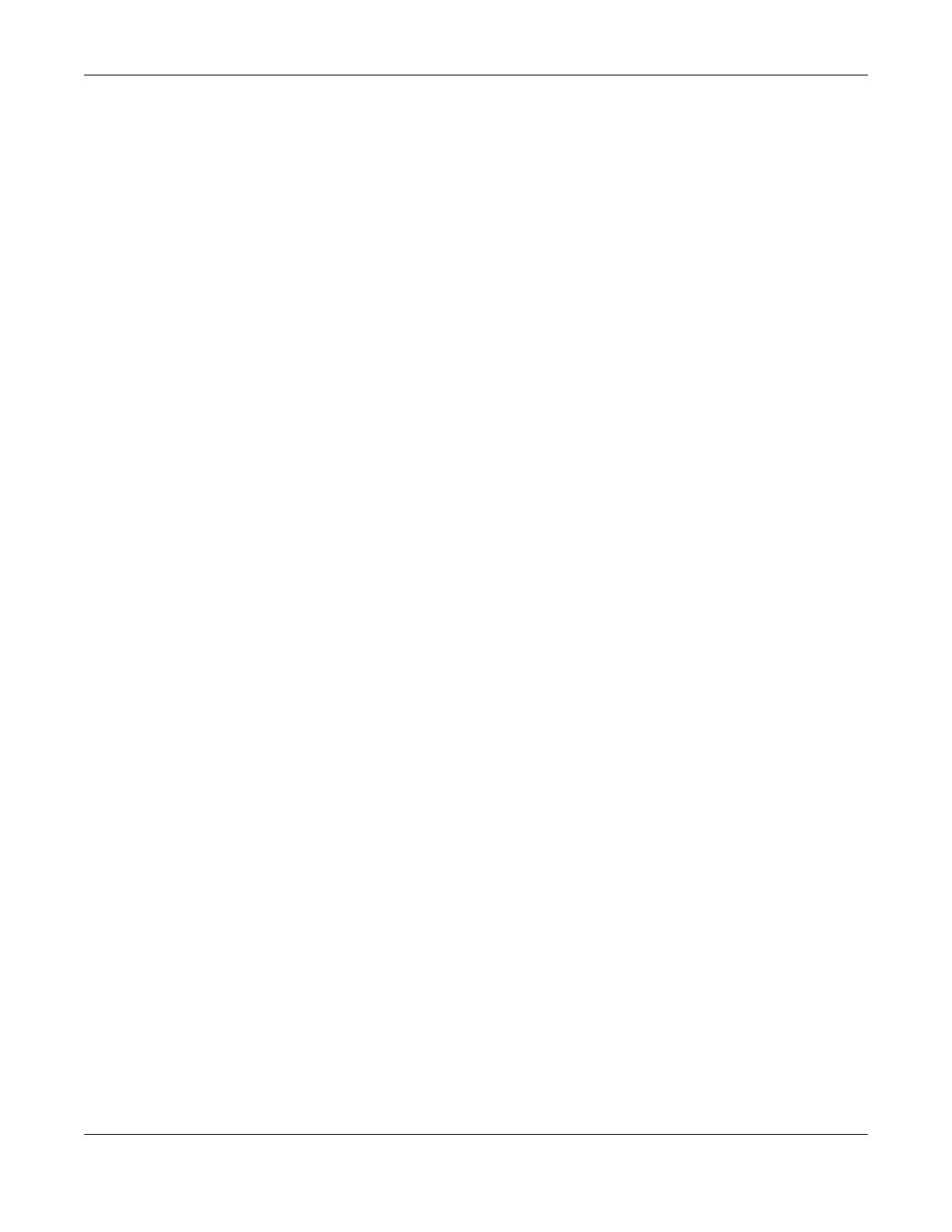
Table of Contents
WRE6505 User’s Guide
6
9.4 General Wireless LAN Screen .........................................................................................................55
9.5 Security .............................................................................................................................................56
9.6 AP Select Screen ..............................................................................................................................56
9.7 MAC Filter .........................................................................................................................................57
9.8 Wireless LAN Advanced Screen .......................................................................................................59
9.9 WPS Screen ......................................................................................................................................59
9.10 WPS Station Screen ........................................................................................................................60
9.11 Scheduling Screen ..........................................................................................................................61
Chapter 10
LAN ......................................................................................................................................................63
10.1 Overview .........................................................................................................................................63
10.2 LAN IP Screen ................................................................................................................................63
Chapter 11
Maintenance........................................................................................................................................64
11.1 Overview .........................................................................................................................................64
11.2 What You Can Do ............................................................................................................................64
11.3 General ............................................................................................................................................64
11.4 System Password Screen ..............................................................................................................65
11.5 Firmware Upgrade Screen ..............................................................................................................65
11.6 Backup / Restore Screen ................................................................................................................67
11.6.1 Backup Configuration .............................................................................................................68
11.6.2 Restore Configuration ............................................................................................................68
11.6.3 Restore to Factory Defaults ...................................................................................................69
11.7 Language ........................................................................................................................................69
11.8 System Mode ..................................................................................................................................69
11.8.1 System WPS Behavior ...........................................................................................................70
Chapter 12
Troubleshooting..................................................................................................................................75
12.1 Power, Hardware Connections, and LEDs ......................................................................................75
12.2 WRE6505 Access and Login ..........................................................................................................76
12.3 Internet Access ...............................................................................................................................77
12.4 Resetting the WRE6505 to Its Factory Defaults ..............................................................................78
12.5 Wireless Problems ..........................................................................................................................78
Appendix A Customer Support ..........................................................................................................80
Appendix B Setting Up Your Computer’s IP Address ........................................................................86
Appendix C Legal Information ......................................................................................................... 114
Index ..................................................................................................................................................123





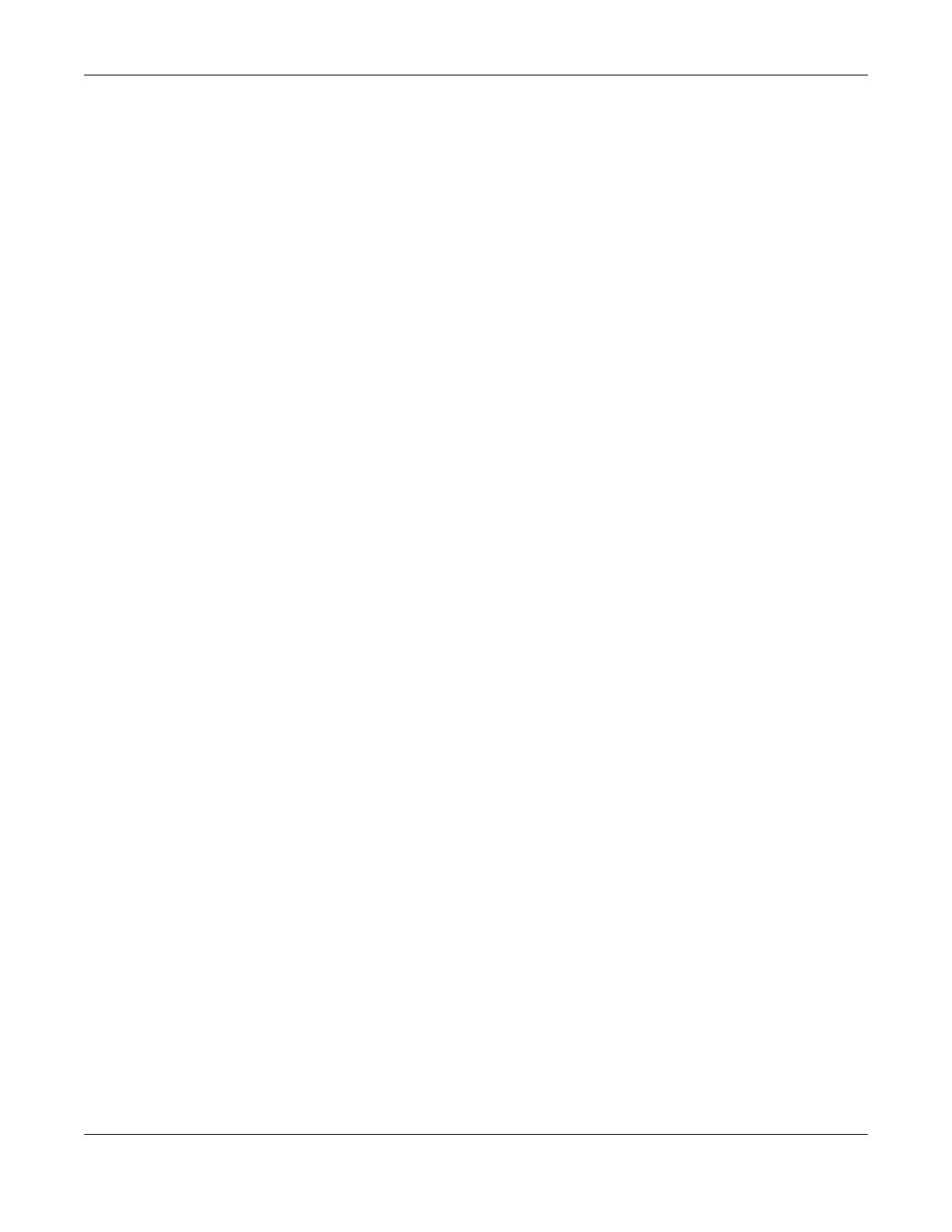














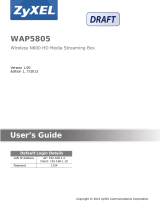 ZyXEL Communications WAP5805 Manuale utente
ZyXEL Communications WAP5805 Manuale utente