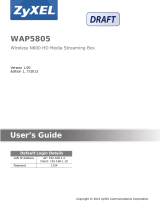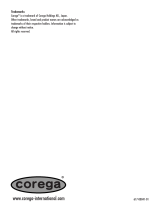La pagina si sta caricando...

Quick Start Guide
www.zyxel.com
NBG6716
Simultaneous Dual-Band Wireless AC1750 HD Media Router
Version 1.00
Edition 1, 01/2016
Copyright © 2016 ZyXEL Communications Corporation
User’s Guide
Default Login Details
LAN IP Address http://192.168.1.1
(Router Mode)
http://192.168.1.2
(Access Point Mode)
Password 1234

NBG6716 User’s Guide
2
IMPORTANT!
READ CAREFULLY BEFORE USE.
KEEP THIS GUIDE FOR FUTURE REFERENCE.
Screenshots and graphics in this book may differ slightly from your product due to differences in
your product firmware or your computer operating system. Every effort has been made to ensure
that the information in this manual is accurate.
Related Documentation
•Quick Start Guide
The Quick Start Guide shows how to connect the NBG6716 and access the Web Configurator
wizards. It contains information on setting up your network and configuring for Internet access.
•More Information
Go to support.zyxel.com to find other information on the NBG6716.

Contents Overview
NBG6716 User’s Guide
3
Contents Overview
User’s Guide .......................................................................................................................................11
Introduction .............................................................................................................................................12
Connection Wizard ..................................................................................................................................18
Introducing the Web Configurator ...........................................................................................................27
NBG6716 Modes .....................................................................................................................................30
Easy Mode ..............................................................................................................................................31
Router Mode ...........................................................................................................................................42
Access Point Mode .................................................................................................................................49
Tutorials ..................................................................................................................................................56
Technical Reference ..........................................................................................................................68
Monitor ....................................................................................................................................................69
WAN ........................................................................................................................................................74
Wireless LAN ..........................................................................................................................................82
LAN .......................................................................................................................................................105
DHCP Server ........................................................................................................................................108
NAT ....................................................................................................................................................... 113
DDNS ....................................................................................................................................................123
Static Route ...........................................................................................................................................125
Firewall ..................................................................................................................................................128
Content Filtering ....................................................................................................................................133
StreamBoost Management ...................................................................................................................137
Remote Management ............................................................................................................................144
Universal Plug-and-Play (UPnP) ...........................................................................................................148
USB Media Sharing ...............................................................................................................................154
Maintenance ..........................................................................................................................................164
Troubleshooting ....................................................................................................................................174

Table of Contents
NBG6716 User’s Guide
4
Table of Contents
Contents Overview ..............................................................................................................................3
Table of Contents .................................................................................................................................4
Part I: User’s Guide......................................................................................... 11
Chapter 1
Introduction.........................................................................................................................................12
1.1 Overview ...........................................................................................................................................12
1.1.1 Dual-Band ................................................................................................................................13
1.2 Applications .......................................................................................................................................13
1.3 Ways to Manage the NBG6716 ........................................................................................................13
1.4 Good Habits for Managing the NBG6716 .........................................................................................14
1.5 Resetting the NBG6716 ....................................................................................................................14
1.5.1 How to Use the RESET Button ................................................................................................14
1.6 The WPS Button ...............................................................................................................................14
1.7 LEDs .................................................................................................................................................15
1.8 Wall Mounting ...................................................................................................................................17
Chapter 2
Connection Wizard.............................................................................................................................18
2.1 Overview ...........................................................................................................................................18
2.2 Accessing the Wizard ........................................................................................................................18
2.3 Connect to Internet ............................................................................................................................19
2.3.1 Connection Type: IPoE ............................................................................................................20
2.3.2 Connection Type: PPPoE ........................................................................................................21
2.4 Router Password ...............................................................................................................................23
2.5 Wireless Security ..............................................................................................................................24
2.5.1 Wireless Security: No Security ................................................................................................24
2.5.2 Wireless Security: WPA2-PSK .................................................................................................25
Chapter 3
Introducing the Web Configurator ....................................................................................................27
3.1 Overview ...........................................................................................................................................27
3.2 Accessing the Web Configurator .......................................................................................................27
3.2.1 Login Screen ...........................................................................................................................27
3.2.2 Password Screen ....................................................................................................................28

Table of Contents
NBG6716 User’s Guide
5
Chapter 4
NBG6716 Modes .................................................................................................................................30
4.1 Overview ...........................................................................................................................................30
4.1.1 Web Configurator Modes .........................................................................................................30
4.1.2 Device Modes ..........................................................................................................................30
Chapter 5
Easy Mode...........................................................................................................................................31
5.1 Overview ...........................................................................................................................................31
5.2 What You Can Do .............................................................................................................................32
5.3 What You Need to Know ...................................................................................................................32
5.4 Navigation Panel ...............................................................................................................................33
5.5 Network Map .....................................................................................................................................33
5.6 Control Panel ....................................................................................................................................34
5.6.1 Power Saving ..........................................................................................................................34
5.6.2 Content Filter ...........................................................................................................................35
5.6.3 Firewall ....................................................................................................................................36
5.6.4 Internet Setting ........................................................................................................................36
5.6.5 Wireless Security .....................................................................................................................38
5.6.6 WPS ........................................................................................................................................39
5.7 Status Screen in Easy Mode .............................................................................................................40
Chapter 6
Router Mode........................................................................................................................................42
6.1 Overview ...........................................................................................................................................42
6.2 Router Mode Status Screen ..............................................................................................................42
6.2.1 Navigation Panel .....................................................................................................................45
Chapter 7
Access Point Mode.............................................................................................................................49
7.1 Overview ...........................................................................................................................................49
7.2 What You Can Do .............................................................................................................................49
7.3 What You Need to Know ...................................................................................................................49
7.3.1 Setting your NBG6716 to AP Mode .........................................................................................50
7.3.2 Accessing the Web Configurator in Access Point Mode ..........................................................50
7.3.3 Configuring your WLAN and Maintenance Settings ................................................................51
7.4 AP Mode Status Screen ....................................................................................................................51
7.4.1 Navigation Panel .....................................................................................................................53
7.5 LAN Screen .......................................................................................................................................53
Chapter 8
Tutorials...............................................................................................................................................56
8.1 Overview ...........................................................................................................................................56

Table of Contents
NBG6716 User’s Guide
6
8.2 Set Up a Wireless Network with WPS ...............................................................................................56
8.2.1 Push Button Configuration (PBC) ............................................................................................56
8.2.2 PIN Configuration ....................................................................................................................57
8.3 Configure Wireless Security without WPS ........................................................................................58
8.3.1 Configure Your Notebook ........................................................................................................60
8.4 Using Multiple SSIDs on the NBG6716 .............................................................................................62
8.4.1 Configuring Security Settings of Multiple SSIDs ......................................................................63
Part II: Technical Reference............................................................................68
Chapter 9
Monitor.................................................................................................................................................69
9.1 Overview ...........................................................................................................................................69
9.2 What You Can Do .............................................................................................................................69
9.3 The Log Screen .................................................................................................................................69
9.3.1 View Log ..................................................................................................................................69
9.3.2 Log Setting ..............................................................................................................................70
9.4 DHCP Table ...................................................................................................................................70
9.5 Packet Statistics .............................................................................................................................71
9.6 WLAN Station Status .....................................................................................................................72
Chapter 10
WAN .....................................................................................................................................................74
10.1 Overview .........................................................................................................................................74
10.2 What You Can Do ...........................................................................................................................74
10.3 What You Need To Know ................................................................................................................74
10.3.1 Configuring Your Internet Connection ....................................................................................75
10.4 Internet Connection .........................................................................................................................76
10.4.1 IPoE Encapsulation ...............................................................................................................76
10.4.2 PPPoE Encapsulation ...........................................................................................................78
10.5 Advanced WAN Screen ..................................................................................................................80
Chapter 11
Wireless LAN.......................................................................................................................................82
11.1 Overview .........................................................................................................................................82
11.1.1 What You Can Do ..................................................................................................................83
11.1.2 What You Should Know .........................................................................................................83
11.2 General Wireless LAN Screen .......................................................................................................87
11.3 Wireless Security .............................................................................................................................89
11.3.1 No Security ............................................................................................................................89
11.3.2 WEP Encryption .....................................................................................................................90

Table of Contents
NBG6716 User’s Guide
7
11.3.3 WPA-PSK/WPA2-PSK ...........................................................................................................92
11.3.4 WPA/WPA2 ............................................................................................................................93
11.4 More AP Screen ..............................................................................................................................95
11.4.1 More AP Edit ..........................................................................................................................96
11.5 MAC Filter Screen ..........................................................................................................................98
11.6 Wireless LAN Advanced Screen ...................................................................................................100
11.7 Quality of Service (QoS) Screen ...................................................................................................100
11.8 WPS Screen ..................................................................................................................................101
11.9 WPS Station Screen ......................................................................................................................103
11.10 Scheduling Screen ......................................................................................................................103
Chapter 12
LAN ....................................................................................................................................................105
12.1 Overview .......................................................................................................................................105
12.2 What You Can Do .........................................................................................................................105
12.3 What You Need To Know ..............................................................................................................105
12.3.1 IP Alias ................................................................................................................................106
12.4 LAN IP Screen ..............................................................................................................................106
12.5 IP Alias Screen ..............................................................................................................................107
Chapter 13
DHCP Server .....................................................................................................................................108
13.1 Overview .......................................................................................................................................108
13.1.1 What You Can Do ................................................................................................................108
13.1.2 What You Need To Know .....................................................................................................108
13.2 DHCP Server General Screen ......................................................................................................109
13.3 DHCP Server Advanced Screen ................................................................................................109
13.4 DHCP Client List Screen ............................................................................................................... 111
Chapter 14
NAT.....................................................................................................................................................113
14.1 Overview .................................................................................................................................... 113
14.1.1 What You Can Do ................................................................................................................ 113
14.1.2 What You Need To Know ..................................................................................................... 114
14.2 General ......................................................................................................................................... 115
14.3 Port Forwarding Screen ............................................................................................................... 116
14.3.1 Port Forwarding Edit Screen .............................................................................................. 118
14.4 Port Trigger Screen ....................................................................................................................... 119
14.5 Technical Reference ......................................................................................................................120
14.5.1 NATPort Forwarding: Services and Port Numbers ..............................................................120
14.5.2 NAT Port Forwarding Example ............................................................................................120
14.5.3 Trigger Port Forwarding .......................................................................................................121
14.5.4 Trigger Port Forwarding Example ........................................................................................121

Table of Contents
NBG6716 User’s Guide
8
14.5.5 Two Points To Remember About Trigger Ports ...................................................................122
Chapter 15
DDNS..................................................................................................................................................123
15.1 Overview ......................................................................................................................................123
15.1.1 What You Need To Know .....................................................................................................123
15.2 General .......................................................................................................................................123
Chapter 16
Static Route.......................................................................................................................................125
16.1 Overview ....................................................................................................................................125
16.2 IP Static Route Screen .................................................................................................................125
16.2.1 Add/Edit Static Route ..........................................................................................................126
Chapter 17
Firewall ..............................................................................................................................................128
17.1 Overview .....................................................................................................................................128
17.1.1 What You Can Do ................................................................................................................128
17.1.2 What You Need To Know .....................................................................................................128
17.2 General Screen ............................................................................................................................130
17.3 Services Screen ............................................................................................................................130
Chapter 18
Content Filtering...............................................................................................................................133
18.1 Overview .......................................................................................................................................133
18.1.1 What You Need To Know .....................................................................................................133
18.2 Content Filter .................................................................................................................................133
18.3 Technical Reference ......................................................................................................................135
18.3.1 Customizing Keyword Blocking URL Checking ...................................................................135
Chapter 19
StreamBoost Management...............................................................................................................137
19.1 Overview ......................................................................................................................................137
19.2 What You Can Do .........................................................................................................................137
19.3 Network Screen ............................................................................................................................138
19.4 Bandwidth Screen .........................................................................................................................138
19.5 Priorities Screen ...........................................................................................................................140
19.6 Up Time Screen ...........................................................................................................................140
19.7 Downloads Screen .......................................................................................................................141
19.8 All Events Screen .........................................................................................................................142
Chapter 20
Remote Management........................................................................................................................144

Table of Contents
NBG6716 User’s Guide
9
20.1 Overview .......................................................................................................................................144
20.2 What You Can Do in this Chapter .................................................................................................144
20.3 What You Need to Know ...............................................................................................................144
20.3.1 Remote Management and NAT ...........................................................................................145
20.3.2 System Timeout ..................................................................................................................145
20.4 WWW Screen .............................................................................................................................145
20.5 Telnet Screen .............................................................................................................................146
20.6 Wake On LAN Screen ...................................................................................................................146
Chapter 21
Universal Plug-and-Play (UPnP)......................................................................................................148
21.1 Overview ......................................................................................................................................148
21.2 What You Need to Know ...............................................................................................................148
21.2.1 NAT Traversal ......................................................................................................................148
21.2.2 Cautions with UPnP .............................................................................................................148
21.3 UPnP Screen ...............................................................................................................................149
21.4 Technical Reference ......................................................................................................................149
21.4.1 Using UPnP in Windows XP Example .................................................................................149
21.4.2 Web Configurator Easy Access ...........................................................................................151
Chapter 22
USB Media Sharing...........................................................................................................................154
22.1 Overview .......................................................................................................................................154
22.2 What You Can Do .........................................................................................................................155
22.3 What You Need To Know ..............................................................................................................155
22.4 Before You Begin ..........................................................................................................................156
22.5 DLNA Screen ................................................................................................................................157
22.6 SAMBA Screen .............................................................................................................................157
22.7 FTP Screen ...................................................................................................................................159
22.8 Example of Accessing Your Shared Files From a Computer ........................................................160
22.8.1 Use Windows Explorer to Share Files .................................................................................160
22.8.2 Use FTP to Share Files .......................................................................................................162
Chapter 23
Maintenance......................................................................................................................................164
23.1 Overview .......................................................................................................................................164
23.2 What You Can Do .........................................................................................................................164
23.3 General Screen .............................................................................................................................164
23.4 Password Screen ..........................................................................................................................165
23.5 Time Setting Screen ......................................................................................................................166
23.6 Firmware Upgrade Screen ............................................................................................................167
23.7 Configuration Backup/Restore Screen ..........................................................................................169
23.8 Restart Screen ..............................................................................................................................170

Table of Contents
NBG6716 User’s Guide
10
23.9 Language Screen ..........................................................................................................................170
23.10 System Operation Mode Overview .............................................................................................171
23.11 Sys OP Mode Screen ..................................................................................................................172
Chapter 24
Troubleshooting................................................................................................................................174
24.1 Overview .......................................................................................................................................174
24.2 Power, Hardware Connections, and LEDs ....................................................................................174
24.3 NBG6716 Access and Login .........................................................................................................175
24.4 Internet Access .............................................................................................................................176
24.5 Resetting the NBG6716 to Its Factory Defaults ............................................................................178
24.6 Wireless Connections ...................................................................................................................178
24.7 USB Device Problems ...................................................................................................................180
Appendix A Pop-up Windows, JavaScript and Java Permissions ...................................................181
Appendix B Setting Up Your Computer’s IP Address ......................................................................190
Appendix C Common Services........................................................................................................218
Appendix D Customer Support ........................................................................................................221
Appendix E Legal Information..........................................................................................................227
Index ..................................................................................................................................................235

11
PART I
User’s Guide

NBG6716 User’s Guide
12
CHAPTER 1
Introduction
1.1 Overview
This chapter introduces the main features and applications of the NBG6716.
The NBG6716 extends the range of your existing wired network without additional wiring, providing
easy network access to mobile users. You can set up a wireless network with other IEEE 802.11a/
ac/b/g/n compatible devices.
A range of services such as a firewall and content filtering are also available for secure Internet
computing. The NBG6716 also supports the new StreamBoost technology, which is smart Quality of
Service (QoS), to redistribute traffic over the NBG6716 for the best possible performance in a home
network.
There are two USB 2.0 ports on the side panel of your NBG6716. You can connect USB (version 2.0
or lower) memory sticks, USB hard drives, or USB devices for file sharing. The NBG6716
automatically detects the USB devices.
Two USB eject buttons are located above the USB ports. Push the eject button of the corresponding
USB port for 2 seconds. Make sure the USB LED is off before removing your USB device. This will
remove your USB device safely, preventing file or data loss if it is being transmitted through the
USB device.
Figure 1 USB Ports and Eject Buttons
Note: For the USB function, it is strongly recommended to use version 2.0 or lower USB
storage devices (such as memory sticks, USB hard drives) and/or USB devices.
Other USB products are not guaranteed to function properly with the NBG6716.
Eject buttons
USB ports

Chapter 1 Introduction
NBG6716 User’s Guide
13
1.1.1 Dual-Band
The NBG6716 is a dual-band AP and able to function both 2.4G and 5G networks at the same time.
You could use the 2.4 GHz band for regular Internet surfing and downloading while using the 5 GHz
band for time sensitive traffic like high-definition video, music, and gaming.
Figure 2 Dual-Band Application
1.2 Applications
Your can have the following networks using the NBG6716:
• Wired. You can connect network devices via the Ethernet ports of the NBG6716 so that they can
communicate with each other and access the Internet.
• Wireless. Wireless clients can connect to the NBG6716 to access network resources. You can
use WPS (Wi-Fi Protected Setup) to create an instant network connection with another WPS-
compatible device.
• WAN. Connect to a broadband modem/router for Internet access.
1.3 Ways to Manage the NBG6716
Use any of the following methods to manage the NBG6716.
• WPS (Wi-Fi Protected Setup). You can use the WPS button or the WPS section of the Web
Configurator to set up a wireless network with your ZyXEL Device.
• Web Configurator. This is recommended for everyday management of the NBG6716 using a
(supported) web browser.

Chapter 1 Introduction
NBG6716 User’s Guide
14
1.4 Good Habits for Managing the NBG6716
Do the following things regularly to make the NBG6716 more secure and to manage the NBG6716
more effectively.
• Change the password. Use a password that’s not easy to guess and that consists of different
types of characters, such as numbers and letters.
• Write down the password and put it in a safe place.
• Back up the configuration (and make sure you know how to restore it). Restoring an earlier
working configuration may be useful if the device becomes unstable or even crashes. If you
forget your password, you will have to reset the NBG6716 to its factory default settings. If you
backed up an earlier configuration file, you would not have to totally re-configure the NBG6716.
You could simply restore your last configuration.
1.5 Resetting the NBG6716
If you forget your password or IP address, or you cannot access the Web Configurator, you will need
to use the RESET button at the back of the NBG6716 to reload the factory-default configuration
file. This means that you will lose all configurations that you had previously saved, the password
will be reset to “1234” and the IP address will be reset to “192.168.1.1”.
1.5.1 How to Use the RESET Button
1 Make sure the power LED is on.
2 Press the RESET button for one to four seconds to restart/reboot the NBG6716.
3 Press the RESET button for longer than five seconds to set the NBG6716 back to its factory-default
configurations.
1.6 The WPS Button
Your NBG6716 supports Wi-Fi Protected Setup (WPS), which is an easy way to set up a secure
wireless network. WPS is an industry standard specification, defined by the Wi-Fi Alliance.
WPS allows you to quickly set up a wireless network with strong security, without having to
configure security settings manually. Each WPS connection works between two devices. Both
devices must support WPS (check each device’s documentation to make sure).
Depending on the devices you have, you can either press a button (on the device itself, or in its
configuration utility) or enter a PIN (a unique Personal Identification Number that allows one device
to authenticate the other) in each of the two devices. When WPS is activated on a device, it has two
minutes to find another device that also has WPS activated. Then, the two devices connect and set
up a secure network by themselves.
You can use the WPS button ( ) on the front panel of the NBG6716 to activate WPS in order to
quickly set up a wireless network with strong security.

Chapter 1 Introduction
NBG6716 User’s Guide
15
1 Make sure the power LED is on (not blinking).
2 Press the WPS button for more than three seconds and release it. Press the WPS button on another
WPS-enabled device within range of the NBG6716.
Note: You must activate WPS in the NBG6716 and in another wireless device within two
minutes of each other.
For more information on using WPS, see Section 8.2 on page 56.
1.7 LEDs
Look at the LED lights on the front panel to determine the status of the NBG6716. Use the LED
button at the side panel of the device to turn the LED lights on or off. If you have already pushed
the LED button to the ON position but none of the LEDS are on, make sure the NBG6716 is
receiving power and the power is turned on.
Note: The Power LED will be on even if you push the LED button to the OFF position.
This is for you to determine whether the NBG6716 is powered on.
Figure 3 LED Button
LED button

Chapter 1 Introduction
NBG6716 User’s Guide
16
Figure 4 Front Panel
The following table describes the LEDs and the WPS button.
Table 1 Front panel LEDs and WPS button
LED STATUS DESCRIPTION
WPS Button Press this button for 1 second to set up a wireless connection via WiFi Protected Setup
with another WPS-enabled client. You must press the WPS button on the client side within
120 seconds for a successful connection. See Section 1.6 on page 14 and Section 8.2 on
page 56
for more information on WPS.
Power On The NBG6716 is receiving power and functioning properly.
Off The NBG6716 is not receiving power.
WAN On The NBG6716’s WAN connection is ready.
Blinking The NBG6716 is sending/receiving data through the WAN with a 1000Mbps
transmission rate.
Off The WAN connection is not ready, or has failed.
Internet On The NBG6716 has an IP connection but no traffic.
Your device has a WAN IP address (either static or assigned by a DHCP
server), PPP negotiation was successfully completed (if used) and the
connection is up.
Blinking The NBG6716 is sending or receiving IP traffic.
Off The NBG6716 does not have an IP connection.
WLAN 2.4/5G On The NBG6716 is ready, but is not sending/receiving data through the 5G
wireless LAN.
Blinking The NBG6716 is sending/receiving data through the 5G wireless LAN.
The NBG6716 is negotiating a WPS connection with a wireless client.
Off The wireless LAN is not ready or has failed.
LAN 1-4 On The NBG6716’s LAN connection is ready.
Blinking The NBG6716 is sending/receiving data through the LAN with a 1000Mbps
transmission rate.
Off The LAN connection is not ready, or has failed.
USB 1-2 On The NBG6716 has a USB device installed.
Blinking The NBG6716 is transmitting and/or receiving data from routers through an
installed USB device.
Off There is no USB device connected to the NBG6716.
Power
LAN 1-4
WAN
WPS
USB 1-2
WPS
Button
Internet
WLAN 5G
WLAN 2.4G

Chapter 1 Introduction
NBG6716 User’s Guide
17
1.8 Wall Mounting
You may need screw anchors if mounting on a concrete or brick wall.
1 Select a position free of obstructions on a wall strong enough to hold the weight of the device.
2 Mark two holes on the wall at the appropriate distance apart for the screws.
Be careful to avoid damaging pipes or cables located inside the wall
when drilling holes for the screws.
3 If using screw anchors, drill two holes for the screw anchors into the wall. Push the anchors into the
full depth of the holes, then insert the screws into the anchors. Do not insert the screws all the way
in - leave a small gap of about 0.5 cm.
If not using screw anchors, use a screwdriver to insert the screws into the wall. Do not insert the
screws all the way in - leave a gap of about 0.5 cm.
4 Make sure the screws are fastened well enough to hold the weight of the NBG6716 with the
connection cables.
5 Align the holes on the back of the NBG6716 with the screws on the wall. Hang the NBG6716 on the
screws.
Figure 5 Wall Mounting Example
Table 2 Wall Mounting Information
Distance between holes 12.7 cm
M4 Screws Two
Screw anchors (optional) Two

NBG6716 User’s Guide
18
CHAPTER 2
Connection Wizard
2.1 Overview
This chapter provides information on the wizard setup screens in the Web Configurator.
The Web Configurator’s wizard setup helps you configure your device to access the Internet. Refer
to your ISP for your Internet account information. Leave a field blank if you don’t have that
information.
2.2 Accessing the Wizard
Launch your web browser and type "http://192.168.1.1" as the website address. Type "1234"
(default) as the password and click Login.
Note: The Wizard appears when the NBG6716 is accessed for the first time or when you
reset the NBG6716 to its default factory settings.
If you have already configured the wizard screens and want to open it again, click
the eaZy123 icon on the network map screen in Easy Mode.
The Web Configurator is set to Easy Mode by default after login. If you are in
Expert Mode, you can click the Easy Mode icon on the upper right corner of any
Web Configurator screen to go to Easy Mode.
The Wizard screen opens. Choose your Language and click Connect to Internet.

Chapter 2 Connection Wizard
NBG6716 User’s Guide
19
Figure 6 Welcome
2.3 Connect to Internet
The NBG6716 offers two Internet connection types. They are IPoE or PPPoE. The wizard attempts
to detect which WAN connection type you are using.
Figure 7 Detecting your Internet Connection Type
If the wizard does not detect a connection type, you must select one from the drop-down list box.
Check with your ISP to make sure you use the correct type.

Chapter 2 Connection Wizard
NBG6716 User’s Guide
20
Note: If you get an error message, check your hardware connections. Make sure your
Internet connection is up and running.
The following screen depends on your Internet connection type. Enter the details provided by your
Internet Service Provider (ISP) in the fields (if any).
Figure 8
Internet Connection Type
Your NBG6716 detects the following Internet Connection type.
2.3.1 Connection Type: IPoE
Choose IPoE as the Internet Connection Type when the WAN port is used as a regular Ethernet.
Click Next.
Table 3 Internet Connection Type
CONNECTION TYPE DESCRIPTION
IPoE Select the IPoE (IP over Ethernet) option when the WAN port is used as a regular
Ethernet.
PPPoE
Select the PPPoE (Point-to-Point Protocol over Ethernet) option for a dial-up
connection.
/