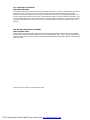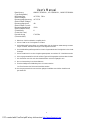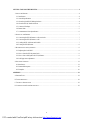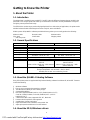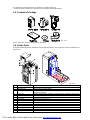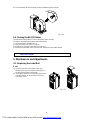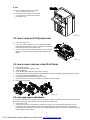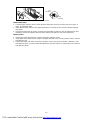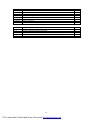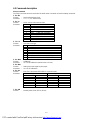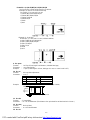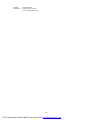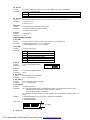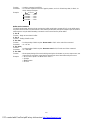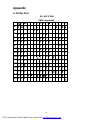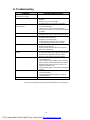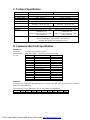Godex EZ-2 Manuale utente
- Categoria
- Stampanti per etichette
- Tipo
- Manuale utente
Questo manuale è adatto anche per

0
P/N. 920-010210-00
Edition 0
April 02
EZ-2/4 Manual
PDF created with FinePrint pdfFactory trial version http://www.fineprint.com

1
FCC COMPLIANCE STATEMENT
FOR AMERICAN USERS
This equipment has been tested and found to comply with the limits for a CLASS A digital device, pursuant to
Part 15 of the FCC Rules. These limits are designed to provide reasonable protection against harmful
interference when the equipment is operated in a commercial environment. This equipment generates, uses,
and can radiate radio frequency energy and, if not installed and used in accordance with the instructions, may
cause harmful interference to radio communications. Operation of this equipment in a residential area is likely
to cause harmful interference in which case the user will be required to correct the interference at his own
expense.
EMS AND EMI COMPLIANCE STATEMENT
FOR EUROPEAN USERS
This equipment has been tested and passed with the requirements relating to electromagnetic compatibility
based on the standards EN50081-1 (EN55022 CLASS B) and EN50082-1 (IEC Teil 2,3,4). The equipment also
tested and passed in accordance with the European Standard EN55022 for the both Radiated and Conducted
emissions limits.
Specifications are subject to change without notice.
PDF created with FinePrint pdfFactory trial version http://www.fineprint.com

2
User’s Manual
Bezeichnung
(Type Designation)
: NW66-1355000UA , AD-1354000AV , NW66-1354000UA
Nennspannung
(Rated Voltage)
: AC 230V, 50Hz
Nennausgangsspannung
(Rated Output Voltage)
: AC 13.5V
Nennausgangsstrom
(Rated Output Current)
: 4A
Nennausgangsleistung
(Rated Output Power)
: 54VA
Schutzklasse
(Protection Class)
: I I
Kennzeichnung
(Characteristics)
: Fail-Safe
1. Bitte lesen Sie diese Hinweise sorgfaltig durch.
2. Dieses Gerä t ist vor Feuchtigkeit zu schützen.
3. Die Belüftungsöffnungen dienen zur Luftzirkulation, die das Gerä t vor
Ü berheitzung schützen.
Sorgen sie dafür, daß diese Ö ffnungen nicht adgedeckt werden.
4. Durch die Belüftungsöffnungen dürfen niemals Gegenstä nde oder Flüssigkeiten in das Gerä
t
Gelangen.
5. Dieses Gerä t kann bis zu einer Umgebungstemperatur von maximal 25
°
C betrieben werden.
6. Die Ausgangswerte dürfen nicht die auf dem Typenschild angegebenen Werte überschreiten.
7. Die Steckdose muß sich nahe dem Gerä t befinden und leicht zugä nglich sein.
8. Nur zur Verwendung in trockenen Rä umen.
9. Eine beschä digte Anschluß leitung kann nicht erstzt werden.
Der Transformator darf nicht mehr betrieben werden.
10. Der Ausgangsstromkreis muß nach den gültigen lnstallationsvorschriften installiert und
geschützt sein.
PDF created with FinePrint pdfFactory trial version http://www.fineprint.com

3
GETTING TO KNOW THE PRINTER........................................................................................................................ 4
1. A
BOUT THE
P
RINTER
.................................................................................................................................................. 4
1-1. Introduction........................................................................................................................................................ 4
1-2. General Specifications ....................................................................................................................................... 4
1-3. About the QLABEL-II labeling Software .......................................................................................................... 4
1-4. About the EZ-2/4 Windows drivers ................................................................................................................... 4
1-5. Contents of Package........................................................................................................................................... 5
1-6. Printer Parts........................................................................................................................................................ 5
1-7. Communication Ports Specification................................................................................................................... 6
2. S
ETTING UP THE
P
RINTER
........................................................................................................................................... 7
2-1. Connecting the EZ-2/4 Printer to a Power Outlet............................................................................................... 7
2-2. Connecting the EZ-2/4 Printer to a PC............................................................................................................... 7
2-3. Loading the EZ-2/4 Printer with Labels............................................................................................................. 7
2-4. Testing the EZ-2/4 Printer.................................................................................................................................. 8
3. M
AINTENANCE AND
A
DJUSTMENTS
........................................................................................................................... 8
3-1. Replacing the Label Roll.................................................................................................................................... 8
3-2. How to clean the EZ-2/4 printer head ................................................................................................................ 9
3-3. How to clear a label jam in the EZ-2/4 Printer................................................................................................... 9
3-4. Label gap sensor adjustment .............................................................................................................................. 9
4. S
OFTWARE
C
OMMAND
............................................................................................................................................. 11
4.1 Introduction....................................................................................................................................................... 11
4.2 Command description........................................................................................................................................ 13
4-3. Examples.......................................................................................................................................................... 19
APPENDIX.................................................................................................................................................................... 21
A. P
RINTER
F
ONT
......................................................................................................................................................... 21
B. T
ROUBLESHOOTING
................................................................................................................................................. 22
C. T
ECHNICAL
S
PECIFICATION
..................................................................................................................................... 23
D. C
OMMUNICATION
P
ORTS
S
PECIFICATION
................................................................................................................ 23
PDF created with FinePrint pdfFactory trial version http://www.fineprint.com

4
Getting to Know the Printer
1. About the Printer
1-1. Introduction
The label printer is available in two models EZ-2 and EZ-4 the only difference between the two models is the
print width. This compact printer will enable you to automate a lot of tasks currently handwritten saving time
and giving a more professional image.
The EZ2/4 is the easiest way to produce high quality labels for a wide variety of applications, the printer works
with direct thermal labels eliminating the need for costly ink, toner and ribbons.
With the power full QLABEL-II software provided with every printer you can easily produce the following:
Address Labels Barcode Labels Diskette Labels
File Labels Shelf Labels Shipping Labels
… .. and many more.
1-2. General Specifications
EZ-2 EZ-4
Print method Direct thermal
Max. paper width 2.36" (60 mm) 4.64" (118 mm)
Max. printing width 2.20" (56 mm) 4.09" (104 mm)
Max. print speed 2" per second (50.8 mm/Sec)
Dot density 203 dots per inch (8 dots per mm)
Power requirement AC 13.5V ~ 16.0V; 3A ~ 5A.
DC 18.0V ~ 24.0V; 3A ~ 5A
AC 13.5V ~ 16.0V; 4A ~ 5A.
DC 18.0V ~ 24.0V; 4A ~ 5A
Sensor type Label gap-sizing detector.
Print head life 50K meters printing distance when apply on Thermal Labels
Dimension 144 W x 215 H x 127 D mm ---
With internal
label roll
144 W x 215 H x 320 D mm ---
With external
label roll
198 W x 215 H x 127 D mm ---With
internal label roll
198 W x 215 H x 320 D mm ---With
external label roll
Working Environment
Operating Temperature: 40
o
F to 104
o
F (5
o
C to 40
o
C)
Storage Temperature: -40
o
to 140
o
F (-40
o
C to 60
o
C)
Humidity: 10% to 90% non condensing, free air
Specifications are subject to change without notice.
1-3. About the QLABEL-II labeling Software
Every EZ-2/4 label printer is supplied with fully featured labeling software for windows 95, 98 and NT. Features
include the following:
Ø Windows software
Ø Easy to use no programming experience required
Ø True WYSIWYG (What you see is what you get)
Ø Sequential Numbering
Ø Bar codes supported: EAN 8 (add on 2 of 5), EAN13 (add on 2 of 5),
Code 39, Code93, Codabar, Code 128, EAN 128, UPC A, UPC E
Interleaved 2 of 5.
Ø 2 Dimensional Bar Codes supported: PDF 417, Maxicode.
Ø Postnet code & Royal Mail code supported.
Ø Variable data, Prompt at print time
Ø Import information from a Database using ODBC link
Ø Adjust print speed and darkness from the software
1-4. About the EZ-2/4 Windows drivers
PDF created with FinePrint pdfFactory trial version http://www.fineprint.com

5
A complete set of windows drivers for windows 3.1,95,98 and NT 4.01
The EZ-2/4 drives will help you to print from your existing Windows applications.
1-5. Contents of Package
Fig. 1.5.1
Please check the contents of the packet as attached.
1-6. Printer Parts
Using the following diagram to familiarize yourself with the features and components of the EZ-2/4printer (see
figure 1.6.1).
Fig. 1.6.1
Item
Parts Description
1. Top cover Used to protect the printer head.
2. Label tear line Used to tear off printed labels.
3. Liner paper output
Used to strip out the label from the liner paper. Liner paper will be stripped out
through this window.
4. Power light Used to indicate power condition. When power on, the light is green or red.
5 Feed button Used for manually feeding out labels or adjusting label position.
6 Rear cover Used to protect the roller and labels.
7 Lock switch Used to lock the rear cover.
8 Printer mechanism The engine of the printer.
9 Label guide Label guide
10 Label spindle hole Used to locate the label roller in position
11 Stands for big roll of label The big label roll holder stands
12 Parallel printer connector The printer port connector
13 Serial interface connector
Connect with host serial port
14 Power jack Connect the power cord to the unit
PDF created with FinePrint pdfFactory trial version http://www.fineprint.com

6
Item
Parts Description
15 Power switch Turn printer power on/off
16 Print head release level To release label or adjust the label position.
17 Platen Roller Used to feed out paper
1-7. Communication Ports Specification
Parallel Port
Handshake : DSTB to printer and BUSY to host.
Interface cable
: DB25 Male (IBM-PC) 36 position parallel printer cable.
Pin out :
PIN NO. FUNCTION TRANSMITTER
1 Strobe host
2-9 Data 0-7 host
10 N/C printer
11 Busy printer
12 Paper empty printer
13 Select printer
14-16 N/C
17 Chassis Ground
18 N/C
19-30 Signal Ground
31 N/C host
32 Fault printer
33 Signal ground
34-36 N/C
Serial Port
Serial port is set at the factory with 9600 baud-rate, no parity, 8 data bits, and 1 stop bit and uses XON/XOFF
protocol as well as RTS/CTS.
The connector is RS-232 DB9 female. The pin assignments are listed below.
PIN NO.
1 2 3 4 5 6 7 8 9
NAME
+5 V TXD RXD DSR GND DTR N/C DTR N/C
PDF created with FinePrint pdfFactory trial version http://www.fineprint.com

7
2. Setting up the Printer
2-1. Connecting the EZ-2/4 Printer to a Power Outlet.
1. Plug the power cord into a power outlet.
2. Plug the AC adapter cable into the power jack at the rear of the printer
3. Turn the printer on by pressing the power switch.
4. The LED on the printer will turn red.
5. Proceed to 2-2 Loading your printer with Labels.
2-2. Connecting the EZ-2/4 Printer to a PC
1. Be sure the printer is powered off.
2. Plug the power adapter into the printer power jack.
3. Connect the printer to the parallel interface on the PC (with the cable provided)
4. Power on. The LED light will be red (no label) or green.
2-3. Loading the EZ-2/4 Printer with Labels
Loading small-size label roll
1. Power on.
2. Press the two lock switches (part 6) and lift up a little to open the rear cover (see figure
2.3.1).
F
ig. 2.3.1
3. Insert a small-size label roll onto the core shaft (see figure 2.3.2).
4. Place the roll into the groove.
5. Insert the edge of labels into the label guide, until the edge is blocked by the printhead.
6. Press feed button to drive the label (under the printhead) into the printer.
Fig. 2.3.2
Loading large-size label roll
1. Power on.
2. Press the two lock switches (part 6) and lift up a little to open the rear cover. (See figure
2.3.1)
3. Remove the label roll stands. Vertically place the two stands along the left and right sides
Of the rear cover.
4. Place the large-size label roll on the stands (see figure 2.3.3).
5. Insert the edge of labels into the label guide, until0l the edge is blocked by the printhead.
PDF created with FinePrint pdfFactory trial version http://www.fineprint.com

8
6. Press feed button to drive the label (under the printhead) into the printer.
Fig. 2.3.3
2-4. Testing the EZ-2/4 Printer
The self-test function helps you check if the printer works normally.
To start the self-test function; please follow these steps.
1. Load the label.(As described in 2-3)
2. Power the Printer OFF (Wait 2 seconds)
3. Hold down the feed key and Power the Printer ON.
4. Release the feed button. Wait a few seconds, the printer will print the self-test.
Note: To Disable the Self-test, please power off the printer at least 2 seconds,
than power on again.
3. Maintenance and Adjustments
3-1. Replacing the Label Roll
A. EZ-2
11. Face the front side of the printer. Place your
thumbs on the top cover and the other fingers on
the left and right sides of the printer.
12. Gently
press down the top cover with your thumbs,
and pull it toward you to remove the top cover.
(See figure 3.1.1)
fig. 3.1.1
PDF created with FinePrint pdfFactory trial version http://www.fineprint.com

9
B. EZ-4
13. Press and lift up the two lock switches
(part 7) to open the rear cover .
14.
Lift the print head release level, and then
you can draw out or adjust the label roll
(see figure 3.1.2).
fig. 3.1.2
3-2. How to clean the EZ-2/4 printer head
1. Remove the top cover.
2. Press your pointing finger on “A”, move out the two plastic
fasteners from the retainer, and you can take out the retain
er
and the print head unit. (see figure 3.2.1)
3. Use soft cloth soaked in isopropyl alcohol, to rub off caught
labels and cleans the surface. Reinstall the fasteners and
retainer.
fig. 3.2.1
3-3. How to clear a label jam in the EZ-2/4 Printer
1. Power off the printer.
2. Remove the top cover and back cover.
3. Remove label roll.
4. Close the two label guides the way as figure 3.3.1(1).
5. Make apart the two retaining clips from the assembly, by gently pressing the clips the direction as figure
3.3.1(2), and afterward by lifting them a little.
6. Lift the guide board the direction as figure 3.3.1(3).
7. Clean, with alcoholic cloth, the label jam on the bottom of the assembly.
8. Reassemble the printer
Fig. 3.3.1
3-4. Label gap sensor adjustment
Due to different quality labels available it may be necessary to make an adjustment to the label gap sensor for
detecting the label gap. Any adjustment must be made in well light room.
1. Remove top cover.
2. The top view shows the circuit board as indicated on figure 3.4.1.The Variable Resistor (VR) can be
adjusted the ways either counter-clockwise for lower transmit power (less sensitivity) or clockwise for
higher transmit power (higher sensitivity). Each slight adjustment of the VR has to be verified by pressing
the feed button at least 7 times.
PDF created with FinePrint pdfFactory trial version http://www.fineprint.com

10
less
sensitivity
higher
sensitivity
Fig. 3.4.1
Thermal Plain paper
1. Load the paper under the sensor. Watch the feed LED (power on LED) and it may turn red or green. If
green, go straight to step 3.
2. Adjust the VR slowly and press the paper feed button successfully (at least 7 times), until the LED light
turns green.
3. Remove the paper from the sensor, and press the feed button. If LED turns red, the adjustment is done.
Otherwise, reverse the adjusting direction slowly until the LED light turns red, then repeat step 1.
Thermal Labels
1. Remove the sticker from the liner. Load the liner paper under the sensor.
2. Slowly adjust the Variable resistor and press the paper feed switch successively (at least 7 times), until the
LED light turns red.
3. Put the label paper (with labels on the liner) under the sensor, then press feed button a few times. If the
LED light turns green, you have finished the adjustment. If the LED light is red, repeat step 2 and 3 until the
LED light turns green.
PDF created with FinePrint pdfFactory trial version http://www.fineprint.com

11
4. Software Command
4.1 Introduction
There are four basic types of software commands.
l
One-byte only control codes, see table 3.1
l
Set up commands, see table 3.2
l
Label formatting commands, see table 3.3
l Buffer mode commands, see table 3.4
The commands are expanded from Esc code (decimal 27).
The commands operate in two modes.
l
In the line mode, the printer acts on the command received immediately. After power on, the printer is in
the line mode.
l
In the buffer mode, the printer stores the lines of commands for a label into the printer buffer, then prints
multiple copies of the label without pause. Only the label formatting commands can be stored into the
printer buffer.
Sign Function Description
♀
FF (decimal 12) Form feed
↵
CR (decimal 13) Carriage Return. This code moves the label to the next line and turn reverse
printing
off.
LF (decimal 10) Line feed
Table 3.1 one-byte control codes
Function Description Page
Esc Dn Set print darkness level. 13
Esc In Select one of 9 country code character sets. 13
Esc ?n Select one of 9 barcode types 13
Esc Mnn Set left margin. 13
Esc Nnn Set the form feed length (01 to 25 mm) for plain thermal paper printing. 13
Esc On Adjust the stop position of the label when in strip operation. 13
Esc ON Disable peeler mode. 13
Esc Qnnn Set stop position count (for Label and Black mark paper) 14
Esc qnnn Set stop position count (for Label paper only) 15
Esc an Set start position. This command is applied for micro-position adjustment. 15
Esc fnn Forward the paper. 15
Esc Rnn Back up the paper. 15
Esc Sn Set print speed. 15
Esc Xn Set the bar code X dimension 17
Esc xnw Adjust the narrow bar to wide bar ratio. 17
Esc Fn Select see through sensor or reflect sensor. 17
Esc C Cutting paper. 17
Table 3.2 Setup commands
PDF created with FinePrint pdfFactory trial version http://www.fineprint.com

12
Function Description Page
Esc Ahv Set size of ASCII character or bar code. 17
Esc A0n Set size of ASCII text. 17
Esc V Turn on reverse printing. 17
Esc v Turn off reverse printing .CR also turns off reverse printing. 17
Esc {xxx..} Treat xx between {xxx..} as bar code and prints human readable characters. 17
Esc ¦xxx..} Treat xx between lxxx..} as bar code and suppresses human readable characters. 17
Esc Gnnxx.. Graphics command. 17
Esc Lxxx Graphics command (only EZ/4). 17
Table 3.3 Format commands
Function Description Page
Esc B Begin to store data in buffer (buffer size is 30K). 18
Esc E Flag end of data to be stored in the buffer. 18
Esc Pnn Set the quantity of labels to print, up to a maximum of 99. 18
Esc pnnn Set the quantity of labels to print from at least 100 to 999. 18
Esc P00 Allows repeat printing of the same label by pressing the feed button. 18
Table 3.4 Buffer Mode Commands
PDF created with FinePrint pdfFactory trial version http://www.fineprint.com

13
4.2 Command description
Set up commands
The setup commands must be sent before the buffer mode commands or label formatting commands.
1. Esc Dn
Function : Set the print darkness level.
Parameter : n = 0 ~ 7 ( 5 is default value)
2. Esc In
Function : Select country code character Sets.
Parameter : n Country Code Character Set
0 US ASCII (8 bits) 256 characters
1 British (7 bits) 128 characters
2 German (7 bits) 128 characters
3 French (7 bits) 128 characters
4 Italian (7 bits) 128 characters
5 Danish (7 bits) 128 characters
6 Spanish (7 bits) 128 characters
7 Swedish (7 bits) 128 characters
8 Swiss (7 bits) 128 characters
3. Esc ?n
Function : Select Bar code type.
Parameter : n Format
1 Code 128B/C
2 Interleaved 2 of 5
3 Code 39 (default)
9 Code 93
K Codabar
U UPC A/E, UPC A/E + add on 2/5 (for EZ-4)
E EAN 8/13, EAN 8/13 + add on 2/5 (for EZ-4)
4. Esc Mnn
Function : Left Margin.
Parameter : nn = 01~99 millimeters (default value is 03 mm)
5. Esc Nnn
Function : Setting form feed length for plain paper.
Parameter : nn = 01~25 millimeters
6. Esc On
Function : Extra Feed. (Set printer EZ-2S/EZ-4S on peeler mode)
Parameter : If gap = 2 mm If gap = 3 mm
n = 1 8 mm n = 1 7 mm
n = 2 7 mm n = 2 6 mm
n = 3 6 mm n = 3 5 mm
n = 4 5 mm n = 4 4 mm
n = 5 4 mm n = 5 3 mm
n = 6 3 mm n = 6 2 mm
n = 7 2 mm n = 7 1 mm
This command must follow Esc Qnnn or Esc qnnn.
7. Esc ON
Function : Disable peeler mode. (EZ-2S/ EZ-4S)
PDF created with FinePrint pdfFactory trial version http://www.fineprint.com

14
8. Esc Qnnn
Function : Set Top-of-form length for label paper or black-mark paper
Parameter : nnn = Q value
LABEL PAPER:
Label Height Q Value
Label Height
Q Value
6 mm Q=004 28 mm Q=160
7 mm Q=048 29 mm Q=152
8 mm Q=004 30 mm Q=144
9 mm Q=024 31 mm Q=136
10 mm Q=064 32 mm Q=128
11 mm Q=032 33 mm Q=120
12 mm Q=004 34 mm Q=112
13 mm Q=072 35 mm Q=104
14 mm Q=048 36 mm Q=096
15 mm Q=024 37 mm Q=088
16 mm Q=004 38 mm Q=080
17 mm Q=112 39 mm Q=072
18 mm Q=096 40 mm Q=064
19 mm Q=080 41 mm Q=056
20 mm Q=064 42 mm Q=048
21 mm Q=048 43 mm Q=040
22 mm Q=032 44 mm Q=032
23 mm Q=016 45 mm Q=024
24 mm Q=004 46 mm Q=016
25 mm Q=184 47 mm Q=008
26 mm Q=176 48 mm Q=004
27 mm Q=168 >=49 mm Q=384
Label height
BLACK-MARK PAPER:
The width of black strip of the black mark paper must be greater than 4 mm.
The description of the symbols on the drawings--
Z = distance between tear line and the edge of black strip against paper feed direction (in mm).
X = distance between tear line and the edge of black strip from paper feed direction (in mm)
Y = width of black strip (in mm)
RL= distance between two tear lines (your label size length in mm)
Formula A : Q=(46-X-(INT((46-X)/RL)*RL))*8
Use for X< 46 mm and tear line is outside of black strip
INT : integer ; if Q <= 0, set Q=004
Example:
RL= 26 mm and X= 6 mm
Q=(46-6-(INT((46-6)/26)*26)*8
Q=(46-6-(INT((40/26)*26)*8
Q=(46-6-(1*26))*8
Q=(46-6-26)*8
Q=14*8
Q=112
PDF created with FinePrint pdfFactory trial version http://www.fineprint.com

15
Formula B : Q= (46+Z-(INT((46-Y+Z)/RL)*RL))*8
Use for tear line is inside of black strip or X> 46 mm
Example (1) tear line is inside of black strip
RL=26 mm , Z= 4 mm and Y= 6 mm
Q=(46+4-(INT((46-6+4)/26)*26))*8
Q=(46+4-(INT(44/26)*26))*8
Q=(46+4-(1*26))*8
Q=(46+4-26)*8
Q=24*8
Q=192
Example (2) X> 46 mm
RL=60 mm, Z= 7 mm and Y= 4 mm (X=53mm>46mm)
Q=(46+7-(INT((46-4+7)/60)*60))*8
Q=(46+7-(INT((49)/60)*60))8*
Q=(46+7-(0*60))*8
Q=(46+7-0)*8
Q=53*8
Q=424
9. Esc qnnn
Function : Set Top-of-form length in millimeters.( Included label gap)
Parameter : nnn = label height
Example :
←q027 (Label length is 25 mm, label gap is 2 mm, so control code is 027.)
10. Esc an
Function : Micro position adjustment.
Parameter : n = 0~7
n Value (dot) n Value (dot)
0 0 4 8
1 2 5 10
2 4 6 12
3 6 7 14
Example :
←a3 (Printing start position will be 6 dots from edge of label)
LABEL
PAPER
OUT
edge of label printing start position
6 dots
11. Esc fnn
Function : Forward label.
Parameter : nn = 01~29 millimeters (The distance from print head line to label tear bar is 24 mm.)
12. Esc Rnn
Function : Back up label.
Parameter : nn = 01~29 millimeters
13. Esc Sn
PDF created with FinePrint pdfFactory trial version http://www.fineprint.com

16
Function : Set print speed.
Parameter : n=0;1 inch per second
n=1 ;2 inches per second
PDF created with FinePrint pdfFactory trial version http://www.fineprint.com

17
14. Esc Xn
Function : Bar code X dimension (width). Use for Code 128 B/C, UPC A/E and EAN 8/13.
Parameter : n = 2 ~ 4 ( 2 is default value)
n = 2 2 dot X dimension(default)
n = 3 3 dot X dimension
n =4 4 dot X dimension
15. Esc xnw
Function : Narrow bar to wide bar ratio. Use for Code 39, Code 93, Codabar and I 2 of 5.
Parameter : n (narrow) = 2 ~ 4
w (wide) = 4 ~ 12
16. Esc Fn
Function : Select see through sensor or reflect sensor
Parameter : n=0 select see through sensor (default)
n=1 select reflect sensor
17. Esc C
Function : Cutting paper
Parameter : none
Label formatting Command
1. Esc Ahv
Function : Set size of ASCII character or bar code; default size : A11(16x26 dot)
Parameter : h (horizontal expansion) = 1 ~ 4 (1 is default)
v (vertical expansion) = 1 ~ 8 (1 is default)
2. Esc A0n
Function : Set size of ASCII text.
Parameter : n = 0 ~ 4
n Size
0 1 x Vertical expansion (8x10 dot)
1 1 x Vertical expansion bolded
2 2 x Vertical expansion bolded
3 3 x Vertical expansion bolded
4 2 x Vertical 2x horizontal expansion
3. Esc V
Function : Turn on text highlight printing. Normal Highlight
Parameter : none TEXT
4. Esc v
Function : Turn off text highlight printing
Parameter : none
5. Esc {XXX...}
Function : Bar code with human readable.
Parameter : xxx… = barcode data
6. Esc ¦XXX...}
Function : Bar code without human readable.
Parameter : xxx… = barcode data
7. Esc Gnnxxx
Function : Graphics command.
Parameter : nn = number of graphic bytes. The maximum of EZ-2 is 55, the maximum of EZ-4 is 98.
Use with the Esc Mnn command (Esc Maa+Esc Gbbxxx… .)
EZ-2: aa+bb<=56, EZ-4: aa+bb<=99
xx..= the data represent one line of graphic pattern, each x is 8 bits binary data (1= black, 0=
white)
Example :
←
G10AAAAAAAAAA ("A" ASCII code is 0X41 binary 01000001)
←
G10AAAAAAAAAA
←
G10AAAAAAAAAA
Print result :
3 dots = 0.375mm
8. Esc Lxxx
PDF created with FinePrint pdfFactory trial version http://www.fineprint.com

18
Function : Graphics command (only EZ/4).
Parameter : xx.= the data represent one line of graphic pattern, each x is 8 bits binary data (1= black, 0=
white); always 104 bytes.
Example :
LAAAAA........AAA
LAAAAA........AAA
LAAAAA........AAA
LAAAAA........AAA
104 BYTES
Buffer mode Command
The buffer mode starts when the printer receives the buffer mode begin command Esc B. In the buffer mode
the printer stores the lines of commands for a label into the printer buffer, then prints multiple copies of the label
without pause. Only the label formatting commands can be stored into the printer buffer.
1. Esc B
Function : Begin to Store data in buffer.
2. Esc E
Function : Ending of buffer mode.
3. Esc Pnn
Function :
Set the quantity of labels to print. Do not send a CR/LF at the end of the command.
Parameter : nn = 01~99
4. Esc pnnn
Function :
Set the quantity of labels to print. Be sure to send a CR/LF at the end of the command.
Parameter : nn = 100~999
5. Esc P00
Function : Allow repeat printing of the same label by pressing the feed
button. If you use strip function, this
command can re-print the same label by removing the loose label detected by the sensor.
Example :
←
B
←
S2
←
D5
←
Q128
←
?3
←
M18
←
A12— TEST
↵
←
{1234}
↵
←
M28$100.00
↵
←
E
←
P00
PDF created with FinePrint pdfFactory trial version http://www.fineprint.com

19
4-3. Examples
1. Using label paper
DOS command: COPY TEST1.DAT PRN
←
Q176
←
S2
←
D5
←
?3
←
A12
←
M18--code39--
↵
←
{1234}
↵
←
M28$100.00
↵
♀
label page size
speed darkness
barcode (code 39)
text or barcode size
left margin
data
Esc
Carriage Return
form feed
2. Using buffer mode
DOS command: COPY TEST2.DAT PRN
←
B
←
D5
←
S2
←
Q176
←
?3
←
M18
←
A12-- code39 --
↵
←
{1234}
↵
←
M28$100.00
↵
←E←P10
3. Using cutter with plain paper
DOS command: COPY TEST3.DAT PRN
←
N10
←
?3
←
M18
←
A12— code39 --
↵
←
{1234}
↵
←
M28$100.00
↵
♀
←C
4. Using peeler
DOS command: COPY TEST4.DAT PRN
←B←S2←D5←Q176←O3←?3←M18←A12-- code39 -- ↵
←{1234} ↵
←M28$100.00 ↵
←E←P10
5. Text highlight with plain paper
←N15←S2←D5←?3←M18←{1234} ↵
←
V
←
M18TEXT
←
v
↵
♀
PDF created with FinePrint pdfFactory trial version http://www.fineprint.com
La pagina si sta caricando...
La pagina si sta caricando...
La pagina si sta caricando...
La pagina si sta caricando...
-
 1
1
-
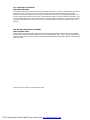 2
2
-
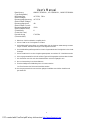 3
3
-
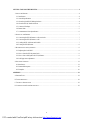 4
4
-
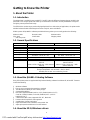 5
5
-
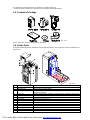 6
6
-
 7
7
-
 8
8
-
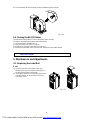 9
9
-
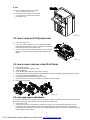 10
10
-
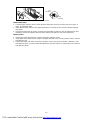 11
11
-
 12
12
-
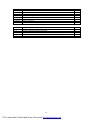 13
13
-
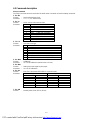 14
14
-
 15
15
-
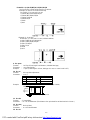 16
16
-
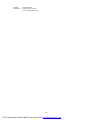 17
17
-
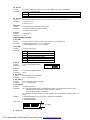 18
18
-
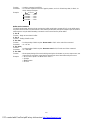 19
19
-
 20
20
-
 21
21
-
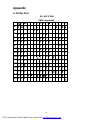 22
22
-
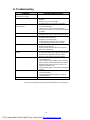 23
23
-
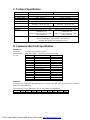 24
24
Godex EZ-2 Manuale utente
- Categoria
- Stampanti per etichette
- Tipo
- Manuale utente
- Questo manuale è adatto anche per
in altre lingue
- English: Godex EZ-2 User manual
Altri documenti
-
Haier BC-110H Manuale utente
-
Intermec EasyCoder 4100 Manuale utente
-
Intermec 3440 Manuale utente
-
Intermec EasyCoder 3400e Manuale utente
-
Intermec EasyCoder 3400e Manuale utente
-
Epson TM-L90 with Peeler Manuale utente
-
Intermec 3400 Manuale utente
-
Tally Dascom DL-210 Guida utente
-
Toshiba Barcode Reader B-SV4D-GS Manuale utente
-
Tally Dascom DL-310 Guida utente