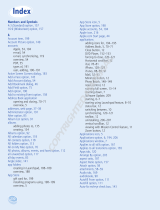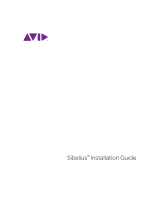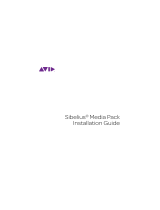La pagina si sta caricando...

5. Ative o U3 Welcome animado ao selecionar “clique aqui” na tela
inicial do U3 Welcome. O programa animado oferece uma breve
descrição do U3 Launchpad. Para emitir o áudio em um idioma
diferente, clique na bandeira correspondente no canto inferior à
direita do U3 Welcome animado.
6. Quando a animação da de boas-vindas terminar, você está pronto
para explorar o U3 Launchpad.
7. Você pode alterar todo o conteúdo do U3 Launchpad para um
idioma diferente selecionando Status and Settings (Status e
, localizado no lado direito do Launchpad. As opções
de idioma são alemão, espanhol, francês, italiano e inglês (Padrão).
8. 8. Para obter instruções detalhadas sobre o U3 Smart Drive,
clique na opção Help and Support (Ajuda e suporte) localizada no
lado direito do Launchpad.
NEDERLANDS
HARDWARE INSTALLEREN
stap1
De U3 Smart Drive installeren
Windows 2000 Service Pack 4 en Windows XP worden ondersteund.
Er zijn geen drivers benodigd.
1. Steek de U3 Smart Drive in een vrije USB-poort. Het U3-station
moet nu met twee stationletters worden weergegeven in My
Computer (Mijn computer). De eerste stationletter is toegewezen
aan de alleen-lezen partitie van de U3 waarop zich
systeembestanden voor de U3 Smart Drive bevinden. De tweede
stationletter wordt toegewezen aan de lees/schrijf partitie
waarop u uw bestanden en folders kunt opslaan. Gegevens
worden eenvoudigweg overgezet met slepen en neerzetten.
2. Als het volgende dialoogvenster wordt weergegeven Figure 1
(Afbeelding 1), selecteert u Cancel(Annuleren) en gaat u verder met
de U3 Launchpad instructies.
Opmerking: om de U3 DataTraveler Smart Drive veilig te verwijderen, klikt u op de
knop Eject rechtsonder in het U3 Launchpad.
stap2
Toegang tot de U3 Smart Drive
1. Nadat de hardware is geïnstalleerd, staat er een U3-pictogram op
de Taakbalk Figure 2 (Afbeelding 2).
2. Als het U3-pictogram niet op de Taakbalk staat, ga dan naar Mijn
computer en dubbelklik op Kingston U3 om de U3 Smart Drive
handmatig uit te voeren.
3. Klik op het U3-pictogram op de Taakbalk voor toegang tot de U3
Launchpad.
4. Het welkomstscherm van de U3 bevat een korte introductie.
5. Door in dit eerste welkomstscherm ‘click here’ te selecteren, gaat
u naar het scherm met een korte beschrijving van het U3
Launchpad. Klik op één van de vlaggetjes rechtsonderin dit
scherm om de door u gewenste taal van de gesproken toelichting
te selecteren.
6. Zodra de U3-animatie is voltooid, kunt u de U3 Launchpad
gebruiken.
7. U kunt alle inhoud van de U3 Launchpad in een andere taal laten
weergeven door Status and Settings te selecteren aan de
rechterkant in de Launchpad. De beschikbare talen zijn Deutsch,
Español, Français, Italiano en English.
8. Klik voor meer informatie over de U3 Smart Drive op Help and
Support aan de rechterkant in de Launchpad.
HECCRBQ
ìëíÄçéÇäÄ ÄèèÄêÄíçéâ óÄëíà
èÂ?‚˚È ¯‡„
ìÒÚ‡Ìӂ͇ U3 DataTraveler Smart Drive
èÓ‰‰Â?ÊË‚‡˛Ú Ò ÒËÒÚÂÏ˚ Windows 2000 Service Pack 4 Ë
Windows XP. Ñ?‡È‚Â?˚ Ì Ú?Â·Û˛ÚÒ.
1. ÇÒÚ‡‚¸Ú U3™ Smart Drive ‚ Ò‚Ó·Ó‰Ì˚È ÔÓ?Ú USB.Ç Ô‡ÔÍÂ
«åÓÈ ÍÓÏÔ¸˛ÚÂ?» ‰ÓÎÊÂÌ ÓÚÓ·?‡ÁËÚ¸Ò Ì‡ÍÓÔËÚÂθ U3 Ò
‰‚ÛÏ Ë̉ÂÍÒ‡ÏË Ì‡ÍÓÔËÚÂÎ. èÂ?‚˚È Ë̉ÂÍÒ Ô?ËÒ‚ÓÂÌ ?
‡Á‰ÂÎÛ Ì‡ÍÓÔËÚÂÎ U3, ‰ÓÒÚÛÔÌÓÏÛ ÚÓθÍÓ ‰Î ˜ÚÂÌË. ùÚÓÚ
?‡Á‰ÂÎ ÒÓ‰Â?ÊËÚ ÒËÒÚÂÏÌ˚ هÈÎ˚ ‰Î U3 DataTraveler
Smart Drive. ÇÚÓ?ÓÈ Ë̉ÂÍÒ Ô?ËÒ‚ÓÂÌ ?‡Á‰ÂÎÛ, ‰ÓÒÚÛÔÌÓÏÛ
‰Î ˜ÚÂÌË Ë Á‡ÔËÒË. ùÚÓÚ ?‡Á‰ÂÎ Ô?‰̇Á̇˜ÂÌ ‰Î ı?‡ÌÂÌË
‚‡¯Ëı ‰‡ÌÌ˚ı Ë Ô‡ÔÓÍ. èÂ?ÂÒ˚Î͇ ‰‡ÌÌ˚ı ÓÒÛ˘ÂÒÚ‚ÎÂÚÒ Ô
?ÓÒÚ˚Ï «ÔÂ?ÂÚ‡ÒÍË‚‡ÌËÂÏ».
2. ÒÎË ÓÚÓ·?‡ÁËÚÒ ÒÎÂ‰Û˛˘Â ‰Ë‡ÎÓ„Ó‚Ó ÓÍÌÓ (ÒÏ. ?ËÒ. 1),
‚˚·Â?ËÚ «éÚÏÂ̇» (Cancel) Ë ÔÂ?ÂȉËÚÂ Í ËÌÒÚ?Û͈ËÏ U3
Launchpad.
è?ËϘ‡ÌËÂ. ÑÎ ·ÂÁÓÔ‡ÒÌÓ„Ó Û‰‡ÎÂÌË U3 DataTraveler Smart Drive
˘ÂÎÍÌËÚ ÍÌÓÔÍÛ «Ç˚·?ÓÒ» (Eject) ‚ ÌËÊÌÂÏ Ô?‡‚ÓÏ Û„ÎÛ ÓÍ̇ U3
Launchpad.
ÇÚÓ?ÓÈ ¯‡„
ÑÓÒÚÛÔ Í ÒËÒÚÂÏÂ U3 Launchpad
1. èÓ ÓÍÓ̘‡ÌËË ÛÒÚ‡ÌÓ‚ÍË ‚ Ô‡ÌÂÎË Á‡‰‡˜ ÓÚÓ·?‡Ê‡ÂÚÒ Á̇˜ÓÍ
«U3» (ÒÏ. ?ËÒ. 2).
2. ÖÒÎË Á̇˜ÓÍ « U3» Ì ÓÚÓ·?‡ÁËÎÒ ‚ Ô‡ÌÂÎË Á‡‰‡˜, ÔÂ?ÂȉËÚ ‚
Ô‡ÔÍÛ «åÓÈ ÍÓÏÔ¸˛ÚÂ?» Ë Á‡ÔÛÒÚËÚ U3 DataTraveler Smart
Drive ‚?Û˜ÌÛ˛, ‰‚‡Ê‰˚ ˘ÂÎÍÌÛ‚ ‰Î ˝ÚÓ„Ó Ï˚¯¸˛ Á̇˜ÓÍ
«Kingston U3».
3. ÑÎ ‰ÓÒÚÛÔ‡ Í ÒËÒÚÂÏ U3 Launchpad ˘ÂÎÍÌËÚ Á̇˜ÓÍ « U3»,
?‡ÒÔÓÎÓÊÂÌÌ˚È ‚ Ô‡ÌÂÎË Á‡‰‡˜. ëÏ.
4. éÚÓ·?‡ÁËÚÒ Ô?˄·¯ÂÌË U3 (U3 Welcome) Ò Í?‡ÚÍËÏ
‚ÒÚÛÔËÚÂθÌ˚Ï Á‡Ï˜‡ÌËÂÏ.
5. ÄÍÚË‚ËÁË?ÛÈÚ ‡ÌËÏË?Ó‚‡ÌÌÓ Ô?˄·¯ÂÌË U3, ˘ÂÎÍÌÛ‚
«click here» (˘ÂÎÍÌËÚ Á‰ÂÒ¸) ̇ ËÒıÓ‰ÌÓÏ ˝Í?‡Ì Ô?
˄·¯ÂÌË U3. ÄÌËÏË?Ó‚‡ÌÌÓ Ô?˄·¯ÂÌË U3 ‚˚‰‡ÒÚ Í?
‡ÚÍÓ ÓÔËÒ‡ÌË ԇÌÂÎË Á‡ÔÛÒ͇ U3. ÖÒÎË ‚˚ Ê·ÂÚ ËÁÏÂÌËÚ¸
Á˚Í ‚ÓÒÔ?ÓËÁ‚Ó‰ËÏÓ„Ó „ÓÎÓÒÓ‚Ó„Ó ÒÓÓ·˘ÂÌË,˘ÂÎÍÌËÚÂ
ÒÓÓÚ‚ÂÚÒÚ‚Û˛˘ËÈ Ù·„ ‚ ÌËÊÌÂÏ Ô?‡‚ÓÏ Û„ÎÛ ‡ÌËÏË?
Ó‚‡ÌÌÓ„Ó Ô?˄·¯ÂÌË U3.
6. èÓ ÓÍÓ̘‡ÌËË ?‡·ÓÚ˚ ‡ÌËÏË?Ó‚‡ÌÌÓ„Ó Ô?˄·¯ÂÌË U3
ÏÓÊÌÓ Ô?ËÒÚÛÔ‡Ú¸ Í ?‡·ÓÚÂ Ò ÒËÒÚÂÏÓÈ U3 Launchpad.
8. Per ulteriori istruzioni su U3 Smart Drive, selezionare Help and
Support (Guida e assistenza) sul lato destro di Launchpad.
PORTUGUÊS
INSTALAÇÃO DO HARDWARE
etapa1
Instalar o U3 Smart Drive
Windows 2000 Service Pack 4 e Windows XP são suportados.
Nenhum driver é necessário.
1. Insira o U3 Smart Drive na porta USB disponível. A unidade U3
deve ser exibida em Meu PC com duas letras. A primeira letra da
unidade será atribuída à partição somente leitura do U3, que
contém arquivos de sistema para o U3 Smart Drive. A segunda
letra da unidade será atribuída à partição de leitura/gravação, na
qual você armazenará seus arquivos e pastas. A transferência de
dados é uma simples operação de arrastar e soltar.
2. Se a seguinte caixa de diálogo for exibida Figure 1 (Figura 1),
selecione Cancel (Cancelar) e prossiga para as instruções do U3
Launchpad.
Observação: Para remover o U3 DataTraveler Smart Drive com segurança, clique no
botão Eject (Ejetar) localizado no canto inferior direito do U3 Launchpad.
etapa2
Acessar o U3 Launchpad
1. Após concluir a instalação do hardware, o ícone U3 aparecerá na
Barra de tarefas Figure 2(Figura 2).
2. Se o ícone U3 não aparecer na Barra de tarefas, acesse o utilitário
Meu PC e clique duas vezes em Kingston U3 para executar
manualmente o U3 Smart Drive.
3. Clique no ícone U3 localizado na Barra de tarefas para acessar o
U3 Launchpad.
4. O U3 Welcome exibirá uma breve apresentação.
7. ÇÒ˛ ËÌÙÓ?χˆË˛, ÓÚÓ·?‡Ê‡ÂÏÛ˛ ÒËÒÚÂÏÓÈ U3 Launchpad,
ÏÓÊÌÓ ÔÂ?‚ÂÒÚË Ì‡ ‰?Û„ÓÈ Á˚Í, ‚˚·?‡‚ ‰Î ˝ÚÓ„Ó ÓÔˆË˛
«ëÓÒÚÓÌËÂ Ë Ì‡ÒÚ?ÓÈÍË» (Status and Settings) Ò Ô?‡‚ÓÈ ÒÚÓ?
ÓÌ˚ ÓÍ̇ Launchpad. åÓÊÌÓ ‚˚·?‡Ú¸ ÒÎÂ‰Û˛˘Ë Á˚ÍË:
ÌÂψÍËÈ (Deutsch), ËÒÔ‡ÌÒÍËÈ ( Español), Ù?‡ÌˆÛÁÒÍËÈ
(Français), ËڇθÌÒÍËÈ (Italiano) Ë ‡Ì„ÎËÈÒÍËÈ (English, ÔÓ
ÛÏÓΘ‡Ì˲).
8. ÑÎ ÔÓÎÛ˜ÂÌË ÔÓ‰?Ó·Ì˚ı ËÌÒÚ?Û͈ËÈ ÔÓ ÒËÒÚÂÏ U3
DataTraveler Smart Drive ˘ÂÎÍÌËÚ ÓÔˆË˛ «ëÔ?‡‚͇ Ë ÔÓ‰‰Â?
Ê͇» (Help and Support) Ò Ô?‡‚ÓÈ ÒÚÓ?ÓÌ˚ ÓÍ̇ Launchpad.
POLSKI
INSTA LACJA SPRZ¢TU
Punktpierwszy
Instalacja nap´du U3 DataTraveler Smart Drive
Wspó∏pracuje z systemem Windows 2000 Service Pack 4
i Windows XP . Sterowniki nie sà potrzebne.
1. W∏ó˝ U3
TM
Smart Drive do portu USB. W katalogu Mój
komputer nap´d U3 jest oznaczony dwiema literami.
Pierwsza oznacza partycj´ „tylko do odczytu” zawierajàcà
pliki systemowe nap´du U3 Smart Drive , a druga partycj´
odczytu / zapisu, na której przechowywane sà pliki i
katalogi u˝ytkownika. Dane przenosi si´ metodà
„przeciàgnij i upuÊç”.
2. Je˝eli na ekranie wyÊwietli si´ okno dialogowe
przedstawione na Rysunku nr 1, wybierz polecenie Cancel i
przejdê do instrukcji menu U3 Launchpad.
Uwaga: Aby bezpiecznie wyjàç nap´d U3 DataTraveler Smart Drive z
portu USB, kliknij na przycisk Eject znajdujàcy si´ w prawym
dolnym rogu menu U3 Launchpad.
3. Click on the U3 icon located in the Taskbar to access the U3
Launchpad.
4. The U3 Welcome will display with a brief introduction.
5. Activate the animated U3 Welcome by selecting “click here” in
the initial U3 Welcome screen. The animated U3 welcome gives a
brief description of the U3 Launchpad. To have the audio emit in
bottom right corner of the animated U3 Welcome.
6. Once the animated U3 Welcome is complete, you are ready to
explore the U3 Launchpad.
7. You can change the entire contents of the U3 Launchpad into a
dierent language by selecting, Status and Settings, located on the
right side of the Launchpad. The language options are Deutsch,
Español, Français, Italiano, and English (Default).
8. For detailed instructions about the U3 DataTraveler smart drive,
please click on the Help and Support option located on the right
side of the Launchpad.
ESP AÑO L
INSTALACIÓN DEL HARDWARE
paso1
Instalación del U3 DataTraveler Smart Drive
Compatible con Windows 2000 Service Pack 4 y Windows XP. No
requiere controladores.
1. Inserte el U3 Smart Drive en un puerto USB La unidad U3 debe
aparecer en My Computer (Mi PC) con dos letras. La primera letra
se asignará a la partición de sólo lectura del U3, que contiene los
archivos de sistema del U3 Smart Drive. La segunda letra se
asignará a la partición de lectura/escritura, que es donde se
almacenan los archivos y carpetas. La transferencia de datos es
una simple operación de arrastrar y colocar.
2. Si aparece el siguiente cuadro de diálogo Figure 1 (Figura 1),
seleccione Cancel (Cancelar) y continúe con las instrucciones del
U3 Launchpad.
Nota: para eliminar con seguridad el U3 DataTraveler Smart Drive, haga clic en el
botón Eject (Expulsar) ubicado en el ángulo inferior derecho del U3 Launchpad.
paso2
Acceso al U3 Launchpad
1
de U3 en la Barra de tareas Figure 2(Figura 2).
2. Si no aparece el icono de U3 en la Barra de tareas, ingrese a Mi PC
y haga doble clic en Kingston U3 para ejecutar el U3 Smart Drive
de forma manual.
3. Haga clic en el icono de U3 ubicado en la Barra de tareas para
acceder al U3 Launchpad.
4. Aparecerá el mensaje de bienvenido a U3 con una breve
introducción.
5. Active el mensaje animado U3 de bienvenido con seleccionar
“haga clic aquí” en la pantalla inicial de Bienvenido a U3. El
mensaje animado de bienvenido a U3 brinda una breve
descripción del U3 Launchpad. Para que el audio se emita en un
idioma diferente, haga clic sobre la bandera correspondiente en el
extremo inferior derecho de la ventana de bienvenida de U3.
Launchpad.
7. Puede cambiar el idioma de todos los contenidos del U3
Launchpad a través de
ubicado sobre la derecha del Launchpad. Los idiomas disponibles
son alemán, español, francés, italiano e inglés.
8. Si desea instrucciones detalladas sobre el U3 Smart Drive, haga
clic en la opción Help and Support (Ayuda y asistencia) ubicada
sobre la derecha del Launchpad.
DEUTSCH
HARDWARE INSTALLATION
schritt1
Den U3 Smart Drive installieren
Windows 2000 Service Pack 4 und Windows XP werden unterstützt.
Treiber sind nicht erforderlich.
1. Stecken Sie den U3 Smart Drive in einen verfügbaren USB-Port
ein. Der U3 Drive sollte unter Arbeitsplatz mit zwei
Laufwerkbuchstaben angezeigt werden. Der erste
Laufwerkbuchstabe wird dem schreibgeschützten Teil von U3
zugewiesen. Dieser enthält die Systemdateien für den U3 Smart
Drive. Der zweite Laufwerkbuchstabe wird dem Lesen
/Schreiben-Teil zugewiesen, wo Sie Ihre Dateien und Ordner
speichern. Die Datenübertragung erfolgt ganz einfach durch Drag
& Drop.
2. Falls das folgende Dialogfeld erscheint Figure 1 (Abb. 1), wählen Sie
Abbrechen und fahren mit der Anleitung für den U3 Launchpad fort.
Anmerkung: Zum sicheren Entfernen des U3 DataTraveler Smart Drive klicken Sie
bitte auf die Auswurftaste in der unteren rechten Ecke des U3 Launchpad.
schritt2
Auf U3 Launchpad zugreifen
1. Nach beendeter Hardware-Installation erscheint ein U3-Symbol
in der Taskleiste Figure 2 (Abb. 2).
2. Falls das U3-Symbol nicht in der Taskleiste erscheint, rufen Sie den
„Arbeitsplatz“ auf und doppelklicken Sie auf Kingston U3, um den
U3 Smart Drive manuell zu starten.
3. Klicken Sie auf das U3-Symbol in der Taskleiste für denZugri auf
den U3 Launchpad.
4. Das U3-Begrüßungsfenster wird angezeigt.
5. Aktivieren Sie die animierte U3-Begrüßung, indem Sie auf das
Begrüßungsfenster klicken. Die animierte Begrüßung gibt Ihnen
eine kurze Beschreibung zum U3-Launch Pad. Für eine
ENGLISH
HARDWARE INSTALLATION
step1
Install the U3 DataTraveler smart drive
Windows 2000 Service Pack 4 and Windows XP are supported. No
drivers are required.
1. Insert the U3™ smart drive into an available USB port. The U3
drive should appear in My Computer with two drive letters. The
letter will be assigned to the
read/write partition, which
is where you will store
transfer is a simple drag-
and-drop operation.
2. If the following dialog box
appears (Figure 1), select
Cancel and proceed to the
U3 Launchpad instructions.
Note: To safely remove the U3
DataTraveler smart drive, please click
on the Eject button located at the
bottom right corner of the U3
Launchpad.
step2
Access the U3 Launchpad
1. After the hardware installation
is complete, the U3 icon will
appear in the Taskbar (Figure 2).
2. If the U3 icon does not appear in the Taskbar, you can access the
My Computer utility and double-click on the Kingston U3 to
manually run the U3 DataTraveler smart drive.
Figure 1
Figure 2
Audio-Führung in verschiedenen Sprachen klicken Sie auf die
entsprechende Flagge in der rechten Ecke der animierten
U3-Begrüßung.
6. Sobald die U3-Begrüßung beendet ist, können Sie mit dem U3
Launchpad arbeiten.
7. Sie können den gesamten Inhalt des U3 Launchpad in einer
anderen Sprache aufrufen, indem Sie Status and Settings„Status und
Einstellungen“ an der rechten Seite des Launchpad wählen. Die
verfügbaren Sprachen sind Deutsch, Spanisch, Französisch,
Italienisch und Englisch.
8. Für detaillierte Anleitungen zum U3 Smart Drive klicken Sie bitte
auf die Option Help and Support„Hilfe und Support“ an der
rechten Seite des Launchpad.
FRANÇAIS
INSTALLATION DU MATÉRIEL
1ère étape
Installation du lecteur Smart U3
Windows 2000 Service Pack 4 et Windows XP sont pris en charge.
Aucun pilote n’est requis.
1. Insérez le lecteur Smart U3 dans un port USB libre. Le lecteur U3
Poste de travail, et correspondre à deux
lettres de lecteur distinctes. La première sera attribuée à la partie
lecteur Smart U3. La seconde sera attribuée à la partie
lecture/écriture, que vous utiliserez pour y enregistrer vos
simple opération cliquer/glisser.
2. Si le dialogue suivant apparaît (Figure 1), sélectionnez Annuler et
continuez avec les instructions du Launchpad U3.
Remarque : Pour retirer le lecteur DataTraveler Smart U3 en toute sécurité, cliquez sur
le bouton Éjecter situé en bas à droite dans la fenêtre du Launchpad U3.
2ème étape
Accéder au Launchpad U3
1. Après avoir complété l’installation, l’icône U3 apparaîtra dans la
barre de tâches (Figure 2).
2. Si l’icône U3 n’apparaît pas dans la barre de tâches, cliquez sur
Poste de travail et double-cliquez sur Kingston U3 pour lancer
manuellement le lecteur Smart U3.
3. Cliquez sur l’icône U3 dans la barre des tâches pour accéder au
Launchpad U3.
brève introduction.
5. Activez l’animation de bienvenue U3 en sélectionnant «cliquez ici»
dans la fenêtre de bienvenue U3. L’animation U3 vous fournira une
brève description de la rampe de lancement U3. Si vous désirez
obtenir la bande son dans une autre langue, cliquez sur le drapeau
correspondant, situé en bas à droite de l’animation.
6. Une fois l’animation terminée, vous pourrez explorer le
Launchpad U3.
7. Vous pouvez changer la langue de tous les contenus du Launchpad
U3 en sélectionnant État et Paramètres situé du côté droit du
Launchpad. Vous aurez alors le choix entre allemand, espagnol,
français, italien et anglais.
8. Pour des instructions détaillées à propos du lecteur Smart U3,
cliquez sur l’option Aide et support, sur le côté droit du
Launchpad.
ITALIANO
INSTALLAZIONE HARDWARE
passo1
Installare U3 Smart Drive
Sono supportati Windows 2000 Service Pack 4 e Windows XP.
Non è necessario installare alcun driver.
1. Inserire U3 Smart Drive in una porta USB disponibile. L'unità U3
appare in Risorse del computer ed è rappresentata da due lettere di
unità. La prima lettera viene assegnata alla partizione di sola
seconda lettera viene assegnata alla partizione di lettura/scrittura,
dati avviene semplicemente con un'operazione di trascinamento.
Cancel (Figura 1),
selezionare Annulla e attenersi alle istruzioni visualizzate in U3
Launchpad.
Nota: per rimuovere l'unità U3 DataTraveler Smart Drive, fare clic sul pulsante Espelli
nell'angolo inferiore sinistro di U3 Launchpad.
passo2
Accedere a U3 Launchpad
1. Al termine dell'installazione hardware, l'icona U3 compare nella
barra delle applicazioni Figure 2(Figura 2).
2. Se l'icona U3 non dovesse essere visibile nella barra delle
applicazioni, selezionare Risorse del computer e fare doppio clic su
Kingston U3 per eseguire U3 Smart Drive.
3. Fare clic sull'icona U3 nella barra delle applicazioni per avviare U3
Launchpad.
4. Verrà visualizzata la schermata introduttiva U3 con una breve
presentazione.
5. Attivare l'introduzione animata U3 selezionando “Fai clic qui”
nella schermata introduttiva. L'introduzione animata U3 ore una
breve descrizione del pannello di avvio U3. Per ascoltare l'audio in
una lingua dierente, fare clic sulla bandiera corrispondente in
basso a destra nell'introduzione animata U3.
procedere all'uso di U3 Launchpad.
7. Per visualizzare il contenuto di U3 in una lingua diversa,
selezionare Status and Settings (Stato e impostazioni) sul lato destro
di Launchpad. Le lingue disponibili sono: tedesco, spagnolo,
francese, italiano e inglese.
1/1