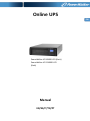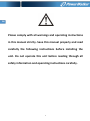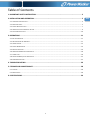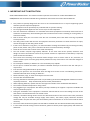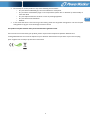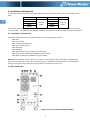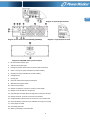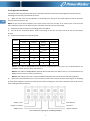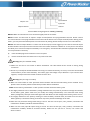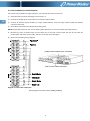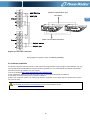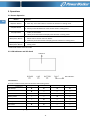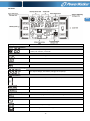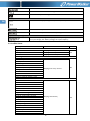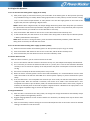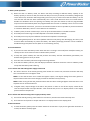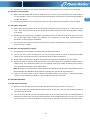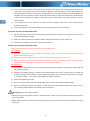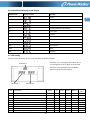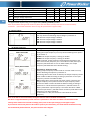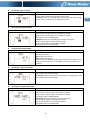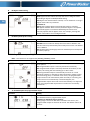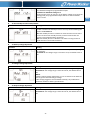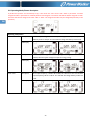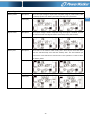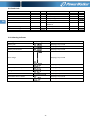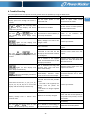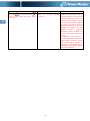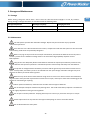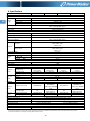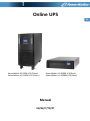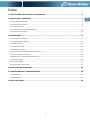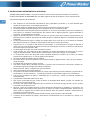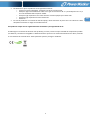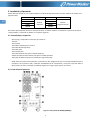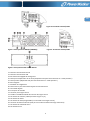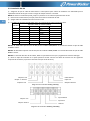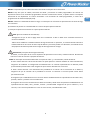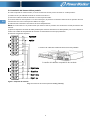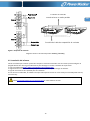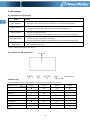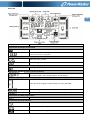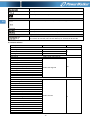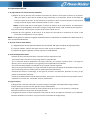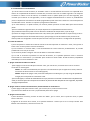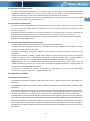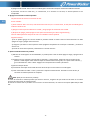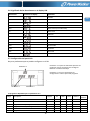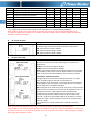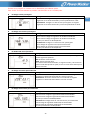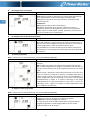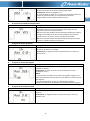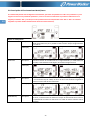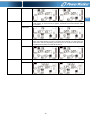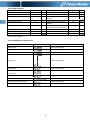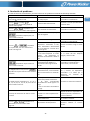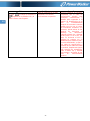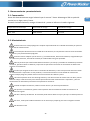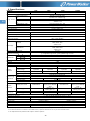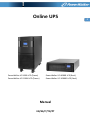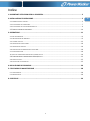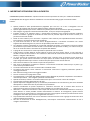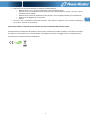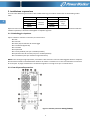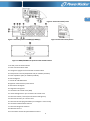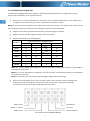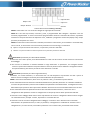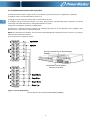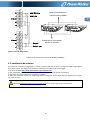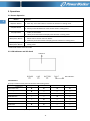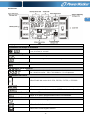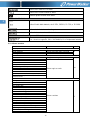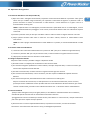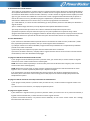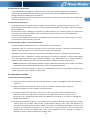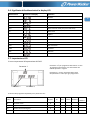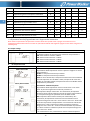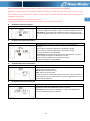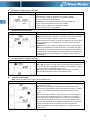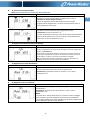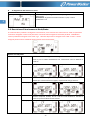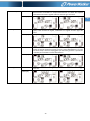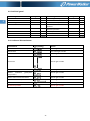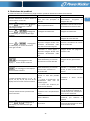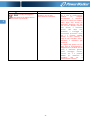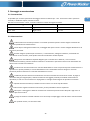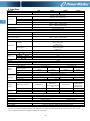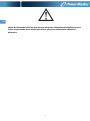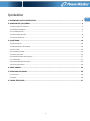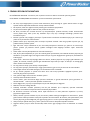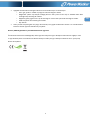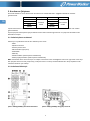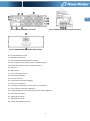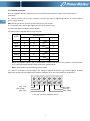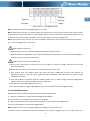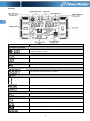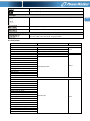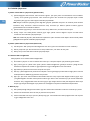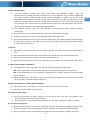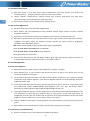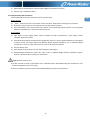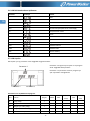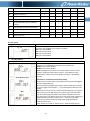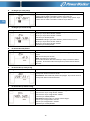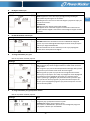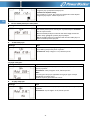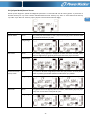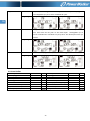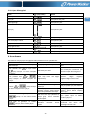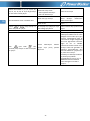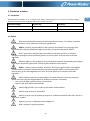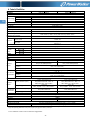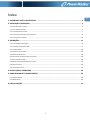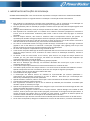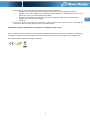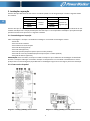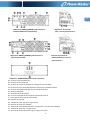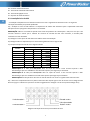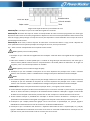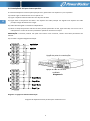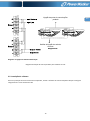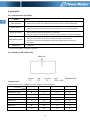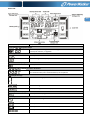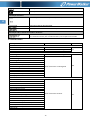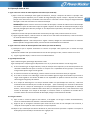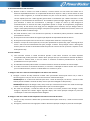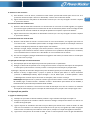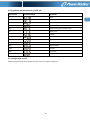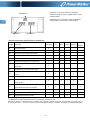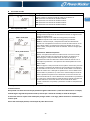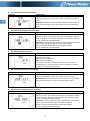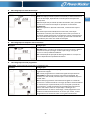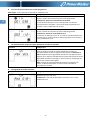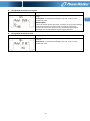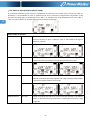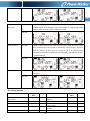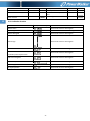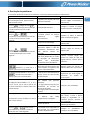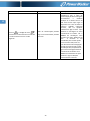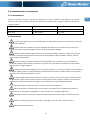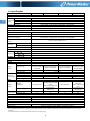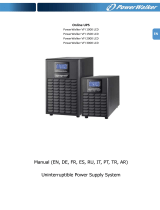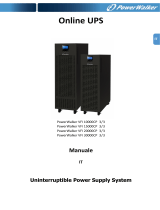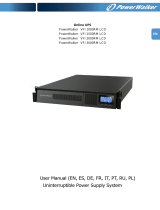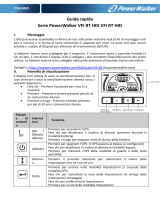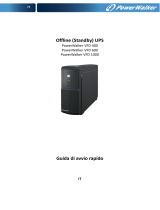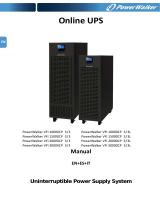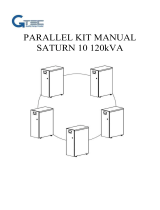PowerWalker BP for VFI 6000R LCD Manuale del proprietario
- Categoria
- Gruppi di continuità (UPS)
- Tipo
- Manuale del proprietario
Questo manuale è adatto anche per

EN
Online UPS
PowerWalker VFI 6000R LCD (Rack)
PowerWalker VFI 10000R LCD
(Rack)
Manual
EN/ES/IT/TR/PT

1
EN
Please comply with all warnings and operating instructions
in this manual strictly. Save this manual properly and read
carefully the following instructions before installing the
unit. Do not operate this unit before reading through all
safety information and operating instructions carefully.

2
EN
Table of Contents
1. IMPORTANT SAFETY INSTRUCTION ............................................................................................. 3
2. INSTALLATION AND OPERATION.................................................................................................. 5
2-1. UNPACKING AND INSPECTION .............................................................................................................................................. 5
2-2. REAR PANEL VIEW ............................................................................................................................................................. 5
2-3. SINGLE UPS INSTALLATION.................................................................................................................................................. 7
2-4. UPS INSTALLATION FOR PARALLEL SYSTEM ............................................................................................................................. 9
2-5. SOFTWARE INSTALLATION.................................................................................................................................................. 10
3. OPERATIONS ............................................................................................................................ 11
3-1. BUTTON OPERATION ........................................................................................................................................................ 11
3-2. LED INDICATORS AND LCD PANEL ...................................................................................................................................... 11
3-3. AUDIBLE ALARM ............................................................................................................................................................. 13
3-4. SINGLE UPS OPERATION .................................................................................................................................................. 14
3-5. PARALLEL OPERATION ...................................................................................................................................................... 16
3-6. ABBREVIATION MEANING IN LCD DISPLAY ........................................................................................................................... 18
3-7. LCD SETTING ................................................................................................................................................................. 18
3-8. OPERATING MODE/STATUS DESCRIPTION ............................................................................................................................ 23
3-10. WARNING INDICATOR .................................................................................................................................................... 25
4. TROUBLE SHOOTING................................................................................................................. 26
5. STORAGE AND MAINTENANCE .................................................................................................. 28
5-1. STORAGE ....................................................................................................................................................................... 28
5-2. MAINTENANCE ............................................................................................................................................................... 28
6. SPECIFICATIONS ........................................................................................................................ 29

3
EN
1. IMPORTANT SAFETY INSTRUCTION
SAVE THESE INSTRUCTIONS – This manual contains important instructions for models PowerWalker VFI
6000/1000 LCD that should be followed during installation and maintenance of the UPS and batteries.
This product is specially designed for PCs and it is not recommended for use in any life-supporting system
and other specific important equipment.
This equipment can be operated by any individual with no previous training.
Do not plug household appliances such as hair dryers to UPS receptacles.
This unit intended for installation in a controlled environment (temperature controlled, indoor area free of
conductive contaminants). Avoid installing the UPS in locations where there is standing or running water, or
excessive humidity.
Risk of electric shock, do not remove cover. No user serviceable parts inside. Refer servicing to qualified
service personnel.
The utility power outlet shall be near the equipment and easily accessible. To isolate UPS from AC input,
remove the plug from the utility power outlet.
If UPS is to be stored for a long time, it is recommended to recharge the batteries (by connecting the utility
power to UPS, switch “ON”), once a month for 24 hours to avoid a full battery discharge.
Please do not use the UPS in excess of the rated load capacity.
The UPS contains one/two large-capacity batteries. So the shell shall not be opened, otherwise such
dangers as electric shock will be caused. If any internal overhaul or replacement of the battery is required,
please contact the distributor.
The internal short circuiting of the UPS will lead to dangers such as electric shock or fire, therefore, no
water containers (such as a water glass) shall be placed on the top of the UPS so as to avoid such dangers as
electric shock.
Do not dispose of battery or batteries in a fire. The battery may explode.
Do not open or mutilate the battery or batteries. Released electrolyte is harmful to the skin and eyes. It
may be toxic.
Icon Φ on the rating label stands for phase symbol.
A battery can present a risk of electrical shock and high short circuit current. The following precautions
should be observed when working on batteries :
Remove watches, rings, or other metal objects from the hand.
Use tools with insulated handles.
Servicing of batteries should be performed or supervised by personnel knowledgeable of batteries and the
required precautions. Keep unauthorized personnel away from batteries.
When replacing batteries, replace with the same type and number of the sealed lead-acid batteries.
The maximum ambient temperature rating is 40°C.
This pluggable type A equipment with battery already installed by the supplier is operator installable and
may be operated by laymen.
During the installation of this equipment it should be assured that the sum of the leakage currents of the
UPS and the connected loads does not exceed 3.5mA.
Attention, hazardous through electric shock. Also with disconnection of this unit from the mains, hazardous
voltage still may be accessible through supply from battery. The battery supply should be therefore
disconnected in the plus and minus pole of the battery when maintenance or service work inside the UPS is
necessary.
The mains socket outlet that supplies the UPS shall be installed near the UPS and shall be easily accessible.
In case smoke is found coming out from the device, please cut off the power supply quickly and contact the
distributor.

4
EN
Do not keep or use this product in any of the following environments:
o Any area with combustible gas, corrosive substance or heavy dust.
o Any area with extraordinarily high or low temperature (above 40˚C or below 0˚C) and humidity of
more than 90%.
o Any area exposed to direct sunshine or near any heating apparatus.
o Any area with serious vibrations.
o Outdoor.
In the event that there is fire occurring in the vicinity, please use dry-power extinguishers. The use of liquid
extinguishers may give rise to the danger of electric shock.
This product complies with the safety and environmental regulations in EU.
If the time arises to throw away your product, please recycle all the components possible. Batteries and
rechargeable batteries are not to be disposed in your domestic waste! Please recycle them at your local recycling
point. Together we can help to protect the environment.

5
EN
2. Installation and Operation
There are two different types of online UPS: standard and long-run models. Please refer to the following model
table.
Model
Type
Model
Type
6000
Standard
model
6000L
Long-run
model
10000
10000L
6000R
6000RL
10000R
10000RL
We also offer optional parallel function for these two types by request. The UPS with parallel function is called as
“Parallel model”. We have described detailed installation and operation of Parallel Model in the following chapter.
2-1. Unpacking and Inspection
Unpack the package and check the package contents. The shipping package contains:
● One UPS
● One user manual
● One monitoring software CD
● One RS-232 cable (option)
● One USB cable
● One EPO plug
● One parallel cable (only available for parallel model)
● One share current cable (only available for parallel model)
● One battery cable (only available for long-run model)
NOTE: Before installation, please inspect the unit. Be sure that nothing inside the package is damaged during
transportation. Do not turn on the unit and notify the carrier and dealer immediately if there is any damage or
lacking of some parts. Please keep the original package in a safe place for future use.
2-2. Rear Panel View
Diagram 1: Rear Panel Overlook 6000(L)/10000(L)

6
EN
Diagram 2: Input/Output Terminal
Diagram 3: Rear Panel Overlook 6000R(L)/10000R(L) Diagram 4: Input/Output Terminal
Diagram 5: 6KR/10KR battery pack rear panel
1. RS-232 communication port
2. USB communication port
3. Emergency power off function connector (EPO connector)
4. Share current port (only available for parallel model)
5. Parallel port (only available for parallel model)
6. Intelligent slot
7. Cooling fan
8. External maintenance bypass switch port
9. Maintenance bypass switch
10. Input circuit breaker
11. Output receptacles: connect to mission-critical loads
12. Output circuit breaker for receptacles
13. Input/Output terminal (Refer to Diagram 2 & 4 for the details)
14. Output terminal: connect to mission-critical loads
15. Programmable output terminal: connect to non-critical loads
16. External battery connector (only available for Long-run model)
17. Utility input terminal
18. Grounding terminal
19. Battery pack output circuit breaker

7
EN
2-3. Single UPS Installation
Installation and wiring must be performed in accordance with the local electric laws/regulations and execute the
following instructions by professional personnel.
1) Make sure the mains wire and breakers in the building are enough for the rated capacity of UPS to avoid the
hazards of electric shock or fire.
NOTE: Do not use the wall receptacle as the input power source for the UPS, as its rated current is less than the
UPS’s maximum input current. Otherwise the receptacle may be burned and destroyed.
2) Switch off the mains switch in the building before installation.
3) Turn off all the connected devices before connecting to the UPS and then switch off the internal output
breaker.
4) Prepare wires based on the following table:
Model
Wiring spec (AWG)
Input
Output
Battery
Ground
6000
10
10
10
6000L
10
10
10
10
10000
8
8
8
10000L
8
8
8
8
6000R
10
10
10
6000RL
10
10
10
10
10000R
8
8
8
10000RL
8
8
8
8
NOTE 1: The cable for 6000/6000L should be able to withstand over 40A current. It is recommended to use
10AWG or thicker wire for safety and efficiency.
NOTE 2: The cable for 10000/10000L should be able to withstand over 63A current. It is recommended to use
8AWG or thicker wire for safety and efficiency.
NOTE 3: The selections for color of wires should be followed by the local electrical laws and regulations.
5) Remove the terminal block cover on the rear panel of UPS. Then connect the wires according to the following
terminal block diagrams: (Connect the earth wire first when making wire connection. Disconnect the earth wire last
when making wire disconnection!)
Terminal Block wiring diagram of 6000(L)/10000(L)
Input Neutral
Input Line
Output 2 Neutral
Output 2 Line
Output 1 Neutral
Output 1 Line

8
EN
Terminal Block wiring diagram for 6000R(L)/10000R(L)
NOTE 1: Make sure that the wires are connected tightly with the terminals.
NOTE 2: There are two kinds of outputs: output terminal/outlets and programmable terminal. Please connect
non-critical devices to the programmable terminal and critical devices to the output terminal/outlets. During power
failure, you may extend the backup time to critical devices by setting shorter backup time for non-critical devices.
NOTE 3: The internal output breaker is used to cut off the output, but we suggest you to install an external output
breaker between the output terminal and the load. This breaker should be installed in an easy access area which
will allow you to cut off the output immediately in an emergency. And the breaker should be equipped with leakage
current protection if necessary.
6) Insert the EPO plug into the EPO slot on the rear panel.
7) Put the terminal block cover back to the rear panel of the UPS.
Warning: (Only for standard model)
● Make sure the UPS is not turned on before installation. The UPS should not be turned on during wiring
connection.
● Do not try to modify the standard model to the long-run model. Particularly, do not try to connect the standard
internal battery to the external battery. The battery type and voltage may be different. If you connect them
together, it maybe causes the hazard of electric shock or fire!
Warning: (Only for long-run model)
● Make sure a DC breaker or other protection device between UPS and external battery pack is installed. If not,
please install it carefully. Switch off the battery breaker before installation.
NOTE: Set the battery pack breaker in “OFF” position and then install the battery pack.
● Give highly attention to the rated battery voltage marked on the rear panel. If you want to change the numbers
of the battery pack, please make sure you modify the setting simultaneously. The connection with wrong
battery voltage may cause permanent damage of the UPS. Make sure the voltage of the battery pack is correct.
● Give highly attention to the polarity marking on external battery terminal block, and make sure the correct
battery polarity is connected. Wrong connection may cause permanent damage of the UPS.
● Make sure the protective earth ground wiring is correct. The wire current spec, color, position, connection and
conductance reliability should be checked carefully.
● Make sure the utility input & output wiring is correct. The wire current spec, color, position, connection and
conductance reliability should be checked carefully. Make sure the L/N site is correct, not reverse and
short-circuited.
Input Neutral
Input Line
Ground
Output Line
Output Neutral

9
EN
2-4. UPS Installation for Parallel System
If the UPS is only available for single operation, you may skip this section to the next.
1) Install and wires the UPSs according to the section 2-3.
2) Connect the output wires of each UPS to an external output breaker.
3) Connect all external output breakers to a major output breaker. Then this major output breaker will directly
connect to the loads.
4) Each UPS is connected to an independent battery pack.
NOTE: The parallel system can not use one battery pack. Otherwise, it will cause system permanent failure.
5) Remove the cover of parallel share current cable port on the UPS, connect each UPS one by one with the
parallel cable and share current cable, and then screw the cover back again.
6) Refer to the following wiring diagram:
Diagram 1: Power cable connection
Wiring diagram of parallel system 6000(L)/10000(L)
Parallel communication port connection
Share current cable connection

10
EN
Diagram 2: Power cable connection
Wiring diagram of parallel system for 6000R(L)/10000R(L)
2-5. Software Installation
For optimal computer system protection, install UPS monitoring software to fully configure UPS shutdown. You may
insert provided CD into CD-ROM to install the monitoring software. If not, please follow steps below to download
and install monitoring software from the internet:
1. Go to the website http://www.powerwalker.com/software.html
2. Click ViewPower software icon and then choose your required OS to download the software.
3. Follow the on-screen instructions to install the software.
4. When your computer restarts, the monitoring software will appear as an orange plug icon located in the system
tray, near the clock.
Diagram 4
Parallel communication port
connection
Share current cable connection
Check www.powerwalker.com/viewpower.html for latest software version.

11
EN
3. Operations
3-1. Button Operation
Button
Function
ON/Enter Button
Turn on the UPS: Press and hold the button more than 0.5s to turn on the UPS.
Enter Key: Press this button to confirm the selection in setting menu.
OFF/ESC Button
Turn off the UPS: Press and hold the button more than 0.5s to turn off the UPS.
Esc key: Press this button to return to last menu in setting menu.
Test/Up Button
Battery test: Press and hold the button more than 0.5s to test the battery while in AC
mode, or CVCF mode.
UP key: Press this button to display next selection in setting menu.
Mute/Down Button
Mute the alarm: Press and hold the button more than 0.5s to mute the buzzer.
Please refer to section 3-4-9 for details.
Down key: Press this button to display previous selection in setting menu.
Test/Up +
Mute/Down Button
Press and hold the two buttons simultaneous more than 1s to enter/escape the
setting menu.
* CVCF mode means converter mode.
3-2. LED Indicators and LCD Panel
LED Indicators:
There are 4 LEDs on front panel to show the UPS working status:
Mode LED
Bypass
Line
Battery
Fault
UPS Startup
●
●
●
●
Bypass mode
●
○
○
○
AC mode
○
●
○
○
Battery mode
○
○
●
○
CVCF mode
○
●
○
○
Battery Test
●
●
●
○
ECO mode
●
●
○
○
Fault
○
○
○
●
Note: ● means LED is lighting, and ○ means LED is faded.
LCD panel
LED indicators

12
EN
LCD Panel:
Display
Function
Backup time information
Indicates battery discharge time in numbers.
H: hours, M: minutes, S: seconds
Fault information
Indicates that the warning and fault occurs.
Indicates the fault codes, and the codes are listed in details in section 3-9.
Mute operation
Indicates that the UPS alarm is disabled.
Output & Battery voltage information
Indicates the output voltage, frequency or battery voltage.
Vac: output voltage, Vdc: battery voltage, Hz: frequency
Load information
Indicates the load level by 0-25%, 26-50%, 51-75%, and 76-100%.
Indicates overload.
Indicates the load or the output is short.
Programmable output information
Indicates that the programmable outputs are working.
Mode operation information
Indicates the UPS connects to the mains.
Indicates the battery is working.
Indicates the bypass circuit is working.

13
EN
Indicates the ECO mode is enabled.
Indicates the Inversor circuit is working.
Indicates the output is working.
Battery information
Indicates the Battery capacity by 0-25%, 26-50%, 51-75%, and 76-100%.
Indicates the battery is not connected.
Indicates low battery level and low battery voltage.
Input & Battery voltage information
Indicates the input voltage or frequency or battery voltage.
Vac: Input voltage, Vdc: battery voltage, Hz: input frequency
3-3. Audible Alarm
Description
Buzzer status
Muted
UPS status
Bypass mode
Beeping once every 2 minutes
Yes
Battery mode
Beeping once every 4 seconds
Fault mode
Beeping continuously
Warning
Overload
Beeping twice every second
No
Low battery
Beeping once every second
Battery unconnected
Over charge
EPO enable
Fan failure/Over temperature
Charger failure
IP fuse broken
Overload 3 times in 30min
EPO status
Cover of maintain switch is open
Fault
Bus start failure
Beeping continuously
Yes
Bus over
Bus under
Bus unbalance
Bus short circuited
Inversor soft start failure
High Inversor voltage
Low Inversor voltage
Inversor output short circuited
Negative power fault
Battery SCR short circuited
Inversor relay short circuited
Battery voltage loss
Parallel communication failure
Parallel output current unbalance
Over temperature
CPU communication failure
Overload

14
EN
3-4. Single UPS Operation
1. Turn on the UPS with utility power supply (in AC mode)
1) After power supply is connected correctly, set the breaker of the battery pack at “ON” position (the step
only available for long-run model). When setting input breaker at “ON” position, the fan will start running.
Then, set the internal output breaker at “ON” position. The UPS will supply power to the loads via the
bypass. Now, the UPS is operating in Bypass mode.
NOTE 1: When UPS is in Bypass mode, the output voltage will directly power from utility after you switch on
the input breaker and internal output breaker. In Bypass mode, the load is not protected by UPS. To protect
your precious devices, you should turn on the UPS. Refer to next step.
2) Press and hold the “ON” button for 0.5s to turn on the UPS and the buzzer will beep once.
3) A few seconds later, the UPS will enter to AC mode. If the utility power is abnormal, the UPS will operate
in Battery mode without interruption.
NOTE: When the UPS is running out battery, it will shut down automatically at Battery mode. When the
utility power is restored, the UPS will auto restart
2. Turn on the UPS without utility power supply (in Battery mode)
1) Make sure that the breaker of the battery pack is at “ON” position (only for long-run model).
2) Press and hold the “ON” button for 0.5s to turn on the UPS, and the buzzer will beep once.
3) A few seconds later, the UPS will be turned on and enter to Battery mode.
3. Connect devices to UPS
After the UPS is turned on, you can connect devices to the UPS.
1) Turn on the UPS first and then switch on the devices one by one, the LCD panel will display total load level.
2) If it is necessary to connect the inductive loads such as a printer, the in-rush current should be calculated
carefully to see if it meets the capacity of the UPS, because the power consumption of this kind of loads is
too big.
3) If the UPS is overload, the buzzer will beep twice every second.
4) When the UPS is overload, please remove some loads immediately. It is recommended to have the total
loads connected to the UPS less than 80% of its nominal power capacity to prevent overload for system
safety.
5) If the overload time is over acceptable time listed in spec at AC mode, the UPS will automatically transfer
to Bypass mode. After the overload is removed, it will return to AC mode. If the overload time is over
acceptable time listed in spec at Battery mode, the UPS will become fault status. At this time, if bypass is
enabled, the UPS will power to the load via bypass. If bypass function is disabled or the input power is not
within bypass acceptable range, it will cut off output directly.
4. Charge the batteries
1) After the UPS is connected to the utility power, the charger will charge the batteries automatically except
in Battery mode or during battery self-test.
2) Suggest charging batteries at least 10 hours before use. Otherwise, the backup time may be shorter than
expected time.
3) make sure the battery numbers setting on the control board (Please refer to the section 3-4-12 for detailed
setting) is consistent to real connection.

15
EN
5. Battery mode operation
1) When the UPS is in Battery mode, the buzzer will beep according to different battery capacity. If the
battery capacity is more than 25%, the buzzer will beep once every 4 seconds; If the battery voltage drops
to the alarm level, the buzzer will beep quickly (once every sec) to remind users that the battery is at low
level and the UPS will shut down automatically soon. Users could switch off some non-critical loads to
disable the shutdown alarm and prolong the backup time (the UPS would cut off the programmable
output terminal automatically when the programmable timer function is enabled). If there is no more load
to be switched off at that time, you have to shut down all loads as soon as possible to protect the devices
or save data. Otherwise, there is a risk of data loss or load failure.
2) In Battery mode, if buzzer sound annoys, users can press the Mute button to disable the buzzer.
3) The backup time of the long-run model depends on the external battery capacity.
4) The backup time may vary from different environment temperature and load type.
5) When setting backup time for 16.5 hours (default value from LCD panel), after discharging 16.5 hours, UPS
will shut down automatically to protect the battery. This battery discharge protection can be enabled or
disabled through LCD panel control. (Refer to 3-7 LCD setting section)
6. Test the batteries
1) If you need to check the battery status when the UPS is running in AC mode/CVCF mode/ECO mode, you
could press the “Test” button to let the UPS do battery self-test.
2) To keep the system reliable, the UPS will perform the battery self-test automatically periodically. The
default setting period is once per week.
3) Users also can set battery self-test through monitoring software.
4) If the UPS is at battery self-test, the LCD display and buzzer indication will be the same as at Battery mode
except that the battery LED is flashing.
7. Turn off the UPS with utility power supply in AC mode
1) Turn off the Inversor of the UPS by pressing “OFF” button for at least 0.5s, and then the buzzer will beep
once. The UPS will turn into Bypass mode.
NOTE 1: If the UPS has been set to enable the bypass output, it will bypass voltage from utility power to
output sockets and terminal even though you have turned off the UPS (Inversor).
NOTE 2: After turning off the UPS, please be aware that the UPS is working at Bypass mode and there is risk
of power loss for connected devices.
2) In Bypass mode, output voltage of the UPS is still present. In order to cut off the output, switch off the
internal output breaker and input breaker. A few seconds later, there is no display shown on the display
panel and UPS is complete off.
8. Turn off the UPS without utility power supply in Battery mode
1) Turn off the UPS by pressing “OFF” button for at least 0.5s, and then the buzzer will beep once.
2) Then UPS will cut off power to output and there is no display shown on the display panel.
9. Mute the buzzer
1) To mute the buzzer, please press the “Mute” button for at least 0.5s. If you press it again after the buzzer is
muted, the buzzer will beep again.

16
EN
2) Some warning alarms can’t be muted unless the error is fixed. Please refer to section 3-3 for the details.
10. Operation in warning status
1) When Fault LED flashes and the buzzer beeps once every second, it means that there are some problems
for UPS operation. Users can get the fault code from LCD panel. Please check the trouble shooting table in
chapter 4 for details.
2) Some warning alarms can’t be muted unless the error is fixed. Please refer to section 3-3 for the details.
11. Operation in Fault mode
1) When Fault LED illuminates and the buzzer beeps continuously, it means that there is a fatal error in the
UPS. Users can get the fault code from display panel. Please check the trouble shooting table in chapter
4 for details.
2) Please check the loads, wiring, ventilation, utility, battery and so on after the fault occurs. Don’t try to turn
on the UPS again before solving the problems. If the problems can’t be fixed, please contact the
distributor or service people immediately.
3) For emergency case, please cut off the connection from utility, external battery, and output immediately to
avoid more risk or danger.
12. Operation of changing battery numbers
1) This operation is only available for professional or qualified technicians.
2) Turn off the UPS. If the load couldn’t be cut off, you should remove the cover of maintenance bypass
switch on the rear panel and turn the maintenance switch to “BPS” position first.
3) Switch off the input breaker, and switch off the battery breaker (only available for long-run model).
4) Remove the cabinet, and then modify the jumper on the control board to set the battery numbers (refer to
NOTE below). Then disconnect battery wire for standard model and modify the battery pack carefully.
After complete the changes, put the cabinet back.
NOTE: JP1 setting on the control board: please shorts the Pin5 & Pin6 and Pin7 & Pin8 for 20 pcs batteries; shorts
the Pin5 & Pin6 or Pin7 & Pin8 for 19 pcs batteries; and keeps every pin open for 18 pcs batteries.
5) Switch on the input breaker and the UPS will enter Bypass mode. If the UPS is in maintenance Bypass
mode, turn the maintenance switch to “UPS” position and then turn on the UPS.
3-5. Parallel Operation
1. Parallel system connection
1) Make sure all of the UPSs are parallel models, and follow the wiring instruction in section 2-3.
2) Turn off the input and internal/external output breakers of each UPS, and turn off the battery breaker if
the UPS is long-run model.
3) Turn on the input breaker and internal output breaker of the each UPS and measure the voltage difference
between the output line1 of each UPS with multimeter. If the voltage difference is less than 1V, it means
all connections are correct. If the difference is larger than 1V, check if the wirings are connected correctly.

17
EN
4) Turn on the input breakers and internal output breakers of all UPSs in the parallel systems, and turn on
each UPS in turns. Make sure that AC mode LED or Battery mode LED displays in each UPS. Measure the
output voltage of each UPS to check if the voltage difference is less than 2V (typical 1V) with multimeter. If
the difference is more than 2V, please check that parallel cable or share current cable are connected well.
If they are all connected well, maybe it’s UPS internal issue. Please contact your local distributor or service
center for help.
5) Turn off each UPS in turns and after all of them transfer to Bypass mode, turn on the external output
breaker of each unit.
6) Turn on the UPSs in the AC mode and then the parallel system connection is complete.
2. Add one new unit into the parallel system
1) You can not add one new unit into the parallel system when whole system is running. You must cut off the
load and shutdown the system.
2) Make sure all of the UPS are the parallel models, and follow the wiring refer to section 2-3.
3) Install the new parallel system refers to the previous section.
3. Remove one unit from the parallel system
There are two methods to remove one unit from the parallel system:
First method:
1) Press the “OFF” key twice and each time should last for more than 0.5s. Then, the UPS will enter into
bypass mode without output.
2) Turn off the output breaker of this unit, and then turn off the input breaker of this unit.
3) After it shuts down, you can turn off the battery breaker (for long-run model) and remove the parallel cable
and share current cable. Then, remove the unit from the parallel system.
Second method:
1) If the bypass is abnormal, you can not remove the UPS without interruption. You must cut off the load and
shut down the system.
2) Make sure the bypass setting is enabled in each UPS and then turn off the running system. All UPSs will
transfer to Bypass mode. Remove all the maintenance bypass covers and set the maintenance switches
from “UPS” to “BPS”. Turn off the input breakers and battery breakers.
3) Remove the UPS that you want.
4) Turn on the input breaker of the remaining UPSs and the system will transfer to Bypass mode.
5) Set the maintenance switches from “BPS” to “UPS and put the maintenance bypass covers back. Turn on
the remaining UPSs and finish the parallel system connection.
Warning: (Only for the parallel system)
● Before turning on the parallel system to activate Inversor, make sure that all unit’s maintenance switch at
the same position.
● When parallel system is turned on to work through Inversor, please do not operate the maintenance switch
of any unit.

18
EN
3-6. Abbreviation Meaning in LCD Display
Abbreviation
Display content
Meaning
ENA
Enable
DIS
Disable
ATO
Auto
BAT
Battery
NCF
Normal mode (not CVCF mode)
CF
CVCF mode
SUB
Subtract
ADD
Add
ON
On
OFF
Off
FBD
Not allowed
OPN
Allow
RES
Reserved
3-7. LCD Setting
There are three parameters to set up the UPS. Refer to following diagram.
Parameter 1: It’s for program alternatives. There
are 15 programs to set up. Refer to below table.
Parameter 2 and parameter 3 are the setting
options or values for each program.
15 programs available list for parameter 1:
Code
Description
Bypass
AC
ECO
CVCF
Battery
Battery
Test
01
Output voltage
Y
02
Output frequency
Y
03
Voltage range for bypass
Y
04
Frequency range for bypass
Y
05
ECO mode enable/disable
Y
06
Voltage range for ECO mode
Y
07
ECO mode frequency range setting
Y
08
Bypass mode setting
Y
Y
09
Battery backup time setting
Y
Y
Y
Y
Y
Y
Parameter 1
Parameter 2
Parameter 3

19
EN
10
Programmable output setting
Y
Y
Y
Y
Y
Y
11
Shutdown point for programmable output
Y
Y
Y
Y
Y
Y
12
Hot standby function enable/disable
Y
Y
Y
Y
Y
Y
13
Battery voltage adjustment
Y
Y
Y
Y
Y
Y
14
Charger voltage adjustment
Y
Y
Y
Y
Y
Y
15
Output voltage adjustment
Y
Y
Y
*Y means that this program can be set in this mode.
**Programmable output setting is not supported by 6000R(L)/10000R(L) models
Note: All parameter settings will be saved only when UPS shuts down normally with internal or external battery
connection. (Normal UPS shutdown means turning off input breaker in bypass mode).
01: Output voltage
Interface
Setting
Parameter 3: Output voltage
You may choose the following output voltage in parameter 3:
208: Presents output voltage is 208Vac
220: Presents output voltage is 220Vac
230: Presents output voltage is 230Vac
240: Presents output voltage is 240Vac
02: Output frequency
Interface
Setting
60 Hz, CVCF mode
50 Hz, Normal mode
ATO
Parameter 2: Output Frequency
Setting the output frequency. You may choose following three options
in parameter 2:
50.0Hz: The output frequency is setting for 50.0Hz.
60.0Hz: The output frequency is setting for 60.0Hz.
ATO: If selected, output frequency will be decided according to the
latest normal utility frequency. If it is from 46Hz to 54Hz, the output
frequency will be 50.0Hz. If it is from 56Hz to 64Hz, the output
frequency will be 60.0Hz. ATO is default setting.
Parameter 3: Frequency mode
Setting output frequency at CVCF mode or not CVCF mode. You may
choose following two options in parameter 3:
CF: Setting UPS to CVCF mode. If selected, the output frequency will be
fixed at 50Hz or 60Hz according to setting in parameter 2. The input
frequency could be from 46Hz to 64Hz.
NCF: Setting UPS to normal mode (not CVCF mode). If selected, the
output frequency will synchronize with the input frequency within
46~54 Hz at 50Hz or within 56~64 Hz at 60Hz according to setting in
parameter 2. If 50 Hz selected in parameter 2, UPS will transfer to
battery mode when input frequency is not within 46~54 Hz. If 60Hz
selected in parameter 2, UPS will transfer to battery mode when input
frequency is not within 56~64 Hz.
*If Parameter 2 is ATO, the Parameter 3 will show the current
frequency.
Note: If the UPS is set to CVCF mode, the bypass function will be disabled automatically.
But when a single UPS without parallel function is powered on with mains and before the UPS finished the
startup, there will be a few seconds of voltage pulse (same as the input voltage) on the bypass output.
If you need to remove the pulse on this mode to protect your load better, you could contact the dealer for help.
For the UPS with parallel function, this pulse situation won’t happen.
La pagina sta caricando ...
La pagina sta caricando ...
La pagina sta caricando ...
La pagina sta caricando ...
La pagina sta caricando ...
La pagina sta caricando ...
La pagina sta caricando ...
La pagina sta caricando ...
La pagina sta caricando ...
La pagina sta caricando ...
La pagina sta caricando ...
La pagina sta caricando ...
La pagina sta caricando ...
La pagina sta caricando ...
La pagina sta caricando ...
La pagina sta caricando ...
La pagina sta caricando ...
La pagina sta caricando ...
La pagina sta caricando ...
La pagina sta caricando ...
La pagina sta caricando ...
La pagina sta caricando ...
La pagina sta caricando ...
La pagina sta caricando ...
La pagina sta caricando ...
La pagina sta caricando ...
La pagina sta caricando ...
La pagina sta caricando ...
La pagina sta caricando ...
La pagina sta caricando ...
La pagina sta caricando ...
La pagina sta caricando ...
La pagina sta caricando ...
La pagina sta caricando ...
La pagina sta caricando ...
La pagina sta caricando ...
La pagina sta caricando ...
La pagina sta caricando ...
La pagina sta caricando ...
La pagina sta caricando ...
La pagina sta caricando ...
La pagina sta caricando ...
La pagina sta caricando ...
La pagina sta caricando ...
La pagina sta caricando ...
La pagina sta caricando ...
La pagina sta caricando ...
La pagina sta caricando ...
La pagina sta caricando ...
La pagina sta caricando ...
La pagina sta caricando ...
La pagina sta caricando ...
La pagina sta caricando ...
La pagina sta caricando ...
La pagina sta caricando ...
La pagina sta caricando ...
La pagina sta caricando ...
La pagina sta caricando ...
La pagina sta caricando ...
La pagina sta caricando ...
La pagina sta caricando ...
La pagina sta caricando ...
La pagina sta caricando ...
La pagina sta caricando ...
La pagina sta caricando ...
La pagina sta caricando ...
La pagina sta caricando ...
La pagina sta caricando ...
La pagina sta caricando ...
La pagina sta caricando ...
La pagina sta caricando ...
La pagina sta caricando ...
La pagina sta caricando ...
La pagina sta caricando ...
La pagina sta caricando ...
La pagina sta caricando ...
La pagina sta caricando ...
La pagina sta caricando ...
La pagina sta caricando ...
La pagina sta caricando ...
La pagina sta caricando ...
La pagina sta caricando ...
La pagina sta caricando ...
La pagina sta caricando ...
La pagina sta caricando ...
La pagina sta caricando ...
La pagina sta caricando ...
La pagina sta caricando ...
La pagina sta caricando ...
La pagina sta caricando ...
La pagina sta caricando ...
La pagina sta caricando ...
La pagina sta caricando ...
La pagina sta caricando ...
La pagina sta caricando ...
La pagina sta caricando ...
La pagina sta caricando ...
La pagina sta caricando ...
La pagina sta caricando ...
La pagina sta caricando ...
La pagina sta caricando ...
La pagina sta caricando ...
La pagina sta caricando ...
La pagina sta caricando ...
La pagina sta caricando ...
La pagina sta caricando ...
La pagina sta caricando ...
La pagina sta caricando ...
La pagina sta caricando ...
La pagina sta caricando ...
La pagina sta caricando ...
La pagina sta caricando ...
La pagina sta caricando ...
La pagina sta caricando ...
La pagina sta caricando ...
La pagina sta caricando ...
La pagina sta caricando ...
La pagina sta caricando ...
La pagina sta caricando ...
La pagina sta caricando ...
La pagina sta caricando ...
La pagina sta caricando ...
La pagina sta caricando ...
La pagina sta caricando ...
La pagina sta caricando ...
La pagina sta caricando ...
La pagina sta caricando ...
La pagina sta caricando ...
La pagina sta caricando ...
La pagina sta caricando ...
-
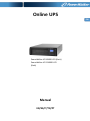 1
1
-
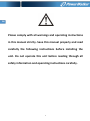 2
2
-
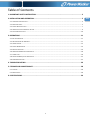 3
3
-
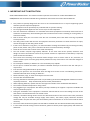 4
4
-
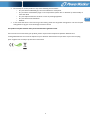 5
5
-
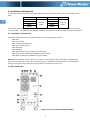 6
6
-
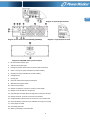 7
7
-
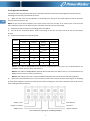 8
8
-
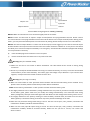 9
9
-
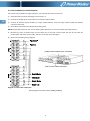 10
10
-
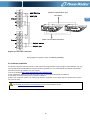 11
11
-
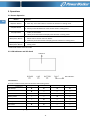 12
12
-
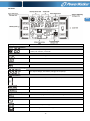 13
13
-
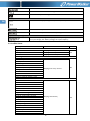 14
14
-
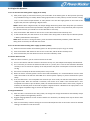 15
15
-
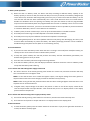 16
16
-
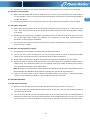 17
17
-
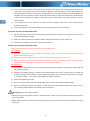 18
18
-
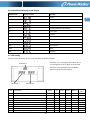 19
19
-
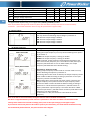 20
20
-
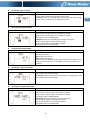 21
21
-
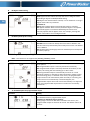 22
22
-
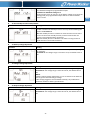 23
23
-
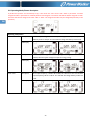 24
24
-
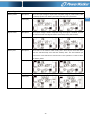 25
25
-
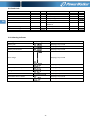 26
26
-
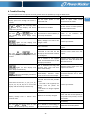 27
27
-
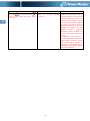 28
28
-
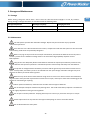 29
29
-
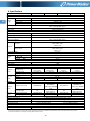 30
30
-
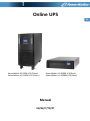 31
31
-
 32
32
-
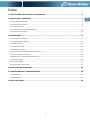 33
33
-
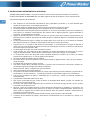 34
34
-
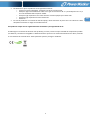 35
35
-
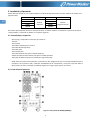 36
36
-
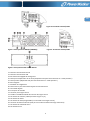 37
37
-
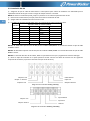 38
38
-
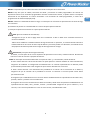 39
39
-
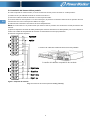 40
40
-
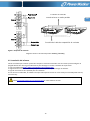 41
41
-
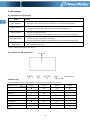 42
42
-
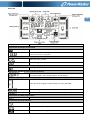 43
43
-
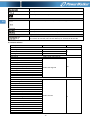 44
44
-
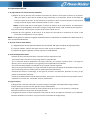 45
45
-
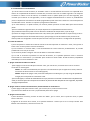 46
46
-
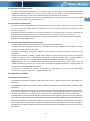 47
47
-
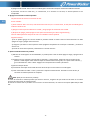 48
48
-
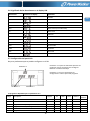 49
49
-
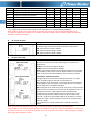 50
50
-
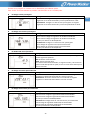 51
51
-
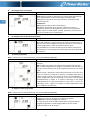 52
52
-
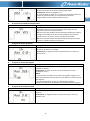 53
53
-
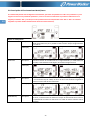 54
54
-
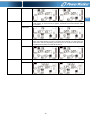 55
55
-
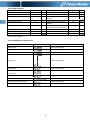 56
56
-
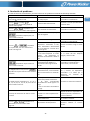 57
57
-
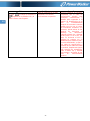 58
58
-
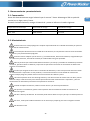 59
59
-
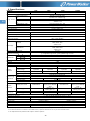 60
60
-
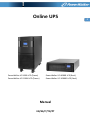 61
61
-
 62
62
-
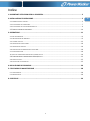 63
63
-
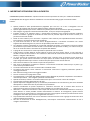 64
64
-
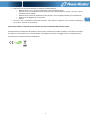 65
65
-
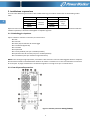 66
66
-
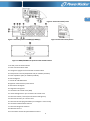 67
67
-
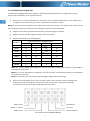 68
68
-
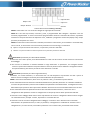 69
69
-
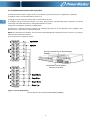 70
70
-
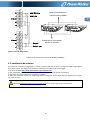 71
71
-
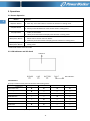 72
72
-
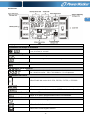 73
73
-
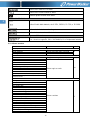 74
74
-
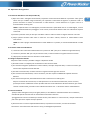 75
75
-
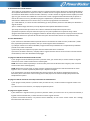 76
76
-
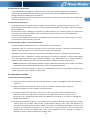 77
77
-
 78
78
-
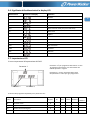 79
79
-
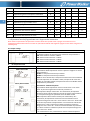 80
80
-
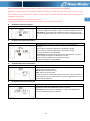 81
81
-
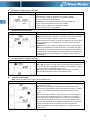 82
82
-
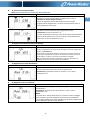 83
83
-
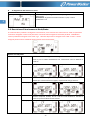 84
84
-
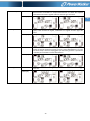 85
85
-
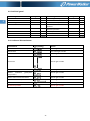 86
86
-
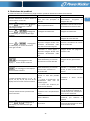 87
87
-
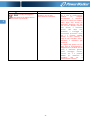 88
88
-
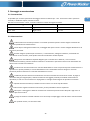 89
89
-
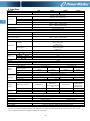 90
90
-
 91
91
-
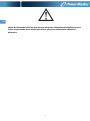 92
92
-
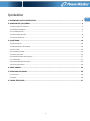 93
93
-
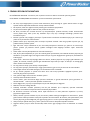 94
94
-
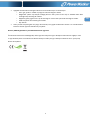 95
95
-
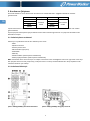 96
96
-
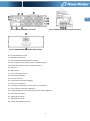 97
97
-
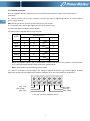 98
98
-
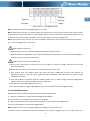 99
99
-
 100
100
-
 101
101
-
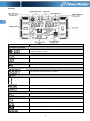 102
102
-
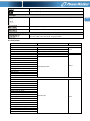 103
103
-
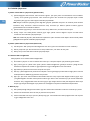 104
104
-
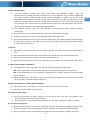 105
105
-
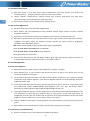 106
106
-
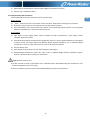 107
107
-
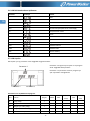 108
108
-
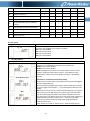 109
109
-
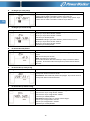 110
110
-
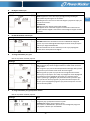 111
111
-
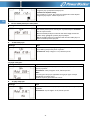 112
112
-
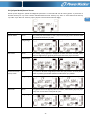 113
113
-
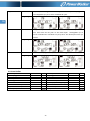 114
114
-
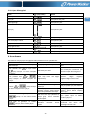 115
115
-
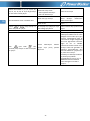 116
116
-
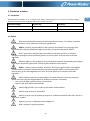 117
117
-
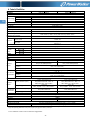 118
118
-
 119
119
-
 120
120
-
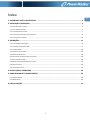 121
121
-
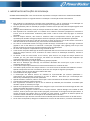 122
122
-
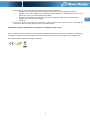 123
123
-
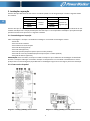 124
124
-
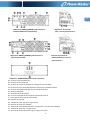 125
125
-
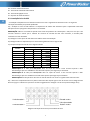 126
126
-
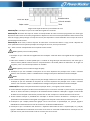 127
127
-
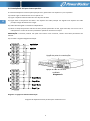 128
128
-
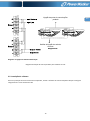 129
129
-
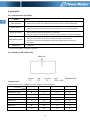 130
130
-
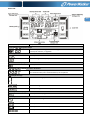 131
131
-
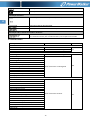 132
132
-
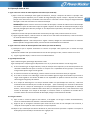 133
133
-
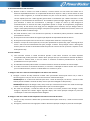 134
134
-
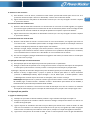 135
135
-
 136
136
-
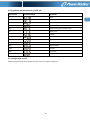 137
137
-
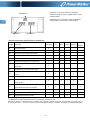 138
138
-
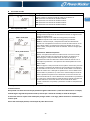 139
139
-
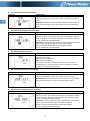 140
140
-
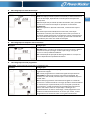 141
141
-
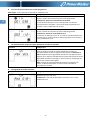 142
142
-
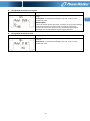 143
143
-
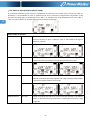 144
144
-
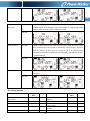 145
145
-
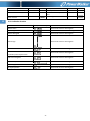 146
146
-
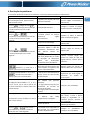 147
147
-
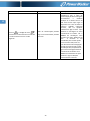 148
148
-
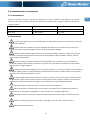 149
149
-
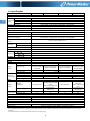 150
150
PowerWalker BP for VFI 6000R LCD Manuale del proprietario
- Categoria
- Gruppi di continuità (UPS)
- Tipo
- Manuale del proprietario
- Questo manuale è adatto anche per
in altre lingue
Documenti correlati
-
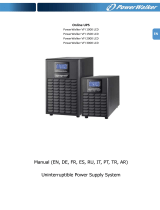 PowerWalker VFI 2000 LCD Manuale del proprietario
PowerWalker VFI 2000 LCD Manuale del proprietario
-
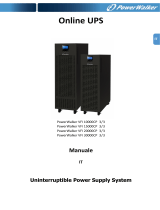 PowerWalker VFI 30000 CP 3/3 BI Manuale del proprietario
PowerWalker VFI 30000 CP 3/3 BI Manuale del proprietario
-
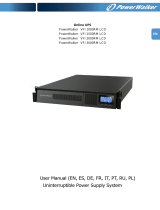 PowerWalker VFI 3000 RM LCD Manuale del proprietario
PowerWalker VFI 3000 RM LCD Manuale del proprietario
-
PowerWalker VI 2000 LCD Manuale del proprietario
-
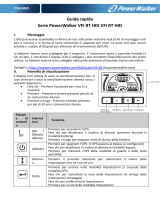 PowerWalker VFI 1000 RT HID Manuale del proprietario
PowerWalker VFI 1000 RT HID Manuale del proprietario
-
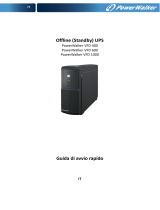 PowerWalker VFD 1000 (CEE 7/3) Manuale del proprietario
PowerWalker VFD 1000 (CEE 7/3) Manuale del proprietario
-
PowerWalker VFI 2000 TGS Guida Rapida
Altri documenti
-
BlueWalker 10120128 Istruzioni per l'uso
-
BlueWalker PowerWalker VFI 1000 LCD specificazione
-
BlueWalker PowerWalker VFI 2000 LCD/UK specificazione
-
BlueWalker PowerWalker VFI 2000RM LCD Manuale utente
-
 Power Walker VFI 15000CP 3/3 Manuale utente
Power Walker VFI 15000CP 3/3 Manuale utente
-
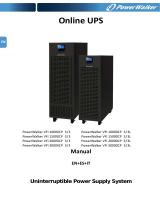 BlueWalker PowerWalker VFI 30000CP 3/3 Istruzioni per l'uso
BlueWalker PowerWalker VFI 30000CP 3/3 Istruzioni per l'uso
-
Ewent EW3943 specificazione
-
Tecnoware Evo DSP Plus 20 TM Manuale utente
-
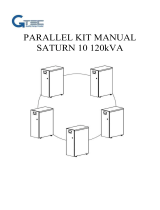 G-Tec Saturn Manuale utente
G-Tec Saturn Manuale utente
-
Tecnoware FGCEVODS10MM/08 Manuale utente